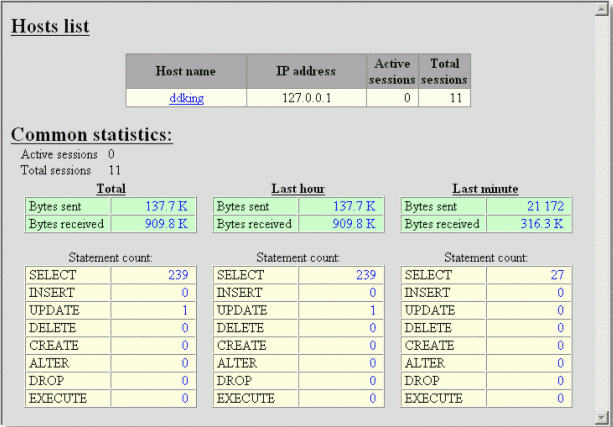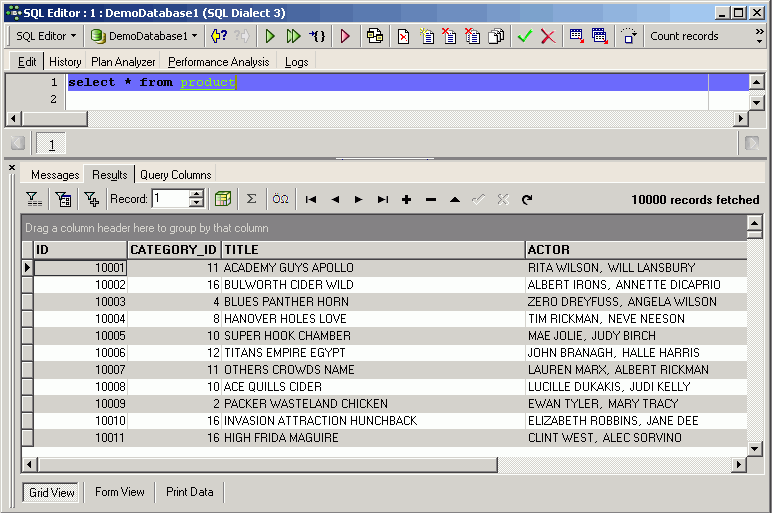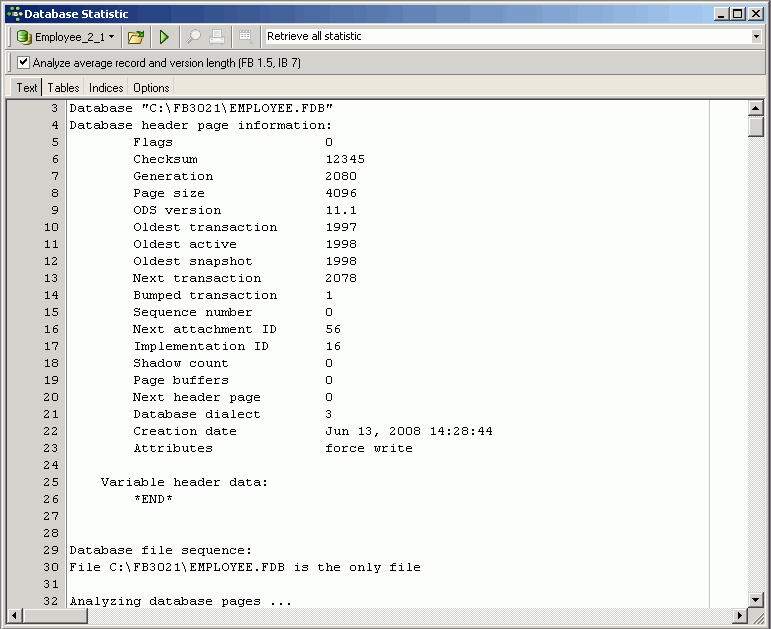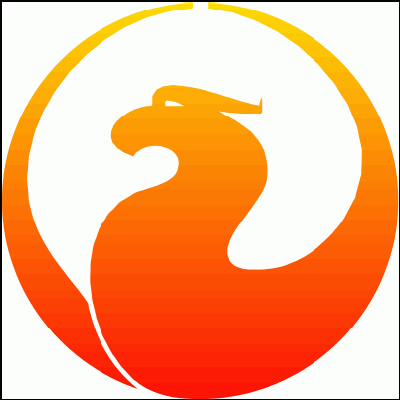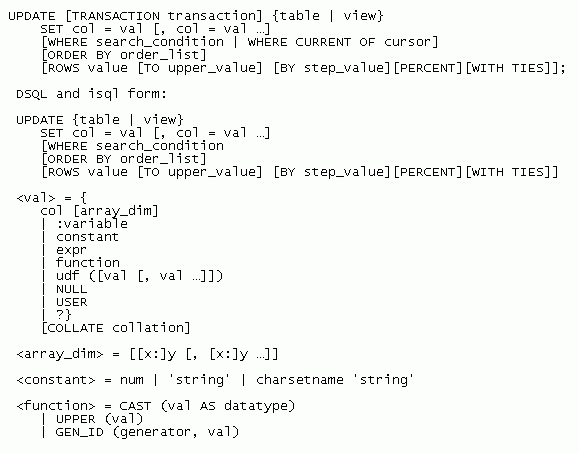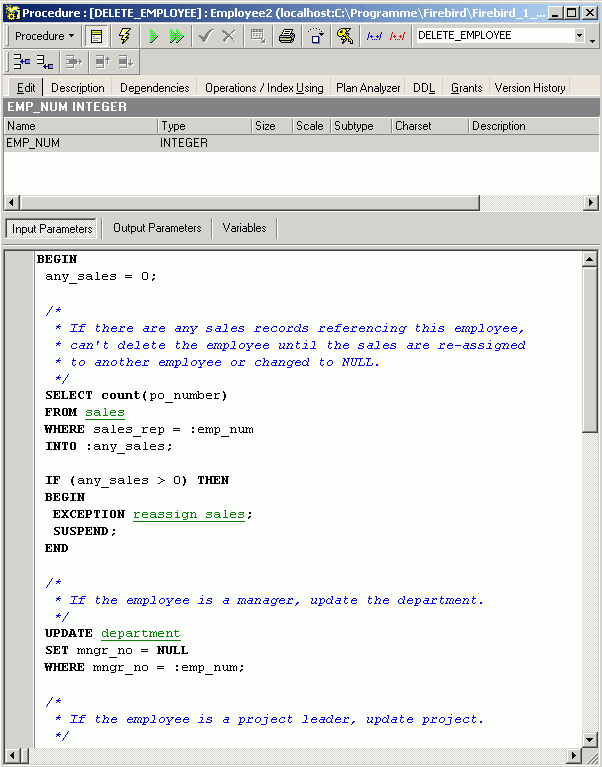IBExpert Documentation
IBExpert is a professional Integrated Development Environment (IDE) for the development and administration of InterBase and Firebird databases.
If you prefer a hard copy of this documentation, please register, including full address details, at the IBExpert Download Center. You can then use your registration e-mail and password to download either directly from the Download Center or use them to access http://www.h-k.de/docu/ where, at both locations, you can download the complete IBExpert documentation as a PDF file. Individual chapters in this online documentation may be selected and printed by clicking the Print menu item in the top right-hand corner of this window. Important: please read our copyright conditions!
Getting started
In order to start working and developing with IBExpert, it is necessary to take the following steps:
- Download and install Firebird (Open Source database). Alternatively you may also, of course, install InterBase®.
- Download and install IBExpert (Personal, Trial or Customer edition)
- Registering a database (the example uses the
EMPLOYEE database supplied with Firebird and InterBase)
- Working with a database (based on the
EMPLOYEE sample database).
- IBExpert Screen: get acquainted with IBExpert and how it's set up.
- Where to go from here: if you're just starting out, take the time to read through the documentation sources listed in this section.
Download and install Firebird
Firebird is renowned for its ease of installation and administration. Even an inexperienced user can download and install Firebird using the Installer, with just a number of mouse clicks. If you are totally new to Firebird, please first read the chapter, Server versions and differences to help you decide which Firebird version you need.
The current Firebird version can be downloaded free of charge from http://firebirdsql.org subject to Open Source conditions. Alternatively, use the IBExpert Help menu item Download Firebird to directly access the download website.
Simply click the DOWNLOAD tab and select All Released Packages (Source Forge). The download packages come in a variety of options according to: server type (Classic, SuperServer and Embedded), server version, platform, and incorporating the Installer or as a ZIP file.
Scroll down to the latest file releases and click DOWNLOAD to the right of the version for your platform, for example Firebird releases for Windows and Linux (most current version in March 2008 is Firebird 2.1 RC1 from January 23rd, 2008). Please refer to Posix Platforms and Windows Platforms for further information for individual platforms with regard to download and installation.
If you are new to Firebird, then go for a version using the Installer. The Zip kit is for manual, custom installs of Classic or Superserver.
A new window appears:
Click on the green Download button to the right of the Firebird file you require. Select the file(s) you wish to download:
If required, select a download server:
Specify drive and path for the download file and save.
Before you proceed with the installation (either using the Firebird Installer or manually from the ZIP file), please ensure first that there is no Firebird server already running on the machine you are about to install onto.
Installation using the Firebird Installer
Now double-click the downloaded firebird file to start the installation. Again, please refer to Windows Platforms and Posix Platforms for installation details for the various platforms.
Read and accept the Firebird License Agreement, before proceeding further.
Specify the drive and path where you wish the Firebird server to be installed. Please note that the Firebird server, along with any databases you create or connect to, must reside on a hard drive that is physically connected to the host machine. It is not possible to locate components of the server or database on a mapped drive, a file system share or a network file system.
The Firebird server must be installed on the target computer. In the case of the Embedded Server version the client library is embedded in the server, this combination performing the work of both client and server for a single attached application.
Then select the components you wish to install. If you are still fairly new to Firebird, select the default option, Full installation of Server and development tools, checking the Classic or SuperServer option as wished.
After confirming or altering the Start Menu folder name (or checking the Don't create a Start Menu folder box), you arrive at the Check Additional Tasks dialog:
The Firebird Guardian: The Firebird Guardian is a monitoring utility that does nothing other than check whether the Firebird server is running or not. Nowadays it is not really necessary on modern Windows systems, as it is possible to restart the Firebird service, should it cease to run for any reason, using the operating system. Use the Windows Services (Restore page) to specify that every time the Firebird service stops, it should be restarted. When the service is halted, the restart can be viewed in the Windows Event Log.
However if the server does go down, it's important to find out what caused it. The logs need checking to trace page corruption and an immediate decision needs to be made right there and then, whether to regress backwards or move forwards. An automatic restart automatically leads to more crashes and more corruption, until the problem is noticed and causes analyzed and repaired. So consider carefully, whether you wish to have the Guardian running in the background on your database server or not.
Further parameter check options include the following:
- Run the Firebird server as an application or service.
- Start Firebird automatically every time you boot up: recommended.
- "Install Control Panel Applet": Windows Vista CAUTION If you are installing onto Windows Vista, the installer option to install the Control Panel applet must be DISABLED to avoid having it break the Control Panel on your Vista system.
- Copy Firebird client library to <system> directory: care needs to be taken here if there is more than one instance of Firebird running on the server. If the
fbclient.dll is simply overwritten, it can cause problems for the Firebird server that is already installed and running. Instead of copying to the \system directory, simply move it to your application directory.
- Generate client library as GDS32.DLL for legacy app. support: Many programs, including for example older Delphi versions, rely on a direct access using this file name. This option can be checked to copy the file under the old name.
Should problems be encountered during installation, please refer to the Firebird Information file.
The IBExpertInstanceManager service creates a replacement for the Firebird Guardian, which is important if you have more than one Firebird/InterBase server installed, because the Firebird Guardian only works with the Firebird default instance. Please refer to the IBExpertInstanceManager documentation for further information.
Windows platforms
On Windows server platforms - Windows NT, 2000 and XP, the Firebird service is started upon completion of the installation. It starts automatically every time the server is booted up.
The non-server Windows platforms, Windows 95, 98 and ME, do not support services. The installation starts the Firebird server as an application, protected by another application known as the Guardian. Should the server application terminate abnormally, the Guardian will attempt to restart it.
Posix platforms
As there may be significant variations from release to release of any Posix operating system, especially the open source one, it is important to read the release notes pertaining to the Firebird version to be installed. These can be downloaded from the Download page at http://firebird.sourceforge.net or viewed here:
Please also refer to Firebird 2 Migration & Installation: Installing on POSIX platforms and consult the appropriate platform documentation, if you have a Linux distribution supporting rpm installs, for instructions about using the RedHat Package Manager. Most distributions offer the choice of performing the install from a command shell or through a GUI interface.
For Linux distributions that cannot process rpm programs, use the .tar.gz kit. Again instructions are included in the release notes (see above link).
Shell scripts have been provided, but in some cases, the release notes may advise modification of the scripts as well as some manual adjustments.
ZIP installation
Another way to install Firebird is from a ZIP file. This method is more flexible for embedded installations. Download the appropiate ZIP file from the Firebird Download site, following the directions at the beginning of this chapter. This ZIP file basically contains the complete installation structure.
It includes a pretty much "pre-installed" server, which you can simply copy to any directory as wished, and which you can integrate into your installation by simply calling batch files. Simply start the install_classic.bat or install_super.bat, depending upon which server you wish to install:
The instreg utility does all the work, making the necessary entries in the right places, and installs everything required in the Registration. It usually installs the Firebird Guardian too, and finally starts the service.
This is the ideal solution for development applications which are being passed onto customers: simply pack the complete Firebird ZIP directory in with your application, so that when you call your Installer, the only work necessary is to call the appropiate batch file.
Performing a client-only install
Each remote client machine needs the client library that matches the release version of the Firebird server: libgds.so on Posix clients; gds32.dll on Windows clients.
Firebird versions from 1.5 onward require an additional client library, libfb.so or fb32.dll, which contains the full library. In these newer distributions, the "gds"-named files are distributed to maintain compatibility with third-party products which require these files. Internally, the libraries jump to the correct access points in the renamed libraries.
Also needed for the client-only install:
Windows
If you want to run Windows clients to a Linux or other Posix Firebird server, you need to download the full Windows installation kit corresponding to the version of Firebird server installed on the Linux or other server machine.
Simply run the installation program, as if you were going to install the server, selecting the CLIENT ONLY option in the Install menu.
Linux and some other Posix clients
Some Posix flavors, even within the Linux constellation, have somewhat idiosyncratic requirements for file system locations. For these reasons, not all *x distributions for Firebird even contain a client-only install option.
For the majority, the following procedure is suggested for Firebird versions lower than 1.5. Log in as root for this.
- Search for
libgds.so.0 in /opt/interbase/lib on the machine where the Firebird server is installed, and copy it to /usr/lib on the client.
- Create the symlink
libgds.so or it, using the following command: ln -s /usr/lib/libgds.so.0 /usr/lib/libgds.so
- Copy the
interbase.msg file to /opt/interbase.
- In the system-wide default shell profile, or using
setenv() from a shell, create the INTERBASE environment variable and point it to /opt/interbase, to enable the API routines to locate the messages.
Excerpts of this article have been taken from the IBPhoenix "Firebird Quick Start Guide". Many thanks to Paul Beach (http://www.ibphoenix.com)!
Performing a minimum Firebird 1.5 client install
By Stefan Heymann (April 11th 2004)
This article describes how to run Firebird 1.5 based applications with the absolute minimum client installation required.
What you need
Your application needs access to the Firebird client library, fbclient.dll. The easiest way to do this is to put fbclient.dll in the same directory as your application's .exe file.
fbclient.dll needs access to two other DLLs: svcp60.dll and msvcrt.dll. Both are delivered together with the Windows installation of Firebird, so if you have a Firebird server installed on your development machine, you'll find these DLLs in the bin directory of your Firebird installation.
msvcrt.dll (Microsoft Visual C/C++ RunTime) is a part of Windows and resides in the Windows\System directory on Win9x machines and in Windows\System32 on NT-based machines (NT4, W2K, XP, 2003). On Windows 95 and Windows 98 machines, it's too old for the msvcp60.dll that fbclient.dll uses. So you'll have to replace the msvcrt.dll by the one that comes with Firebird (or even a newer one).
msvcp60.dll can stay in your application directory.
Your application directory now looks like this:
<YourApp>.exe and other application files
fbclient.dll
msvcp60.dll
That's it. Easy!
What you have to write to the registry
Nothing - there's nothing you'll have to do to the registry.
What you have to do to the Windows\System directory
Only on Windows 95 and Windows 98 "First Edition" machines: you will need to replace msvcrt.dll with the newer version that comes with Firebird 1.5 (if there isn't already a new version installed).
Some version numbers of msvcrt.dll:
| Windows 98 FE | 5.00.7128 | does NOT work |
| Windows 98 SE | 6.00.8397.0 | works |
| Firebird | 1.5.0 6.00.8797.0 | works |
| Windows XP SP1 | 7.0.2600.1106 | works |
What you have to do to your code (Delphi, IBObjects)
A "normal" InterBase access library uses gds32.dll as the client library. Firebird's client library is named fbclient.dll. If you use IBObjects ( http://www.ibobjects.com/), you can set another client library name.
- Include
IB_Constants.pas as the first unit in your USES clause.
- Put the following line in the
INITIALIZATION part of your Unit:
IB_Constants.IB_GDS32 := 'fbclient.dll';
- This line must be executed before the first database connect is performed.
Installing multiple instances with the Firebird Instance Manager
Pre-Firebird 2.1: If you already have a Firebird version installed on your machine, then you can subsequently rename the installation using the fbinst tool, which can be downloaded from: http://www.ibexpert.com/download/firebirdinstancemanager/. For example, rename your existing Firebird to MyFirebirdVersion and then install the new Firebird version without any problems. The Firebird Instance Manager was developed by Simon Carter. It isn't an IBExpert tool but it is extremely helpful if you find yourself in such a situation.
Since Firebird 2.1 the Installer offers the possibility to install multiple instances.
IBExpert introduced its own IBExpertInstanceManager as one of the HK-Software Services Control Center services in version 2008.08.08.
Install Firebird as an application
To run Firebird as an application, use the following parameter -a:
C:\Program Files\Firebird\Firebird_2_1\bin>fbserver a
This can, for example, be copied to any subdirectory of your application and controlled from the application so that when it starts, the Firebird server also starts. Furthermore you can, for example, directly specify the use of a different port. That way you just need to add the files to your individual setup, with the firebird.conf file port specification adjusted accordlingly. It is not advisable to use port 3050, the default Firebird port, because it is used by every other Firebird server. If you leave it on 3050 you may encounter problems if other Firebird installations are present.
When you are starting the Firebird server as an application, you do not need to install anything. Simply copy the data to the customer's workgroup server and start it from there.
See also:
Download Firebird / Purchase InterBase
Firebird License Agreement
Copy of Firebird Information File
FirebirdClassicServerVersusSuperServer
Firebird SQL
Firebird 2 Migration & Installation: Using the Firebird Installer
Installation
and the various Firebird documentation and articles found here: Documentation
Server versions and differences
Firebird is available for various platforms, the main ones are currently 32-bit Windows, Linux (i586 and higher, and x64 for Firebird 2.0 on Linux), Solaris (Sparc and Intel), HP-UX (PA-Risc), FreeBSD and MacOS X. Main development is done on Windows and Linux, so all new releases are usually offered first for these platforms, followed by other platforms after few days (or weeks).
There is also a choice of server architecture: Classic server or SuperServer. If you're not sure after reading this chapter, whether the Classic server or the SuperServer better meets your needs, then install the SuperServer.
Classic server
The Firebird Classic server offers multiple processes per connection and SMP (Symmetric Multi-Processing) support. Each connection uses one process. It supports multi-processor systems but no shared cache. I.e. each user connecting and requesting data, will have his/her data pages loaded into the cache, regardless of whether other users' request have already caused the server to load these pages. Which of course leads to a higher RAM necessity. However, as RAM and cache requirements are relevant to the size of the database file and the drive on which it is stored, the effects of this cache connection architecture doesn't necessarily have to be a bad thing.
The current Firebird 2.0.3 Classic Server is an excellent server. Classic can be a good choice if the host server has multiple CPUs and plenty of RAM. Should you have sufficient working memory, we recommend you use the Classic Server and set the cache per user somewhat lower.
Further information regarding the Classic server can be found in the Classic Server versus SuperServer article, in the InterBase Classic architecture chapter.
SuperServer
The Firebird SuperServer has one process and multiple threads, but no SMP (Symmetric Multi-Processing), i.e. a dual-core machine. It serves many clients at the same time using threads instead of separate server processes for each client. Multiple threads share access to a single server process, improving database integrity because only one server process has write access to the database. The main advantage is however that all connected users share the database cache. If a data page has already been loaded for one user, if the second user needs to access data on the same page, it doesn't need to be reloaded a second time into the cache.
Superserver's shared page cache, properly configured, can be beneficial for performance where many users are working concurrently. On the other hand, Superserver for Windows does not "play nice" with multiple CPUs on most systems and has to be set for affinity with just one CPU.
For further information regarding the SuperServer, please refer to the Classic Server versus SuperServer article, in the InterBase SuperServer architecture chapter.
Embedded server
The Embedded server allows only one local process per database, which of course means that it is unsuitable for a web server! The Firebird 2.1 Embedded Server version provides a useful enhancement: the client library is embedded in the server, this combination performing the work of both client and server for a single attached application. Only a few files are required without installation. It mainly consists of a slightly larger fbclient.dll, which is capable of providing the database server service to all installations. It is not necessary to install or start anything. This is particularly advantageous, for example, in the following situation:
You have an accounting application in the old 1997 version that you need to start today to view old data that was created and processed using this version. Normally you would have to search for the old version, install it, and - if for whatever reason it doesn't work anymore (or maybe you never managed to find it in the first place!) - you can't get to your data. Solution: pack your accounting application onto a DVD together with the correct Firebird embedded version. You can then start the application directly from the DVD without having to search and install anything. This is particularly useful when archiving data.
Firebird is, by the way, one of the few database systems that can read a database on a read-only medium.
For details regarding installation of the Embedded server, please refer to the Firebird Migration and Installation Guide chapter, Windows Embedded.
Firebird 2.1 new features
| Database triggers | Database triggers are user-defined PSQL modules that can be designed to fire in various connection-level and transaction-level events. |
| Global temporary tables | SQL standards-compliant global temporary tables have been implemented. These pre-defined tables are instantiated on request for connection-specific or transaction-specific use with non-persistent data, which the Firebird engine stores in temporary files. |
| Common table expressions (CTEs) | Standards-compliant common table expressions, which make dynamic recursive queries possible. |
RETURNING clause | Optional RETURNING clause for all singleton operations, UPDATE, INSERT and DELETE operations. |
UPDATE OR INSERT statement | New UPDATE OR INSERT for MERGE functionality: now you can write a statement that is capable of performing either an update to an existing record or an insert, depending on whether the targeted record exists. |
LIST() function | A new aggregate function LIST() retrieves all of the SOMETHINGs in a group and aggregates them into a comma-separated list. |
| New built-in functions | Dozens of built-in functions replacing many of the UDFs from the Firebird-distributed UDF libraries. |
Text BLOBs can masquerade as long VARCHARs | At various levels of evaluation, the engine now treats text BLOBs that are within the 32,765-byte size limit as though they were VARCHAR. String functions like CAST, LOWER, UPPER, TRIM and SUBSTRING will work with these BLOBs, as well as concatenation and assignment to string types. |
| Define PSQL variables and arguments using domains | PSQL local variables and input and output arguments for stored procedures can now be declared using domains in lieu of canonical data types. |
COLLATE in PSQL | Collations can now be applied to PSQL variables and arguments. |
| Windows security to authenticate users | Windows "Trusted User" security can be applied for authenticating Firebird users on a Windows server platform host. |
CREATE COLLATION command | The DDL command CREATE COLLATION has been introduced for implementing a collation, obviating the need to use the script for it. |
| Unicode collations anywhere | Two new Unicode collations can be applied to any character set using a new mechanism. |
| New platform ports | Ports to Windows 2003 64-bit (AMD64 and Intel EM64T) Classic, Superserver and Embedded models; PowerPC, 32-bit and 64-bit Intel Classic and SS ports for MacOSX. |
| Database monitoring via SQL | Run-time database snapshot monitoring (transactions, tables, etc.) via SQL over some new virtualized system tables. Included in the set of tables is one named MON$DATABASE that provides a lot of the database header information that could not be obtained previously via SQL: such details as the on-disk structure (ODS) version, SQL dialect, sweep interval, OIT and OAT and so on. It is possible to use the information from the monitoring tables to cancel a rogue query. |
| Remote interface | The remote protocol has been slightly improved to perform better in slow networks once drivers are updated to utilise the changes. Testing showed that API round trips were reduced by about 50 percent, resulting in about 40 per cent fewer TCP round trips. |
Please also refer to the Firebird 2.1 Release Notes.
Note: If you are upgrading from an older Firebird version to the new 2.1 version, it is also important that you upgrade all your clients accordingly. The Firebird 2.1 client can communicate much more effectively with the Firebird 2.1 server, which can mean performance improvements of up to 40%!
Red Database SuperClassic server
The Red Soft Corporation has already developed a SuperClassic server. The Red Database 2.1.0 engine is based on Firebird 2.1 and also contains the following new features above the Firebird 2.1 base line:
- Multi-threading architecture - SuperClassic server
- External stored procedures
- Stored procedures and triggers debugger
- Full-text search
- Improved security subsystem, providing the full set of tools for:
- authentication,
- fine-grained authorization controls, at row and field level,
- keeping detailed audit trail for users access to data,
- system and data integrity checking,
- analysis of security incidents.
New features in the security subsystem include:
- Integrated cryptographic module
- Complete DDL operations access control
- Complete DML operations access control
- The roles assigned to a user have cumulative effect on his (her) access rights
- The roles can be defined globally for the server
- The support for access policies
- Multi-factor authentication
- Audit system with capability to save log in binary format and analyze it via SQL statements
- Access controls for database service functions (backup, consistency validation, etc.)
- Security clean-up for deallocated memory
- Integrity checking for server files and data protection facilities
- Special tools for metadata and data integrity checking using digital signature
The integrated role for security and system administration enables you for example to give someone, who neither the database owner nor the SYSDBA, the ability to create procedures.
This database (Red Database Community Edition) can be downloaded free of charge from http://www.red-soft.biz/en. If you wish to distribute this as part of your own software package, you will however require a Distribution License. The license fee for unlimited licenses is currently around EUR 1,500 annually including support. For further information please mail info@ibexpert.biz.
Firebird 3.0 - the best of both worlds
Firebird 3.0 is intending to combine the advantages of both Classic and SuperServer: a SuperServer with SMP (Symmetric Multi-Processing) support. It will offer the shared cache, at the same time using multiple CPUs.
See also:
Firebird Classic Server versus SuperServer
Firebird 2 Quick Start Guide: Classic or Superserver
Installing on Linux
Firebird 2 Migration & Installation: Choosing a server
Configuring Firebird
Before we take a look at the two Firebird configuration files, we would like to point out that the most frequently asked question regarding these subjects is, "I've changed the parameter in the firebird.conf/aliases.conf and nothing's happened!" The simple solution is: remove the hash (#)! It's the symbol used for commenting.
aliases.conf
An alias is a pseudonym for the database connection string and database file name. The full connection string usually consists of the server name (or localhost) followed by the drive and path to the database file, with the database file name concatenating on the end. This informs the client, where he needs to send his data packets and access server data.
For security reasons it is not always desirable for each client user to see the full connection string, and there are obvious problems which arise when the database is moved to another drive or machine, as each client has to be informed of the new connection string. For these reasons it is recommended to give databases an alias name. All alias names are set in aliases.conf. There are no syntactical restrictions to the naming of aliases.
Using an alias, users are not able to see where the database really is and, should it be relocated, the new connection string only needs to altered once in the aliases.conf. Let's look at an example:
The alias db1 should refer to the database name, db1.fdb.
db1=c:\path\db1.fdb
This user alias has been specified for the database server. The client can also define such an alias connection when registering the database or subsequently in the IBExpert's Database Registration Info. The connection string is:
servername:aliasname
If the user wishes to connect to db1, he simply needs to enter
localhost:db1
in the Database Alias field. The aliases.conf file shows the server which database the client wishes to connect to.
When working with IBExpert, a database alias can be specified when registering the database. Refer to Register Database / Alias for further information.
Resolving the XP Windows System Restore problem
Windows XP has the unfortunate tendency to consider all files with the .GDB suffix to be a constituent of the Windows System Restore. This means that when you try to open your DB1.GDB, XP (default setting) first decides to make a copy of the file (just in case you need to restore it at some point), not allowing you access until it's completed. In the case of large database files, you can imagine how long this can take!
If you don't want to rename your database files just to suit Microsoft, then simply create an alias:
C:\db1.gdb = C:\db1.fdb
firebird.conf
Possible file locations are set in firebird.conf. The full set of firebird.conf parameters are described in detail in the firebird.conf file. The server needs to be restarted following any changes made in the firebird.conf for them to become valid. The following describes briefly the most important parameters:
RootDirectory
If you are using several installations of Firebird servers, use the RootDirectory parameter to specify where the active Firebird server can be found.
DatabaseAccess
An alias entry needs to exist. If a path is entered here, database files may only be stored in this path or its subdirectories.
DatabaseAccess = NONE
means that only file locations set in aliases.conf are available. The server can't access any other entries. This is a great security feature, because even when someone has a user name on the database server, he cannot create a database file, because it is not possible to specify an alias remotely.
ExternalFileAccess
Firebird has a mechanism enabling a table to be created externally, (i.e. not in the database), using the command:
create table external file
In order to allow such external files it is necessary to explicitly activate the ExternalFileAccess parameter. Options include: None, Full or Restrict. If you choose Restrict, provide a ';'-separated trees list, where external files are stored. Default value None disables any use of external files on your site.
UdfAccess
User-defined functions are used in Firebird to complement and extend the Firebird server's language. This parameter specifies where UDFs can be found. They are usually to be found in the subdirectory /UDF, and should - if possible - remain there. UdfAccess may be None, Full or Restrict. If you choose Restrict, provide a ';'-separated trees list, where UDF libraries are stored.
TempDirectories
Here you can specify where temporary files should be created. When the Firebird server receives a query including ORDER BY or similar, without an index, then Firebird has to sort the data somewhere. Firebird has a so-called Sort Buffer, which is principally a memory area where such sorting processes can be performed. If however you have a sorting operation that is 10 GB, Firebird needs somewhere to do this. From a certain size, when the Sort Buffer is no longer sufficient, it moves the job out into a temporary file, and you can specify here where these temp files should be.
Because of the intense batting backwards and forwards, you need to know where your temp file is in relation to your database. As soon as you need a temp file, it's because you don't have enough RAM or you've exceeded your internal limits. By its very nature, it's going to be reading things from the database cache and wanting to put things in the temp directory. So keeping those on separate disks will make a big difference. And you want to know where they are, to see how big they're getting.
What do you do if your database crashes mid-sort file? The temp files just sit there. So if you your system hangs and you need to reboot, you could suddenly have a lot of temp files. While they're being used they have a handle on them, so if you are allowed to delete or rename them, then it's fine because they're orphans.
The default value is determined using FIREBIRD_TMP, TEMP or TMP environment options. Every directory item may have optional size argument to limit its storage, this argument follows the directory name and must be separated by at least one space character. If the size argument is omitted or invalid, then all available space in this directory will be used.
Examples
TempDirectories = c:\temp;d:\temp
or
TempDirectories = c:\temp 100000000;d:\temp 500000000;e:\temp
DefaultDbCachePages
This influences the cache by setting the number of pages from any one database that can be held in the cache at once. By default, the SuperServer allocates 2048 pages for each database and the Classic allocates 75 pages per client connection per database. Before altering either of these values please refer to Page size and Memory configuration.
RemoteServiceName
This is the TCP Service name to be used for client database connections. It is only necessary to change either the RemoteServiceName or RemoteServicePort, not both. The order of precendence is the RemoteServiceName (if an entry is found in the services. file) and then the RemoteServicePort.
You don't need to change this if it's your only install.
E.g. RemoteServiceName = gds_db
RemoteServicePort
This is the TCP Port number to be used for client database connections. It is only necessary to change either the RemoteServiceName or RemoteServicePort, not both. The order of precendence is the RemoteServiceName (if an entry is found in the services. file) then the RemoteServicePort.
You don't need to change this if it's your only install.
E.g. RemoteServicePort = 3052
RemoteBindAddress
Allows incoming connections to be bound to the IP address of a specific network card. It enables rejection of incoming connections through any other network interface except this one. By default, connections from any available network interface are allowed.
CpuAffinityMask
This parameter only applies to SuperServer on Windows.
In an SMP (Symmetric Multi-Processing) system, this sets which processors can be used by the server. The value is taken from a bit map in which each bit represents a CPU. Thus, to use only the first processor, the value is 1. To use both CPU 1 and CPU 2, the value is 3. To use CPU 2 and CPU 3, the value is 6. The default value is 1. It doese make sense however to allow Firebird to use at least 2 CPUs, so that if the traffic on one of them gets halted due to, for example, a query going wrong, all other traffic can use the second CPU.
CpuAffinityMask = 1
See also:
Firebird 2.1 Release Notes: New configuration parameters and changes
Download and install InterBase®
This guide will lead you through the process of downloading and installing the free trial version of InterBase. For those having purchased InterBase®, the installation routine is the same (just skip the download instructions).
The current InterBase® trial version (at the time of writing this) was version 2007. It is a full InterBase server version and runs for 90 days. It can be downloaded free of charge from http://www.codegear.com/downloads.
Click on InterBase, and then scroll down the list of Server versions and select the one you require.
Click the Download button and agree to comply with the Export Controls, to download the InterBase software to your hard drive.
You will then need to enter your name, email and basic company information to receive your activitation certificate. You will need to activate InterBase 2007 Server Trial for Windows, otherwise it won't run. Fill out the online form and your activation information will be immediately mailed to your inbox. If you already have the InterBase 2007 Server Trial for Windows on disc, you do not need to download it, but you will still need to request activation here.
You must save the emailed activation file to your InterBase /license directory before you can use InterBase. If the server won't start, your activation file may not have been saved correctly. The email provides complete instructions.
Extract the downloaded ZIP file (for example in Windows to C:\Program Files\Interbase) and start the relevant install_[platform].exe file.
To start the installation simply double-click the install executable.
For those installing InterBase for the first time, we recommend first clicking the InterBase Setup Information button (or open IBSetup.html in the installation package to open: Installation, Registration, and Licensing Information for Borland® InterBase® 2007.
The Install Borland InterBase Server button guides you through the installation: Check the software to be installed, and follow the prompts to accept the license agreement. Confirm whether you wish to use Multi Instances; if you do, change the Instance Name and TCP Port from the default values, gds_db and 3050. Then confirm which options you wish to install, confirm the directory to be installed into or select a directory of your choice. After prompting a couple more times, InterBase is then installed.
The Registration Wizard then automatically starts for those who have purchased InterBase. Users of the Trial version should follow the instructions in the Product Registration email from CodeGear.
What is IBExpert?
Visit our product site for further details.
Test IBExpert for yourself - simply download the Trial Version (setup_trial.exe). These files are fully functional versions in the last stable build. They run for 45 days without any restrictions.
Alternatively purchase a full registered IBExpert version; again details can be found on our website.
Download and install IBExpert on Windows
Customer Version
IBExpert can be downloaded from the IBExpert download pages. There are a number of versions - please refer to IBExpert licenses for further information.
If you are installing an IBExpert version update over an old IBExpert version (before December 2007) you will need to uninstall older versions first, as we have updated the IBExpert installer. You can do this simply and quickly by selecting all IBExpert products in the Windows Control Center / Add or Remove Software.
All registered databases are stored in the directory, C:\Documents and Settings\%user%\Applicationdata\HK-Software\IBExpert or, if used, in the User Database. Please backup these files before uninstalling.
The download page on the IBExpert website offers a number of download options:
Registered customers should click on the Customer Download link. Enter your user name and the password supplied with the registration confirmation. The Username is a combination of key A and key B (for example 1234567887654321 when key A is 12345678 and key B is 87654321). The Password is always ibexpert.
The current IBExpert version can be found by scrolling down to setup_customer.exe: these files include the unlimited use of the full version. These setup_customer.exe files comprise the full IBExpert Developer Studio versions.
Customers installing their first fully licensese IBExpert customer version will be asked to register the product the first time the application is started. Please check that the computer name and company name which appears in the Registration window is the same as the computer name and company name quoted on the license form. Then simply enter Key A and Key B and click the Register button. You should receive a confirmation message stating that your IBExpert version has been successfully registered. Customers with site or VAR licenses need to copy the license file into the IBExpert directory before starting IBExpert for the first time in order to avoid this key request.
Personal Edition
Those wishing to download the free Personal Edition (for more information please refer to IBExpert Personal Edition), click on download free to register at the IBExpert Download Center:
Once you have registered you will be sent a password by e-mail which allows you access to the IBExpert Personal Edition download file. You simply need to login, click the Download tab to switch to the Download page, and select the file required.
The Install Wizard offers those IBExpert Developer Studio Tools available in the Personal Edition:
Trial Version
For those wishing to download the IBExpert Trial Version, go to Download Trial and click Download to download the setup_trial.exe file.
Installation
Double-click the EXE file to start the installation. The IBExpert Customer and Trial versions both offer the full selection of all IBExpert Developer Studio Tools:
Following confirmation of the License Agreement and confirmation or alteration of the installation directory, IBExpert is automatically installed and started.
To alter the IBExpert interface language, use the IBExpert menu Options / Environment Options. Use the drop-down list found under Interface Language to select the language of your choice. This dialog also offers default options for the specification of the database version and client library.
Should you encounter any problems whilst attempting to download IBExpert, please send an e-mail (in either the English or German language) to register@ibexpert.com, with a detailed error description.
To keep you informed of all new developments, we recommend you retain IBExpert Direct which is automatically activated in IBExpert. Further information regarding IBE Direct and adjusting the default settings can be found in the IBExpert Help menu item, IBExpert Direct.
We also recommend you subscribe to the IBExpert newsletter, which informs you of new developments and new versions (including documentation of all new features). Simply send a mail to news@ibexpert.com entering SUBSCRIBE in the subject heading.
See also:
Select interface language
Registering a database (using the EMPLOYEE example)
Working with a database
Where to go from here
Installing IBExpert under Linux
The following describes the IBExpert installation under ubuntu 8.1.0.
Details regarding the installation of IBExpert under Conectiva Linux version 10 can be found in the database technology article, Using IBExpert and Delphi applications in a Linux environment, accessing Firebird.
Installing IBExpert under Linux ubuntu 8.1.0
Install Wine
You will need to open a shell to install Wine (the graphical interface cannot be used because you need to be able to log in as root to install these tools). Run the installation as root or through kdesu or sudo programs. This article uses sudo commands in its examples.
Open the Konsole (found under Applications/System Tools), and log in as superuser:
sudo su
entering the password when prompted ([sudo] password for xxx:).
Firstly you need to download the newest Wine version which can be found at:http://winehq.org/site/download. At http://winehq.org/site/download_deb you can find the most up-to-date version for Debian derivatives, including ubuntu.
Using ubuntu 8.1.0 the following command automatically adds the newest Wine version to the sources:
sudo wget http://wine.budgetdedicated.com/apt/sources.list.d/hardy.list -O /etc/apt/sources.list.d/winehq.list
Then you simply need to enter:
sudo apt-get install wine & sudo apt-get update
to install the newest version.
Don't run IBExpert before doing the next steps. If you have done, you will probably need to delete the .wine directory.
Upon completion of the installation enter:
winecfg
This will open a configuration dialog, which can immediately be closed again. This command automatically creates a .wine folder in the Home directory.
The next step entails the execution of the following two commands which run a script in order to obtain a native DCOM98:
wget http://kegel.com/wine/winetricks
and
sh winetricks dcom98
(alternative site: http://wiki.winehq.org/NativeDcom)
Now both the msls31.dll and the riched20.dll need to be copied into the .wine/drive_c/windows/system32 directory. These files can be found, for example, in a Windows system.
Finally an entry needs to be added to the windcfg file: riched20.dll should be entered on the Libraries page under New override for library:. Click on the Add button and you should see riched20.dll appear in the list below:
You should now be able to run most Windows applications.
Install IBExpert under Wine
Before installing IBExpert, open the Wine configuration and, on the Applications page, select Windows 98 from the Windows Version list:
This is only necessary for the IBExpert installation, and can be changed back immediately to the Windows version of your choice as soon as IBExpert has been installed.
Now you need to enter the command:
wine <IBExpert InstallationFile.exe>
to install IBExpert. The installation procedure runs in exactly the same way as described for Windows (refer to Download and install IBExpert under Windows.
Upon completion of the installation, you only need to make one adjustment. Under the IBExpert Options menu item, Environment Options you need to specify the Default Client Library path to the fbclient.dll or gds32.dll. This can be found either in a Windows installation or the Windows Server Version installed with Wine without the developer and server components (in this case you will find the gds32.dll or fbclient.dll (if you're not sure which client library you need, install both) under: ~/.wine/drive_c/windows/system32). Please note that all names and extensions must be written in lower case.
Then it only remains to reset the Windows Version in the Wine configuration to the version of your choice and IBExpert can now connect to any Firebird (or InterBase) server.
By the way, under Options / Environment Options you can specify the language for IBExpert: select the language of your choice from the drop-down list, Interface Language (details can be found here: Download und Install IBExpert under Windows).
If you are new to IBExpert, please refer to the IBExpert documentation chapters, Registering a database , Working with a database, and Where to go from here to help you get started.
Install Firebird under Linux
If you are not accessing remotely to a Firebird database already installed on another machine, you will need to install Firebird locally on your own computer. Firebird 2.x (SuperServer for Linux x86 as a compressed tarball) can be downloaded from the official Firebird website: http://firebirdsql.org.
Then go to the Download directory and extract the package using:
tar -xf FirebirdSS-2.0.1.*
Now go to the extracted directory and install the server as root:
sudo sh install.sh
You will of course need a directory to store the databases. The example below uses /srv/firebird:
sudo mkdir /srv/firebird
sudo chown firebird:firebird /srv/firebird
In order to connect from the local machine to the server, you will need to specify the following in IBExpert in the Database Registration:
server: remote
servername:localhost (oder 127.0.0.1)
... still undergoing testing and amendments.
See also:
Using IBExpert and Delphi applications in a Linux environment, accessing Firebird
Registering a database (using the EMPLOYEE example)
Working with a database
Where to go from here
Environment Options
IBExpert Personal Edition
The IBExpert Personal Edition is a free version, offering new users the chance to get acquainted with IBExpert at their own pace. It is however somewhat limited in its functionality, and does not include the following features:
These features can be viewed and tested in the IBExpert Trial Version.
To download the IBExpert Personal Edition you will need to register in the IBExpert Download Center: http://www.ibexpert.com/downloadcenter.
Enter a valid e-mail address to receive your personal password, allowing you access to the the IBExpert Download Center:
Simply follow the directions for new and existing users, as detailed in the dialog.
Once you have received your password you can login into the IBExpert Download Center and download either the IBExpert Personal Edition or the IBExpert Trial Version:
The IBExpert Download Center is the first application created with IBExpertWebForms, a technology which was introduced as a full Trial Version in IBExpert version 2007.06.05.
You can use this registration information to also view and download the IBExpert documentation, with over 900 pages of IBExpert, Firebird and InterBase knowledge, in PDF format. Go to http://www.h-k.de/docu/ or the Download page in the Download Center.
Further information regarding the free IBExpert Personal Edition can be found on our website.
IBExpert Server Tools
IBExpert Server Tools includes IBEScript.exe, IBEScript.dll, IBExpertBackupRestore, IBExpertInstanceManager, IBExpertJobScheduler and IBExpertTransactionMonitor. This product does not include the IBExpert IDE!
These tools are vital for typical administration tasks, for example, importing or exporting data from or to any ODBC data source such as MS SQL, Oracle, DB2, IBM iSeries, Excel, Access and so on. Programming a data interface based on this technology between any InterBase/Firebird and ODBC platform takes just minutes.
All functionalities of the IBEBlock scripting language are also available on fully licensed Server Tool computers, for example, metadata and data comparison, multiple database access, etc.
For details of the various license models please refer to the IBExpert website.
Download and install IBExpert Server Tools
The licensed IBExpert Server Tools products can be downloaded from our customer download area. Please refer to the documentation concerning the download of the IBExpert customer version for details.
The installation occurs quickly an easily with the IBExpert Install Wizard. Again, refer to the IBExpert Installation documentation for details - the only difference is the list of components to be installed.
Registering a database (using the EMPLOYEE example)
In order to administrate a database using IBExpert, it is first necessary to register the database. For detailed information regarding database registration, please refer to Register Database.
Here we will briefly show how to register a database, based on the sample EMPLOYEE database supplied with both Firebird and InterBase.
First open the Register Database dialog, using the IBExpert menu item Database / Register Database, right-clicking in the Database Explorer (left-hand panel) and selecting the Register Database menu item, or using the key shortcut [Shift + Alt + R].
The Register Database dialog appears:
(1) Server: first the server storing the database needs to be specified. This can be local (localhost) or remote (see Create Database). By specifying a local server, fields (2) and (3) are automatically blended out, as they are in this case irrelevant. By specifying Remote and localhost a protocol can be specified and used even when working locally.
(2) Server name: must be known when accessing remotely. The standard port for InterBase and Firebird is 3050. However this is sometimes altered for obvious reasons of security, or when other databases are already using this port. If a different port is to be used for the InterBase/Firebird connection, the port number needs to be included as part of the server name (parameter is server/port). For example, if port number 3055 is to be used, the server name is SERVER/3055. This is sometimes the case when a Firewall or a proxy server is used, or when another program uses the standard port. For using an alias path for a remote connection, please refer to the article remote database connect using an alias.
(3) Protocol: a pull-down list of three options: TCP/IP, NetBEUI or SPX. TCP/IP is the worldwide standard (please refer to Register Database for more information).
(4) Server versions: this enables a server version to be specified as standard/default from the pull-down list of options. This is necessary for various internal lists. For example, possible key words can be limited this way.
If you're not sure of the Firebird version of your database, register the database initially with any server version. Once registered, connect the database and, when the database name is marked in the DB Explorer, you can view the actual server version in the SQL Assistant. Your database registration can then be amended using the IBExpert Database menu item, Database Registration Info.
(5) Database File: by clicking on the folder icon to the right of this field, the path can easily be found and the database name and physical path entered. For example for Firebird:
C:Programs\Firebird\Firebird_1_5\examples\EMPLOYEE.FDB
for InterBase:
C:Programs\Interbase\examples\EMPLOYEE.GDB
If no database alias has been specified, the database name must always be specified with the drive and path. Please note that the database file for a Windows server must be on a physical drive on the server, because InterBase/Firebird does not support databases on mapped drive letters.
(6) Database Alias: descriptive name for the database (does not have to conform to any norms, but is rather a logical name). The actual database name and server path and drive information are hidden behind this simple alias name - aiding security, as users only need to be informed of the alias name and not the real location of the database. For example:
Employee
(7) User Name: the database owner (i.e. the creator of the database) or SYSDBA.
(8) Password: if this field is left empty, the password needs to be entered each time the database is opened. Please refer to Database Login for further information. The default password for SYSDBA is masterkey. Although this may be used to create and register a database, it is recommended - for security reasons - that this password be changed at the earliest opportunity.
(9) Role: an alternative to (7) and (8);can initially be left empty.
(10) Charset (abbreviation for Character Set): The default character set can be altered and specified as wished. This is useful when the database is designed to be used for foreign languages, as this character set is applicable for all areas of the database unless overridden by the domain or field definition. If not specified, the parameter defaults to NONE (the default character set of EMPLOYEE.FDB), i.e. values are stored exactly as typed. For more information regarding this subject, please refer to Charset/Default Character Set. If a character set was not defined when creating the database, it should not be used here.
(11) Do NOT perform conversion from/to UTF8: (new to IBExpert version 2009.06.15) When working with a database using UTF8 character set, IBExpert performs automatical conversion from UTF8 to Windows Unicode (for example, when a stored procedure is opened for editing), and backwards (when a stored procedure is compiled). This applies to Firebird 2.1 and 2.5 databases. For other databases you need to enable this behavior manually (if you really need this!) by flagging this checkbox.
(12) Trusted authentication: If Firebird version 2.1 or higher has been specified under (4) Server versions, an extra check-box option appears for the specification of Trusted authentication:
(13) Additional connect parameters: input field for additional specifications. For example, system objects such as system tables and system-generated domains and triggers can be specified here. They will then automatically be loaded into the Database Explorer when opening the database alias.
(14) Path to ISC4.GDB & Client library file: The Path to ISC4.GDB (only appears if older versions of Firebird or InterBase have been specified under (4)) can be found in the InterBase or Firebird main directory. This database holds a list of all registered users with their encrypted passwords, who are allowed to access this server. When creating new users in earlier InterBase versions (<6), IBExpert needs to be told where the ISC4.GDB can be found. Since InterBase version 6 or Firebird 1 there is a services API. So those working with newer versions may ignore this field! If Firebird 2.0 or higher has been specified under (4) the client access library, fbclient.dll location is displayed under Client library file.
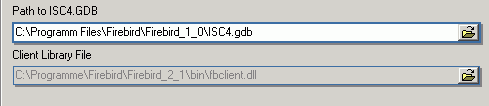
(15) Always capitalize database objects' names (checkbox): this is important as in SQL Dialect 3 entries can be written in upper or lower case (conforming to the SQL 92 standard). InterBase however accepts such words as written in lower case, but does not recognize them when written in upper case. It is therefore recommended this always be activated.
(16) Font character set: this is only for the IBExpert interface display. It depends on the Windows language. If an ANSI-compatible language is being used, then the ANSI_CHARSET should be specified.
(17) Test connect: the Comdiag dialog appears with a message stating that everything works fine, or an error message - please refer to the IBExpert Services menu item, Communication Diagnostics for further information.
(18) Copy Alias Info: alias information from other existing registered databases can be used here as a basis for the current database. Simply click on the button and select the registered database which is to be used as the alias.
(19) Register or Cancel: after working through these options, the database can be registered or cancelled.
Details of further options (listed in the left-hand panel in the Register Database window) may be found under Register Database (individual subjects are listed on the right of the screen in the upper gray panel in the online documentation). These are not compulsory, and may be altered at a later date, if wished, using the Database / Database Registration Info menu item.
Following successful registration of EMPLOYEE database, it will appear in the on the left-hand side. Simply double-click on the database name to connect to it.
Working with a database
A registered database can be connected simply by double-clicking on the database name in the DB Explorer.
Alternatively use the IBExpert menu item Database / Connect to Database, click the Connect Database icon in the toolbar, or use the key shortcut [Shift + Ctrl + C]. The database and its objects appear in a tree form in the DB Explorer:
For further information with regard to the details displayed in the DB Explorer, please refer to Register Database / Additional and the IBExpert Options menu item, Environment Options / Tools for a choice of alternatives regarding the DB Explorer.
The individual database objects may be opened by double-clicking on the object name.
The IBExpert Screen chapter provides assistance regarding the navigation of IBExpert. Options and templates may be adapted and customized using the IBExpert Options menu. Other important IBExpert features can be found in the IBExpert Tools menu and IBExpert Services menu.
The IBExpert online documentation provides not only a comprehensive documentation for using IBExpert, but also offers many tips for those new to database development. The online documentation can be viewed under http://ibexpert.net/ibe/pmwiki.php?n=Doc.IBExpert. The documentation includes a Search function and a Recent Changes function. Or you can download the complete documentation as a PDF file onto your hard drive (use your registration details from the IBExpert Download Center to access: http://www.h-k.de/docu/).
And if you can't find an answer to your problem there, please mail us at documentation@ibexpert.com.
See also:
Database Objects
IBExpert Screen
SQL Editor
IBExpert Help menu
IBExpert screen
When IBExpert is started, the standard IBExpert screen appears as follows:
The standard IBExpert settings display a large working window, with the menu (2) and toolbars (3) at the top of the screen, a windows bar (6) and status bar (7) at the bottom, and the DB Explorer (4) on the left, divided from the SQL Assistant (lower left) (5) by a splitter.
The IBExpert View menu can be used to blend the DB Explorer, status bar, windows bar and toolbars in or out.
Further visual options can be specified by the user in the IBExpert Options menu.
IBExpert Splash screen
The IBExpert splash screen appears when IBExpert is started. It displays the IBExpert logo and version number.
The splash screen may be disabled if wished, by checking the Don't Show Splash Screen option, found under Options / Environment Options on the initial Preferences page.
(1) Title bar
The title bar is the blue horizontal bar at the top of the main IBExpert screen, and at the top of all IBExpert editors. It displays the program or editor name on the left, and in the right hand corner there are four small icons (from left to right):
- Print (only on the IBExpert screen with the MDI Interface; with the SDI Interface it appears on the active window/editor)
- Minimize IBExpert / Editor window
- Maximize IBExpert / Editor window
- Exit IBExpert / Exit Editor
(2) Menu
The IBExpert menu bar can be found at the top of the screen:
The individual menu headings conceal drop-down lists, opened simply by clicking on one of the words with the mouse or by using [Alt + {underlined letter}], e.g. the Database menu can be started by clicking with the mouse on the word database, or by using the key combination [Alt + D].
The most frequently-used menu items can also be found in the toolbars, represented as icons, or using the right mouse button in either the DB Explorer or the main editors. Alternatively keyboard shortcuts can also be used.
Keyboard shortcuts / hotkeys (Localizing Form)
Many menu items can also be executed using so-called keyboard shortcuts (a combination of keys). Where available, these are listed to the right of the menu item name in the menus, and when the cursor is placed over a toolbar icon.
[Ctrl + Shift + Alt + L] works in almost all IBExpert forms and calls the Localizing Form, where you can refer to a complete list of all available shortcuts relevant to the active dialog. It is possible to specify your own shortcut for opening the Localizing Form in the IBExpert Options menu item, Environment Options, under Localize form shortcut.
Using this dialog it is possible to alter the Item text (please use the IBExpert Tools menu item, Localize IBExpert to translate menu items into your own language), and specify your own hotkeys/shortcuts in the bottom right-hand field. Do not forget to save your changes before closing!
(3) Toolbars
The toolbar is a row of symbols (called icons), representing different menu items. By clicking on an icon with the mouse, a pre-defined menu item is executed. This shortcut is ideal for those operations performed often, as they save the necessity of repeatedly searching through the main menus.
Toolbars can be found in IBExpert in the main window and in the main editors. As with most Windows applications the toolbars are positioned as standard in a horizontal row directly below the main menu in the upper part of the window, or in the upper part of the dialogs. They can however be positioned as wished within the window (main or dialog) using drag 'n' drop.
When the cursor is placed over an icon the respective menu command and keyboard shortcut are displayed.
The user can specify which toolbars he wishes to be displayed in the main IBExpert window using the menu item View / Toolbars.
The individual icons can be specified using the Customize... menu item, opened by holding the mouse over the toolbar and right-clicking.
The Customize Tools page displays a list of the toolbar options available. User-defined toolbars can be created here if wished, or reset to the original IBExpert toolbar.
The Command page enables the different menu options listed under Categories to be selected, and the icons (in the right-hand list) added or removed to toolbars using drag 'n' drop.
The Options page allows certain menu and icon options to be checked if wished.
The Editor toolbars can be customized by clicking the downward arrow to the right of the toolbar, and using the menu item Add or Remove Buttons to check the relevant icons in the menu list, or using the above method by selecting the last menu item Customize...
Should you ever experience problems with any of the toolbars in IBExpert, simply delete IBExpert.tb, found in Documents and Settings\<user>\Application Data\HK-Software\IBExpert and then restart IBExpert. A "lost" toolbar can be made visible again by altering the parameter Visible=0 to Visible=1 in IBExpert.tb, for example:
[TSQLScriptForm.bm.Bar0]
Caption=SQL Editor
...
Visible=1
The individual IBExpert toolbars are described in detail in the Addenda.
Icons
Icons are a principal feature of graphical user interfaces. An icon is a small, square graphical symbol.
Each icon represents a menu item, the description of which appears, when the mouse is held over it. Icons can be used as shortcuts by those users who work mainly with a mouse (as opposed to the keyboard).
Icons are usually grouped together in a toolbar, which offers a series of symbols all relating to a certain subject, e.g. new database object, grants etc.
(4) Database Explorer
The IBExpert Database Explorer is a navigator which considerably simplifies the work with InterBase/Firebird databases and database objects.
The Database Folder displays all registered databases at a glance. A database connection can be made simply by double-clicking on the database name.
Each connected database is displayed in a logical tree form, including a list of all the database objects created in this database. If the database contains objects of some of these types, the name of the respective object branch appears in bold. The blue number in brackets behind the object caption shows the number of objects already created for this database.
Detailed information regarding the highlighted database object can be viewed in the SQL Assistant (below the DB Explorer).
The object tree branches can be expanded or reduced by double-clicking the object heading or clicking on the"+" or the "-" sign to the left of these headings (alternatively use the "+" and "-" keys to open a highlighted object heading). The individual objects themselves can be opened with a double-click or by pressing the [Enter] key.
The object description can be seen to the right of the object name, provided a description was inserted at the time of creation, and providing the DB Explorer is opened wide enough (the width of the DB Explorer can be expanded or reduced by dragging the right-hand splitter with the mouse).
Should you experience any problems with double-click expanding, or your object descriptions are not displayed at all, please check the IBExpert Options menu item Environment Options under the branch, DB Explorer, to ensure that these options have been checked. It is also possible to specify color display here for system objects, the Database Folder and inactive triggers. And since IBExpert version 2007.07.18, the tab position of the Database Explorer pages (top, bottom, left or right) can be also defined here.
The contents of the Database Explorer can be refreshed using [F5].
DB Explorer right-click menu
When a database, the object captions or the objects themselves are highlighted, the DB Explorer context-sensitive menu can be opened by right-clicking the mouse.
Using the control panel and right mouse button many basic metadata and data operations can be performed directly from the DB Explorer, such as creating, editing and dropping a database and its objects. Multi-select operations may also be allowed in certain situations, for example, it is possible to unregister more than one database at the same time, or activate/deactivate only selected procedures/triggers by simply selecting the required SP/triggers holding the [Ctrl] or [Shift] keys and choose the Deactivate/Activate item in the DB Explorer context menu. And several selected objects can be autogranted privileges at the same time.
The database/folder nodes can be sorted in alphabetical order (ascending or descending), using the menu item Sort child nodes alphabetically.
System indices (i.e. those indices created by Firedatabird/InterBase) can be displayed (or their display disabled) using the menu item, Database Registration Info / DB Explorer / Additional / Show System Indices.
InterBase 7.5 embedded user authentication is also supported. There is a separate node for embedded users in the Database Explorer. It is possible to create, alter and delete embedded users using the DB Explorer context menu.
When a table or view is selected, the right-click context-sensitive menu item, Show data... immediately opens the Table editor's Data page. The default shortcut for this feature is [F9]. The menu item, Create SIUD procedures is offered when a table is selected, and can be used to directly create a procedure from the table's DLL code. Please refer to the Create procedure from table for details of this feature.
IBExpert version 2008.02.19 introduced the new menu item, Apply IBEBlock to selected object(s). This feature is based on IBEBlock functionality and allows you to create your own set of code blocks to process selected object(s). Inplace debugging is available.
Firebird 2.0 blocks, IBEBlocks and IBEScripts which are stored in registered databases or in the User Database can be started from the DB Explorer, by using the relevant context-senstive menu item, when a script is highlighted, or by opening the script (double-click to open the Block Editor) and executing with [F9].
The text input field at the top of the DB Explorer (directly underneath the tabs) can be used to filter object names, e.g. to search for an object, EMP, simply type EMP. If EMP* or EMP% is typed, IBExpert displays all objects beginning with EMP; for an object ending in EMP, type *EMP or %EMP. To display objects which have a substring in their name, it is necessary to type *EMP* or ? For example, to display objects whose names start with EMP and are exactly 6 symbols in length. In this case type EMP???. Regular expressions are, of course, also allowed.
Please note that this option does not search for individual fields - if this is required, use the IBExpert Tools menu item, Search in Metadata.
Certain display default filters can be defined, under Register Database / Explorer Filters. And under Database Registration Info or Register Database, system tables, system generated domains and triggers and object details (fields, triggers etc. relating to a specific object) can be displayed or blended out as wished, by clicking on the Additional / DB Explorer branches.
The DB Explorer includes the following pages:
It is only possible to remove the Windows Manager page, if you do not need it: select the Windows page and right-click on the Windows tree. Then select the Floating Windows Manager. You can then close the Windows Manager window (click the X in the top right-hand corner). If you need to open this again use either [Alt + 0] or the IBExpert Windows menu item, Windows Manager.
Should you not be able to view the tabs of those pages you use the most, change their position using the IBExpert Environment Options menu item, Tools / DB Explorer.
[F11] blends the DB Explorer in and out. Alternatively refer to the IBExpert Menu item View / Autohide DB Explorer. This option namely enables the DB Explorer to disappear automatically when any editor is opened - allowing a larger working area. It is blended back into view simply by holding the mouse over the left-hand side of the IBExpert main window.
Drag 'n' dropping objects into code editors
Objects may be dragged 'n' dropped from the DB Explorer and SQL Assistant into many of the IBExpert Tools and Services code editor windows, for example, the SQL Editor and Query Builder. When an object node(s) is dragged from the DB Explorer or SQL Assistant, IBExpert opens the Text to insert window, which offers various relevant versions of text to be inserted into the code editor. Even the charcase of keywords and identifiers specified under Options / Editor Options / Code Insight is taken into consideration. And since IBExpert version 2009.08.17 it is possible to format code generated in this way.
If you wish to drag and drop a database node into the editor, for example to insert a database alias name instead of the full path and file name, simply hold down the [Ctrl] or [Shift] key when dragging 'n' dropping the node. In this case only node caption will be inserted.
IBExpert version 2008.02.19 introduced the possibility to create your own sets of statements that will be composed when you drag-n-drop object(s) from the Database Explorer into any code editor. This feature is based on IBEBlock.
Database Folder
The DB Explorer Database Folder can be used to specify a selection of databases as wished, so that it is not necessary to search through all available databases each time a specific database is required. The database folder allows a hierarchical classification of the Database Registration. This is for example useful for system vendors with many customers and databases, and simplifies, for example, the logging in to customer databases via a router.
When a database is registered, it is automatically displayed here in the folder list. Connected databases are displayed in bold, disconnected in normal type. If wished it is possible to blend out all unconnected databases using the DB Explorer right-click menu item, Hide Disconnected Databases.
A new database folder can be created in the DB Explorer by highlighting the connected database for which a folder is to be created, right-clicking and selecting New Database Folder ... (or [Ctrl + N]).
It is then possible to rename the database folder, by selecting the folder and using the right-click context-sensitive menu or [Ctrl + O]:
It is also possible to store server information (server type, server name, server version, connection protocol) and client library name for database folders.
A folder can also be deleted if no longer needed (again, using the right-click menu or [Ctrl + Del]). Please be careful when using this delete command, as IBExpert does not ask for confirmation before deleting the folder!
Project View
(This feature is unfortunately not included in the IBExpert Personal Edition.) In the DB Explorer, projects can be defined to streamline the overview of database objects currently being worked with.
Database objects within a database can be hierarchically classified (user-specified) as wished. For example, for an Accounts project, only those objects necessary for all accounting processes are included, a Sales project would include certain objects used in Accounts and also, in addition, sales-specific objects.
This is ideal for large software projects in an enterprise.
The first time a folder or object is inserted in the project tab, IBExpert asks for confirmation whether it should create certain system tables for the project page:
This only needs to be confirmed once. Following this, folders and objects can be inserted as wished using the right mouse context-sensitive menu, [Shift + Ctrl + F] or drag 'n' drop in the Inspector Page Mode, to organize databases individually and personally.
The context-sensitive right-click menu offers a number of further options:
These menu options allow new folders to be created, objects to be added to or deleted from a project (and searched for within the Explorer tree). User items may be created and copied; and the visual display customized (Show SQL Assistant, Inspector Page Mode, Hide Disconnected Databases).
Items can be sorted in alphabetical order using the menu item Sort child nodes alphabetically.
Diagrams (Database Designer)
The Diagrams page provides a Model Navigator to navigate models in the Database Designer quickly and easily.
Simply click on an object in the DB Explorer, and it is immediately marked in the main Database Designer window. Double-clicking on a selected object automatically opens the Model Options page in the Database Designer.
Please also refer to the Model Navigator in the SQL Assistant.
Windows Manager
The Windows Manager can be opened using the IBExpert Windows menu item Windows Manager, the key combination [Alt + O], or - of course - by simply clicking on the Windows tab heading directly in the DB Explorer.
In the DB Explorer, the Windows page displays a list of all open windows, and allows the user to change quickly and easily from one window to the next by simply clicking on the object name in the list.
The right mouse button can be used to close individual or all windows, or to find the selected object in the DB Explorer database tree.
The Windows Manager can also be "separated" from the DB Explorer and floated using the right-click context menu. The floating Window can be returned to the DB Explorer by unchecking the context menu-item Floating Windows Manager.
The open windows can also be viewed and selected in the windows bar, directly above the status bar at the bottom of the IBExpert Screen.
Recent List
By clicking on the Recent tab in the DB Explorer, a list of the most recent objects worked upon appears.
This list can be sorted by object name, date or count in ascending or descending order, by simply clicking on the column header. The object can be reopened by double-clicking.
Scripts/Blocks
This page displays all existing IBEScripts and IBEBlocks saved locally in the database.
There are two ways to store the blocks and scripts: (i) in a registered database or (ii) in the IBExpert User Database, which can be activated using the IBExpert Options Menu / Environment Options / User Database.
To create a new script in a registered database, click on the Scripts node in the connected database, and use the context-sensitive (right-click) menu to create a new script. You can also create IBEBlocks and Firebird 2 blocks (EXECUTE BLOCK) in this way within your database. Each script or block must have a unique name (up to 100 characters) within the database.
To create a new script in the User Database, first enable the option in the IBExpert Options menu / Environment Options / User Database and restart IBExpert. You should now see a new table in the Database Explorer: Scripts/Blocks. This allows you to create scripts and blocks using the context-sensitive menu from the Scripts/Blocks tree and also organize them in folders.
We strongly recommend using the IBExpert User Database as a main storage for IBExpert, even if you do not need the scripts/blocks feature.
Firebird 2.0 blocks, IBEBlocks and IBEScripts stored in registered databases or in the IBExpert User Database can be executed directly from the DB Explorer. Simply use the DB Explorer right-click context menu or open the script in the Block Editor and execute using [F9]. IBExpert version 2008.08.08 introduced the possibility to recreate selected views based on IBEBlock and the ibec_GetViewRecreateScript function using the DB Explorer context-sensitive menu, Apply Block.
Please refer to IBEBlock and IBEScripts for further information concerning the many possibilities of these comprehensive features. Refer to BlockEditor for information regarding the creation, alteration and execution of blocks and scripts.
Inspector Page Mode
(This feature is unfortunately not included in the IBExpert Personal Edition.) When either the Database Page or the Project Page in the IBExpert DB Explorer is active (i.e. visible in the foreground), it is possible to compare the two to each other by switching on the Inspector Page Mode.
This can be done using the right-click menu and selecting Inspector Page Mode, to produce two adjacent windows:
Objects can be dragged 'n' dropped from one window to the other, allowing a quick and easy selection of those objects necessary for a project.
To return to a single window display in the DB Explorer, simply right-click and the select the menu item Inspector Page Mode again.
(5) SQL Assistant
The IBExpert SQL Assistant offers additional detailed information regarding the highlighted database, object or group of objects in the DB Explorer. It can be found in the lower left-hand part of the screen, directly below the DB Explorer.
When a database in the DB Explorer is highlighted, the Properties page displays the actual server version of InterBase or Firebird (this can be subsequently corrected in the Database Registration if specified wrongly or previously unknown). It also displays the ODS version, page size, number of pages allocated, the database file size, server, database file and client library with full paths and file names, client library version, role and database character set. The Active Users page shows which users are currently logged on to the database, and since IBExpert version 2009.08.17 also their IP address (for those databases with the system table MON$ATTACHMENTS (Firebird 2.1 upwards)).
Selecting an object group in the DB Explorer displays a list of the corresponding objects. Selecting a single object displays detailed object information and content in the SQL Assistant.
When a table is selected in the DB Explorer, the fields are not only displayed in the SQL Assistant, but can also be selected and incorporated into any of the SQL Editors using drag 'n' drop. When an object node(s) is dragged from the DB Explorer or SQL Assistant, IBExpert offers various relevant versions of text to be inserted into the code editor.
The SQL Assistant can be blended in and out as wished using [Ctrl + A] or the DB Explorer right-click menu item Show SQL Assistant.
Model Navigator (Database Designer)
The Model Navigator page provides a visual orientation to aid navigation of models in the Database Designer.
The red rectangle indicates which part of the database model is currently being displayed in the main Database Designer window. It is possible to move this rectangle by drag 'n' dropping with the mouse - much quicker and easier than moving about in the Database Designer window itself.
Please also refer to the Diagrams page in the DB Explorer which lists all model objects in the usual DB Explorer tree form.
(6) Windows bar
The IBExpert windows bar is a horizontal bar and can be found in the lower area of the screen, directly above the status bar:
This displays the number and type of open windows in IBExpert; the symbols indicating the editor type (e.g. Table Editor, Procedure Editor, etc.), followed by the object name or editor type.
(7) Status bar
The IBExpert status bar is a horizontal bar found in the lower area of the screen, directly below the windows bar:
This displays information concerning the current status of, for example, the connected database, the IBExpert window contents and memory.
253 changes of table left
Each table in an InterBase/Firebird database has its own metadata changes counter. The metadata of each table can be altered 255 times (add or remove columns, change field type etc.). This limitation is because Firebird/InterBase sets an internal 1 byte flag, which is stored alongside each data set?, representing the so-called record structure version. For example, you have 1,000 data sets in a table with five fields. You extend the table to six fields, and then add a further 1,000 data sets. The old first 1,000 data sets are not revised at all, but are still stored with the old data structure, unless you have instructed the server to set the data content of the sixth field for these old data sets at NULL or a specified default value. If this new field is created with a NOT NULL constraint, these old fields will all need to be updated. The internal flag simply ensures that a maximum of 255 such changes are possible.
When any of these counters reaches the value of 255 it is not possible to alter any tables any further, and a database backup and restore is necessary. The backup and restore ensure that all data sets are now stored with the current single valid record structure, and you can continue to make further table alterations.
IBExpert indicates in the status bar how many changes may be made in the table with the lowest value (253 changes of table [table_name] left) in the database before being forced to perform a database backup and restore. This message may be deactivated if wished, using the IBExpert menu item, Database / Register Database or Database / Database Registration Info, and checking the option Don't display metadata changes counter info on the Additional page.
This obligatory cleanup after many metadata changes is in itself a useful feature, however it also means that users who regularly use ALTER TRIGGER to deactivate triggers during e.g. bulk import operations are forced to backup and restore much more often then needed. Since changes to triggers don't imply structural changes to the table itself, Firebird (since version 1.0) does not increment the table change counter when CREATE, ALTER or DROP TRIGGER is used. One thing has remained though: once the counter is at 255, you can no longer create, alter or drop triggers for that table.
Exit
Exit is the command used to close IBExpert. The program can be closed by using either the menu item Database / Exit, or clicking the black X button in the top right-hand corner of the screen. Alternatively the key combination [Alt + F4] may be used.
IBExpert requires confirmation that you really wish to exit the program - either click on Yes or press the Return/Enter key. Should you wish to eliminate this default setting, uncheck the Confirm Exit box found in the IBExpert Options menu item, Environment Options under Confirmations.
Any editors left open at the time of exiting, will automatically be loaded the next time that IBExpert is started, unless the following default setting is switched off: Options / Environment Options / Preferences - uncheck Restore Desktop after Connect.
All connected databases are automatically disconnected when IBExpert is shut down.
See also:
Environment Options
IBExpert Toolbars
Toolbar options
SQL Editor
Database Objects
Where to go from here
If you're just starting out, take the time to read through these documentation sources intended for beginners:
IBExpert Database menu
A relational database is a collection of tables related to each other, each storing a specific set of data. A database also contains indices, business rules and processes, for the database administration. It can be considered to be a collection of pages, each page being of a pre-defined size, which is determined when the database is created.
The data itself may contain any information, be it for business accounts, sales, scientific measurement logging or personal addresses and finances. The information stored in a database may be shared by more than one application.
Available databases can be viewed in IBExpert in the left-hand panel, the DB Explorer. Connected registered databases are displayed in bold type.
The relational system assumes the following:
- The physical storage model and the logical data storage in files are independent of each other.
- All data is stored in tables.
- Users do not need to know which files are stored how and where. Access occurs via tables, which represent a logical view of data.
- A data set's physical position in the database is irrelevant to the user.
- The relational database administrates all information necessary for internal access optimization internally, using indices.
- The relational database undertakes the data integrity checks independently.
InterBase/Firebird administrates data in database objects. Within the database, the following database objects (database metadata) can be created and maintained:
- Domains
- Tables
- Generators
- Constraints
- Indices
- Views
- Triggers
- Stored Procedures
- Exceptions
- Blob Filters
- User-Defined Functions (UDFs)
See also:
Database toolbar
RDBMS
Register Database
Creating your first database
Database Registration Info
Information appertaining to any of the registered databases can be viewed in IBExpert in the Database Properties dialog, started using the menu item Database / Database Registration Info... or the DB Explorer right-click menu:
The information displayed here is that which was entered, when the database was originally registered (please refer to Register Database for details).
The tree in the left panel shows the various registration options available. Certain items may be amended here. Again please refer to Register Database for further information.
See also:
Register Database
Default character set
Register Database
Database registration is necessary, in order for IBExpert to recognize the presence of a database. It is possible to specify certain options, settings and defaults here. The Database Registration Editor can be opened using the IBExpert menu item Database / Register Database, or key combination [Shift + Alt + R]. It is automatically generated when the Register Database After Creating checkbox is flagged in the Create Database dialog.
The Database Registration Editor is split into two sections: on the left-hand side a tree overview of the various registration options is displayed; the right input panel shows the information and setting options available for each tree subject.
If you wish to copy the specifications for a database already registered in one IBExpert version over to another IBExpert version, simply copy the file: \Documents and Settings\<user>\Application Data\HK-Software\IBExpert\IBExpert.stg or an even better solution is to use the IBExpert User Database. If the User Database has been activated in the IBExpert Options menu item, Environment Options / User Database, they are automatically saved and stored here.
General
The following entry fields allow the user to specify certain general properties and defaults for the database to be registered.
(1) Server: firstly the server storing the database needs to be specified. This can be local or remote (see Create Database). By specifying a local server, fields (2) and (3) are automatically blended out, as they are in this case irrelevant. By specifying Remote and LOCALHOST a protocol can be used even when working locally.
(2) Server name: must be known when accessing remotely. The syntax is as follows:
Windows SERVER_NAME:C:pathdatabase.gdb
Linux SERVER_NAME:/path/database.gdb
The standard port for InterBase and Firebird is 3050. However this is sometimes altered for obvious reasons of security, when other databases are already using this port, or you are using a number of Firebird Instances. If a different port is to be used for the InterBase/Firebird connection, the port number needs to be included as part of the server name. For example, if port number 3055 is to be used, the server name is SERVER/3055.
(3) Protocol: a pull-down list of three options: TCP/IP, NetBEUI or SPX. TCP/IP is the worldwide standard.
(4) Server version: this enables a server version to be specified as standard/default from the pull-down list of options. To specify a default server version, use the IBExpert Options menu item / Environment Options / Preferences to select your preferred server version.
If you're not sure of the Firebird version of your database, register the database initially with any server version. Once registered, connect the database and, when the database name is marked in the DB Explorer, you can view the actual server version in the SQL Assistant. Your database registration can then be amended using the IBExpert Database menu item, Database Registration Info.
(5) Database file: by clicking on the folder icon to the right of this field, the path can easily be found and the database name and physical path entered. The database name must always be specified with the drive and path when registering a database. Please note that the database file for a Windows server must be on a physical drive on the server, because InterBase/Firebird does not support databases on mapped drive letters.
For example for Firebird:
C:Programs\Firebird\Firebird_1_5\examples\EMPLOYEE.FDB
for InterBase:
C:Programs\Interbase\examples\EMPLOYEE.GDB
(6) Database alias: descriptive name for the database (does not have to conform to any norms, but is rather a logical name). The actual database name and server path and drive information are hidden behind this simple alias name - aiding security, as users only need to be informed of the alias name and not the real location of the database. The connection string usually consists of the server name (or localhost) followed by the drive and path to the database file, with the database file name concatenating on the end. If an alias and its string are already specified in the aliases.conf on the server, the client can, with the newer Firebird versions, use the connection string, servername:aliasname. The alias.conf shows the server where the client wants to go.
Please refer to the Firebird Administration chapter, Alias, files and paths for detailed information about database aliases.
(7) User name: the database owner (i.e. the creator of the database) or SYSDBA.
(8) Password: if this field is left empty, the password needs to be entered each time the database is opened. Please refer to Database Login for further information. The default password for SYSDBA is masterkey. Although this may be used to create and register a database, it is recommended - for security reasons - this password be changed at the earliest opportunity.
(9) Role: an alternative to (7) and (8); can initially be left empty.
(10) Charset (abbreviation for Character Set): Here the default character set can be specified. This is useful, when the database created is to be used for foreign languages, as this character set is applicable for all areas of the database unless overridden by the domain or field definition. If not specified, the parameter defaults to NONE, i.e. values are stored exactly as typed. For more information regarding this subject, please refer to Charset/Default Character Set. If a character set was not defined when creating the database, it should not be used here.
(11) Do NOT perform conversion from/to UTF8: (new to IBExpert version 2009.06.15) When working with a database using UTF8 character set, IBExpert performs automatical conversion from UTF8 to Windows Unicode (for example, when a stored procedure is opened for editing), and backwards (when a stored procedure is compiled). This applies to Firebird 2.1 and 2.5 databases. For other databases you need to enable this behavior manually (if you really need this!) by flagging this checkbox.
(12) Trusted authentication: If Firebird version 2.1 or higher has been specified under (4) Server versions, an extra check-box option appears for the specification of Trusted authentication to apply Windows "Trusted User" security on a Windows server platform host:
(13) Additional connect parameters: input field for additional specifications. For example, system objects such as system tables and system generated domains and triggers can be specified here. They will then automatically be loaded into the DB Explorer when opening the database alias.
(14) Path to ISC4.GDB & Client library file: The Path to ISC4.GDB (only appears if older versions of Firebird or InterBase have been specified under (4)) can be found in the InterBase or Firebird main directory. This database holds a list of all registered users with their encrypted passwords, who are allowed to access this server. When creating new users in earlier InterBase versions (<6), IBExpert needs to be told where the ISC4.GDB can be found. Since InterBase version 6 or Firebird 1 there is a services API. So those working with newer versions may ignore this field! If Firebird 2.0 or higher has been specified under (4) the client access library, fbclient.dll location is displayed under Client library file.
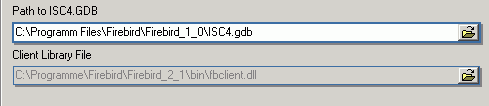
(15) Always capitalize database objects' names (checkbox): this is important as in SQL Dialect 3 as entries can be written in upper or lower case (conforming to the SQL 92 standard). InterBase however accepts such words as written in lower case, but does not recognize them when written in upper case. It is therefore recommended this always be activated.
(16) Font character set: this is only for the IBExpert interface display. It depends on the Windows language. If an ANSI-compatible language is being used, then the ANSI_CHARSET should be specified.
(17) Test connect: the Comdiag dialog appears with a message stating that everything works fine, or an error message - please refer to the IBExpert Services menu item, Communication Diagnostics for further information.
(18) Copy Alias Info: here alias information from other existing registered databases can be used as a basis for the current database. Simply click on the button and select the registered database which is to be used as the alias.
(19) Register or Cancel: after working through all the options listed in the tree view on the left, the database can be registered or cancelled.
Additional
The Database Registration options available on the Additional page are as follows:
(1) Show System tables into Performance Analysis: the developer can choose whether he also wishes to have the database system tables (in addition to the user-defined objects) included in the Performance Analysis found in the SQL Editor, Stored Procedure Editor and Visual Query Builder.
(2) Trim Char Fields in Grids: adapts the field length to the ideal length in all grids (see Table Editor / Data and SQL Editor / Results as well as the IBExpert Grid menu).
(3) Autocommit Transactions: This allows all transactions to be committed immediately (i.e. IBExpert no longer asks for confirmation of a commit command and there is NO option to rollback). This is an EXTREMELY dangerous option! For example, if an irreversible DROP command has been wrongly entered (e.g. instead of typing a FIELD_NAME the DATABASE_NAME is mistakenly entered), it is still automatically committed.
(4) Open database when IBExpert starts: Checking this option automatically connects this database when IBExpert is started.
(5) Always prompt for a user name and password: This option displays a login prompt dialog each time you try to connect to the database.
(6) Use Metadata cache: e.g. when accessing remotely using a modem line, the InterBase server can only be accessed at a limited speed. IBExpert needs to know which information it needs to fetch, and this may take some time. If the metadata cache is checked, IBExpert does not download the complete database each time, only the information that it really needs.
(7) Disable plan request in SQL Editor: This options deactivates the query plan displayed in the lower panel of the Results page in the SQL Editor.
(8) Disable performance analysis: This deactivates the Performance Analysis page in the SQL Editor. This may be desirable when working remotely on a slow modem connection.
(9) Disable object description in hints: These hints appear when you move the mouse cursor over the column captions in the Data Grid. If descriptions in these hints are not disabled IBExpert executes some SELECTs to get them from the database. If you''re working with the database using a slow modem connection this decrease the performance dramatically.
(10) Don't display metadata changes counter info; This deactivates the message 253 changes to [TABLE] left, which is displayed in the status bar.
Additional/DB Explorer
(1) Show System Tables: tables generated by InterBase/Firebird are displayed in the IBExpert DB Explorer in red.
(2) Show System Generated Domains: domains generated by InterBase/Firebird are displayed in the IBExpert DB Explorer in red.
(3) Show System Generated Triggers: triggers generated by InterBase/Firebird are displayed in the IBExpert DB Explorer in red.
(4) Show System Indices: indices generated by InterBase/Firebird are displayed in the IBExpert DB Explorer in red.
(5) Show objects details: (fields, indices etc.)
For database development it is wise to have all these items visible in the DB Explorer.
Additional/SQL Editor
The SQL Editor History Count determines the number of SQLs that are saved and displayed in the IBExpert SQL Editor. Here the default value of 100 can be adjusted as wished.
Additional/Extract Metadata
This option allows you to check the IBExpert Tools menu feature, Extract Metadata - Use UPDATE instead of DESCRIBE (Firebird 2.0 feature) on the Options page in the Extract Metadata window. If it is enabled, IBExpert will generate an UPDATE RDB$xxx SET RDB$DESCRPTION ... statement instead of DESCRIBE while extracting metadata.
Log Files
If you would like IBExpert to protocol all statements that change metadata and/or are executed from the SQL Editor, use this section to enter path and file names. This is useful for keeping a record of which changes were made to the data structure in IBExpert.
Write Timestamp into logs: the timestamp option is useful for noting date and time on logs.
IBExpert version 2008.02.19 introduced the possibility to include a date part into log file names. This allows you to create daily/monthly logs automatically. The following substrings in a log file name will be replaced with a current date:
%DATE%
%DATE=<date format string>%
%DATE% is a short form of the date template and is equal to %DATE=yyyy-mm-dd%.
Examples:
File name for simple daily logs:
D:\MyLogs\TestDB\%DATE%.sql
To create a separate directory (e.g. 'January 2009' etc.) for each month:
D:\MyLogs\Test Unicode\%DATE=mmmm of yyyy%\%DATE=yyyy.mm.dd%.sql
Log Files - Metadata changes
Enable Logging Metadata Changes: allows all changes to metadata to be logged, in order to follow all alterations to the data structure.
Log Files - SQL Editor
Enable Logging SQL Editor: Allows all SQL Editor work to be logged - a useful option, which should be checked. Should the log files become too large, older logs can always be deleted at regular intervals.
Log Files - Script Executive
Enable Logging Metadata Changes: checkbox to specify whether all alterations to metadata should be logged or not.
Backup/Restore
Files
Backup and restore file names and options can be specified for each database alias. This makes it easier to backup a database with a single mouse click from the IBExpert Services menu.
Using the first icon on the left a file name can be specified as the default file for backups. When left empty, the backup file name must be specified for each backup. For versions since Firebird 1.0 or InterBase 6.5 the file size is irrelevant (64B file system). Secondary backup files can also be specified here.
Backup Options
(1) Ignore check sums: ignores any check sum errors and continues to backup the database. This option should be selected if a backup is being performed because database errors are suspected. If this option is not checked, the backup is aborted if a check sum error is found. This is one possibility to force a backup for a corrupt database. Please note that checksums are not maintained in UNIX versions.
(2) Ignore transactions in Limbo: in limbo transactions are those which are supposed to run across two or more databases and have been started, but neither finally committed nor rolled back at the time of the database backup. This option backs up only the most recent, committed transactions. It allows you to back up a database before recovering corrupted transactions. Generally, you should recover in limbo transactions before performing a backup.
(3) Backup metadata only: results in an empty copy of the database, as only the database definition (metadata) is saved, not the data itself. This option is similar to using Windows ISQL to extract a database to a file.
(4) Garbage collection: checks every row, removing outdated versions, empty pages and parts of them.
Because each page is carefully examined, the backup takes longer. Should a backup need to be executed rapidly, the garbage collection can be switched off here. Only the deleted and NOT the older versions of updated data sets are dumped. The distribution of page occupation can be viewed in the database statistics. The garbage collection in InterBase/Firebird can also be started using the SELECT command.
(5) Old metadata description: this enables a backup and restore to older InterBase versions.
(6) Convert to tables: this concerns so-called external files. Following a backup the external files are also incorporated, and then restored as tables.
(7) Format: the options transportable or non-transportable are offered here. As a rule always choose "transportable", so that the database can be easily transported to other platforms such as Linux.
(8) Verbose output: Writes step-by-step status information to the output log. This option is useful if the backup is failing, and the reasons need to be tracked down.
(9): If the Verbose option is activated, the output log options: on-screen or into file are offered for selection.
(10) File name, path and drive; can be specified here, if the into file output option has been chosen.
Restore Options
(1) Deactivate indexes: This option does not restore indices as part of the restore process. It is used to improve restore performance. If this option is not checked, InterBase/Firebird updates indices after all tables have been filled with the restored rows. This option can also be used if duplicate values are suspected in indices that are flagged as unique. After the duplicate values have been found and corrected, the indices can be reactivated.
(2) Don't recreate shadow files: this option deletes the database shadow definition. This option is required if the destination database does not support shadows, if you are migrating from an earlier version of InterBase where shadows were not supported, or if the machine where the shadow resides is not available.
(3) Don't enforce validity conditions: this option does not restore constraints, i.e. it deletes the validity constraints from the database's metadata definition. It is important to save a copy before a restore is performed with this option checked.
This option is necessary if the validity constraints were changed after data had already been entered into the database. When a database is restored, InterBase/Firebird compares each row with the metadata; an error message is received if incompatible data is found. Once the offending data has been corrected, the constraints can be added back.
(4) Commit after each table: this option restores metadata and data for each table in turn as a single transaction, and then commits the transaction. This option is recommended, so that should a problem occur during the restore, at least all correct tables are restored. It is particularly useful, if corrupt data is suspected in the backup, or if the backup is not running to completion. Normally, InterBase/Firebird first restores all metadata and then the data.
(5) Replace existing database: this should as a rule be toggled, as it makes no difference if there is no database present as yet. Although leaving this option unchecked provides a measure of protection from accidentally overwriting an existing database file that may still be needed.
(6) Use all space: only relevant if restoring the database to a CD. In this case 100% space of each page is used, and not, as is usual, 80%.
(7) Page size: Changes the default size of each page. There are numerous reasons for wanting to change the database page size (please refer to page size).
(8) Verbose output: Writes step-by-step status information to the output log. This option is useful if the backup is failing, and you need to track down the reason.
(9) The output log options: on-screen or into file are offered here.
(10) File name, path and drive: can be specified here, if the into file output option has been chosen.
See also:
IBExpertBackupRestore
Backup database
Restore database
Default paths
Here standard default drives, paths and files may be specified, if wished, for the following:
- Metadata extract file
- Metadata extract directory (for Separate files Mode)
- Export path
- Quick save path
- Parameters path
- HTML report directory
Explorer filters
This is only of interest for extremely large and complex databases with multiple registrations. It refines the selection of database objects displayed in the IBExpert DB Explorer. The database object names displayed can be filtered according to one or more of the conditions listed.
Scripts
It is possible to execute SQL scripts before and after connecting to the database and before and after disconnecting from the database:
Transactions
This page allows you to specify different transaction isolation levels for registered databases.
Comparative Database
This option allows you to compare a selected database object in one database with an object in another (comparative) database. In order to use this feature, the comparative database must first be defined here:
The Comparison page can be found in all IBExpert object editors. IBExpert generates scripts of the changes necessary to update the object either in the main or the comparative database. Please refer to the Table Editor chapter, Comparison for further information.
Color Mark
Introduced in IBExpert version 2009.06.15, this feature allows you to select an individual color frame for all editor windows in your database registration. It is possible, for example, to set a green frame on your developer database and a red one on your production database. This can help to avoid executing operations on the wrong database.
Flag the checkboxes to specify whether you wish the editors to be framed on all four sides or only on certain sides. Then select the desired line color for this particular database, and - if desired - increase the default line thickness.
See also:
Database toolbar
Communication Diagnostics
Default character set
Remote database connect using an alias
Create Database
Script Executive
Secondary Files Manager
Database validation
Unregister Database
It may be desirable to unregister one or more databases in IBExpert, for example when a remote link to a customer database will never be needed again. Unregistering a database does not delete the database; it merely deletes the registration necessary for working with IBExpert.
If you are unsure whether a registered database will ever be needed again, but are tired of having it displayed in the DB Explorer every time work is started, it is possible to blend out unconnected databases using the DB Explorer right-click menu item Hide Disconnected Databases.
A database can be unregistered using the IBExpert menu item Database / Unregister Database, the DB Explorer right-click menu, or the key combination [Shift + Alt + U].
IBExpert asks for confirmation:
before finally unregistering the database.
Alternatively you can use the IBExpert Database Explorer to unregister more than one database at a time.
See also:
Database toolbar
Connect to an existing Database
After starting IBExpert, you will see the Database Explorer on the left side. Before a database connection can be made, the database must be registered (please refer to Register Database).
A database connection can be made to a registered database simply by double-clicking on the database alias name, displayed in the DB Explorer. There are also a number of menu options: either using the IBExpert menu item Database / Connect to Database, or the following icon:
in the Database toolbar. Alternatively the DB Explorer right-click menu may be used, or the key combination [Shift + Ctrl + C].
To automatically connect to a database when starting IBExpert use the following menu: Database Registration Info / Additional and check: Open database when IBExpert starts.
Should there be any problems connecting to the database, use the IBExpert Services menu item, Communication Diagnostics.
An example connecting to a remote database using the IBExpert Database menu item, Database Registration Info:
Server = Remote\
Server Name = <network name of the server or its ip address> e.g. OUR_SERVER Protocol = TCP/IP\
DB File Name = <path to the database file on the server PC> e.g. "D:\DataMyDB.fdb"
Of course Firebird/InterBase should be installed properly on the server PC (where your database is placed) and the Firebird/InterBase client (fbclient.dll or gds32.dll) on your local PC.
For those preferring to use SQL, the syntax is as follows:
CONNECT [TO] {ALL | DEFAULT} <config_opts>
| <db_specs> <config_opts> [, <db_specs> <config_opts>...];
<db_specs> = dbhandle
| {'filespec' | :variable} AS dbhandle
<config_opts> = [USER {'username' | :variable}]
[PASSWORD {'password' | :variable}]
[ROLE {'rolename' | :variable}]
[CACHE int [BUFFERS]]
A subset of CONNECT options is available in isql.
CONNECT 'filespec' [USER 'username'][PASSWORD 'password']
[CACHE int] [ROLE 'rolename']
The CONNECT statement:
- Initializes database data structures.
- Determines if the database is on the originating node (a local database) or on another node (a remote database).
An error message occurs if Firebird/InterBase cannot locate the database.
- Optionally specifies one or more of a user name, password, or role for use when attaching to the database. PC clients must always send a valid user name and password. Firebird/InterBase recognizes only the first 8 characters of a password.
If a Firebird/InterBase user has ISC_USER and ISC_PASSWORD environment variables set and the user defined by those variables is not in the isc4.gdb/security.fdb/security2.fdb, the user will receive the following error when attempting to view isc4.gdb/security.fdb//security2.fdb users from the local server manager connection: undefined user name and password. This applies only to the local connection; the automatic connection made through Server Manager bypasses user security.
- Attaches to the database and verifies the header page. The database file must contain a valid database, and the on-disk structure (ODS) version number of the database must be the one recognized by the installed version of Firebird/InterBase on the server, or Firebird/InterBase returns an error.
- Optionally establishes a database handle declared in a
SET DATABASE statement.
- Specifies a cache buffer for the process attaching to a database.
In SQL programs before a database can be opened with CONNECT, it must be declared with the SET DATABASE statement. isql does not use SET DATABASE. In SQL programs while the same CONNECT statement can open more than one database, use separate statements to keep code easy to read.
When CONNECT attaches to a database, it uses the default character set (NONE), or one specified in a previous SET NAMES statement.
In SQL programs the CACHE option changes the database cache size count (the total number of available buffers) from the default. This option can be used to:
- Set a new default size for all databases listed in the
CONNECT statement that do not already have a specific cache size.
- Specify a cache for a program that uses a single database.
- Change the cache for one database without changing the default for all databases used by the program.
The size of the cache persists as long as the attachment is active. If a database is already attached through a multi-client server, an increase in cache size due to a new attachment persists until all the attachments end. A decrease in cache size does not affect databases that are already attached through a server.
A subset of CONNECT features is available in isql: database file name, USER, and PASSWORD. isql can only be connected to one database at a time. Each time CONNECT is used to attach to a database, previous attachments are disconnected.
Accessing a Firebird embedded database with Win1252 (or other character set)
This tip comes from Gerhard Knapp.
In order to connect to a Firebird embedded database with WIN1252 (or other character set) using IBExpert:
- Rename
fbembed.dll to fbclient.dll (always recommendable; not just in this case!).
- Define this
fbclient.dll including drive and path in the IBExpert Database Registration.
- Specify WIN1252 in IBExpert.
- Copy the subdirectory
intl from the Program Files directory, where fbclient.dll is installed, into the directory C:\Program Files\HK-Software\IBExpert 2.0!!
You should then have no further access problems.
Further information:
When fbembed.dll is renamed fbclient.dll, it is also a fully-fledged client, i.e. if an application needs to access an embedded database on a Firebird server, the fbclient.dll is more than sufficient.
Database login
If a password is not entered at the time of registering the database (see Register Database), it needs to be logged into each time the database is opened.
Specify a user name and associated password. If the user is not authorized or the password is not correct, an error message appears.
Optionally, a role may be specified. If the role has previously been GRANTed to the user name, all access privileges assigned to that role for the duration of the current session apply for that user.
If the user is an authorized user for that server, and if the password is correct, access is granted to the database.
Remote database connect using an alias
This article was written by Claudio Valderrama ( http://www.cvalde.net/ - The InterBase Unofficial Site), February 2002
Many developers wish to avoid the client having to give the engine the full path of the database in the same machine (node) where the engine runs? It is not only inconvenient when the database's location is changed, it is also a low level that the client shouldnt be concerned about. Finally, many developers have concerns with the security. Ideally, the physical location of the engine and the databases shouldnt be disclosed to the client. Only an Alias should be visible.
It's incredible that for years, a built-in solution in the engine (that works whenever the server is a NT machine) has been lying in the heart of the code and nobody made it public, less even documented in some help file. Perhaps because it unfortunately is a Win32 only solution, nothing that can be used on Linux, so the location of a gdb is not truly transparent.
The syntax is very simple. It has the form:
\server!share_name!database.gdb@@
or the form
server:!share_name!database.gdb
It's not a true alias, since you still know the name of the database and of course, the server machine should be known. But it helps if you need to move the database around NT servers, without having to change configuration files or recompiling programs. Here, "server" is the NetBEUI name of the NT machine, followed by the pseudo-UNC paths that IB/FB uses. Alternatively, "server" is the TCP/IP name of the NT machine, but followed by backslashes, not the typical slashes the IBs TCP syntax uses. (Really, using slashes or backslashes is not important in a typical full path, since the engine makes the adjustments, but in this case, the syntax to recognize the share demands backslashes.) The difference is that instead of a full path inside the server, a shares name in the server is used, surrounded by exclamation marks.
This share points in turn to the full path of the database, so you only have to append the database's name. It has nothing do to with client-side mappings.
How it works: the client library recognizes a UNC-like path and knows it's NetBEUI. Otherwise, it recognizes a TCP-like syntax thanks to the colon. Then it connects to the required server with the right network protocol and passes the remnant of the path, stripping the server's name. A routine inside the engine, named expand_share_name, will look for the backslash followed by the exclamation mark, then if a matching "!" occurs, it takes the name inside the two pairs ("!" and "!") and will open the registry (RegOpenKeyEx) at
SYSTEM\CurrentControlSet\Services\LanmanServer\Shares
to extract the data (RegQueryValueEx) in the value <share_name>, that's supposedly the name of a registered share in the server machine. It proceeds to decode the data and gets the "Path" component inside the multi-string data thats the physical path. It loads this path in its argument and returns to the caller that will continue testing to see finally if the databases name is valid and exists.
For example, given a share''s name "myshare", the registry key shown above contains a list of values that denote shares. You can find there the implicit ones such as IAS1$ (very bad, get rid of it since it points to the IIS admin dir), the NETLOGON share and "myshare". Reading the data in the value "myshare", the following can be seen:
MaxUses=4294967295.Path=H:PROY.Permissions=127.Remark=for fb.Type=0..
The dots denote the NULL ASCII value, since this is a multi-string. The engine looks for "path" and gets the string that follows, namely H:PROY, then appends the backlash if missing. Hence, the engine uses information in the server itself to decode the full path. This path will prefix the database name when the function expand_share_name returns to the caller.
An advantage is that you dont need to grant permissions on this share. You can deny anyone any right (even if NT prompts if you are sure) and you can go further: you can stop the service responsible for handling requests of NetBEUI shares. The engine reads the registry directly, so it doesnt query the network layer. It's a true hack, a commodity to avoid the inclusion of hard-coded paths in the client. If you want to change it, just change the share''s information, without granting anyone any right on the share. Since the engine reads that registry location each time a connection string should be analyzed, it will get the changed name in the next attachment request. If you disabled some networks services, so that changing the share is not possible through high level interfaces, you can edit the registry directly and change the path. Beware that the each dot represents a NULL ASCII value in the example shown above, so your path should end with that value. An even nicer feature is that this works:
H:ibdevfbbuildinterbasejrd>isql \atenea!myshare!g
Database: \atenea!myshare!g
SQL> ^Z
but it's not restricted to NetBEUI. Indeed, as noted before, you can use TCP syntax:
H:ibdevfbbuildinterbasejrd>isql localhost:!myshare!g
Database: localhost:!myshare!g
SQL> ^Z
(Remember that there's no restriction to the name of a gdb other than the file name conventions in the platform where the engine resides. In this case, it's simply named "g", although an extension helps the database admin.)
There are a couple of drawbacks: first, this hack is tied to Win32. (Furthermore, I don't have a way to test it on XP, but I've been informed of success with Windows 2000.) Second, when I read that internal function expand_share_name(), I found a possible buffer overrun and closed it. Revisiting the code when I wrote this article, I found a registry key handle that wasn't closed if the function gives up prematurely for lack of RAM. (I solved this second glitch in Firebird at the time I was finishing this article.)
Hence, I believe the lack of documentation comes from the untested nature of the facility.
See also:
Database toolbar
Communication Diagnostics
Syntax courtesy of IBPhoenix (http://www.ibphoenix.com)
Reconnect to Database
This menu item is useful should a database connection have accidentally been disconnected (this may happen sometimes with a remote connection).
The reconnection can be simply made either using the Menu Database / Reconnect Database, or the following icon:
in the Database toolbar. Alternatively the DB Explorer right-click menu may be used.
Should there be any problems reconnecting to the database, go to the Database Registration Info and perform a Test Connect.
Disconnect from a Database
When you have finished working with a database it can be disconnected using the IBExpert menu item Database / Disconnect from Database, or the following icon:
in the Database toolbar. Alternatively the DB Explorer right-click menu menu may be used, or in IBExpert versions before 2008.11.18 the key combination [Shift + Ctrl + D]. Since IBExpert version 2008.11.18 this shortcut was removed due to a conflict with the Stored Procedure Editor's Debug procedure); if you wish you can use the key combination [Ctrl + Alt + Shift + L] to specify your own shortcut.
It is not necessary to disconnect all databases manually when you have finished working with IBExpert. IBExpert does this automatically when it closes down.
Using SQL the syntax is as follows:
DISCONNECT {{ALL | DEFAULT} | dbhandle [, dbhandle]
]};
| Argument | Description |
|---|
ALL|DEFAULT | Either keyword detaches all open databases. |
dbhandle | Previously declared database handle specifying a database to detach. |
DISCONNECT closes a specific database identified by a database handle or all databases, releases resources used by the attached database, zeroes database handles, commits the default transaction if the gpre -manual option is not in effect, and returns an error if any non-default transaction is not committed.
Before using DISCONNECT, commit or roll back the transactions affecting the database to be detached.
Using SQL the syntax is as follows:
See also:
Database toolbar
Exit
Syntax courtesy of IBPhoenix (http://www.ibphoenix.com)
Create Database
A new database can be created by simply using the IBExpert menu item Database / Create Database... or using the respective icon in the Database toolbar. The Create Database dialog appears:
(1) Server: first the server which is to store the database needs to be specified. This can be local or remote.
- Remote: the remote connection needs to be defined by specifying (2) Server name and (3) Protocol. The pull-down list shows all servers previously connected to/from this workstation/PC.
- Local:
LOCALHOST (own Server). To create a new database on the same machine where IBExpert is in use, you do not need to enter a server name.
We recommend always referencing a server, even if your database is sitting locally on your machine. Going directly using the local specification can cause problems (refer to (3) Protocol below), particularly with Windows Vista, so always use the Remote and LOCALHOST options.
The DOS PING LOCAL HOST or PING SRVNAME command shows the path if unknown (it is not necessary to know which operating system is running or where this server is). By specifying a local server, fields (2) and (3) are automatically blended out, as they are in this case irrelevant.
(2) Server name: must be known when accessing remotely. The following syntax should be used:
- Windows
SERVER_NAME:C:\path\database.gdb
- Linux
SERVER_NAME:/path/database.gdb
The standard port for InterBase and Firebird is 3050. However this is sometimes altered for obvious reasons of security, or when other databases/Firebird versions are already using this port. If a different port is to be used for the InterBase/Firebird connection, the port number needs to be included as part of the server name. For example, if port number 3055 is to be used, the server name is SERVER/3055. If you use multiple Firebird versions and have a database, db1, sitting locally on C:\ root using the Firebird version on port 3052 (which has been specified in the firebird.config), the database connection path would be:
localhost3052:C:\db1.fdb
(3) Protocol: a pull-down list of three options: TCP/IP, NetBEUI or SPX. As a rule we recommend you always use TCP/IP (worldwide standard).
- SPX used to be used by Novell; now even Novell supports TCP/IP.
- NetBEUI (aka WNET) - is not really a network protocol, it simply accesses the line. It is slow as it makes everything available everywhere and anyone can access the information. This is also purely a Windows protocol. Since Firebird 2.0 this protocol no longer performs client impersonation (see Change to WNET ("NetBEUI") Protocol).
Note: in DOS the TRACERT command lists the protocol route. TCP/IP intelligently takes another direction, if one or part of the lines on the quickest route is blocked or down.
As the local protocol should only be used if really necessary on machines that are isolated and not part of any network, specify the database server connection if possible using Remote and LOCALHOST and selecting one of the above protocols. Although the introduction of the new local Firebird protocol, XNET, in Firebird 2.0 has solved many of the former problems of the previous local transport protocol (often referred to as IPC or IPServer) - please refer to Local protocol--XNET for further information.
(4) Database: by clicking on the folder icon to the right of this field, the path can easily found and specified, the database name entered, and the suffix selected from the pull-down list. The database name must always be specified with the drive and path when creating a database. Please note that the database file for a Windows server must be on a physical drive on the server, because InterBase/Firebird does not support databases on mapped drive letters. The database suffixes do not have to adhere to the forms offered in the list.
(5) Client Library File: This displays the path and client library file name, as specified in the Default Client Library option, found in the IBExpert Options menu item, Environment Options / Preferences. This can, of course, be overwritten if wished.
(6) User Name: Only those names may be entered when creating a database, which already exist in the server security database ISC4.GDB, security.fdb or since Firebird 2.0 the new security2.fdb (which stores server rights; user rights for the database objects are stored in the database itself). The person creating the database becomes the database owner. Only the database owner and the SYSDBA (System Database Administrator) are allowed to perform certain operations upon the database (such as a database shutdown). Therefore if the database owner is defined as the SYSDBA, this is the only person entitled to perform these operations. Note: when a role with the name SYSDBA is created, no other users (not even the SYSDBA) can access the database. Therefore ensure the database is created by another user already registered in the security database and not the SYSDBA. This way there are at least two users able to perform key administrative tasks.
(8) Password: The passwords are encrypted in the ISC4.GDB. If you insist upon using the SYSDBA name as the database owner, at least change the standard password (masterkey) to ensure at least some degree of security! The masterkey password should be changed as soon as possible after creating the database.
Firebird/InterBase verifies only the first 8 characters of a password, even if a longer word is entered, i.e. in the case of the masterkey password only "masterke" is verified. All characters following the 8th are ignored.
(7) SQL Dialect: Here Dialect 1 (up to and including InterBase 5) or 3 (InterBase 6/Firebird) needs to be specified. For more information regarding this subject, please refer to SQL Dialect.
(9) Page size: Specifies the database page size in bytes. For more information regarding this subject, please refer to Page Size.
(10) Charset: Here the default character set can be defined for the database. (A default character set can be specified as default for all new databases in the IBExpert Options menu item, Environment Options, under Default character set.) This character set is useful, when the database created is to be used for foreign languages as it is applicable for all areas of the database unless overridden by the domain or field definition. If not specified, the parameter defaults to NONE, i.e. values are stored exactly as typed. For more information regarding this subject, please refer to Charset/Default Character Set.
(11) Register Database After Creating: This checkbox automatically generates the Database Registration dialog so that the database can be registered. Registration is necessary, so that IBExpert recognizes that a database is present. The Register Database dialog however offers many further options. We recommend clicking this checkbox (the default setting), so that the database is registered immediately after creation. If the database is not registered at the time of creation, it cannot be seen in the DB Explorer of the left of the IBExpert screen. This means that the user must know exactly where the new database can be found (i.e. which server, path, name etc.) when registering at a later date.
Tip: IBExpert recommends creating a User Database - please refer to Environment Options / IBExpert User Database for further information.
For those preferring SQL, the syntax is as follows:
CREATE {DATABASE | SCHEMA} filespec
[USER username [PASSWORD password]]
[PAGE_SIZE ] int]
[LENGTH [ int [PAGE[S]]]
[DEFAULT CHARACTER SET charset]
[secondary_file];
<secondary_file> = FILE filespec [fileinfo] [secondary_file]
<fileinfo> = [LENGTH [=] int [PAGE[S]] | STARTING [AT [PAGE]] int }
[fileinfo]
For example:
CREATE DATABASE C:\DATABASEFILES\employee.gdb
DEFAULT CHARACTER SET ISO8859_1
FILE employee2.gdb STARTING AT PAGE 10001;
Charset / Default Character Set
The default character set is the character set defined when creating the database, and applicable for all areas of the database unless overridden by the domain or field definition. It controls not only the available characters that can be stored and displayed, but also the collation order. Given a specific character set, a specific collation order can be specified when data is selected, inserted, or updated in a column. If not specified, the parameter defaults to NONE, i.e. values are stored exactly as typed.
InterBase/Firebird supports multiple character sets for use around the world. If no special character set is specified for individual columns, the database default character set is assumed. The default character set is defined in IBExpert in the Create Database dialog:
If a character set is defined as the default character set when creating the database, it is not necessary to define this again for individual columns.
InterBase/Firebird supports more that 20 different character sets directly. The chosen character set is also of importance when importing and exporting data with different character sets. This needs to be taken into consideration when applications are developed with multiple language versions.
The ASCII character set is not synonymous with a non-defined character set. If no character set is defined, Firebird/InterBase chooses the character set NONE. You can load any character set into a column defined with NONE, but you cannot load that same data into another column that has been defined with a different character set. In that case, no transliteration is performed between the source and destination character sets, and transliteration errors may occur during assignment. When the ASCII character set is specified, all characters are translated into the ASCII equivalents from the character set under which they were input.
The character set WIN 1252 is recommended for European countries, as it includes all characters and collation orders of the most important European languages.
Generally this default character set cannot be altered at a later date (only using the command line tools IBExtract and IBEScript). Alternate character sets can however be defined for individual domains and tables, which override the default character set.
Since version 2009.06.15 IBExpert offers full Unicode support. The internal representation of all texts in the code editors is Windows Unicode (UTF-16LE, two bytes per character). This allows you to use multilingual characters in procedures, queries, database object descriptions etc., if you use the UTF8 character set when connecting to your database.
When you're working with a database using the UTF8 character set IBExpert performs automatic conversion from UTF8 to Windows Unicode (for example, when you open a stored procedure for editing) and backwards (when you compile a stored procedure). This applies to Firebird 2.1 and 2.5 databases. For other databases you will need to enable this behavior manually (if you really need this!) by flagging the Do NOT perform conversion from/to UTF8 checkbox in the Database Registration Info.
If you use ANSI character sets to work with your databases there are no changes to previous versions of IBExpert, except it is now possible to enter characters that are not presented in your default system locale. Such characters will be replaced by converting from Unicode to ANSI representation.
As a rule IBExpert knows when it must convert strings from windows unicode to UTF8 but sometimes it is necessary to specify the conversion type manually (please refer to the IBExpert Tools menu item, Script Executive for further information.
For more information about character sets, please refer to: Charset / Character Set, Overview of the main character sets and Declaring character sets in XML and HTML (IANA charset definitions).
See also:
SET NAMES
Character Set
Firebird 2.0 Language Reference Update: Character set NONE
New character sets
Firebird 2.1 Release Notes: International Language Support (INTL)
Firebird 2.1 Release Notes: Appendix B: International character sets
Page size
This is the specification of the database page size in bytes.
Firebird/InterBase databases are saved in blocks. Each of these blocks is called a page. A database page is the smallest adminstrative unit in the database file. Database administration occurs basically by accessing the hard drive block by block. The more data per access fetched by a single database page, the less often it is necessary to load a new page, at least theoretically. Practically, depending upon the operating system and server hardware, access to larger database pages can even influence the performance negatively, as 1024 bytes can be loaded quicker than 8192 bytes.
Page sizes permitted are 1024, 2048, 4096, 8192 and 16384. Up to and including Firebird version 1.5 page sizes up to 8192 should be used. The current largest page size of 16384 should be reserved for Firebird 2.0 and higher.
Since Firebird 2.1 page sizes of 1K and 2K are deprecated as inefficient. The small page restriction applies to new databases only; old ones can be attached to regardless of their page size.
A large page size has certain advantages in the following situations:
- Many index-based operations (indices work quicker if the index depth is minimized).
- Wide records, because with very wide data structures, i.e. with very many and/or very long columns, reading a data set is more efficient. With data sets that do not fit onto one page, several pages have to be read to fetch a single data set. The same applies to writing; ie. fetches across several pages are necessary.
- Large blob fields, as data is stored and retrieved more efficiently if fewer pages need to be fetched. With larger blobs the writing and reading processes are also more effective, as, for example, 100 accesses are necessary for a 100K blob column with a 1K page size. However with an 8K page size only 13 accesses are required.
A small page size is sufficient if many transactions return only a small number of rows. Slim table structures with small database pages can be accessed more quickly for reading and writing as less memory is required, and more database pages can be held in the cache. However a database with a page size less than 4096 is not recommended on Windows, as this is the Windows block size. Therefore smaller page sizes do not bring any advantages, as Windows will still fetch 4K blocks.
The database page size has a direct influence on the amount of database cache, which influences all of the above points. If a 16 KB page size is specified and the Firebird server's database cache defined in the firebird.conf at its maximum of 128,000 pages, a total of 2 GB cache is made available for holding data pages. The same cache specification with a page size of 1 KB only provides 180 MB cache. Please refer to Memory configuration for details of cache specification for the Firebird SuperServer and Classic server.
Although you may be wasting a certain amount of space with a large page size, at today's hardware prices this should not be a serious problem, and it can offer more performance advantages.
The only way to subsequently alter a database page size, is to perform a database backup followed by a restore (IBExpert menu item, Services / Restore Database) where the database page size can be redefined.
See also:
CREATE statement
Register Database
Database Designer
Memory configuration
CREATE DATABASE
Creating your first database
Drop Database
Databases can be dropped in IBExpert using the menu item Database / Drop Database. When an InterBase/Firebird database is dropped, all the metadata and data for this database are also deleted, along with all its secondary, shadow and log files ...permanently!
IBExpert asks for confirmation:
before finally dropping the database. Once dropped, it cannot be retrieved, so be extremely careful when using this command.
For those users preferring direct SQL input, the syntax is:
DROP DATABASE;
A database can be dropped by its creator, the SYSDBA user, and any users with operating system root privileges.
See also:
DROP statement
DROP DATABASE
Recreate Database
The IBExpert menu item, Recreate Database drops the database, along with all its contents, and creates it again without the metadata and data content (after confirmation, of course) using the parameters of the database just dropped. The parameters are:
server name, protocol, user name, password, page size, SQL dialect, default character set
See also:
Drop Database
Create Database
Recompute selectivity of all indices
Indices statistics are used by the InterBase/Firebird Optimizer, to determine which index is the most efficient. All statistics are recalculated only when a database is restored after backing up, or when this is explicitly requested by the developer.
When an index is initially created, its statistical value is 0. Therefore it is extremely important, particularly with new databases where the first data sets are being entered, to regularly explicitly recompute the selectivity, so that the optimizer can recognize the most efficient indices. This is not so important with databases, where little data manipulation occurs, as the selectivity will change very little.
To recompute the selectivity of all indices use the IBExpert menu item Recompute Selectivity of all Indices. This can be found in the IBExpert Database menu or using the right mouse button in the DB Explorer.
v 
You do not need to shut down the database to recompute the selectivity of indices.
Individual indices can be recomputed directly in the Index Editor, in the SQL Editor on the Plan Analyzer page (simply click the Recompute selectivity button), or manually in the SQL Editor using the command:
SET STATISTICS INDEX <index_name>;
Single or multiple indices can also be recomputed directly in the Index Editor and the Table Editor / Indices page, using the right-click menu.
The same Recomputing Selectivity dialog as above is then displayed.
The new statistical values can be viewed for individual tables in the Index Editor and the Table Editor on the Indices page (providing the statistics are blended in using the right-click menu item Show Statistics).
See also:
Index
SQL Editor / Plan Analyzer
SQL Editor / Performance Analysis
Database Statistics / Indices
Firebird for the database expert: Episode 1 - Indexes
Firebird 2.0.4 Release Notes: Enhancements to indexing
Firebird administration using IBExpert - Index statistics
Firebird administration using IBExpert - Automating the recalculation of index statistics
Recompile all stored procedures and triggers
Stored procedures and triggers use indices internally. The Recompile command ensures that the most up-to-date indices are used. Using this command it is also possible to recognize when one procedure or trigger calls another.
This function also useful, for example, when backing up an older InterBase version (e.g. v6) and restoring in a newer version, such as InterBase 2007 or Firebird 2.1, as InterBase/Firebird simply copies the data and metadata into the new version when restoring.
If a variable name, that is a keyword in the stored procedure, is wrong, it is unfortunately not recognized during the backup and restore procedure as the compiler does not recognize variable names as such. When however procedures and triggers are recompiled, any such problems are discovered.
The menu items, Recompile all Stored Procedures and Recompile all Triggers can be found in the IBExpert Database menu or using the right-click menu in the DB Explorer.
See also:
Firebird 2.0.4 Release Notes: Enhancements to indexing
Database security
Please refer to the following subjects, for further information regarding database security:
and in the Firebird 2.0 Quick Start Guide?.
Database objects
InterBase/Firebird administrates the database data in database objects. These are the fundamental building blocks of the database and include the following:
The database objects can be viewed, created, edited and deleted using the IBExpert DB Explorer.
Alterations to database objects (online operation) are limited to 255 alterations per object (see status bar for more details). At this stage a backup and restore is necessary, in order to perform further alterations. This limitation is due to the fact that InterBase stores each data structure every time a record is inserted.
The IBExpert object editors all contain detailed dialogs for inserting, altering and dropping individual objects. The majority of editors display a number of tabs, comprising multiple input and display pages.
Certain typical windows recur in several object editors:
- Dependencies: all objects, which depend on other objects or where other objects are depending on this object, can be viewed on the object editor's Dependencies page.
- DDL: the SQL code, resulting from the user input, is displayed.
- Performance Analysis: for stored procedures and the SQL Editor, the result set can be started with [F9]. The performance result is displayed on a new page.
- Description: shows the description field from the InterBase/Firebird database. The
COMMENT ON statement (Firebird 2) is used when updating object descriptions, if it is possible.
- Grants: this page allows user rights to be granted for the active object directly in the object editor dialog, without having to leave and start the Grant Manager each time a new object is created. It is even possible to switch to other objects (i.e. views, triggers, procedures and roles), without having to leave the editor.
- Comparison: allows you to compare an object with the one in another (comparative) database. The comparative database can be specified in Database Registration Info / Comparative Database.
- To-Do: this feature was introduced in IBExpert version 2007.12.01 and can be used to organize your database development. You can add ToDo items for each object in the database.
These pages are explained in more detail in the Table Editor (except Performance Analysis - details under SQL Editor / Performance Analysis).
Domain
A domain is a user-defined custom datatype global to the database. It is used for defining the format and range of columns, upon which actual column definitions in tables may be based.
This is useful if fields/columns in one or several database tables have the same properties, as it is much simpler to describe such a column type and its behavior as a domain. The columns can then simply be defined by specifying the domain name in the column definition. The column properties (e.g. field length, type, NOT NULL, constraints, arrays etc.) only need to be defined once in the domain. Domains help you create a uniform structure for your regular fields (e.g. ID, address and currency fields) and add more understanding to your database structure. You can define a number of characteristics including: datatype, an optional default value, optional disallowing of NULL values, an optional CHECK constraint and an an optional collation clause.
Certain attributes specified in the domain can be overwritten in the table field definition, i.e. a column can be based upon a domain; however small changes may still possibly be made for this column. The domain default, collation clause and NOT NULL settings ca be overridden by the field definition, and a field based on a domain can add additional CHECK constraints to the domain's CHECK constraint.
A domain is a database object and is part of the database's metadata, and can be created, modified and dropped as all other InterBase/Firebird objects in the IBExpert DB Explorer.
When developing a normalized database, the question arises in how far domains are necessary (multiple fields, multiple data etc.). However, it does make life easier, should column alterations be necessary; e.g. zip code alteration from 4 to 5 digits (as was the case in Germany after the reunion), change of currency (e.g. from DM or Lire to Euro). In such cases, only the domain needs to be altered, and not each relevant column in each table individually throughout the database.
It should also be noted, that if user-defined domains are not explicitly defined and used for table column definitions, InterBase/Firebird generates a new domain for every single table column created! All domains are stored in the system table RDB$FIELDS.
Domain integrity
Domain integrity ensures that a column is kept within its allowable limits. This is achieved by keys and constraints.
New domain / Domain Editor
A new domain can be created for a connected database, either by using the menu item Database / New Domain, or using the DB Explorer right-click menu (or key combination [Ctrl + N], when the domain node of the relevant connected database is highlighted), or the New Domain icon on the New Database Object toolbar.
A New Domain dialog appears, with its own toolbar, and a pull-down menu (domain button). The Domain Editor toolbar offers the following options:
- Enable direct modifying of system tables
- Compile
- Duplicate the selected domain
- Navigational buttons
- Group by either Type or Charset
- Display all domains
For those users preferring to use the old IBExpert Modal Editor, check the Use old-style Modal Editor option in the IBExpert Options menu: Object Editor Options / Domains Editor.
A domain can also be created or selected and edited, when a new field is created or an existing field edited in a table, using IBExpert's Table Editor. (Please refer to Insert Field for further information).
The following illustrates the creation of a new domain using the Domain Editor: initially a domain name is specified (1) in the first column on the first page Domains:
(Illustration displays the default Domain Editor.)
- (2) Field Type: Here the datatype can be specified.
- (3) Size: Specifies the field size.
- (4) Scale: Here the number of decimal places can be specified for all numerical fields.
- (5) Not Null: This check box can be marked by double-clicking or using the space bar.
NOT NULL forces data to be entered in this field (i.e. the field may not be left empty).
- (6) Subtype: A subtype should be specified for blob fields.
- (7) Charset: A character set may be specified for individual domains. This overrides the database default character set. Although this is seldom used, it may be necessary should, for example, Asian, Russian or Arabic addresses need to be input and collated in a database with a European default character set. If no character set is specified, the domain uses the default database character set. If you do not specify a default character set, the character set defaults to
NONE. Using character set NONE data is stored and retrieved just as it is originally entered. You can load any character set into a column defined with NONE, but you cannot load that same data into another column that has been defined with a different character set. In these cases, no transliteration is performed between the source and destination character sets, so errors can occur during assignment.
- (8) Collate: Determines collation for a character set specified for a domain.
- (9) Default Source: Here a default data entry (text or numeric, depending upon the specified datatype) can be specified, e.g. the text NOT KNOWN can be specified as a default source, if an address field cannot be input by the user, because the information is unavailable.
- (10) Check: Each data set is examined for validity according to an expression defined in brackets. Certain conditions can be specified (see Check constraint) causing an automatic database examination during data input, to ensure data consistency in the tables and among each other.
- (11) Array: Although arrays contradict all the rules of database normalization, there are certain situations (for example storing measurement data), when they are necessary.
- (12) Description: Useful for database documentation. The Description page should be used to describe the domain; the Description field for describing the field.
Several domains can be created simultaneously in the New Domain Editor. After creating the new domain(s), including all necessary parameters, don´t forget to compile (using [Ctrl + F9] or the respective icon):
and finally committing, or should amendments be necessary, rolling back.
Tip: by clicking on the column headers (i.e. PK, FK, Field Name etc.), the fields can be sorted into ascending or descending order based upon that column. Double-clicking on the right edge of the column header adjusts the column width to the ideal width.
In addition to the Domains page, there are also Description, Used By, DDL, Comparison and To-Do pages:
- Description: this displays the description for the highlighted domain (i.e. the domain, where the cursor is currently standing).
- Used By: this displays those database objects which use or depend upon this domain.
- DDL: the DDL page displays the SQL statement created by IBExpert to create all specifications made by the user on the Domains page.
- Comparison: this allows you to compare a domain in the main database with a domain in a comparative database (for further information please refer to Comparison).
- To-Do: this feature was introduced in IBExpert version 2007.12.01 and can be used to organize your database development. You can add ToDo items for each object in the database.
Domains can also be created and edited directly from the New Field Editor (please refer to Insert Field).
Domains can, of course, also be created using DDL directly in the SQL Editor, using the following syntax:
CREATE DOMAIN domain [AS] <datatype>
[DEFAULT {literal | NULL | USER}]
[NOT NULL] [CHECK (<dom_search_condition>)]
[COLLATE collation];
<datatype> =
{SMALLINT|INTEGER|FLOAT|DOUBLE PRECISION} [<array_dim>]
| {DATE|TIME|TIMESTAMP} [<array_dim>]
| {DECIMAL | NUMERIC} [(precision [, scale])] [<array_dim>]
| {CHAR | CHARACTER | CHARACTER VARYING | VARCHAR} [(int)]
[<array_dim>] [CHARACTER SET charname]
| {NCHAR | NATIONAL CHARACTER | NATIONAL CHAR}
[VARYING] [(int)] [<array_dim>]
| BLOB [SUB_TYPE {int | subtype_name}] [SEGMENT SIZE int]
[CHARACTER SET charname]
| BLOB [(seglen [, subtype])]
<array_dim> = [[x:]y [, [x:]y
]]
<dom_search_condition> = {
VALUE <operator> value
VALUE [NOT] BETWEEN value AND value
| VALUE [NOT] LIKE value [ESCAPE value]
| VALUE [NOT] IN (value [, value
])
| VALUE IS [NOT] NULL
| VALUE [NOT] CONTAINING value
| VALUE [NOT] STARTING [WITH] value
| (<dom_search_condition>)
| NOT <dom_search_condition>
| <dom_search_condition> OR <dom_search_condition>
| <dom_search_condition> AND <dom_search_condition>
}
<operator> = {= | < | > | <= | >= | !< | !> | <> | !=}
| Argument | Description |
|---|
domain | Unique name for the domain. |
datatype | SQL datatype. |
DEFAULT | Specifies a default column value that is entered when no other entry is made; possible values are:
literal Inserts a specified string, numeric value, or date value.
NULL Enters a NULL value.
USER Enters the user name of the current user; column must be of compatible character type to use the default. |
NOT NULL | Specifies that the values entered in a column cannot be NULL. |
CHECK (dom_search_condition) | Creates a single CHECK constraint for the domain. |
VALUE | Placeholder for the name of a column eventually based on the domain. |
COLLATE collation | Specifies a collation sequence for the domain. |
Example:
CREATE DOMAIN MATCHCODE
AS INTEGER
DEFAULT 999999
NOT NULL
CHECK (VALUE > 100000);
Edit domain/alter domain
A domain can be altered in the Domain Editor, opened by double-clicking on the domain name in the DB Explorer. Alternatively use the DB Explorer´s right mouse-click menu item Edit Domain or key combination [Ctrl + O].
CHECK instructions and default values may be added, altered or deleted. In fact, any aspect of an existing domain may be altered, in certain cases this is achieved by dropping the feature, such as a CHECK constraint, and recreating it. In fact, the only attribute that cannot be altered is the domain's NOT NULL setting. Here it is necessary to drop the whole domain and recreate it. And if problems are encountered altering from a certain datatype to another, you may also need to first drop the old domain and recreate it with the new features.
Please note that if you want to change the CHECK constraint for a domain that already has a constraint defined, the existing constraint must first be dropped and then the new one added. ADD CHECK does not replace the current constraint with the new one. It is also important to realize that altering a CHECK constraint does not cause existing database rows to be revalidated; CHECK constraints are only validated when an INSERT or UPDATE is performed. One way of overcoming this limitation is to perform an UPDATE query using a dummy operation. If existing rows violate the new CHECK constraint, the query fails. These rows can then be extracted by performing a SELECT.
Any changes made apply immediately to all columns using the domain definition, unless, of course, the column´s (field) definition overrides these.
The SQL syntax for this command is:
ALTER DOMAIN name {
SET DEFAULT {literal | NULL | USER}
| DROP DEFAULT
| ADD [CONSTRAINT] CHECK (<dom_search_condition>)
| DROP CONSTRAINT | new_col_name
| TYPE datatype};
<dom_search_condition> = {
VALUE <operator> <val>
| VALUE [NOT] BETWEEN <val> AND <val>
| VALUE [NOT] LIKE <val> [ESCAPE <val>]
| VALUE [NOT] IN (<val> [, <val>
])
| VALUE IS [NOT] NULL
| VALUE [NOT] CONTAINING <val>
| VALUE [NOT] STARTING [WITH] <val>
| (<dom_search_condition>)
| NOT <dom_search_condition>
| <dom_search_condition> OR <dom_search_condition>
| <dom_search_condition> AND <dom_search_condition>
}
<operator> = {= | < | > | <= | >= | !< | !> | <> | !=}
| Argument | Description |
|---|
name | Name of an existing domain. |
SET DEFAULT | Specifies a default column value that is entered when no other entry is made. Values:
literal Inserts a specified string, numeric value, or date value.
NULL Enters a NULL value.
USER Enters the user name of the current user; column must be of compatible text type to use the default.
Defaults set at column level override defaults set at the domain level. |
DROP DEFAULT | Drops an existing default. |
ADD [CONSTRAINT] CHECK
dom_search_condition | Adds a CHECK constraint to the domain definition; a domain definition can include only one CHECK constraint. |
DROP CONSTRAINT | Drops CHECK constraint from the domain definition. |
new_col_name | Changes the domain name. |
TYPE data_type | Changes the domain datatype. |
A domain may be altered by its creator, the SYSDBA user, and any users with operating system root privileges.
Drop domain/delete domain
A domain may only be dropped if it is not currently being used by any of the database tables. The Domain Editor's Used By page shows which database objects use this domain. The dependent objects may also be directly dropped here, if wished, using the right-click menu on the selected object, and choosing the menu item Drop Object or [Ctrl + Del].
To drop a domain use the DB Explorer right-click and select the menu item Drop Domain or [Ctrl + Del].
Alternatively, a domain can be dropped directly from the Domain Editor using the Domains pull-down menu or the "-" icon in the Domain Editor toolbar. IBExpert asks for confirmation:
before finally dropping the domain. Once dropped it cannot be retrieved; the domain has to be recreated if a mistake has been made!
Using SQL the syntax is:
DROP DOMAIN <domain_name>;
A domain can only be dropped by its creator, the SYSDBA and any users with operating system root privileges.
Duplicate domain
It is possible to create a new domain, based on an existing domain, using the Domain Editor's menu item Duplicate Domain, or the
icon in the Domain Editor toolbar.
An exact copy of the selected domain is made, and can then be adapted as wished. For example a new domain, SUPPNO could be based on the CUSTNO domain in the EMPLOYEE database, by duplicating it and then, for example, renaming it and altering the CHECK VALUE to > 5000.
This saves time creating several similar domains; all you need to do is copy a domain, perform any minor alterations necessary, compile and finally commit.
The Domain Editor's DDL page displays the actual statement used to create the new domain:
Duplicating domains from one database to another
If you have already created a wide range of domains in one database, and would like to duplicate them in another new database, simply take the following steps in IBExpert:
- Copy the domain DDL (Data Definition Language) into the SQL Editor and execute it.
- Drag ´n´ drop the domain from the source database into the Domain Editor of the target database.
See also:
DDL - Data Definition Language
Field
CREATE DOMAIN
Syntax courtesy of IBPhoenix (http://www.ibphoenix.com)
Table
A table is a data storage object consisting of a two-dimensional matrix or grid of columns and rows, theoretically known as a mathematical relation. It is a fundamental element for data storage.
Relational databases store all their data in tables. A table consists of an unordered set of horizontal rows (tuples). Each of these rows contains the same number of vertical columns for the individual singular information types.
The intersection of an individual row and column is a field containing a specific, indivisible atomic piece of information. I.e. columns list the names of individual fields and rows are the data sets containing the input data. Each database column may be assigned a different datatype.
A table is a database object that is part of the database's metadata.
Tables of connected databases can be viewed and manipulated in the IBExpert DB Explorer:
We recommend restricting a table name to no more than 14 characters, so that foreign key names (which are limited to 32 characters up until InterBase 6 and Firebird 1.5; InterBase 7 allows 64 characters) can include both related table names in its name:
Prefix FK plus two separators plus both table names, e.g.
FK_Table1_Table2
Please note however that this is not an InterBase/Firebird restriction, but purely an IBExpert recommendation to enable a clear and logical naming convention for foreign keys.
New table
Creating a new table establishes the table, its columns, and integrity constraints in an existing database. The user who creates a table is the tables owner and has all privileges for it, including the ability to GRANT privileges to other users, triggers, and stored procedures.
It can be created in a connected database, either by using the menu item Database / New Table, the respective icon in the New Database Object toolbar, or using the DB Explorer right-click menu (or key combination [Ctrl + N]), when the table heading of the relevant connected database is highlighted. A New Table dialog appears, with its own toolbar (Table Editor toolbar), and a pull-down menu (Table button).
When creating a table it is necessary to define a table name that is unique in the database. At least one column must be specified in order to create the table successfully.
Initially a table name is specified (1) in the upper row:
All data manipulation operations such as SELECT, INSERT, UPDATE and DELETE are carried out using this name.
Use the drop-down list (2) to specify the table type (Firebird 2.1 and InterBase 7.5 Global Temporary Tables) if necessary. Options include the following:
- Persistent (default specification)
- Temp : DELETE ROWS
- Temp : PRESERVE ROWS
(3) allows you to specify an external file if required.
Detailed information regarding the IBExpert Table Editor can be found in the Table Editor chapter.
Fields:
Furthermore, fields can be defined in the Table Editor. At least one field must be defined, so that the table can be committed and registered as an object in the database [Ctrl + F9]. This enables additional table definitions to be made. Fields can be dragged 'n' dropped from the Database Explorer tree and SQL Assistant into the Table Editor's field list, allowing field definitions to be quickly and easily copied from one table to another.
An overview of the various input fields is listed below.
(4) #: IBExpert assigns each field a consecutive number. It is neither possible nor necessary for the user to enter anything here.
(5) Primary & Foreign Key: In the first column PK one or more fields can be defined as a primary key (double click). A primary key (PK) serves to uniquely identify a data set, and also acts as an index. Foreign keys are defined on the Constraints page and simply displayed here.
(6) Field Name: Each field should be given a logical name.
(7) Field Type: Here the datatype can be specified.
(8) Domain: Fields can also be based upon domains. If no domain is specified, InterBase/Firebird generates a system domain for the field as specified.
(9) Size: Specifies the field size (where applicable).
(10) Scale: Here the number of decimal places can be specified here for all numerical fields.
(11) Subtype: A subtype should be specified for blob fields.
(12) Array: Although arrays contradict all the rules of database normalization, there are certain situations (for example storing measurement data), when they are necessary. For more information, please refer to arrays in the Field Definitions chapter.
(13) Not Null: This check box can be marked by double-clicking or using the space bar. NOT NULL forces data to be entered in this field (i.e. the field may not be left empty). The NOT NULL checkbox is automatically checked when a field itself has not a NOT NULL flag and is based on a NOT NULL domain.
(14) Charset: A character set may be specified for individual fields. This overrides the database default character set. Although this is seldom used, it may be necessary should, for example, Asian, Russian or Arabic addresses need to be input and collated in a database with a European default character set.
(15) Collate: This determines the collation for a character set specified for a field.
(16) Description: Useful for database documentation. The Description page should be used to describe the table; the Description field for describing the field.
(17) Autoinc: Using the space bar or double-click, a new dialog appears, allowing autoincrements (generator, trigger or stored procedure) to be defined.
(18) Check: Each data set is examined according to an expression defined in brackets for validity. Here certain conditions can be specified (see Check constraint) causing an automatic database examination during data input, to ensure data consistency in the tables and among each other.
(19) Computed Source: SQL input window for calculations. This can be used for fields containing the results of calculations performed on other fields in the same or other tables in the database.
(20) Default Source: Here a default data entry (text or numeric, depending upon the specified datatype) can be specified, e.g. the text NOT KNOWN can be entered as a default source, so that if an address field cannot be input by the user because the information is unavailable, the entry NOT KNOWN is automatically entered. It is important to note here that in pre-Firebird 2.1, once a default source has been defined for a field, InterBase/Firebird cannot subsequently alter it (nor subsequently add a default source). The field needs to be dropped, and a new field created. Firebird 2.1 implemented the SET DEFAULT and the DROP DEFAULT clauses:
Syntax
ALTER TABLE t ALTER [COLUMN] c SET DEFAULT default_value;
ALTER TABLE t ALTER [COLUMN] c DROP DEFAULT;
Note:
- Array fields cannot have a default value.
- If you change the type of a field, the default may remain in place. This is because a field can be given the type of a domain with a default but the field itself can override such domain. On the other hand, the field can be given a type directly in whose case the default belongs logically to the field (albeit the information is kept on an implicit domain created behind scenes).
Tables can, of course, also be created using DDL directly in the SQL Editor, using the following syntax:
CREATE TABLE TABLE_NAME (
COLUMN_NAME1 <COLUMN_DEFINITION>,
COLUMN_NAME2 <COLUMN_DEFINITION>,
...
COLUMN_NAMEn <COLUMN_DEFINITION>;
TABLE_CONSTRAINT1,TABLE_CONSTRAINT2,
...
TABLE_CONSTRAINTn);
Please also refer to the Firebird 2.1 Release Notes chapter, SQL2003 compliant alternative for computed fields. Details regarding the Table Editor's many pages can be found in the chapter, Table Editor.
Once the table has been created do not forget to commit.
See also:
Firebird administration using IBExpert: Transferring data to a new table or another database
SQL Editor / Inserting text
Edit table/alter table
A table can be altered to change its defined structure. It is even possible to perform multiple changes simultaneously.
Alterations can be made in the Table Editor, opened by double-clicking on the table name in the DB Explorer. Alternatively use the DB Explorer's right mouse-click menu item Edit Table or key combination [Ctrl + O].
The following operations may be performed when altering a table:
- Add fields
- Add table level constraints
- Drop fields
- Drop table level constraints
- Modify fields
When dropping fields, it is important to note that the column may not be part of the table's primary key, have a foreign key relationship with another table, contain a unique constraint, be part of a table constraint or part of another column's CHECK constraint.
For further details please refer to Table Editor.
The Constraints page in the Table Editor lists all such fields, so that the developer can quickly ascertain whether constraint alterations/deletions are necessary, before dropping the field in question (or whether, in fact, the field should be dropped at all!).
Using SQL the syntax is:
ALTER TABLE <table_name>
ADD <field_name> <field_definition>
ADD CONSTRAINT <constraint_name> <constraint_definition>
DROP CONSTRAINT <constraint_name>
DROP <field_name>;
A single ALTER TABLE statement can perform multiple adds and drops.
A table can be altered by its creator, the SYSDBA user, and any users with operating system superuser privileges.
ALTER TABLE fails if the new data in a table violates a primary key or UNIQUE constraint definition added to the table. Dropping a column fails if any of the following are true:
- The column is part of a
UNIQUE, PRIMARY, or FOREIGN KEY constraint,
- The column is used in a
CHECK constraint,
- The column is used in the value expression of a computed column,
- The column is referenced by another database object such as a view.
Important: When a column is dropped, all data stored in it is lost.
See also:
Firebird 2.0.4 Release Notes: SET/DROP DEFAULT clauses for ALTER TABLE
Firebird 2.1 Release Notes: SQL2003 compliant alternative for computed fields
Recreate table
New to Firebird 2.0: The DDL statement RECREATE TABLE is now available in DDL. Semantics are the same as for other RECREATE statements.
See also:
RECREATE TABLE
Drop table/delete table
When a table is dropped, all data, metadata and indices in this table are also deleted from the database.
A table can only be dropped if it is not being used at the time of execution of the DROP command and is not referenced by any other database object, such as in a foreign key relationship, a computed source column or a CHECK constraint for another table, or is a part of the definition of a view or a stored procedure or trigger.
Any existent dependencies can be easily viewed on the Table Editor / Dependencies page. Most database objects can be dropped here directly from the Dependencies page or the Dependencies Viewer by right-clicking on the selected object, and choosing the menu item Drop Object or [Ctrl + Del].
To drop a table use the DB Explorer, right-click and select the menu item Drop Table or [Ctrl + Del].
IBExpert asks for confirmation:
before finally dropping the table. Once dropped, it cannot be retrieved; the table has to be recreated if a mistake has been made!
Using SQL the syntax is:
DROP TABLE <table_name>;
Note: When used to drop an external table, DROP TABLE only removes the table definition from the database. The external file is not deleted.
A table can be dropped by its creator, the SYSDBA user, or any user with operating system root privileges.
Create SIUD procedures
By right-clicking on a table in the DB Explorer, you will find a menu item called Create SIUD Procedures. SIUD (often termed SUID) is the abbreviation for SELECT, INSERT, UPDATE and DELETE.
If you want to prevent database users from directly manipulating data with INSERT, UPDATE and DELETE statements, you can use these procedures, which can be executed. Please refer to Create Procedure from Table for details.
See also:
SQL Language Reference
Data Definition Language (DDL)
Data Manipulation Language (DML)
INSERTEX
New Database Object toolbar
Table Editor toolbar
Table Editor
Keys
Definitions
CREATE TABLE
ALTER TABLE
DROP TABLE
RECREATE TABLE
Definitions
Data
Data is the quantity of facts or information input, processed and stored in a computer. Data can consist of one single entry in one field, a data set comprises a series of fields or in fact, any data quantity.
Data set
A data set is one complete data record, which is none other than a table row (which can be viewed on the IBExpert Table Editor / Data page). It encompasses a single set of information, such as, for example, one customer address or one employee record.
In a relational database the physical sequence of data sets is irrelevant.
Duplicate data sets or records (i.e. double rows) are not allowed in a relational database, as this is, in effect, storage of redundant information (see Database Normalization).
Column
A column is part of a database table, and is also known as an attribute or field. Columns list the names of the individual fields in a table.
A column describes an atomic or indivisible basic piece of information in the database, clearly differentiated from other data, e.g. zip code (and not zip code + city). Each column is assigned a certain datatype, e.g. text, numeric, date or blob. The data can also be assigned properties, such as unique, contain check constraints, autoincrements, computed values, restricted to minimum and maximum values etc. etc.
Columns are defined under the Field Definition in the Create Table dialog or Table Editor, or their definition can be based on domains. They can, of course, also be defined directly in the SQL Editor. Each defined column has the following syntax:
ColumnName <data_type>
DEFAULT < Default value > | NULL | USER NOT NULL
CONSTRAINT <constraint name> <constraint def>
COLLATE <collation sequence>;
In a relational database the physical sequence of rows and columns is irrelevant.
Row
A row is also called a tuple, record or data set. Each row represents an instance of data, belonging together, composed of different columns. It encompasses a single set of information, such as, for example, one customer address or one employee record.
In a relational database the physical sequence of rows and columns is irrelevant.
Double rows (i.e. duplicate data sets or records) are not allowed in a relational table, as this is, in effect, storage of redundant information (see Database Normalization).
Constraints
A constraint is a database examination, which ensures data consistency in the tables and among each other.
The constraint determines the range of acceptable values for a column (or columns) or data set in a database or application. This constraint can be executed automatically and so ensures that data contents are kept consistent by testing them as they are input.
A constraint can be specified for each column (or columns) in a table, to guarantee the mechanism described above. Constraints can be domain- or column-based and the specified conditions must be met when new data sets are inserted, or existing data sets are modified. They are used to verify data integrity. If a condition is not met, an exception is raised.
InterBase/Firebird internally generates a trigger for each check condition. Constraints can be defined as follows:
- Primary Key/Unique: Specification of the unique option forces a unique entry in this column (these columns) for each data set (i.e. duplicate field entries are not allowed).
Since Firebird 1.5, in compliance with the SQL-99 standard,
NULLs even multiple are now allowed in columns with a
UNIQUE constraint. It is therefore possible to define a
UNIQUE key on a
column that has no
NOT NULL constraint. Please refer to the
Firebird 2.0 Language Reference Upate chapter,
UNIQUE constraints now allow NULLs.
- Foreign Key: The foreign key option determines that the column(s) is/are linked by a referential integrity relationship to the primary key of another table (i.e. the input data is only accepted if it already exists in the primary key column(s) in the referenced table).
CHECK: the check option enables each data set to be examined for validation of an expression specified in brackets. Check constraints in tables are identical to check constraints in domains.
Only one constraint is permitted per column. If the column including a constraint is based on a domain also containing a constraint, both constraints are active.
The specification of the keyword CONSTRAINT and the name are optional for all constraints. If no name is specified, InterBase/Firebird generates a name automatically. All constraint names are stored in a system table called DB$RELATION_CONSTRAINTS.
Since version 1.5 Firebird allows a USING INDEX subclause to be placed at the end of a primary, unique or foreign key definition. Please refer to the Firebird 2.0 Language Reference Upate chapter, USING INDEX subclause for further information.
It is only necessary to name constraints if they are to be deactivated at a later date using the ALTER TABLE DROP statement.
From InterBase 5 onwards, cascading referential integrity is also supported.
Check constraint
A check is a database examination, which ensures data consistency in the tables among each other. It can be executed automatically and so ensures that data contents are kept consistent by testing them before they are stored in the database.
The check constraint option enables each data set to be examined for validation of the expression in brackets following the check constraint. Check constraints in tables are identical to check constraints in domains.
A check constraint can be specified for each column in a table, to guarantee the mechanism described above. It includes an expression that must be true, so that the data set following an insert or update can be written. The field contents must be included in the permissible values, which can be specified in a list. It is also possible to test the value for a minimum and maximum value. Furthermore the value can be compared to values in other columns, in order to test dependencies.
A check constraint can only examine the values in the current data set. When simultaneously inserting or altering multiple data sets, a check constraint can only guarantee one data integrity at a time at data set level.
If other data sets are referenced in the check, these could have been modified by another user at the time of entry, and therefore possibly have become invalid, even though the check constraint's test approved the data set. At the time of a check constraint validation, other data is only read for the check. For this reason, the values for the current operating sequence remain constant, even if another user has modified one of the values already referenced for validation.
A check constraint can be created directly when creating a table. When creating a check constraint, the following criteria should be taken into consideration:
- A check constraint cannot reference a domain.
- A table column can only contain one check constraint.
- A check constraint defined by a domain cannot be overridden by a local check constraint. However additional constraints can be specified.
In a check definition the VALUE keyword represents the value of the respective table column. The value examination is generally performed when inserting or updating this table column. The Check Value options permit diverse operations (please refer to Comparison Operators for a full list of possible operators).
Referential integrity declarations and primary key definitions are special check constraint compositions.
Only one constraint is permitted per column. If the column is based on a domain containing a constraint, both check constraints are active.
The specification of the keyword CONSTRAINT and the name are optional for all constraints. If no name is specified, InterBase/Firebird generates a name automatically. All constraint names are stored in a system table called DB$RELATION_CONSTRAINTS.
It is only necessary to name constraints, if they are to be deactivated at a later date using the ALTER TABLE DROP statement.
Please note that if you want to change the CHECK constraint for a domain that already has a constraint defined, the existing constraint must first be dropped and then the new one added. ADD CHECK does not replace the current constraint with the new one. It is also important to realize that altering a CHECK constraint does not cause existing database rows to be revalidated; CHECK constraints are only validated when an INSERT or UPDATE is performed. One way of overcoming this limitation is to perform an UPDATE query using a dummy operation. If existing rows violate the new CHECK constraint, the query fails. These rows can then be extracted by performing a SELECT.
Check constraints and NULLs
If a CHECK constraint resolves to NULL, Firebird versions before 2.0 reject the input. Following the SQL standard to the letter, Firebird 2.0 and above let NULLs pass and only consider the check failed if the outcome is false.
This change may cause existing databases to behave differently when migrated to Firebird 2.0+. Carefully examine your CREATE/ALTER TABLE statements and add and XXX is not null predicates to your CHECKs if they should continue to reject NULL input.
Please refer to the Firebird 2.0 Language Reference Upate chapter, CHECK accepts NULL outcome for further information.
Keys
In the relational model, key is used to organize data logically, so that a specific row can be uniquely identified. A key should not be confused with an index. An index is part of the table's physical structure on-disk. It is used to speed data access when queries are performed. Indices are therefore not a part of the relational model.
InterBase/Firebird automatically generates an index for primary and foreign key columns. On primary key columns, the index actually enforces the unique constraint required by the relational model. Links between tables usually occur on primary and foreign keys, so having an index on these columns ensures maximum performance.
Primary key
A primary key is a column (= simple key) or group of columns (= composite key/compound key) used to uniquely define a data set/row in the table. A primary key should always be defined at the time of defining a new table for each table. If you have a database that does not contain primary keys in all tables, and need to add these subsequently, please refer to Adding primary keys to existing tables below.
Relational theory states that a primary key should be designated for every table. It must be unique, and therefore cannot be NULL. It provides automatic protection against storing multiple values. In fact, without a primary key it is impossible to delete just one of two identical data sets. Each table can have only one designated primary key, although it can have other columns that are defined as UNIQUE and NOT NULL.
A primary key column is nothing other than a unique constraint complemented by a system index and the check constraint NOT NULL. Primary keys are always the preferred index of the InterBase/Firebird Optimizer.
When a data set is created or changed, Firebird/InterBase immediately checks the validity of the primary key. If the number already exists, a key violation results, and the storage process is immediately cancelled. Unfortunately InterBase/Firebird allows tables to be created without a primary key, which is a mistake. Data tables should always be keyed.
Existing primary keys and their system names can be viewed on the IBExpert Table Editor / Constraints page.
It is wise to keep the primary key as short as possible to minimize the amount of disk space required, and to improve performance. IBExpert recommends the use of an autoincrement generator ID number used as an internal primary key for all tables. For example, a simple BIGINT datatype generator not influenced in any way by any actual data. They do not need to be visible to the user as they are merely a tool to help the database work more efficiently and increase database integrity. One generator can be used as a source for all primary keys in a database, as the numbers do not need to be consecutive but merely unique. Each time a new data set is inserted, the generator automatically generates an ID number, regardless of the table name, for example, new customer_id = 1, new order_id = 2, new orderline_id = 3, new orderline_id = 4, new customer_id = 5, etc. A further advantage of such a single autoincrement generator primary key is that the database is perfectly prepared for replication; two or more servers can be connected and their data easily swapped, as the primary keys can be simply defined on both servers, e.g. server 1's generator should start at the value 1000000000 and server 2's at 2000000000 thus avoiding any conflict.
Although this method is unfortunately seldom used in the real world, it should be. Each primary key will only ever appear once in the database, which can be quite important in an OO (object-oriented) framework where there are so many objects floating around. They and you both need some unique identifier for the system to tell you what is behind the number, product, order etc.
Since version 1.5 Firebird allows a USING INDEX subclause to be placed at the end of a primary, unique or foreign key definition. Please refer to the Firebird 2.0 Language Reference Upate chapter, USING INDEX subclause for further information.
Composite keys are not recommended, as these always slow performance and the sequence of the fields concerned must be identical in all referenced tables.
Adding primary keys to existing tables
This article was written by Melvin Cox, and provides a method of defining primary keys on existing tables using IBExpert:
Here is a viable workaround for those of us who do not wish to spend an eternity exporting data, dropping and recreating multiple tables, and finally import the data back into those tables. Working with a Firebird 1.5 database (dialect 1) created via ODBC export from a Microsoft Access database, I have successfully defined primary keys on tables by taking the following steps:
- Bring up the table within the IBExpert interface's Table Editor window (double-click on the respective table in the DB Explorer or use [Ctrl. + O]). The Fields page should be active.
- Double click in the
NOT NULL box corresponding to the field that you wish to designate as the primary key. This will call up the Edit Field dialog.
- Check the
NOT NULL option and select an existing or create a new domain.
- Press OK and then, after checking the script produced by IBExpert, the Commit button. The field is now set to
NOT NULL.
- Bring up the SQL Editor: Tools / SQL Editor (or press [F12]).
- Enter the following command:
ALTER TABLE table_name ADD PRIMARY KEY (field_name);
For example, to define a primary key on the
EVENTS table enter:
ALTER TABLE events ADD PRIMARY KEY (event_id);
- Press the Execute Button or [F9].
- Close the SQL Editor. This will call up the Active Transaction Found dialog. Select Commit.
- Close the Table Editor window.
- Reopen the Table Editor window [Ctrl. + O]. The newly defined primary key will now be visible.
Foreign key
A foreign key is composed of one or more columns that reference a primary key. Reference means here that when a value is entered in a foreign key, Firebird/InterBase checks that the value also exists in the referenced primary key. This is used to maintain domain integrity.
A foreign key is vital for defining relationships in the database. It can be specified in the IBExpert Table Editor (started from the DB Explorer) on the Constraints page.
Foreign keys are used mainly for so-called reference tables. In a table storing, for example, employees, it needs to be determined which department each employee belongs to. Possible entries for the department number of each EMPLOYEE data set are contained in the DEPARTMENT table. As the EMPLOYEE table refers to the DEPT_NO as the primary key for the DEPARTMENT table, there is a foreign key relationship between the EMPLOYEE table and the DEPARTMENT table. Foreign key relationships are automatically checked in Firebird/InterBase, and data sets with a non-existent department number cannot be saved.
When a primary key:foreign key relationship links to a single row in another table, what is known as a virtual row is created. The columns in that second table provide additional description about the primary key of the first table. This is also know as a 1:1 relationship.
A foreign key can also point to itself. Firebird enables you to reference recursive data and even represent tree structures in this way.
Foreign keys and their system names can be defined and viewed on the IBExpert Table Editor / Constraints page.
Since version 1.5 Firebird allows a USING INDEX subclause to be placed at the end of a primary, unique or foreign key definition. Please refer to the Firebird 2.0 Language Reference Upate chapter, USING INDEX subclause for further information.
A primary key does not have to reference a foreign key. However a unique index is insufficient; a unique constraint needs to be defined (this definition also causes a unique index to be automatically generated).
When defining a foreign key, it is necessary to specify update and delete rules. Please refer to Referential integrity and Cascading referential integrity for further information.
SQL syntax:
ALTER TABLE MASTER
ADD CONSTRAINT UNQ_MASTER UNIQUE (FIELD_FOR_FK);
Foreign key names are limited to 32 characters up until InterBase 6 and Firebird 1.5; InterBase 7 allows 64 characters. IBExpert therefore recommends limiting table names to 14 characters, so that the foreign key name can include both related table names: prefix FK plus two separators plus both table names, e.g. FK_Table1_Table2.
Please note however that this is not an InterBase/Firebird restriction, but purely an IBExpert recommendation to enable a clear and logical naming convention for foreign keys.
Note: if data has already been input in a table which is to subsequently be assigned a foreign key, this will not be allowed by InterBase/Firebird, as it violates the principle of referential integrity. It is however possible to filter and delete the old data (where no reference to a primary key has been made) using a SELECT statement and committing. It is important to then disconnect and reconnect the database in IBExpert, for this to work.
New to Firebird 2.0: Creating foreign key constraints no longer requires exclusive access - Now it is possible to create foreign key constraints without needing to get an exclusive lock on the whole database.
Candidate key
Any column or group of columns which can uniquely identify a data set, and can therefore be considered for use as a primary key. It is always NOT NULL (i.e. must not be left undefined), and unique.
Simple key
A simple key is composed of one column only, i.e. a single column is designated as a table's primary key.
Composite key/compound key
A composite key consists of two or more columns , designated together as a table's primary key. Multiple-column primary keys can be defined only as table-level constraints:
Single-column primary keys can be defined at either the column or the table level (but not both). For example, the following code states that the table's primary key consists of three columns, JOB_CODE, JOB_GRADE, and JOB_COUNTRY. Neither of these columns is required to be unique by itself, but their combined value must be unique (and NOT NULL).
CREATE TABLE
COLUMN_defs ...
PRIMARY KEY (JOB_CODE,JOB_GRADE,JOB_COUNTRY);
Unfortunately such keys have two huge disadvantages: firstly they slow the database performance considerably, as InterBase/Firebird needs to check all contents of all columns designated in such a composite key; secondly the sequence of the fields concerned must be identical in all referenced tables.
Basically composite keys should be avoided! It is much preferable to use an internal ID key (so-called artificial key) as the primary key for each table.
Unique
Unique fields are unequivocal, unambiguous, one-of-a-kind (i.e. there is no duplicate information allowed in the data sets of a unique field). Such fields must therefore also be NOT NULL.
Unique fields are given a unique index. Each unique field is a candidate key.
Artficial key/surrogate key/alias key
An artificial or alias or surrogate key is created by the database designer/developer if there is no candidate key, i.e. no logical, simple field to be the primary key. An artificial key is a short ID number used to uniquely identify a record.
Such an internal primary key ID is recommended for all tables. They should always be invisible to the user, to prevent any potential external influence regarding their appearance and composition.
It is always wise to keep the primary key as short as possible to minimize the amount of disk space required, and to improve performance; therefore artificial keys should also be as short as possible. An ideal solution for the generation of an artificial key is the use of an autoincrement generator ID number.
IBExpert recommends this solution be used as an internal primary key for all tables.
Usually such an artificial/alias/surrogate key is just an autoincrement integer field so that each record has it's own unique integer identifier. For example:
CREATE TABLE CUSTOMERS (
CUSTOMER_ID INTEGER NOT NULL,
FIRST_NAME VARCHAR(20),
MIDDLE.NAME VARCHAR(20),
LAST_NAME VARCHAR(20);
...);
In this case CUSTOMER_ID the artificial or surrogate key.
Key violation
When a data set is created or changed, InterBase/Firebird immediately checks the validity of the primary key. If the number already exists, or the field has been left blank, a key violation results, and the storage process is immediately cancelled.
InterBase/Firebird immediately sends an error message referring to the violation of a unique or primary key constraint.
Referential integrity
The relationship between a foreign key and its referenced primary key is the mechanism for maintaining data consistency and integrity. Referential integrity ensures data integrity between tables connected by foreign keys. A foreign key is one or more columns that reference a primary key, i.e. when a value is entered in the foreign key, InterBase/Firebird checks that this value also exists in the referenced primary key, so maintaining referential integrity.
Referential integrity can occur in the following three cases:
- In the master table a data set is deleted. For example, the deletion of a customer, for whom there are still existing orders could lead to order data sets without a valid customer number. This could falsify analyses and lists, as the internal relationships no longer appear. The prevention of data set deletion in the master table, when data sets still exist in the detail table, is called prohibited deletion. The relay of deletions to all detail tables is called cascading deletion.
- The primary key is changed in the master table. For example a customer is given a new customer number, so that all orders relating to this customer need to also relate to the new customer number. This is known as a cascading update.
- A new data set is created, and the foreign key does not exist in the master table. For example an order is input with a customer number not yet allocated in the master table. A possible solution could be the automatic generation of a new customer. This is called a cascading insert.
Referential integrity is supported natively in InterBase/Firebird, i.e. all foreign key basic relationships are automatically taken into consideration during data alterations. Since Version 5, InterBase supports declarative referential integrity with cascading deletes and updates. In older versions, this could be implemented with triggers.
Cascading referential integrity
Since InterBase v5/Firebird, cascading referential integrity is also supported.
When a foreign key relationship is specified, the user can define which action should be taken following changes to, or deletion of its referenced primary key. ON UPDATE defines what happens when the primary key changes and ON DELETE specifies the action to be taken when the referenced primary key is deleted. In both cases the following options are available:
NO ACTION: throws an exception if there is a existing relationship somewhere in another table:
CASCADE: the foreign key column is set to the new primary key value. A very handy function when it comes to updating, as all referenced foreign key fields are automatically updated. When deleting the CASCADE option also deletes the foreign key row when the primary key is deleted. Be extremely careful when using CASCADE ON DELETE; when you delete a customer, you delete his orders, order lines, address, everything where there is a defined key relationship. It is safer to write a procedure that ensures just those data sets necessary are deleted in the right order.
SET NULL: if the foreign key value is allowed to be NULL, when a primary key value is deleted, it will set the relevant foreign key fields referencing this primary key value also to NULL.
SET DEFAULT: the foreign key column is set to its default value when a primary key field is deleted.
Table Editor
The Table Editor can be used to analyze existing tables and their specifications, or to add new fields, specifications etc, in fact, perform all sorts of table alterations. It can be started directly from the DB Explorer by simply double-clicking on the relevant table in the IBExpert DB Explorer, or using the DB Explorer right-click menu Edit Table ... (key combination [Ctrl + O]).
The Table Editor comprises a number of pages, opened by clicking the corresponding tab heading, each displaying all properties which have already been specified, and allowing certain specifications to be added, altered or deleted. Use the IBExpert Options menu item, Object Editors Options, to specify which of the many Table Editor pages should be active, each time you open the Table Editor (e.g. instead of the Fields page always visible when the Table Editor is opened, specify the Data page, if you need to do a lot of data manipulation). Alternatively check the Restore last active page when editor reopened option, if this is more practical.
Note: the IBExpert status bar shows how many remaining changes may be made to the table before a backup and restore is necessary. (A total of 255 changes may be made to a database object before InterBase/Firebird demands a backup and restore).
The Get Record Count button at the right of the Table Editor toolbar, displays the number of records in the table. To the right of this the table name is displayed. By clicking on the drop-down list, all tables for the connected database can be viewed and selected.
Alternatively for those competent in SQL - the SQL Editor, found in the IBExpert Tools menu or started using [F12] can be used directly for making table alterations using SQL code.
(1) Fields
The many possible field specifications are listed on the Fields page. The individual columns are explained in detail under New Table. Fields can be amended by simply overwriting the existing specification where allowed. Please note that it is not always possible to alter certain fields once data has been entered, e.g. a field cannot be altered to NOT NULL, if data has already been entered which does not conform to the NOT NULL property (i.e. the field has been left undefined). Similarly a primary key cannot be specified following data entries with duplicate values.
Fields can be dragged 'n' dropped from the Database Explorer tree and SQL Assistant into the Table Editor's field list, allowing you to quickly and easily copy field definitions from one table to another.
Tip: as with all IBExpert dialogs, the fields can be sorted into ascending or descending order simply by clicking on the column headers (i.e. PK, FK, Field Name etc.) you wish to sort by. By double-clicking on the right edge of the column header, the column width can be adjusted to the ideal width.
Table Editor right-click menu
The Table Editor Fields page has its own context-sensitive menu opened using the right mouse button:
This can be used to add a New Field, or edit or drop an existing highlighted field.
A foreign key can be created quickly and simply directly from the Fields page:
The referenced table can be selected from the drop-down list, and the referenced field(s) simply marked and moved from the Included Fields and Available Fields areas by clicking on the arrow symbols in the middle.
Finally On Update and On Delete rules can be selected from the available options: NO ACTION, CASCADE, SET NULL and SET DEFAULT, before confirming with OK.
Fields can also be reordered using drag 'n' drop:
or key combinations [Shift + Ctrl + Up] and [Shift + Ctrl + Down] in the Reorder Fields window, or directly on the Fields page in Table Editor using the field navigator icons in the Navigation toolbar or previously mentioned key combinations.
A field list can also be copied to clipboard, and the pop-up Description Editor blended in or out.
New fields can be added using the
icon (or [Ins] key), to open the Adding New Field Editor (please refer to Insert Field for details).
Important! Do not forget to commit the transaction following creation, alteration or deletion of a field on the Fields page, otherwise the field alterations will not be displayed on the Data page, or any other Table Editor page for that matter.
In the lower part of the Table Editor the individual Field Descriptions and Field Dependencies can be viewed. The field dependencies list includes indices, primary and foreign keys.
(2) Constraints
Constraints are used to ensure data integrity. Constraints give databases the extra integrity they need. Each constraint has its own context-sensitive right mouse button menu, and its own toolbar offers the most common operations as shortcuts.
The right-click menu for the Foreign Key page offers, for example, New Foreign Key [Ins], Drop Foreign Key [Del], Open foreign table ... and Autowidth. Autowidth automatically adjusts the column widths to fit into the visible dialog width. The maximum constraint name length is currently 31 characters (expanded from 27 in 2005).
The following can be viewed, added or edited in the Table Editor under the Constraints tab:
- Primary keys: A primary key can officially only be defined at the time of defining a new table. There is however a workaround in IBExpert, should you ever find yourself in the situation, where you need to add a primary keys to existing tables (please refer to Adding primary keys to existing tables).
- Foreign keys: A foreign key is a link to another table and stores the primary key of another table. When defining a foreign key relationship, it is necessary to specify what should happen to the foreign key, if the primary key is updated or deleted. Please refer to Referential integrity and Cascading referential integrity for further information.
- Checks: Further conditions can be specified by the user (check constraint). Checks allows you to add a simple piece of logic so that every time you change that table, it's checked for validity. It's a way to be able to associate values on the same row. It is possible to define field constraints, e.g. the value in the
PRICE field must be larger than 0 and smaller than 10,000. It is also possible to define table constraints in this way (e.g. delivery date > order date).

- Uniques: All fields defined as unique are also candidate keys. To define a field as unique in IBExpert, right-click on the Constraints / Unique page, and specify New unique constraint. Either accept or alter the default name
UNQ_TABLENAME, and then click the drop-down list in the On Field column to select the field(s) you wish to specify as unique.
Since Firebird 1.5, in compliance with the SQL-99 standard,
NULLs even multiple are now allowed in columns with a
UNIQUE constraint. It is therefore possible to define a
UNIQUE key on a
column that has no
NOT NULL constraint. Please refer to the
Firebird 2.0 Language Reference Upate chapter,
UNIQUE constraints now allow NULLs.
(3) Indices
Indices already defined for the table can be viewed on the Indices page. This page displays all the options offered by the Index Editor.
Information displayed includes key status, index name, upon which field the index has been set, whether it is unique, the status (i.e. whether active or inactive), the sorting order (Ascending or Descending) and the Statistics (displayed in older versions under the column heading Selectivity). Index descriptions can also be defined if wished. Those indices beginning with RDB$, are InterBase/Firebird system indices.
Indices can be added or deleted using the right-click menu or [Ins] or [Del], or directly in the Index Editor. However, instead of deleting indices, we recommend deactivating them (simply uncheck the Active box by double-clicking) - you never know when you may need them again at a future date. System indices cannot be deleted. Alterations to indices can only be performed in the Index Editor.
Further options offered in the right mouse button menu are:
- Recompute Selectivity
- Recompute All
- Show statistics (blends the selectivity statistics in and out)
- Copy index name
Expression indices are also possible since Firebird 2.0. Arbitrary expressions applied to values in a row in dynamic DDL can now be indexed, allowing indexed access paths to be available for search predicates that are based on expressions.
Syntax
CREATE [UNIQUE] [ASC[ENDING] | DESC[ENDING]] INDEX <index name>
ON <table name>
COMPUTED BY ( <value expression> )
Example
CREATE INDEX IDX1 ON T1
COMPUTED BY ( UPPER(COL1 COLLATE PXW_CYRL) );
COMMIT;
/**/
SELECT * FROM T1
WHERE UPPER(COL1 COLLATE PXW_CYRL) = 'ÔÛÂÀ'
-- PLAN (T1 INDEX (IDX1))
Please refer to the Firebird 2.0.4. Release Notes chapter, Enhancements to indexing for further index improvements in Firebird 2.0, and refer to the Firebird 2.1 Release Notes chapter, SQL2003 compliant alternative for computed fields for details of the new syntax, GENERATED ALWAYS AS implemented for the definitions of computed fields.
Although it is possible to set an index on multiple columns, this is not recommended, as an index on two fields simultaneously only makes sense when both fields are to be sorted using ORDER BY, and this should only be used on relatively small quantities of results as they can actually worsen performance rather than improve it.
See also:
Index
Database Statistics - Indices analysis
Firebird Administration using IBExpert: The Firebird Optimizer and index statistics
Firebird Administration using IBExpert: Automating the recalculation of index statistics
Recompute selectivity of all indices
SQL Editor / Plan Analyzer
SQL Editor / Performance Analysis
Firebird for the database expert: Episode 1 - Indexes
Recreating Indices 1
Recreating Indices 2
Firebird 2.0.4 Release Notes: Enhancements to indexing
Alter index
Drop index
CREATE INDEX
(4) Dependencies
(In some editors this is known as Used By.) Here the dependencies between database objects can be viewed.
This summary can, for example, be useful if a database table should need to be deleted or table structures altered, or for assigning user rights to foreign key referenced tables. It displays both those objects that are dependent upon the table (left side), and those objects that the table depends upon (right side).
The object tree can be expanded or collapsed by using the mouse or [+] and [-] keys, or using the context-sensitive right-click menu items Expand All or Collapse All.
It even shows the actions (when blended in using the right mouse button menu item Display Operations) - S (=SELECT), U (=UPDATE), I (=INSERT) or D (=DROP). Since IBExpert version 2009.01.17 UPDATE OR INSERT and MERGE statements are also supported.
The object code can be viewed and edited in the Table Editor lower panel, provided the Inplace Objects' Editors option has been checked in the IBExpert Options menu item Environment Options / Tools. If this option is not checked, then the code may only be viewed in the lower panel, and the object editor must be opened by double-clicking on the respective object name, in order to make any changes to it. This also applies to all triggers listed on the Triggers page.
(5) Triggers
Triggers are SQL scripts, which are executed automatically in the database when certain events occur.
Similar to dependencies, the triggers are listed in a tree structure according to the following events:
BEFORE INSERT
AFTER INSERT
BEFORE UPDATE
AFTER UPDATE
BEFORE DELETE
AFTER DELETE
The object tree can be expanded or collapsed by using the mouse or [+] or [-] keys (or using the right-click menu).
When a trigger is highlighted, the right mouse button menu offers options to create a new trigger, edit or drop the highlighted trigger, or set the marked trigger to inactive/active.
IBExpert version 2007.12.01 introduced the option to set more than one trigger simultaneously as active/inactive.
The trigger code can be viewed and edited in the Table Editor lower panel, provided the Inplace Objects' Editors option has been checked in the IBExpert Options menu item Environment Options / Tools. If this option is not checked, then the code may only be viewed in the lower panel, and the Trigger Editor must be opened by double-clicking on the respective trigger name, in order to make any changes to the trigger.
This also applies to all objects listed on the Dependencies page.
(6) Data grid
Here the data in the database table can be manipulated (i.e. inserted, altered or deleted) directly. The Data page can be opened directly from the DB Explorer when a table or view is selected, using the right-click context-senstive menu or [F9].
There are three modes of view:
1. Grid view - all data is displayed in a grid (or table form).
The data sets can be sorted according to any field in either ascending or descending order by simply clicking on the column header. New data sets can also be added, altered and deleted here. And all operations, as with any operations performed anywhere in IBExpert, may be monitored by the SQL Monitor (started from the IBExpert Tools menu), particularly useful, should problems be encountered with SIUD operations.
The contents of blob and memo fields can be read by simply holding the cursor over the respective field. IBExpert displays them as a blob value; it is also possible to view and edit them in the Blob Editor (HEX format).
The data can be further analyzed using the OLAP and data warehouse tool, Data Analysis, opened using the Data Analysis icon (highlighted in red in the above illustration).
There are many options to be found under Options / Environment Options / 6. Grid, which allow the user to customize this grid. Under the IBExpert menu item Register Database or Database Registration Info there are additional options, for example, Trim Char Fields in Grids.
The Data page Grid view also has its own context-sensitive menu, opened by right-clicking with the mouse.
This includes the following options:

- Cut, Copy and Paste functions.
- Incremental Search [Ctrl + F] allows a quick search for individual entries by simply marking the desired column header, clicking the right mouse button menu item Incremental Search [Ctrl + F] and then typing the relevant digits/letters, until the required dataset(s) is/are found.
- Adjust Columns widths (or [Ctrl + "+" NUMBLOCK] adjusts all column widths in the grid view to the ideal width.
SET commands: set field as NULL, empty or NOW.
- Copying operations: copies all or one or more selected records to clipboard, as
INSERT or as UPDATE. Multiple records may only be selected if the Allow Multiselect option has been checked in the Options menu: Environment Options / Grid.
- Duplicate record option.
- Reset fields order: returns the field order to the original (not available in SQL Editor / Results).
- Reorder grid columns: simply using drag 'n' drop.
- Group/Ungroup Fields: offers an alternative visual option, allowing grid columns to be grouped, which is sometimes useful, for example, if you need to execute a complex query with joins of many tables. The Grouping feature is displayed as a dark gray bar labeled Drag a column header here to group by that column, displayed directly above the column headers over the grid. Should this not be visible, go to the IBExpert Options menu item, Environment Options / Grid, and ensure that the Allow records grouping option is checked. The column header simply needs to be dragged and dropped onto the gray bar, to group by that column. A reorganized data view appears, where the group contents can be revealed or hidden, by clicking on the + or - buttons (see illustration below).
- Filter options: these can also be found in the data page toolbar (see below).

Both the Grid and Form views offer a Navigation toolbar, allowing the data to be moved, inserted, altered and deleted. Note that when deleting data, the InterBase/Firebird database becomes larger, as the data is merely flagged as deleted, due to the rollback option, which is available until the drop commands are committed.
IBExpert also offers a Test Data Generator (IBExpert Tools menu), should test data be required for comparing query times etc.
Data can be filtered using the Filter Panel toolbar. (Please refer to Filter Panel for further information.)
Furthermore aggregate functions can be calculated (COUNT, SUM, MIN, MAX, AVG) on numeric and datetime columns. Simply click the Show summary footer button on the toolbar of the data view to display the summary footer:
It is then possible to select an aggregate function for each numeric/datetime column separately.
IMPORTANT: this feature performs all calculations on the client side, so do not use this function on huge datasets with millions of records because IBExpert will fetch all records from the server before calculating.
Data can also be displayed as Unicode. Click the relevant icon in the Navigation toolbar (see illustration below) or use [F3]. It is not possible to edit the data directly in the grid. To edit data in Unicode, use the Form View or modal editor connected with string cell.
2. Form view - one data set is displayed at a time in a form.
The Form view displays field descriptions. It is possible to select alternative layouts (classic or compact), the compact alternative for those who prefer a more condensed and faster interface. Visual options now also include specification of Memo Height and Memo Word Wrap.
3. Print data - displays data in WYSIWYG mode (the status bar showing which page number is currently visible and how many pages the data covers altogether). The data can be either saved to file or printed.
The Print data view also has its own right-click menu, enabling size adjustments (2 pages, whole page, page width, and scaling from 10% to 200%), this being also available as a pull-down list of options in the Print Preview toolbar. Further toolbar options include saving the information to file, printing directly, and specifying the page set up. There is even a check option to specify whether BLOB and MEMO values should be printed or not.
Export data
(This feature is unfortunately not included in the IBExpert Personal Edition.)
Data can be exported from the Data page in the Table Editor, the Results page in the SQL Editor and from the ODBC Viewer, by simply clicking the
icon or using the key combination [Ctrl + E] to open the Data Export window.
The first page in the Export Data dialog, Export Type, offers a wide range of formats, including Excel, MS Word, RTF, HTML, Text, CSV, DIF, SYLK, LaTex, SML, Clipboard and DBF, which can be simply and quickly specified per mouse click (or using the directional keys).
The destination file name must also be specified, and check options allow you to define whether the resulting export file should be opened following the data export or not, and - for certain export formats - whether column headings should be omitted or not, and whether text blob values should also be exported.
Should you encounter problems when exporting text blob values, please check that the Show text blobs as memo option is checked on the Grid page found unter the IBExpert menu item Options / Environment Options.
Depending on the format, further options can be specified on the second and third pages, Formats and Options, specific to the export type. The Formats page is available for all export types, with the exception of XML.
Here it is possible to specify a range of numerical formats, including currency, float, integer, date, time or date and time, as well as the decimal separator (introduced in IBExpert version 2009.08.17). Please note that not all of these options may be altered for all export types (for example when exporting to DBF it is only possible to specify the formats for date/time and time).
Depending upon which format has been specified, additional options may be offered on the third page, for example:
- Excel - specification of page header and footer.
- HTML - template selection and preview, title, header and footer text as well as a wide range of advanced options.
- CSV - Quote String check option, and user specification of CSV separator.
- XML - Encoding format may be selected from a pull-down list. There are also check options to export
String, Memo and DateTime fields as text.
- DBF - check options to export strings to DOS, long strings to Memo, and to extract
DateTime as Date.
The export is then finally started using the Start Export button in the bottom right-hand corner. Following a successful export, a message appears informing of the total number of records exported.
Using the right-hand icon in the SQL Editor toolbar or Table Editor toolbar (Export data into script) the data can be exported into an insert SQL script (without the blob fields).
Export data into script
The Export Data into Script dialog can be started using the
icon on the Data page in the Table Editor and View Editor, the Results page in the SQL Editor or from the ODBC Viewer.
The following options may be selected before starting the export:
- Export into: File, Clipboard or Script Executive.
- Export as:
INSERT statements, UPDATE statements, UPDATE OR INSERT statements (the last being introduced in IBExpert version 2009.01.17) or as a set of EXECUTE PROCEDURE statements.
Specify the file name if exporting to file and the table name from which the data is to be exported. The Fields page allows the table fields to be selected.
The Options page:
offers a number of options including replacement of non-print characters in strings with spaces, removal of trailing spaces and control characters from string values, date and time specification, whether the CREATE TABLE statement should be added into the script and whether the values of MEMO fields should be exported as strings or not. The Insert 'COMMIT' after each x records default value of 500 records can be manually altered if wished.
The Additional page allows additional definitions for query to be made, for example, ORDER BY or WHERE clauses.
After completing all specifications as wished, simply click the Export button to perform the data export.
Please note that since IBExpert version 2007.09.25 IBExpert can work with scripts larger than 2 GB. With older IBExpert versions, should the script exceed 2 GB, you will need to split it into two or more smaller scripts. This can be done using the IBExpert Tools menu item, Extract Metadata, where it is possible to specify the option separate files and the maximum file size limit.
For information regarding the ODBC Viewer's Export data into a table functionality, please refer to Export data into a table.
(7) Master/Detail View
The Master/Detail View allows you to view data of tables that reference or are referenced by the current table by a foreign key.
It is even possible to edit Master/Detail data here if wished.
(8) Description
As with the majority of the IBExpert Editors, the Table Editor's Description page can be used to insert, edit and delete text by the user as wished. It enables the database to be simply and quickly documented.
(9) DDL
This displays the database table definition as SQL script.
This DDL text cannot be edited here, but it can be copied to clipboard.
(10) Grants
Here individual users can be assigned rights to SELECT, UPDATE, DELETE and INSERT for the current table. In some cases rights can also be assigned to individual fields.
Using the pull-down list, grants can also be assigned not just for users and roles, but also for views, triggers and procedures in the same database, without having to leave the Table Editor.
For more details regarding this subject please refer to Grant Manager.
(11) Logging
Data manipulation can be documented here in system tables generated by IBExpert. When this page is opened for the first time, IBExpert asks whether it should generate certain system tables:
After confirming and committing, you will need to prepare all tables for logging using the respective menu item found in the Log Manager, which is located in the IBExpert Tools menu. Once the preparation has been successfully committed, you can specify whether you wish to log insert, update and/or delete actions.
After generating the script (using the green arrow icon or [F9]), triggers are created for the table, and from now on, regardless of which program or user makes any changes, all specified alterations are now logged.
Log to script by clicking the respective button:
The log file name, how often should be committed and which fields should be logged can be stipulated on the Options page. And the beginning and end of script may be specified under Script Details if wished. The script can then simply be generated using the respective icon or [F9].
In order to integrate the prepared database object and individual fields into the Logging file, you will need to use the IBExpert Tools menu item, Log Manager.
(12) Comparison
The Comparison page allows you to compare a selected database object with one in another (comparative) database. The comparative database must first be specified in the IBExpert Database Registration Info (Comparative Database).
To perform a comparison simply open the object to be compared, click the Comparison tab and select the comparative database:
Uncheck the Ignore Blanks checkbox if wished and then click the top left icon (Compare Again) to perform the object comparison. The status bar displays the color key, so that the type of alterations made are immediately apparent, as well as the number of changes made.
Below the status bar, there are a further two pages: Script: This to comparative DB and Script: Comparative DB to This. Both scripts are supplemented with comments, so that it is quick and simple to detect which alterations need to be made where, in order to update the object either in the main or the comparative database.
(13) To-do
This feature was introduced in IBExpert version 2007.12.01 and can be used to organize your database development. When this page is opened for the first time, IBExpert asks whether it should generate certain system tables:
After confirming and committing, you can add to-do items for each object in the database:
Use the context-sensitive menu to add, edit or delete to-do items, hide those that have been done, or refresh the to-do list.
A full list of all to-do items for all database objects can be viewed, edited and deleted in the IBExpert Tools menu item, To-do list.
Create view from table (updatable view)
It is possible to create a view directly from a table, using the Table Editor's Create View icon:
Select the trigger type simply by activating/deactivating the relevant trigger type checkbox (BEFORE INSERT, BEFORE UPDATE, BEFORE DELETE).
The list of fields to be included in the view may be specified by clicking on the check boxes to the left of the field names, or by double-clicking or using the space bar on a selected field.
The view code is displayed in the lower window and may also be amended as wished.
As with the view default name, the trigger default name is automatically generated by IBExpert, comprising the prefix VW_ followed by the table name and ending with the trigger type suffix (_BI = Before Insert, _BU = Before Update, _BD = Before Delete). This can of course be overwritten if wished.
One or more trigger types may be specified - whereby further tabs appear in the lower area, allowing the pre-defined trigger code to be simply amended as wished, automatically creating an updatable view - this is, in fact, an extremely quick and simple way to create a view that is updatable, and which can otherwise only be realized with considerable manual labor! These triggers are already prepared, and require little work in order to create an updatable view.
Finally compile and commit to create the new view or updatable view.
Create procedure from table
A procedure can be created directly from a table, using the Table Editor's Create Procedure icon:
Alternatively select a table in the IBExpert DB Explorer and use the right-click context-sensitive menu item, Create SIUD procedures. The sort of procedure to be created can be specified by checking/unchecking the boxes in the upper area.
Options include:
SELECT
INSERT
UPDATE
DELETE
INSERT/UPDATE
with a further checkbox option to:
- Grant execute to PUBLIC after creating.
A procedure default name is automatically generated by IBExpert, comprising the table name followed by one of the following suffixes:
S = SELECT
I = INSERT
U = UPDATE
D = DELETE
IU = INSERT/UPDATE
This name can of course be overwritten or altered directly in the code if wished.
The list of fields to be included in the procedure may be specified by clicking on the check boxes to the left of the field names, or by double-clicking or using the space bar on a selected field.
The procedure text is displayed in the lower window and may also be altered if wished. Switch from one page to the next by clicking on the tabs (displayed above the fields lists).
Finally compile and commit to create the new procedure.
The SUID block was completely redesigned in IBExpert version 2008.11.18 to provide better support of the TYPE OF feature and integrated debugging. IBExpert now uses only IBEBlock to generate SUID procedures. The old versions of SUID block are still available for compatibility.
See also:
Table
Grant Manager
Log Manager
Database Registration Info
DCL-DataControlLanguage
DDL-DataDefinitionLanguage
DML-DataManipulationLanguage
Field
A field can be defined as the intersection in a table where a row meets a column, containing a clearly differentiated atomic piece of information. Each data field should be unique and represent and indivisible quantity of information.
Each database field has a name, which enables the data to be accessed. A database field can be based on a domain definition or defined individually in the IBExpert Create Table or Table Editors, in which case InterBase/Firebird automatically creates a system domain for the field definition.
Adding new field (insert field) using the Field Editor
Fields can be inserted into a table at the time of table creation, using the IBExpert DB Explorer or menu item New Table. It is however often necessary to add new fields after the table has been created. This can be easily done in IBExpert by opening the Table Editor (double-click on the relevant table in the IBExpert DB Explorer) or using the DB Explorer right-click menu Edit Table ... (or key combination [Ctrl + O]), and then inserting a field using the
Add Field icon (or [Ins] key) or the Table Editor right-click menu Insert Field, to open the Adding New Field Editor.
The Adding New Field Editor displays the table name, into which the field is to be inserted. The new field name can be specified by the user, along with the parameters Not NULL and Primary Key. Further options are to be found on the Default and Check pages, and the usual IBExpert Desc (= Description) and DDL (= Data Definition Language) information pages are also included.
The new field may be based upon an existing domain (which may be edited using the Edit button) or a new Domain can be created directly from the New Field Editor. All existing domains (in the connected database) can be viewed in the Domain drop-down list. The domain information can be viewed in the Editor's lower panel.
It is also possible to define certain numeric formats as standard using the IBExpert Options menu item, Environment Options / Grid / Display Formats, if wished. These format standards can be overwritten in individual fields here in the Field Editor.
Of course a new field doesn't have to be based on a domain. The datatype can be specified using the pull-down list under the Raw Datatype tab. However, InterBase/Firebird automatically generates a system domain for all specified fields, so when a new field is inserted, or existing field altered, InterBase/Firebird inserts or alters the respective system domain.
Additional context-sensitive input fields appear, relevant to the datatype selected (e.g. when VARCHAR is selected, options for specifying Length, Charset, and Collate are offered; in the case of NUMERIC, Precision and Scale can be specified).
Furthermore arrays can be defined, as well as default values, check constraints, "computed by" calculations and autoincrements.
The Autoincrement page allows new generators to be created, or an existing generator to be selected. New triggers and procedures can also be created directly here in this Editor for this field, if desired.
The last two pages display the object Description (which can be inserted, edited and deleted here by the user as wished), and the DDL page,
which displays the SQL code for the field as specified by the user.
For those preferring to specify their fields in the SQL Editor, please refer to the Table chapter for the CREATE TABLE or ALTER TABLE syntax.
Edit field/alter field
Similar to Alter Domain, certain field attributes may be altered. For example, the datatype, the field name and the field position may be altered; CHECK instructions and default values may be added, altered or deleted. There are some limitations to modifying columns if they are used as part of a constraint, view, etc. Such dependencies can be viewed in the Domain Editor on the Used By page.
Fields can be altered in the Table Editor by double-clicking on the selected field, right-clicking and selecting Edit Field from the menu, or pressing the [Enter] key to open the Field Editor:
You will notice that you need to switch to the Domain Editor to perform any actual changes, as even if the field is not based on a user-defined domain, InterBase/Firebird automatically creates a system domain for all field definitions. Simply click Edit Domain to spring to the Domain Editor:
The desired alterations can then be easily made to the user-defined or system domain and executed and checked before finally committing:
Please refer to Alter Domain and Alter Table for further information.
Drop field/delete field
Fields can be dropped directly in the Table Editor on the Fields page, by using the "-" icon in the Table Editor toolbar, selecting from the right-click menu or using the key combination [Shift + Del].
IBExpert asks for confirmation:
before finally dropping the field. Once dropped, it cannot be retrieved.
When dropping fields, it is important to note that the field may not be part of the table's primary key, have a foreign key relationship with another table, contain a unique constraint, be part of a table constraint or part of another column's CHECK constraint.
The Constraints page in the Table Editor lists all such fields, so that the developer can quickly ascertain whether constraint alterations/deletions are necessary, before dropping the field in question (or whether, in fact, the field should be dropped at all!).
Using SQL the syntax is:
ALTER TABLE <table_name>
DROP <field_name>;
See also:
Field Definitions
Field definitions
Charset / Character Set
A character set is specified in InterBase/Firebird to define which characters are allowed in a CHAR, VARCHAR or BLOB field. It also provides collation options when InterBase/Firebird needs to sort a column.
Character set definition becomes increasingly important as the world of database programming spreads more and more across national borders. Today it is often necessary for applications to also meet the requirements of other countries. The problem of multilingual interfaces is just one aspect of internationalization. A modern application needs to handle the particularities specific to individual countries such as, for example, sorting order (collation). In the German language the umlauts ä, ö und ü are integrated in the alphabet using the letter combinations ae, oe and ue. At the same time there are also special characters in the French language, which are not used in the German language such â, á and à.
There are completely different problems with versions whose characters are not known in the European character sets, for example Korean or Chinese. These character sets also often contain many more characters, which cannot be incorporated in the 8 bit character sets, as the technical upper limit lies at 256 (=28) different characters. For this reason InterBase/Firebird implements character set support.
Important character sets are, for example, ISO8859_1, to be recommended is Win1252 - the West European character set. Unicode_FSS is the global character set, however there is hardly a program that can read this; Win1251 is the East European character set.
Character sets can be defined for the database (default character set):
or for domains and fields (where the collation can also be specified):
See also:
SET NAMES
Character sets
Default character set
New character sets
Overview of the main character sets
By Stefan Heymann
Character sets are an issue every programmer has to deal with one day. This is an overview of the most important character sets.
| Name | Bytes per Character | Description | Range | IANA/MIME Code |
|---|
| 7-bit ASCII | 1 | The mother of all character sets. Contains 32 invisible control characters, the Latin letters A-Z, a-z, the Arabic digits 0-9 and a bunch of punctual characters. Code Range 0..127. | 0..127 | US-ASCII |
Unicode-based Character Sets
| Unicode, ISO 10646 | N.A. | A universal code for all characters anyone can think of. Defines characters, assigns them a scalar value, but does not define how characters are rendered graphically or in memory. | U+0000..U+100000 | N.A. |
| UTF-8 | 1..6 | A Unicode transformation format which uses 1-Byte characters for all 7-bit US-ASCII characters and sequences of up to 6 bytes for all other Unicode characters. | All Unicode characters | UTF-8 |
| UCS-2 | 2 | A unicode transformation format which uses 2 Bytes (16 Bits) for every character. This character set is not able to render all Unicode scalars and is therefore obsolete. However, it is still used by a lot of systems (Java, NT) | U+0000..U+FFFF | ISO-10646-UCS-2 |
| UTF-16 | 2 | A unicode transformation format which uses 2 Bytes (16 Bits) for every character. Using the concept of "Surrogate Pairs", this format is able to render all Unicode characters. | All Unicode characters | UTF-16 |
| UCS-4, UTF-32 | 4 | Two unicode transformation formats which use 4 Bytes (32 Bits) for every character. UCS-4 and UTF-32 are the only character sets, which are able to render all Unicode characters in equally long words. UCS-4 and UTF-32 are technically identical. | All Unicode characters | ISO-10646-UCS-4, UTF-32 |
Single-byte Character Sets
| ISO 8859-x | 1 | An extension of US-ASCII using the eighth bit. | 0..127, 160..255 | ISO-8859-x |
| Windows 125x | 1 | Equal to ISO 8859-x, plus additional characters in the 128..159 range. | 0..255 | Windows-125x |
ISO 8859-x Character Sets
| Name | | Covered Languages | MS Windows counterpart |
|---|
| ISO 8859-1 | Latin-1 | | Windows-1252 |
| ISO 8859-2 | Latin-2 | Central and East European languages (Czech, Polish, etc.) | Windows-1250 |
| ISO 8859-3 | Latin-3 | South European, Maltese, Esperanto | |
| ISO 8859-4 | Latin-4 | North European | |
| ISO 8859-9 | Latin-5 | Turkish | Windows-1254 |
| ISO 8859-10 | Latin-6 | Nordic (Sami, Inuit, Icelandic) | |
| ISO 8859-13 | Latin-7 | Baltic | Windows-1257 |
| ISO 8859-14 | Latin-8 | Celtic | |
| ISO 8859-15 | Latin-9 | Similar to ISO 8859-1, adds Euro sign () and a few other characters | |
MS Windows Character Sets
| Number | Name |
|---|
| 1250 | Latin 2 |
| 1251 | Cyrillic |
| 1252 | Latin 1 |
| 1253 | Greek |
| 1254 | Latin 5 |
| 1255 | Hebrew |
| 1256 | Arabic |
| 1257 | Baltic |
| 1258 | Viet Nam |
| 874 | Thai |
Declaring character sets in XML and HTML (IANA charset definitions)
By Stefan Heymann
Declaring character sets in XML
Every XML document or external parsed entity or external DTD must begin with an XML or text declaration like this:
<?xml version="1.0" encoding="iso-8859-1" ?>
In the encoding attribute, you must declare the character set you will use for the rest of the document.
You should use the IANA/MIME-Code from Character Set Overview.
Declaring character sets in HTML
In the head of an HTML document you should declare the character set you use for the document:
<head>
<meta http-equiv="Content-Type" content="text/html; charset=windows-1252">
...
</head>
Without this declaration (and, by the way, without an additional DOCTYPE declaration), the W3C Validator will not be able to validate your HTML document.
IANA Character Set Definitions
The Internet Assigned Numbers Authority IANA maintains a list of character sets and codes for them. This list is:
IANA-CHARSETS Official Names for Character Sets, http://www.iana.org/assignments/character-sets
See also:
Firebird 2.1 Release Notes: International Language Support (INTL)
Datatype
InterBase/Firebird tables are defined by the specification of columns, which accommodate appropriate information in each column using datatypes, for example, numerical (NUMERIC, DECIMAL, INTEGER), textual (CHAR, VARCHAR, NCHAR, NVARCHAR), date (DATE, TIME, TIMESTAMP) or blobs.
The datatype is an elemental unit when defining data, which specifies the type of data which may be stored in tables, and which operations may be performed on this data. It can also include permissible calculative operations and maximum data size.
The datatype can be defined in IBExpert using the DB Explorer, by creating a domain or creating a new field in the Create Table or Table Editor.
It can of course, also be defined using SQL directly in the IBExpert SQL Editor. The syntax for the datatype definition is as follows:
<data_type> = {
{SMALLINT | INTEGER | BIGINT | FLOAT | DOUBLE PRECISION}
[<array_dim>]
| {DECIMAL | NUMERIC} [(precision [, scale])]
[<array_dim]
| DATE [<array_dim>]
| {CHAR | CHARACTER | CHARACTER VARYING | VARCHAR}
[(int)] [<array_dim>] [CHARACTER SET charname]
| {NCHAR | NATIONAL CHARACTER | NATIONAL CHAR}
[VARYING] [(int)] [<array_dim>]
| BLOB [SUB_TYPE {int | subtype_name}) (SEGMENT SIZE int]
[CHARACTER SET charname]
| BLOB [(seglen [, subtype])]
}
The InterBase/Firebird datatype definitions included in this section have been kept as close as possible to original InterBase definitions to avoid any potential misunderstanding or conflict with the datatypes of other database programs.
Blob - Binary Large OBject
A blob is a datatype storing large binary information (Binary Large OBject).
Blobs can contain any binary or ASCII information, for example, large text files, documents for data processing, CAD program files, graphics and images, videos, music files etc.
Blobs are defined as table columns. Their memory size is almost unlimited as they can be stored across several pages. This assumes however that a sufficient database page size has been specified. For example, using a 1k page, the blob may not exceed 0.5 GB, using a 4k page size, the blob size is limited to 8GB.
The ability to store such binary data in a database provides a high level of data security, data backup, version management, categorization and access control.
The advantage of blob text fields over VARCHAR fields (e.g. VARCHAR (32000)) is that a network protocol transfers all 32,000 VARCHAR characters when using an ISDN connection (analog lines compress the data to an extent). With a blob field, only the actual file size is transferred. Although - since Borland InterBase version 6.5/7 this disadvantage with VARCHAR datatype transfer has been solved, i.e. in these newer InterBase versions the full VARCHAR length including spaces is no longer transferred each time across the network. However, even here, blobs are still more effective when working with such large data sizes.
Since Firebird 2.1 text blobs can masquerade as long VARCHARs. At various levels of evaluation, the Firebird engine now treats text blobs that are within the 32,765-byte size limit as though they were VARCHAR. String functions like CAST, LOWER, UPPER, TRIM and SUBSTRING will work with these blobs, as well as concatenation and assignment to string types. You can even access blob contents using CONTAINING and LIKE. ORDER BY however should not be used on blobs, as it sorts and displays the blob fields in the order that they were created und not according to content. Please refer to the Firebird 2.1 Release Notes for further information.
InterBase/Firebird supports quick and efficient algorithms for reading, writing and updating blobs. The user can manipulate blob processing with blob routines - also called blob filters. These filters are ideal tools for the compression and translation of blobs, depending upon the application requirements.
Blobs can be specified using the IBExpert DB Explorer or the IBExpert SQL Editor.
Blob specification includes the subtype, segment size and, if wished, the character set.
When the Data View (i.e. Data page) in the Table Editor is selected, and the table shown contains a blob column, IBExpert can display the blob content of a selected data set as text (also as RTF), hex, images and web pages using the IBExpert menu item Tools / Blob Viewer/Editor.
It is important when using blobs in a database, to consider the database page size carefully. Blobs are created as part of a data row, but because a blob could be of unlimited length, what is actually stored with the data row is a BlobID, the data for the blob is stored separately on special blob pages elsewhere in the database.
The BlobID is an 8 byte value that allows InterBase/Firebird to uniquely identify a blob and locate it. The BlobIDs can be either temporary or permanent; a temporary blob is one which has been created, but has not yet been stored as part of a table, permanent blobs have been stored in a table. The first 4 bytes represent the relation ID for the blob (like data rows, blobs are bound to a table), the second four bytes represent the ID of the blob within the table. For temporary blobs the relation ID part is set to 0.
A blob page stores data for a blob. For large blobs, the blob page could actually be a blob pointer page, i.e. be used to store pointers to other blob pages. For each blob that is created a blob record is defined, the blob record contains the location of the blob data, and some information about the blob's contents that will be useful to the engine when it is trying to retrieve the blob. The blob data could be stored in three slightly different ways. The storage mechanism is determined by the size of the blob, and is identified by its level number (0, 1 or 2). All blobs are initially created as level 0, but will be transformed to level 1 or 2 as their size increases.
A level 0 blob, is a blob that can fit on the same page as the blob header record, for a data page of 4096 bytes, this would be a blob of approximately 4052 bytes (page overhead - slot - blob record header).
Although the documentation states that the segment length does not affect the performance of InterBase/Firebird, the actual physical size of a blob, or its segment length can become useful in trying to improve I/O performance for the blob, especially if you can size the segment (typically) or blob to a page.
This is especially true if you plan to manipulate the blob using certain low level InterBase/Firebird blob calls. When a blob is too large to fit on a single page (level 1), and the data will be stored on one or more blob data pages, then the initial page of the blob record will hold a vector of blob page numbers.
A level 2 blob occurs when the initial page of the blob record is not big enough to contain the vector of all the blob data page numbers. Then InterBase/Firebird will create blob pointer pages, i.e. multiple vector pages that can be accessed from the initial blob header record, that now point to blob data pages.
The maximum size of a level 2 blob is a product of the maximum number of pointer pages, the number of data pages per pointer page, and the space available on each data page.
Max Blob Size:
- 1Kb page size => 64 Mb
- 2Kb page size => 512 Mb
- 4Kb page size => 4 Gb
- 8Kb page size => 32 Gb
- 16kb page size => Big enough :-).
We would like to thank Paul Beach of IBPhoenix, for allowing us to reproduce excerpts of his session, Using and Understanding Blobs, held at the European Firebird Conference 2003.
Segment size
Segment sizes are specified for blob fields. This can be done using the Domain Editor or the Table Editor (started from the IBExpert DB Explorer).
A blob segment size can be defined, to increase the performance when inputting and outputting blob data. This should roughly correspond to the datatype size. With a memo field, for example, for brief descriptions which could however, in individual cases, be considerably longer, the segment length could be defined as 100 bytes, whereby the blob datatype is processed in 100 byte blocks.
When processing videos or large graphics in the database, a large segment length should be selected. The maximum length is 65536 bytes. This is because all blob contents are stored in blocks, and are fetched via these blocks. A typical segment size from the old days is 80 (because 80 characters fit onto one monitor line).
When a blob is extracted, the InterBase/Firebird server reads the number of segments that the client has requested. As the server always selects complete blocks from the database, this value can in effect be ignored on modern powerful computers. 2048 is recommended as a standard since version InterBase 6.
Subtype
Subtypes are specified for blobs. They are used to categorize the datatype when defining blobs. A subtype is a positive or negative numerical value, which indicates the type of blob data. The following subtypes are predefined in InterBase/Firebird:
| Subtype | Meaning |
|---|
| 0 | Standard blob, non-specified binary data |
| 1 | Text blob, e.g. memo fields |
| Text | Alternative for defining subtype 1 |
| Positive value | Reserved for InterBase |
| Negative value | User-defined blob subtypes |
Blob fields can be specified using the Domain Editor or the Table Editor (started from the IBExpert DB Explorer).
The specification of a user-defined blob subtype has no effect upon InterBase/Firebird, as the InterBase/Firebird server treats all blob fields the same, i.e. it simply stores the data and delivers it to the client program when required.
The definitions are however required by the client programs in order to display the blob content correctly. For example, SUB_TYPE -200 could be defined as a subtype for GIF images and SUB_TYPE -201 as a subtype for JPG images.
Subtype specification is optional; if nothing is specified, InterBase/Firebird assumes 0 = binary data.
As mentioned above, under the menu item Tools, the IBExpert Blob Viewer/Editor can display blob contents as text, hex, images, RTF, Unicode and web pages.
See also:
BLOB data type
Blob filter
Descriptive identifiers for BLOB subtypes
Blob Viewer/Editor?
CHAR and VARCHAR
InterBase/Firebird provides two basic datatypes to store text or character information: CHAR and VARCHAR (blobs also allow character storage using the subtype text).
CHAR and VARCHAR are datatypes which can store any text information. Numbers that are not calculated, such as zip codes, are traditionally stored in CHAR or VARCHAR columns. The length is defined as a parameter, and can be between 1 and 32,767 bytes. It is particularly useful for codes that typically have a fixed or predefined length, such a the zip code for a single country.
Compared to most other databases, InterBase/Firebird only stores significant data. If a column is defined as CHAR(100), but only contains entries with 10 characters, the additionally defined bytes are not used, as InterBase/Firebird stores CHAR and VARCHAR types similarly, and does not fill unused spaces with blanks. Both CHAR and VARCHAR are stored in memory buffer in their full, declared length; but the whole row is compressed prior to storing i.e. CHARs, VARCHARSs, INTEGERs, DATESs, etc. all together.
Indeed, VARCHAR columns require more storage than CHAR columns, because when storing a VARCHAR, InterBase/Firebird adds two bytes that state just how big the VARCHAR actually is.
So a CHAR will in fact be stored in a smaller space. However, when a SELECT is performed on a VARCHAR column, InterBase/Firebird strips the 2 byte padding and returns the stored value. When a SELECT is performed on a CHAR column, InterBase/Firebird returns the value and the "empty spaces". Thus the two bytes saved in storage of a CHAR must be balanced against the subsequent need to strip the spaces on the client side. These two bytes however are, with today's hardware, too negligible to have an influence upon the database performance. This can however be disadvantageous when defining short text fields.
In practical terms consider just this one rule: only use CHARs if strings of few characters are to be stored; the exception to the rule being when working with intermediate tables that are required to export data to fixed length prn files. Then the fixed length field will be a positive advantage.
This efficient storage in InterBase/Firebird can lead to considerable confusion particularly when importing data, as Paradox or dBASE databases save all blank spaces, and after importing a 10MB dBASE file into InterBase, often only 3-6 MB remain, although all data sets were imported correctly.
For this reason columns can be defined generously in InterBase/Firebird without a problem, whereas in other databases each defined byte influences the size of the database, regardless of whether data is stored in these fields or not.
Please note however that indexed CHAR fields should not be more than approx. 80 characters in length (with Firebird 1.5 the limit is somewhat higher).
The CHAR datatype definition can be written in two ways:
CHAR
CHARACTER
The VARCHAR datatype definition can be written as follows:
VARCHAR
CHARACTER VARYING
CHAR VARYING
See also:
The Firebird server and VARCHARs
Collate
A special collation sequence can be specified for CHAR and VARCHAR field columns. The COLLATE parameter allows fields to be collated according to a certain language/group of languages e.g. collate according to the German language when using Win1252.
In IBExpert the collation sequence can be specified when defining the character set for a domain or field:
The collation options are offered in IBExpert in a drop-down list, after specifying the character set.
In DDL it is specified using the keyword COLLATE and the respective character set table, for example:
CREATE DOMAIN dom_city VARCHAR(20)
COLLATE PXW_INTL850;
CREATE DOMAIN User_Name VARCHAR(20)
CHARACTER SET DOS437
DEFAULT USER
NOT NULL
COLLATE PDOX_ASCII
The parameter sequence is important, as the collation sequence must be specified last.
See also:
New collations
Firebird 2.1 Release Notes: International language support (INTL)
Firebird 2.1 Release Notes: Appendix B: International character sets
NCHAR and NVARCHAR
NCHAR or NATIONALCHARACTER
NVARCHAR or NATIONAL CHAR VARYING or NATIONAL CHARACTER VARYING
NCHAR/VARCHAR are datatypes, which can be defined as the NCHAR/VARCHAR datatypes with a length of 1-32,767 bytes. The only difference to the NCHAR/VARCHAR datatype is that NCHAR/VARCHAR automatically defines a special character set for this table column: "CHARACTER SET ISO8859_1".
INTEGER, SMALL INTEGER and BIG INTEGER (Int, SmallInt and BigInt)
INTEGER datatypes are used to store whole numbers. SMALLINT is the abbreviation for small integer. BIGINT was added in Firebird 1.5 and is the SQL99-compliant 64-bit signed integer type. BIGINT is available in Dialect 3 only.
Values following the decimal point are not allowed. Depending upon the numeric area required, following INTEGER types are supported:
| Type | Size | Value Range |
|---|
SmallInt | 2 bytes | -32,768 to +32,767 |
Integer | 4 bytes | -2,147,483,648 to +2,147,483,647 |
BigInt | 64 bytes | -2^63^ to 2^63^-1
or -9,223,372,036,854,775,808 to 9,223,372,036,854,775,807 |
4 bytes of data storage are required for the INTEGER value, whereby 31 bits are for the number and 1 bit for the sign. 2 bytes of data storage are required for the small integer value, whereby 15 bits are for the number and 1 bit for the sign. It is usually preferable to use an INTEGER datatype as 2 bytes more or less are fairly irrelevant these days.
An INTEGER is a 15-digit number and although extremely large, is by far not as large as the NUMERIC(18). INTEGER types are particularly suited for unique identification numbers, as InterBase/Firebird contains mechanisms for the automatic generation of whole number values (please refer to generator for further information). The resulting indices for the connection of multiple tables to each other are relatively small and offer extremely quick access, as the highest computer performance on all computer platforms is generally found in INTEGER operations. It is possible to specify the display format of an INTEGER under Environment Options / Grid / Display Formats.
SMALLINTs can also be used for BOOLEAN datatypes e.g. true/false, male/female.
See also:
BIGINT
FLOAT and DOUBLE PRECISION
FLOAT datatypes are used to store values with significant decimals. The following FLOAT types are supported:
| Type | Size | Value range |
|---|
Float | 4 bytes | 7 significant decimals; -3.4 x 10^-38 to 3.4 x 10^38 |
Double Precision | 8 bytes | 15 significant decimals; -1.7 x 10^-308 to 1.7 x 10^308 |
A column with the defined datatype FLOAT can store a single-precision figure with up to 7 significant decimals. The decimal point can float between all seven of these digits. If a number with more than 7 decimal places needs to be saved, decimals beyond the seventh position are truncated. FLOAT columns require 4 bytes of storage.
A column with the defined datatype DOUBLE PRECISION can store numbers with 15 significant decimals. This uses 8 bytes of storage. As with the FLOAT column, the decimal point can float within the column. The DOUBLE PRECISION datatype is implemented in the majority of InterBase platforms as a 64 bit number.
FLOAT types can be implemented for any calculative operations. They offer an optimal performance and sufficient range of values. It is possible to specify the display format of a FLOAT field under Environment Options / Grid / Display Formats.
The DOUBLE PRECISION datatype can be written as follows:
DOUBLE PRECISION
DOUBLE
The main advantage of a DOUBLE PRECISION datatype is the large number of decimal places e.g. 1/3 in DOUBLE PRECISION would be 0,33333333333333 in NUMERIC(18,4) it would be 0,3333. Please note: up until dialect 1 NUMERIC and DOUBLE PRECISION were identical i.e. an SQL with the datatype NUMERIC(15,2) results in the following:
Result with dialect 1:
CREATE TABLE TEST(WERT NUMERIC(15,2));
INSERT INTO TEST(WERT) VALUES(100);
SELECT * FROM TEST; result 100
UPDATE TEST SET WERT=WERT/3;
SELECT * FROM TEST; result 33,33
UPDATE TEST SET WERT=WERT*3;
SELECT * FROM TEST; result 100
Result with dialect 3:
CREATE TABLE TEST(WERT NUMERIC(15,2));
INSERT INTO TEST(WERT) VALUES(100);
SELECT * FROM TEST; result 100
UPDATE TEST SET WERT=WERT/3;
SELECT * FROM TEST; result 33,33
UPDATE TEST SET WERT=WERT*3;
SELECT * FROM TEST; result 99,99
Since dialect 3 NUMERIC data is rounded according to commercial rounding rules; up to dialect 1 NUMERIC data is rounded according to technical rounding rules.
NUMERIC and DECIMAL
The NUMERIC datatype specifies a numeric column where the value has a fixed decimal point, such as for currency data. NUMERIC(18) is a 64-bit integer value in SQL dialect 3 and is almost infinite. Since SQL dialect 3 numeric and decimal datatypes are stored as INTEGERS of the respective size.
SQL dialect 1 offers NUMERIC(15).
Syntax:
NUMERIC(precision, scale);
or
DECIMAL(precision, scale);
PRECISION refers to the total number of digits, and SCALE refers to the number of digits to the right of the decimal point. Both numbers can be from 1 to 18 (SQL dialect 1: 1-15), but SCALE must be less than or equal to PRECISION.
It is better to define NUMERIC always at its maximum length, as in this case, the 32 bit INTEGER value is used. Otherwise a 16 bit value is used internally, for example with NUMERIC(4,2), and this is not always transformed back correctly by the client program environments (an older BDE version could, for example, transform Euro 12.40 with NUMERIC(4,2) into Euro 1,240).
InterBase/Firebird supports a number of options for specifying or not specifying PRECISION and SCALE:
- If neither
PRECISION nor SCALE are specified, InterBase/Firebird defines the column as INTEGER instead of NUMERIC and stores only the integer portion of the value.
- When using SQL dialect 1, if just
PRECISION is specified, InterBase/Firebird converts the column to a SMALLINT, INTEGER or DOUBLE PRECISION datatype, based on the number of significant digits being stored.
In SQL dialect 3, if just PRECISION is specified, InterBase/Firebird converts the column to a SMALLINT, INTEGER or INT64 datatype, based on the number of significant digits being stored.
It is important to distinguish between the two dialects, because since INT64 is an INTEGER datatype, and DOUBLE PRECISION is not, you will occasionally have rounding errors in SQL dialect 1, but not in SQL dialect 3 or later.
The NUMERIC datatype should only be used for fields that are later to be used as part of a calculation.
InterBase/Firebird converts the columns as follows:
| Definition | Datatype Created |
|---|
| Decimal(1)-Decimal(4) | Small Integer |
| Decimal(5)-Decimal(9) | Integer |
| Decimal(10)-Decimal(18) | Int (64) |
Note that if a DECIMAL(5)datatype is specified, it is actually possible to store a value as high as a DECIMAL(9) because InterBase/Firebird uses the smallest available datatype to hold the value. For a DECIMAL(5) column, this is an INTEGER, which can hold a value as high as a DECIMAL(9).
DATE
The DATE datatype stores values which represent a date. InterBase/Firebird supports a single DATE-type column that requires 8 bytes of storage space. It uses 4 bytes for the date and 4 bytes for the time.
Valid dates are from January 1, 100 AD through February 28, 32,767 AD. Note: for DATE arithmetic purposes, DATE 0 (the integer value of zero) as a DATE in InterBase/Firebird is November 17, 1898.
Different date formats are supported. There are however slight differences between SQL dialect 1 and SQL dialect 3.
- SQL dialect 1:
DATE also includes a time slice (equivalent to TIMESTAMP in dialect 3).
- SQL dialect 3:
DATE does not include any time slice.
Using SQL dialect 1 the default NOW for datatype DATE means current time and date of the server; there is also TODAY (only date; the time is always set at midnight, YESTERDAY, TOMORROW).
Example:
SELECT CAST ("NOW" AS DATE) FROM RDB$DATABASE
SELECT CAST is an SQL dialect 1 command (although it also functions in SQL dialect 3); SELECT is used in SQL dialect 3. These values are primarily compatible to older InterBase versions. When working with SQL dialect 3, the CURRENT_ constants (see below) should be used as far as possible.
From InterBase 6 upwards and Firebird there are the following for dialect 3: CURRENT_TIME, CURRENT_TIMESTAMP, CURRENT_DATE (without quotation marks and without CAST). Example:
SELECT CURRENT_DATE-1 FROM RDB$DATABASE
Result: the date yesterday, etc.
SELECT CURRENT_TIMESTAMP-(1/24) FROM RDB$DATABASE
Result: the current time minus one hour (one twenty-fourth of a day).
It is possible to specify the display format of a date field under Environment Options / Grid / Display Formats. For the various options available, please refer to Date Time Format.
TIME
The TIME datatype is new to InterBase v 6.0. It is an SQL dialect 3 datatype. TIME is a 32-bit field type of TIME values. The range is from 0:00 AM to 23:59:9999 PM.
It is possible to specify the display format of a date field under Environment Options / Grid / Display Formats. For the various options available, please refer to Date Time Format.
TIMESTAMP
TIMESTAMP is new to InterBase v 6.0. It is an SQL dialect 3 datatype. TIMESTAMP is a 64-bit field type comprised of both date and time. The range is from January 1,100 AD to February 28, 32768 AD. It is the equivalent of DATE in SQL dialect 1.
It is possible to specify the display format of a date field under Environment Options / Grid / Display Formats. For the various options available, please refer to Date Time Format.
New to Firebird 2.0: CURRENT_TIMESTAMP now returns milliseconds by default
The context variable CURRENT_TIMESTAMP now returns milliseconds by default, while it truncated sub-seconds back to seconds in former versions. If you need to continue receiving the truncated value, you will now need to specify the required accuracy explicitly, i.e. specify CURRENT_TIMESTAMP(0).
Note: CURRENT_TIMESTAMP and 'NOW' are not exactly the same - CURRENT_TIMESTAMP represents the statement time and 'NOW' represents the current timestamp. For example, if you perform a long running update on a lot of records, you will see that using CURRENT_TIMESTAMP produces the same value for all records (the timestamp when the update statement was started); using 'NOW', you will see different values for each record, since the value is taken on a record level.
See also:
The difference between CURRENT_TIMESTAMP and 'NOW'
'NOW'
CURRENT_TIMESTAMP
Array
InterBase/Firebird allows a column to be defined as an array of elements, i.e. data information can be stored in so-called arrays. An array is a range of values determined by setting a lower and an upper limit. An array consists of any amount of information that can be split into different dimensions. The array can be managed as a whole, as a series of elements in one dimension of the array, or as individual elements.
Arrays should be used with caution. Database normalization usually supplies an alternative format for storing such data, so that normal table structures are just as suitable, and also preferable. There are however occasionally exceptions, for example for measurement value logging, when arrays are the preferred option.
The array datatype is used relatively seldom, as it is not very simple to process, and does not really conform to the typical demands of an SQL database (usually one or more detail tables would be created, and not an array).
Arrays can be declared as a domain or directly in the table definition following the datatype definition. Array data can be of any type except blob. Between 1 and 16 dimensions can be specified; each dimension can store as many elements as can be fitted into the database. The values are stored as a blob and are therefore almost unlimited in scope.
The only difference compared to the normal datatype definition is the specification of the dimensions in square brackets, each dimension being separated by commas. By default, the lower bounds ID number is 1 and the upper bounds ID number is the maximum of that dimension. Alternate bounds IDs can be specified in place of the array size by separating them with a colon. For example, an array with 5 measurements with 2 dimensions starting at the default value 1 is defined as follows:
[2,5]
Counting begins at 1 and ends at the value entered by the user. In this case 2 x 5 = 10 measurements can be logged. If counting is to begin at, for example, 0, the array definition is as follows:
[0:2, 0:5]
One-dimensional arrays
Definition: NAME DATATYPE [LOWER_DIMENSION:UPPER_DIMENSION]
Example: LANGUAGE_REQ VARCHAR(15) [1:5]
In this field 5 data entries of the VARCHAR(15) type can be stored. LANGUAGE_REQ[1] up to LANGUAGE_REQ[5] can be accessed.
Multi-dimensional arrays
Definition: NAME DATATYPE [LOWER_DIMENSION1:UPPER_DIMENSION1]
[LOWER_DIMENSION2:UPPER_DIMENSION2]
Example: DAILY_MEASUREMENTS NUMERIC(18,2) [1:24][1:365]
When using arrays, it is important to be aware of the advantages and limitations.
Advantages of arrays
- InterBase operations can be performed upon the total datatype as a single element. Alternatively operations can be executed on part of an array only for certain values of a dimension. An array can also be broken down into each single element.
- Following operations are supported:
SELECT statement from array data.
- Insertion of data in an array.
- Updating data in an array slice.
- Selecting data from an array slice.
- Examination of an array element in a
SELECT statement.
Array limitations
- A user-defined function can only access one element in an array.
- The following operations are not supported:
- Dynamically referencing array dimensions using SQL statements.
- Inserting data into an array slice.
- Setting individual array elements to null.
- Using aggregate functions such an
MIN(), MAX(), SUM(), AVG() and COUNT() on arrays.
- Referencing an array in the
GROUP BY clause in a SELECT query.
- Creating a view, which selects from array slices.
- The data stored in this way cannot be selected per index; each query always accesses the fields unindexed.
Boolean
InterBase/Firebird does not offer a native BOOLEAN datatype. However, they can be implemented using domains.
The first step is to define a domain (which should logically be named Boolean). The domain can be defined in one of two ways:
- Using a
SMALLINT (16 bits), defaulting to zero, with a check constraint to ensure only the values of zero or one are entered. i.e:
CREATE DOMAIN D_BOOLEAN AS SMALLINT DEFAULT 0
CHECK (VALUE BETWEEN 0 AND 1);
Once you have defined this domain you can forever use it as a BOOLEAN datatype without further concern. It is particularly suitable from a Delphi point of view, as Pascal BOOLEANs work in a similar manner.
- Alternatively, the domain can be defined as a
CHAR(1) and appropriate single character values ensured using a check constraint. If T and F or Y and N are more meaningful for your application then use this approach.
We'd like to thank Paul Beach of IBPhoenix for this article about Boolean datatypes.
Autoincrement
An autoincrement is an automatic counter/calculator, such as a generator, trigger or stored procedure.
NOT NULL
NOT NULL is a parameter that does not allow a column field to be left blank. It can be defined for a field or a domain.
It forces a value to be entered into the column. It operates in the same way for tables as for domains. The parameter DEFAULT NULL and NOT NULL cannot be used in the same column definition. The NOT NULL parameter must be specified if the column is to be defined as PRIMARY KEY or UNIQUE.
NULL
NULL is the term used to describe a data field without a value, i.e. the field has been left blank because the information is either not known or not relevant for this record/data set. The NULL value can be stored in text, numeric and date datatypes.
A relational database is able to store NULL values as data content. A NULL value does not mean numerical zero. For example, a product can have zero sales (0) or unknown sales (<null>), and just because a customer's telephone number is not known (<null>), this does not mean that the customer has no telephone, and he most certainly will not have the telephone number "0"!
A NULL value can occur for the following reasons:
- The value is not yet known, but will be added at a future date.
- The value is not yet available for some reason, e.g. the date of receipt of payment.
- The value is not important, e.g. the credit card expiry date of someone who has paid cash.
InterBase/Firebird does not use a special byte sequence to indicate a NULL, but administrates this information internally. NULL values can influence query contents considerably, for example, when a column average is calculated. The values filled by the NULL value, i.e. empty fields, are not taken into consideration. A field containing the value 0 is included in the calculation of the average.
Examples from the Firebird 1.5 Quick Start Guide:
1 + 2 + 3 + NULL = NULL
not (NULL) = NULL
'Home ' || 'sweet ' || NULL = NULL
if (a = b) then
MyVariable = 'Equal';
else
MyVariable = 'Not equal';
After executing this code, MyVariable will be Not equal if both a and b are NULL. The reason is that the expression a = b yields NULL if at least one of them is NULL. In an if...then context, NULL behaves like FALSE. So the then block is skipped, and the else block executed.
if (a <> b) then
MyVariable = 'Not equal';
else
MyVariable = 'Equal';
Here, MyVariable will be Equal if a is NULL and b isn't, or vice versa. The explanation is analogous to that of the previous example.
FirstName || ' ' || LastName
will return NULL if either FirstName or LastName is NULL.
Think of NULL as UNKNOWN and all these strange results suddenly start to make sense! If the value of Number is unknown, the outcome of 1 + 2 + 3 + Number is also unknown (and therefore NULL). If the content of MyString is unknown, then so is MyString || YourString (even if YourString is non-NULL). Etcetera.
New to Firebird 2.0: NULLs are now "lowest" for SORTS
NULL is now treated as the lowest possible value for ordering purposes and sets ordered on nullable criteria are sorted accordingly. Thus:
.
- for ascending sorts
NULLs are placed at the beginning of the result set,
- for descending sorts
NULLs are placed at the end of the result set.
Important: In former versions, NULLs were always at the end. If you have client code or PSQL definitions that rely on the legacy NULLs placement, it will be necessary to use the NULLS LAST option in your ORDER BY clauses for ascending sorts.
Please also refer to the Firebird 2.0.4. Release Notes for further information regarding Enhancements to NULL logic in Firebird 2.
See also:
Table Editor
SQL Editor
Division of an integer by an integer
Data types and subtypes
Selecting the right datatype to improve database performance
Firebird 2.0 Language Reference Update
SQL Language Reference
Expressions involving NULL
Passing NULL to UDFs in Firebird 2
Database Normalization
View
A view is a stored SELECT of one or more tables. The rows to be returned are defined by the SELECT statement that lists columns from the source tables. Only the view definition is stored in the database, it does not directly represent physically stored data. The WHERE command can also be used. A view has no input parameters.
A view can be likened to a virtual table. It can be treated, in almost all respects, as if it were a table, using it as the basis for queries and even updates in some cases. It is possible to perform SELECT, PROJECT, JOIN and UNION operations on views as if they were tables.
Views give end users a personalized version of the underlying tables in the database and also simplify data access, by protecting them from the details of how information is spread across multiple tables. They also provide security by hiding certain columns in the table(s) from various users. InterBase/Firebird allows user rights to be granted to the view and not the underlying table(s).
Advantage of views (and stored procedures): as these are part of InterBase or Firebird, it is irrelevant which front end is subsequently used, be it Delphi, PHP or other.
They allow the developer to denormalize data, combining information from two or more tables into a single virtual table. Instead of creating an actual table with duplicate data, a view can be created using SELECT, JOIN and WHERE. Even when you change the underlying structure of the tables concerned, the view remains consistent.
Views cannot be sorted, they merely display the result of a specified SELECT. (A view can therefore be compared to a saved query). The ORDER BY instruction cannot be used in a view (the data sets are displayed as determined by the optimizer, which is not always intelligent!). In such a case, a stored procedure would have to be used (stored procedures being more flexible in any case, and offering more control).
Views can be used, for example, for internal telephone lists, or when information from more than one table needs to be linked, e.g. the first modular result needs to be linked to the second result.
The underlying SELECT definition can contain all the performance features of a select query on tables, it is however subject to the following restrictions:
- All columns must be explicitly specified, so that the view always returns the same columns in the correct order.
- If reference is made to a
SELECT * statement in a view, the result is returned in the column sequence of the definition of the underlying tables, and can therefore deliver different results should changes later be made to the table structure.
- No
ORDER BY statements may be used.
- Indices can only be placed on the columns of the base tables, not the view columns. When the view is generated, these indices are automatically used.
- A view column definition can contain one or more columns based on an expression that combines the outcome of two columns. The expression must return a single value, and cannot return an array or array element. If the view includes an expression, the view column option is required.
Note: Any columns used in the value expression must exist before the expression can be defined.
WITH CHECK OPTION enables Firebird/InterBase to verify that a row added to or updated in a view is able to be seen through the view before allowing the operation to succeed. Do not use WITH CHECK OPTION for read-only views.
Note: You cannot select from a view that is based on the result set of a stored procedure.
Views allow a data modularization, particularly useful with complex data quantities, as another view can be incorporated in the view definition.
The user who creates a view is its owner and has all privileges for it, including the ability to GRANT privileges to other users, roles, triggers, views, and stored procedures. A user may have privileges to a view without having access to its base tables. When creating views:
If you are new to database development, please refer to the chapter Understanding and using views.
New view / View Editor
A new view can be created in a connected database, either by using the menu item Database / New View, the respective icon in the New Database Object toolbar, or using the DB Explorer right mouse button (or key combination [Ctrl + N]), when the view heading of the relevant connected database is highlighted.
Alternatively, a new view can be created directly in the IBExpert SQL Editor, and then saved as a view.
A New View dialog appears, with its own toolbar:
The view can be created directly in the SQL dialog, and subsequently committed using the respective icon or [Ctrl + F9].
The Code Formatter was introduced in IBExpert version 2009.03.25, enabling you to format the source code of views, triggers and stored procedures. Code formatting options ... allows you to customize a range of specifications for all or for individual statements. Please refer to the IBExpert Options menu item, Code formatting options ... for further information.
SQL
When creating a view it is necessary to define a view name that is unique in the database. All data manipulation operations such as SELECT, INSERT, UPDATE and DELETE are carried out using this name.
The view can then be created in the SQL dialog using the following syntax:
CREATE VIEW ViewName (<List_of_field_names>)
AS
SELECT <fields_ from _table_name>
[WITH CHECK OPTION];
An example can be viewed in the InterBase/Firebird sample EMPLOYEE database:
The view name must be unique. As InterBase/Firebird only stores the view definition (i.e. it does not copy the data from the tables into the view), views depend a lot upon indices set in the base tables, in order to locate data rapidly from the original tables. It is therefore important to analyze views carefully, and place indices on those columns that are used to join tables and to restrict rows.
The tables and fields can be easily inserted into the SQL script by dragging the relevant table and field names from the DB Explorer and SQL Assistant, and dropping them in the respective position in the SQL dialog in the New View Editor. After naming the view fields and inserting the relevant base table fields, the new view can be committed using the respective icon or [Ctrl + F9].
The view contents result from the returns of the SELECT statement that corresponds, with few exceptions, to the SQL SELECT command. The SELECT statement specifies which tables, columns and rows are to be returned as part of the view.
If the view is an updatable view, the optional WITH CHECK OPTION parameter may also be used to control data input.
The field names, as they are to appear in the view, can be optionally specified under a different name to the field names in the base tables. If no specification is made, the original base table column names automatically become the view field names. If column names are specified, they must be unique within the view and a name must be specified for every column returned by the view (even if some of the view field names correspond to the original field names). Please note that if the SELECT statement includes derived columns, column names must be specified.
If the view is to be used as part of a query, or indeed any other SQL statement, InterBase/Firebird queries the original data directly. This important feature offers the flexibility of being able to make alterations to the underlying database structure without affecting the user's view of the data or the view of any programs, which reference the view instead of the base tables.
Finally compile the new view using the respective toolbar icon or [F9], and, if desired, autogrant privileges, again using the respective toolbar icon or key combination [Ctrl + F8].
New to Firebird 2.0: Extensions to the CREATE VIEW specification
FIRST/SKIP and ROWS syntaxes and PLAN and ORDER BY clauses can now be used in view specifications.
From Firebird 2.0 onward, views are treated as fully-featured SELECT expressions. Consequently, the clauses FIRST/SKIP, ROWS, UNION, ORDER BY and PLAN are now allowed in views and work as expected.
Firebird versions 1.5.x forbid the use of a PLAN subclause in a view definition. From 2.0 onward a PLAN is allowed again.
In versions prior to 2.0, Firebird often did not block the automatic writethrough to the underlying table if one or more triggers were defined on a naturally updatable view. This could cause mutations to be performed twice unintentionally, sometimes leading to data corruption and other mishaps. Starting at Firebird 2.0, this misbehaviour has been corrected: now if you define a trigger on a naturally updatable view, no mutations to the view will be automatically passed on to the table; either the trigger takes care of that, or nothing will. This is in accordance with the description in the InterBase 6 Data Definition Guide under Updating views with triggers. Warning: Some people have developed code that takes advantage of the previous behaviour. Such code should be corrected for Firebird 2.0 and higher, or mutations may not reach the table at all.
Syntax
For syntax details, refer to Select Statement & Expression Syntax in the Firebird 2.0.4 Release Notes chapter about DML.
New to Firebird 2.1: Use column aliases in CREATE VIEW
Column aliases can now be processed as column names in the view definition.
Example
CREATE VIEW V_TEST AS
SELECT ID,
COL1 AS CODE,
COL2 AS NAME
FROM TAB;
IBExpert version 2008.11.18 already introduced support for the Firebird 2.5 command: ALTER VIEW.
See also:
SELECT
SELECT statement
CREATE VIEW
Fields
The Fields page displays the fields selected from the base table (with their new view names, if they have been specified), along with their properties.
The individual fields may not be edited directly from this dialog; to alter fields, please refer to the Table Editor / Fields. These fields can however be sorted here into ascending or descending order based upon the column where the mouse is, by clicking on the column headers (i.e. Field Name etc.). By double-clicking on the right edge of the column header, the column width can be adjusted to the ideal width.
Dependencies
Please refer to Table Editor / Dependencies.
Triggers
Please refer to Table Editor / Triggers.
Data
Please refer to Table Editor / Data. The Data page can also be opened directly from the DB Explorer when a table or view is selected, using the right-click context-senstive menu or [F9]. Please note that data may only be manipulated in this dialog if the view is defined as, and meets all conditions required by an updatable view.
Exporting view data into a number of different file formats, and exporting view data into file, clipboard or the IBExpert Script Executive, please refer to Export Data and Export data into script respectively.
Description
Please refer to Table Editor / Description.
Grants
Please refer to Table Editor / Grants.
Autogrant Privileges
The Autogrant Privileges icon
can be found in the View Editor toolbar, Procedure Editor toolbar and Trigger Editor toolbar. Privileges can also be autogranted using the key combination [Ctrl + F8]. It allows all privileges to be automatically granted for views, procedures and triggers.
(This feature is unfortunately not included in the IBExpert Personal Edition.)
This assigns all rights for newly created objects for all users, and helps to prevent the frequent problem that developers often initially create multitudes of objects for their new database, and suddenly realize that they have not assigned any rights for these views, triggers or procedures.
For those preferring to limit the assignment of rights, please use the Grants page, offered in the majority of object editors, or the IBExpert Tools / Grant Manager.
Under the IBExpert Options menu item, Environment Options / Tools the default option, Autogrant privileges when compiling procedures, triggers and views, needs to be checked, for this function to work. It is also possible to specify here whether existing privileges should first be deleted, before new ones are granted.
DDL
Please refer to Table Editor / DDL.
Version History
The Version History page offers a unique and automatic documentation. It is available in the View Editor, Procedure Editor and Trigger Editor. It displays different versions of the view, procedure or trigger (if existent), and lists the dates when changes were made, along with the person(s) responsible.
The first time the Version History is opened, IBExpert asks for confirmation, as it needs to create certain system tables for the version history logging. This only needs to be confirmed once. After this the Version History appears immediately in all relevant editors, and all object changes are automatically stored.
Versions listed in the Version Info panel can be marked, and deleted using the right mouse click menu (key combinations: Delete version [Del]; Remove duplicates [Shift + Ctrl + Del]).
The SQL scripts of the different versions can even be compared, on the Compare Versions page.
The pull-down list at the top of the two script panels allows different versions to be selected, without having to switch back to the Versions page. Alterations are highlighted by colored bars, marking the line where an alteration has been made. The color code key can be viewed in the dialog's status bar, along with a note of the number of changes made between the two versions.
Recreate Script
The Recreate Script page displays the full SQL script for the view, beginning with the DROP VIEW command, and then recreating the current view. This is useful should errors arise in a view where it is almost impossible, due to the complexity of the view or the multitude of different versions, to detect the source.
The script can even be edited directly in this dialog, and the changes committed. The right-click menu is the same as that in the SQL Editor, allowing a number of further operations directly on the SQL script (please refer to SQL Editor Menu).
Plan Analyzer
Please refer to SQL Editor / Plan Analyzer. Please note that the performance information is not available here in the View Editor's Plan Analyzer.
Comparison
Please refer to Table Editor / Comparison.
To-Do
Please refer to Table Editor / To-Do.
Updatable views and read-only views
The simplest and quickest way to create an updatable view is to use the Create View from Table option in the IBExpert Table Editor, and create a trigger (checkbox options to create BEFORE INSERT, BEFORE UPDATE or BEFORE DELETE). Complete the trigger text in the lower code editor window (taking into consideration the notes below), and the updateable view is complete!
If the view is to be an updatable view, the optional parameter WITH CHECK OPTIONS needs to be used to control data input. If this parameter is used, only those values corresponding to the view's SELECT statement may be input. A view needs to meet all of the following conditions if it is to be used to update data in the base table:
- The view is based on a single table or on another updatable view. Joined tables result in a read-only view. (The same is true if a subquery is used in the
SELECT statement.)
- Any columns in the base table that are not part of the view allow
NULLs. This condition requires that the base table's primary key be included in the view.
- The
SELECT statement does not include a DISTINCT operator. This restriction might have the effect of removing duplicate rows, making it impossible for InterBase/Firebird to determine which row to update.
- The
SELECT statement does not include aggregate functions or the GROUP BY or HAVING operators.
- The
SELECT statement does not include stored procedures or user-defined functions.
- The
SELECT statement does not contain joined tables.
In a normalized database, a view is usually updatable if it is based on a single table and if the primary key column or columns are included in the view definition.
However it is possible to input data into a view and then allocate the new data / data changes to several individual tables by using a combination of user-defined referential constraints, triggers, and unique indexes.
Specifying a view with the CHECK OPTION
If a view is updatable, INSERT, UPDATE, or DELETE operations can be made on the view to insert new rows into the base table(s), or to modify or delete existing rows.
However, the update could potentially cause the modified row to no longer be a part of the view, and what happens if the view is used to insert a row that does not match the view definition?
To prevent updates or inserts that do not match the WHERE condition of the view, the WITH CHECK OPTION needs to be specified after the view's SELECT statement. This clause tells InterBase/Firebird to verify an UPDATE or INSERT statement against the WHERE condition. If the modified or inserted row does not match the view definition, the statement fails and InterBase/Firebird returns an error.
Edit view/alter view
A view can be altered in the View Editor, opened by double-clicking on the view name in the DB Explorer. Alternatively use the DB Explorer's right mouse-click menu item Edit View or key combination [Ctrl + O].
Alterations may be made directly in the SQL input page; fields, dependencies and triggers can be examined in their respective pages before field deletion. Pre-Firebird 2.5 the only way to alter a view was to drop the view definition and recreate it, or as IBExpert has done, create a new view of the same name as the old one, replacing it after committing.
Since IBExpert version 2008.11.18 there is support for the Firebird 2.5 command: ALTER VIEW.
Firebird 2.5 offers both the ALTER VIEW and CREATE OR ALTER VIEW. ALTER VIEW enables a view definition to be altered without the need to recreate (drop and create) the old version of the view and all of its dependencies. With CREATE OR ALTER VIEW, the view definition will be altered (as with ALTER VIEW) if it exists, or created if it does not exist.
Syntax
create [ or alter ] | alter } view <view_name>
[ ( <field list> ) ]
as <select statement>
Example
create table users (
id integer,
name varchar(20),
passwd varchar(20)
);
create view v_users as
select name from users;
alter view v_users (id, name) as
select id, name from users;
Source: Firebird 2.5 Release Notes, July 2, 2008
Recreate view
New to Firebird 2.0: The DDL statement RECREATE VIEW is now available in DDL. Semantics are the same as for other RECREATE statements.
See also:
RECREATE VIEW
Drop view/delete view
When a view is dropped it is deleted for good. A view cannot be dropped if it is used elsewhere in the database's metadata. For example, if the view to be dropped is included in the definition of another view, a stored procedure or any CHECK constraint, the dependent object must first be dropped before the view can be dropped. Any existent dependencies can be viewed on the View Editor / Dependencies page. Most database objects can be dropped here directly on the Dependencies page or using the IBExpert Dependencies Viewer (found in the IBExpert Tools menu) by using the right-click menu on the selected object, and choosing the menu item Drop Object or [Ctrl + Del].
To drop a view, use the DB Explorer right mouse button menu item Drop View... (or [Ctrl + Del]).
IBExpert asks for confirmation:
before finally dropping the view. Once dropped, it cannot be retrieved.
Alternatively the DROP VIEW statement can be used in IBExpert's SQL Editor. It has the following syntax:
DROP VIEW <view_name>;
For example, to drop the PHONE_LIST view in the sample EMPLOYEE database, the following statement should be issued:
DROP VIEW PHONE_LIST;
Please note that a view can be dropped by its creator, the SYSDBA user, or any user with operating system root privileges.
See also:
Create a trigger for a view
Create view or procedure from SELECT
CREATE VIEW
Stored procedure
A stored procedure is a series of commands (also known as routines) stored as a self-contained program in the database as part of the database's metadata, and can be called by client applications. They are pre-compiled, so they don't need to be sent over the network and parsed every time, they are just executed. They can be started by the EXECUTE PROCEDURE command with specification of the procedure name and a list of parameters. Procedures can take parameteres and - like SELECTs - give back their data in the form of a table.
It is similar to a trigger, but is not automatically executed or bound to a specific table.
It is written in Firebird/InterBase procedure and trigger language, also known as PSQL.
PSQL is a complete programming language for stored procedures and triggers. It includes:
- SQL data manipulation statements:
INSERT, UPDATE, DELETE and singleton SELECT.
- SQL operators and expressions, including generators and UDFs that are linked with the calling application.
- Extensions to SQL, including assignment statements, control-flow statements, context variables (for triggers), event-posting statements, exceptions, and error-handling statements.
A Summary of PSQL commands can be found in the Stored procedure and trigger language chapter. Program execution occurs on the server.
Currently the maximum size of a stored procedure or trigger in InterBase and Firebird is 48 KB of BLR (the size of the byte code language compiled from stored procedure or trigger language and not the source code itself, which may include comments). However, as this comprises well over 1,000 lines of code, it is wiser to split any procedures of this size into smaller ones anyway, as this will improve not just the readibility and ease of maintenance but also, more often than not, the efficiency.
Each stored procedure is a stand-alone module of code that can be executed interactively or as part of a SELECT statement, from another stored procedure or from another application environment.
They can be invoked directly from applications, or can be substituted for a table or view in a SELECT statement; they can receive input parameters and return values to applications.
With the client/server database concept, it is important that the database is not just used to store data, but is actively involved in the data query and data manipulation processes. As the database must also be able to guarantee data integrity, it is important that the database can also handle more complex operations than just simple comparisons. InterBase/Firebird uses stored procedures as the programming environment for integrating active processes in the database.
The stored procedure language is a language created to run in a database. For this reason its range is limited to database operations and necessary functions.
Stored procedures provide SQL enhancements that support variables, comments, declarative statements, conditional testing and looping as programming elements. They have full access to SQL DML statements allowing a multitude of command types; they cannot however execute DDL statements, i.e. a stored procedure cannot create a table.
Stored procedures offer the following advantages when implementing applications:
- Reduction of network traffic by off-loading application processes from the client to the server. This is particularly important for remote users using slower modem connections. And for this reason of course, they are fast.
- Splitting up of complex tasks into smaller and more logical modules. Stored procedures can be invoked by each other. Stored procedures allow a library of standardized database routines to be constructed, that can be called in different ways.
- They're reusable. Rather than recreate a statement on the client each time it's needed, it's better to store it in the database. They can be shared by numerous applications using a single database. Alterations to the underlying data definitions only need to be implemented in the stored procedure and not in the individual applications themselves. Readability is enhanced, and redundancy, maintenance, and documentation are greatly reduced.
- Full access to SQL and the database's metadata. This allows certain environments to perform extended operations on the database that might not be possible from another application language. The language even offers functions that are not available in SQL, e.g.
IF
WHEN
ELSE, DECLARE VARIABLE, SUSPEND, etc.
- Enhanced security: if database operations such as
INSERT, ALTER or DROP can only be performed on a table by stored procedures, the user has no privileges to access the table directly. The only right the user has is to execute the stored procedure.
- As stored procedures are part of InterBase or Firebird, it is irrelevant which front end is subsequently used, be it Delphi, PHP or other.
There are no disadvantages to using stored procedures. There are however, two limitations. Firstly, any variable information must be able to be passed to the stored procedure as parameters or the information must be placed in a table that the stored procedure can access. Secondly, the procedure and trigger language may be too limited for complex calculations. Stored procedures should be used under the following circumstances:
- If an operation can be carried out completely on the server with no necessity to obtain information from the user while the operation is in process. When invoking a stored procedure these input parameters can be incorporated in the stored procedure.
- If an operation requires a large quantity of data to be processed, whose transfer across the network to the client application would cost an enormous amount of time.
- If the operation must be performed periodically or frequently.
- If the operation is performed in the same manner by a number of different processes, or processes within the application, or by different applications.
The stored procedure must contain all statements necessary for the database connection, creation or alteration of the stored procedure, and finally the disconnection from the database.
All SQL scripts can be incorporated into a stored procedure and up to ten SQLs incorporated in one single procedure, as well as the additional functions already mentioned, making stored procedures considerably quicker and more flexible than SQL.
Stored procedures can often be used as an alternative to views (being more flexible and offering more control) as the ORDER BY instruction cannot be used in a view (the data sets are displayed as determined by the optimizer, which is not always intelligent!). In such a case, a stored procedure should be used.
Stored procedures are almost identical to triggers, the only exception being the way they are called: triggers are called automatically when a change to a row in a table occurs. Most of what is said about stored procedures applies to triggers as well.
Executing stored procedures
InterBase/Firebird stored procedures are divided into two groups with respect to how they are called. Select procedures return result values through output parameters, because they can be used in place of a table name in an SQL SELECT statement. A select procedure must be defined to return one or more values, or an error will result. Executable procedures can be called by an application directly, using the EXECUTE PROCEDURE statement. An executable procedure need not return values to the calling program. To ba able to call a procedure, the user must have EXECUTE rights (see Grant Manager). In IBExpert the template already includes this statement for you (refer to the illustration in the SET TERM chapter below).
The simplest way to execute a stored procedure is to use the EXECUTE PROCEDURE statement. This statement can be used in one of the following ways:
- From within another stored procedure.
- From within a trigger.
- From an application.
When a procedure is executed from within an InterBase/Firebird application, such as another procedure or a trigger, it has the following syntax:
EXECUTE PROCEDURE
<procedure_name>
<input_parameter_list>
RETURNING_VALUES
<parameter_list>
If the procedure requires input variables, or if it is to return output variables, the relevant parameters need to be specified. In each case, <parameter_list> is a list of parameters, separated by commas (see stored procedure parameters for further information).
Each time a stored procedure calls another procedure, the call is said to be nested because it occurs in the context of a previous and still active call to the first procedure.
Stored procedures can be nested up to 1,000 levels deep. This limitation helps to prevent infinite loops that can occur when a recursive procedure provides no absolute terminating condition. Nested procedure calls may be restricted to fewer than 1,000 levels by memory and stack limitations of the server.
When using IBExpert's Procedure Editor to execute a procedure, IBExpert tells you whether input parameters need to be entered:
before displaying the return values (= output or results) on the Results page:
Select procedures
It is possible to use a stored procedure in place of the table reference in a SELECT statement. This type of procedure is known as a select procedure.
When a stored procedure is used in place of a table, the procedure should return multiple columns or rows, i.e. it assigns values to output parameters and uses SUSPEND to return these values. This allows the SELECT statement to filter the results further by different criteria.
SUSPEND is used to suspend execution of the procedure and return the contents of the output variables back to the calling statement. If the stored procedure returns multiple rows, the SUSPEND statement needs to be used inside a FOR SELECT
DO loop to return the rows one at a time.
Non-select procedures
Execute or non-select procedures perform an action and do not return any results.
New procedure
There are numerous ways to approach creating a new stored procedure:
- Using the IBExpert menu item Database / New Procedure or using the New Procedure icon on the New Database Object toolbar to start the Procedure Editor.
- From the DB Explorer by right-clicking on the highlighted procedure branch of the relevant connected database (or key combination [Ctrl + N]) which also starts the Procedure Editor.
- A stored procedure can also be created directly from a selected table in the DB Explorer, using the right-click pop-up menu item Create SIUD procedures.
- Or created directly from the Field Editor.
- Or created in the IBExpert SQL Editor, and then saved as a stored procedure. When an SQL script has been successfully committed, and the results are as wished, the script can be integrated into a stored procedure using the Stored Procedure button. The stored procedure script appears, and simply needs to be named and completed.
The CREATE PROCEDURE statement has the following syntax:
CREATE PROCEDURE <Procedure_Name>
<Input_Parameter_List>
RETURNS
<Return_Parameter_List>
AS
<Local_Variable_Declarations>
BEGIN
<Procedure_Body>
END
The CREATE and RETURNS statements (if there is a return statement) comprise the stored procedure's header. Everything following the AS keyword is the procedure's body. There can also be statements between the AS and BEGIN keywords that are also considered part of the body. These statements declare local variables for the stored procedure, and are detailed in the chapter, Stored Procedure Language.
The following Firebird 2 features are supported:
DECLARE <cursor_name> CURSOR FOR ...
OPEN <cursor_name>
FETCH <cursor_name> INTO ...
CLOSE <cursor_name>
LEAVE <label>
NEXT VALUE FOR <generator>
There are a number of further enhancements to PSQL in Firebird 2.0. Please refer to the Firebird 2.0.4 Release Notes chapter, Stored Procedure Language (PSQL), for details. It is now also possible to create SIUD procedures. This is a mechanism of composing texts of SIUD procedures based on IBEBlock. Please refer to the Create procedure from table for details of this feature.
And since Firebird 2.1 domains can be used in PSQL. Please refer to Using domains in procedures for details and examples.
Further information explaining the necessary components can be found under Procedure Editor, started using the first two menu options (i.e. IBExpert Database menu and DB Explorer right mouse button menu).
The Procedure Editor has its own toolbar (see Procedure Editor toolbar). To the right of the toolbar, the new procedure name can be specified. The procedure name follows the naming convention for any InterBase/Firebird object and must be unique. The Lazy Mode icon can be used to switch the lazy mode on and off as wished:
The New Procedure Editor has five pages:
- Edit
- Description
- Plan Analyzer
- DDL
- Comparison
described under Procedure Editor. A new procedure is created on the Procedure Editor / Edit page.
SET TERM
Every command in a Firebird/InterBase script must be terminated by a semicolon, including the procedure itself. To distinguish the semicolons in the procedure from the terminating semicolon, another temporary terminator is needed for the end of the procedure. SET TERM replaces the terminator semicolon with a user-defined character. After the procedure itself is terminated by this new terminator, the terminator symbol is set back to the semicolon.
When using the IBExpert Procedure Editor, the procedure templates already include this code, so you don't have to worry about it. If you open the New Procedure Editor and take a peek at the DDL page, you will see how much code has already be generated by IBExpert, although you haven't even started to define your procedure:
Even SUSPEND and the GRANT EXECUTE statement have been included.
For those who wish to view the syntax and an example of how to use this when coding by hand, please refer to SET TERM terminator.
Stored procedure parameters (input and output/returns)
Input parameters are a list of variables (=values) that are passed into the procedure from the client application. These variables can be used within the procedure to modify its behavior.
The return parameter (or output parameter) list represents values that the procedure can pass back to the client application, such as the result of a calculation. Each list is in the following format:
ParameterName1 ParameterType,
ParameterName2 ParameterType,
...
ParameterNameN ParameterType
ParameterType is any valid InterBase/Firebird datatype except blob, domain and arrays of datatypes.
Since Fireibird 2.0 it is possible to provide default values for stored procedure arguments, allowing the caller to omit one or more items from the end of the argument list. Important: If you give a parameter a default value, all parameters coming after it must also get default values. Please refer to the Firebird 2.0 Language Reference Update chapter, CREATE PROCEDURE for further information. IBExpert version 2008.11.18 introduced support of parameter default values when executing procedure and requesting its input parameters.
Since Firebird 2.1 it is possible to declare local variables and input and output arguments for stored procedures using domains in lieu of datatypes. In earlier Firebird versions it is necessary to write the datatype of the domain instead of the domain name. Please refer to Using domains in procedures for details and examples. Collations can also now be applied to PSQL variables and arguments. All these Firebird 2.1 features are detailed in the Firebird 2.1 Release Notes chapter, Procedural SQL (PSQL).
Since IBExpert version 2009.01.17 it is possible to copy/paste parameter values to/from the Input parameters form.
Local variables / DECLARE VARIABLE statement
Local variables can be defined within the procedure body. Local variables of any InterBase/Firebird type can be declared within a stored procedure. As with any other structured programming environment, these variables only exist while the procedure is running, and their scope is local to the procedure. They are invisible outside the procedure and are destroyed when the procedure finishes. There are no global variables available with stored procedures and triggers. If values need to be shared by two or more procedures, they should either be passed as parameters or stored in a table.
Local variables are declared immediately after the AS clause, using the DECLARE VARIABLE statement. For example the variable ANY_SALES is declared in the EMPLOYEE database's DELETE_EMPLOYEE procedure:
DECLARE VARIABLE ANY_SALES INTEGER;
Each variable must be declared in its own DECLARE VARIABLE statement, as each statement can declare only one variable.
Procedure body
The procedure body consists of a compound statement, which can be any number of InterBase/Firebird procedure and trigger language statements. The procedure body starts with a BEGIN statement, followed by any local variable declarations and their datatypes, and ends with an END statement.
BEGIN and END must also be used to surround any block of statements that logically belong together, such as the statements within a loop.
BEGIN and END do not need terminating characters, except for the final END within the procedure.
Comment Procedure Body/Uncomment Procedure Body
In certain situations it may be necessary to disable certain commands or parts of SQL text. This can be easily done temporarily, without it being necessary to delete these commands.
Simply select the rows concerned in the SQL Editor, and select either the editor toolbar icons:
the right mouse button menu item Comment Selected, or key combination [Ctrl + Alt + .]. This alters command rows to comments. The commented text can be reinstated as SQL text by using the Uncomment Procedure icon (above), the right mouse button menu item Uncomment Selected, or [Ctrl+ Alt + ,].
Since IBExpert version 2009.01.17 this feature now also comments/uncomments DECLARE VARIABLE/CURSOR sections to remove dependencies from objects in DECLARE CURSOR selects.
Lazy mode
Using lazy mode, the programmer does not have to worry about which input and output parameters need to be considered. The user can switch between lazy mode and classic mode using the
icon in the Procedure Editor and Trigger Editor.
Lazy mode can be deactivated altogether by changing the default Editor Mode, found in the IBExpert Options menu items, Object Editor Options... / Procedures Editor and Object Editor Options... / Triggers Editor, from Lazy to Standard.
It is possible to select domains as a datatype for input/output parameters and variables. In this case IBExpert copies information from the domain definition to the native datatype of the parameter/variable. You can even drag 'n' drop a domain from the Database Explorer.
The SEGMENT SIZE can also be specified for blob parameters and variables whilst working in lazy mode.
IBExpert version 2008.11.18 introduced support of TYPE OF, NOT NULL, COLLATE when working in lazy mode.
Stored Procedure Editor
The Procedure Editor can be started using the Database / New Procedure menu item; from the DB Explorer, using the right mouse-click menu or double-clicking on an existing procedure.
Please refer to New Procedure when creating a stored procedure for the first time.
The Procedure Editor has its own toolbar (see Procedure Editor Toolbar) and offers the following options:
- Edit
- Result
- Description
- Dependencies
- Operations/Index Using
- Performance Analysis
- Plan Analyzer
- DDL
- Grants
- Version History
- Comparison
- To-Do
At the time of writing, the maximum size of a stored procedure is limited in InterBase and Firebird to 64K.
Edit
The CREATE PROCEDURE statement has the following syntax:
CREATE PROCEDURE <Procedure_Name>
<Input_Parameter_List>
RETURNS
<Return_Parameter_List>
AS
<Local_Variable_Declarations>
BEGIN
<Procedure_Body>
END
A stored procedure comprises the following components:
- input parameters
- output parameters (returns)
- variables
- procedure body
- comments (optional)
If the lazy mode is switched off, the Edit page offers a single SQL input area, with the procedure syntax already displayed. If the lazy mode is switched on, the Edit page consists of three areas:
(1) The field grid, where new parameters can be specified.
(2) In the middle are three buttons specifying the parameter type, i.e. input parameters, output parameters and variables. It is possible to drag 'n' drop parameters/variables from the field grid onto the corresponding button to move them. For example, click the Output Parameters button, drag a named variable from the field grid onto the Variable button. Click the Variable button to view the new variable in the field grid.
(3) Below this is the SQL panel for direct code input. Again the procedure syntax is already displayed to help the user.
As with all Editors, it is possible to format the code text, such as:
- Comment or Uncomment code using the right-click context-sensitive menu
- indent a marked block of code with [Ctrl + Shift + I] and move back with [Ctrl + Shift + U]
Please refer to Localizing Form for further keyboard shortcuts.
The Code Formatter was introduced in IBExpert version 2009.03.25, enabling you to format the source code of views, triggers and stored procedures. Code formatting options ... allows you to customize a range of specifications for all or for individual statements. Please refer to the IBExpert Options menu item, Code formatting options ... for further information.
For those who do not wish to use the basic syntax template, or wish to add certain statements themselves to create their own standard, this can be done using the IBExpert menu item Options / General Templates, and clicking on either the Standard Mode or Lazy Mode under New Procedure.
As with all SQL input windows, the SQL Editor Menu can be called using the right mouse button.
The basic parameters of the stored procedure are set here as SQL text for creating the procedure. A parameter can have any InterBase/Firebird datatype except blob or array. The input parameters are set in brackets after the procedure name, the output parameters are set in brackets after the RETURNS statement, and the procedure body written in InterBase procedure and trigger language, bracketed by BEGIN and END statements.
New parameters can be quickly and easily specified, by clicking the respective button (i.e. input, output or variables), and inserting field information using the respective icon or right-click menu, in the same manner as creating a new table.
Local variables of any InterBase/Firebird type can be declared within a stored procedure (please refer to local variables), after the AS keyword and before the BEGIN (which marks the begin of the procedure body).
Alternatively, the required information can be entered directly in the editor's input panel and field names can be simply dragged from the DB Explorer or SQL Assistant into the procedure script. The code insight can be used to save time wasted searching for correct names, and to prevent any possible spelling errors. A right mouse-click within this area produces the SQL Editor menu.
The input parameters are set with their types in brackets after the procedure name. By checking the Code Parameter option under Options / Editor Options / Code Insight, a list of the necessary parameters automatically appears. Output parameters are specified in the same way after RETURNS. The operations to be performed by the procedure are described after the BEGIN statement. Please refer to Stored Procedure and Trigger Language for further details.
After inputting the required information, the stored procedure can be executed using [F9] or the relevant icon. The statement window appears, where the resulting SQL statement can be viewed before committing. If necessary the code can subsequently be debugged using the debugging icon or [Shift + Ctrl + D]. (Please refer to Debug Procedure for more details.)
Don't forget to finally compile the new procedure using the respective toolbar icon or [F9], and, if desired, autogrant privileges, again using the respective toolbar icon or key combination [Ctrl + F8].
Result
The Result page appears following execution of the procedure, and displays all data sets fetched:
Please refer to SQL Editor / Results for details.
Description
Please refer to Table Editor / Description.
Dependencies
See Table Editor / Dependencies.
Operations/Index Using
This page dissects the procedure into single operations, and examines them to see whether they use a plan (i.e. index) or not. The ALL_LANGS procedure in the sample EMPLOYEE database displays red-marked entries, which indicates a plan NATURAL (i.e. no indices are used). When an operation is selected, the statement for this operation is displayed in the lower window:
By double-clicking on a selected operation, the SQL panel appears, highlighting the SQL statements for this operation, enabling further analysis and amendments. For example, should perhaps the ORDER BY be altered, or perhaps a different JOIN?
Input and output parameters and variable fields can be displayed by clicking on the buttons in the center of the editor. Alterations may be made directly in the SQL window and subsequently executed and committed.
Performance Analysis
This page only appears once a procedure has been executed. Please refer to SQL Editor / Performance Analysis for details.
Plan Analyzer
Please refer to SQL Editor / Plan Analyzer.
DDL
The DDL page includes the CREATE PROCEDURE statement, stored procedure and parameter descriptions and GRANT statements.
Grants
Please refer to Table Editor / Grants and autogrant privileges.
Version History
Please refer to View / Version History.
Comparison
Please refer to Table Editor / Comparison.
To-Do
Please refer to Table Editor / To-Do.
Debug procedure or trigger (IBExpert Debugger)
A stored procedure or trigger can be simply and quickly debugged in IBExpert. (This feature is unfortunately not included in the IBExpert Personal Edition.) IBExpert simulates running the procedure or trigger on the database server by interpreting the procedure and running the commands one at a time. It offers a number of useful functionalities, such as breakpoints, step into, trace or run to cursor, you can watch certain parameters, analyze the performance and indices used, and you can even change values on the fly. It even offers full UTF8/Unicode since IBExpert version 2009.08.17. If you have Delphi experience you will easily find your way around the Debugger as key strokes etc. are the same.
Simply open the procedure or trigger in the Procedure Editor or Trigger Editor by double-clicking on the procedure/trigger name in the DB Explorer and click the Debug icon on the Procedure or Trigger Editor toolbar (or [Shift + Ctrl + D]) to start the Debugger window.
The Debug Procedure/Trigger Editor comprises 3 pages, the Debug page (described here), Performance Analysis and the SQL Editor.
IBExpert version 2009.08.17 introduced the debugging options Careful and Fast. In the default debug mode, Careful, a corresponding SELECT statement is composed and executed on the server side. The Fast mode executes certain statements, such as simple assignments and boolean expressions of IF/WHILE statements, on the client side if possible. The Fast mode should be used for example, if you need to repeatedly execute a loop, which contains statements that can be calculated on the client side, as this will greatly reduce total execution time. Select the preferred option using the drop-down list in the top right-hand corner before starting the debug process.
The upper half of this dialog displays the SQL text. The object name (if applicable) is displayed in the Windows bar. The lower area displays a number of pages:
Parameters and Variables
The parameters are listed in a grid. The circular symbols to the left of the name indicate whether the parameters are input (I) or output (O). Variables logically have the key (V). Further information displayed here includes the parameter value, scope and datatype. The Watch boxes can be checked, to specify which variables should be observed.
The variable contents can be viewed in the Value column or by directly by holding the mouse over the variable name in the code itself.
It is possible to initialize parameters/variables using values of any data grid. Just drag and drop a cell value from any data grid onto the corresponding node in the parameters/variables list to initialize the variable with the value of the data cell. It is also possible to initialize multiple variables/parameters by holding the [Ctrl] key when dropping. In this case IBExpert searches for the corresponding parameter/variable (by name) for each field in the data record, and if the parameter/variable is found it will be initialized with the value of the field with the same name.
Universal triggers which use the context variables INSERTING/UPDATING/DELETING can also be debugged here. The debugger interprets these variables as regular input parameters with a BOOLEAN datatype and they are FALSE by default.
Watches
The Watches page displays those parameters and variables that have been checked for particular observation in the previous window.
Last Statement
Following execution, the last internal statement is displayed here, along with additional information such as execution time:
Breakpoints
This page displays the positions where breakpoints have been specified, using the respective icon in the Debug Procedure toolbar, the [F5] key, or by clicking on the blue points in the SQL left margin.
When the procedure is executed (using the respective icon or [F9]), it always stops automatically at these breakpoints. The procedure can thus be executed step by step, either using [F8] (or the respective toolbar icon) to continue execution step by step (not including the next sublevel), or [F7] (or the respective toolbar icon) to continue step by step including the next sublevel.
Alternatively, if you have a procedure or trigger containing cursors, you can of course use the Run to Cursor icon, or [F4], to execute a part of a stored procedure or trigger up to the location of the cursor in the code editor.
It is also possible to define breakpoints using comments. To define a breakpoint simply write a special comment line:
-- IBE_BREAKPOINT
or
/* IBE_BREAKPOINT */
before the statement where the debug process should be paused.
Messages
These indicate the sort of error that has occurred and where, by highlighting the relevant SQL row.
Results
This page only appears if there are output parameters in the procedure.
SQL Editor Messages
These are displayed here when applicable.
When debugging a procedure, first take a look at the values of the parameters and then use [F8] to go through the procedure step by step ([F9] executes fully). After each step, all variable values can be seen. Don't forget to work with breakpoints [F5]. Of course, the Debug Procedure toolbar offers all these operations and more.
Edit procedure/alter procedure
Procedures can be altered directly in the Procedure Editor, started by double-clicking directly on the procedure name in the DB Explorer. Alternatively use the DB Explorer's right mouse-click menu item Edit Procedure or key combination [Ctrl + O].
ALTER PROCEDURE has exactly the same syntax as CREATE PROCEDURE. In fact, when procedures are altered the original procedure definition is replaced. It may seem that ALTER PROCEDURE is therefore not necessary, as a procedure could be dropped and then recreated to carry out any changes. However this will not work if the procedure to be changed is called by another procedure. If procedure A calls procedure B, procedure B cannot be dropped because procedure A depends on its existence.
The SQL syntax for this command is:
ALTER PROCEDURE <procedure_name>
<revised_input_parameter_list>
RETURNS
<revised_return_parameter_list>
AS
<local_variable_declarations>
BEGIN
<procedure_body>
END
The complete procedure header and body must be included in the ALTER PROCEDURE statement. The syntax is exactly the same as CREATE PROCEDURE, except CREATE is replaced by ALTER.
Important: Be careful about changing the type, number, and order of input and output parameters to a procedure, since existing application code may assume the procedure has its original format.
Procedures in use are not altered until they are no longer in use.
ALTER PROCEDURE changes take effect when they are committed. Changes are then reflected in all applications that use the procedure without recompiling or relinking.
A procedure can be altered by its creator, the SYSDBA user, and any users with operating system root privileges.
A new syntax for changing procedures, or creating them if they do not already exist, was introduced in Firebird 2.0. Please refer to CREATE OR ALTER PROCEDURE for further information.
Recreate procedure
Implemented in Firebird 2.0, this DDL statement RECREATE PROCEDURE is now available in DDL. Semantics are the same as for other RECREATE statements.
See also:
RECREATE PROCEDURE
Drop procedure/delete procedure
A procedure may only be dropped, if it is not being used at the time of deletion. Also it may not be dropped if it is used by other procedures, triggers, views or SELECTs, until this dependency is removed.
The Procedure Editor / Dependencies page displays which database objects use this procedure, and which objects this procedure uses. Most database objects can be dropped directly on the Dependencies page or the Dependencies Viewer by using the right-click menu on the selected object, and choosing the menu item Drop Object or [Ctrl + Del].
To drop a procedure use the DB Explorer right mouse-click menu item Drop Procedure... (or [Ctrl + Del]).
IBExpert asks for confirmation:
before finally dropping the procedure. Once dropped, it cannot be retrieved; the procedure has to be recreated, if a mistake has been made!
Using SQL the syntax is:
DROP PROCEDURE <procedure_name>;
A procedure can only be dropped by its creator, the SYSDBA or any user with operating system root privileges.
See also:
SELECT
DDL - Data Definition Language
Stored Procedure and Trigger Language
Writing stored procedures and triggers
Create Stored Procedure from SELECT
Dependencies Viewer
SP/Triggers/Views Analyzer
Firebird for the database expert - Episode 1: Indexes
Firebird 2 Language Reference Update
CREATE PROCEDURE
ALTER PROCEDURE
DROP PROCEDURE
RECREATE PROCEDURE
Sample procedure: determining age
The following procedure shows how easy it is to determine the age of someone or something simply using the current date and the birth date (or date of origin):
CREATE PROCEDURE ALTER_IN_JAHREN (
geb date)
returns (
alter_in_jahren integer)
as
declare variable geb_tt integer;
declare variable geb_mm integer;
declare variable geb_jj integer;
declare variable akt_tt integer;
declare variable akt_mm integer;
declare variable akt_jj integer;
declare variable hatte_schon_Geb char(1);
begin
/* erstellt mit der IBExpert.com Educational version*/
geb_tt=extract(day from geb);
geb_mm=extract(month from geb);
geb_jj=extract(year from geb);
akt_tt=extract(day from current_date);
akt_mm=extract(month from current_date);
akt_jj=extract(year from current_date);
hatte_schon_Geb='N';
if (geb_mm<akt_mm) then hatte_schon_Geb='J';
else
if ((geb_mm=akt_mm) and (geb_tt<=akt_tt)) then hatte_schon_Geb='J';
alter_in_jahren=akt_jj-geb_jj-1;
if (hatte_schon_geb='J') then alter_in_jahren=alter_in_jahren+1;
suspend;
end
See also:
SELECT
DDL - Data Definition Language
Stored procedure and trigger language
Writing stored procedures and triggers
Stored procedure
Procedure using the SUBSTRING() function (Susbstr procedure)
Unfortunately Firebird 1.5 does not allow any variable parameters in the SUBSTRING() SQL function.
Although there are diverse UDF implementations, for those preferring to use stored procedures, here is an example from Lucas Franzen:
(For those of you who may be wondering what on earth "Donaudampfschiffahrtsgesellschaftskapitän" is, it is the German word for "Donau Steam Navigation Company Captain"!).
Call:
SELECT RESULT FROM SP_SUBSTRING
( INPUTSTRING, STARTPOS, NO_CHAR_FROM_STARTPOS ).
E.g.: SELECT RESULT FROM SP_SUBSTRING
( 'Donaudampfschiffahrtsgesellschaftskapitän', 1, 10 )
--> Donaudampf
E.g.: SELECT RESULT FROM SP_SUBSTRING
( 'Donaudampfschiffahrtsgesellschaftskapitän', 35, 8 )
--> kapitän
CREATE PROCEDURE SP_SUBSTRING (
SRC VARCHAR (255),
START_AT INTEGER,
NLEN INTEGER
)
RETURNS (
RESULT VARCHAR (255)
)
AS
declare variable II INTEGER;
declare variable VGL VARCHAR(255);
declare variable PFX VARCHAR(255);
declare variable C CHAR(1);
BEGIN
/* Version : 1 */
/* Author: LUC, 08.01.2003*/
/* Description: */
/* */
IF ( START_AT <= 0 ) THEN START_AT = 1;
IF ( START_AT > 255 ) THEN START_AT = 255;
IF ( NLEN > 255 ) THEN NLEN = 255;
IF ( NLEN < 1 OR NLEN IS NULL ) THEN NLEN = 1;
VGL = '';
RESULT = '';
PFX = '';
IF ( START_AT > 1 ) THEN
BEGIN
II = 1;
WHILE ( II < START_AT ) DO
BEGIN
PFX = PFX || '_';
II = II + 1;
END
END
II = START_AT;
WHILE ( II < NLEN + START_AT ) DO
BEGIN
/* WHAT DOES THE STRING LOOK LIKE AT THE CURRENT POSITION, I.E. QUERY THE CURRENT CHARACTER */
C = ' ';
IF ( SRC LIKE PFX || ' %' ) THEN C = ' ';
ELSE IF ( SRC LIKE PFX || 'A%' ) THEN C = 'A';
ELSE IF ( SRC LIKE PFX || 'B%' ) THEN C = 'B';
ELSE IF ( SRC LIKE PFX || 'C%' ) THEN C = 'C';
ELSE IF ( SRC LIKE PFX || 'D%' ) THEN C = 'D';
ELSE IF ( SRC LIKE PFX || 'E%' ) THEN C = 'E';
ELSE IF ( SRC LIKE PFX || 'F%' ) THEN C = 'F';
ELSE IF ( SRC LIKE PFX || 'G%' ) THEN C = 'G';
ELSE IF ( SRC LIKE PFX || 'H%' ) THEN C = 'H';
ELSE IF ( SRC LIKE PFX || 'I%' ) THEN C = 'I';
ELSE IF ( SRC LIKE PFX || 'J%' ) THEN C = 'J';
ELSE IF ( SRC LIKE PFX || 'K%' ) THEN C = 'K';
ELSE IF ( SRC LIKE PFX || 'L%' ) THEN C = 'L';
ELSE IF ( SRC LIKE PFX || 'M%' ) THEN C = 'M';
ELSE IF ( SRC LIKE PFX || 'N%' ) THEN C = 'N';
ELSE IF ( SRC LIKE PFX || 'O%' ) THEN C = 'O';
ELSE IF ( SRC LIKE PFX || 'P%' ) THEN C = 'P';
ELSE IF ( SRC LIKE PFX || 'Q%' ) THEN C = 'Q';
ELSE IF ( SRC LIKE PFX || 'R%' ) THEN C = 'R';
ELSE IF ( SRC LIKE PFX || 'S%' ) THEN C = 'S';
ELSE IF ( SRC LIKE PFX || 'T%' ) THEN C = 'T';
ELSE IF ( SRC LIKE PFX || 'U%' ) THEN C = 'U';
ELSE IF ( SRC LIKE PFX || 'V%' ) THEN C = 'V';
ELSE IF ( SRC LIKE PFX || 'W%' ) THEN C = 'W';
ELSE IF ( SRC LIKE PFX || 'X%' ) THEN C = 'X';
ELSE IF ( SRC LIKE PFX || 'Y%' ) THEN C = 'Y';
ELSE IF ( SRC LIKE PFX || 'Z%' ) THEN C = 'Z';
ELSE IF ( SRC LIKE PFX || 'a%' ) THEN C = 'a';
ELSE IF ( SRC LIKE PFX || 'b%' ) THEN C = 'b';
ELSE IF ( SRC LIKE PFX || 'c%' ) THEN C = 'c';
ELSE IF ( SRC LIKE PFX || 'd%' ) THEN C = 'd';
ELSE IF ( SRC LIKE PFX || 'e%' ) THEN C = 'e';
ELSE IF ( SRC LIKE PFX || 'f%' ) THEN C = 'f';
ELSE IF ( SRC LIKE PFX || 'g%' ) THEN C = 'g';
ELSE IF ( SRC LIKE PFX || 'h%' ) THEN C = 'h';
ELSE IF ( SRC LIKE PFX || 'i%' ) THEN C = 'i';
ELSE IF ( SRC LIKE PFX || 'j%' ) THEN C = 'j';
ELSE IF ( SRC LIKE PFX || 'k%' ) THEN C = 'k';
ELSE IF ( SRC LIKE PFX || 'l%' ) THEN C = 'l';
ELSE IF ( SRC LIKE PFX || 'm%' ) THEN C = 'm';
ELSE IF ( SRC LIKE PFX || 'n%' ) THEN C = 'n';
ELSE IF ( SRC LIKE PFX || 'o%' ) THEN C = 'o';
ELSE IF ( SRC LIKE PFX || 'p%' ) THEN C = 'p';
ELSE IF ( SRC LIKE PFX || 'q%' ) THEN C = 'q';
ELSE IF ( SRC LIKE PFX || 'r%' ) THEN C = 'r';
ELSE IF ( SRC LIKE PFX || 's%' ) THEN C = 's';
ELSE IF ( SRC LIKE PFX || 't%' ) THEN C = 't';
ELSE IF ( SRC LIKE PFX || 'u%' ) THEN C = 'u';
ELSE IF ( SRC LIKE PFX || 'v%' ) THEN C = 'v';
ELSE IF ( SRC LIKE PFX || 'w%' ) THEN C = 'w';
ELSE IF ( SRC LIKE PFX || 'x%' ) THEN C = 'x';
ELSE IF ( SRC LIKE PFX || 'y%' ) THEN C = 'y';
ELSE IF ( SRC LIKE PFX || 'z%' ) THEN C = 'z';
ELSE IF ( SRC LIKE PFX || '0%' ) THEN C = '0';
ELSE IF ( SRC LIKE PFX || '1%' ) THEN C = '1';
ELSE IF ( SRC LIKE PFX || '2%' ) THEN C = '2';
ELSE IF ( SRC LIKE PFX || '3%' ) THEN C = '3';
ELSE IF ( SRC LIKE PFX || '4%' ) THEN C = '4';
ELSE IF ( SRC LIKE PFX || '5%' ) THEN C = '5';
ELSE IF ( SRC LIKE PFX || '6%' ) THEN C = '6';
ELSE IF ( SRC LIKE PFX || '7%' ) THEN C = '7';
ELSE IF ( SRC LIKE PFX || '8%' ) THEN C = '8';
ELSE IF ( SRC LIKE PFX || '9%' ) THEN C = '9';
ELSE IF ( SRC LIKE PFX || 'ä%' ) THEN C = 'ä';
ELSE IF ( SRC LIKE PFX || 'ö%' ) THEN C = 'ö';
ELSE IF ( SRC LIKE PFX || 'ü%' ) THEN C = 'ü';
ELSE IF ( SRC LIKE PFX || 'Ä%' ) THEN C = 'Ä';
ELSE IF ( SRC LIKE PFX || 'Ö%' ) THEN C = 'Ö';
ELSE IF ( SRC LIKE PFX || 'Ü%' ) THEN C = 'Ü';
ELSE IF ( SRC LIKE PFX || 'ß%' ) THEN C = 'ß';
ELSE IF ( SRC LIKE PFX || '!%' ) THEN C = '!';
ELSE IF ( SRC LIKE PFX || '"%' ) THEN C = '"';
ELSE IF ( SRC LIKE PFX || '§%' ) THEN C = '§';
ELSE IF ( SRC LIKE PFX || '$%' ) THEN C = '$';
ELSE IF ( SRC LIKE PFX || '&%' ) THEN C = '&';
ELSE IF ( SRC LIKE PFX || '/%' ) THEN C = '/';
ELSE IF ( SRC LIKE PFX || '(%' ) THEN C = '(';
ELSE IF ( SRC LIKE PFX || ')%' ) THEN C = ')';
ELSE IF ( SRC LIKE PFX || '=%' ) THEN C = '=';
ELSE IF ( SRC LIKE PFX || '@%' ) THEN C = '@';
ELSE IF ( SRC LIKE PFX || %' ) THEN C = ';
ELSE IF ( SRC LIKE PFX || '*%' ) THEN C = '*';
ELSE IF ( SRC LIKE PFX || '~%' ) THEN C = '~';
ELSE IF ( SRC LIKE PFX || '#%' ) THEN C = '#';
ELSE IF ( SRC LIKE PFX || '%' ) THEN C = '´';
ELSE IF ( SRC LIKE PFX || %' ) THEN C = ';
ELSE IF ( SRC LIKE PFX || 'Á%' ) THEN C = 'Á';
ELSE IF ( SRC LIKE PFX || 'É%' ) THEN C = 'É';
ELSE IF ( SRC LIKE PFX || 'Í%' ) THEN C = 'Í';
ELSE IF ( SRC LIKE PFX || 'Ó%' ) THEN C = 'Ó';
ELSE IF ( SRC LIKE PFX || 'Ú%' ) THEN C = 'Ú';
ELSE IF ( SRC LIKE PFX || 'á%' ) THEN C = 'á';
ELSE IF ( SRC LIKE PFX || 'é%' ) THEN C = 'é';
ELSE IF ( SRC LIKE PFX || 'í%' ) THEN C = 'í';
ELSE IF ( SRC LIKE PFX || 'ó%' ) THEN C = 'ó';
ELSE IF ( SRC LIKE PFX || 'ú%' ) THEN C = 'ú';
ELSE IF ( SRC LIKE PFX || 'À%' ) THEN C = 'À';
ELSE IF ( SRC LIKE PFX || 'È%' ) THEN C = 'È';
ELSE IF ( SRC LIKE PFX || 'Ì%' ) THEN C = 'Ì';
ELSE IF ( SRC LIKE PFX || 'Ò%' ) THEN C = 'Ò';
ELSE IF ( SRC LIKE PFX || 'Ù%' ) THEN C = 'Ù';
ELSE IF ( SRC LIKE PFX || 'à%' ) THEN C = 'à';
ELSE IF ( SRC LIKE PFX || 'è%' ) THEN C = 'è';
ELSE IF ( SRC LIKE PFX || 'ì%' ) THEN C = 'ì';
ELSE IF ( SRC LIKE PFX || 'ò%' ) THEN C = 'ò';
ELSE IF ( SRC LIKE PFX || 'ù%' ) THEN C = 'ù';
ELSE IF ( SRC LIKE PFX || 'Â%' ) THEN C = 'Â';
ELSE IF ( SRC LIKE PFX || 'Ê%' ) THEN C = 'Ê';
ELSE IF ( SRC LIKE PFX || 'Î%' ) THEN C = 'Î';
ELSE IF ( SRC LIKE PFX || 'Ô%' ) THEN C = 'Ô';
ELSE IF ( SRC LIKE PFX || 'Û%' ) THEN C = 'Û';
ELSE IF ( SRC LIKE PFX || 'â%' ) THEN C = 'â';
ELSE IF ( SRC LIKE PFX || 'ê%' ) THEN C = 'ê';
ELSE IF ( SRC LIKE PFX || 'î%' ) THEN C = 'î';
ELSE IF ( SRC LIKE PFX || 'ô%' ) THEN C = 'ô';
ELSE IF ( SRC LIKE PFX || 'û%' ) THEN C = 'û';
ELSE IF ( SRC LIKE PFX || '{%' ) THEN C = '{';
ELSE IF ( SRC LIKE PFX || '}%' ) THEN C = '}';
ELSE IF ( SRC LIKE PFX || '[%' ) THEN C = '[';
ELSE IF ( SRC LIKE PFX || ']%' ) THEN C = ']';
RESULT = RESULT || :C;
PFX = PFX || '_';
II = II + 1;
IF ( II > 255 ) THEN
BEGIN
SUSPEND;
EXIT;
END
END
SUSPEND;
END
See also:
Firebird 2.0 Language Reference Update: SUBSTRING()
Firebird 2.0.4 Release Notes: Built-in function SUBSTRING() enhanced
Trigger
A trigger is an independent series of commands stored as a self-contained program (SQL script) in the database. Triggers are executed automatically in the database when certain events occur. For example, it is possible to check before an insert, whether a primary key already exists or not, and if necessary allocate a value by a generator. These events are database-, table- or row-based.
Triggers are the so-called database police force, as they are vital for database integrity and security by enforcing the rules programmed by the database developer. They can include one or more execute commands. They can also be used as an alarm (= event alerter) that sends an event of a certain name to the InterBase/Firebird Event Manager.
Triggers take no input parameters and do not return values.
A trigger is never called directly. Instead, when an application or user attempts to INSERT, UPDATE or DELETE a row in a table, any triggers associated with that table and operation automatically execute, or fire. Triggers defined for UPDATE on non-updatable views fire even if no update occurs.
The sequence in which triggers are specified is determined by the term TRIGGER POSITION, and different trigger types can be specified (see below).
They can be created, edited and deleted using the IBExpert DB Explorer right-click menu, from the Table Editor or Field Editor, or directly in the IBExpert SQL Editor.
Since Firebird 1.5 universal triggers (which can be used simultaneously for insert and/or update and/or delete) are available and Firebird 2.1 introduced database triggers (see below for further information). Firebird 2.1 also supports alternative syntax for the CREATE TRIGGER statement that complies with SQL2003. Please refer to the SQL2003 compliance for CREATE TRIGGER chapter in the Firebird 2.1 Release Notes for details.
Before Firebird 1.5, a trigger containin PLAN statement would be rejected by the compiler. Since Firebird 1.5 a valid plan can be included and will be used.
An example of a trigger:
CREATE TRIGGER TEST_TRIG FOR TEST
ACTIVE BEFORE INSERT POSITION 0
AS
begin
if (new.id is null) then
new.id=gen_id (GLOB_ID,1);
end
Several triggers can be created for one event. The POSITION parameter determines the sequence in which the triggers are executed.
Triggers are almost identical to stored procedures, the main difference being the way they are called. Triggers are called automatically when a change to a row in a table occurs, or certain database actions occur. Most of what is said about stored procedures applies to triggers as well, and they share the same language, PSQL. PSQL is a complete programming language for stored procedures and triggers. It includes:
- SQL data manipulation statements:
INSERT, UPDATE, DELETE and singleton SELECT.
- SQL operators and expressions, including generators and UDFs that are linked with the calling application.
- Powerful extensions to SQL, including assignment statements, control-flow statements, context variables, event-posting statements, exceptions, and error-handling statements.
A Summary of PSQL commands can be found in the Stored procedure and trigger language chapter.
Database triggers
Database triggers were implemented in Firebird 2.1. These are user-defined PSQL modules that can be defined to fire in various connection-level and transaction-level events. This allows you to, for example, set up a protocol relatively quickly and easily.
Database trigger types
Database-wide triggers can be fired on the following database trigger types:
CONNECT | The database connection is established, a transaction begins, triggers are fired - uncaught exceptions rollback the transaction, disconnect the attachment and are returned to the client. Finally the transaction is committed. |
DISCONNECT | A transaction is started, triggers are fired - uncaught exceptions rollback the transaction, disconnect the attachment and are stopped. The transaction is committed and the attachment disconnected. |
TRANSACTION START | Triggers are fired in the newly-created user transaction - uncaught exceptions are returned to the client and the transaction is rolled back. |
TRANSACTION COMMIT | Triggers are fired in the committing transaction - uncaught exceptions rollback the trigger's savepoint, the commit command is aborted and an exception is returned to the client. For two-phase transactions the triggers are fired in PREPARE and not in COMMIT. |
TRANSACTION ROLLBACK | Triggers are fired in the rolling-back transaction - changes made will be rolled back together with the transaction, and exceptions are stopped. |
Only the SYSDBA or the database owner can:
- define database triggers
- switch them of for a new connection by:
new isc_dpb_no_db_triggers tag
new -no_dbtriggers switch in utilities
In IBExpert database triggers can be created, edited and deleted in the same way as table-bound triggers (see New trigger for details). Simply switch to Database trigger in the toolbar, to access the options specific to database triggers:
Specify who is allowed to access your application, or raise an exception when certain unwanted applications attempt to access your database. Database triggers are also a really nice feature for protocols, enabling you for example to create your own login mapping with IP addresses an so on.
An example of a database trigger (source Firebird 2.1 What's New, by Vladyslav Khorsum):
Example of an ON CONNECT trigger
isql temp.fdb -user SYSDBA -pass masterkey
Database: temp.fdb, User: SYSDBA
SQL> SET TERM ^ ;
SQL> CREATE EXCEPTION EX_CONNECT 'Forbidden !' ^
SQL> CREATE OR ALTER TRIGGER TRG_CONN ON CONNECT
CON> AS
CON> BEGIN
CON> IF (<bad user>)
CON> THEN EXCEPTION EX_CONNECT USER || ' not allowed !';
CON> END ^
SQL> EXIT ^
isql temp.fdb -user BAD_USER -pass ...
Statement failed, SQLCODE = -836
exception 217
-EX_CONNECT
-BAD_USER not allowed !
-At trigger 'TRG_CONN' line: 5, col: 3
Use CONNECT or CREATE DATABASE to specify a database
SQL> EXIT;
If you encounter problems with an ON CONNECT trigger, so that noone can connect to the database any more, use the -no_dbtriggers switch in the utilities:
isql temp.fdb -user SYSDBA -pass masterkey
-nodbtriggers Database: temp.fdb, User: SYSDBA
SQL> ALTER TRIGGER TRG_CONN INACTIVE;
SQL> EXIT;
Database triggers can be quickly and easily defined in IBExpert's Trigger Editor (see below).
See also:
Firebird 2.1 Release Notes: Database triggers
Table triggers
Table trigger types
Trigger types refer to the trigger status (ACTIVE or INACTIVE), the trigger position (BEFORE or AFTER) and the operation type (INSERT, UPDATE or DELETE).
They are specified following the definition of the table or view name, and before the trigger body.
ACTIVE or INACTIVE
ACTIVE or INACTIVE is specified at the time a trigger is created. ACTIVE is the default if neither of these keywords is specified. An inactive trigger does not execute.
BEFORE or AFTER
A trigger needs to be defined to fire either BEFORE or AFTER an operation. A BEFORE INSERT trigger fires before a new row is actually inserted into the table; an AFTER INSERT trigger fires after the row has been inserted.
BEFORE triggers are generally used for two purposes:
- They can be used to determine whether the operation should proceed, i.e. certain parameters can be tested to determine whether the row should be inserted, updated or deleted or not. If not, an exception can be raised and the transaction rolled back.
BEFORE triggers can also be used to determine whether there are linked rows that might be affected by the operation. For example, a trigger might be used to automatically reassign sales before deleting a sales employee.
AFTER triggers are generally used to update columns in linked tables that depend on the row being inserted, updated or deleted for their values. For example, the PERCENT_CHANGE column in the SALARY_HISTORY table is maintained using an AFTER UPDATE trigger on the EMPLOYEE table.
To summarize: Use BEFORE until all data manipulation operations have been completed. The EMPLOYEE database trigger SET_CUST_NO is an example of a BEFORE INSERT, as a new customer number is generated before the data set has been inserted.
When manipulation of the table data should have been concluded before checking or altering other data, then use an AFTER trigger. The EMPLOYEE database trigger SAVE_SALARY_CHANGE is an example of AFTER UPDATE trigger, as the changes to the data have already been completed, before the trigger fires.
INSERT, UPDATE, DELETE
A trigger must be defined to fire on one of the keywords INSERT, UPDATE or DELETE.
- An
INSERT trigger fires before or after a row is inserted into the table.
- An
UPDATE trigger fires when a row is modified in the table.
- A
DELETE trigger fires when a row is deleted from the table.
If the same trigger needs to fire on more than one operation, a universal trigger needs to be defined. Before Firebird 1.5 triggers were restricted to either insert or update or delete actions, but now only one trigger needs to be created for all of these. For example:
AS
BEGIN
if (new.bez<>'')
then new.bez=upper(new.bez);
END
The ' ' UPPER applies to INSERT and UPDATE operations.
Please note that special characters, such as German umlauts, are not recognized and altered to upper case, as the character is treated technically as a special character, and not an alphabetical letter.
For further information regarding NEW variables, please refer to NEW and OLD context variables.
NEW and OLD context variables
In triggers (but not in stored procedures), InterBase/Firebird provides two context variables that maintain information about the row being inserted, updated or deleted:
OLD.columnName refers to the current or previous values in a row being updated or deleted. It is not relevant for INSERT triggers.
NEW.columnName refers to the new values in a row being inserted or updated. It is not relevant for DELETE triggers.
Using the OLD. and NEW. values you can easily create history records, calculate the amount or percentage of change in a numeric value, find records in another table that match either the OLD. or NEW. value or do pretty well anything else you can think of. Please note that NEW. variables can be modified in a BEFORE trigger; since the introduction of Firebird 2.0 it is not so easy to alter them in an AFTER trigger. OLD. variables cannot be modified.
It is possible to read to or write from these trigger variables.
New to Firebird 2.0: Restrictions on assignment to context variables in triggers
- Assignments to the
OLD context variables are now prohibited for every kind of trigger.
- Assignments to
NEW context variables in AFTER-triggers are also prohibited.
Tip: If you receive an unexpected error Cannot update a read-only column then violation of one of these restrictions will be the source of the exception.
New trigger
There are numerous ways to create a trigger in IBExpert.
- Using the IBExpert Database menu item, New Trigger or the respective icon on the New Database Object toolbar.
- From the DB Explorer by right-clicking on the highlighted trigger branch of the relevant connected database (or key combination [Ctrl + N]).
Both these options open the Trigger Editor:
The Trigger Editor's first page allows the following to be specified simply and quickly, with the aid of pull-down lists, provided the
lazy mode has been switched on:
- (1) Name: the trigger name can be altered as wished, if you do not wish to keep the default name. As with all database objects it is important to make rule about , which will aid you and other developers in the years to come to easily recognize objects, where they belong and their relationship to other objects. The illustration above depicts a
BEFORE INSERT trigger. The name is composed of the table name, BI is the abbreviation for Before Insert and 10 denotes the specified position.
- (2) For Table: select the table or view name from the drop-down list.
- (3) Position: 255 positions are allowed per table, (starting at 0, up to 254). Several triggers on a table can also have the same firing position if it is irrelevant which one is fired first. As the positions do not have to be consecutive numbers it is wise to develop a convention, beginning let's say with 50, and numbering in 10 or 20 intervals. That way, you can insert and position new triggers at any time, without having to alter all your existing triggers to adjust the firing position. It's extremely important to layer the execution order of your triggers for logical reasons. For example, The
before insert logging trigger on a table needs to know the data set's primary key, so the before insert primary key trigger needs to be fired first.
- (4) Is Active: check the box active/inactive as appropiate.
- (5) Type: specify trigger type as
BEFORE or AFTER, and check the action(s) INSERT, UPATE and/or DELETE as wished. Checking all three manipulation options automatically generates a universal trigger.
- (6) Trigger body: The trigger body can be completed in the SQL window.
- A trigger can also be created in the Table Editor or View Editor, on the Triggers page by selecting the desired
BEFORE/AFTER operation and using the mouse right-click menu item New Trigger. This opens the New Trigger Editor shown above.
- Or in the Field Editor on the Autoincrement page. For example, a trigger text for a new generator can be simply and quickly created using the Edit Field / Autoinc, Create Generator and then Create Trigger.
For those preferring direct SQL input, the CREATE TRIGGER statement has the following syntax:
CREATE TRIGGER <trigger_name>
FOR <table_name>
<keywords_for_trigger_type>
AS
<local_variable_declarations>
BEGIN
<body_of_trigger>
END
The trigger name needs to be unique within the database, and follow the InterBase/Firebird naming conventions used for columns, tables, views and procedures.
Triggers can only be defined for a single database, table or updatable view. Triggers that should apply to multiple tables need to be called using a stored procedure. This can be done simply by creating a stored procedure which refers to the trigger. Please refer to the Using procedures to create and drop triggers chapter in the Firebird Development using IBExpert documentation.
Triggers fire when a row-based operation takes place on the named table or view.
Local variable declarations
Triggers use the same extensions to SQL that InterBase/Firebird provides for stored procedures. Therefore, the following statements are also valid for triggers:
DECLARE VARIABLE
BEGIN
END
SELECT
INTO : variable_list
Variable = Expression
/* comments */
EXECUTE PROCEDURE
FOR select DO
IF condition THEN
ELSE
WHILE condition DO
As with stored procedures, the CREATE TRIGGER statement includes SQL statements that are conceptually nested inside this statement. In order for InterBase/Firebird to correctly parse and interpret a trigger, the database software needs a way to terminate the CREATE TRIGGER that is different from the way the statements inside the CREATE TRIGGER are terminated. This can be done using the SET TERM statement.
Don't forget to finally compile the new trigger using the respective toolbar icon or [F9], and, if desired, autogrant privileges, again using the respective toolbar icon or key combination [Ctrl + F8].
As a trigger is associated with a table, the table owner and any user granted privileges to the table automatically have rights to execute associated triggers.
Triggers can be granted privileges on tables, just as users or procedures can be granted privileges. Use the Autogrant Privileges icon or the GRANT statement: here instead of using TO username, use TO TRIGGER trigger_name. Triggers privileges can be revoked similarly using REVOKE.
When a user performs an action that fires a trigger, the trigger will have privileges to perform its actions if one of the following conditions is true:
- The trigger has privileges for the action.
- The user has privileges for the action.
Create a trigger for a generator
Generally a generator is used to determine unique identification numbers for primary keys. A BEFORE INSERT trigger can be defined for this to generate a new ID, increasing the current value using the GEN_ID() function, and automatically entering it in the respective table field.
The above illustrates the Field Editor, started from the Table Editor.
Create a trigger for a view
It is possible to create a trigger for a view directly in the View Editor on the Trigger page. This is particularly interesting for read-only views. For example, BEFORE INSERT, insert into Table1 new_fields and table2 new_data for fields. BEFORE UPDATES and BEFORE DELETE triggers should also be added, in order to distribute the data manipulation made in the view into the respective base tables.
Trigger Editor
The Trigger Editor can be started using the IBExpert Database menu item, New Trigger; from the DB Explorer, using the right mouse-click menu or double-clicking on an existing trigger, or alternatively directly from the View or Triggers page.
Please refer to New Trigger when creating a trigger for the first time.
The Trigger Editor has its own toolbar (see Trigger Editor toolbar) and offers the following options:
Trigger page
The Trigger Editor's first page allows the trigger name, table or view name, position, active/inactive, and trigger type to be specified simply and quickly, with the aid of pull-down lists, provided the lazy mode has been switched on:
If you are not able to view the Variables grid in the center of the window, check the Variables in grid option found in the IBExpert Options menu item, Object Editor Options on the Triggers editor page.
If lazy mode switched off, all information needs to be specified in the SQL window:
The SQL window provides a template for both standard (for the whole trigger) and lazy mode, where the trigger body can be input. These templates can be altered if wished, using the IBExpert menu item Options / General Templates / New Trigger.
The Code Formatter was introduced in IBExpert version 2009.03.25, enabling you to format the source code of views, triggers and stored procedures. Code formatting options ... allows you to customize a range of specifications for all or for individual statements. Please refer to the IBExpert Options menu item, Code formatting options ... for further information.
As with all SQL input windows, the SQL Editor Menu can be called using the right mouse button. The keyboard shortcuts available in the SQL Editor are also available here. These options may be used to perform a number of actions, for example:
- Comment or Uncomment code using the right-click context-sensitive menu.
- indent a marked block of code with [Ctrl + Shift + I] and move back with [Ctrl + Shift + U].
When the trigger or trigger alterations are complete, it can be compiled using the respective icon or [Ctrl + F9]. If errors are found, click YES when the Compile Anyway query appears, to produce an SQL error script (below the trigger text), to detect the error source.
If the problem is more complicated, the options Copy Script or Copy Info can be used before finally rolling back the trigger.
The Trigger Editor also has its own Debug Trigger icon. For more information regarding this, please refer to Debug Procedure or Trigger.
Description
Please refer to Table Editor / Description.
Dependencies
Please refer to Table Editor / Dependencies.
Operations/Index Using
Please refer to Procedure Editor / Operations / Index Using.
DDL
Please refer to Table Editor / DDL.
Version History
Please refer to View Editor / Version History.
Comparison
Please refer to Table Editor / Comparison.
To-do
Please refer to Table Editor / To-do.
Comment Trigger Body/Uncomment Trigger Body
In certain situations it may be necessary to disable certain commands or parts of trigger code. It is possible to do this temporarily, without it being necessary to delete these commands. Simply select the rows concerned in the SQL Editor, and select either the editor toolbar icons:
the right mouse button menu item, Comment Selected, or key combination [Ctrl + Alt + .]. This alters command rows to comments. The commented text can be reinstated as SQL text by using Uncomment Trigger Body icon (above), the right mouse button menu item Uncomment Selected, or [Ctrl+ Alt + ,].
It can not only be used to add comments and documentary notes to more complex stored procedures and triggers; but also to factor out selected parts of code during the testing phase, or even for customer applications, where certain features are not currently needed but may be required at a future date. The code can be reinstated by simply uncommenting as and when required.
Edit trigger/alter trigger
Both the trigger header and the trigger body may be altered.
The trigger header may be activated or deactivated, or its position changed (in relation to other triggers).
If the trigger body needs to be altered, there is no need to make any alterations to the header, unless you wish to of course! Although in this case, it would probably make more sense to drop the trigger and create a new one. Any amendments to the trigger body override the original contents.
Triggers can easily be altered in the DB Explorer's Trigger Editor, opened either by double-clicking on the trigger name, or right-clicking and selecting Edit Trigger [Ctrl + O]. The header information can be changed as wished using the pull-down lists to alter position, active/non-active and type:
(Image shows lazy mode.) The body text may be altered in the SQL panel as wished.
Finally the revised trigger needs to be compiled and committed, for the alterations to become effective.
Note: To alter a trigger defined automatically by a CHECK constraint on a table, use ALTER TABLE to change the constraint definition.
The SQL syntax for alterations to the trigger header is as follows:
ALTER TRIGGER name
[ACTIVE | INACTIVE]
[{BEFORE | AFTER} {DELETE | INSERT | UPDATE}]
[POSITION number]
where n is the new position number. Or to alter the trigger body:
ALTER TRIGGER <trigger_name>
AS
BEGIN
<new_trigger_body>
END
If any of the arguments to ALTER TRIGGER are omitted, then they default to their current values, that is the value specified by CREATE TRIGGER, or the last ALTER TRIGGER.
A trigger can be altered by its creator, the SYSDBA user, and any users with operating system root privileges.
Note: Each time you use CREATE, ALTER or DROP TRIGGER, InterBase increments the metadata change counter of the associated table. Once that counter reaches 255, no more metadata changes are possible on the table (you can still work with the data though). A backup-restore cycle is needed to reset the counter and perform metadata operations again.
This obligatory cleanup after many metadata changes is in itself a useful feature, however it also means that users who regularly use ALTER TRIGGER to deactivate triggers during e.g. bulk import operations are forced to backup and restore much more often then needed. Since changes to triggers don't imply structural changes to the table itself, Firebird (since version 1.0) does not increment the table change counter when CREATE, ALTER or DROP TRIGGER is used. One thing has remained though: once the counter is at 255, you can no longer create, alter or drop triggers for that table.
A new syntax for changing triggers, or creating them if they do not already exist, was introduced in Firebird 2.0. Please refer to CREATE OR ALTER TRIGGER for further information.
Recreate trigger
New to Firebird 2.0: The DDL statement RECREATE TRIGGER is now available in DDL. Semantics are the same as for other RECREATE statements.
See also:
RECREATE TRIGGER
Drop trigger/delete trigger
Dropping or deleting a trigger removes a user-defined trigger definition from the database. System-defined triggers, such as those created for CHECK constraints, cannot be dropped. Use the IBExpert Table Editor or the ALTER TABLE command to drop the CHECK clause that defines the trigger.
A trigger can only be dropped if other users are not performing any changes to any tables which may relate to the specified trigger, at the time of deletion. In IBExpert, a trigger can be dropped from the DB Explorer by selecting the trigger to be deleted and using the right-click menu item Drop Trigger or [Ctrl + Del].
IBExpert asks for confirmation
before finally dropping.
For those preferring to use SQL, the syntax is as follows:
DROP TRIGGER <trigger_name>
An alternative solution to dropping triggers is to alter them to the INACTIVE status. That way they are left in the database, but disabled from firing, just in case they might be needed after all at a later date.
A trigger can be dropped by its creator, the SYSDBA user, or any user with operating system root privileges.
See also:
Stored Procedure and Trigger Language
Writing stored procedures and triggers
Using procedures to create and drop triggers
Comments
Lazy Mode
Generator
View
Debug Procedure
Firebird for the database expert - Episode 1: Indexes
Dependencies Viewer
Stored Procedure/Triggers/Views Analyzer
IBE$VERSION_HISTORY system table
253 changes of table left
CREATE TRIGGER
ALTER TRIGGER
RECREATE TRIGGER
DROP TRIGGER
Generator (Firebird 2: Sequence)
Generators are automatic sequential counters, spanning the whole database. They are necessary because all operations in InterBase/Firebird are subject to transaction control.
A generator is a database object and is part of the database's metadata. It is a sequential number, incorporating a whole-numbered 64 bit value BIGINT (SQL dialect 3) since InterBase 6/Firebird (in SQL dialect 1 it is a 32 bit value INTEGER), that can automatically be inserted into a column. It is often used to ensure a unique value in an internal primary key.
A database can contain any number of generators and they can be used and updated in any transaction. They are the only transaction-independent part of InterBase/Firebird. For each operation a new number is generated, regardless whether this transaction is ultimately committed or rolled back (this consequently leads to "missing numbers"). Therefore generators are best suited for automatic internal sequential numbering for internal primary keys.
SEQUENCE was introduced in Firebird 2.0. It is the SQL-99-compliant synonym for GENERATOR. SEQUENCE is a syntax term described in the SQL specification, whereas GENERATOR is a legacy InterBase syntax term.
It is recommended Firebird 2.0 users use the standard SEQUENCE syntax:
A sequence generator is a mechanism for generating successive exact numeric values, one at a time. A sequence generator is a named schema object. In dialect 3 it is a BIGINT, in dialect 1 it is an INTEGER. It is often used to implement guaranteed unique IDs for records, to construct columns that behave like AUTOINC fields found in other RDBMSs. Further information regarding SEQUENCE can be found in the Firebird 2.0.4 Release Notes.
For legacy reasons, IBExpert will still continue to use the term GENERATOR alongside the term SEQUENCE.
Generators can be created either directly in the SQL Editor or using the DB Explorer (refer to New Generator for details).
Generally a generator is used to determine unique identification numbers for primary keys. A trigger can be defined for this, which increases the current value using the GEN_ID() function, and automatically enters it in the respective table ]field. Please refer to create a trigger for a generator for more information. A generator can also be called from a stored procedure or an application.
A database can contain any number of generators. Although up until the most recent InterBase version 7.x the number of generators was limited to one data page. One generator uses 8 bytes, which means approximately 115 generators fit onto one page (at 1K). This limitation has been solved in the InterBase 7.x version, and was solved in the Firebird 1.0 version. Using Firebird you can create more than 32,000 generators per database.
The current generator value of existing generators is not stored in a table but on its own system data pages, as the table contents are subject to transactional changes. The generator value is also secured when backing up.
Generators are database objects and are part of the database's metadata, and can be created, modified and dropped as all other InterBase/Firebird objects in the IBExpert DB Explorer.
New generator
A new generator can be created in a connected database in a number of ways:
- By using the menu item Database / New Generator, the respective icon in the New Database Object toolbar, or using the DB Explorer right mouse button (or key combination [Ctrl + N]), when the generator heading of the relevant connected database is highlighted, to start the New Generator Editor:
- Alternatively, a new generator can be created in the DB Explorer on the Fields page by double-clicking (or using the space bar when inserting a new field) to check the Autoinc box:
- Or in the under Autoincrement (started by double-clicking on an existing
INTEGER or SMALLINT field in the Table Editor).
- Or directly in the IBExpert SQL Editor, and then saved as a generator.
Using the the new generator name simply needs to be specified along with the initial generator value. Several generators can be created in the Generator Editor and compiled simultaneously:
Using the Display all Generators button on the Generator Editor toolbar, all generators for the database can be listed and an existing generator selected. (For internal numbering purposes, the same generator may be used on several fields, for example all internal primary key IDs, within the database.)
Using the Autoinc page in the Table and Field Editors, the Create Generator box simply needs to be checked, and the name and starting value defined.
It is also possible to select an existing generator for the specified field here (simply click Use Existing Generator and select from the pull-down list):
For those preferring direct SQL input, the syntax is as follows:
CREATE GENERATOR <Generator_Name>;
To include a description text when creating generators, add:
COMMENT ON SEQUENCE <Generator_Name> IS 'Description'
This statement also sets the initial generator value to zero. To establish a different starting value, use the SET GENERATOR statement, for example:
SET GENERATOR <Generator_Name> TO n;
where n is the initial generator value. SET GENERATOR can also be used to reset an existing generator's value. This however requires care, as usually the column(s) that receives the generator value is/are defined to be unique. For example, you would not normally reset customer IDs except under unusual and controlled circumstances.
To increment the generator use the STEP_VALUE parameter (can be positive or negative):
GEN_ID(<Generator_Name>, STEP_VALUE)
If this parameter is not used, the default STEP_VALUE with an increment of 1 applies.
Generator Editor
The Generator Editor can be started using the Database / New Generator menu item; from the DB Explorer, using the right mouse-click menu or double-clicking on an existing generator; or directly from the Field or Table Editor / Autoincrement.
Please refer to New Generator when creating a generator for the first time.
The Generator Editor has its own toolbar (see Generator Editor toolbar) and offers the following options:
Generators page
Here it is possible to create new generators, select an existing generator, and alter a generator. Please refer to New Generator or Alter Generator for details.
In Firebird 2.0 the RDB$DESCRIPTION field was added to RDB$GENERATORS, so now it is now possible to include a description text when creating generators.
Dependencies
Please refer to Table Editor / Dependencies.
DDL
Please refer to Table Editor / DDL.
Scripts
Creating - displays the CREATE GENERATOR statement for the generator selected on the Generators page. If all generators are displayed on the Generator page (Display All Generators button), all corresponding CREATE statements appear on this page.
Setting Values - displays the SET GENERATOR statement for the generator selected on the Generators page. Again, if all generators are displayed on the Generator page (Display All Generators button), all SET statements appear on this page.
Full - displays the full SQL text for the generator selected on the Generators page (or all generators).
Please note that the Scripts page is for display only. It is not possible to make any amendments on this page.
Comparison
Please refer to Table Editor / Comparison.
To-Do
Please refer to Table Editor / To-Do.
Edit generator/alter generator
A generator may be altered to specify a new value. The value of a generator can be changed as often as wished.
This can be performed in IBExpert using the DB Explorer's Generator Editor, opened either by double-clicking on the generator name, or right-clicking and selecting Edit Generator [Ctrl + O]. Simply enter the new figure in the Value column, compile and commit.
The SQL syntax for altering a sequence is as follows:
SET SEQUENCE <sequence_name> RESTART WITH n
The SQL syntax for altering a generator is as follows:
SET GENERATOR <generator_name> TO n
where n is the new value. This new value is immediately effective.
Please refer to the ALTER SEQUENCE and SET GENERATOR statements for further information.
Drop generator/delete generator
In IBExpert, a generator can be dropped from the DB Explorer by selecting the generator to be deleted and using the '-' icon on the Generator Editor toolbar or [Shift + Del].
IBExpert asks for confirmation and displays the SQL statement:
before finally dropping when the statement is committed.
For those preferring to use SQL, the syntax is as follows:
DROP GENERATOR <generator_name>;
Note: The DROP GENERATOR command was introduced in Firebird 1, and does not exist in earlier InterBase versions. If you need to delete a generator in an older InterBase version, you will need to delete it from the system table, RDB$GENERATORS:
DELETE FROM RDB$GENERATORS
WHERE RDB$GENERATOR_NAME='GEN01';
Beware that this command deletes the specified generator regardless of any dependencies that may exist.
See also:
CREATE SEQUENCE
ALTER SEQUENCE
DROP SEQUENCE
FB 2.0.4. Release Notes: CREATE SEQUENCE
Firebird for the database expert - Episode 2: Page Types
SET GENERATOR
Create a trigger for a generator
CREATE GENERATOR
DROP GENERATOR
Exception
Exceptions are user-defined named error messages, written specifically for a database and stored in that database for use in stored procedures and triggers.
If it is ascertained in a trigger that the value in a table is incorrect, the exception is fired. This leads to a rollback of the total transaction that the client application is attempting to commit. Exceptions can be interleaved.
They can be shared among the different modules of an application, and even among different applications sharing a database. They provide a simple way to standardize the handling of preprogrammed input errors. Exceptions are typically used to implement program logic, for example, you do not wish a user to sell an item in stock, which has already been reserved by another user for their customer.
Exceptions are database objects and are part of the database's metadata, and can be created, modified and dropped as all other InterBase/Firebird objects in the IBExpert DB Explorer.
The maximum size of an exception message was raised in Firebird 2.0 from 78 to 1021 bytes.
New exception/Exception Editor
A new exception can be created in a connected database either by using the menu item Database / New Exception, the respective icon in the New Database Object toolbar, or using the DB Explorer right-click menu (or key combination [Ctrl + N]), when the exception heading of the relevant connected database is highlighted. A New Exception dialog appears, with its own toolbar:
Alternatively, a new exception can be created directly in the IBExpert SQL Editor, using the following statement:
CREATE EXCEPTION <Exception_Name>
"Exception_Text";
The Exception Editor can be opened directly from the DB Explorer by double-clicking on any existing exception name. It can also be started directly from any procedure or trigger containing an exception, simply by double-clicking on the exception name in the SQL text on the Procedure Editor's Edit page, or the Trigger Editor's Triggers page.
Exceptions page
The new exception name can be added to the list displaying all exceptions for the active database, and the exception text message entered. Please be careful when using special characters! Especially when using older versions of InterBase, it is preferable to abstain from using any special characters. With the newer versions, there should not be any problems, provided the correct character set has been specified. The exception ID is automatically assigned by the database, when the exception is committed.
After creating the exception, it then needs to be incorporated into a stored procedure or a trigger, to determine under what conditions and when the exception is to appear. Please refer to Raising an Exception for details.
Dependencies
Please refer to Table Editor / Dependencies.
DDL
Please refer to Table Editor / DDL.
Comparison
Please refer to Table Editor / Comparison.
To-Do
Please refer to Table Editor / To-Do.
Raising an exception
The EXCEPTION statement is used to notify a calling application of an exception. The calling application can be a trigger, a stored procedure, or another program. To raise an exception in a trigger or stored procedure use the EXCEPTION keyword:
EXCEPTION <Exception_Name>;
When an exception is raised, the following takes place:
- The exception terminates the trigger or procedure.
- Any statements in the trigger or stored procedure that follow the
EXCEPTION statement are not executed. In the case of a BEFORE trigger the update that fired the trigger is aborted.
- The trigger or procedure returns an error message to the calling application.
Exceptions may be trapped and handled with a WHEN statement in a stored procedure or trigger.
An example of an exception raised in a procedure can be found in the EMPLOYEE database. The exception REASSIGN_SALES was first created:
and then incorporated into the DELETE_EMPLOYEE procedure:
Edit exception/alter exception
Exceptions can be altered directly in the Exceptions Editor, started by double-clicking directly on the exception name in the DB Explorer. Alternatively use the DB Explorer's right mouse-click menu item Edit Exception or key combination [Ctrl + O].
The Exception Editor appears, where changes to the exception name and exception text can be made as wished. Changes to exception texts may be made even if other objects depend on them, however not the exception name.
The SQL syntax is:
ALTER EXCEPTION <exception_name>
'New Exception Text';
An exception can be altered by its creator, the SYSDBA user, and any users with operating system root privileges.
A number of new syntaxes for changing exceptions was introduced in Firebird 2.0. Please refer to Firebird 2.0.4 Release Notes: New syntaxes for changing exceptions for further information.
Create or alter exception
Introduced in Firebird 2.0, CREATE OR ALTER EXCEPTION will create the exception if it does not already exist, or will alter the definition if it does, without affecting dependencies.
See also:
CREATE OR ALTER EXCEPTION
Exception
Recreate exception
New to Firebird 2.0: The DDL statement RECREATE EXCEPTION is now available in DDL. Semantics are the same as for other RECREATE statements.
See also:
RECREATE EXCEPTION
Drop exception/delete exception
An exception may not be dropped if it is used by other procedures or triggers, until the dependency is removed. Any such dependencies are listed on the Exception Editor's Dependencies page, where they can be directly removed, if wished.
To drop an exception use the DB Explorer right mouse-click menu item Drop Exception... or [Ctrl + Del]. IBExpert asks for confirmation:
before finally dropping the exception. Once dropped, it cannot be retrieved.
Using SQL the syntax is:
DROP EXCEPTION <exception_name>;
An exception can only be dropped by its creator, the database owner, SYSDBA, and any users with operating system root privileges.
See also:
Writing exceptions
CREATE OR ALTER EXCEPTION
RECREATE EXCEPTION
Stored Procedure
Trigger
Stored procedure and trigger language
Dependencies Viewer
User-defined function
A user-defined function (UDF) is used to perform tasks that Firebird/InterBase can't. It is an external database function written entirely in another language, such as C++ or Pascal, to perform data manipulation tasks not directly supported by InterBase/Firebird.
UDFs can be called from InterBase/Firebird and executed on the server. These functions can exist on their own or be collected into libraries. UDFs offer the possibility to create your own functions (such as SUBSTR) and integrate them in the database itself. Each UDF is arranged as a function, belonging to a DLL (Linux: .SO). Thus one dynamically loaded library consists of at least one function.
UDFs can be incorporated into the database using the IBExpert DB Explorer, IBExpert SQL Editor, or IBExpert Script Executive.
UDF Editor
The IBExpert UDF Editor displays those UDFs inserted into the list, by double-clicking on the UDF name in the DB Explorer, or alternatively using the navigation icons in the editor toolbar to insert single or all UDFs. The grid display can also be filtered or grouped if wished. The grid displays key information, including name, library, entry point, input parameters, returns, return mechanism (pull-down list of options), whether freed (checkbox), and description. Further information is displayed on the Description, Dependencies, DDL, Comparison and To-Do pages.
UDF definitions are database dependent and not server dependent, i.e. they need to be registered for each database individually. Since InterBase 6/Firebird, the libraries need to be stored in the InterBase/Firebird UDF folder. This is not critical when working with older InterBase versions.
Please refer to the DECLARE EXTERNAL FUNCTION statement for details of incorporating UDFs in InterBase/Firebird.
It is important to note that the majority of UDFs, when used in a WHERE condition, prevent indices being used during execution.
New to Firebird 2.0: The following is a summary of the major changes, the details of which can be found in the Firebird 2.0.4 Release Notes in the External functions (UDFs) chapter:
and ALTER EXTERNAL FUNCTION in the Firebird 2.1 Release Notes.
An ideal example of a UDF library is RFunc (written in C++) containing over 80 UDFs (although some of these are only applicable for older InterBase versions or for different SQL dialects). It is available for both Windows and Linux platforms in English and Russian and can be downloaded free of charge from http://www.ibexpert.com/download/udf/. FreeUDFLib is an example of a UDF library written in Delphi, and can also be downloaded from this link.
For further functions please refer to IBEBlock Functions and the Firebird documentation: Firebird built-in Functions.
Drop external function/drop UDF
The DROP EXTERNAL FUNCTION command removes the declaration of the UDF, specified by an additional parameter, from the database.
The dropped function can no longer be reached by the database, as the relevant reference to the UDF library is deleted. However the UDF still exists in the UDF library, so that it can still be used by other databases.
In IBExpert, a UDF can be dropped from the DB Explorer by selecting the UDF to be deleted and using the right-click menu item Drop UDF or [Ctrl + Del].
IBExpert asks for confirmation
before finally dropping.
The SQL syntax is:
DROP EXTERNAL FUNCTION <external_function_name>
An exception can be altered by its creator, the SYSDBA user, and any users with operating system root privileges.
RFunc
RFunc is a UDF library containing over 80 UDFs (although some of these are only applicable for older InterBase versions or for different SQL dialects). It is available for both Windows and Linux platforms in English and Russian. It can be downloaded free of charge from http://www.ibexpert.com/download/udf/. The most up-to-date version of this library can found at http://rfunc.sourceforge.net/.
It represents a set of user's (UDF) string, bit, numerical functions, and can also be used for operations with DATEs and TIME and blobs. Also contains PARSER, i.e. calculator of expressions.
InterBase 4.2, 5.x, 6.x, 7.0 (Windows 9x, NT, 2000) and InterBase 5.x, 6.x, 7.0 (Linux) or Firebird are supported. The library is written in C++ and is delivered with source codes.
RFunc installation
The ZIP-file should be selected (Windows or Linux; English or Russian) and downloaded.
Windows installation
- The
RFUNC.DLL file needs to be copied into a folder:
- Variant 1:
<IB path>IB_path\bin (for IB6: IB_path\UDF), where IB_path is the path to a folder, in which InterBase/Firebird is installed (recommended).
- Variant 2:
Windows\System (for Windows 9x) or WinNT\System32 (Windows NT, 2k).
- only for IB 5.x:
copy ib_util.dll file from <IB path>\Lib to \Bin.
If several versions of InterBase servers are installed on one computer, it is necessary to use the RFunc library appropriate to the installed client IB (GDS32.DLL).
It is recommended before starting the InterBase/Firebird server to substitute GDS32.DLL appropriate to the version of the server.
Linux installation
IB 5.x:
- Variant 1: Copy the RFunc file into directory
/usr/lib.
- Variant 2: Copy the RFunc file into any directory, for example,
/home/rFunc. Create the reference to the library by using the \ln -s /home/rFunc/rfunc /usr/lib/rfunc\ command. The user should own the right to create references in the directory /usr/lib.
InterBase 6-7 und Firebird (Windows und Linux):
Copy the RFunc file into directory \UDF.
The rfuncx.sql (x = InterBase version; use rfunc6.sql for all Firebird versions) script, found in the UDF\sql directory, should then be copied into the IBExpert Script Executive (found in the Tools menu), and executed [F9]. A database connection must exist, as UDF libraries need to be registered for each database (i.e. they are database-dependent and not server-dependent).
It is then necessary to disconnect and reconnect to the database so that the full list of RFunc UDFs can be viewed in the DB Explorer under the DB object branch UDF.
FreeUDFLib
FreeUDFLib is a free UDF library (October 1998) containing many useful UDFs for use with InterBase 4.2 and 5.0 under the Win32 platforms (unfortunately no UNIX support with this). It is written entirely in Delphi and all source code is provided.
It can be downloaded free of charge from http://www.ibexpert.com/download/udf/.
Everything in this release is completely free. However, it's not a PUBLIC DOMAIN. Please refer to the license.txt, included in the ZIP file for more information on licensing.
FreeUDFLib installation
After unzipping FreeUDFLib.zip, copy FreeUDFLib.dll to the InterBase/Firebird bin or udf directory, for example: C:\Program Files\InterBase Corp\InterBase\bin, C:\Program Files\Borland\InterBase\udf\bin or C:\Program Files\Firebird\udf\bin.
The ext_funcs.sql script should then be copied into the IBExpert Script Executive (found in the IBExpert Tools menu), and executed using [F9]. A database connection must exist, as UDF libraries need to be registered for each database (i.e. they are database-dependent and not server-dependent). If necessary, use the Script Executive menu item Add CONNECT statement to connect to the desired database, before executing.
It is then necessary to disconnect and reconnect to the database so that the full list of FreeUDF external functions can be viewed in the DB Explorer under the DB object branch UDF.
See also:
Aggregate Functions
Conversion Functions
DECLARE EXTERNAL FUNCTION (incorporating a new UDF library)
Threaded Server and UDFs
External functions
External functions (UDFs)
ALTER EXTERNAL FUNCTION
DECLARE EXTERNAL FUNCTION
DROP EXTERNAL FUNCTION
Passing NULL to UDFs in Firebird 2
Blob filter
Blob filters are routines for blobs. They are user-written programs that convert data stored in Blob columns from one subtype to another, i.e. they allow the contents of blob subtype X to be displayed as subtype Y or vice versa. These filters are ideal tools for certain binary operations such as the compression and translation of blobs, depending upon the application requirements.
A blob filter is technically similar to a UDF (user-defined function). It hangs itself in the background onto the database engine, and is used for example to compress the blob, or to specify the format such GIF or JPG (dependent upon use with Windows or Apple Mac). The blob filter mechanism relies on knowing what the various subtypes are, to provide its functionality.
Blob filters are written in the same way that UDFs are written, and are generally part of standard libraries, just as UDFs are.
Declaring a blob filter
A blob filter needs to be explicitly declared in the database before it is used. DECLARE FILTER provides information about an existing Blob filter to the database: where to find it, its name, and the Blob subtypes it works with. First it is necessary to connect to the database using the blob filter, and then issue the statement. The syntax of DECLARE FILTER is as follows:
DECLARE FILTER <IB/FB_Filter_Name>
<Parameter_List>
INPUT TYPE <Type>
OUPUT TYPE <Type>
ENTRY_POINT <External_Function_Name>
MODULE_NAME <Library_Name>;
New to Firebird 2.0: Previously, the only allowed syntax for declaring a blob filter was that above. Since Firebird 2.0 there is an alternative new syntax:
DECLARE FILTER <name>
INPUT_TYPE <mnemonic>
OUTPUT_TYPE <mnemonic>
ENTRY_POINT <function_in_library>
MODULE_NAME <library_name>;
where <mnemonic> refers to a subtype identifier known to the engine.
Initially they are binary, text and others mostly for internal usage, but it is possible to write a new mnemonic in rdb$types and use it, since it is parsed only at declaration time. The engine keeps the numerical value. Please don't forget that only negative subtype values are meant to be defined by users.
To view the predefined types, do
select RDB$TYPE, RDB$TYPE_NAME, RDB$SYSTEM_FLAG
from rdb$types
where rdb$field_name = 'RDB$FIELD_SUB_TYPE';
RDB$TYPE | RDB$TYPE_NAME | RDB$SYSTEM_FLAG |
========= | ============================ | ================= |
0 | BINARY | 1 |
1 | TEXT | 1 |
2 | BLR | 1 |
3 | ACL | 1 |
4 | RANGES | 1 |
5 | SUMMARY | 1 |
6 | FORMAT | 1 |
7 | TRANSACTION_DESCRIPTION | 1 |
8 | EXTERNAL_FILE_DESCRIPTION | 1 |
Examples can be found at: Declare BLOB subtypes by known descriptive identifiers.
Calling a blob filter
In the same way as UDFs, blob filters can be called from InterBase/Firebird code whenever an InterBase/Firebird built-in function call is used. In order to use the blob filter, invoke the FILTER statement when declaring a cursor. Then, whenever InterBase/Firebird uses the cursor, the blob filter is automatically invoked.
Delete/drop a blob filter
DROP FILTER <filter_name>
DROP FILTER removes a blob filter declaration from a database. Dropping a blob filter declaration from a database does not remove it from the corresponding blob filter library, but it does make the filter inaccessible from the database. Once the definition is dropped, any applications that depend on the filter will return run-time errors.
DROP FILTER fails and returns an error if any processes are using the filter.
A filter can be dropped by its creator, the SYSDBA user, or any user with operating system root privileges.
Text blobs
Firebird 2.0 introduced a number of enhancements for text blobs. Please refer to Enhancements for BLOBs for details.
See also:
BLOB
Firebird for the database expert - Episode 2: PageTypes
User-Defined Function (UDF)
Firebird 2.1 Release Notes: Descriptive identifiers for BLOB subtypes
Role
A role is a named group of privileges. It simplifies granting user rights as multiple users can be granted the same role. For example, in a large sales department, all those clerks involved in processing incoming orders could belong to a role Order Processing.
Should it become necessary to alter the rights of these users, only the role has to be changed.
Users must specify the role at connect time.
New role
A new role can be created in a connected database, either by using the IBExpert menu item Database / New Role, the respective icon in the New Database Object toolbar, or using the DB Explorer right-click menu (or key combination [Ctrl + N]), when the role heading of the relevant connected database is highlighted.
A New Role dialog appears:
Simply enter the new role name, and click OK to compile and commit.
Note: when a role with the name SYSDBA is created, no other users (not even the SYSDBA) can access the database.
For those preferring SQL input, the syntax is as follows:
CREATE ROLE <Role_Name>;
Firebird 2.0 saw the addition of the RDB$DESCRIPTION and RDB$SYSTEM_FLAG fields to the RDB$ROLES table to allow description text and to flag user-defined roles respectively.
After successfully creating one or more new roles, privileges need to be granted to the role name(s). Please refer to Grant Manager, found in the IBExpert Tools Menu, and the GRANT statement for further information.
By using WITH ADMIN OPTION, the grantor (typically the role creator) gives the grantee (role member) the right to become a grantor of the same role in turn, similar to the user permission WITH GRANT OPTION.
Edit role/alter role
Users and rights may be altered for a role using the IBExpert Grant Manager. This can be started either directly from the DB Explorer by either double-clicking on a role name, using the right-click menu item Edit Role... or the key combination [Ctrl + O], or using the IBExpert Tools menu item, Grant Manager. Please refer to Grant Manager for details.
Drop role/delete role
DROP ROLE deletes a role that was previously created using CREATE ROLE. Any privileges that users acquired or granted through their membership in the role are revoked.
To drop a role use the DB Explorer right mouse-click menu item Drop Role... (or [Ctrl + Del].
IBExpert asks for confirmation:
before finally dropping the role. Once dropped, it cannot be retrieved.
Using SQL the syntax is:
DROP ROLE <Role_Name>;
A role can be dropped by its creator, the SYSDBA user, or any user with superuser privileges.
Since Firebird 2 the UserManager WITH ADMIN OPTION can be removed by the original grantor using the REVOKE ADMIN OPTION FROM. Until Firebird 2, this ability couldn't be removed unless the original grantor fiddled with system tables directly.
See also:
Grant Manager
User Manager
Server Security ISC4.GDB / SECURITY.FDB
Index/indices
An index can be compared to a book index enabling rapid search capabilities.
Indices are a sorted list of pointers into tables, to speed data access. They can be best described as an alphabetical directory with internal pointers, where what can be found. If the indexed field is unique there is only one pointer.
An index can be ascending or descending, and can also be defined as unique if wished.
Indices should not be confused with keys. In the relational model, a key is used to organize data logically, so that specific rows can be identified. An index, however, is part of the table's physical structure on-disk, and is used to increase the performance of tables during queries. Indices are therefore not a part of the relational model. In spite of this indices are extremely important for relational database systems.
For columns defined with a primary key or a foreign key in a table, InterBase/Firebird automatically generates a corresponding ascending index and enforces the uniqueness constraint demanded by the relational model.
An index can be defined in the IBExpert Index Editor:
or the IBExpert Table Editor (both editors are opened from the DB Explorer):
The maximum number of 65 indices per table was been removed in Firebird 1.0.3, reintroduced at the higher level of 257 in Firebird 1.5, and removed once again in Firebird 2.0. Although there is no longer a "hard" ceiling, the number of indices attainable in practice is still limited by the database page size and the number of columns per index (please refer to the Firebird 2.0 Language Reference Update chapter, Maximum number of indices in different Firebird versions). However please be aware that under normal circumstances, even 50 indices is way too many and will drastically reduce mutation speeds. The maximum was raised to accommodate data-warehousing applications and the like, which perform lots of bulk operations during which indices are temporarily switched off.
If you wish to ascertain just how many indices already exist for individual tables in a database, query the following from the system table, RDB$INDICES:
select * from RDB$INDICES where RDB$INDICES.RDB$RELATION_NAME='MYTABLE'
or view the indices list under the Indices node in the DB Explorer.
System tables and indices can be viewed in the IBExpert DB Explorer by activating the Show System Tables and Show System Indices check options, found in the Database registration info on the Additional page.
Firebird 2.0 introduced indexing on expressions and increased the maximum length of index keys, which used to be fixed at 252 bytes, to 1/4 of the page size, i.e. varying from 256 to 4096. The maximum indexable string length in bytes is 9 less than the key length.
Indices are updated every time a new data set is inserted, or rather, the index-referenced field is updated. InterBase/Firebird writes an additional second mini version of the data set in each index table.
An index has a sequence e.g. when an ascending index is assigned to a field (default), and a descending select on this field is requested, InterBase/Firebird does not sort using the ascending index. For this a second descending index needs to be specified for the same field.
An index can be named as wished; consecutive numbers can even be used, as it is extremely rare that an index is named in SQL.
An index on two fields simultaneously only makes sense when both fields are to be sorted using ORDER BY, and this should only be used on relatively small quantities of results.
InterBase/Firebird decides automatically which index it uses to carry out SELECT requests. On the Table Editor / Indices page under Statistics, it can be seen that the index with the lowest value has a higher uniqueness, and is therefore preferred by InterBase/Firebird instead of other indices with a lower level of uniqueness. This is known as selectivity.
An index should only be used on fields which are really used frequently as sorting criteria (e.g. fields such as STREET and MALE/FEMALE are generally unimportant) or in a WHERE condition. If a field is often used as a sorting criterion, a descending index should also be considered, e.g. in particular on DATE or TIMESTAMP fields. Care should also be taken that indexed CHAR fields are not larger than approximately 80 characters in length (with Firebird 1.5 the limit is somewhat higher).
Indices can always be set after the database is actually in use, based on the performance requirements. For further details and examples please refer to Performance Analysis.
Using the IBExpert Services menu item, Database Statistics the index statistics can be viewed.
Index statistics and index selectivity
When a query is sent to the server, the Optimizer does not intuitively know how to process it. It needs further information to help it decide how to go about executing the query. For this it uses indices, and to decide which index is the best to use first, it relies on the index selectivity. The selectivity of an index is the best clue that the query plan has whether it should use a certain index or not. And when more than one index is available, it helps the Firebird server decide which index to use first. A good selectivity is close to 0 - it's the result of: 1/distinct values.
So the first thing the Optimizer does when it receives a query is to prepare the execution. It makes decisions regarding indices based solely upon their selectivity. Although the Optimizer only uses indices with a selectivity < 0.01 if there are no other appropiate indices available.
If you have an index on a field with only two distinct values (e.g. yes or no) in it, it will have a selectivity of 0.5. If your indexed field has 10 values, it will have a selectivity of 0.1. The higher the number of different values, the lower the selectivity number and the more suitable it is to be used as an index. Your benchmark is always your ID - the primary key, because that will always have complete unique values in it, and therefore the lowest selectivity.
The selectivity is only computed at the time of creation, or when the IBExpert menu item Recompute Selectivity or Recompute All is used (found directly in the Index Editor, IBExpert Services menu item, Database Statistics, in the Database menu, or in the right-click DB Explorer menu). Alternatively the
SET STATISTIC INDEX {INDEX_NAME}
command can be used in the SQL Editor to recompute individual indices. Only the creator of an index can use SET STATISTICS.
Note: SET STATISTICS does not rebuild an index. To rebuild an index, use ALTER INDEX.
The recalculation of selectivity can be automated to ensure the most efficient use of indices. Please refer to the Firebird administration using IBExpert chapter, Automating the recalculation of index statistics.
This is automatically performed during a database backup and restore, as it is not the index, but its definition that is saved, and so the index is therefore reconstructed when the database is restored.
The SQL plan used by the InterBase/Firebird Optimizer merely shows how the server plans to execute the query.
If the developer wishes to override InterBase/Firebird's automatic index selection, and determine the index search sequence himself, this must be specified in SQL.
For example, an index is created in the EMPLOYEE database:
CREATE INDEX EMPLOYEE_IDX1 ON EMPLOYEE(PHONE_EXT);
Then:
SELECT * FROM EMPLOYEE
WHERE EMPLOYEE.PHONE_EXT='250'
PLAN (EMPLOYEE INDEX (EMPLOYEE_IDX1));
Each index needs to be named and entered individually.
To eliminate an index from the plan +0 can be added in the query to the field where you wish the index to be ignored, thus denying the optimizer the ability to use that index for that particular query. This is much more powerful and flexible than deleting the index altogether, which prevents any use of it by the Optimizer in the future.
Indices should be prudently defined in a data structure, as not every index automatically leads to an acceleration in query performance. If in a table, for example, a column comprises data only with the value 0 or 1, an index could even slow performance down. A complex index structure can however have a huge influence upon insertion and alteration processes in the long run.
Please also refer to the IBExpert documentation chapter, Database Statistics, the Firebird 2.0.4 Release Notes chapter, Enhancements to indexing for improvements and new features in Firebird 2.0, the Firebird 2.1 Release Notes chapter, Indexing & optimizations and to the following subjects for further general information regarding indices.
See also:
Index Editor
Table Editor / Index page
Firebird administration using IBExpert: Index statistics
SQL Editor / Plan Analyzer
SQL Editor / Performance Analysis
IBExpert Table Editor / Indices
Firebird 2.0.4 Release Notes: Enhancements to Indexing
Firebird 2.1 Release Notes: Indexing & optimizations
CREATE INDEX
Recompute selectivity of all indices
Firebird for the database expert: Episode 1 - Indexes
Recreating Indices 1
Recreating Indices 2
Ascending index
An ascending index searches according to an ascending letter or numeric sequence, depending upon the defined character set (or, if no character set has been specified for the indexed field, the default character set).
Descending index
A descending index searches according to a descending letter or numeric sequence, depending upon the defined character set (or, if no character set has been specified for the indexed field, default character set).
UNIQUE indices allow NULLs
Since Firebird 1.5, in compliance with the SQL-99 standard, NULLs even multiple are allowed in columns that have a UNIQUE index defined on them. As far as NULLs are concerned, the rules for unique indices are exactly the same as those for unique keys.
Index Editor
Traditionally indices are created individually for tables in the IBExpert table editors. However the Indices node has the advantage of displaying all indices for a database, allowing you to, for example, quickly and securely deactivate or activate all or certain indices, without the toil of opening each object editor and searching the individual Indices pages.
The Index node in the DB Explorer displays all indices in a database - both those manually created and system indices. System indices are displayed in red, if the system options have been flagged in the Register Database dialog (opened using the right mouse button Additional/DB Explorer). Firebird and InterBase system indices always begin with the prefix RDB$.
New index/create index
A new index can be created for a connected database using the DB Explorer right-click menu (or key combination [Ctrl + N], when the Index node or one of the indices of the relevant connected database is highlighted).
An Add Index for dialog appears.
Index Fields page
Select the table name from the drop-down list of the table you wish to place an index on, name the index and then select the field(s) you wish to index from the Available fields list on the left, using the blue arrow in the center panel to move to the right-hand Included fields list. Then specify the sorting order, check the Unique box if required, click the OK button and finally commit.
Expression page
New to Firebird 2.0: Instead of a column or column list you can now also specify a COMPUTED BY expression in an index definition. Expression indices will be used in appropriate queries, provided that the expression in the WHERE, ORDER BY or GROUP BY clause exactly matches the expression in the index definition.
Please refer to
Description page
As with the majority of the IBExpert editors, the Index Editor's Description page can be used to insert, edit and delete text by the user as wished, enabling the database to be simply and quickly documented.
Don't forget to confirm and commit following any additions or amendments made on any of the Index Editor pages!
Those preferring hand-coding can of course create their indices in the SQL Editor using the following syntax:
CREATE [UNIQUE] [ASC[ENDING] | [DESC[ENDING]] INDEX indexname
ON tablename
{ (colname [, colname ...]) | COMPUTED BY (expression) }
Alter index
An index can be altered in the Index Editor, opened by double-clicking on the index name in the DB Explorer. Alternatively use the DB Explorer´s right mouse-click menu item Edit Index or key combination [Ctrl + O].
The name of an index may not be altered. Should you wish to change an index name, you must drop and recreate the index. Attributes such as Fields included, unique, sorting order and active may be added, altered or deleted.
An index should be deactivated when, for example, a large number of data sets are to be added, as an active index would recompute the index each time a data set is input. By deactivating the index, and then reactivating after all the data has been input, the index is only recomputed once.
The Recompute selectivity button allows you to quickly and simply recompute the index's selectivity, maximizing the performance of any changes you have made. This feature is described in detail in the Recompute selectivity of all indices chapter.
This can also be done simply and directly on the Table Editor / Indices page, by checking or unchecking the relevant boxes in the Status column, then compiling, using the respective Editor icon or [Ctrl + F9], and finally committing.
Using SQL it is only actually possible to alter the ACTIVE/INACTIVE status.
The SQL syntax is:
ALTER INDEX <index_name> ACTIVE | INACTIVE
If you paid attention to the IBExpert Compile dialog whilst compiling your index alterations in the Index Editor, you will have noticed that in order to enforce your desired changes,IBExpert does none other than drop the index and then recreate it incorporating the new properties specified.
If an index is in use, ALTER INDEX does not take effect until the index is no longer in use.
An index can be altered by its creator, the SYSDBA user, and any users with operating system root privileges.
Drop index/delete index
As indices can be quickly and simply deactivated by simply checking a box, it is hardly ever necessary to drop an index. However, should you ever feel the need to spring clean your database, it is possible. Only user-defined indices can be dropped. As the only alterations permitted on indices are activation and deactivation, when coding manually indices often need to be dropped and then subsequently recreated, in order to alter certain index information such as indexed columns, sort direction or uniqueness constraints. In IBExpert alterations can be quickly and easily carried out in the Index Editor.
To drop an index use the DB Explorer right-click menu and select the menu item Drop Index or [Ctrl + Del]. IBExpert asks for confirmation:
Alternatively when in the Table Editor / Indices page, simply mark the index to be dropped and then right-click and select the menu item Drop Index <INDEXNAME> or use the [DEL] key.
Finally commit or roll back.
Using SQL the syntax is:
DROP INDEX Index_Name
An index in use is not dropped until it is no longer in use. DROP INDEX cannot be used for system-generated indices on primary or foreign keys, or on columns with a uniqueness constraint in the table definition.
An index can be dropped by its creator, the SYSDBA user, or any user with operating system root privileges.
See also:
CREATE INDEX
ALTER INDEX
DROP INDEX
Table Editor / Indices page
Indexed reads/non-indexed reads
Database Statistics / Indices
Recompute selectivity of all indices
Firebird administration using IBExpert: Index statistics
Firebird 2.0 Language Reference Upate
Firebird 2.1 Release Notes: Indexing & optimizations
Firebird 2.0.4. Release Notes: Enhancements to indexing
Firebird for the database expert: Episode 1 - Indexes
Maximum number of indices in different Firebird versions
Recreating Indices 1
Recreating Indices 2
System objects RDB$, MON$, IBE$
InterBase/Firebird generates system database objects, and stores its own specific system information about the database objects in system tables. System objects are displayed in the DB Explorer in red, if the system options have been flagged in the Register Database dialog (called using the right mouse button Additional/DB Explorer).
Firebird and InterBase system objects contain the prefix RDB$ and Firebird monitoring tables contain the prefix MON$; IBExpert system objects contain the prefix IBE$.
A newly created database is almost 0,5 MB large. This is due to the system tables that are automatically generated by InterBase/Firebird when a database is created.
MON$ system tables
Firebird monitoring tables were introduced in Firebird 2.1. and enable run-time database snapshot monitoring (of transactions, tables, etc.) via SQL over some new virtualized system tables.
By querying these system tables you get a snapshot of the current activities in your database. For example, MON$DATABASE provides a lot of the database header information that could not be obtained previously via SQL: such details as the on-disk structure (ODS) version, SQL dialect, sweep interval, OIT and OAT and so on.
You can view other activites, such as who is connected to your database, which transactions and statements are running and so on. You even can cancel a running query by executing a DELETE statement on MON$STATEMENTS. Firebird 2.5 will also allow you to cancel an entire attachment via a DELETE on MON$ATTACHMENTS.
When querying the monitor tables it's important to remember that it's just a snapshot.
Further details can be found in the Firebird 2.l Release Notes chapter, Administrative features.
IBE$VERSION_HISTORY system table
A special browser is implemented for the IBE$VERSION_HISTORY table. When IBE$VERSION_HISTORY is opened in the Table Editor, a new Version Browser page is automatically opened:
Select the database object and the versions you wish to compare. Text and code is highlighted according to whether it has been added, modified or deleted.
See also:
Verson History
Text editor / SQL code editor
All object editors and SQL editors include text/SQL input windows. Please refer to the individual subjects, for further information. For example:
A Code Insight system is included to simplify command input and database objects are underlined for easy recognition. Objects and fields can be simply and quickly dragged and dropped from the DB Explorer and SQL Assistant into the Edit page. When an object node(s) is dragged from the DB Explorer or SQL Assistant, IBExpert offers various versions of text to be inserted into the code editor.
IBExpert offers you the following choices when dragging a database node from the DB Explorer tree into any code editor: CONNECT statement, CREATE DATABASE statement, IBEBlock with the ibec_CreateConnection function.
Hyperlinks allow you to quickly reference database objects if necessary. It is even possible to convert text from/to unicode. IBExpert converts selected text parts, or, if is no text selected, the entire content of the code editor.
There are a number of options available to customize the appearance of the code in the text editor. Please refer to the IBExpert Options menu item, Editor Options, to view and specify all options available. For example, it is possible to customize the highlighting of variables. Use the IBExpert menu item Options / Editor Options / Color to select color and font style for variables.
IBExpert's text editor/code editor has its own comprehensive right-click context-sensitive menu, the contents of which are described in detail in the SQL Editor Menu and IBExpert Edit menu chapters.
As with all working areas in IBExpert there are also a number of key combination shortcuts available here in the Text Editor. To view all short cuts or specify your own, use the Localizing Form (a complete list of all shortcuts and operations), opened using [Ctrl + Shift + Alt + L]. For example, a selected block of text can be simply and easily indented using [Ctrl + Shift + U] (decrease indentation using [Ctrl + Shift + I]).
Printing from the database object editors
Print Table
Please refer to the IBExpert Edit Menu item Print and the Table Editor menu item Printing Options.
Print Preview and Print Design
Please refer to the IBExpert Report Manager for further information.
Printing Options
The Printing Options dialog can be started using the Print Table Metadata icon or [Shift + Ctrl + P].
The Printing Options dialog offers different options depending upon which Editor it is started from. For example, when started from the Table Editor:
the View Editor:
the Procedure Editor:
the Trigger Editor:
These options include the following:
- Fields
- Constraints
- Indices
- Dependent Objects
- Depend On Objects
- Parameters
- DDL
- Description
New to IBExpert version 2009.01.17 is the check-box option to temporarily Print object DDL in black and white for the individual object being printed. The global option for this feature can still be found in the IBExpert Options menu item, Editor Options / Color.
The default setting has all print options activated. Simply uncheck those options which are not required and then click Preview (to view the report as it will be printed - refer to Report Manager for further information), Design (to customize the report - again refer to Report Manager for further information) or Print to proceed to the standard Windows Print dialog.
IBExpert Edit menu
The IBExpert Edit menu offers typical manipulation options found in the majority of windows applications. It includes:
Load from File / Save to File
These first two items in the IBExpert Edit menu can also be called using the SQL Editor right-click menu (available in the SQL and object editors) or the key combinations [Ctrl + L] or [Ctrl + S] respectively. These items can also be found in the Edit toolbar. They allow SQL scripts etc. to be loaded or saved to file.
Cut / Copy / Paste / Select All
These three items can be found in the IBExpert Edit menu and SQL Editor right-click menu (available in the SQL and object editors). They can also be executed using the key combinations:
- Cut [Ctrl + X]
- Copy [Ctrl + C]
- Paste [Ctrl + V]
These items can also be found in the Edit toolbar. They allow selected (i.e. marked) text to be cut or copied into the clipboard, and then pasted - either directly in IBExpert or in other applications, such as Windows Editor, Word etc.
The menu item Select All [Ctrl + A] selects a complete text (e.g. SQL script).
Find / Search Again / Replace
These three items can be found in the IBExpert Edit menu and SQL Editor right-click menu (available in the SQL and object editors, and in the IBExpert Script Executive). They can be executed using the key combinations:
- Find [Ctrl + F]
- Search Again [F3]
- Replace [Ctrl + R]
or the respective icons in the Edit toolbar.
They are useful for finding individual words/digits or word/digit strings in longer texts or metadata. The Find dialog offers a number of options:
Find page:
(1) Find What: the Find dialog automatically offers the word, where the cursor is currently standing, or a selected text. This can be altered as wished. Previous Find criteria can be selected using the pull-down list.
(2) Options: This includes Case Sensitive, Whole Words Only and Regular Expressions (e.g. *,?).
(3) Direction: i.e. forwards or backwards.
(4) Scope: i.e. global or just the selected text.
(5) Origin: From cursor (searches from the cursor position onwards), or entire scope (complete text).
The Find in Metadata page offers alternative options:
These include database selection (or even a Search in all active databases option using the checkbox at the bottom of the dialog) and, in addition to the options offered on the Find page, a check list of the database object categories to be searched.
Replace:
The Replace dialog is similar to the Find page:
with the following additions:
Replace with:
Enter the word(s)/number(s) that are to replace the searched for text. Previous Replace entries can be selected using the pull-down list.
The Options check list contains the additional check Prompt on Replace (default), allowing the user to check that the found word/number string is correctly replaced.
Incremental Search
The Incremental Search [Ctrl + F] allows a simple search for individual entries by simply marking the desired column header, clicking the right mouse button menu item, Incremental Search, and then typing the relevant digits/letters, until the required dataset(s) is/are found. Alternatively, the [Ctrl + Enter] keys can be used to search for the next occurrence of a substring.
This menu item can also be found in the context-sensitive menus in the Table Editor / Data page and in all editors containing an SQL Editor window and right-click SQL Editor Menu.
Go to...
Particularly useful with long blocks of code, use the IBExpert Edit menu item, Go to, found in the IBExpert Edit menu, text editor right-click menu, or [Ctrl + G], to jump to a specified line number in your code.
Print Preview
This item can be found in the IBExpert Edit menu and in the Script Executive and SQL Editor right-click menus (available in the SQL and Object Editors).
The Print Preview dialog is part of the Fast Report Manager and, when opened, displays the current script/report. It offers a number of options:
It is possible to specify the view scale, using the respective icon or the right-click menu:
Further options include opening a report/script, saving it, printing the report/script previewed, and even searching for text within the script:
The last icon in the Print Preview toolbar allows the Print Preview window to be closed.
The right-click menu, in addition to scale specification, also offers options to add a page (for example, for a front cover or introduction) or delete one, and also to edit the page previewed, by opening the Report Designer.
The Report Designer (part of the Report Manager) can also be automatically opened by double-clicking on the report, enabling the user to make alterations to the layout as wished.
Print
This item can be found in the IBExpert Edit menu and SQL Editor right-click menu (available in the SQL and Object Editors), and as an icon on the relevant toolbars, for printing scripts, reports or database object metadata.
It opens a standard Windows Print dialog:
including the usual options such as printer specification (and properties), page range and number of copies.
Page Setup
This item can be found in the IBExpert Edit menu and SQL Editor right-click menu (available in the SQL and Object Editors).
It opens a standard Windows Page Setup dialog, where the following options can be specified:
- Paper size
- Source (i.e. printer tray specification)
- Portrait or landscape
- Margins
as well as a Printer button to specify the printer.
Convert Identifiers/Keywords
The menu item, Convert Identifiers/Keywords, can be found in the IBExpert Edit menu or in the right-click text editor/code editor menu. It offers the following options to alter the appearance of the SQL characters:
- Convert keywords: allows all keywords (i.e. statements, commands etc.) in the current SQL script to be converted completely to lower or upper case.
- Convert identifiers: allows all identifiers (i.e. object names, field names etc.) in the current SQL script to be converted completely to lower or upper case.
IBExpert Grid menu
The IBExpert Grid menu item includes the following menu items:
It is of course necessary to be in an active grid (e.g. Table Editor / Data page, View Editor / Data page, SQL Editor / Results page etc.) for any of these menu items to be effective!
Apply Best Fit
The IBExpert menu item Apply Best Fit can be started from the Grid menu, or using the key combination [Ctrl + (NumBlock +)].
This automatically adjusts all grid columns to the ideal width.
Save Grid Data
The IBExpert menu item Save Grid Data as can be started from the Grid menu, or using the key combination [Shift + Ctrl + S].
It opens the Save Grid Data As... window:
It is possible to save grid data into TXT, XLS, HTML or XML formats. This works only with dataset grids (field and index grids in the Table Editor and the parameters/variables grid in the Stored Procedure Editor while working in lazy mode), and doesn't work with SQL Assistant lists, the constraint list in the Table Editor etc.
Copy Current Record to Clipboard/Copy All to Clipboard
The IBExpert menu items Copy Current Record to Clipboard and Copy All to Clipboard can be started from the Grid menu, and used to copy either one selected record or all records (including column captions) in an active grid to clipboard. The values are delimited with the tab character.
IBExpert View menu
The IBExpert View menu allows the developer to specify which, of certain options, he wishes to have displayed on screen. This eliminates superfluous or unnecessary items on screen. The options available can be seen in the following illustration:
The options DB Explorer, status bar and windows bar can be blended in and out simply by clicking on the check box (alternatively using the space bar). The menu item Toolbar is subdivided into the four main standard toolbars: Database, Tools, Edit, and New DB Objects.
Autohide DB Explorer is a further alternative to quickly blend the DB Explorer in and out as wished (alternatively use the [F11] key). This option namely enables the DB Explorer to disappear automatically when any editor is opened - allowing a larger working area. It is blended back into view simply by holding the mouse over the left-hand side of the IBExpert main window.
IBExpert Options menu
The IBExpert Options menu enables you to organize your IBExpert working environment as you wish. It includes the following options:
Environment Options
Environment Options can be found in the IBExpert Options menu. It enables the user to organize his IBExpert working environment as he wishes. It is possible, for example, to set certain defaults for editors and specific menu items, alter colors or the system font, etc.
Preferences
The Preferences window allows the user to specify certain general preferences or defaults.
These include:
(1) User interface
The pull-down list offers the options MDI or SDI (please see below for details). Note that changes to the user interface only take effect after IBExpert has been restarted.
The user interface is the connection between the machine and the user, i.e. the way the software is presented to the user on-screen. The user interface enables the user to use the program and manipulate data.
Under the IBExpert Options menu item, Environment Options, the user interface can be defined as SDI (Single Document Interface) or MDI (Multiple Document Interface).
MDI (Multiple Document Interface)
MDI is the abbreviation for Multiple Document Interface. It can be specified in the IBExpert menu item Options / Environment Options.
This is the recommended interface, as all windows are contained within one main Window, similar to MS applications. There is one document per window. For all additional objects or documents, the Windows operating system opens an additional window.
The status bar can be seen at the bottom of the screen.
When changing the interface from SDI to MDI and vice versa, IBExpert needs to be restarted for the alterations to take effect.
SDI (Single Document Interface)
SDI is the abbreviation for Single Document Interface.
The windows are spread freely and somewhat haphazardly over the screen, similar to Delphi. The status bar is part of the upper menu and toolbar panel.
Careful: it is possible to accidentally move a window totally out of view!
When altering the user interface from SDI to MDI and vice versa, IBExpert needs to be restarted for the change to take effect.
(2) Interface language
The default language is English. The pull-down list offers the following alternative languages:
- Czech
- Dutch
- English
- French
- German
- Hungarian
- Italian
- Japanese
- Polish
- Portuguese
- Romanian
- Russian
- Spanish
Should you not be able to see the full list of languages in the drop-down list, either delete the ibexpert.lng file or rename the english.lng file, found in the IBExpert Languages directory, to ibexpert.lng, and place this in the main IBExpert directory.
You can customize or update your language using the IBExpert Tools menu item, LocalizeIBExpert.
(3) Default server version
If the same database version is used for all projects, it is advisable to set a default version here. This saves having to enter the database server version every time a database is registered. The pull-down list offers the following database versions:
- Unknown (default)
- Firebird 1.0
- Firebird 1.5
- Firebird 2.0
- Firebird 2.1
- InterBase 5.x
- InterBase 6.1
- InterBase 6.5
- InterBase 7.0
- InterBase 7.1
- InterBase 7.5
- InterBase 2007
- Yaffil 1.0
(4) Default character set
The default character set is the character set defined when creating the database, and applicable for all areas of the database unless overridden by the domain or field definition. It controls not only the available characters that can be stored and displayed, but also the collation order. If not specified, the parameter defaults to NONE, i.e. values are stored exactly as typed.
Please refer to the Create Database chapter for further information.
The following character sets are currently available:
- ASCII
- BIG_5
- CYRL
- DOS437
- DOS850
- DOS852
- DOS857
- DOS860
- DOS861
- DOS863
- DOS865
- EUCJ_0208
- GB_2312
- ISO8859_1
- ISO8859_2
- KSC_5601
- NEXT
- NONE
- OCTETS
- SJIS0208
- UNICODE_FSS
- UTF8
- WINI1250
- WINI1251
- WINI1252
- WINI1253
- WINI1254
(5) Default client library
The GDS32.DLL is dependent upon the database server. Firebird has, in addition to this, its own library, FBCLIENT.DLL. The GDS32.DLL is however also included for compatibility reasons. When working with Firebird, or different InterBase/Firebird server versions, the DLL can be selected here, as wished; simply click the Open File icon to the right of this field, to select the library required.
The Script Executive always uses this default client library unless it is overriden using the SET CLIENTLIB command directly in the Script Executive editor.
(6) Localize form shortcut
Here you can specify your own shortcut for opening the Localizing Form, if you do not wish to use the default [Ctrl + Shift + Alt + L]. The Localizing Form displays all functions and the respective key combinations, which can also be customized. Please refer to Localizing Form for further information.
Check options
The following features can be checked or unchecked as wished:
(7) Don't Show Splash Screen: disables the IBExpert Splash Screen displayed whilst IBExpert is being loaded.
(8) Disable multiple instances of IBExpert: when checked this option ensures that IBExpert is only opened once.
(9) Restore desktop after connect: if this option is checked, IBExpert will restore all those forms left open as the last connection was ended, when it reconnects to the database.
(10) Maximize first child window: the first Editor/window opened is automatically expanded to fill the maximum screen area. This option is only available in the MDI version.
(11) Autohide DB Explorer when inactive: this option hides the DB Explorer automatically, if it is not focused. In other words, when the mouse is held over the left area, the DB Explorer appears; when the mouse is removed to begin work in an editor or child window, the DB Explorer is blended out, offering a larger work area.
Confirmations
Some users find it annoying to be constantly asked for confirmation, whether or not they really want to carry out an operation. This window allows the user to specify, which confirmations he considers wise.
The following options are available:
- Confirm object (or documentation) saving: if this option is checked, IBExpert will request confirmation before saving object modifications or descriptions.
- Confirm exit from editor (if object is changed): if this option is checked, IBExpert will request confirmation, if alterations have been made, before exiting from an object editor.
- Confirm object dropping (recommended): if this option is checked, IBExpert will request confirmation before dropping any database object.
- Confirm exit: if this option is checked, IBExpert will request confirmation before closing IBExpert.
- Confirm successful compilation: (recommended) if this option is checked, IBExpert displays a dialog, showing whether compilation was successful or not.
- Confirm commit/rollback transaction: (recommended) this option determines whether a message box appears, asking for confirmation when a user commits or rolls back active transactions in the SQL Editor, Table Editor, View Editor or Stored Procedure Editor.
Tools
The Tools page allows the user to specify the following for all tools if wished:
- Autogrant privileges when compiling procedures, triggers and views: this saves the repetitive task of autogranting privileges on the Grants page of the object editors each time a new procedure, trigger or view is created, and prevents the problems which inevitably arise should the assignment of rights be forgotten.
- Revoke existing privileges: if this option is enabled, an object's (stored procedure, trigger, view) existing privileges will be deleted before granting it new privileges.
- Inplace Objects Editors: this item applies to the so-called editors within editors.

For example, the Table Editor is active and a trigger is selected on the Trigger page: if this option is not checked, an SQL Editor window appears automatically in the lower part of the Table Editor, displaying the trigger code, but not allowing any changes to be made. When this option is however checked, a simple click on a trigger automatically opens the Trigger Editor in this lower area, enabling work to be done on it, without having to leave the Table Editor and opening the Trigger Editor.
DB Explorer
Here it is possible to specify whether database object descriptions should be displayed or not (this only makes sense if object descriptions are entered by the user), and whether double-click expanding (for the DB Explorer tree) is desired. Further options include a check-box option to allow filtering of inactive database nodes and, since IBExpert version 2007.07.18, the tab position of the Database Explorer pages can be also defined here.
Furthermore, colors may be specified for the following:
- system objects
- database folders
- inactive triggers
SQL Editor
The following options may be user-defined for the SQL Editor:
- Fetch All: when this option is checked, all records corresponding to the query will be extracted from the table and displayed on the Results page, as opposed to only those displayed that are visible in the Results area, when this option is left unchecked.
- Go to Results page after executing: this option is only worth checking of course if you have specified Separate Results page (see below).
- Clear editor after successful execution of DDL statement: this clears the results page after the query has been committed.
- Separate Results page: turn this option off to place SQL query results directly below the code editor, or activate it to display query results on a separate page (found directly to the right of the Edit page).
SQL Script Options
The SQL Script Options page offers the following user specifications:
- Abort Script on Error: the script execution is halted the moment an error is detected.
- Rollback on Abort: the script is automatically rolled back the moment an error is detected in the script. This option is only possible, if the first item, Abort Script on Error, is already selected.
Font
Here it is possible for the user to specify the system (i.e. IBExpert) font name and size. The Sample Text 12345 displays the specified font as it will appear in IBExpert.
Transactions
Here certain additional data, metadata and script default transaction properties may be defined for the server connection.
These are all InterBase/Firebird API terms, and may be checked as wished.
Data Transaction Properties:
- Snapshot
- Read Committed
- Read-Only Table Stability
- Read-Write Table Stability
Metadata Transaction Properties:
- Snapshot
- Read Committed
- Read-Only Table Stability
- Read-Write Table Stability
Script Transaction Properties: (added in IBExpert version 2009.01.17)
- Snapshot
- Read Committed
- Read-Only Table Stability
- Read-Write Table Stability
Grid
Here a range of options are available, applicable for all data grids:
Check boxes for the following options:
- Stripy Grids: makes reading wide lines of data rows easier.
- Scrollbars tracking
- Show text blobs as memo: The memo option enables the blob to be easily read by simply focusing the cursor over the blob field.
- Immediate editor: Enables immediate editing in the data grid by simply placing the cursor on a field, as opposed to having to first double-click on the field, in order to edit it.
- Allow records grouping: When this option is checked, an additional gray bar appears above the column headers over the grid. A column header simply needs to be dragged 'n' dropped into this area, to group by the selected column. A reorganized data view appears, where the group contents can be revealed or hidden, by clicking on the '+' or '-' buttons. Please note that this is not the same as the data grid right-click menu item Group Fields/Ungroup Fields.

- Enable tooltips: when checked, this option displays the full field contents when the cursor is held over a particular field, if the column width is not sufficient to display all information. This is useful, if tables with many columns and long field contents need to be scanned.
- Enable navigation using [Tab] and [Shift + Tab] keys
- Allow multiselect: allows multiple data sets to be selected for editing (e.g. copying). If this is not checked, it is only possible to select one data set at a time. The change of mode can be recognized by the form/shade of the arrow on the left when pointing at a selected data set.
- Full refresh (close and open dataset) when Refresh button clicked
Furthermore it is possible to specify the exact representation of a NULL and NOT NULL fields. The default value is displayed as <null> (in red). NOT NULL fields can be displayed as bold text or be highlighted with color.
Colors
Here the user can specify the colors for different elements in the grids:
- Grid Background
- Current Row
- Odd Rows
Display Formats
These options allow the user to specify the display format in grids for INTEGER, FLOAT, DATE, TIME and DATE/TIME fields.
Further options include a check box option for Use field scale, which allows a field definition to override these standard specifications, and an option to specify the String fields' width for characters.
The following lists the various date and time formatting options available.
Date Time Formats
The following format allows you to alter the way the date and time is displayed. Please note that this does not alter the way this information is stored, only the way it is displayed.
Date time format strings specify the formatting of date-time values (such as TDateTime) when they are converted to strings. Date time format strings are passed to formatting methods and procedures (such as FormatDateTime), and are also used to set certain global variables (such as ShortDateFormat).
They are composed from specifiers that represent values to be inserted into the formatted string. Some specifiers (such as d), simply format numbers or strings. Other specifiers (such as /) refer to local-specific strings from global variables.
In the following table specifiers are given in lower case. Case is ignored in formats, except for the am/pm and a/p specifiers.
Specifier Displays
| c | Displays the date using the format given by the ShortDateFormat global variable, followed by the time using the format given by the LongTimeFormat global variable. The time is not displayed if the date-time value indicates midnight precisely. |
| d | Displays the day as a number without a leading zero (1-31). |
| dd | Displays the day as a number with a leading zero (01-31). |
| ddd | Displays the day as an abbreviation (Sun-Sat) using the strings given by the ShortDayNames global variable. |
| dddd | Displays the day as a full name (Sunday-Saturday) using the strings given by the LongDayNames global variable. |
| ddddd | Displays the date using the format given by the ShortDateFormat global variable. |
| dddddd | Displays the date using the format given by the LongDateFormat global variable. |
| e | Displays the year in the current period/era as a number without a leading zero (Japanese, Korean and Taiwanese locales only). |
| ee | Displays the year in the current period/era as a number with a leading zero (Japanese, Korean and Taiwanese locales only). |
| g | Displays the period/era as an abbreviation (Japanese and Taiwanese locales only). |
| gg | Displays the period/era as a full name. (Japanese and Taiwanese locales only). |
| m | Displays the month as a number without a leading zero (1-12). If the m specifier immediately follows an h or hh specifier, the minute rather than the month is displayed. |
| mm | Displays the month as a number with a leading zero (01-12). If the mm specifier immediately follows an h or hh specifier, the minute rather than the month is displayed. |
| mmm | Displays the month as an abbreviation (Jan-Dec) using the strings given by the ShortMonthNames global variable. |
| mmmm | Displays the month as a full name (January-December) using the strings given by the LongMonthNames global variable. |
| yy | Displays the year as a two-digit number (00-99). |
| yyyy | Displays the year as a four-digit number (0000-9999). |
| h | Displays the hour without a leading zero (0-23). |
| hh | Displays the hour with a leading zero (00-23). |
| n | Displays the minute without a leading zero (0-59). |
| nn | Displays the minute with a leading zero (00-59). |
| s | Displays the second without a leading zero (0-59). |
| ss | Displays the second with a leading zero (00-59). |
| z | Displays the millisecond without a leading zero (0-999). |
| zzz | Displays the millisecond with a leading zero (000-999). |
| t | Displays the time using the format given by the ShortTimeFormat global variable. |
| tt | Displays the time using the format given by the LongTimeFormat global variable. |
| am/pm | Uses the 12-hour clock for the preceding h or hh specifier, and displays am for any hour before noon, and pm for any hour after noon. The am/pm specifier can use lower, upper, or mixed case, and the result is displayed accordingly. |
| a/p | Uses the 12-hour clock for the preceding h or hh specifier, and displays a for any hour before noon, and p for any hour after noon. The a/p specifier can use lower, upper, or mixed case, and the result is displayed accordingly. |
| ampm | Uses the 12-hour clock for the preceding h or hh specifier, and displays the contents of the TimeAMString global variable for any hour before noon, and the contents of the TimePMString global variable for any hour after noon. |
| / | Displays the date separator character given by the DateSeparator global variable. |
| : | Displays the time separator character given by the TimeSeparator global variable. |
| 'xx'/"xx" | Characters enclosed in single or double quotes are displayed as-is, and do not affect formatting. |
Example
To format the date as month, day, year and the time as am or pm, simply enter the following on the Display Formats page:
Simply alter DateTime Fields to: mm/dd/yyyy hh:mm am/pm:
and Time Fields to hh:mm:ss am/pm
Additional Help
The Additional Help window allows the user to add certain additional help files. This is particularly useful for incorporating the help files of third party components, installed in the IBExpert PlugIns menu or the IBExpert Tools menu item, External Tools.
An additional menu item is automatically inserted in the IBExpert Help menu, for each of these help files.
See also:
Additional Help Files
Additional Tools
The Additional Tools dialog allows the user to add certain additional third party tools. For more details, please refer to the IBExpert Tools menu item, External Tools.
Disabled Names
This page can be used to define a list of disabled object names.
IBExpert refers to this list, when new database objects (and fields) are created, and publishes a warning if the new name corresponds to any name in this list.
Names that should be avoided because they are Firebird keywords, such as ORDER and START (Firebird 2.1) do not need to be added to this list, as they are automatically generated by IBExpert with the necessary quotation marks ("). If you wish to avoid metadata names in quotation marks, these words need to be typed with the quotation marks in the list of disabled names (see illustration above).
Associations
This dialog is important, to specify which file types IBExpert should recognize and associate with the InterBase/Firebird database. The check list includes the following suffixes:
IBExpert Direct
The IBExpert Direct dialog allows the user to specify a number of options concerning this IBExpert menu item found in the Help menu. The IBExpert configuration window can be started either from the IBExpert Options menu item, Environment Options or alternatively directly from the IBExpert Help menu item, IBExpert Direct, using the respective icon:
The options available include the following:
(1) Automatically poll network: this is recommended, as IBExpert Direct is an important information source, informing all users of news concerning IBExpert, such as new versions, documentation, downloads, plugins, newsgroups, as well as contact addresses and a direct link to the IBExpert home page, http://ibexpert.net/ibe/.
(2) The polling interval in days can be user-specified. Check boxes allow the user to specify whether IBExpert Direct should (3) automatically shown on refresh, or whether (4) the network should be polled for new items, each time IBExpert is started.
(5) The Last update field is purely a display field, showing the last time the network was polled for new IBExpert Direct news items.
(6) It is also possible to specify a proxy server if necessary, with fields for specification of the proxy address, port, user name and password.
(7) The last field displays the IBExpert Direct link address for IBExpert to internally download the file.
IBExpert Bug Track
The IBExpert Bug Tracker was discontinued in IBExpert version 2009.03.25
In future please use our forum: http://www.firebirdexperts.com/ to report any bugs you may believe to have found.
IBExpert User Database
The complete IBExpert configuration and work is stored here in the IBExpert User Database. The user database should always be used for your main storage for security reasons.
The following information is required in order to create a new user database. After checking the Allow User Database checkbox the following fields need to be completed:
- User Database Connection String: e.g. If you're using local server the connection string should be as follows:
localhost:c:\mydata\ibexpert.fdb (for a TCP/IP protocol) or just c:\mydata\ibexpert.fdb (for a local protocol).
- User Name (default:
SYSDBA).
- Password (
masterkey).
- Client Library File including path and file name.
- Check box: Store Project View Data in User Database
The user database can then be created and initialized using the Create and Init User Database button, and then registered using the IBExpert Database menu item, Register Database.
We strongly recommend using the IBExpert User Database as a main storage for IBExpert, even if you do not need the scripts/blocks feature.
Sounds
Using the Sounds preference, it is possible to specify a .WAV file to announce the end of a time-consuming query.
IBExpert After Start Script
A script specified here will be executed every time IBExpert is started.
The following example illustrates how to use the After Start Script to find all database registration records with missing database files (if local access is used), and place them into an individual folder. This only works with the User Database.
execute ibeblock
as
begin
reg = ibec_reg_Open(__HKEY_CURRENT_USER, 0);
try
if (ibec_reg_OpenKey(reg, 'Software\HK Software\IBExpert\CurrentData', FALSE))
then
begin
UDBConnectString = ibec_reg_ReadString(reg, 'UDBConnectString');
UDBClientLib = ibec_reg_ReadString(reg, 'UDBClientLib');
UDBUserName = ibec_reg_ReadString(reg, 'UDBUserName');
UDBPassword = ibec_reg_ReadString(reg, 'UDBPassword');
end
finally
ibec_reg_Close(reg);
end;
if ((UDBConnectString is null) or (UDBConnectString = '')) then
exit;
UserDBConnectParams = 'DBName="' || UDBConnectString ||
'"; ClientLib=' || UDBClientLib ||
'; User=' || UDBUserName ||
'; Password=' || UDBPassword ||
'; Names=UNICODE_FSS; SqlDialect=1';
UserDB = ibec_CreateConnection(__ctInterBase, UserDBConnectParams);
try
ibec_UseConnection(UserDB);
-- Looking for missing database files (for local databases only)
MissingFiles = null;
i = 0;
PropIni = ibec_ini_Open('');
try
for select id, props from databases
where (rec_type = 0) and (props containing 'Protocol=3')
into :id, :props
do
begin
Props = '[DB]' || ibec_CRLF() || Props;
ibec_ini_SetStrings(PropIni, Props);
Props = ibec_ini_GetStrings(PropIni);
DBFile = ibec_ini_ReadString(PropIni, 'DB', 'DBNames', '');
if ((DBFile <> '') and (not ibec_FileExists(DBFile))) then
begin
MissingFiles[i] = ID;
i = i + 1;
end;
end;
finally
ibec_ini_Close(PropIni);
end;
if (i > 0) then
begin
ParentID = null;
select id from databases
where (rec_type = 1) and (props containing 'FolderCaption=***MISSING DATABASE FILES***')
into ParentID;
if (ParentID is null) then
begin
ParentID = gen_id(GEN_DATABASE_ID, 1);
insert into databases (ID, PARENT_ID, REC_TYPE, DB_ORDER, PROPS)
values (:ParentID, 0, 1, 0, 'FolderCaption=***MISSING DATABASE FILES***');
commit;
end
for i = 0 to ibec_High(MissingFiles) do
begin
id = MissingFiles[i];
update databases set parent_id = :ParentID where id = :id;
commit;
end
end;
finally
ibec_CloseConnection(UserDB);
end;
end
See also:
IBEBlock
Editor Options
Editor Options can be found in the IBExpert Options menu. It opens the Editor Properties window, which enables the user to organize and customize IBExpert editors as he wishes. It is possible, for example, to set certain defaults, or alter the font or colors, customize code completion etc.
General
The first page in the Editor Properties dialog is the General page, which offers the following options:

- Auto Indent: (default) this automatically indents code when editing SQL script; each new indention identical to the previous. The tab (= tabulator) length can be specified using the lower right Tab Stops counter (default = 4 characters).
- Insert Mode: (default) inserts text at the cursor without overwriting existing text. When disabled (i.e. when unchecked), the so-called typeover mode is activated, i.e. the text at the cursor is overwritten. It is possible to use the [Ins] key to switch the insert mode on and off in the code editor, without having to alter the default.
- Smart Tab: this automatically limits the tab stop lengths to the length of the previous line.
- Use Syntax Highlight: (default) enables highlighted syntax in the object editor window. To set highlighting options, please refer to Editor Options / Color.
- Highlight Current Line: useful for orientation in long scripts.
- Find Text at Cursor: (default)searches automatically for the word, where the cursor happens to be standing when starting the IBExpert Edit / Find menu item ([CTRL + F]). This saves having to mark the word first, or type in the text to be searched for each time.
- Always Show Hyperlinks: (default) displays hyperlinks in SQL script as green underlined text (unless altered by the user under Editor Options / Color). It can be opened by double-clicking or single-clicking (user-defined; see Open links with below).
- Show Lines Number: useful when working with long scripts. This option displays line numbers in the gutter in the editor window. A gutter is automatically inserted, even if it has been unchecked on the Display page (please refer to Editor Options / Display).
- Scroll past end of line: (default) when this is not checked, the cursor jumps to the beginning of the next line automatically when it has reached the end of the text. If this option is checked, the cursor continues to travel to the right, even after the end of the text has been reached.
Furthermore it is possible to specify the following:
- Open links with: double click (default) or single click.
- Tab Stops: defines the tab length (see above).
- Undo limit: specifies the maximum number of keystrokes, that can be undone (default = 50).
Display
The Display page allows the user to specify certain visual editor properties.
The options available here include:
- Margin (= right margin) and Gutter (= inner or left margin):
- Visible Right Margin and Gutter (check box option to blend margins in or out)
- User specification of right margin position and gutter width (in characters).
Note: checking the
Show Lines number box on the
General page automatically inserts a gutter, even if it is not checked here.
- Editor Font:
User specifications include Font, Size and Print size (with sample text preview). The advantage here is that it is possible to specify a larger or smaller display font size than the print font size.
Color
The Color page allows the user to specify colors and text attributes for a range of elements:
The range of elements includes the following:
- default
- comments
- strings,
- keywords
- numbers
- hyperlinks
- wrong symbols
- identifiers
- symbols
- selected text
- current line
- double-quoted string
- conditional directive
- variable
- IBEBlock procedure/function
- Pairing brackets
The following properties can be specified for the above elements:
- Foreground Color: determines the color of the selected element in the foreground (usually text).
- Background Color: determines the color of the selected element in the background (generally used to highlight text).
- Text attributes: includes specification of bold, italic and/or underline.
- Use defaults for: allows the default to be rapidly specified for both the foreground and background colors for a selected element.
The text preview panel displays the elements as they have been specified, allowing the user to approve or alter his choice, or return to the default settings using the Use defaults for Foreground/Background check boxes.
Finally the check box option, Use black and white when printing, allows default selection for those who use the IBExpert printing functions (please refer to Printing from the database object editors and Print metadata for details about printing in IBExpert.
Code Insight
The Code Insight page offers a number of options related to the IBExpert automatic code completion:
These include:
- Code Completion: here the user can specify, whether code completion should be active or not.
- Disable Code Completion in Descriptions: this feature allows the user to disable code completion while editing an object description.
- Enable SPACE as select: this option can be activated to allow the SPACE bar to work as the [ENTER] key, i.e. it inserts selected items from the Code Insight list into the code.
- Code Parameters: this is a very useful option when active. For example when working with procedures, a list of all necessary input parameters automatically appears, and when one or more parameters have already been specified, the next parameter required appears in bold type. The list of fields to be inserted is displayed when the
VALUES part of an INSERT statement is typed.
- Delay (sec):Delay in seconds before the code completion pop-up list appears with a list of one or more possible suggestions (default value is 1 second).
- Code Case: user specification of the words (e.g. object names, field names) inserted automatically by code insight: either lower (default), upper, first upper or name case.
- Code Case and SQL Keywords Case: user specification of the SQL keywords inserted automatically by code insight: either lower (default), upper, first upper or name case. There is also a check option to disable formatting of local variables when working with stored procedures and triggers.
It is also possible to specify whether keyboard templates (for faster typing of regularly used words or expressions) should be used, and the Custom Code Insight Items display panel displays those items specified by the user.
Visual Options
Visual Options can be found in the IBExpert Options menu. It opens the Visual Options Editor, which enables users to customize the IBExpert interface. It is possible, for example, to specify the behavior of pop-up menus, the appearance of border and button styles, and even of splitters.
Bars and Pop-up Menus
The first tab in the Visual Options Editor is the Bars and Pop-up Menus page, which offers the following options:
- Bar Style: the options Standard, Enhanced or Flat may be selected. The visual effects of the selection is immediately visible in the sample toolbar, displayed at the top of the Visual Options window.
- Show recent items first: reduces those menu items offered in the pull-down list, to those most recently selected by the user.
- Show full menus after delay: if one of the most recent menu items is not immediately selected, the full range of menu items is displayed.
- Multiline toolbars: allows toolbars to cover more than a single row (which may eventually lead to icons running off the right-hand side of the screen, if too many toolbars are active).
Lists and Trees
The Lists and Trees page offers the following options:
Lists and trees may be displayed in a Standard, Flat or Ultraflat format. The visual effects of the selection can immediately be seen in the example field grid, displayed to the right of the pull-down list.
Edit Controls
The third page in the Visual Options Editor is the Edit Controls page, which offers the following options:

- Border Style: options offered include None, Single, Thick, Flat and 3D. The visual effects of the selection is immediately visible in the sample controls panel in the lower area of the window.
- Button Style: the options offered here include Default, 3D, Flat Simple, HotFlat. This changes the style of displaying application buttons. The effect can be previewed in the sample controls (observe the combo box and check box).
- Button Transparence: here the options include None, Inactive, Always and Hide and Inactive. This alters the appearance of transparent buttons. The effects can be viewed in the sample controls (observe the combo box).
- Hot Track: activating this option causes boxes and buttons to be highlighted with a 3D effect, when the mouse is focused over it. The effect only be previewed on all sample controls, if the Border Style None has been selected. Otherwise this effect can only be observed on the combo box.
- Shadow: this option places a shadow effect around boxes. The sample controls preview shows the effect of this.
The sample controls panel displays a preview of how a pull-down list (combo box), edit field, memo panel/window and check box appear, as specified by the user.
Page Controls
The Page Controls page offers the following options:

- Backcolor delta: this option alters the contrast shade of those page tabs currently in the background. The default value is 20; any changes to this value can be previewed immediately by observing the Visual Options Editor's own page tabs.
- Multiline page controls: when checked, this option allows page tabs (or page controls) to be placed over more than one line. This saves the user the necessity of sliding from left to right in order to find the page he needs. The effect of this option can most easily be viewed in the DB Explorer. Usually the DB Explorer width is limited, in order to allow sufficient space in the main working window. It is therefore often the case that only a small number of the DB Explorer page tabs are visible, and it is necessary to move from left to right before opening, for example, the Windows page. Using this option, the page tabs are displayed over two rows, enabling the user to simply click on the page he needs.
Splitters
A splitter is a moveable line, dividing a child window or editor into two panels.
The Splitters page enables the user to specify the appearance of all IBExpert splitters:
Available options include the following:
- Splitter Style: the options offered here include Standard and Netscape. The Netscape style includes a centered strip (if the splitter width is sufficient, directional arrows are visible). The user simply needs to click on this strip to move the splitter up or down (or left or right if the splitter is vertical), thereby reducing the size of one panel or window and simultaneously increasing the size of the second panel or window. It is also possible to manually adjust the splitter position using drag 'n' drop. When using the standard style the only way to move the splitter is by using drag 'n' drop.
- Resize Style: the options offered here include None, Line, Update and Pattern. The effects of these options can be viewed by dragging and dropping the sample splitter.
- Splitter Width/Height: the effects of any alterations here can be viewed immediately on the sample splitter, displayed in the lower half of this page.
Keyboard Templates
The Keyboard Templates menu item can be found in the IBExpert Options menu. It can be used to customize and standardize typing abbreviations for frequently used typical statements, thus increasing efficiency.
For example scroll down to IFE. The full phrase can be viewed and, if needed, altered as wished in the Expansion panel. The pipe, |, (vertical bar) indicates the cursor position, where the text is to be inserted in the SQL Editor.
After confirming any alterations go back to the SQL Editor's Edit page, type ife and press the space bar. It is automatically expanded to the if ... then ... else ... statement as defined in the keyboard template; the cursor is automatically positioned as specified.
Templates can be added or selected templates edited and deleted as wished. For exemple, if your tables always have the same basic structure, store the basic code as a template, NEWTAB:
create table test1
(id bigint not null primary key,
Templates that not currently used can also be simply deactivated (instead of deleted), by clicking on the flagged checkbox to the left of the template name. To reactivate a deactivated template, simply check the box again.
Further attributes such as Templates Case can also be specified in this editor. Available options include As Is, Uppercase, Lowercase, Namecase, and NameCase.
A further feature allows the user to insert author, date and time fields automatically and rapidly, with a simple button click. For example, the abbreviation ME can be specified with the expansion /* #author #date */ (click the Author and Date buttons to insert the fields, add the comment symbols, done!). This results in a simple documentation comment at the beginning of all SQLs listing author and date (i.e. /* SYSDBA 08/07/2008 */) simply by typing ME!
General Templates
The General Templates menu item can be found in the IBExpert Options menu. This can be used to standardize and automate the naming conventions of new database objects, and in some cases, to edit SQL code templates for creating some of these objects.
Below are a couple of illustrations of such templates.
For further information regarding the data logging triggers please refer to Log Manager.
Object Editor Options
The Object Editor Options menu item can be found in the IBExpert Options menu. It opens an Objects Editors Options window, which enables users to customize certain database object editors. It is possible, for example, to specify which page should be active, when the Table Editor or View Editor is opened, or specify the standard editor mode in the Procedure Editor or Trigger Editor, and more.
Domains Editor Options
The Domains Editor Options page offers the following two options:
Use old-styled modal editor - when checked, this replaces the current Domain Editor with the old-style editor from earlier versions of IBExpert:
Enable direct modification of system tables - for reasons of security, it is wise not to check this item, unless the SYSDBA, administrator or database owner really need to make changes to any of the system tables.
Tables Editor Options
The Tables Editor Options page offers the following options:

- Restore last active page when editor reopened: checking this options results in the last active page remaining the active page, when the editor is reopened.
- Active page: offers a choice of all available pages in the Table Editor, i.e. Fields, Constraints, Indices, Dependencies, Triggers, Data, Description, DDL, Grants. This option does not function if the Restore last active page when editor reopened option is checked.
- Use RDB$DB_KEY instead of PK for modifying and deleting records:
RDB$DB_KEY is an internal system field. Every single data set in the database has one of these system keys (a binary column is inserted by InterBase/Firebird for this purpose into each table). It is always unique, and can - in certain cases be very useful. For example, if a developer has created tables in his database, with no primary key, and a particular table column contains the name Miller twice, it is only possible, using SQL, to delete either both data sets or none. RDB$DB_KEY is a possibility to clearly identify individual data sets, and prevent multiple data records accidentally being deleted.
- Sort records on server: records may be sorted in the client memory, by simply clicking on a table column header, without running a new
SELECT. If the data is to be sorted on the server, a new SELECT statement is required. This is often necessary with large data quantities as the client memory is insufficient.
- Order data by primary key if exists: a further sorting option for data.
Views Editor Options
The Views Editor Options page offers the following options:
- Restore last active page when editor reopened: checking this options results in the last active page remaining the active page, when the editor is reopened.
- Active page: offers a choice of all available pages in the View Editor, i.e. SQL, Fields, Dependencies, riggers, Data, Description, Grants, DDL, Version History, Recreate Script, Plan Analyzer. This option does not function if the Restore active page when editor reopened option is checked.
Procedures Editor Options
The Procedures Editor Options page offers the following options:
- Editor Mode: a default editor mode can be specified here; either Lazy Mode or Standard.
- Check Syntax before compiling: here the syntax is first checked locally for any errors, before sending the SQL to the server. This is quicker than sending everything to the server, which will then need to stop and return any eventual errors.
A number of Recompiling Dependencies are also offered:
- Recompile dependent procedures and triggers request: this option provides a reminder, asking whether procedures depending upon the amended procedure, should also be recompiled.
- First recompile procedures with empty bodies: this option compiles the procedure body source code after the procedure has been compiled, in order to avoid invalid references within the procedures. As soon as one stored procedure has been made dependent on another, procedures are automatically compiled in this way.
- Commit after each statement: allows procedures to be compiled step by step, in order to determine where exactly an error lies.
Triggers Editor Options
The Triggers Editor Options page offers the following options:
- Editor Mode: a default editor mode can be specified here; either Lazy Mode or Standard.
- Variables in grid: displays all variables in a grid when working in lazy mode.
- Check Syntax before compiling: here the syntax is first checked locally for any errors, before sending the SQL to the server. This is quicker than sending everything to the server, which will then need to stop and return any eventual errors.
- Notice about triggers with same position: if two triggers are both specified the same position, InterBase/Firebird allows this. However InterBase/Firebird chooses which trigger comes first purely by chance. This is therefore a useful warning, just in case two triggers have accidentally been given the same position number.
Code formatting options
Introduced in IBExpert version 2009.03.25, the IBExpert Options menu item, Code formatting options..., allows you to customize the IBExpert Code Formatter. Currently it is possible to format the source code of views, triggers and stored procedures using the corresponding toolbar buttons in the View, Trigger and Stored Procedure editors. The Code formatting options... menu option allows you to set default specifications for line feeds and indents, margins, upper and lower case, and so on.
When you open the Code formatting options... window, you will see three main sections:
The large main window on the left-hand side displays sample code with the layout as specified. On right-hand side, there are two icons, Load formatting options from file and Save formatting options to file, which can be used to store customized specifications as an INI file, as well as a Set default button to return all specifications to the original default.
Directly below these icons is a list of statements which, when selected, offer a number of options in the lower right-hand section. All statements offer a General page (alternatively select the General option from the upper right-hand list), and any changes made to this page (regardless of which statement you have selected) customize the General options for all statements.
(Please note that the Start single line comments from the first column check option introduced in IBExpert version 2009.08.17 and illustrated above is particularly useful for Firebird 1.0 users.)
All statements provide at least one other page in addition to the General page (click the tab headers to switch from one page to another) offering options specific to the statement selected. For example:
When the FOR SELECT/EXECUTE/WITH statement is selected, four pages are offered for individual specifications in addition to the General page. Please note that you may need to scroll down some pages as the list of options is rather long!
back to to of page
IBExpert Tools menu
The IBExpert Tools menu offers an extensive range of tools to aid database administration, maintenance and manipulation.
SQL Editor
The SQL Editor is an IBExpert tool which simplifies the input of SQL commands. It is used to create and execute SQL queries and view and analyze the results.
It is an essential part of IBExpert. As a rule, all work on a database is performed using SQL. The SQL Editor allows you to execute DML and DDL statements, analyze query plans and query performance, move data between databases, export query results into many formats, create views and stored procedures from SELECT etc.
The SQL Editor is intended for the execution of single commands. The Script Executive should be used for more complex scripts.
If you are new to Firebird/InterBase SQL, please refer to Firebird Development using IBExpert for a comprehensive introduction to SQL. The SQL Language Reference and the Firebird 2 Language Reference Update provide references to all Firebird/InterBase SQL keywords, syntax and parameters.
The SQL Editor can be started by selecting the IBExpert Tools menu item, SQL Editor, clicking the respective icon in the Tools toolbar, or using [F12]. This cleans the active SQL window for new input. An additional SQL Editor can be opened using Tools / New SQL Editor or [Shift + F12].
When creating stored procedures or triggers using the DB Explorer menu item New Procedure or New Trigger, an SQL Editor window is also opened. As these editors offer certain additional features (such as lazy mode, debugger), please refer to Stored Procedure or Trigger for specific details.
The SQL Editor can be used together with the DB Explorer to quickly insert datbase object names (e.g. table fields can be marked and moved from the DB Explorer or the SQL Assistant into the SQL Editor using drag 'n' drop).
More than seven tables should not be incorporated into an SQL, as this is too time-consuming for InterBase/Firebird to analyze the indices in order to determine the most efficient solution. The database server therefore simply starts randomly, which leads to slow and lengthy queries. Since Firebird 1.5 the Optimizer has been considerably improved when working with multiple tables.
A stored procedure or view can be created from the current query directly in the SQL Editor, using the respective icons in the SQL Editor toolbar (see Create view or procedure from SELECT below). It is possible to turn query parameters into the input parameters of a stored procedure. Ten SQLs can be incorporated into a stored procedure.
The Tools / SQL Editor menu item includes the following:
- Edit window (and Results)
- Statements History
- Plan Analyzer
- Performance Analysis
- Logs
The Edit window is the main input window for all SQL transactions. The History page lists previous queries. The Plan Analyzer provides information in a tree structure with statistics. A statistical summary can also be viewed in the lower panel on the Messages page. The Performance Analysis shows how much effort was required by InterBase/Firebird to perform this query.
For those not yet competent in SQL, the Visual Query Builder is there to make life easier! It is ideal for the beginner, although somewhat limited for more advanced work; more complex queries would need to be performed in the SQL Editor or perhaps even the Script Executive.
To access the Visual Query Builder simply click the
icon in the SQL Editor toolbar, or use the key combination [Ctrl + Alt + B].
To customize the SQL Editor, please refer to the IBExpert Options menu items, Editor Options and Environment Options / SQL Editor.
SQL Editor Menu
In addition to the icons in the SQL Editor toolbar, the SQL Editor has its own menu, opened using the right mouse button:
The most important menu items are detailed in this section or can be found in the IBExpert Edit menu.
Bookmark
Bookmarks are useful for flagging sections of long SQL scripts. They are purely an aid for the user and have no influence upon the SQL script or database whatsoever.
Bookmarks can be set in the SQL Editor and in the code editor in the Stored Procedure and Trigger Editors, using the mouse right-click menu item Toggle Bookmarks. They can alternatively be specified using the key combination [Ctrl + Shift + 0-9].
The bookmarks themselves can be seen in the left margin of the SQL Edit window. They can be numbered as wished. The mouse right-click menu item Go To Bookmarks can be used to spring from bookmark to bookmark. Alternatively the key combination [Ctrl + 0-9] can be used.
Bookmarks can be removed by simply unchecking those bookmarks listed in the Toggle Bookmarks menu.
Convert FROM Unicode / Convert TO Unicode
To convert strings from/to unicode use the corresponding items of the code editor's popup menu:
Copy Text as RTF
In order to copy a script, including the text formats (color, bold, indent etc.), select the script or script parts to be copied, right-click and select the menu item Copy Text as RTF (or [Ctrl + W]).
This feature is ideal, for example, for documentation purposes.
Comment Selected/Uncomment Selected
In certain situations it may be necessary to disable certain commands or parts thereof. This can be easily done without it being necessary to delete these commands. Simply select the rows concerned, right-click and select the menu item Comment Selected (or using [Ctrl + Alt + .]). This alters command rows to comments.
The commented text can be reinstated as SQL text by using the right mouse key menu item Uncomment Select (or using [Ctrl+ Alt + ,]).
This is particularly useful when attempting to discover error sources or performing parts of standard SELECTs.
Convert Charcase
The mouse right-click menu item Convert Charcase offers the following options to alter the appearance of the SQL characters:
- Convert to lower case [Alt + Down]: allows the selected text to be converted completely to lower case.
- Convert to upper case [Alt + Up]: allows the selected text to be converted completely to upper case.
- Convert to name case: allows the selected text to be converted completely to name case, i.e. the initial character of each word is written in upper case, the remaining characters in lower case.
- Invert case: switches between upper and lower case.
- Toggle case [Shift + F3]: switches between upper, lower and name case.
Edit page
The Edit page appears as the active window when the SQL Editor is opened. It is the main input window for SQL commands. The SQL Editor toolbar and right mouse button menu (SQL Editor menu) offer a wide range of operations.
IBExpert has a number of features that really make your life easier when writing SQLs. Please refer to Inserting text and Code Insight below.
The lower status bar displays the number of open queries, allowing these to be quickly loaded in the active editing window by clicking on the respective buttons. Alternatively [Ctrl + N] can be used to load the next statement or a new window can be loaded using [Shift + F12] (IBExpert Tools menu item New SQL Editor).
The SQL Editor allows you to prepare statements and get a statement plan without having to execute your SQL by using [Ctrl+F9]. To prepare only a part of a statement just select the corresponding part of the statement and press [Ctrl+F9] or click the Prepare button on the SQL Editor toolbar. It is possible to view a list of query columns following preparation, on the Query Columns page in the lower panel.
It is so easy to execute and analyze statements (or parts of them) before finally committing. And you can quickly change the Transaction Isolation Level (TIL) for a separate SQL Editor. There is a corresponding button on the SQL Editor toolbar which allows you to select one of the following isolation levels: Snapshot, Read Committed, Read-Only Table Stability and Read-Write Table Stability.
It is also possible to customize the highlighting of variables. Use the IBExpert menu item Options / Editor Options / Color to select color and font style for variables.
A Code Insight system is included to simplify command input and database objects are underlined for easy recognition.
There is also a wide range of keyboard shortcuts available in the SQL Editor, e.g. [Ctrl + Alt + R] produces a list of all triggers which can be selected using the mouse or directional keys (insert using the [Tab] key); a marked block of code can be indented with [Ctrl + Shift + I] or moved back using [Ctrl + Shift + U]. Please refer to Localizing Form further keyboard shortcuts. To view the full list call the Localizing Form using [Ctrl + Shift + Alt + L]. To customize shortcuts and/or create your own, please refer to Keyboard shortcuts / hotkeys (Localizing Form).
Text lines or blocks or marked text can be easily indented using [Ctrl + Shift + I] and unindented using [Ctrl + Shift + U].
Hyperlinks allow you to quickly reference database objects if necessary.
There are a number of options to customize the appearance of the code in the text editor. Please refer to SQL code editor for details, and to the IBExpert Options menu item, Editor Options, to view and specify all options available.
Firebird 2.0 blocks can also be debugged directly in the SQL Editor (or alternatively in the Block Editor) using the Block Debugger. Simply click the Debug icon to open the Block Editor:
For further information regarding this Editor, please refer to Debugger.
Following query execution [F9] or [Shift + F9], the returned data is displayed below the code editor (default setting), unless the SQL Editor has been reconfigured to display the query results on a separate Results page. Use the IBExpert Options menu item Environment Options / Tools / SQL Editor to activate the Separate Results page checkbox to display query and results on separate pages.
Inserting text
Objects and fields can be simply and quickly dragged and dropped from the DB Explorer and SQL Assistant into the Edit page. When an object node(s) is dragged from the DB Explorer or SQL Assistant, IBExpert opens a Text to insert dialog.
When dragging a database node from the DB Explorer tree into any code editor:
- the
CONNECT database statement
- the
CREATE DATABASE statement
- IBEBlock with the
ibec_CreateConnection function.
By dragging a table or view name, all fields are automatically inserted in to the editor. Single or multiple fields can be dragged from a single table, by selecting with the [Ctrl] or [Shift] key depressed. Here the following statements are offered:
- Fields/Parameters list
SELECT
SELECT INTO
FOR SELECT
INSERT INTO
UPDATE
DELETE FROM
DECLARE VARIABLE
- Name + Type
EXECUTE BLOCK #1
Here you can also quickly create your table aliases by entering a table alias just once, it is then automatically inserted after the table name and as a prefix for all relevant fields. And check the CR+LF (Carriage Return/Linefeed) box if you'd like your code to be aligned.
If you wish to override this function and insert only a node caption, such as the database alias, just hold down [Ctrl] or [Shift] key when you drop a node.
The INSERT INTO command can be used, for example, for inserting data into a new or existing table, or even into another database. Please refer to the Firebird administration using IBExpert chapter, Transferring data to a new table or another database and Firebird 2 blocks.
The Block page is of course for IBEBlocks:
You can use the Default Block (checkbox option), one of the IBEBlock samples or load your own customized IBEBlock (for example, Default Block adapted to include domains. Further information can be found in the IBEBlock documentation.
Code Insight
A Code Insight (aka Code Completion) system is included in the IBExpert SQL code editors to simplify command input. When the first word characters are typed in the SQL Text Editor, alternatives for word completion are offered in a pop-up list. Simply click the required word, or select the word using the directional keys and insert using the [Tab] key.
Alternatively the key combination [Ctrl + space bar] can be used to explicitly activate the Code Insight dialog. Database objects are underlined for easy recognition. If you wish to view a list of parameters/variables, use the key combination [Ctrl + Alt + Shift + L]. This solution has been offered as it would otherwise be necessary to parse the editor each time before the Code Insight list appears.
To call a list of certain database objects, use the logical key combinations, for example, when the key combination [Alt + Ctrl + T] is used, IBExpert offers a list of all tables beginning with the initial letter(s) already entered.
IBExpert also recognizes table aliases and automatically offers a list of all fields in the alias table, e.g. by defining the JOB table with an alias J. By holding down the [Ctrl] key you can select multiple fields, e.g. job_code, job_grade and job_country. By pressing the [Enter] key all fields would be automatically inserted into the SQL with the alias prefix J.
Using the IBExpert menu item, Options / Editor Options / Code Insight, this can be individually adapted as wished.
Further abbreviations and definitions can be specified using the IBExpert menu option, Options / Keyboard Templates.
Please note that system object information will only be offered by the Code Insight lists if these objects are visible in the Database Explorer. To list these objects in the DB Explorer, you will need to check the Show system tables and Show objects' details options found in Database Registration Info / Additional / DB Explorer.
Hyperlinks
As with all IBExpert editors, the SQL Editor even offers hyperlinks. When an object name is written on the Edit page, the respective object editor can be opened by double-clicking on the hyperlink name.
To switch off the automatic hyperlink option, or to change its appearance, please refer to Options / Editor Options.
Create view or procedure from SELECT
If you wish to create a view or procedure from a valid SELECT statement in the SQL Editor, simply use the relevant icon to the right of the toolbar. It is possible to create a view or a procedure from an SQL statement without typing all variables and parameters. It is even possible to turn query parameters into the input parameters of a stored procedure:
When creating a procedure from a select it is necessary to specify whether to select into return parameters or local variables.
IBExpert offers some other interesting features which can be referred to in the Special features chapter below.
Results
The Results page is automatically generated as soon as a query is executed. The returned data is displayed below the code editor (default setting), unless the SQL Editor has been reconfigured to display the query results on a separate Results page. Use the IBExpert Options menu item Environment Options / Tools / SQL Editor to activate the Separate Results page checkbox to display query and results on separate pages. When deactivated, the results appear in a window below the query. When using earlier versions of IBExpert, the results are always generated on a separate page in the SQL Editor.
The Environment Options'SQL Editor page can also be used to specify whether all records corresponding to the query should be extracted from the table, or just those result sets that fit onto the Results page view.
There are three modes of view:
1. Grid View
All data is displayed in a grid (or table form). By clicking on the column header the result set can be sorted (in ascending or descending order) according to that column. New data sets can also be added, altered and deleted here. And all operations, as with any operations performed anywhere in IBExpert, may be monitored by the SQL Monitor (started from the IBExpert Tools menu), particularly useful, should problems be encountered with SIUD operations.
Further information regarding the Grid View can be found under Table Editor / Data.
There are many options to be found in the IBExpert Options menu item, Environment Options / Grid, which allow the user to customize this grid view. Additional options are offered in the IBExpert menu items Register Database or Database Registration Info, for example, Trim Char Fields in Grids.
Results can only be edited in the Grid View if they are a live result set. Selected record(s) can be copied to clipboard as UPDATE statement(s). This will only work on a live query with a primary key. Captions of NOT NULL fields are displayed in bold.
The OLAP and data warehouse tool, Data Analysis, opened using the Data Analysis icon (highlighted in red in the above illustration).
There is even an option to calculate aggregate functions (COUNT, SUM, MIN, MAX, AVG) on NUMERIC and DATETIME columns. Simply click Show summary footer button on the navigation toolbar in the grid view to display the summary footer:
Then select the aggregate function from the pull-down list for each NUMERIC / DATETIME column as required.
IMPORTANT: these calculations are all done on the client side so do not use this feature on huge data sets with millions of records because IBExpert will fetch all records from the server to the client in order to calculate aggregates.
Display data as Unicode: Simply click the relevant icon or use [F3] (see illustration below). It is not possible to edit the data directly in the grid. To edit data in unicode, use the Form View or modal editor connected with string cell. IBExpert version 2007.07.18 introduced the possibility to convert text from/to unicode. Select the text to be converted, or select none to convert the entire content of the code editor.
2. Form View
One data set is displayed at a time in a form-type display.
The Form View displays field descriptions. It is also possible to select alternative layouts (select Classic or Compact from the drop-down list), the compact alternative for those who prefer a more compact and faster interface. Visual options now also include specification of Memo Height and Memo Word Wrap.
Further information regarding the Grid View can be found under Table Editor / Form View.
3. Print Data
Displays data in WYSIWYG mode, the data can be either edited and saved to file as a simple report or printed.
Further information regarding the Grid View can be found under Table Editor / Print Data.
Messages and Query Columns
If you have checked the Separate Results page in the Environment Options / SQL Editor you will see two pages: Messages and Query Columns below the Results page:
If you have defined your results to appear below the Edit page, you will find Messages and Query Columns to the left and right of the results:
The Results page also has its own right-click menu, which can be used to perform numerous operations upon the resulting data (please refer to Table Editor / Data for more information).
Filter Panel
It is possible to work with filters on your results and also on data displayed on the Table Editor's Data page (Grid and Form view), allowing the addition/deletion of criteria and filters directly in the data sets resulting from the executed SQL.
The Filter Panel is opened using the Show Filter Panel icon:
or [Ctrl + Alt + F]. A new two-part window appears. This can be split horizontally or vertically by clicking on the Vertical Layout icon or using the key combination [Shift + Ctrl + L].
New filter criteria can be added by placing the cursor on the field, where a filter is to be inserted, and using the +-button or [Ins] key. To delete filters use the - button or [Ctrl + Del] key combination. Select the comparison operator from the pull-down list adjacent to the list of field names and specify the desired value(s).
When a second field is marked and a new filter for this field is added, the AND column is automatically filled (default is AND, may be altered to OR if wished, using the space bar or mouse click). The two right-hand columns provide check box options, to specify whether a filter should be active or not (column A), and to specify whether case-sensitivity is of importance (CS column). The second panel displays the WHERE clause that has just been specified. The number of filtered records is automatically recalculated when the filter condition is changed.
The filter area can be deactivated by re-clicking the Show Filter Panel icon or [Ctrl + Alt + F].
Export Data
Please refer to Export Data for further information.
Export Data into Script
Please refer to Export Data into Script for further information.
Statements History
The History page can be found in the SQL Editor, and lists previous SQL queries that have been executed and produced a result (not necessarily committed), along with their performance statistics. This saves having to reenter recurring commands, and offers a concise overview of individual SQL performances for comparison. All statements are only visible when the same database alias is in use.
Below this list, the middle panel displays the script of a selected query.
The filter (directly above the statement list) can be used to display only those objects containing the character string entered in the filter, e.g. Find all SQLs containing a SELECT or all SQLs containing DEPARTMENT.
The SQL History lists a record of the last 100 statements. This default quantity of 100 stored statements can be altered by using the IBExpert menu item Database or the DB Explorer right mouse button menu: Database Registration Info / Additional / SQL Editor, where the SQL Editor History Count can be specified as wished.
The SQL History list can be streamlined, as and when required, by deleting individual list entries, using the right mouse button.
This menu also allows single statements (or all) to be copied to clipboard.
Plan Analyzer
The SQL Editor Plan Analyzer (also a part of the Procedure Editor and Trigger Editor) shows how Firebird/InterBase approaches a query, e.g. with SORTS, JOINS etc., which tables and indices are used. This information is displayed in a tree structure: firstly what and which data quantities, and secondly what is carried out with this data and how. (This feature is unfortunately not included in the IBExpert Personal Edition.)
The plan is an InterBase/Firebird description, showing how the Optimizer uses tables and indices to obtain the result set. If the word SORT is displayed, you should check whether improvements upon the query or the indices are possible.
The Plan Analyzer provides information in the center panel in a tree structure with statistics, and a summary of the plan and performance is listed in the lower panel.
Use the Recompute selectivity button to recompute the selectivity of all indices. For further information regarding the use and effects of indices in queries, please refer to Index statistics.
Performance Analysis
The Performance Analysis is part of the SQL Editor, Visual Query Builder and Stored Procedure Editor. It displays information showing how much effort was required by InterBase/Firebird to carry out an executed query or procedure. The analysis is performed after a SELECT statement is opened or a stored procedure started. (This feature is unfortunately not included in the IBExpert Personal Edition.)
It is possible to deactivate the Performance Analysis, by checking the Disable Performance Analysis option, found under Database / Register Database or Database Registration Info / Additional. This may be desirable when working remotely with a slow modem connection.
It is however often interesting to know what exactly a procedure or query does and how; and all this can be viewed in the Performance Analysis. The main advantage here of course, is the possibility to compare the performance of different queries and procedures.
Graphical Summary
The Graphical Summary provides an overview, broken down by the tables involved, of the number of operations performed by the query/procedure, including reads (indexed and non-indexed), updates, deletes and inserts. It shows whether indices have been used indicating the efficiency of the database's indices. The figures displayed refer to the number of data sets.
The x-axis lists the names of the tables consulted by the query/procedure, with the number of operations displayed graphically. Click the performance type you wish to view, and it will be added to the graph. Click the button again, to remove it.
SELECT statements will only have a Reads result, but some stored procedures will also have results for Updates, Deletes and/or Inserts.
The operation types are as follows:
- Non-indexed reads: A non-indexed reads indicates that the data was read without the aid of an index. In most situations this can be both time- and memory-consuming. Non-indexed reads always include a large number of data sets, as the server needs to search through the whole table(s) to find the relevant information. All data pages from these table(s) need to be loaded into the cache.
The SQL Editor's query plan shows which tables were read without an index using the term NATURAL.
- Indexed reads: An indexed read indicates that the data was selected by the InterBase/Firebird server using one or more indices (named in the query plan displayed on the Messages page in the lower panel).
This results in many cases in a significantly lower number of
data sets being consulted than with a non-indexed read, saving both time and memory.
- Updates: This displays the number and type of updating operations in an executed query/procedure. The figures displayed refer to the number of data sets, broken down by table.
- Deletes: This displays the number and type of deleting operations in an executed query/procedure.
- Inserts: This displays the number and type of inserting operations in an executed query/procedure.
- Total number of records: This displays the total number of records consulted.
In the SQL Editor the lower panel displays the query plan, along with a summary of the performance information included on the Additional page. For further information regarding the query plan, please refer to the Plan Analyzer.
Additional
This displays a statistical report. The Enhanced Info displays a statistical summary of the information shown in the Graphical Summary. Certain additional information, such as query time, memory and operations, is also included in this section.
The analysis displayed on the Additional page can also be documented using the Copy Analysis to Clipboard button.
(1) Enhanced Info
The Enhanced Info displays a statistical summary of the information shown in the Graphical summary.
The names of tables consulted during execution of the query/procedure are listed in the first column, with the number of data sets listed according to the following criteria:
- IR = Indexed Read
- NIR = Non-Indexed Read
- UPD = Updates
- DEL = Deletes
- INS = Inserts
(2) Query Time
Query time shows the time needed to prepare for the execution of the query/procedure, along with the execution time and average fetch time.
Prepare: This measures the preparation time required by InterBase/Firebird to plan and prepare the query/procedure execution, i.e. from the moment when the source text is sent to the server and is compiled on the server in binary form (it decides which indices, tables etc. need to be used to perform the query/procedure).
When a query/procedure is executed a second time, the query time is usually 0 ms, as it has already been prepared.
Execute: This measures the direct execution time of the command.
Avg fetch time: This shows the average fetch time pro data set. This figure is calculated based only on those data sets that can be seen in the returns and does not include those that are not yet visible. An optimal analysis can be attained when the query/procedure is executed using [Shift + F9] = Execute and Fetch all.
(3) Memory
This shows the memory development during and following execution of the procedure/query.
Current: This displays the current memory used by the server.
Max.: This displays the maximum memory used by the server during execution of the query/procedure.
Buffers: This displays the number of data pages that are being held as cache on the server (from InterBase 6 onwards the standard is 2,048). This can be found in the corresponding configuration file: since Firebird 1.5 it is called firebird.conf; in older Firebird versions or InterBase, it is called ibconfig, found in the main InterBase directory.
This can be altered for the current database if wished, using the IBExpert Services menu item, Database Properties / Buffers. The total KB is calculated according to the current database page size. For an alteration to become effective, it is necessary for all users to disconnect from the database and then reconnect. Buffers are only reserved if they are really necessary for pages loaded from the database file.
(4) Operations
The Operations page displays the number of data pages that were read from the database file to the memory, written and fetched, while executing the query/procedure.
Reads: This displays the number of pages read for the executed query/procedure. This is necessary when data sets have to be loaded, that are not already in the memory.
Writes: This displays the number of pages written while executing the query/procedure. If the total cache buffers are too small to load subsequent pages, it may be necessary for the server to save altered pages to the hard drive, in order to make room for further pages to be loaded. If these values are very high, it may be wise to increase the buffers, providing of course that physical memory is sufficient.
Fetches: When a query/procedure is started, the command (or series of commands) is sent to the database server. To obtain results, numerous data sets/pages need to be referred to (= fetch), in order to perform the operation. Fetches are, in other words, internal operations performed by InterBase/Firebird in order to successfully execute a query/procedure. This indicates, for example, if deleted data sets in a SELECT are recognized as deleted, they will still appear here in the number of fetches, as the server also searches through those data sets that have been marked as deleted. This can however offer an advantage over the number of indexed and non-indexed reads, as these only display operations on undeleted data sets. If the query is executed again, the result is quicker if the garbage collection is running simultaneously.
Using the Performance Analysis, the number of fetches in data pages could possibly indicate why one query is quicker than another with an equal number of data sets and the same index plan.
(5) Copy Analysis to Clipboard
The Copy Analysis to Clipboard button copies all information included in the Additional page, including both the grid contents (= Enhanced Info) and the statistics listed in the left-hand panel (= query time, memory and operations).
The Copy Analysis to Clipboard button can be found in the bottom left corner of the dialog in the Performance Analysis. Should this not be visible, it is probably because the windows in IBExpert are set to Cascading. This can be easily solved by clicking the SQL/Procedure Editor window to full-size (right-hand blue icon in the dialog title bar).
Logs
The Log page can be found in the SQL Editor and displays a list of qualified error messages etc. It shows what Firebird/InterBase did and when it did it in each respective SQL window. EXECUTE BLOCK statements are also logged here.
Optimizing SQL statements
How does Firebird/InterBase process a query? SQLs are sent to the server, where the Optimizer first analyzes them: which tables are involved and which indices are the best to use etc., preparing them for execution. The server needs to select a strategy for creating a result set. The parser selects all tables involved and possible indices, usually selecting the index with the best selectivity, i.e. the one resulting in the smallest result set. Further information regarding index selectivity can be found in the Index statistics chapter.
The index statistics are compared in order to choose the most selective index for each WHERE, JOIN or ORDER BY condition.
In Firebird/InterBase it is possible to use more than one index, which isn't possible in some other databases. Compound indices should however only be used when really necessary. An ORDER BY is no reason for using an index, because an ORDER BY always has something to do with output formats. Usually WHERE conditions are used to limit the result set. WHERE and JOIN conditions should certainly be supported by an index. If you specify an ORDER BY over several fields, the index needs to be composed in exactly the same sequence as the ORDER BY. ORDER BY cannot accept compound indices composed of single indices.
The index plan is made during the preparation, and it is at this stage that the Optimizer selects in which sequence it will use the indices chosen. If the server cannot find a suitable index, it compiles a temporary sort quantity.
Take into consideration that when the LIKE command is used together with a wildcard (because you're searching a string that occurs somewhere in the field and not necessarily at the beginning), the Optimizer cannot use an index.
All table data needed is read from the cache. If the pages required are not already in the cache, they need to be transferred from the hard disk to the memory. This is the most time-consuming part of the operation for the Firbird server. If this process appears to be somewhat slow, check the parameters in firebird.conf. Please refer to Temporary files and Memory configuration in the Firebird Administration using IBExpert documentation.
After preparing your query, Firebird displays the query plan - which can be viewed in the SQL Editor's index plan, visible in the Plan Analyzer. If a lot of non-indexed reads (highlighted in red) appear in the Performance Analysis, it is often helpful to create some indices, reopen the query and check if it has been of help.
Following preparation, if no changes are to be made, the query can be executed.
When all data has been extracted and sorted accordingly, the result set is sent back to the client issuing the query. If only the first n records are to be fetched, the server only reads the required number of data pages. For certain commands such as DISTINCT and GROUP BY, the server must read all relevant data pages. So if DISTINCT or GROUP BY are not really necessary, don't use them!
Check the Performance Analysis and use it to compare different versions of the same SQL. Analyze the reads, writes and fetches! Reads and writes are typically 0 when InterBase/Firebird can operate in the cache. Fetches are the internal operations in InterBase/Firebird, so when one query is slower than the other, it may not be visible directly in the graphical view, for example when InterBase/Firebird creates external temporary sort files.
Use the Plan Analyzer to analyze how the Optimizer uses tables and indices to obtain the result set. If the word SORT is displayed, you should check whether improvements to the query or the indices are possible.
Although the Optimizer does a very good job, especially since Firebird 2.0, the programmer can often offer the Optimizer hints to help improve performance; depending on the task in hand, a small change in the SQL statement can often improve the speed immensely. For example, consider using the +0 field parameter to deactivate indices with a low selectivity, perhaps derived tables can reduce the number of reads or fetches. Other factors affecting the performance of queries, such as hardware, OS and memory configuration, index selectivity, etc. can be referred to in Firebird administration using IBExpert.
Special features
The IBExpert SQL Editor has two special features that allow you to:
Creating a table from query results
As everyone knows it is possible to insert data into any table by executing the INSERT statement:
INSERT INTO TARGET_TABLE
SELECT FIELD_1, FIELD_2 FROM SOURCE_TABLE
WHERE SOMETHING_FIELD <> 5
However this will only work if the table TARGET_TABLE already exists in the database. IBExpert enables execution of this kind of statement even if the TARGET_TABLE does not exist in the database. First IBExpert notifies the user that TARGET_TABLE doesn't exist in the database and offers to create this table using query structure. If confirmed, IBExpert creates the TARGET_TABLE and then populates it with data from the SELECT.
A small example illustrates how this works, based on a SOURCE_TABLE with the following structure:
CREATE TABLE SOURCE_TABLE (
ID INTEGER,
SOME_TEXT VARCHAR(50),
SOME_PRICE NUMERIC(15,4),
SOME_DATE DATE);
When the following statement is executed:
INSERT INTO TARGET_TABLE
SELECT * FROM SOURCE_TABLE
and there is no TARGET_TABLE in the database, IBExpert will create TARGET_TABLE as:
CREATE TABLE TARGET_TABLE (
ID INTEGER,
SOME_TEXT VARCHAR(50),
SOME_PRICE NUMERIC(15,4),
SOME_DATE DATE);
and after that inserts into this table records retrieved with the SELECT part.
Of course, it is possible to write different INSERT statements. For example:
INSERT INTO [TARGET_DATABASE].TARGET_TABLE
SELECT ID, SOME_DATE FROM TEST_TABLE
In this case IBExpert will create table TARGET_TABLE as
CREATE TABLE TARGET_TABLE (
ID INTEGER,
SOME_DATE DATE);
Moving data between databases
IBExpert allows you to move data from one database to another by executing a special statement in the SQL Editor.
Syntax
INSERT INTO <database_alias>.<table_name>
[(<columns_list>)]
<select_statement>
| Argument | Description |
|---|
database_alias | Alias of a registered database. This must be enclosed in square brackets. This argument is case-insensitive so aliases My alias and MY ALIAS are equivalent. |
table_name | Name of the table to be populated with data. |
columns_list | List of columns in target table. This argument is not obligatory. |
select_statement | Any SELECT statement. |
Examples
The following statement moves data from SOURCE_TABLE of the current database into TARGET_TABLE of the database with the alias My test DB:
INSERT INTO [My test DB].TARGET_TABLE
SELECT * FROM SOURCE_TABLE
If the table TARGET_TABLE doesn't exist in the target database, IBExpert will create it after your confirmation with the structure of the SOURCE_TABLE.
See also:
SQL Language Reference
Firebird 2 Language Reference Guide
Database Technology Articles
SQL basics
Firebird Administration using IBExpert: Transferring data to a new table or another database
New SQL Editor
An additional SQL Editor can be opened using Tools / New SQL Editor, the respective icon in the Tools toolbar, or [Shift + F12].
The use of multiple SQL Editor windows does not affect the list of previous SQLs found on the History page, as this list is database dependent and not window dependent.
Query Builder
For those not yet competent in SQL, the Visual Query Builder is there to make life easier! It allows you to create and edit queries with multiple tables without previous knowledge of SQL, as well as prepare and execute queries, and view the results. This feature is unfortunately not included in the Personal Edition.
If you are new to Firebird/InterBase SQL, then please also refer to Firebird Development using IBExpert for a comprehensive introduction to SQL. The SQL Language Reference and the Firebird 2 Language Reference Update provide comprehensive references to all Firebird/InterBase SQL keywords, syntax and parameters.
The IBExpert Query Builder is started using the menu item Tools / Query Builder. It can also be started directly from the SQL Editor using [Ctrl + Shift + Alt + B] or the
icon.
A query can be built by simply moving the database objects (e.g. by dragging the desired table) from the right panel over to the left editing area. Objects may also be dragged and dropped from the DB Explorer and SQL Assistant into the code editor window.
When an object node(s) is dragged from the DB Explorer or SQL Assistant, IBExpert will offer various versions of text to be inserted into the code editor. It is also possible to customize the highlighting of variables. Use the IBExpert Options menu item, Editor Options / Colors to choose color and font style for variables.
The required fields can be selected using the mouse. By clicking on the box to the left of the table name, all fields are automatically highlighted. Tables can be linked, e.g. by key relationships, joins etc., using the mouse (click on the desired field in the first table and drag it across to the desired field in the second table). This creates a JOIN.
By double-clicking on the lines connecting two tables the option Link Properties appears, and the developer can specify from which table all of the information should be fetched (see JOIN for more information about joins).
Alternatively, a small context-sensitive menu appears when right-clicking on a line, offering not only the above mentioned option, but also the option to insert or delete point or to delete the link.
Check every field which is important for the result set and use [F9] or the respective icon to execute and view the results. For information regarding the Results page, please refer to SQL Editor / Results.
Conditions can be specified in the lower part of the Query Builder dialog using the options listed on the following pages:
(1) Criteria
A simple condition string contains three fields: an argument, a condition and a second argument - if required for the condition. By clicking on the word ALL of All of following are met, it is possible to change this condition to ALL, ANY, NONE, or NOT ALL. By clicking on the ring to the left of All of following are met, it is possible to add a condition. Using [Shift + Enter] or right-clicking and selecting Insert Field, fields can be selected from the specified tables:
Alternatively a value can be manually entered. By clicking on the '=' sign a list of available conditions appears:
If you wish to view the SQL statement at any time, simply switch to the Edit page.
(2) Selection
By double-clicking on a field in the builder area, the field source is automatically inserted. An output field name (i.e. the field name that appears above the column on the result list) may be specified by double-clicking (or using the [Enter] key) on the field name listed in the Name of output field column.
On the Selection page an aggregate (SUM, MIN, MAX, AVG and COUNT) can be specified for individual fields if wished. For example, if a minimum or maximum order value needs to be determined; or the number of unpaid invoices. The Aggregate pull-down list can be viewed by double-clicking or using the [Enter] key and downward arrow key, and selecting an option.
The Include only unique records checkbox eliminates duplicate records when checked.
(3) Grouping criteria
Again ALL, ANY, NONE, or NOT ALL of the specified conditions can be met. Here combined criteria can be determined, i.e. aggregate and comparative selection criteria.
(4) Sorting
Here the results can be sorted in ascending or descending order by one or more fields in order of priority. Simply move the field(s) to be used as the sorting criteria from the list on the left to the right-hand window, by selecting and clicking the Add button or using drag 'n' drop. Use the A.Z -Z.A button to specify ascending or descending order, and use the Up and Down buttons (when sorting by multiple fields) to specify sorting priority (i.e. which field should be sorted first).
When the query preparation is complete, it can be prepared [Ctrl + F9] and analyzed, and/or executed [F9] before finally committing.
In addition to the main Builder window, there is also an Edit page, displaying the query resulting from the drag 'n' drop and condition specification in the main builder window, as SQL text. This is, in effect, the same as the SQL Editor's main Edit window. It can be edited directly, if wished, and all changes are displayed on the other Query Builder pages.
A Results page appears following query execution, displaying the returned data resulting from the query. A Filter panel can also be blended into the dialog to aid data navigation and allow further filtering. For more information, please refer to the SQL Editor's Results page and Filter Panel.
The Plan Analyzer is displayed following query execution and shows how Firebird/InterBase approaches a query, e.g. with SORTS, JOINS etc, which tables and indices are used. The information is shown in the lower panel in a tree structure with statistics. Please refer to Plan Analyzer for further information.
The Performance Analysis displays information showing much effort was required by InterBase/Firebird to carry out an executed query or procedure. For more information please refer to the SQL Editor's Performance Analysis.
The Visual Query Builder is ideal for the beginner, although somewhat limited for more advanced work; complex queries should be performed in the SQL Editor or Script Executive.
See also:
Create View or Procedure from Select
SQL Language Reference
Stored Procedure
Toolbar Query Builder
Toolbar SQL Editor
Toolbar Tools
SQLBasics
Data Analysis / OLAP
The IBExpert Tools menu item, Data Analysis, is an ideal OLAP and data warehouse component for quickly and easily analyzing data in the database. This sophisticated module can be used to build cubes, manage dimensions and measures, the technology being based on the building of multidimensional data sets - so-called OLAP cubes. It includes a powerful filtering system, enabling not only dimensions but also measures to be filtered. This feature is unfortunately not included in the Personal Edition.
The PivotCubeForm can be opened using the IBExpert Tools menu, or started directly from the SQL Editor / Results page, the Table Editor / Data page or the View Editor / Data page, using the Data Analysis icon:
We will illustrate the functionalities and options available in the Pivot Cube, using the following simple SELECT command, executed in the SQL Editor:
SELECT * FROM SALES;
By clicking the Data Analysis icon on the SQL Editor / Results page, the PivotCubeForm is opened:
The PivotCubeForm has its own toolbar (please refer to Data Analysis toolbar for further information), and contains two pages: Cube Structure and Cube.
Cube Structure
The first page has three main areas:
- All Fields: This automatically displays all data set fields displayed on the SQL Editor's Results page.
- Dimensions: what is to be analyzed and displayed. The field order is at this stage irrelevant.
- Measures: which values are to be analyzed and displayed. IBExpert Data Analysis permits use of any data types as measures; the only restriction being that non-numeric data types can only use the
ctCount aggregate type.
As with all IBExpert grids, columns can be sorted in ascending and descending order by simply clicking on the column headers.
Fields can be selected from the All Fields panel and dragged 'n' dropped into the Dimensions panel. For example, CUST_NO, SALES_REP and SHIP_DATE, the shipping date also being grouped by month. The Alias names and Display Names can be manually altered as wished, and the Forecast Method and Wrap To periods can be selected from the pull-down lists. (Simply click on the field where a selection is to be made, and click the black downward arrow on the right of the field to open the list of available options.) Multiple field selection/deselection is also possible.
The TOTAL_VALUE field can be dragged 'n' dropped from the All Fields panel into the Measures area. Again select Calculation Type from the options offered in the pull-down list; the numeric Format can be manually altered if desired:
And then the cube can be generated using the Build Cube icon or [F9] (see illustration above) and displayed on the Cube Page:
Cube
The second page in the PivotCubeForm displays the cube itself in the third of four areas, so-called toolbars:
- Dimensions
- Columns
- Main display area
- Measures - the order of the items here determines how the data is displayed in the pivot grid.
These areas can all be opened or closed, by clicking on the small square buttons in the upper left-hand corner of each area (see rectangular marked symbols in the illustration below). The arrow buttons can be used to adjust the size of the expanded areas, and display/hide the filter, which allows values to be searched and viewed for individual data sets.
The toggle toolbars on/off icon (see circled icon below) can be used to remove these areas completely leaving just the main blue display area, or blending them in again.
It is now possible to generate a summary, for example, which customer or which sales representative has generated which sales revenue. Or even which representative (column) has generated which revenue in which month:
The data can be displayed graphically with a simple mouse click. Simply click on the desired graphics icon to the left of the Measures (here: Representative or Shipping Date (mth)):
The Graphics window has its own mini toolbar, with the following options:
allowing the graph type to be altered, the legend and notes to be blended in or out, and enabling the graph to be printed. There are numerous options to add functional values and formulae. Please refer to Cube Manager and Calculated Measures Manager for further information.
The generated data and analyses can be saved as *.CUB files, or exported to Excel (OLE), HTML or metafile. Simply click the small black arrow directly to the right of the Export icon, and select from the list:
They can even be quickly and easily printed - simply click the Print icon (or [Ctrl + P]), to go to the Print Preview, where the page layout and appearance may be modified before finally printing.
In fact, IBExpert's Data Analysis offers innumerable possibilities to define reports quickly and easily, or to simply collate the data material.
Data Analysis Cube Manager
The Cube Manager can be opened using the PivotCubeForm icon, or by clicking the Sum button in the bottom left hand corner of the Measures toolbar on the Cube page. This can be used to include certain alternative additional values. For example, alter the view to percentage column values:
Click the Apply icon to view the results:
Depending on what you wish to see, it is possible to specify an ascending or descending order by simply clicking on the column headers.
Data Analysis Calculated Measures Manager
It is possible to integrate certain function values by clicking on the Function button in the bottom left hand corner of the Measures toolbar on the Cube page, to open the Calculated Measures Manager.
You can add new measures and edit or delete existing measures.
A new measure name can be added by clicking the Add New Measure button and inserting a name. A template automatically appears in the Calculation Formula input area. This can be completed manually, the Available Measures (bottom left-hand list) and Available Views (bottom right-hand list) can be inserted simply by double-clicking on the measure name, or clicking the [upward arrow +] button to the right of the Available Measures or Available Views headings.
When you are satisfied with your specifications, simply click the
button. You will now see both the original evaluation and the new calculated measure name displayed in the status bar. By clicking the black arrow to the right of these names, the Cube Manager is automatically opened, displaying the specifications made for the selected measure.
Simply re-click the Function button to reopen the Calculated Measures Manager, to make additional alterations, insertions or deletions as required.
Script Executive
The Script Executive can be used to view, edit and execute SQL scripts. It can be started from the IBExpert Tools menu, using the respective icon in the Tools toolbar or using [Ctrl + F12]. It is used for SQLs covering several rows. The Script Executive can both read and execute scripts.
Although InterBase/Firebird can also process such procedure definitions in the SQL Editor, it is recommended to use the Script Executive for more complex work, as it can do much more than the SQL Editor. There is a wealth of script language extensions including conditional directives, and it can also be used for executing multiple scripts from a single script. The main advantage of the Script Executive is that it displays all DDL and DML scripts of a connected database.
Script Explorer
The Script Explorer (the left-hand panel) displays all database objects, as well as IBEBlocks and Firebird blocks, used in the current script in a tree structure. It even allows you to find a individual statements rapidly by clicking on the object in the tree. The Script Explorer can be blended in and out using the respective icon on the Script Executive toolbar. SQL scripts can be loaded from and saved to file if wished.
Objects may be dragged and dropped from the DB Explorer and SQL Assistant into the code editor window. When an object node(s) is dragged from the DB Explorer or SQL Assistant, IBExpert will offer various versions of text to be inserted into the code editor. It is also possible to customize the highlighting of variables. Use the IBExpert Options menu item, Editor Options / Colors to choose color and font style for variables.
Script page
Complete scripts can be transferred from the SQL Editor or extracted directly from the Extract Metadata Editor into the Script Executive using the relevant menu items (please refer directly to these subjects for further details).
Please note that the Script Executive always uses the default client library specified in the IBExpert Options menu item Environment Options / Preferences under Default Client Library, unless it is overridden using the SET CLIENTLIB command.
In IBExpert version 2007.12.01 the option was introduced to display DML statements in the Script Explorer tree. Simply right-click to open the context-sensitive menu and check/uncheck as wished. Since IBExpert version 2009.01.17 UPDATE OR INSERT statements are also displayed in the Script Explorer.
New to IBExpert version 2009.06.15 is the toolbar menu item, Execute charset, with the options ANSI, UTF8 or Ask me. Since this version IBExpert offers full Unicode support. The internal representation of all texts in the code editors is Windows Unicode (UTF-16LE, two bytes per character). This allows you to use multilingual characters in your procedures, queries, database object descriptions etc., if you use the UTF8 character set when connecting to your database.
When you're working with a database using the UTF8 character set IBExpert performs automatic conversion from UTF8 to Windows Unicode (when opening) and back (when you compiling). This applies to Firebird 2.1 and 2.5 databases. For other databases you need to enable this behavior manually (if you really need this!) by flagging the Do NOT perform conversion from/to UTF8 checkbox in the Database Registration Info. As a rule, IBExpert knows when it must convert strings from Windows Unicode to UTF8 but sometimes it is necessary to specify the conversion type manually. This allows you to specify the necessary charset manually.
The Script page includes other features, such as code completion (please refer to Code Insight for details) - familiar from the SQL Editor. The SQL Editor menu can be called by right-clicking in the script area. Following statement execution, the Script page displays any errors highlighted in red. Using the
icon, the script can be executed step by step.
Any errors appearing in the lower Messages box may be saved to file if wished, using the right-click menu item Save Messages Log ...
Statements page
The Statements page displays a list of individual statements in grid form:
These statements may be removed from the script simply by unchecking the left-hand boxes. One, several or all statements may be checked or unchecked using the right-click menu. Breakpoints can be specified or removed simply by clicking (or using the space bar) to the left of the selected statement in the BP column.
Using Unicode in the Script Executive
If you need to insert Unicode text strings into your database, you need to knowm what character set is used for the connection. If a non-unicode charset is used you should not convert your strings to unicode as the server will do this. For example:
But if you connect to your database with a UTF8 charset you should use unicode strings instead:
To convert strings from/to unicode use the corresponding items in the code editor's popup menu:
Executing multiple scripts from a single script
Simply use the following syntax:
connect 'server:c:\my_db.gdb' ...;
input 'c:\my_scripts\f2.sql';
input 'c:\my_scripts\f1.sql';
input 'c:\my_scripts\f3.sql';
Create multiple CSV files from a script
The following is an example illustrating the creation of multiple csv files from a script:
shell del C:\list.dat nowait; --deleting the old file
shell del C:\*.csv nowait; --deleting the old csv files
connect 'localhost:C:\employee.fdb' user 'SYSDBA' password 'masterke';
--connect to employee example database
output 'C:\list.dat'; --record the following result as a simple text file,
based on each unique employee, we create a new output ...;select ... ;output; line in the dat file
SELECT distinct
'OUTPUT C:\'||EMPLOYEE.last_name||'.csv delimiter '';'';'||
'SELECT distinct EMPLOYEE.last_name, customer.customer,customer.phone_no '||
'FROM SALES INNER JOIN CUSTOMER ON (SALES.CUST_NO = CUSTOMER.CUST_NO) '||
'INNER JOIN EMPLOYEE ON (SALES.SALES_REP = EMPLOYEE.EMP_NO) where
EMPLOYEE.last_name=LLL||EMPLOYEE.last_name||''';'||
'OUTPUT;'
FROM SALES INNER JOIN CUSTOMER ON (SALES.CUST_NO = CUSTOMER.CUST_NO) INNER JOIN EMPLOYEE ON
(SALES.SALES_REP = EMPLOYEE.EMP_NO);
output; --close the dat file
input 'C:\list.dat'; --execute them
The data file is created automatically.
The outer query gets one record for each employee, in the inner select, all phone numbers for the employeesf customers are selected.
Please also refer to IBEBlockExamples Importing data from a CSV file.
Script Language Extensions
Script language extensions are unique to IBExpert, and offer the developer a number of additional language options. These include, among others, conditional directives, DESCRIBE database objects, as well as SET, SHELL, INSERTEX, OUTPUT and RECONNECT.
Conditional Directives
Conditional directives control conditional execution of parts of the script. Four types of conditional directives are supported:
$IFEXISTS
This tests the existence of the specified database object or data and executes the following block of the script if the object or data do exist in the database.
Syntax
1. {$IFEXISTS DOMAIN|TABLE|VIEW|TRIGGER|PROCEDURE|
EXCEPTION|GENERATOR|UDF|ROLE object_name}
2. {$IFEXISTS select_statement}
Example
The following script drops the exception InvalidUserID if it exists in the database:
{$IFEXISTS EXCEPTION "InvalidUserID"}
DROP EXCEPTION "InvalidUserID";
The next script alters a procedure:
{$IFEXISTS SELECT RDB$PROCEDURE_NAME
FROM RDB$PROCEDURES
WHERE RDB$PROCEDURE_NAME = 'GETDBVER'}
ALTER PROCEDURE GETDBVER
RETURNS (
VER INTEGER)
AS
begin
ver = 2;
suspend;
end;
$IFIBEVERSION
The $IfIBEVersion conditional directive allows you to check the current version of IBExpert/IBEScript.
Syntax
{$IfIBEVersion <relational_operator> <version_number>}
...
... <relational_operator> = < | > | =< | >= | = | <> |
<version_number> - version number string without quote char.
Example
{$IfIBEVersion < 2007.7.16.0}
execute ibeblock
as
begin
ibec_ShowMessage('Please, update your version of IBExpert/IBEScript!');
end;
quit;
$IFNOTEXISTS ($IFNEXISTS)
This tests the existence of the specified database object or data and executes the following block of the script if the object or data does not exist in the database.
Syntax
1. {$IFNOTEXISTS DOMAIN|TABLE|VIEW|TRIGGER|PROCEDURE|
EXCEPTION|GENERATOR|UDF|ROLE object_name}
2. {$IFNOTEXISTS select_statement}
Example
The following script creates a table CUSTOMERS if there is no such table in the database:
{$IFNOTEXISTS TABLE CUSTOMERS}
CREATE TABLE CUSTOMERS (
ID INTEGER NOT NULL PRIMARY KEY,
FIRST_NAME VARCHAR(30),
MIDDLE_NAME VARCHAR(30),
LAST_NAME VARCHAR(30));
The next script creates an exception:
{$IFNOTEXISTS SELECT RDB$EXCEPTION_NAME
FROM RDB$EXCEPTIONS
WHERE RDB$EXCEPTION_NAME = 'InvalidUserID'}
CREATE EXCEPTION "InvalidUserID" 'Invalid User Identifier!';
$ELSE
Switches between executing and ignoring the script part are delimited by the previous
Syntax
Example
The following script tests the existence of domain DOM_BOOL in the database. If domain DOM_BOOL cannot be found in the database it will be created. If domain DOM_BOOL already exists in the database it will be altered.
$ENDIF
Ends the conditional execution initiated by the last
Syntax
Example
The following script creates a generator:
Conditional Directives - the complete example
This example illustrates the use of conditional directives for upgrading databases. Let's assume there is an initial version of your database (version 1):
The next script will upgrade a database of any version < 4 to version 4.
DESCRIBE DOMAIN
This changes a domain description.
Syntax
DESCRIBE DOMAIN domain_name 'description';
| Argument | Description |
|---|
domain_name | Name of an existing domain. |
'description' | Quoted string containing a domain description. |
Description
DESCRIBE DOMAIN changes the description of an existing domain domain_name. When the IBExpert Script Executive executes this statement it modifies the value of the RDB$DESCRIPTION column in DB$FIELDS connected with the specified domain name.
Actually the following statement is executed:
UPDATE RDB$FIELDS
SET RDB$DESCRIPTION = :DESC
WHERE RDB$FIELD_NAME = 'domain_name'
where DESC parameter is filled with the description.
Example
DESCRIBE DOMAIN DOM_BOOL
'Boolean value:
0 - FALSE
1 - TRUE';
DESCRIBE EXCEPTION
This changes an exception's description.
Syntax
DESCRIBE EXCEPTION exception_name 'description';
| Argument | Description |
|---|
exception_name | Name of an existing exception. |
'description' | Quoted string containing a new description of specified exception. |
Description
DESCRIBE EXCEPTION changes the description of an existing exception exception_name. When the IBExpert Script Executive executes this statement it modifies the value of the RDB$DESCRIPTION column in RDB$EXCEPTIONS connected with the specified exception. Actually the following statement is executed:
UPDATE RDB$EXCEPTIONS
SET RDB$DESCRIPTION = :DESC
WHERE RDB$EXCEPTION_NAME = 'exception_name'
where the DESC parameter is filled with the description.
Example
DESCRIBE EXCEPTION MISSING_USER
'There is no such user!';
DESCRIBE FIELD
This changes a column description.
Syntax
DESCRIBE FIELD column_name TABLE table_name 'description';
| Argument | Description |
|---|
column_name | Name of an existing column of table table_name. |
table | Name of an existing table. |
'description' | Quoted string containing a column description. |
Description
DESCRIBE FIELD changes the description of an existing column column_name of table table_name. When the IBExpert Script Executive executes this statement it modifies the value of the RDB$DESCRIPTION column in RDB$RELATION_FIELDS connected with the specified column and table names. Actually the following statement is executed:
UPDATE RDB$RELATION_FIELDS
SET RDB$DESCRIPTION = :DESC
WHERE (RDB$RELATION_NAME = 'table_name') AND
(RDB$FIELD_NAME = 'column_name')
where the DESC parameter is filled with the description.
Example
DESCRIBE FIELD FULL_USER_NAME TABLE USERS
'Full user name.
Computed, concatenation of FIRST_NAME, MIDDLE_NAME and LAST_NAME';
DESCRIBE FUNCTION
This changes an UDF description.
Syntax
DESCRIBE FUNCTION function_name 'description';
| Argument | Description |
|---|
function_name | Name of an existing user-defined function. |
'description' | Quoted string containing an UDF description. |
Description
DESCRIBE FUNCTION changes the description of an existing user-defined function function_name. When the IBExpert Script Executive executes this statement it modifies the value of the RDB$DESCRIPTION column in RDB$FUNCTIONS connected with the specified function. Actually the following statement is executed:
UPDATE RDB$FUNCTIONS
SET RDB$DESCRIPTION = :DESC
WHERE RDB$FUNCTION_NAME = 'function_name'
where the DESC parameter is filled with the description.
Example
DESCRIBE FUNCTION COMPARE_BLOBS
'Compares two blob values and returns 1
if both values are equal. In other case returns 0';
DESCRIBE PARAMETER
This changes a procedure parameter description.
Syntax
DESCRIBE PARAMETER parameter_name PROCEDURE procedure_name 'description';
| Argument | Description |
|---|
parameter_name | Name of an existing parameter of stored procedure. |
procedure_name | Name of an existing stored procedure. |
'description' | Quoted string containing a parameter description. |
Description
DESCRIBE PARAMETER changes the description of an existing parameter parameter_name of a specified stored procedure procedure_name. When the IBExpert Script Executive executes this statement it modifies the value of the RDB$DESCRIPTION column in RDB$PROCEDURE_PARAMETERS connected with the specified parameter and procedure names. Actually the following statement is executed:
UPDATE RDB$PROCEDURE_PARAMETERS
SET RDB$DESCRIPTION = :DESC
WHERE (RDB$PROCEDURE_NAME = 'procedure_name') AND
(RDB$PARAMETER_NAME = 'parameter_name')
where the DESC parameter is filled with the description.
Example
DESCRIBE PARAMETER USER_ID PROCEDURE CALC_TRAFFIC
'User ID';
DESCRIBE PROCEDURE
This changes a stored procedure description.
Syntax
DESCRIBE PROCEDURE procedure_name 'description';
| Argument | Description |
|---|
procedure_name | Name of an existing stored procedure. |
'description' | Quoted string containing a procedure description. |
Description
DESCRIBE PROCEDURE changes the description of an existing stored procedure procedure_name. When the IBExpert Script Executive executes this statement it modifies the value of the RDB$DESCRIPTION column in RDB$PROCEDURES connected with the specified procedure. Actually the following statement is executed:
UPDATE RDB$PROCEDURES
SET RDB$DESCRIPTION = :DESC
WHERE RDB$PROCEDURE_NAME = 'procedure_name'
where the DESC parameter is filled with the description.
Example
DESCRIBE PROCEDURE CALC_TRAFFIC
'Calculates the summary traffic';
DESCRIBE TABLE
This changes a table description
Syntax
DESCRIBE TABLE table_name 'description';
| Argument | Description |
|---|
table_name | Name of an existing table. |
'description' | Quoted string containing a table description. |
Description
DESCRIBE TABLE changes the description of an existing table table_name. When the IBExpert Script Executive executes this statement it modifies the value of the RDB$DESCRIPTION column in RDB$RELATIONS connected with the specified table. Actually following statement is executed:
UPDATE RDB$RELATIONS
SET RDB$DESCRIPTION = :DESC
WHERE RDB$RELATION_NAME = 'table_name'
where the DESC parameter is filled with the description.
Example
DESCRIBE TABLE CUSTOMERS
'Customers of our excellent application';
DESCRIBE TRIGGER
This changes a trigger description
Syntax
DESCRIBE TRIGGER trigger_name 'description';
| Argument | Description |
|---|
trigger_name | Name of an existing trigger. |
'description' | Quoted string containing a trigger description. |
Description
DESCRIBE TRIGGER changes the description of an existing trigger trigger_name. When the IBExpert Script Executive executes this statement it modifies the value of the RDB$DESCRIPTION column of RDB$TRIGGERS connected with the specified table. Actually the following statement is executed:
UPDATE RDB$TRIGGERS
SET RDB$DESCRIPTION = :DESC
WHERE RDB$TRIGGER_NAME = 'trigger_name'
where the DESC parameter is filled with the description.
Example
DESCRIBE TRIGGER USERS_BI
'Generates an unique identifier';
DESCRIBE VIEW
This changes a view description
Syntax
DESCRIBE VIEW view_name 'description';
| Argument | Description |
|---|
view_name | Name of an existing view. |
'description' | Quoted string containing a view description. |
Description
DESCRIBE VIEW changes the description of an existing view view_name. When the IBExpert Script Executive executes this statement it modifies the value of the RDB$DESCRIPTION column of RDB$RELATIONS connected with the specified view. Actually the following statement is executed:
UPDATE RDB$RELATIONS
SET RDB$DESCRIPTION = :DESC
WHERE RDB$RELATION_NAME = 'view_name'
where the DESC parameter is filled with the description.
Example
DESCRIBE VIEW ALL_USERS
'Just all users...:)';
INSERTEX (CSV file import)
This imports data from a CSV-file into a database table.
Syntax
INSERTEX INTO table_name [(columns_list)]
FROM CSV file_name
[SKIP n]
[DELIMITER delimiter_char]
| Argument | Description |
|---|
table_name | Name of a table into which to insert data. |
columns_list | List of columns into which to insert data. |
file_name | Name of CSV-file from which to import data. |
SKIP n | Allows the first n lines of CSV-file to be skipped while importing data. |
DELIMITER delimiter_char | Allows a delimiter to be specified, which will be used for parsing data values. |
If this argument isn't specified IBExpert will use a colon as a delimiter.
Description
INSERTEX imports data from a CSV-file into a database table. Values within the CSV-file must be separated with a colon CHAR or any other char. In the latter case it is necessary to specify a delimiter CHAR using the DELIMITER argument. It is also possible to specify non-print characters as a delimiter. For example, if values are separated with tab char (ASCII value $09) it may be specified as DELIMITER #9 or DELIMITER $9.
To ignore unwanted quotes use the QUOTECHAR '"' option.
If a table table_name is missing in the database, it will be created automatically. In this case the number of columns in the newly created table will be equal to the number of values in the first line of the CSV-file. Columns will be named F_1, F_2 etc. The data type of each column is VARCHAR(255).
If the columns_list isn't specified IBExpert will insert data from the very first column. Otherwise data will only be inserted into specified columns. It is possible to skip the first several lines of the CSV-file using the SKIP argument. This may be useful if the first line contains column captions or is empty.
It is also possible to use the INSERTEX command in the SQL Editor.
Examples
Let's consider the use of INSERTEX in the following examples. Assume there is a CSV-file with the following data, delimited with a colon:
C:\Mydata.csv
=======================================================
ID:FIRST_NAME:LAST_NAME:SEX
1:John:Doe:M
2:Bill:Gates:M
3:Sharon:Stone:F
4:Stephen:King:M
=======================================================
The following INSERTEX statement creates a table PEOPLE (if it doesn't already exist) and fills it with data from C:\Mydata.csv:
INSERTEX INTO PEOPLE FROM CSV 'C:\Mydata.csv' DELIMITER ':';
The structure and contents of PEOPLE after the data import are shown below:
| F_1 (VARCHAR(255)) | F_2 (VARCHAR(255)) | F_3 (VARCHAR(255)) | F_4 (VARCHAR(255)) |
|---|
| ID | FIRST_NAME | LAST_NAME | SEX |
| 1 | John | Doe | M |
| 2 | Bill | Gates | M |
| 3 | Sharon | Stone | F |
| 4 | Stephen | King | M |
The following INSERTEX statement is almost identical to the one above, but here the first line of the CSV-file has been skipped:
INSERTEX INTO PEOPLE FROM CSV 'C:\Mydata.csv' DELIMITER ':' SKIP 1;
The structure and content of the PEOPLE table after import is shown below:
| F_1 (VARCHAR(255)) | F_2 (VARCHAR(255)) | F_3 (VARCHAR(255)) | F_4 (VARCHAR(255)) |
|---|
| 1 | John | Doe | M |
| 2 | Bill | Gates | M |
| 3 | Sharon | Stone | F |
| 4 | Stephen | King | M |
In the next example the PEOPLE table is created first, and then subsequently populated with the data from C:\Mydata.csv:
CREATE TABLE PEOPLE (
ID INTEGER NOT NULL,
FIRST_NAME VARCHAR(30),
LAST_NAME VARCHAR(30),
SEX CHAR(1));
INSERTEX INTO PEOPLE FROM CSV 'C:\Mydata.csv' DELIMITER ':' SKIP 1;
Below the structure and content of the PEOPLE table after import:
| ID (INTEGER) | FIRST_NAME (VARCHAR(30)) | LAST_NAME (VARCHAR(30)) | SEX (CHAR(1)) |
|---|
| 1 | John | Doe | M |
| 2 | Bill | Gates | M |
| 3 | Sharon | Stone | F |
| 4 | Stephen | King | M |
In the next example only three columns (ID, FIRST_NAME and LAST_NAME) are affected:
CREATE TABLE PEOPLE (
ID INTEGER NOT NULL,
FIRST_NAME VARCHAR(30),
LAST_NAME VARCHAR(30),
SEX CHAR(1));
INSERTEX INTO PEOPLE (ID, FIRST_NAME, LAST_NAME)
FROM CSV 'C:\Mydata.csv'
DELIMITER ':' SKIP 1;
The structure and content of the PEOPLE table after import can be seen below:
| ID (INTEGER) | FIRST_NAME (VARCHAR(30)) | LAST_NAME (VARCHAR(30)) | SEX (CHAR(1)) |
|---|
| 1 | John | Doe | NULL |
| 2 | Bill | Gates | NULL |
| 3 | Sharon | Stone | NULL |
| 4 | Stephen | King | NULL |
OUTPUT
This redirects the output of SELECT statements to a named file.
Syntax
OUTPUT [filename [DELIMITER delim_char]
[QUOTECHAR 'quote_char']
[TIMEFORMAT 'time_format']
[DATEFORMAT 'date_format']
[DECIMALSEPARATOR 'dec_sep']
[NULLS]
[FIELDNAMES]
[ASINSERT [INTO table]]]
| Argument | Description |
|---|
filename | Name of the file in which to save output. |
DELIMITER delim_char | Determines a delimiter character which is used for separating field values. If the delimiter is not specified, or the empty string is specified as a delimiter, outswapping of the data will be carried out in the format with the fixed positions of fields. It is also possible to specify a delimiter character as a decimal or hexadecimal value of the character code. For example, to set the tab character (ASCII value $09) as a delimiter, simply specify DELIMITER #9 or DELIMITER $9. |
QUOTECHAR 'quote_char' | Defines the character which will be used for quoting string values. If this argument is not specified or an empty string is specified, string values will not be quoted. |
TIMEFORMAT 'time_format' | Defines the string which will be used for formatting the values of time fields and the time slice of datetime values. If the argument is not defined, time values will be unloaded in the native InterBase format (for example, 17:15:45). |
DATEFORMAT 'date_format' | Defines the string which will be used for formatting values of date fields and the date part of datetime values. If the argument is not defined, date values will be unloaded in the native InterBase format (for example, 17-FEB-2001). |
DECIMALSEPARATOR 'dec_sep' | Defines the decimal separator which is used when outswapping the data. If this argument is not defined, the system decimal separator is used. |
NULLS | Defines how NULL values will be output. If the argument is not specified, NULLs are output as an empty string. Otherwise NULLs will be unloaded as the string <null>. |
FIELDNAMES | If this argument is specified, the first line in the resulting file will be a line with names of SELECT columns. |
ASINSERT | This argument allows data to be unloaded as a set of INSERT operators, i.e. to get a usual SQL script. |
INTO table | It is used together with ASINSERT for redefining the name of the table in INSERT operators. If the argument is not given, the name of the first table in the record set will be used. |
AsUpdateOrInsert | Produces a script containing UPDATE OR INSERT statement. Added in IBExpert version 2008.02.19. |
Description
The OUTPUT operator is intended for redirecting the output of SELECT statements in an external file. With the help of the given operator it is possible to export the data easily into a file with separators or with a fixed column position. OUTPUT without parameters closes the file which was opened with the previous OUTPUT command, and resets all export customizations to default.
If ASINSERT is not specified, blob fields are ignored when outswapping the data. Using ASINSERT even blob values are exported, i.e. an additional file with the extension .lob is created, in which all blob fields are stored.
While outputting into SQL script (ASINSERT is specified) DELIMITER, QUOTECHAR, NULLS and FIELDNAMES arguments are ignored.
Examples
The following script creates a MyData.txt file in the current directory and outputs the data of the SELECT into it, with a fixed column position format. If MyData.txt file already exists in the current directory, the data will be appended to it.
OUTPUT MyData.txt;
SELECT * FROM MY_TABLE;
OUTPUT;
In the next example the data will be exported in the comma-separated values (CSV) format:
OUTPUT 'C:\MyData\MyData.csv' DELIMITER ';'
FIELDNAMES
QUOTECHAR '"'
DECIMALSEPARATOR '.';
SELECT * FROM MY_TABLE;
OUTPUT;
In the following script the data will be exported into SQL script as a set of INSERT operators:
OUTPUT 'C:\MyScripts\Data.sql' ASINSERT INTO "MyTable";
SELECT * FROM MY_TABLE;
OUTPUT;
The next example illustrates usage of the OUTPUT statement together with SHELL.
/* First create a folder C:\MyData*/
SHELL MKDIR C:\MyData;
/* Try to delete mydata.csv */
SHELL DEL C:\MyData\mydata.csv;
/* Redirect output of SELECTs into mydata.csv */
OUTPUT C:\MyData\mydata.csv DELIMITER ';'
DATEFORMAT 'MMMM-dd-yyyy'
TIMEFORMAT 'hh:nn:ss.zzz'
QUOTECHAR '"';
SELECT * FROM MY_TABLE;
/* Close C:\MyData/mydata.csv */
OUTPUT;
/* Try to open just created CSV-file with Windows Notepad */
SHELL notepad.exe C:\MyData\mydata.csv NOWAIT;
/* Try to open C:\MyData\mydata.csv with the application
associated with CSV files */
SHELL C:\MyData\mydata.csv NOWAIT;
Example using the AsUpdateOrInsert option:
OUTPUT 'C:\MyScripts\data.sql' ASUPDATEORINSERT;
SELECT * FROM MYTABLE ORDER BY ID;
OUTPUT;
COMMIT;
Extended syntax of OUTPUT command:
1.
output 'E:\data.sql'
as insert into mytable commit after 1000;
select * from IBE$$TEST_DATA where F_INTEGER < 3000;
output;
2.
output 'E:\data.sql'
as reinsert into mytable
commit after 2000;
select * from IBE$$TEST_DATA where F_INTEGER < 3000;
output;
3.
output 'E:\data.sql'
as execute procedure myproc;
select * from IBE$$TEST_DATA where F_INTEGER < 3000;
output;
The ASINSERT option is available for compatibility.
RECONNECT
RECONNECT closes the current connection and creates a new one with the same parameters (database, user name, password etc.).
Syntax
RECONNECT;
REINSERT
IBExpert has introduced the new REINSERT statement. Directly following an INSERT it is possible to perform further INSERTs with new contents.
SET BLOBFILE
IBExpert uses an original mechanism to extract values of blob fields into a script. This allows you to store the entire database (metadata and data) into script files and execute these scripts with IBExpert. A small example illustrates the method used to extract blob values.
For example, your database has a table named COMMENTS:
CREATE TABLE COMMENTS (
COMMENT_ID INTEGER NOT NULL PRIMARY KEY,
COMMENT_TEXT BLOB SUBTYPE TEXT);
This table has three records:
| COMMENT_ID | COMMENT_TEXT |
|---|
| 1 | First comment |
| 2 | NULL |
| 3 | Another comment |
If the Extract BLOBs option is not checked, you will receive the following script:
CREATE TABLE COMMENTS (
COMMENT_ID INTEGER NOT NULL PRIMARY KEY,
COMMENT_TEXT BLOB SUBTYPE TEXT);
INSERT INTO COMMENTS (COMMENT_ID) VALUES (1);
INSERT INTO COMMENTS (COMMENT_ID) VALUES (2);
INSERT INTO COMMENTS (COMMENT_ID) VALUES (3);
... and, of course, you will lose your comments if you restore your database from this script.
But if the Extract BLOBs option is checked IBExpert will generate quite a different script:
SET BLOBFILE 'C:\MY_SCRIPTS\RESULT.LOB';
CREATE TABLE COMMENTS (
COMMENT_ID INTEGER NOT NULL PRIMARY KEY,
COMMENT_TEXT BLOB SUBTYPE TEXT);
INSERT INTO COMMENTS (COMMENT_ID, COMMENT_TEXT) VALUES (1, h0000000_0000000D);
INSERT INTO COMMENTS (COMMENT_ID, COMMENT_TEXT) VALUES (2, NULL);
INSERT INTO COMMENTS (COMMENT_ID, COMMENT_TEXT) VALUES (3, h000000D_0000000F);
Also IBExpert generates a special file with the extension .lob where blob values are stored. In the current example result.lob will be 28 bytes long and its contents will be the first commentAnother comment.
SET BLOBFILE is a special extension of script language that allows IBExpert's Script Executive to execute scripts containing references to blob field values.
SET CLIENTLIB
This defines the client library to be used while executing a script.
Syntax
SET CLIENTLIB file_name;
| Argument | Description |
|---|
file_name | Client library file name. |
Description
SET CLIENTLIB defines client library which will be used while executing a script. The default client library is gds32.dll.
Example
SET CLIENTLIB 'C:\Program Files\Firebird\Bin\fbclient.dll';
SET PARAMFILE
PARAM file is an ini-file with param values.
For example, if your script contains some parameterized INSERT/UPDATE/DELETE statements you can define parameter values in an external file (params file):
param1=12-FEB-2003
param2=John Doe
param3=35
...
When IBEScript finds a query with parameters it looks for the values of these parameters in the specified params file.
SET TRPARAMS
The SET TRPARAMS command allows you to specify your own parameters of the script transaction instead of default ones.
Syntax
SET TRPARAMS '<params>';
where <params> is a list of transaction parameters separated by commas or
spaces.
Example:
SET TRPARAMS 'isc_tpb_concurrency, isc_tpb_nowait';
Note: If the current transaction is active SET TRPARAMS will commit it and, following that, change the transaction parameters.
SHELL
This allows execution of an operating system command.
Syntax
SHELL os_command [NOWAIT];
| Argument | Description |
|---|
os_command | An operating system command. |
NOWAIT | Optional argument. If specified, execution of a script will be continued right after creation of the process executing the command of operating system, not waiting its completion. |
Description
The SHELL operator tries to execute the command os_command. If NOWAIT is not specified, the further execution of a script stops before completion of the process created by SHELL operator. Otherwise script execution will be continued immediately after beginning the execution of the command os_command.
Examples
The following script tries to create a folder MyFolder in the current directory:
SHELL mkdir MyFolder;
The following example shows the use of the SHELL command to start Notepad.exe and the loading of C:\MyTexts\Shedule.txt file in it. It is necessary to use NOWAIT here, otherwise it is not possible to execute the script further, and it will be impossible to resume work in IBExpert until the Notepad is closed.
SHELL "notepad.exe C:\MyTexts\Shedule.txt" NOWAIT;
The next example illustrates the use of the SHELL statement together with OUTPUT.
/* First create a folder C:\MyData*/
SHELL MKDIR C:\MyData;
/* Try to delete mydata.csv */
/>SHELL DEL C:\MyData\mydata.csv;
/* Redirect output of SELECTs into mydata.csv */
OUTPUT C:\MyData\mydata.csv DELIMITER ';'
DATEFORMAT 'MMMM-dd-yyyy'
TIMEFORMAT 'hh:nn:ss.zzz'
QUOTECHAR '"';
SELECT * FROM MY_TABLE;
/* Close C:\MyData\mydata.csv */
OUTPUT;
/* Try to open just created CSV-file with Windows Notepad */
SHELL notepad.exe C:\MyData\mydata.csv NOWAIT;
/* Try to open C:\MyData\mydata.csv with the application
associated with CSV files */
SHELL C:\MyData\mydata.csv NOWAIT;
See also:
DB Registration Info / Log Files / Script Executive
Extract Metadata
IBEBLOCK (EXECUTE IBEBLOCK)
IBEScript
SQL Monitor
Stored Procedure
Trigger
Copy database object
Copy Database Object is available as a menu item in the IBExpert Tools menu and also in the Database Explorer context-sensitive menu: Copy object ....
Simply select the database (Master Database) and database object (Object to be copied) you wish to copy, then specify the database where this object is to be copied to (Target Database). The original object name automatically appears in the New object name field; this can of course be altered if wished.
Depending upon the object selected, a number of checkbox Copy options are offered, including options for exactly which contents should be copied, and how IBExpert should proceed should the object already exist.
Start the copy process by clicking the green arrow icon or using [F9]. The Output script appears:
On the Blocks page, the default IBEBlock is displayed. You can of course load your own IBEBlock from file or from the IBExpert User Database. Further options include Select block, allowing the various database object scripts to be copied.
The Copy Database Object feature is based on IBEBlock functionality and is therefore is fully customizable.
See also:
IBEBlock
SQLMonitor
The SQL Monitor can be started in the IBExpert Tools menu, using the respective icon in the Tools toolbar or using the key combination [Ctrl + M].
The SQL Monitor can be used if a detailed protocol is required. Once opened, it logs everything performed in IBExpert, allowing the user to view all actions as a summary in grid form:
or as SQL code:
It provides detailed background information for those wishing to learn and analyze the way IBExpert works. It is also an ideal tool for analyzing certain problems or error messages that can otherwise not easily be solved.
The SQL Monitor always includes a timestamp, regardless of whether this option is checked in the Database Registration Info / Log Files or not.
The SQL code cannot be edited directly; it can however be copied to clipboard, saved to file or printed, using the right-click SQL Editor menu. Further operations, such as Incremental Search, are explained in the SQL Editor Menu.
Please note that the SQL Monitor is not able to log all SQL calls to the database server; it only logs IBExpert calls.
Please refer to SQL Monitor Options for details of customization.
SQL Monitor Options
The Monitor Options page allows the user to specify exactly what should be monitored or not monitored:
- Connect/Disconnect: whether the database connection should also be protocolled.
- Stateement preparation / Statement execution / Fetch record: which phases of the SQL queries should be monitored.
- Start/Commit/Rollback of transactions: whether each individual transaction should be monitored.
- Services Manager actions: monitoring of the individual commands at API level
- InterBase/Firebird API calls: direct InterBase/Firebird calls (ICE files). This option may really only be of interest to hardcore C programmers!
Dependencies Viewer
The IBExpert Dependencies Viewer is an ideal tool for ascertaining any dependencies upon an object or an object's dependency upon other objects - particularly important before deleting objects!
It can be found in the IBExpert Tools menu. Database objects can be simply moved from the DB Explorer into the Viewer using drag 'n' drop.
It is also possible to run the SP/Trigger/View Analyzer for selected objects, using the dependencies tree context-sensitive menu item, Database Analyzer.
The Referenced By page displays which objects reference the selected object, i.e. the higher-ranking objects (in the above illustration EMPLOYEE) are referenced by the subordinate objects (in the above example: DEPARTMENT, PROJECT, EMPLOYEE_PROJECT, SALARY_HISTORY, EMPLOYEE (references itself = Direct Recursion), SET_EMP_NO and SALES).
The References page:
shows which objects are used by the selected object. In the above example, this includes, the DEPARTMENT, JOB and EMPLOYEE tables.
It is possible to specify whether domains should be displayed or not, by simply checking the Don't Show Domains box in the toolbar. As it is possible for domains to reference other domains, and each table field is based either on a user-defined or system domain, this may slow work with the Dependencies Viewer if it is not checked.
Further object display criteria are offered by the icons in the toolbar (please refer to the Dependencies Viewer toolbar for details).
- Direct recursion indicates that an object references itself.
- Indirect recursion indicates that an object references itself indirectly via one or more other objects, for example
EMPLOYEE references itself indirectly via DEPARTMENT (each employee belongs to a department; each department has a manager, who is an employee).
Double-clicking on any of the objects in the Viewer opens the respective object dialog.
SP/Triggers/Views Analyzer
The Stored Procedure/Trigger/Views Analyzer can be found in the IBExpert Tools menu. (This feature is unfortunately not included in the Personal Edition.)
It allows the user to view and analyze how the database performs individual operations/statements in a stored procedure, trigger or view. For example, certain indices perhaps may not be used by the database server as the statistics are too high; this can be solved simply by using the IBExpert Database menu item Recompute selectivity of all indices to update the selectivity. Or when backing up an older InterBase version and restoring to a new InterBase/Firebird version, the procedures and triggers appear not to work as it is often necessary to first Recompile all stored procedures and triggers (also found in the IBExpert Database menu).
The database to be analyzed can be selected from the pull-down list of all connected databases (the first toolbar item). By clicking on the Start Analyzing icon, it loads all stored procedures and triggers for the active database.
They are all automatically analyzed, i.e. each procedure/trigger is split up into its individual statements (the first SQL row is displayed in the Statement column; the full code is displayed in the lower Statement window). All statements with any sort of problems (no index, compiler warning etc.) are highlighted, and need looking at more closely.
The indices used for each operation are displayed in the right-hand Expected Plan column; details are displayed in a tree form in the lower Expected Plan window. Possible compatibility problems are indicated in the Compatibility column with details in the Compatibility of Types window below:
The last column displays compiler warnings, again with details in the lower window (see illustration below).
The user can specify exactly what he would like to analyze by deactivating or activating the toolbar icons (SP/Triggers/Views Analyzer toolbar):
| S | | All SELECT statments are selected, analyzed and displayed. |
| U | | All UPDATE statments are selected, analyzed and displayed. |
| I | | All INSERT statments are selected, analyzed and displayed. |
| D | | All DELETE statments are selected, analyzed and displayed. |
| P | | Analysis of plans and indices. |
| TC | | Analysis of the compatibility of types of return values and variables for SELECT...INTO and OR SELECT...INTO statements. |
| CW | | Displays all compiler warnings. |
| PK | | Checks primary keys. |
The analysis results can be filtered by the criteria listed in the drop-down Filter by list:
- SP/Trigger name
- Operation
- Table View
- Statement
- Expected Plan
- Compatibility
- Compiler warnings
and supplemented by the user-specified filter string to the right, to search for specific objects, operations or problems. This filter can even be inverted (check box option on the right).
As with all IBExpert grids the contents can be sorted by clicking on the desired column header (e.g. sort according to Name, Table/View, statement etc.). By clicking on the left-hand column header (the unnamed column to the left of the SP/Trigger column), the red highlighted objects (i.e. those with any sorts of problem that need looking at more closely) are grouped together.
The Procedure, Trigger, Table or View editors can be quickly started by double-clicking on a selected field, allowing the user for example, to quickly and easily insert an index.
Column headers can also be dragged to the gray area below the toolbar, to group by the column selected:
The above illustration displays all stored procedures and triggers grouped by the procedure or trigger name. By clicking '+' or '-', or double-clicking on the list name, the individual operations can be easily blended in or out.
It is also possible to group by more than one criteria:
The lower window displays the SQL text for a selected operation on the Statement page, in the lower half of the window. The statements can easily be copied and inserted into a text editor or the IBExpert SQL Editor, using the context-sensitive right-click menu (please refer to the SQL Editor Menu for further details).
Since IBExpert version 2009.01.17 TYPE OF / TYPE OF COLUMN is also supported.
In case it is of interest, the SP/Triggers/Views Analyzer was realized using the Developer Express component.
See also:
Debug Procedure or Trigger
Writing stored procedures and triggers
SP/Triggers/Views Analyzer toolbar
Database Comparer
The IBExpert Database Comparer can be found in the IBExpert Tools menu. Unfortunately it is not included in the Personal Edition.
It allows developers to compare database versions or database SQL scripts. This is particularly useful, for example, before installing an updated client application, which contains new tables, procedures, exceptions, etc. etc., as it is possible to compare the databases, and - by analyzing the resulting script - view both the changes to the software, as well as those data changes made by the client, erasing any irrelevant alterations, and applying those which are relevant, by executing the script.
IBExpert version 2008.11.18 has already implemented support of many known Firebird 2.5 features, including TYPE OF COLUMN, IN AUTONOMOUS TRANSACTION and extended syntax of EXECUTE STATEMENT.
Options page
On the Options page, first select the Source (Master/Reference) Database or SQL script, by clicking the icons to the right of the path/file input area, to specify drive, path and database name. This is the reference database, to which the second database is to be compared. Then select the Target (Comparative) Database or script, i.e. the database which needs to be assessed and altered in order to conform with the reference database. Instead of searching for the path and directory of the databases you wish to compare, you can simply drag 'n' drop both databases from the DB Explorer into the respective fields in the Database Comparer dialog.
It is possible to store into or load from an external file (using the toolbar icons at the top of the dialog), and use this together with IBEScript.exe (IBExpert command-line tool). When settings are saved into an INI file, IBExpert also saves the server version.
The Server version offers a drop-down list to allow specification of the Firebird or InterBase server version and therefore which syntax should be used while comparing the two selected databases.
There are a number of options, which can be checked if they should be included in the comparison. All options can be selected or deselected simply and quickly using the right-click context-sensitive menu. These options include:
- Objects to compare (Array fields are also supported)
- Character sets and collations
- Descriptions
- Keys and constraints
- Privileges
- Miscellaneous
- Safe datatype conversion only: if this option is enabled, only safe datatype conversion
ALTER <column> TYPE <new_type> will be performed. Otherwise system tables are updated directly. InterBase 2007 is also supported.
- Ignore column positions
- Ignore IBE$ objects
- Verbose: this displays each step that IBExpert performs and when, allowing a detailed comparison.
After selecting all features to be (or not to be) compared, click the Compare icon to start the comparison.
Log page
The Log page logs the comparison, which can be halted and restarted at any time by using the Stop and Compare icons.
The results are automatically loaded in the Script Executive. Here it is easy to see which operations need to be performed, in order to make the comparative database identical to the reference database.
Statements page
It is simple to unselect or select individual statements using point and click. Please refer to Script Executive for further details. By executing all SQL statements the comparative database becomes identical to the master database.
Please note that certain alterations may cause serious problems with your database, due to restrictions and limitations in Firebird/InterBase. For example, changing a datatype from CHAR to INT. Also: Firebird seems to have problems with certain dependencies. For example, when dropping a view with dependent procedures, the Firebird server removes records from RDB$DEPENDENCIES and doesn't recreate them when the view is recreated.
We at IBExpert are aiming to generate comments for all such items that cannot be modified. Please mail us (documentation@ibexpert.com) if you incur problems which are not yet reported by IBExpert.
See also:
Table Data Comparer
Table Data Comparer
The Table Data Comparer can be found in the IBExpert Tools menu. It allows you to compare data of two tables in different databases and obtain a script detailing all discrepancies which includes corresponding INSERT, UPDATE and DELETE statements. This feature is unfortunately not included in the Personal Edition.
General
The General page displays the default file path and name for the resulting comparison script. This can of course be altered as wished.
The first step is to select the Master or Reference Database from the pull-down list of all registered databases. This is the reference database, to which the second database and its table(s) are to be compared. Then select the Target Database, i.e. the database whose table(s) need to be assessed and altered in order to conform with the reference database and table(s). The databases and tables must already exist.
Then select the tables to be compared. Tables with the same name in both databases are listed next to each other in the Tables to be compared list. If you wish to compare tables with different names, click the arrow to the right of the table field and select the desired table from the list of all tables in this database. Tables with different names must have the same structure. An error is raised if there is no primary key defined for the reference table.
To select all tables use the right-click context-sensitive menu.
As you will see in the illustration, system tables are not selected when using this funtion.
Selected generators/sequences can also be synchronized as part of the table comparison.
If you wish you can save your current settings into a file and load previously saved settings from file using the relevant toolbar icons.
Options
The Options page allows:
- Selection of
INSERT, UPDATE or DELETE records.
- Option to include milliseconds into time/timestamp values.
- The options Use ALTER SEQUENCE instead of SET GENERATOR and Use UPDATE OR INSERT instead of INSERT/UPDATE are relevant for Firebird 2.0 and Firebird 2.1 respectively.
To start the table comparison simply click the Compare button (green arrow) or [F9].
Log
The Table Data Comparer resolves dependencies between master and detail tables while creating the script.
The resulting log:
displays whether the database connections were successful, records searched, time taken and the number of discrepancies found. The resulting script file may then be loaded into the Script Executive if wished.
See also:
Database Comparer
IBEScript.exe
Log Manager
The IBExpert Log Manager can be found in the IBExpert Tools menu. This feature is unfortunately not included in the Personal Edition.
Select the database to be logged from the drop-down list of registered databases. When initially opened, the Log Actions page displays check options for logging INSERT, UPDATE and DELETE actions,
below which the selected table's fields and field datatypes are displayed. You can generate a log script for several tables simultaneously by selecting the required tables using the [Ctrl + Shift] keys. The logging options, for example which INSERT, UPDATE and DELETE actions on which tables, can be checked individually or alternatively, the Log Manager pull-down menu can be used to either Prepare All Tables or to Unprepare All Tables. Take into consideration however, that when all actions on all tables are to be logged, this could slow the database performance somewhat.
The data logging triggers templates can be altered as wished using the IBExpert Options menu item, General Templates (Data Logging Triggers).
Please note: all tables which are to be logged must be prepared for logging and committed, before any transactions can be logged! When new tables are added to a database, the log needs to be updated (simply select the transaction types which should be logged by double-clicking on the check boxes and compile).
Once the actions have been selected, the Log Actions page displays the SQL code:
which can be copied to clipboard, if wished, using the right-click SQL Editor Menu.
The Log Data page displays the new and old values:
If a system error message appears when clicking on this page, stating that an IBExpert system table is missing, open any table from the DB Explorer and click on the Logging page in the Table Editor. You will then be automatically asked whether IBExpert should generate certain system tables. After confirming and committing, you should have no further problems!
On the Log Data page the following can be user-specified: Start Date, End Date (both with timestamp), individual or all users and individual or all actions. The specified log can also be logged to file if wished, by clicking on the Log to Script button, which produces a new window:
where the Script File Name can be specified, and on the Options page, how often a COMMIT-command should be inserted. Finally the Script Details page enables the user to write his own Start of Script and End of Script.
This log file can even be used as a sort of replication. This is because, as opposed to the logging specified in the Database Registration, which only logs all IBExpert actions, the Log Manager logs all actions and operations on the database itself, including those of all users.
Back to the Log Manager Editor, the Options page:
allows the user to specify the following options:
- Immediately compile after Prepare or Unprepare
- Autogrant privileges when compiling (generally this should be activated).
IBExpert version 2007.12.01 saw the introduction of the logging of trigger bodies based on the IBEBlock feature:
Search in metadata
The Search in Metadata option can be found in the IBExpert Tools menu, using the respective icon in the Tools toolbar, or started using the key combination [Shift + Alt + F]. It is identical to the Edit menu's Find option - Find in Metadata page.
This option is useful for finding individual words/digits or word/digit strings in metadata and in object descriptions. It even searches for and displays field names, as opposed to the DB Explorer Filter, which only searches for object names. The Find Metadata dialog offers a number of options:
Here the user can specify what he is looking for; the pull-down list displays previous search criteria. A single active database may be selected from the second pull-down list; alternatively the Search in all Active Databases option can be checked, in the bottom left-hand corner of the dialog.
Further Search options include:
After clicking on the Find button, a new Search dialog is opened:
The Search Options button in the toolbar can be used to restart the Find dialog, in order to specify new Search conditions. The arrow to the right of this produces a drop-down overview of the search criteria specified.
The results of the Metadata Search are displayed in the usual IBExpert tree form, sorted by database object type. By clicking on an object, the object editor is opened in the Search in Metadata dialog, and can be edited as wished. Alternatively, a double-click on the tree object opens the object editor.
Extract metadata
The Extract Metadata menu item can be found in the IBExpert Tools menu, or started using the respective icon in the Tools toolbar. This item is unfortunately not available in the IBExpert Personal Edition.
The Extract Metadata module can be used to generate a partial or full database metadata script, including table data, privileges and objects descriptions if wished. It allows the user to extract metadata to file or clipboard. It is even possible to extract blob data and array fields' data (as blob data into a LOB file).
Table data can be extracted into separate files (TABLE_1.sql, TABLE_2.sql, TABLE_3.sql etc.) - the maximum file size can be specified on the Options page; once this size is reached, a new file is automatically generated by IBExpert, a particularly useful option when working with extremely large scripts, as problems are often encountered executing scripts larger than 2 GB.
Support is also offered for secondary database files information; the corresponding ALTER DATABASE statements are included into the result script as comments.
To begin preparing your metadata extraction, first select a database from the toolbar's drop-down list of all registered databases. The toolbar's Extract to options include:
The Separate Files mode extracts metadata (and data if specified) into a set of files: two files with metadata (_ibe$start_.sql and _ibe$finish_.sql), files containing table data (one or more files for each database table) and a runme.sql file, that consists of a number of INPUT <file_name> statements in the correct order.
If either the File, VCS Files or Separate Files options are chosen, it is of course necessary to specify a file path and name (*.sql or Metadata Extract Configuration *.mec).
Metadata
Metadata includes the definition of the database and database objects such as domains, generators, tables, constraints, indices, views, triggers, stored procedures, user-defined functions (UDFs), blob filters. Metadata is stored in system tables, which are themselves part of every InterBase/Firebird database.
Metadata includes all those SQL statements necessary to recreate the database object. It includes the following elements:
Metadata for a table includes all domains and generators used by these tables plus the CREATE TABLE statement. It does not include any referential integrity definitions from this table to other tables or from other tables to this table.
Metadata for a view only includes the CREATE VIEW statement. Since IBExpert version 2008.11.18 Firebird 2.5's new ALTER VIEW is supported.
The current metadata definitions can be viewed on the DDL page in the individual object editors.
The IBExpert menu item Tools / Extract Metadata can be used to extract all metadata for a database. The resulting script can be used to create a new empty database. When the Options Data Tables and Options - Extract Blobs are used, the script contains the complete database with all data.
Extracting metadata in IBExpert
Meta Objects Page
The first dialog page, Meta Objects, displays the Select Objects Tree This Objects Tree window can be found in the following editors:
The Select Objects Tree feature offers the user the choice whether to extract all database objects (check option), or specify individual objects, (using the < or > buttons, drag 'n' dropping the object names or double-clicking on them), or object groups (using the << or >> buttons, drag 'n' dropping the object headings or double-clicking on them).
Multiple objects can be selected using the [Ctrl] or [Shift] keys. There is even the option to Add Related Objects by simply clicking the respective button above the Selected Objects window.
Since IBExpert version 2009.08.17 it is also possible to drag objects from the object dependencies trees (found on the Dependencies page in the object editors) and the field dependencies list (found in the Field Dependencies window at the bottom of the Fields page in the table/view editors) into the Selected Objects tree.
Data Tables Page
The Data Tables page can be used to specify whether data should also be extracted. This allows both user-defined and system tables to be selected - either all or individually:
again using the <, >>, > or >> buttons, drag 'n' dropping or double-clicking.
By selecting one of the tables in the Selected Tables list on the right-hand side, it is possible to add a WHERE clause, if wished.
Extract Metadata Options Page
The Extract Metadata Options page offers a wide range of further options:
These include:
General Options
- Generate 'CREATE DATABASE' statement: this determines whether a
CREATE DATABASE statement should be included at the beginning of the generated script. If this option is unchecked, the CONNECT statement will be included instead.
- Generate 'CONNECT' statement: specifies the
CONNECT statement.
- Include password into 'CONNECT' and 'CREATE DATABASE' statements: this determines whether the password should be included into the
CREATE DATABASE or the CONNECT statement in the resulting SQL script.
- Limit File Size: This defines the maximum file size of the resulting script(s). When this option is specified and the maximum file size is reached, IBExpert automatically creates the next file with suffixes
0001, 0002 etc. Don't forget to specify the Separate Files option from the Extract to drop-down list at the top of the Extract Metadata window, when working with this option.
Metadata Options
- Set Generators: if this option is checked, the
SET GENERATOR statement for each generator will be included into the resulting script.
- Include object descriptions: this determines whether database objects descriptions should be included into the generated script. See How does IBExpert extract objects descriptions? for more details.
- Use UPDATE instead of DESCRIBE: this option allows you to check the new Firebird 2 feature Extract Metadata / Use UPDATE instead of DESCRIBE. If it is enabled, IBExpert will generate an
UPDATE RDB$xxx SET RDB$DESCRPTION ... statement instead of DESCRIBE while extracting metadata. You first need to check the option, Use UPDATE instead of DESCRIBE when extracting object descriptions, found in the IBExpert Database menu item, Register Database or Database Registration Info under Additional / Extract Metadata. By default it corresponds to the value specified in the Database Registration Info.
- Use COMMENT statement (Firebird 2): this forces object descriptions to be extracted as a set of
COMMENT statements. Refer to the Firebird 2.0.4 Release Notes chapter, COMMENT statement implemented for further information.
- Extract COMPUTED BY fields separately: this option can be used to specify whether computed fields should be extracted separately (useful if there are bugs in the database; realistically however this option is seldom used).
- Always include the CHARACTER SET for domains/fields/parameters.
- Exclude IBExpert (IBE$*) objects: check option.
- Exclude TMP$* objects (InterBase 7.x): check option.
- Decode domains. if this is activated, the domain types will be inserted as comments just after domain names. For example:
CREATE TABLE Z (
B BOOL /* INTEGER DEFAULT 0 CHECK (VALUE IN(0,1)) */
);
- Use CREATE OR ALTER for procedures and triggers: compliant to Firebird 2.x. Introduced in IBExpert version 2007.09.25.
- Do not use SET TERM command:
SET TERM is not necessary for scripts executed by IBExpert/IBEScript but may be necessary when working with other tools. Introduced in IBExpert version 2007.09.25.
- Use SEQUENCE instead of GENERATOR: compliant to Firebird 2.x.
Data Options
- Date Format: this can be used to specify the date format and datetime format, with options to use an ANSI prefix for date/time values and to set the specified format as default.
- Remove trailing spaces and control characters from string values
- Extract Blobs: IBExpert cannot "read" blobs; it therefore uses a detour to make a reference to a separate database file containing such blobs. Only IBExpert has been able to do this so far. Other products only extract the definition of the blobs, and not the contents themselves. This option is only offered when you export data/metadata into a file. It is invisible when the Export into Script Editor and Export into clipboard options have been selected.
- Use REINSERT instead of repeated INSERTs: uses the IBExpert
REINSERT command, to insert multiple data records.
- Insert 'COMMIT WORK' after number of (records): this option defines the number of records before inserting the
COMMIT statement into the script. The default value is 500, i.e. 500 INSERT commands are performed and then committed.
Grants
- Extract privileges: for all or only for selected objects.
Finally, if wished, use the toolbar icon Save Configuration to File or the key combination [Ctrl + S] to save this configuration as a template for future use. The next time round, the template can be quickly and easily loaded using the Load Configuration icon (or [Ctrl + L]); the template specifications amended if necessary, and the extract started!
Once all objects have been selected, and all options specified, the extract can be started using the green > button or [F9].
Output Page
The Output page displays the IBExpert log during the extraction. Following completion, if a file was specified, IBExpert asks whether the file should be loaded into the script editor. Since IBExpert version 2007.09.25 it is possible to create scripts larger than 2 GB.
If the Script Executive has been specified as the output option, the Script Executive is automatically loaded. The object tree on the left-hand side can be opened to display the individual statements relating to an object. By clicking on any of these statements, IBExpert springs to that part of SQL code, which is displayed on the right:
The statements display what IBExpert is doing and in which order. The script displays the creation of all objects, and then the subsequent insertion of the content data, using the ALTER command.
Extract Metadata is a great tool, and can be useful in a variety of situations. For example, it can be used to perform an incremental backup, should it be necessary for example, to back up just the EMPLOYEE table every evening.
Any number of configurations may be saved in various formats:
- Metadata extract configuration (*.mec): this allows you to quickly and simply load a specified configuration in the Extract Metadata dialog.
- IBEBlock (*.ibeblock): this enables you to save the current settings as an
EXECUTE STATEMENT statement. IBExpert creates a valid IBEBlock with the ibec_ExtractMetadata function, which may be used later in scripts.
- All files (*.*).
Extract Metadata IBEBlock
Simply specify the directory and file name you wish to extract to, and then customize the Extract Metadata block on the IBEBlock page as required and file. This function offers a quick and simple solution for a number of otherwise cumbersome tasks, such as generating foreign language versions of your database, subsequent alteration of the character set, alternative backup and restore or incremental backups. Please refer to ibec_ExtractMetadata for further information.
How does IBExpert extract objects descriptions?
IBExpert uses a special extension of script language that enables it to extract objects' descriptions into script and then execute one using the Script Executive.
How does IBExpert extract blobs?
IBExpert uses an original mechanism to extract values of blob fields into a script. This allows you to store an entire database (metadata and data) in script files and execute these scripts with IBExpert. The following small example illustrates out method to extract blob values.
For example, a database has a table named COMMENTS:
CREATE TABLE COMMENTS ( COMMENT_ID INTEGER NOT NULL PRIMARY KEY, COMMENT_TEXT BLOB SUBTYPE TEXT);
This table has three records:
| COMMENT_ID | COMMENT_TEXT |
|---|
| 1 | First comment |
| 2 | NULL |
| 3 | Another comment |
If the Extract BLOBs option is unchecked you will get the following script:
CREATE TABLE COMMENTS ( COMMENT_ID INTEGER NOT NULL PRIMARY KEY, COMMENT_TEXT BLOB SUBTYPE TEXT);
INSERT INTO COMMENTS (COMMENT_ID) VALUES (1);
INSERT INTO COMMENTS (COMMENT_ID) VALUES (2);
INSERT INTO COMMENTS (COMMENT_ID) VALUES (3);
... and, of course, you will lose your comments if you restore your database from this script.
But if the Extract BLOBs option is checked, IBExpert will generate a somewhat different script:
SET BLOBFILE 'C:\MY_SCRIPTS\RESULT.LOB';
CREATE TABLE COMMENTS (
COMMENT_ID INTEGER NOT NULL PRIMARY KEY,
COMMENT_TEXT BLOB SUBTYPE TEXT);
INSERT INTO COMMENTS (COMMENT_ID, COMMENT_TEXT) VALUES (1, h0000000_0000000D);
INSERT INTO COMMENTS (COMMENT_ID, COMMENT_TEXT) VALUES (2, NULL);
INSERT INTO COMMENTS (COMMENT_ID, COMMENT_TEXT) VALUES (3, h000000D_0000000F);
IBExpert also generates a special file with the extension LOB, where blob values are stored. In the current example result.lob will be 28 bytes long and its contents will be First commentAnother comment.
SET BLOBFILE is a special extension of script language that allows the IBExpert Script Executive to execute scripts containing references to blob field values.
Obtain current generator values
There are two methods to obtain the current generator values in a database. The first is using the IBExpert menu item Tools / Extract Metadata, where there is an option to set generators on the Options page.
In Firebird this can also be done using a stored procedure:
CREATE PROCEDURE GET_GENERATORS
RETURNS (
GENERATOR_NAME CHAR(31),
CURR_VAL BIGINT)
AS
declare variable sql varchar(100);
BEGIN
FOR
select r.rdb$generator_name generator_name, cast(0 as bigint) curr_val from rdb$generators r
where r.rdb$generator_name not containing '$'
INTO :GENERATOR_NAME,
:CURR_VAL
DO
BEGIN
sql='Select gen_id('||GENERATOR_NAME||',0) from rdb$database';
execute statement :sql into :curr_val;
SUSPEND;
END
END
Database repair using Extract Metadata
The Firebird core package has no dump tool. So it's important to analyze your metadata scripts to trace what started to go wrong, where and when.
If your backups are failing regularly on the same table(s) due to irreparable data damage, and you've not been able to solve the problem using GFIX, this is an alternative way to save at least all remaining healthy data and the database itself.
First attempt to restrict the problem to as few data sets as possible, using the SELECT command on the table ID field.
- Then use the IBExpert Tools menu item, . Connect to your database and select all tables for metadata and data.
- Extract to - select separate files from the drop-down list.
- Extract all objects and data from all tables.
- If any error occurs on specific data, add a
WHERE condition for the table concerned. For example, click on the table name in the right-hand column of Selected Objects and add your WHERE clause to exclude the range of damaged data, e.g. WHERE ID>1000 AND ID<1100.
- Generate your script (green arrow icon or [F9].
- Delete the original database file.
- If required, add the missing data as far as possible from an older extract file or backup copy of the database.
- Execute
runme.all.bat (don't forget to add the path to IBEScript.exe. This starts IBExpert's IBEScript, runme.all.sql, which loads the files from IBE$Start, then the data files and finally IBE$Finish.
This will create a new database with all objects and data, even including blob data.
IBE$Start runs the operations such as creating the database and metadata. Tables are generated, without any primary keys, foreign keys, constraints, triggers, etc. This is followed by a series of insert commands, using the IBEBlock function, REINSERT. IBE$Finish then inserts all primary keys, foreign keys etc.
You can, of course carry all this out at script level, using ibec_ExtractMetadata.
This method can also be used if you wish to make an alteration to an existing database, for example, update from SQL dialect 1 to 3, or specify a character set if no default character set was specified at the time of database creation. For example, to alter the default character set from NONE to ISO8859_1, simply open IBE$Start, search CHARACTER SET NONE and replace with CHARACTER SET ISO8859_1, and then run the runme.all.sql script, as mentioned above.
See also:
IBEScript
ibec_ExtractMetadata
Print metadata
Print Metadata prints the database metadata, along with dependencies, description, and other options for any database object or object group, providing a quick and yet extremely comprehensive database documentation. The information is printed as a report, using IBExpert's report templates. Using the Report Manager, these reports can also be customized (the Print Metadata standard report templates can be found in the IBExpert\Reports\ directory). This is of particular importance for those businesses working according to DIN certification/ISO standards.
The Print Metadata menu item can be found in the IBExpert Tools menu, or started using the Printer icon in the Tools toolbar.
The Print Metadata Editor is similar to the Extract Metadata Editor. First select one of the registered databases using the top left toolbar button. Then select the objects to be printed. It is possible to check Print All, or specify individual database objects (using the < or > buttons, drag 'n' dropping the object names or double-clicking on them), or object groups (using the << or >> buttons, drag 'n' dropping the object headings or double-clicking on them). Multiple objects can be selected using the [Ctrl] or [Shift] keys.
There is even the option to Add Related Objects by using the button above the Selected Objects window.
When one of the selected database objects or object groups is highlighted, a number of check options appear in the lower right panel. These include:
It is possible to specify that all DDL text be printed in black by simply checking the respective global option found in the IBExpert Options menu item, Editor Options / Color.
In order to print a complete database documentation it is of course necessary to select all database objects, and then check all options for each object group. This could however lead to difficulties in the case of very large databases, despite the Report Manager's amazing speed!
It is possible to print the report directly from this dialog or preview it first, using the Magnifying Glass icon.
This opens the Fast Report Preview page, which displays the report as it will be printed, and furthermore offers options such as saving the report to file and searching for text.
Full documentation can be found at the Fast Reports Inc. website: http://fast-report.com/en/download/fast-report-4-download.html.
Generate HTML documentation
Using this IBExpert Tools menu item, HTML documentation can be generated for a named, connected database. This option is an excellent feature for software documentation, particularly if the the description fields (available in all IBExpert object editors) were always used as objects were created in the database.
This feature fully supports UTF8 (IBExpert version 2009.08.17 upwards).
The toolbar displays the selected connected database. The drop-down lists offers a choice of all registered databases.
The default output directory can be overwritten if wished.
Objects page
The Generate HTML Documentation Editor is similar to the Extract Metadata Editor with its Select Objects Tree window. The Objects page allows single or groups of database objects to be selected for the HTML documentation. Database objects can be specified individually using the < or > buttons, drag'n'dropping the object names or double-clicking on them, or object groups may be specified using the << or >> buttons, drag 'n' dropping the object headings or double-clicking on them. Multiple objects can be selected using the [Ctrl] or [Shift] keys. Alternatively the Extract All box can be checked, allowing documentation to be generated for the complete database.
There is even the option to Add Related Objects by using the button above the Selected Objects window.
Options
The Options page offers a drop-down list of character sets which can be selected for the documentation, and lists a series of check box options including:
- single file (i.e. whether one complete file, as opposed to several smaller files should be generated)
and whether:
should be included.
CSS - Cascaded Style Sheets
The CSS (cascaded style sheets) page displays the code for the HTML page template. With knowledge of HTML these style sheets can be adapted as wished.
Output page
The Output page displays the code used to generate the HTML documentation.
HTML documentation
An IBExpert Help window is automatically opened following successful generation of the HTML documentation. This begins with a list of contents followed by detailed documentation of the individual objects.
The results.html can of course be opened in any popular browser.
By clicking on one of the object subjects, such as triggers, a table of all such objects (i.e. all triggers) for this database appear. Clicking on the individual objects then automatically displays the description (if existent) and the definition.
User Manager
The User Manager administrates database users and their roles. Here individual users can be allocated database and server access. The User Manager applies to the database server and not the individual database (please refer to Server security ISC4.GDB / SECURITY.FDB for further information).
To start the User Manager select the IBExpert Tools / User Manager menu item, or click the relevant icon in the Tools toolbar. The User Manager Editor displays a list of all registered databases (drop-down list). The server connection may be altered using the drop-down list.
Select the database and server (local or remote) to administrate.
If the registered database is using Firebird version 2.1 or higher and the Trusted authentication option has been specified in the Database Registration Info, then Windows "Trusted User" security is also supported here (new to IBExpert version 2009.03.25).
User rights for the database
All users must be logged in, in order to access the server. What they are actually allowed to do on the server is then determined using the InterBase/Firebird GRANT and REVOKE commands (see the IBExpert Grant Manager for details), or the front-end program.
Please note! To create, edit and delete users and roles you should have the rights of server administrator.
Users page
On the Users page, a full list of users registered for the named server connection is displayed. Even if the selected database is not currently connected, the user list can still be seen. This is because the users are registered directly in the security database on the server, and can therefore be granted rights for all databases on this server. The AC (Active Users) column shows how many active connections a user has to the specified database. This works only with active databases. The Refresh button has been added to refreshes the list of all users.
You may be asked for a password, when selecting an unconnected database in order to ascertain your authority.
A user can be added by the SYSDBA (not the database owner, as users are created for all databases on the server). Simply click the Add button, and complete the New User form:
InterBase 7.5 embedded user authentication is also supported.
Again, only the SYSDBA or is allowed to edit or delete users. When editing, only the user name used for logging in may not be changed. It is here that a new password may be entered if the user has forgotten his old one; or a change of name be necessary, for example, if a user marries.
This list contains all current users. To add, edit or delete users click buttons at the right of the list. In the Add / Edit User window set the user name and password and (optionally) his first, middle and last name.
Password
The password is always user-oriented. Passwords are stored encrypted in the server database. When a user enters his password, this is passed onto the server, which compares the string entered with the string of the encrypted password stored on the server. The password is NEVER passed on from the server to the client.
If a user forgets his password, the SYSDBA can enter a new one to replace the old one. Alternatively a UDF can be incorporated into the program, to allow the user to change his password himself, without having to disturb the SYSDBA or reveal the new password to a third person.
An example of such a UDF can be found in the FreeUDFlib.dll, which can be downloaded from http://www.ibexpert.com/download/udf/.
Users can be entered and assigned rights directly (using IBExpert's Grant Manager), although it often makes more sense if the majority of users are assigned user rights using roles. Roles are used to assign groups of people the same rights. When changes need to be made, only the role needs to be altered and each user individually.
Roles page
The Roles page can be used to create and delete roles exactly in the same way as with the database object roles. All roles and their owners are displayed for the selected database. Other databases on the same server may be selected to display their full range of existing roles.
To add or delete roles click buttons at the right of the list. When creating or deleting a role the Compile Window appears. Commit the transaction and if it is successful the new role is created or dropped. After the role has been created, users need to be added to the role (please refer to Membership page below). Role users and rights can then be specified, edited and deleted using IBExpert's Grant Manager.
Roles can only be altered at system table level. They can however be deleted and new roles added using the User Manager.
Membership page
The Membership page shows which users have been granted rights to which roles.
The abbreviations G stands for Granted, M for Member of selected role and AO for With ADMIN option. Users can be assigned roles simply by selecting the user, and checking either the Grant/Member of selected role boxes or the ADMIN option boxes. For example, all sales staff could be given the user name SALES with the role SALES. When logging into the system, both these names need to be entered. Checking the Admin Option automatically entitles the user to pass his rights on to other users.
IBExpert version 2009.01.17 introduced two new features to the Membership page. It now:
- displays Windows users (when trusted authentication is used), and
- displays users which are absent in the security database but still presented in
RDB$USER_PRIVILEGES.
Server security ISC4.GDB / SECURITY.FDB
When InterBase/Firebird is installed on a server, a database of authorized users is also installed. This is vital for server security, to protect the server from being accessed, manipulated or damaged by unauthorized users.
The database's security database is called ISC4.GDB; since Firebird 1.5 SECURITY.FDB, the change of suffix being due to Windows XP's eternal copying problems with .GDB files. The SECURITY.FDB was renamed SECURITY2.FDB in Firebird 2.0 (please refer to Server security SECURITY2.FDB below for details of the main changes).
The ISC4.GDB provides a user page detailing rights for the InterBase/Firebird server. Here all users are entered that are allowed to use the server. The user password is server-oriented and not database-oriented. It is important to employ users and rights to limit access and control manipulation, and is particularly advantageous, for example, to trace who has done what and when, as user names are included in the log.
Any user listed in the server security database's user list can open a database by providing the appropriate user name and password. If a user name and password is specified when the database is created, this user becomes the database owner. Only the SYSDBA and database owner are allowed to drop the database. If no database owner is specified at the time of database creation, then only the SYSDBA is authorized to drop the database.
If a user creates a table, InterBase/Firebird appoints that user as the table owner, and only the table owner and the SYSDBA are authorized to drop the table.
The SYSDBA and database owner can GRANT, REVOKE and grant access rights to users in the database; the SYSDBA and table owner can GRANT, REVOKE and grant access rights for tables. These rules also apply to views and stored procedures.
Simply allowing users into the database is not particularly helpful if they have not been granted access to the objects in this database. Therefore server security is administrated in IBExpert using the User Manager; user rights can then be assigned and controlled using the IBExpert Grant Manager.
Further security features include the following:
- Views: as they can be used to hide many table details from users; the users only have access to those columns and rows that they really need to see.
- Referential integrity: protects the data against orphaned rows and other operations, which could possibly damage the database integrity (please refer to Referential integrity for further information).
GRANT and REVOKE statements: can be used in the IBExpert Grant Manager to specify which users may access which tables and views, and whether they are also allowed to manipulate data.
- An object may not be dropped if it is referenced elsewhere in the database. For example, a table cannot be dropped if it is referenced in a view, check constraint, trigger, stored procedure or other object.
Server security SECURITY2.FDB
The Firebird 2.x security database has been renamed security2.fdb. Inside, the user authentication table, where user names and passwords are stored, is now called RDB$USERS. There is no longer a table named "users" but a new view over RDB$USERS that is named "USERS". Through this view, users can change their passwords.
For instructions on updating previous security databases, refer to the section Dealing with the new security database at the end of this section.
The following is a summary of the major changes, the details of which can be found in the Firebird 2.0.4 Release Notes in the Security in Firebird 2 chapter:
Classic Server on POSIX
The main reason to restrict direct access to the security database was to protect it from access by old versions of client software. Fortuitously, it also minimizes the exposure of the embedded Classic on POSIX at the same time, since it is quite unlikely that the combination of an old client and the new server would be present on the production box.
Caution: However, the level of Firebird security is still not satisfactory in one serious respect: an important security problem with Firebird still remains unresolved: the transmission of poorly encrypted passwords "in clear" across the network. It is not possible to resolve this problem without breaking old clients.
The immediate problem can be solved easily by using any IP-tunneling software (such as ZeBeDee) to move data to and from a Firebird server, for both 1.5 and 2.0. It remains the recommended way to access your remote Firebird server across the Internet.
Dealing with the new security database
If you try to put a pre-Firebird 2 security database, security.fdb or a renamed isc4.gdb, into Firebird's new home directory and then try to connect to the server, you will get the message "Cannot attach to password database". It is not a bug: it is by design. A security database from an earlier Firebird version cannot be used directly in Firebird 2.0 or higher.
In order to be able to use an old security database, it is necessary to run the upgrade script security_database.sql, that is in the ../upgrade sub-directory of your Firebird server installation, or in the Appendix to Firebird 2 Release Notes to these notes: Security Upgrade Script.
Doing the security database upgrade
To do the upgrade, follow these steps:
- Put your old security database in some place known to you, but not in Firebird's new home directory. Keep a copy available at all times!
- Start Firebird 2, using its new, native
security2.fdb.
- Convert your old security database to ODS11 (i.e. backup and restore it using Firebird 2.0). Without this step, running the
security_database.sql script will fail!
- Connect the restored security database as SYSDBA and run the script.
- Stop the Firebird service.
- Copy the upgraded database to the Firebird 2 home directory as
security2.fdb.
- Restart Firebird.
Now you should be able to connect to the Firebird 2 server using your old logins and passwords.
Nullability of RDB$PASSWD
In pre-2.0 versions of Firebird it was possible to have a user with NULL password. From v.2.0 onward, the RDB$PASSWD field in the security database is constrained as NOT NULL.
However, to avoid exceptions during the upgrade process, the field is created as nullable by the upgrade script. If you are really sure you have no empty passwords in the security database, you may modify the script yourself. For example, you may edit the line:
RDB$PASSWD RDB$PASSWD,
to be
RDB$PASSWD RDB$PASSWD NOT NULL,
Caution with LegacyHash
As long as you configure LegacyHash = 1 in firebird.conf, Firebird's security does not work completely. To set this right, it is necessary to do as follows:
- Change the SYSDBA password.
- Have the users change their passwords (in 2.0 each user can change his or her own password).
- Set
LegacyHash back to default value of 0, or comment it out.
- Stop and restart Firebird for the configuration change to take effect.
Source: Firebird 2.0.4 Release Notes
Change user password per batch
To alter a user's password at command-line level, use the following syntax:
gsec -modify SYSDBA -pw password
or:
gsec -user SYSDBA -password oldpassword -modify SYSDBA -pw newpassword
An example for a batch:
set isc_user=sysdba
set isc_password=masterke
gsec -add username -pw password
See also:
Role
WITH ADMIN OPTION
REVOKE ADMIN OPTION FROM
GSEC
Referential Integrity
Grant Manager
The Grant Manager is used to administrate database security by controlling user permissions for a specific database. It allows you to specify the access rights for users, roles and database objects. It is possible to grant rights for database objects on the Grants page in the object editors.
To start the Grant Manager select the IBExpert menu item, Tools / Grant Manager, use the respective icon in the Tools toolbar, or double-click on a role in the DB Explorer. Alternatively use the DB Explorer's right mouse-click menu item Edit Role or key combination [Ctrl + O]. This feature is unfortunately not included in the IBExpert Personal Edition.
The Grant Manager Editor appears:
(1) Select Database: The toolbar displays the alias name for the current selected connected database. Another database on this server can be selected from the drop-down list at the top of the window.
(2) Privileges for: The drop-down list (default = Users) allows a group for the processing of privileges to be selected. The options include:
Once a database object has been selected, a full list of such users/objects in this database is displayed in the panel directly below.
(3) Grants toolbar: The Grants toolbar enables the user to quickly assign or revoke rights to one or more objects, or for one or more operations. These can also be found in the right-click pop-up menu (see below).
(4) Filters: It is possible, using the pull-down lists, to specify exactly which grants should be displayed, i.e. for all database objects (default), just the tables, just the views or just the procedures. Furthermore the user can determine whether all of the selected objects should be displayed, or only those with grants, or only those not granted. To the right of these pull-down lists is an empty filter field for user-defined filters. It is also possible to specify whether system tables should be included or the user-defined filter inverted, using the check boxes provided.
(5) The main window displays the object grants in a grid, displaying the granted operations Select, Update, Delete, Insert, Execute and Reference) for the listed objects. A green circle indicates that access for this operation on this database object has been granted; a green circle held by a hand indicates that the GRANT WITH GRANT AUTHORITY option has been granted. An empty field indicates logically that either no rights have been granted, or they have been revoked.
The right-click pop-up menu offers the various GRANT and REVOKE options also displayed in the Grant Manager toolbar.
A further menu option here is Show Column Privileges (checkbox). This blends the lower window in and out (6), which displays the individual columns for tables and views, allowing Update and Reference rights to be granted and revoked for individual fields in the selected object.
Rights can be simply granted and revoked by double-clicking (or using the space bar) on the grid fields (in both the upper (object) and lower (column) windows). Alternatively, to assign several rights (i.e. select, update, delete and insert) to a single object or to assign one operative right to all objects displayed, use either the Grant Manager toolbar or the right-click menu.
Please note that Reference rights only allow the user to read data sets if there is a foreign key relationship to other data. And the Grant All to All command may only be performed by the database owner or the SYSDBA.
The majority of these operations can also be performed in the Grants pages, found in the individual database object editors. These were introduced to remind the developer not to forget the assignment of rights! They allow the developer to check existing permissions for the object concerned and, if necessary, subsequently assign rights for a new or existing object.
Rights are however in practice usually administered at the front end. There is, as a rule, only one system user, with which the program can log into the database. For those preferring direct SQL input, please refer to GRANT and REVOKE.
Granting access to stored procedures
To grant a user the right to execute stored procedures, use the IBExpert Grant Manager EXECUTE column:
or the SQL EXECUTE statement. For example, to grant Janet and John the right to execute the stored procedure SP_Delete_Employee, use the following:
GRANT EXECUTE
ON PROCEDURE SP_Delete_Employee
TO Janet, John;
InterBase/Firebird considers stored procedures as virtual users of the database. If a stored procedure modifies a table, the procedure needs the relevant privileges on that table. So the user only needs EXECUTE privileges on the procedure and not any separate rights for the table. In this situation, the stored procedure performs the changes on behalf of the user.
If a stored procedure needs the ability to execute another stored procedure, simply select Procedures from the Privileges For list and Procedures from the Grants On list, to grant the EXECUTE privilege on the desired procedure. Using SQL the GRANT statement is necessary, naming the procedure instead of one or more users (<user_list>).
Using the GRANT AUTHORITY option
A user that has been granted certain privileges, may also be assigned the authority to grant those privileges in turn to other users. This is known as assigning grant authority. InterBase/Firebird allows by default only the creator of a table and the SYSDBA to grant additional privileges onto other users.
Grant authority can be assigned in the IBExpert or the Grants pages in the relevant object editors, using the Grant All with GRANT OPTION or the Grant to All with GRANT OPTION icons or right-click menu items:
It is also simple to see which grant authorities have already been assigned to which users and roles.
In SQL the WITH GRANT OPTION clause may be used in conjunction with a grant of privileges, to assign users the authority to grant their privileges in turn to other users (refer to GRANT statement for the full syntax and examples).
See also:
GSEC
Server security ISC4.GDB / SECURITY.FDB
Table Editor / Grants page
REVOKE ADMIN OPTION FROM
REVOKE ADMIN OPTION
Role
Active users
Secondary Files Manager
The Secondary Files Manager can be found in the IBExpert Tools menu. Secondary files can be created for all Firebird and InterBase databases. Although as each database file today in Firebird 2.1 can be up to 64 terabytes in size, this feature is only really applicable for old Firebird and InterBase versions. Unless you really have a huge amount of data - Firebird 2.1 allows you to create and manage up to 65,000 secondary files - enabling a total maximum database size of 128 petabyte!
First select the database for which the secondary files are to be created, from the pull-down list of connected databases.
Then simply click on the New File button (bottom left corner) to specify a secondary file. As a database file is being created here, it is important not to forget to also specify the drive and path, as well as the file name and suffix (usually .GDB). Otherwise the file will be created and stored anywhere on the system (usually in the Windows System32 folder). Should this happen, the file drive and path can be viewed when the Secondary Files Manager is restarted.
After specifying the secondary file's name, either the starting page (File Start) or length in pages (File Length) can be specified by selecting the field, and clicking or using the space bar to activate the counter or allow numerical entry. Specifying both these parameters is unnecessary, and only provides an error source, as the starting pages of two files must of course concur with the number of pages of the first file.
When using the IBExpert Secondary Files Manager, the first secondary file starts at the current position in the primary file, i.e. the primary file is immediately considered to be "full", and all new data and metadata from this point onwards is stored in this first secondary file. This can be viewed in the IBExpert Services menu item, Database Statistics. See below for the specification of the primary file size at the time of database creation. Of course, multiple secondary files may be specified here if wished. It is not necessary to specify the length of the last secondary file; this can therefore become as large as the physical disk space allows.
When all files have been specified satisfactorily, simply click the Apply button,
and check before finally committing or rolling back.
There are no performance advantages to be expected by distributing the database across several files, so it is not recommended that secondary files be used, unless the disk storage space and database size absolutely require it.
The secondary files' size, path and name can only be altered when the database is restored, as this is the only option which allows secondary files to be redefined.
For those preferring direct SQL input the syntax is as follows:
CREATE DATABASE "database name"
LENGTH <number > PAGES
FILE <secondary file 1> LENGTH <number> PAGES
FILE <secondary file 2> LENGTH <number> PAGES
...
FILE <secondary file N>;
The alternative syntax, using STARTING (AT PAGE), is as follows:
CREATE DATABASE "database name"
FILE <secondary file 1> STARTING AT PAGE <number>
FILE <secondary file 2> STARTING AT PAGE <number>
...
FILE <secondary file N> STARTING AT PAGE <number>;
The AT and PAGE keywords are optional. InterBase/Firebird recognizes any of the following variations:
STARTING AT PAGE 5000
STARTING AT 5000
STARTING 5000
Please note that when a database is dropped/deleted, all secondary and shadow files are also deleted. The complete structure and all the data is permanently deleted!
Primary file
A database's primary file is the main database file. If no secondary files are specified, it is the only database file.
When secondary files are used, the length in pages needs to be specified for the primary file, or alternatively the first secondary file needs to be specifies with the STARTING (AT PAGE) parameter.
Primary and secondary files can be specified in the IBExpert Tools menu item, Secondary Files Manager.
Secondary files
One or more secondary files may be specified by the database creator, to be used for database storage once the primary file has reached its specified limit. The database can be distributed across as many secondary files as wished.
Usually InterBase/Firebird databases grow dynamically, when database objects, program code or data are added. The only limitations are the physical limits of the hard disk or file system on which the database is stored.
Some file systems such as, for example, HP UNIX have additional limitations which do not enable the partition size to go over two Gigabytes. To avoid such a limitation, the InterBase database can be spanned across multiple file systems. Each file can be assigned a maximum size. Due to the automatic administration in InterBase/Firebird, the primary file is first filled until the maximum page size has been reached. Subsequent information is then packed into the secondary files until their capacity has been reached. As many secondary files can be created as wished.
Since InterBase 6.5/Firebird secondary files are really no longer necessary. In those particular cases, where secondary files may need to be considered, please consult the respective database Release Notes.
There are no performance advantages to be expected by distributing the database across several files, so it is not recommended that secondary files be used, unless the disk storage space and database size absolutely require it.
Secondary files can be simply and easily created using the IBExpert Tools menu item, Secondary Files Manager.
Please note that when a database is dropped/deleted, all secondary and shadow files are also deleted. The complete structure and all the data is permanently deleted!
To-do list
This feature was introduced in IBExpert version 2007.12.01 and can be used to organize your database development. It can be found in the IBExpert Tools menu and also in the IBExpert object editors.
After allowing IBExpert to create the necessary system objects:
you can add to-do items for each object in the database, using the right mouse-click context-sensitive menu or the [Ins] key. This menu also allows you to Edit a to-do item ([F2]), Delete a to-do item ([Ctrl # Del]), Hide done to-do items (or click the icon in the toolbar) and Refresh to-do list (also found in the toolbar). To-do items can also be entered directly on the To-do pages in the object editors.
The fields in the New to-do item dialog are not mandatory, but may be completed as wished. Pull-down options lists and a calendar are provided where relevant, and the Description field in the lower part of this window allows you to include as much information as you wish or need.
Once a to-do item has been completed, it can be checked as Done and, if wished, either hidden from view or deleted.
Localize IB Messages
Localize IB Messages can be found in the IBExpert Tools menu. It enables the user to translate InterBase/Firebird messages into another language.
The InterBase/Firebird messages can be loaded by clicking on the Open File icon and specifying the drive and path (Firebird\interbase.msg or InterBase\interbase.msg).
The messages are displayed in tabular form. The first column displays the message number (the total number of messages is displayed in the status bar). The second column shows the editable text; the third column the original English text.
To translate a message, simply double-click to open the Edit window, enter the desired translation, confirm to return to the main window, and save (or undo). When saving it is recommended a new file name be specified, for example interbase_german.msg, as otherwise the original English text is overwritten by the translation.
Other options offered in the Localize IB Messages toolbar include:
- Save to File: saves all changes to the file named in the title bar.
- Undo: allows the message text to be reverted to the original, provided it has not yet been saved to file.
- Goto Message Number: spring to specified message number.
- Find and Search Again: search options for finding message texts.
- Export to Text File: enables the message list to be exported to a text file.
- Import from Text File: allows a message list to be loaded from a text file as opposed to loading the
interbase.msg file).
See also:
IBExpert Edit menu
Toolbar Localize IB Messages
Localize IBExpert
Localize IBExpert can be found in the IBExpert Tools menu. It enables the user to translate IBExpert terms and messages into another language.
The IBExpert messages are automatically loaded. An alternative Font Character Set may be selected if necessary from the pull-down list offered in the Localize IBExpert toolbar.
The Localizing Form displays all IBExpert messages in a tabular form. The first column displays the ID number (there are 2,999 ID records altogether). The second column shows the message type (e.g. string), the third the editable item text; the fourth column the original item text, followed by the respective shortcut, if defined and finally the Localized column. Pink highlighted records display messages already created and assigned in the original English version but which have not yet been translated. Blank rows (non-highlighted) indicate non-assigned or obsolete messages.
To translate a message, simply select it, enter the desired translation in the lower editing panel and save. When saving it is recommended a new file name be specified, for example ibexpert_german.msg, as otherwise the original English text is overwritten by the translation.
Other options offered in the Localize IBExpert toolbar include:
- Save to File: saves all changes to the file named in the title bar.
- Find and Search Again: search options for finding message texts.
- Export to Text File: enables the message list to be exported to a text file.
- Import from Text File: allows a message list to be loaded from a text file (as opposed to loading the standard IBExpert original English file).
If you have succeeded in translating this file into a language that IBExpert does not yet offer, please contact info@ibexpert.com. We would love to hear from you!
Find IBExpert Message
This Search dialog is useful for finding individual words or word strings in the long lists of IBExpert language translations. It can be called using the Binocular icon in the Localizing Form toolbar. The dialog offers a number of options:
The Text to Find field allows direct input, or the drop-down list may be used to select a text recently searched for. The Direction: forward (default) or backward may be selected, as well as the area to be searched (from a selected area or across the entire scope). Use the OK button to spring to the first occurrence of the text specified.
The
icon can be used to search for further occurrences, should any exist, of the specified string.
See also:
IBExpert Edit Menu
Localize IB Messages
Specify IBExpert interface language
Report Manager
Using the menu item Tools / Report Manager or the respective icon in the Tools toolbar, the Report Manager dialog is opened. (This feature is unfortunately not included in the IBExpert Personal Edition.)
A new report can be created on any volume or in the database (double-click on a database entry to create the necessary objects automatically). When starting the Report Manager for the first time, you will be asked to confirm creation of two IBExpert system tables:
before the Report Manager window is opened.
To edit the report, just use [Ctrl+D] and the editor will open. To create a new report, simply right-click on the Page1 header and add a new dialog form. On this form you can add a database and one or more query components. Go back to Page1 and insert some bands and rectangular objects. All data connections can be viewed in the Object Inspector or following a double click.
IBExpert deploys FastReport 3.17. It supports the printing of unicode strings and there are many export filters available. A number of sample reports can be found in the IBExpert Developer Studio directory, IBExpert\Reports. For example, Sample1.fr3 illustrates how to connect database access components within a report with registered databases.
Take a look at http://www.fast-report.com/ to view some examples and the original components, which can be used in any Delphi/CBuilder project as an extremely powerful, quick and stable replacement for Quickreport and other report tools. Full documentation can be found at the Fast Reports Inc. website: http://fast-report.com/en/download/fast-report-4-download.html.
Since IBExpert version 2008.05.08 we have introduced some new IBEBlock commands for executing reports created with the
IBExpert Report Manager in command-line mode, for example with batch files. The monthly sales report, invoices or other reports can be designed in the Report Manager and executed with simple SQL statements. The result can be saved in the database as a pdf or other formats and sent by e-mail. Please refer to ibec_CreateReport and ibec_ExportReport for further information.
See also:
Report Manager toolbar
Tools toolbar
Print Metadata
Blob Viewer/Editor
The IBExpert Blob Viewer/Editor can be found in the IBExpert Tools menu. (This feature is unfortunately not included in the IBExpert Personal Edition.)
It enables blob fields in an open grid (e.g. the Table Editor / Data page, the SQL Editor / Results page) to be viewed as Text, Hex, Picture (PNG - Portable Network Graphics - and TIFF images are supported), RTF, Web Page, XML or As Unicode Text.
The individual fields in the blob column can be viewed and navigated using the editor's navigational toolbar (please refer to Blob Viewer/Editor toolbar for details). Even array values can be viewed and edited here using the HEX format.
The As BLR page allows blobs with subtype 2 data to be displayed:
This shows what is really physically in the database.
See also:
Tools toolbar
Database Designer
The IBExpert Database Designer is a comprehensive tool, which allows database objects to be managed visually. It can be used to represent an existing database optically, or create a new database model, and then create a new database, based upon this model. It is possible to add, edit and drop tables and views, edit table fields, set links between tables, edit and drop procedures, and so on. This feature is unfortunately not included in the IBExpert Personal Edition.
The Database Designer can be started from the IBExpert Tools menu.
The Designer Menu offers the following options:
There are also a number of toolbars (please refer to Database Designer toolbars for further information).
Should IBExpert not load the toolbars automatically after starting the Database Designer, delete IBExpert.tb from the \Documents and Settings\<user>\Application Data\HK-Software\IBExpert\ directory and restart IBExpert.
Using the Designer menu items or icons, an existing diagram can be opened from file, or a new diagram created.
Reverse Engineering will be used here for the sake of demonstration.
By simply creating a model of the sample EMPLOYEE database using the Reverse Engineer ... menu item, it is possible to view and test the many features the Database Designer has to offer.
The above illustration displays the sample EMPLOYEE.FDB database, not including any system tables, and with the Model Options Links option, Automatically trace links switched on and a number of display options found under Model Options Table activated. The magnifying glass icons in the Menu and Palette toolbar can be used to increase or reduce the diagram size. Using the pointer icon (= normal editing mode), tables and views can be selected by clicking on them with the mouse, or dragged'n'dropped as wished; the connecting lines (= links) automatically move as well.
Insert new tables or views by simply clicking on the relevant icon in the Palette toolbar, and positioning in the main diagram area.
Templates can be used (IBExpert menu item Environment Options / Templates) to create foreign and constraint names automatically. It is also possible to customize the highlighting of variables. Use Options / Editor Options / Color to choose color and font style for variables. (Custom colors are saved in and restored from a grc file.)
Alternatively, existing objects may be dragged and dropped from the DB Explorer (also from the Project View tree) and SQL Assistant into the main editing area.
The Model Navigator in the SQL Assistant enables you to navigate models quickly. The Database Explorer offers an additional Diagrams page, displaying all objects in the database model in a tree form. Simply click on any object, and it is automatically marked for editing in the main Database Designer window.
The Comment box icon allows comments to be added to the diagram. Insert and position a comment box, double-click to add the comment text in the Model Options window on the Database Designer Comment Box page.
Reference lines, i.e. foreign key relationships can be drawn between tables/views using the right-hand icon in the Menu and Palette toolbar, and dragging the mouse from one table to the next.
Context-sensitive right-click menus offer a number of options for selected tables, views or links (please refer to Database Designer right-click menus for further information).
Double clicking on any table or view opens the Model Options menu item in the lower window, where information can be viewed, altered or specified.
By double-clicking on the line between two tables, the relationships are shown in detail. The name and automatic tracing of links are options, as already mentioned, included in Model Options.
Database objects may be grouped using the [Shift] key and selecting objects with the mouse, and then using the respective Layout toolbar icons to group or ungroup objects. Objects can also be aligned (left, center, right, top, middle, bottom), again by holding the [Shift] key and selecting objects with the mouse, and using the respective Layout icons. Using these key combinations, it is also possible to select a group of objects, and make them the same size, height or width, size to grid, or center horizontally or vertically.
You can use the right-click context-sensitive menus to lock visual objects to protect them against casual modification of size and position.
Don't forget, the white pointer icon returns the mouse to the normal editing mode!
It is also possible to Manage Subject Areas and Manage Subject Layers.
When the database model has been designed/altered as wished, a script can be generated (please refer to Generate Script) and executed, to apply these alterations to the database itself.
Database Designer right-click menus
The main Database Designer design area offers a selection of context-sensitive right-click menus. When a table is selected, the following options are offered:
These include options to Select All, Copy and Paste; Columns, Indexes, Keys, Checks, Triggers and SQL Preview are those options also offered in the Model Options window in the lower part of the screen; a check box to specify whether a selected table should be depicted with a shadow or not; and Format. This menu item opens a new dialog - for tables however, this only offers the visual shadow option, also listed as a check option in the menu.
The Lock / Unlock option allows visual objects to be locked, to protect them against casual modification of size and position.
When a view is selected, the right-click menu offers the following options:
Again the option to Select All, Copy and Paste is offered, along with the Format option. This dialog must be opened and the shadow option checked or unchecked, if the appearance of the view is to be altered.
When a link is selected, the following options are offered:
Again there is the option to Select All, Copy and Paste. Furthermore, it is possible to spring to either the Parent or Child (i.e. primary key table or foreign key table), and again the Format option opens a new dialog, where, on the Links page, the rounded corners option may be checked or unchecked as wished.
Reverse Engineer
Reverse engineering creates a diagram of an existing database.
When reverse engineering, select the database to be visually displayed from the list of registered databases.
In the case of the selection of an unconnected database, IBExpert asks whether it should connect. Specify whether a new diagram should be created (checking the Clear Diagram option if necessary) or an existing one updated:
The check option to exclude IBExpert (IBE$*) objects was introduced in IBExpert version 2009.01.17.
Start the reverse engineering, and see how quickly IBExpert creates a diagram of the database!
Generate Script
It is also possible to generate a script for the model using the Generate Script menu item. This is necessary in order to apply any changes made to the model to the database itself.
The script can be generated into the Script Executive, to a file or to clipboard. The Script Type options include:
Specify the file name if saving to file and check/uncheck the options
- Don't quote identifiers if possible
- Don't analyze IBExpert (IBE$*) objects
- Set generators
- Include object descriptions:
- DESCRIBE statement (IBExpert only)
- UPDATE of system tables
- COMMENT ON statement (Firebird 2.x)
The COMMENT ON statement was introduced in IBExpert version 2009.01.17 for object descriptions.
Generation of the update database script includes the processing of generators, triggers, exceptions and procedures. View dependencies are also taken into account when the script is generated.
If you need to specify necessary INIT statements, you will need to use the model prescript (Model Options). Otherwise statements such as SET NAMES, SET SQL DIALECT, CREATE DATABASE will be removed from the resulting CREATE DATABASE script.
Export
The database model can be exported, either as a bitmap (.bmp) or an enhanced metafile (.emf). Simply load the model to be exported, click the Export menu item, and specify the name and format.
Print
The database model can be printed, using the respective Database Designer menu item or icon. This option firstly produces a print preview, allowing adjustments to be made before printing.
It is possible to store printing options between sessions. You can display borders of pages (printable parts) with dashed lines. You can customize the page options (size, headers and footers etc.) using the Print Preview form:
Manage Subject Areas
The IBExpert Database Designer menu item Manage Subject Areas is particularly useful, for example, to administrate or visualize certain sub-areas of the database, e.g. Sales or Administration, independently or separately from the rest of the database. Use the Manage Subject Areas menu item.
Using the two icons at the top of this window, new subjects can be defined by entering a name and checking those tables to be included; or existing subjects altered or deleted. Alternatively objects can be dragged 'n' dropped from the DB Explorer (Diagrams) page to the subject areas to include them as members of this area. It is also possible to drag objects from the list of objects in the Subject Areas Manager.
Several subject areas can be opened and administrated simultaneously; switch from subject to subject by clicking on the window buttons underneath the main editing area.
Objects can subsequently added to any existing subject areas by selecting the object and using the right-click context-sensitive manu item, Add to subject area.
These subject areas are stored with the main subject area when the diagram is saved to file.
Manage Subject Layers
This filter option allow certain specified tables and their relationships to be viewed. Simply click the New Layer icon, name the layer, and check those objects to be included. In order to view everything again, it is necessary to reopen the Manage Layers dialog, and click the icon Show All.
The diagram created may be saved to file or exported using the respective Designer menu item or Save icon.
Model Options
The Model Options menu item opens a new window in the lower half of the Database Designer dialog. Here the following visual display and script options may be selected:
When a table or view is double-clicked in the main editing area, an additional window appears automatically in the Model Options window.
- General: Specify the font character set for model objects. Simply click General on the left-hand list, and specify the character set using the drop-down list.
- Table: Options to display the following: Table Name and Description, Field Name, Domain, Type, Not Null and Description, Primary Key and Foreign Key Marks and Expand Marks. It is even possible to specify the maximal description length.
- Links: Display Link Names (i.e. display FK relationships) and Automatically Trace Links (displays the links as horizontal/vertical lines with 90° corners). The following reference notations are supported:
IDEF1X, DM, IE. Simply click the Notation drop-down list and select as required. Close the Model Options window, and your model ist notated to the norm specified:

The pre- and postscript options provide the option to define pre- and postscripts for your database model. The prescript will be inserted into the model script just after the CREATE DATABASE or CONNECT statement. The postscript will be added to the end of the model script. There is also an added option allowing you to define pre- and postscripts for each table separately.
IBExpert version 2007.02.22 introduced added support for autoincrement fields based on the IBEBlock feature. To automatically create generators and triggers for autoincrement fields you have to mark the necessary fields as autoincrement and define for each autoincrement field block (Model Options / Blocks):
execute ibeblock (
HModel variant comment 'Current model handle',
HTable variant comment 'Current table handle',
HColumn variant comment 'Current column handle')
returns (
GenScript variant,
TrgScript variant,
ProcScript variant)
as
begin
LF = ibec_CRLF();
TblName = ibec_dbd_GetObjectProp(HTable, 'NAME');
FldName = ibec_dbd_GetObjectProp(HColumn, 'NAME');
GenName = 'GEN_' || TblName || '_' || FldName;
GenName = ibec_AnsiUpperCase(GenName);
TrgName = TblName || '_BI';
TrgName = ibec_AnsiUpperCase(TrgName);
GenScript = 'CREATE GENERATOR ' || GenName || ';' || LF ||
'SET GENERATOR ' || GenName || ' TO 0;' || LF;
TrgScript = 'CREATE TRIGGER ' || TrgName || ' FOR ' || TblName || LF ||
'ACTIVE BEFORE INSERT POSITION 0' || LF ||
'AS' || LF ||
'BEGIN' || LF ||
' IF (' || FldName || ' IS NULL) THEN' || LF ||
' NEW.' || FldName || ' = GEN_ID(' || GenName || ', 1);' || LF ||
'END^' || LF || LF;
end
The Model Options window may be closed by clicking the small black x in the top left-hand corner.
Domains
The Model Options includes a Domains page with various insert, alter and delete options, similar to the Domain Editor.
Exceptions
The Exceptions page offers various insert, alter and delete options, similar to the Exception Editor.
Procedures
The Model Options also includes a Procedures page, similar to the Procedure Editor.
It is possible to insert a new procedure or delete a selected procedure, using the relevant icons. Procedures can be selected from the pull-down list to the right of these icons. The code can be altered as wished; the editing page offering all those features included in all IBExpert Edit pages (such as Code Completion, comprehensive right-click menu (SQL Editor Menu) etc).
Generators
The Generators page offers various insert, alter and delete options, similar to the Generator Editor.
Selected Table / Selected View
Table <selected table>: The options allow columns, indices, keys, checks and triggers to be added, amended or deleted. This version of the IBExpert Table Editor can be used to create a new table or view, or alter an existing selected table. For details please refer to Create Table and Table Editor.
View <selected view>: A new view can only be created in the Database Designer using SQL. Alternatively create a new view in the DB Explorer, and update an existing diagram using Reverse Engineer.... For further information regarding view creation in the IBExpert DB Explorer, please refer to New View.
The Definitions page displays the table or view name, allows a description to be displayed/entered and the Generate check option allows the selected table or view to be updated in the diagram.
The Selected Table options: Columns, Indexes, Keys, Checks, Triggers and Preview, and the Selected View options, SQL, Triggers and Preview, are based on those pages found in the Table Editor and View Editor in the DB Explorer. There are however a number of abbreviations included in these frames, which are not included in the DB Explorer editors. These have the following meaning:
Pre- and postscripts can also be defined for each table separately. The prescript will be inserted into the model script just after the CREATE DATABASE or CONNECT statement. The postscript will be added to the end of the model script. You can also define pre- and postscripts for each table separately.
Comment Box
When a Comment Box is inserted into the main diagram, double-clicking upon this box produces a new Comment Box page in the Model Options dialog. This can be used to insert, alter or delete a comment text as wished.
See also:
Database Design
Test Data Generator
The IBExpert Test Data Generator can be found in the IBExpert Tools menu. (This feature is unfortunately not included in the IBExpert Personal Edition.)
A database connection must already exist. Select the database for which test data is to be generated, if more than one database is connected. To generate data for a specific table, select the table, then select the number of data sets to be generated. Over 100,000 data sets are not a problem for IBExpert here, even when working locally, although it may take a little time. Click on the individual fields and specify the contents on the right. It is possible to specify the following:
Data Generation Type: options here include:
- Generate randomly: User-defined constraints include the following:
- Integer: the minimum and maximum value.
- Float: check option Fixed Float Number, and user specification of number of digits and level of precision.
- String: the minimum and maximum length; the range of characters within the character set which may be used for the data content.
- Date: the minimum and maximum date, and a check option, whether a time slice should also be included.
- Get from another table: Specify table, field and number of records. This is a useful way of generating test data for a foreign key field.
- Get from a list: A list can be typed or pasted in the panel.
- Autoincrement: This option is of course only offered for integral fields, and enables the developer to specify an initial value, and the interval (step).
Finally execute (green > icon or [F9]), and watch the counter generate the test data!
The data can finally be viewed in the Table Editor on the Data page:
ODBC Viewer
Introduced in IBExpert version 2007.09.25 the ODBC Viewer allows you to browse data from any ODBC source available on your PC and also export data from an ODBC source into an SQL script or directly into a Firebird/InterBase database.
Simply select the database from the selection of formats: dBASE or Excel files, or Microsoft Access databases, to load the database tables.
The ODBC Viewer toolbar offers the following options:
- Display the active database connection type
- Run [F9] - runs an SQL
- Export data
- Exports data to script/file
- Cursor type: here a choice is offered of Forward Only, Static, Key Set, Dynamic.
The navigational buttons and icons displayed on the tool bar running across the head of the table data are explained in detail under: Table Editor / Data Grid. The ODBC Viewer's right-click menu is also detailed in this chapter.
The IBExpert Blob Viewer/Editor is automatically opened by double-clicking on any blob field.
Double-click on a table in the list on the left, to view the data contents. The view type can be easily altered by clicking on the buttons at the bottom left: Grid View, Form View and there is even the possibility to print the data. More information regarding these options can be found in the IBExpert Tools menu item, SQL Editor / Results and Table Editor / Data.
You can even query the table contents:
and view, print or export the results.
Please refer to Print Data and Export Data for further information.
Export data into a script
The ODBC Viewer's Export functions are similar to that of the Table Editor's Export Data into Script. However, whereas the Table Editor offers the pages, Fields, Options and Additional, the ODBC Viewer offers the options to Export into script and Export into table, both offering Fields and Options pages.
Please refer to Export Data into Script for details of exporting tables and table data into a script.
Export data into a table
When exporting into a table, first select the target database for the export, and whether you wish to export into a new or existing table. When existing table is selected, the drop-down list on the right offers a list of all current tables in the selected database.
On the Fields page below, all field names and field types of the source table can be viewed on the left-hand side. All fields are marked as default for exporting. This can be manually altered if wished by clicking or using the space bar on the check boxes. On the right, IBExpert suggests Field Names and Field Types for the new target table. These can be simply overwritten if required.
The Options page offers the Commit after specified number of records option.
Excel files and spread sheets
In Excel it is possible to define a specific area (a whole table or just parts of the data contents) and give this marked area a name (in the upper left area):
This defined data can then be used as a table in the ODBC Viewer (our example has been defined in Excel as TBL):
Alternatively an Excel file which is connected via ODBC can be viewed by typing the query:
select * from "sheet1$"
where sheet1$ is the name of the spread sheet (visible on the tab at the bottom of the sheet). To view our example above:
The first line is used always used for the column names.
Please also refer to the IBEBlock documentation and IBEBlock examples for a range of further import and export options.
See also:
ODBC access
Example: ODBC access
IBExpert command-line tools
Please note that from IBExpert version 2005.06.07 IBEExtract and IBECompare will no longer be supported as their functionality is now available via and EXECUTE IBEBLOCK.
For those of you working with older versions of IBExpert, the following command-line tools are available:
These cover the majority of the options offered by the InterBase command-line utilities and much more.
To be allowed to distribute any of the IBExpertModules (ibexpert.exe, ibescript.exe, ibescript.dll, ibeextract.exe and ibecompare.exe) together with your application, you need:
Some functions of the new IBExpert modules do not work on non-licensed computers, so you can only use them where your IBExpert license is valid.
Customers with a Site License are allowed to use them on every computer in their company just by copying the License file to the path, where the module (such as ibescript.exe) should run.
VAR License customers may also integrate these modules and the License file in their software installation.
IBECompare
Please note that from IBExpert version 2005.06.07 IBECompare will no longer be supported as its functionality is now available IBEScript.exe and EXECUTE IBEBLOCK.
For those of you working with older versions of IBExpert, IBECompare is a command-line tool to compare databases, scripts and table data. It was originally introduced in IBExpert version 2004.04.01.1.
IBECompare.exe can be found in the IBExpert root directory, and needs to be started from DOS:
C:\Program Files\HK-Software\IBExpert 2004>ibecompare
IBECompare offers the following options:
-C<config_file> = config file
-O<output_file> = output file (Result.sql if not specified)
-V<verbose_file> = verbose file
-D = compare database metadata and script
-T = compare table data
-S = silent mode
-s = create a config file sample (config_sample.ini)
WARNING: All options are case-sensitive!
Example
IBECompare -D -Cconfig.ini -OC:\Scripts\result.sql -Vlog.txt
In both cases (i.e. options -D or -T) IBECompare produces an SQL script file. It is necessary to specify an input settings file using the -C option.
You can obtain the template of this file starting IBECompare with the -s option(IBECompare -s). In this case IBECompare will create a config_sample.ini file within the current directory, which is simple and quick to modify.
It is also possible to create a settings file using the Save configuration button in the IBExpert Tools menu item, Database Comparer.
The following is an example of an .ini file, for comparing table data:
[MasterDB]
ConnectString=LOCALHOST:C:\MyData\Master.gdb
Username=SYSDBA
Password=masterkey
Charset=WIN_1251
ClientLib=gds32.dll
; Next item will be used while comparing tables
TableName=CUSTOMER
; Instead of MasterDB section you can use MasterScript section:
;[MasterScript]
; ScriptFile=D:\MyScripts\MyData.dql
[TargetDB]
ConnectString=MYSERVER:D:\Data\customer.gdb
Username=SYSDBA
Password=masterkey
Charset=WIN_1251
ClientLib=gds32.dll
; Next item will be used while comparing tables
TableName="Customer"
; Instead of TargetDB section you can use TargetScript section:
;[TargetScript]
;ScriptFile=D:\MyScripts\MyData.dql
[CompareObjects]
Domains=1
Tables=1
Views=1
Triggers=1
Procedures=1
Generators=1
Exceptions=1
Functions=1
Roles=1
Indices=1
Grants=1
Descriptions=1
PrimaryKeys=1
ForeignKeys=1
Uniques=1
Checks=1
[Options]
; Next items will be used while comparing tables
ProcessINSERTs=1
ProcessUPDATEs=1
ProcessDELETEs=1
Should the script generated by IBECompare include a
SET BLOBFILE 'xxx.lob';
command, it is necessary to execute the script using IBEScript or the IBExpert Script Executive.
SET BLOBFILE is a special extension of script language that allows insert or update blob values via script.
See also:
Script Executive
Database Comparer
Table Data Comparer
IBEExtract
Please note that from IBExpert version 2005.06.07 IBEExtract will no longer be supported as its functionality is now available IBEScript.exe and EXECUTE IBEBLOCK. Please refer to ibec_ExtractMetadata if you are using a version post 2005.06.07.
For those of you working with older versions of IBExpert, IBEExtract.exe can be found in the IBExpert root directory, and needs to be started from DOS.
Syntax
IBEExtract database [options]
-U<user_name> = user name (SYSDBA if not specified).
-P<password> = password (masterkey if not specified).
-C<character_set> = character set.
-O<output_file> = output file (Result.sql if not specified).
-F<output_folder> = output folder (for Separate Files mode; current directory, if not specified).
-G = set generator values.
-D = extract data.
-B = extract blobs (please refer to blob fields for further information about blobs).
-S = silent mode.
-V<verbose_file> = verbose file.
-M<config_file> = use config file.
-T = generate CREATE DATABASE statement.
-N = generate CONNECT statement.
-W = include password into CREATE DATABASE or CONNECT statement.
-R = extract object descriptions.
-A<integer_value> = commit after <integer_value> records.
-Y = extract computed fields separately.
-X = extract privileges.
-L = extract privileges only for selected objects.
-d = date format (native InterBase/Firebird date format <DD-MMM-YYYY>, if not specified).
-f = extract into separate files (introduced in IBExpert version 2004.9.12.1/IBEExtract version 2.02).
-s = extract into separate files.
-r = use REINSERT instead of repeated INSERTs.
-l = client library file (gds32.dll, if not specified).
-z = maximum size of resulting files in megabytes (introduced in IBExpert version 2004.9.12.1/IBEExtract version 2.02).
-u = Use UPDATE instead of DESCRIBE option(introduced in IBExpert and IBEExtract versions 2005.04.24)
WARNING! All options are case-sensitive!
Example 1
IBEExtract localhost:c:\mydata\mydatabase.gdb -OC:\scripts\result.sql -USYSDBA -Pmasterkey -CWIN1251
Example 2
IBEExtract "C:\IB Data\my.gdb" -O"My Script.sql" -V"Extract Log.txt"
All options listed here can also be found in IBExpert under Tools / Extract Metadata.
See also:
Extract Metadata
ibec_ExtractMetadata
IBEScript
IBEScript.exe can be found in the IBExpert root directory, and needs to be started from DOS.
Syntax
IBEScript script_filename [options]
-S = silent mode
-V<verbose_file> = verbose output file. If <verbose_file> exists, IBEScript will overwrite it.
-v<verbose_file> = verbose output file. If <verbose_file> exists, IBEScript will append message to this file.
-E = display only error messages.
-N = continue after error.
-T = write timestamp into log.
-D = connections string (use it if your script does not contain CONNECT or CREATE DATABASE statements).
-P = connection password (use only with -D option).
-R = connection role (use only with -D option) (introduced in IBExpert version 2005.08.08)
-U = connection user name (use only with -D option).
-C = character set (use only with -D option).
-L<1|2|3> = SQL dialect (use only with -D option; 1 if not specified)
-i = idle priority (introduced in IBExpert version 2004.9.12.1 / IBEScript version 2.02).
WARNING! All options are case-sensitive!
There are two possible ways to encrypt/decrypt scripts and to execute encrypted scripts:
1. Encrypting without the password. In this case there is no possibility to decrypt an encrypted script but it is possible to execute this script with IBEScript.
2. Encrypting with the password. In this case it possible to decrypt the script and execute it with IBExpert if the correct password is specified.
The following options control the encrypting and decrypting:
-e = encrypts a script file and create a file with the extension .esql if the output file is not specified (no execution will be performed).
-d = decrypts an encrypted script file if it was encrypted with password (no execution will be performed).
-p<password> = encrypt/decrypt password.
-o<file_name> = output file name for encrypted and decrypted scripts.
Again: all options are case-sensitive!
Please note that IBExpert cannot work with scripts larger than 2 GB.Should the script exceed 2 GB, you will need to split it into two ormore smaller ones.
Example 1
IBEScript "C:\MyScripts\CreateDB.sql"
Example 2
IBEScript C:\MyScripts\CreateDB.sql -S -UScriptLog.txt
Support for EXECUTE IBEBLOCK was implemented in IBEScript version 2.02 (released with IBExpert version 2004.9.12.1). This is unfortunately not available in the free version of IBEScript.
Support was added for the COMMENT ON statement (Firebird 2) in IBExpert version 2005.09.25.
See also:
IBEBlock
Script Executive
IBEScript.dll
Introduced in IBExpert version 2004.12.12.1: IBEScript.dll (for registered customers only).
For registered customers we've included the IBEScript.dll in the installation archive. You can use it in your applications to execute scripts from file or from a string buffer. There is a small demo application illustrating its use in the IBEScriptDll folder. Please also refer to the IBEScriptDll Readme.txt.
For regulations regarding distribution of any of the IBExpert modules (ibexpert.exe, ibescript.exe, ibescript.dll, ibeextract.exe and ibecompare.exe) together with your application, please refer to the beginning of this chapter.
IBEScriptDll Readme.txt
1. IBEScript.dll exports the following functions:
ExecScriptFile: executes script from file.
ExecScriptText: executes script from string buffer.
CONNECT: connects to the database if there is no CONNECT statement in the script.
2. Examples of the use of ExecScriptFile and ExecScriptText: see demo application in the IBEScriptDll folder.
3. Example using the CONNECT function:
procedure TForm1.Button2Click(Sender: TObject);
var
Hndl : THandle;
ESP : TExecuteScriptProc;
CP : TConnectDBProc;
s : string;
Res : integer;
begin
ErrCount := 0;
StmtCount := 0;
mLog.Lines.Clear;
s := mScript.Text;
if Trim(s) = '' then
begin
ShowMessage('Nothing to do!');
Exit;
end;
try
Hndl := LoadLibrary(PChar('IBEScript.dll'));
if (Hndl > HINSTANCE_ERROR) then
begin
ESP := GetProcAddress(Hndl, 'ExecScriptText');
CP := GetProcAddress(Hndl, 'Connect');
if (@ESP <> nil) and (@CP <> nil) then
begin
Pages.ActivePage := tsOutput;
Res := CP(PChar('db_name=localhost:c:\empty.fdb; password=masterkey; user_name=SYSDBA;'
+
'lc_ctype=win1251; sql_role_name=ADMIN; sql_dialect=3;' +
'clientlib="c:\program files\firebird\bin\fbclient.dll"'), @CEH);
if Res = 0 then
ESP(PChar(s), @HandleError, @BeforeExec, @AfterExec);
end;
end;
finally
if Hndl > HINSTANCE_ERROR then
FreeLibrary(Hndl);
end;
end;
See also:
InterBase and Firebird command-line utilities
InterBase and Firebird command-line utilities
Several command-line tools are provided with InterBase/Firebird. They perform the same range of functions as the Server Manager and run on both UNIX and Windows platforms. Like the Server Manager, they can access servers on any platform that InterBase supports. The command-line tools include the following:
The majority of the options provided by these command-line tools are also offered by IBExpert. Please refer to IBEScript.exe for further information.
fbguard.exe
The Firebird Guardian monitors the server process. Should the server go down for whatever reason the Guardian automatically restarts it. Please refer to Firebird Guardian in the Download and Install Firebird chapter for further information.
The IBExpertInstanceManager service creates a replacement for the Firebird Guardian, which is important if you have more than one Firebird/InterBase server installed, because the Firebird Guardian only works with the Firebird default instance. Please refer to the IBExpertInstanceManager documentation for further information.
fbserver.exe
This is the Firebird SuperServer binary.
fb_inet_server.exe
This is the Firebird Classic binary.
fbsvcmgr
Introduced in Firebird 2.1, the fbsvcmgr utility provides a command-line interface to the Services API, enabling access to any service that is implemented in Firebird.
fbsvcmgr does not emulate the switches implemented in the traditional "g*" utilities. Rather, it is just a frontend through which the Services API functions and parameters can pass. Users therefore need to be familiar with the Services API as it stands currently. The API header file - ibase.h, in the ../include directory of your Firebird installation - should be regarded as the primary source of information about what is available, backed up by the InterBase 6.0 beta API Guide.
For further information please refer to the New command-line utility fbsvcmgr chapter in the Firebird 2.1 Release Notes.
On-line incremental backup
New to Firebird 2.0: the implementation of new, fast, on-line, page-level incremental backup facilities. The backup engine comprises two parts:
NBAK, the engine support module and
NBACKUP, the tool that does the actual backups.
NBAK
The functional responsibilities of NBAK are:
- to redirect writes to difference files when asked (
ALTER DATABASE BEGIN BACKUP statement),
- to produce a GUID for the database snapshot and write it into the database header before the
ALTER DATABASE BEGIN BACKUP statement returns,
- to merge differences into the database when asked (
ALTER DATABASE END BACKUP statement),
- to mark pages written by the engine with the current
SCN [page scan] counter value for the database,
- to increment
SCN on each change of backup state.
The backup state cycle is:
nbak_state_normal -> nbak_state_stalled -> nbak_state_merge -> nbak_state_normal
- In normal state writes go directly to the main database files.
- In stalled state writes go to the difference file only and the main files are read-only.
- In merge state new pages are not allocated from difference files. Writes go to the main database files.
Reads of mapped pages compare both page versions and return the version which is fresher, because we don't know if it is merged or not.
Note: This merge state logic has one quirky part. Both Microsoft and Linux define the contents of file growth as "undefined" i.e., garbage, and both zero-initialize them.
This is why we don't read mapped pages beyond the original end of the main database file and keep them current in difference file until the end of a merge. This is almost half of NBak fetch and write logic, tested by using modified PIO on existing files containing garbage.
NBACKUP
The functional responsibilities of NBackup are:
- to provide a convenient way to issue
ALTER DATABASE BEGIN/END BACKUP,
- to fix up the database after filesystem copy (physically change
nbak_state_diff to nbak_state_normal in the database header),
- to create and restore incremental backups.
Incremental backups are multi-level. That means if you do a Level 2 backup every day and a Level 3 backup every hour, each Level 3 backup contains all pages changed from the beginning of the day till the hour when the Level 3 backup is made.
Backing up
Creating incremental backups has the following algorithm:
- Issue
ALTER DATABASE BEGIN BACKUP to redirect writes to the difference file.
- Look up the
SCN and GUID of the most recent backup at the previous level.
- Stream database pages having
SCN larger than was found at step 2 to the backup file.
- Write the GUID of the previous-level backup to the header, to enable the consistency of the backup chain to be checked during restore.
- Issue
ALTER DATABASE END BACKUP.
- Add a record of this backup operation to
RDB$BACKUP_HISTORY. Record current level, SCN, snapshot GUID and some miscellaneous stuff for user consumption.
Restoring
Restore is simple: we reconstruct the physical database image for the chain of backup files, checking that the backup_guid of each file matches prev_guid of the next one, then fix it up (change its state in header to nbak_state_normal).
Usage
nbackup <options>
Valid Options
-L <database>: Lock database for filesystem copy
-N <database>: Unlock previously locked database
-F <database>: Fixup database after filesystem copy
-B <level> <database> [<filename>]: Create incremental backup
-R <database> [<file0> [<file1>...]]: Restore incremental backup
-U <user>: User name
-P <password>: Password
-T: Added in Firebird 2.1 to suppress database triggers from running. They are available only to the database owner and SYSDBA.
Note:
<database> may specify a database alias.
- incremental backups of multi-file databases are not supported yet.
"stdout" may be used as a value of <filename> for the -B option.
A user manual for NBak/NBackup has been prepared. It can be downloaded from the documentation area at the Firebird website: http://www.firebirdsql.org/pdfmanual/ - the file name is Firebird-nbackup.pdf.
Source: Firebird 2.0.4 Release Notes: Command-line utilities
GBAK and GSPLIT
(GBAK.EXE and GSPLIT.EXE)
GBAK is an InterBase/Firebird command-line utility, which can be used to back up and restore databases. GSPLIT backs up and restores multiple file databases. Please refer to GBAK - Firebird backup and restore for further information.
The parameters and options offered by GBAK can be found in the IBExpert Backup Database and Restore Database menus.
GBAK - Firebird backup and restore
Many thanks to Stefan Heymann ( http://www.destructor.de) for the following overview of options and examples.
GBAK is Firebird's/InterBase's command-line tool for online backup and restore of a complete database.
General Syntax
gbak <options> -user <username> -password <password> <source> <destination>
Backup
For backups, <source> is the database you want to back up, <destination> is the file name of the backup file. The usual extension is .fbk for Firebird and .gbk for InterBase.
Only the SYSDBA or the database owner can perform a backup. For multi-file databases, specify only the name of the first file as the database name.
Restore
For restores, <source> is the backup file and <destination> is the name of the database that is to be built up from the backup file. You will have to specify the -C option for restore. Please note that if you run the GBAK restore in verbose mode, it can take an awful long time.
For new and altered Firebird 2 parameters, please refer to: Firebird 2.0.4. Release Notes: gbak Backup/Porting/Restore Utility, and the Firebird 2.1 Release Notes: Utilities support for database triggers
Options
(Parts in square brackets are optional)
-b[ackup_database] | Back up. This switch is optional. | Backup only |
-bu[ffers] | Set cache size for restored database. | Restore only |
-c[reate_database | Restore (mandatory). | Restore only |
-co[nvert] | Converts external tables to internal tables. | Backup only |
-e[xpand] | Creates an uncompressed backup. | Backup only |
-fa[ctor] n | Blocking factor for tape device. | Backup only |
-g[arbage collect] | Does not perform garbage collection (sweeping) during backup. | Backup only |
-i[nactive] | All indices will be restored as INACTIVE. | Restore only |
-ig[nore] | Ignores checksum errors while backing up. | Backup only |
-k[ill] | Does not create shadows that are defined in the backup. | Restore only |
-l[imbo] | Ignores Limbo transactions while backing up. | Backup only |
-m[etadata] | Only backs up metadata (schema). No table data will be stored. | Backup only |
-mo[de] read_write | Restores to a read/write database (This is the default). | Restore only |
-mo[de] read_only | Restores to a read-only database. | Restore only |
-n[o_validity] | Does not restore validity constraints. So you can restore data that does not meet these constraints and could not be restored otherwise. | Restore only |
-nod[btriggers] | Do not run database triggers (Firebird 2.1). | |
-nt | Non-transportable format (use only when you know you will restore on same platform and database version). | Backup only |
-o[ne_at_a_time] | Restores one table at a time. You can use this to partially restore databases with corrupt table data. | Restore only |
-ol[d_descriptions] | Old-style format. | Backup only |
-p[age_size] <size> | Sets page size of new database. <size> can be one of 1024, 2048, 4096, 8192. Default is 1024. | Restore only |
-pa[ssword] <password> | Database password. | |
-r[ecreate database] <o[verwrite]>* | Create (or replace if overwrite is used). | Restore only |
-r[eplace_database] * | Restores over an existing database. This can only be performed by the SYSDBA or the owner of the database hat is overwritten. Do NOT restore over a database that is in use! | Restore only |
-role <role> | Connect as role. | |
-se[rvice] <hostname>:service_mgr | Backup: creates the backup file on the database server, using the Service Manager. Restore: creates the database from a backup file on the server, using the Service Manager. | |
-t[ransportable] | Creates a transportable backup (transportable between platforms and server versions). | Backup only |
-tru[sted] | Use trusted authentication. | Restore only |
-u[ser] <username> | Database user name. | |
-use_[all_space] | Normally, on restore, database pages will be filled to about 80 %. With the use_all_space option, database pages will be filled to 100 %. (Useful for read-only databases which will see no more modifications). | Restore only |
-v[erbose]** | Verbose output of what GBAK is doing. | |
-v[erify]** | Report each action taken. | |
-y <filename> | Redirect all output messages to <filename>. NOTE: the file must not exist before running GBAK! | |
-y suppress_output | Quiet mode. | |
-z | Show GBAK version and server version number. | |
*New to Firebird 2.0: Change to gbak -R semantics
An important change has been done to prevent accidental database overwrites as the result of users mistakenly treating -R as an abbreviation for restore. gbak -R was formerly a shortcut for -REPLACE_DATABASE. Now the -R switch no longer restores a database by overwriting an existing one, but instead reports an error. If you actually want the former behaviour, you have two alternatives:
- Specify the full syntax
gbak -REPLACE_DATABASE. There is a new shortcut for the -REPLACE_DATABASE switch: gbak -REP
or
- Use the new command
-R[ECREATE_DATABASE] OVERWRITE. The -R shortcut now represents the -R[ECREATE_DATABASE] switch and the OVERWRITE keyword must be present in either the full or the abbreviated form.
Warning: If you use the full syntax, you are expected to know what this restore mode actually means and have some recovery strategy available if the backup subsequently turns out to be unrestorable.
** New to Firebird 2.0: gbak -V and the counter parameter
During Firebird 1 development, an optional numeric <counter> argument was added to the -V[erbose] switch of gbak for both backup and restore. It was intended to allow you to specify a number and get a running count of rows processed as the row counter passed each interval of that number of rows. It caused undesirable side-effects and was removed before Firebird 1.0 was ever released. So, although it never happened, it was documented as "implemented" in the release notes and other places.
GBAK Examples
A "normal" backup:
gbak -v -t -user SYSDBA -password "masterkey" dbserver:/db/warehouse.fdb c:\backups\warehouse.fbk
Backup with output to a logfile:
gbak -v -t -user SYSDBA -password masterkey -y c:\backups\warehouse.log dbserver:/db/warehouse.fdb c:\backups\warehouse.fbk
A "normal" restore:
gbak -c -v -user SYSDBA -password masterkey c:\backups\warehouse.fbk dbserver:/db/warehouse2.fdb
Restore to an already existing database:
gbak -c -r -v -user SYSDBA -password masterkey c:\backups\warehouse.fbk dbserver:/db/warehouse.fdb
Create a read-only database:
gbak -c -v -mode read_only -use_all_space -user SYSDBA -password masterkey c:\backups\warehouse.fbk c:\files\warehousedb.fdb
Multi-file backups
Syntax for backup:
gbak [options] <database> <target file 1> <size 1> <target file 2> <size 2> ... <target file n>
NOTE: Do not specify a size for the last file. It will always be filled to take up what is left over, no matter how large. Size can be given in bytes (8192), kilobytes (1024k), megabytes (5m), or gigabytes (2g)
Syntax for restore:
gbak -c [options] <source file 1> <source file 2> ... <source file n> <database>
Restoring to a multi-file database
gbak -c [options] <source file> <db file 1> <size 1> <db file 2> <size 2> ... <db file n>
NOTE: do not specify a size for the last database file. It can always grow unlimited to take up the rest. Size can be given in bytes (8192), kilobytes (1024k), megabytes (5m), or gigabytes (2g) Restoring from a multi-file backup to a multi-file database:
gbak -c [options] <source file 1> <source file 2> ... <source file n> <db file 1> <size 1> <db file 2> <size 2> ... <db file n>
See also:
Why is a database backup and restore important?
Firebird 2.0.4. Release Notes: gbak Backup/Porting/Restore Utility
GFIX
(GFIX.EXE)
GFIX is an InterBase/Firebird command-line utility, offering a number of options to validate and repair databases. These options are included in the IBExpert menu items Services / Database Validation and Database Properties.
The following articles are published here with the kind permission of Stefan Heymann ( http://www.destructor.de/).
General Syntax
gfix [options] -user <username> -password <password> <database> [options]
Should your database ever suffer from corruption, we recommend taking the following procedure:
- Copy your database file somewhere safe:
employee.gdb database.gdb
- Validate database:
gfix -v -full database.gdb
- On error try to mend:
gfix -mend -full -ignore database.gdb
- Check again:
gfix -v -full database.gdb
- On error try backup without garbage collection:
gbak -backup -v -ignore -garbage database.gdb database.gbk
- Finally try a restore:
gbak -create -v database.gbk database.gdb
Further information and examples can be found under the following subjects:
Database shutdown using GFIX
by Stefan Heymann.
Database Shutdown
When a database has been shut down, only SYSDBA and the database owner are able to connect to the database in order to perform administrative tasks.
Options
-at[tach] <seconds> | Used with the -shut option. Waits <seconds> seconds for all current connections to end. If after <seconds> seconds there are still connections open, the shutdown will be cancelled. |
-f[orce] <seconds> | Used with the -shut option. Waits <seconds> seconds for all connections and transactions to end. After this time, all connections and transactions are cancelled and the database is shut down. Use with caution. |
-o[nline] | If a -shut operation is pending, it is cancelled. Otherwise, takes a database back online. |
-sh[ut] | Shut down database. Must be used together with -attach, -force or -tran.* |
-tr[an] <seconds> | Used with the -shut option. Waits <seconds> seconds for all running transactions to end. If after <seconds> seconds there are still running transactions, the shutdown will be cancelled. |
* Firebird 2.0 introduced new -shutdown parameters to be used with gfix. Please refer to the Firebird 2.0.4 Release Notes chapter, Command-line utilities for further information.
Examples
Shut down database, wait 60 seconds until all connections are closed:
gfix -user SYSDBA -password "masterkey" dbserver:/db/mydb.fdb -shut -attach 60
Note that GFIX will terminate with an error if there are still connections open after 60 seconds.
Shut down database, force shutdown after 60 seconds:
gfix -user SYSDBA -password masterkey dbserver:/db/mydb.fdb -shut -force 60
Shut down database, force shutdown NOW:
gfix -user SYSDBA -password masterkey dbserver:/db/mydb.fdb -shut -force 0
Put database online again:
gfix -user SYSDBA -password masterkey dbserver:/db/mydb.fdb -online
See also:
Database shutdown
Active users
Database repair and sweeping using GFIX
by Stefan Heymann.
Options
-f[ull] | Use with the -v option. Examines all records and pages and releases unassigned record fragments. |
-h[ousekeeping] 0 | Switch off automatic sweeping. |
-h[ousekeeping] <n> | Set sweep interval to <n> transactions (default is 20000). |
-i[gnore] | Ignores checksum errors during a validate or sweep. |
-m[end] | Marks corrupt records as unavailable so they are skipped on a subsequent backup. |
-n[o_update] | Use with the -v option. Examines all records and pages and reports errors but does not repair them. |
-s[weep] | Forces an immediate sweep. |
-v[alidate] | Check database for validity. At the same time, errors are reported and repaired. |
Examples
Validate database:
gfix -user SYSDBA -password masterkey dbserver:/db/mydb.fdb -v -f
Sweep database now:
gfix -user SYSDBA -password masterkey dbserver:/db/mydb.fdb -s
Set sweep interval to 50000 transactions:
gfix -user SYSDBA -password masterkey dbserver:/db/mydb.fdb -h 50000
Switch off automatic sweeping:
gfix -user SYSDBA -password masterkey dbserver:/db/mydb.fdb -h 0
See also:
Repairing a corrupt database
Database sweep/Sweep interval
Firebird for the Database Expert: Episode 4 - OAT, OIT and Sweep
Database validation
GFIX - miscellaneous parameters
by Stefan Heymann.
Options
-b[uffers] <pages> | Default cache buffers for the database will be set to <pages> pages. |
-c[ommit] <id> | Commits limbo transaction specified by the given <id>. |
-c[ommit] all | Commits all limbo transactions. |
-k[ill] | Drops shadows and unavailable shadows. Syntax is gfix -k (no database name). |
-l[ist] | Display IDs of all Limbo transactions and what would happen to each transaction if you would use -t on it. |
-mo[de] read_write | Set mode of database to read/write (default). Requires exclusive access to database (shutdown). |
-mo[de] read_only | Set mode of database to read-only. Requires exclusive access to database (shutdown). |
-pa[ssword] <password> | Database password. |
-p[rompt] | Use with -l. Prompts for action. |
-r[ollback] <id> | Rolls back limbo transaction specified by the given <id>. |
-r[ollback] all | Rolls back all limbo transactions. |
-s[ql_dialect] 1 | Sets SQL dialect 1 for the database. |
-s[ql_dialect] 3 | Sets SQL dialect 3 for the database. |
-t[wo_phase] <id> | Performs automated two-phase recovery for limbo transaction with the given <id>. |
-t[wo_phase] all | Performs automated two-phase recovery for all limbo transactions. |
-user <name> | Database username. |
-w[rite] sync | Enables Forced Writes. |
-w[rite] async | Disables Forced Writes. |
-z | Show GFIX and server version. |
Examples
Set database to read-only:
gfix -user SYSDBA -password masterkey dbserver:/db/mydb.fdb -shut -attach 60g
gfix -user SYSDBA -password masterkey dbserver:/db/mydb.fdb -shut -force 0
gfix -user SYSDBA -password masterkey dbserver:/db/mydb.fdb -mode read_only
gfix -user SYSDBA -password masterkey dbserver:/db/mydb.fdb -online
Set database to SQL dialect 3:
gfix -user SYSDBA -password masterkey dbserver:/db/mydb.fdb -sql_dialect 3
Enable forced writes:
gfix -user SYSDBA -password masterkey dbserver:/db/mydb.fdb -write sync
Disable forced writes:
gfix -user SYSDBA -password masterkey dbserver:/db/mydb.fdb -write async
See also:
Database Corruption
Database validation
New GFIX -shut[down] options in Firebird 2
The options for gfix -shut[down] have been extended to include two extra states or modes to govern the shutdown.
Syntax
gfix <command> [<state>] [<options>]
<command> ::= {-shut | -online}
<state> ::= {normal | multi | single | full}
<options> ::= {-force <timeout> | -tran | -attach}
normal state: online database.
multi state: multi-user shutdown mode (the legacy one, unlimited attachments of SYSDBA/owner are allowed).
single state: single-user shutdown (only one attachment is allowed, used by the restore process).
full state: full/exclusive shutdown (no attachments are allowed).
Note: Multi is the default state for -shut, normal is the default state for -online.
The modes can be switched sequentially:
normal <-> multi <-> single <-> full
Examples
gfix -shut single -force 0
gfix -shut full -force 0
gfix -online single
gfix -online
You cannot use -shut to bring a database one level more "online" and you cannot use -online
to make a database more protected (an error will be thrown).
These are prohibited:
gfix -shut single -force 0
gfix -shut multi -force 0
gfix -online
gfix -online full
gfix -shut -force 0
gfix -online single
Source: Firebird 2.0.4 Release Notes: gfix server utility
GSEC
(GSEC.EXE)
GSEC is an InterBase/Firebird command-line utility, which manages server security. It can be used to add, modify, and delete authorized users on the server. GSEC commands apply to the database server and not to individual databases, as with the majority of other command-line utilities.
All options offered by GSEC can be found in the IBExpert User Manager and Grant Manager.
Many thanks to Stefan Heymann ( http://www.destructor.de) for the following overview of commands, options and examples.
All database users are stored in the security database named security.fdb (since Firebird 2 this file is now called security2.fdb) in the Firebird directory. There is at least one user, the system database administrator, SYSDBA.
After installation, the SYSDBA password is masterkey. (Exception: Firebird 1.5 for Linux). Only the first 8 characters of a password are significant. The password should not contain space characters.
Invoking GSEC
GSEC can only be run by the SYSDBA.
To use GSEC for the local machine, use:
gsec -user sysdba -password <password> [options]
To use GSEC for a remote machine, use:
gsec -user sysdba -password <password> -database <databasename>
where <databasename> is the database name of the remote security.fdb/security2.fdb database.
You can use GSEC as an interactive command line tool or give all commands on one command line.
Commands
di[splay] | Displays all users. |
di[splay] <username> | Displays all information for the given user. |
a[dd] <username> -pw <password> [options] | Add a new user. |
mo[dify] <username> [options] | Modify user. |
de[lete] <username> | Delete user. |
h[elp] | Display help. |
? | Display help. |
q[uit] | Quit interactive mode. |
z | Display GSEC version number. |
If you don't want to invoke the interactive mode, you can enter all commands directly in the command line. To do that, precede the commands with a dash.
Options
-pa[ssword] <password> | Password of the user who is performing the change. |
-user <username> | User name of the user who is performing the change. |
-pw <password> | Password of target user (or new password). |
-fname <first name> | Target user's first name. |
-mname <middle name> | Target user's middle name. |
-lname <last name> | Target user's last name. |
Examples
Add user Elvis Presley as user ELVIS, password is "Aaron":
gsec -user SYSDBA -password masterkey
GSEC> add elvis -pw Aaron -fname Elvis -lname Presley
GSEC> quit
Change password of user ELVIS to chuck":
gsec -user SYSDBA -password masterkey
GSEC> modify elvis -pw chuck
GSEC> quit
Change password of SYSDBA on remote Linux server harry to hamburg:
gsec -user SYSDBA -password masterkey -database harry:/opt/firebird/security.fdb -modify sysdba -pw hamburg
Change password of SYSDBA on remote Windows server sally to hannover:
gsec -user SYSDBA -password masterkey -database sally:"C:\Program Files\Firebird\security.fdb" -modify sysdba -pw hannover
Change password of SYSDBA on remote server jake on TCP port 3051 to london:
gsec -user SYSDBA -password masterkey -database "jake/3051:/opt/firebird/security.fdb" -modify sysdba -pw london
Delete user Joe on local server:
gsec -user SYSDBA -password masterkey -delete joe
Notes:On InterBase systems, the security database is named isc4.gdb.
There will be a warning when a new password is longer than 8 characters.
See also:
Security in Firebird 2
User Manager
Grant Manager
Change user password per batch
GSTAT
(GSTAT.EXE)
GSTAT is an InterBase/Firebird command-line utility, which can be used to display database statistics related to transaction inventory, data distribution within a database, and index efficiency.
All information offered by this tool can be found in the IBExpert Services menu item, Database Statistics.
IBLOCKPR (Windows) and GDS_LOCK_PRINT (Unix)
IBLOCKPR.EXE on Windows and gds_lock_print on UNIX.
These utilities display statistics for the InterBase Lock Manager.
IBMGR
(IBMGR.EXE)
IBMGR is a windows-based server management program, and includes the functionalities found in GSEC, GBAK and GFIX.
ISQL - Interactive SQL
ISQL is a command-line utility program which can be used to run SQL queries on the database. ISQL supports data definitions and data manipulation commands as well as SQL scripts with multiple SQL commands within one script. It can be used to create and modify the database's metadata, insertion, alteration and deletion of data, data queries and the display of results (all this can be done in the IBExpert SQL Editor), adding and removal of user database rights (see the IBExpert User Manager and Grant Manager) and execution of other database administrative functions. It is very similar to DSQL, with some omissions, such as cursors, and a few additions, for example, SET and SHOW.
ISQL commands end with ;. Each command must be explicitly committed using the commit statement.
When unknown parameters are used, isql now shows all of the command-line parameters and their explanations instead of just a simple list of allowed switches:
opt/firebird/bin] isql -?
Unknown switch: ?
usage: isql [options] [<database>]
-a(all) | Extract metadata incl. legacy non-SQL tables. |
-b(ail) | Bail on errors (set bail on). |
-c(ache) <num> | Number of cache buffers. |
-ch(arset) <charset> | Connection charset (set names). |
-d(atabase) <database> | Database name to put in script creation. |
-e(cho) | Echo commands (set echo on). |
-ex(tract) | Extract metadata. |
-i(nput) <file> | Input file (set input). |
-m(erge) | Merge standard error. |
-m2 | Merge diagnostic. |
-n(oautocommit) | No autocommit DDL (set autoddl off). |
-now(arnings) | Do not show warnings. |
-o(utput) <file> | Output file (set output). |
-pag(elength) <size> | Page length. |
-p(assword) <password> | Connection password. |
-q(uiet) | Do not show the message Use CONNECT.... |
-r(ole) <role> | Role name. |
-r2 <role> | Role (uses quoted identifier). |
-sqldialect <dialect> | SQL dialect (set sql dialect). |
-t(erminator) <term> | Command terminator (set term). |
-u(ser) <user> | User name. |
-x | Extract metadata. |
-z | Show program and server version. |
For new features and switches introduced in Firebird 2 please refer to Firebird 2.0.4. Release Notes: ISQL query utility and Firebird 2.1 Release Notes: Utilities support for database triggers
The -nodbtriggers parameter was introduced in Firebird 2.1 to suppress database triggers from running. They are available only to the database owner and SYSDBA.
See also:
Firebird 2 Language Reference Update
Firebird administration
Firebird 2.0.4 Release Notes
Firebird 2.1 Release Notes
IBExpert Services menu
The IBExpert Services menu offers the following range of services:
Database monitoring
This menu item appears at the top of the IBExpert Services menu when any registered database is connected. You can use Database Monitoring to keep an eye on who is actually logged onto your database by viewing the Attachments page:
Monitor key database information:
Monitor all statements:
and transactions taking place on the database:
Monitor query
Standard monitor queries were added in IBExpert version 2008.11.18 for Firebird 2.1-2.5 databases.
Backup Database
The IBExpert Services menu item Backup Database allows you to create a backup or copy of the database, saving it to file. This database copy may be kept simply for security reasons, or restored for the reasons detailed in Why is a database backup and restore important?.
A database backup may be performed without having to disconnect the database; users may continue their work as InterBase/Firebird uses its multigenerational architecture to take a snapshot of the database at a moment in time the backup is requested. All information generated by committed transactions and present at this moment, is backed up.
First select the database to be backed up from the drop-down list of registered databases. Then select either an existing backup file name, or add a new backup file using the Insert File icon (or [Ins] key).

The [...] button to the right of this row allows you to find an existing file or specify the drive, path and backup file name for a new file. Please note that IBExpert will only create a file name on the server, and not locally (as with GBAK), because IBExpert uses the Services API. A local backup can only be performed using GBAK. The suffixes .GBK and .FBK are traditionally respectively used for InterBase and Firebird backup files. A file size only needs to be specified when working with secondary files. All files in a multifile database are backed up (i.e. both secondary files and shadow files). InterBase/Firebird understands the links that exist with secondary database files and with shadows. Whereas the operating system backup works on a file-by-file basis, InterBase/Firebird always backs up all files in a database.
Backup Options
- Ignore check sum: If this option is checked, check sum errors in the database header pages, where the database connection properties are stored, are ignored in the backup. As InterBase and Firebird normally abort the backup when check sum errors are discovered, this is a way to force a backup when there are problems. Note that UNIX versions do not use check sums.
- Ignore transactions in Limbo: If this option is checked, transactions in limbo, i.e. transactions that can't be defined as executed or aborted, are ignored in the backup. Only those most recent, committed transactions are backed up. It allows a database to be backed up before recovering corrupted transactions. Generally in limbo transactions should be recovered before a backup is performed.
- Backup Metadata only: If this option is checked, only the database's definition (i.e. the metadata, which provides an empty copy of the database) is saved. (If a database copy with certain data content is required, then use the IBExpert Script Executive.)
- Garbage collection: If this option is checked, garbage collection is executed during the backup. By disabling this option, the backup can be speeded up considerably. (Refer to Garbage collection for further information.)
- Old metadata description: If this option is checked, old metadata descriptions are included into the backup database. This is included for compatibility reasons for older InterBase versions.
- Convert to Tables: This option converts the database data to tables in the backup. This concerns external files. It is possible in InterBase/Firebird to create a table as an external file - this option converts them to internal database tables.
- Format: Select the data format for the backup database file. Transportable is the recommended default option, as it allows a restore into different InterBase/Firebird versions if wished, i.e. it saves the data and metadata to a generic format, as opposed to the option Non-Transportable. (Please note that when backing up and restoring, for example, from InterBase 4 to Firebird 1.5, stored procedures are restored as blobs, so that they may not initially work.)
- Verbose: Checking Verbose provides a detailed protocol of the current database backup process by writing step-by-step status information to the output log.
Select the option On Screen or Into File for the log (not forgetting to select or specify a file name for this protocol) before starting the backup. This option is useful if the backup is failing and the reason needs to be analyzed.
Then start the backup. If the protocol option On Screen was selected, the backup is logged on the Output page.
Using the IBExpert menu item Database / Database Registration Info, default backup file names, paths and drives may be specified if wished, along with default backup and restore options. This information may be specified when initially registering a database in IBExpert (see Register Database) or at a later date (see Database Registration Info).
In normal circumstances, the backup should run smoothly without any of the above options having to be checked. If however, corrupt or damaged data is suspected or problems have been encountered, alter the Format to Non-Transportable and check the options Ignore Check Sum and Ignore Transactions in Limbo. Although this will not provide the usual database compression, it does provide a complete copy of the database, which is important before starting to repair it.
It is also possible to validate the database using Services / Database Validation or GFIX, before retrying.
To automate the backup/restore process for your databases, use the HK-Software Service Center's IBExpertBackupRestore server tool. IBExpertBackupRestore is a comprehensive utility, providing automatic backup and restore facilities for Firebird and InterBase databases with backup file compression even an option to automatically mail backup/restore log files.
See also:
Repairing a corrupt database
Restoring a backup to a running database
IBExpertBackupRestore
Automating the database backup and restore
Database validation
Why is a database backup and restore important?
Performing regular backups protects from hardware failures and data corruption, which cannot be fixed by the InterBase/Firebird maintenance tools. It is important to use the InterBase/Firebird backup and restore facilities even though most networks include a facility for data backup and restore across the network, because:
- Operating system backups require exclusive access to the database. The InterBase/Firebird backup runs parallel with concurrent database accesses by other users. InterBase/Firebird uses its multigenerational architecture to take a snapshot of the database at a moment in time for the backup. All information generated by committed transactions and present at this moment is backed up.
- All files in a multifile database are backed up. InterBase/Firebird comprehends the links between the different database files and shadows. The operating system backup processes files one after the other and saves them to the specified file or medium, so that all the various files are backed up in different versions and they cannot work together correctly anymore when restored. The InterBase/Firebird backup backs up all database files automatically.
- The different versions of InterBase/Firebird use different database file formats, so that it is impossible to copy a file directly from one operating system environment to the required format of another operating system environment. The InterBase/Firebird backup utility allows a transportable backup format, so that this file can be restored on any desired InterBase/Firebird platform. Please note: When backing up and restoring, for example, from InterBase 4 to Firebird 1.5, stored procedures are restored as blobs, so that they may not initially work.
- The InterBase/Firebird backup discards outdated data sets and index files, resulting in a smaller backup (please refer to garbage collection for more information).
- Empty pages are also automatically removed during a backup and restore, which reduces the total database size. The transaction number in the TIP is reset to zero (the total number of transactions that can be recorded in a TIP is approximately 1.3 billion!). The cache works with considerably more efficiency following a backup and restore as the pages are reordered. Please note: In Firebird 1.5 the memory manager allows new data sets to automatically be stored in old pages, without first having to backup and restore.
- During an InterBase/Firebird backup the integrity and references for all database objects, e.g. domains, tables, indices, views, triggers, stored procedures, generators, exceptions, and permissions, are checked.
- Executing a backup and restore is the only way to subsequently alter fundamental parameters in the database structure, such as the page size and distribution across secondary files. It is therefore recommended to not only backup but also restore the database regularly (e.g. once a month).
Garbage collection
When performing a garbage collection, InterBase/Firebird does nothing other than remove outdated data sets and index files, which results in a smaller database. Outdated data sets are stored by InterBase/Firebird for the following reason: InterBase/Firebird are multigenerational databases. When a data set is altered, this alteration is stored in the database as a new copy. The old values remain in the database as a back version, which is the rollback protocol. If the transaction is rolled back after the update, the old value is ready to resume its function as the valid value. If the transaction is however committed, and not rolled back, this back version becomes superfluous. In databases with a lot of update operations this can result in a lot of garbage.
When garbage is collected in InterBase/Firebird, not only the out-of-date update values are deleted, but all outdated and deleted data set versions, based on the Transaction Inventory Page (TIP).
A garbage collection is only performed during a database sweep, database backup or when a SELECT query is made on a table (and not by insert, alter or delete). Whenever InterBase touches a row, such as during a SELECT operation, the versioning engine sweeps out any versions of the row where the transaction number? is older than the Oldest Interesting Transaction (OIT). This helps to keep the version history small and manageable and also keeps performance reasonable.
The sweep interval (i.e. at what interval (in number of transactions) a database sweep should be automatically conducted) for the garbage collection may be specified under the IBExpert Services menu item Database Properties.
The garbage collection may be performed during 24 hour operation online without any problems (i.e. the server does not need to be shut down). Performance may however be slower during the database sweep which may not be desirable. If the sweep interval is specified at zero (0) (see Database Properties), the garbage collection is not performed automatically at all. It could then be carried out, for example, at night as a sweep or backup using GFIX and the at Windows command or the Linux chron command.
New to Firebird 2.0: Superserver garbage collection changes
Formerly, the Firebird Superserver performed only background garbage collection. By contrast, Classic performs "cooperative" garbage collection, where multiple connections share the performance hit of garbage collection. Superserver's default behaviour for garbage collection is now to combine cooperative and background modes. The new default behaviour generally guarantees better overall performance as the garbage collection is performed online, curtailing the growth of version chains under high load.
It means that some queries may be slower to start to return data if the volume of old record versions in the affected tables is especially high. ODS 10 and lower databases, having ineffective garbage collection on indices, will be particularly prone to this problem. The GCPolicy parameter in firebird.conf allows the former behaviour to be reinstated if you have databases exhibiting this problem.
Since Firebird 2.1 introduced its virtual system MON$ tables, the MON$GARBAGE_COLLECTION field in the MON$ATTACHMENTS table indicates whether garbage collection is allowed for a specific attachment (as specified via the DPB in isc_attach_database). Please refer to the Firebird 2.1 Release Notes chapter, Administrative features, for further information.
See also:
IBExpertBackupRestore
Backup/Restore
Database Properties
Restore Database
InterBase and Firebird command-line utilities: GBAK
Firebird 2.0.4 Release Notes: Backup tools
Firebird 2.0.4 Release Notes: Reworking of garbage collection
Recovering a corrupt database
Firebird for the Database Expert: Episode 4 - OAT, OIT and sweep
Garbage collectors
Firebird administration
Restore Database
The IBExpert Services menu item Restore Database allows you to restore the database from a backed up file.
A database restore is required in the following situations:
- Following approximately 1.3 billion transactions in order to reset the transaction space.
- Following 255 metadata changes on a single table; otherwise no further metadata changes are possible. Please refer to 253 changes of table left for details.
- When changing the Firebird version you need to backup the old version and restore to the new version number.
- When you need to alter the database page size.
- A sweep is also automatically performed during a backup, so long as it has not been disabled.
Before restoring a backup file into a database, it is important to first disconnect the database! - Otherwise you could end up with a corrupt database should users try to log in and perform data operations during the restore.
The Files page allows the following specifications:
Restore into: Select to restore into the existing database, or create a new database. When restoring into the existing database, select it from the list of registered databases; if restoring to a new database, then set the database file name not forgetting the drive and path.
Specify the backup file name which is to be restored. The [...] button to the right of this row allows you to find an existing file name, drive, and path. The suffixes .GBK and .FBK are traditionally respectively used for InterBase and Firebird backup files.
The following restore options may be checked/unchecked as wished:
- Deactivate indexes: If this option is checked, database indices are deactivated while restoring. This option is used to improve restore performance. If this option is not checked, InterBase/Firebird updates indices after all tables have been populated with the restored rows. This option may also be necessary if the database contains data with a unique index, but there are values in the table that are not actually unique. It can also be used when the field length in one or more tables is to be altered retrospectively; or when an index is simply not working due to some undiscovered inconsistencies.
- Don't recreate shadow files: If this option is checked, shadow files are not recreated while restoring.
- Don't enforce validity conditions: When this option is checked, database validity conditions such as constraints on fields or tables are not restored. This option is useful if the validity constraints were changed after data had already been entered into the database. When a database is restored, InterBase/Firebird compares each row with the metadata; an error message is received if incompatible data is found. Once the offending data has been corrected, the constraints can be added back.
- Commit after each table: If this option is checked, work is committed after restoring each table. This allows all those tables to be restored and committed where there is no corrupted data. It restores metadata and data for each table in turn as a single transaction and then commits the transaction. This option is useful if corrupt data is suspected in the backup file, or if the backup is not running to completion. Normally, InterBase/Firebird restores all metadata and then restores the data. Should you encounter problems when restoring your database, deactivate this option and retry.
- Replace existing database: If this option is checked the restored database replaces the existing one. Leaving this option unchecked provides a measure of protection from accidentally overwriting a database file.
- Use all space: This option should be checked when restoring the database onto a CD, as all (i.e. 100%) space is then used, as opposed to the usual 80% for databases which are subject to alterations and stored on hard drives.
- Metadata only: This option produces an empty copy of the database. It may also be used to restore the framework of a corrupt database, to allow analysis and repair work.
- Page size: Database page size in bytes. This is the only option allowing the page size for an existing database to be altered.
- Client Library File: This is an added possibility to specify a client library which will be used while restoring. This option allows the user to specify whether he requires the InterBase or the Firebird client library for each IBExpert connection. The default client library is that specified in the IBExpert Options menu item, Environment Options.
- Verbose: Check Verbose to receive a detailed protocol of the current database backup process, by writing step-by-step status information to the output log. The options On Screen or Into File (not forgetting to select or specify a file name for this protocol) need to be specified before starting the backup. This option is useful if the restore is failing, and the reason needs to be analyzed.
The restore can then be started. If the protocol option On Screen was selected, the backup is logged on the Output page.
Under normal circumstances, none of the above restore options should need to be specified. If inconsistencies between the metadata and the data itself are suspected, check the Commit After Each Table, Deactivate Indexes, and Don't Enforce Validity Conditions options.
You will be asked to login:
before the restore can start:
Please note that InterBase/Firebird does not backup indices. It only backs up the index definition. When the database is restored InterBase/Firebird uses this definition to regenerate the indices.
Using the Database Registration menu item, default backup file names, paths and drives may be specified if wished, along with default backup and restore options. This information may be specified when initially registering a database in IBExpert (see Register Database) or at a later date (see Database Registration Info).
Empty pages are automatically removed during a backup and restore, which reduces the total database size.
The transaction number in the TIP is reset to zero. The cache works with considerably more efficiency following a backup and restore as the pages are reordered. It is therefore recommended not only to backup but also to restore the database regularly (e.g. once a month).
In Firebird 1.5 the memory manager allows new data sets to automatically be stored in old pages, without first having to backup and restore.
Database shadow files
Shadow files are an exact live copy of the original active database, allowing you to maintain live duplicates of your production database, which can be brought into production in the event of a hardware failure. These shadows are administrated in real time by the InterBase/Firebird server. They are used for security reasons: should the original database be damaged or incapacitated by hardware problems, the shadow can immediately take over as the primary database. It is therefore important that shadow files do not run on the same server or at least on the same drive as the primary database files.
InterBase allows up to 65,536 (216) database files, including shadow files. However the operating system used may have a lower limit on the number of simultaneous open files that the IBServer/FBServer can have. In some cases, the OS provides a means to raise this limit (refer to your OS documentation for the default open files limit, and the means to raise it).
Shadow files, as with the main database and secondary files, may not reside on networked or remote file systems (i.e. mapped drives on Windows and NFS files on UNIX).
The number of existing shadow files in a database may be ascertained using the IBExpert Services menu item, Database Statistics, or using GSTAT (the shadow count is included in the database header page information).
Shadowing offers a number of advantages:
- It provides valuable protection of the database, in addition to the regular backups which should be maintained, and in addition to InterBase/Firebird's multigenerational architecture.
- If the original database is damaged, the shadow can be activated immediately, with little lost time.
- Shadowing runs automatically with little or no maintenance.
- You have full control over the shadow's configuration, including its use of hard disk space and distribution across other available devices.
- Creating a shadow does not require exclusive access to the database.
- Shadow files use the same amount of disk space as the database. As opposed to log files, which can grow well beyond the size of the database.
- Shadowing does not use a separate process. The database process handles writing to the shadow.
But there are also some limitations:
- Shadowing only helps to recover from certain types of problems. If a user error or InterBase/Firebird problem causes the database to be damaged beyond recovery, then the shadow is identically damaged. But if the database is accidentally deleted by the user, or a hardware problem on the primary server occurs, the shadow remains intact and can be used immediately.
- Shadowing is not replication. It is one-way writing, duplicating every write operation on the master database. Client applications cannot access the shadow file directly.
- The shadow cannot be used to rollback the database to a specific point in time. When the shadow is used to recover the database, everything up to the point where the original problem occurred is retrieved.
- Shadowing adds a small performance penalty to database operations. Every action on the database which modifies metadata or the data itself is mirrored in the shadow.
- Shadowing does not replace a careful security system within the operating system, but is one aspect or enhancement of the whole.
- Shadowing also works only for operations that go through the InterBase/Firebird database services manager (GDS), which processes all SQL and database requests.
- Shadowing can occur only to a local disk. Shadowing to a NFS file system or mapped drive is not possible.
- Shadowing to tape or other media is also not possible.
Further information regarding shadow usage can be referred to the Firebird administration using IBExpert documentation chapter, Working with shadows.
Tasks for Shadowing
The main tasks in setting up and maintaining shadows are as follows:
Creating a shadow
(Source: InterBase® 7.1 Operations Guide)
Shadowing begins with the creation of a shadow, using the CREATE SHADOW statement. This statement has the following syntax:
CREATE SHADOW shadow_number
[AUTO | MANUAL] [CONDITIONAL] shadow_filename
The shadow number identifies a shadow set that collects the primary shadow file and any secondary files together. The most important function of the shadow number is to identify the shadow if you decide to drop it (please refer to Deleting a shadow).
This can be performed without affecting users at all, as it does not require exclusive access. Before creating the shadow, the following should be considered:
- Shadow location: a shadow should be created on a different disk from the main database, as shadowing is intended as a recovery mechanism in case of disk failure. Therefore storing the main database and the shadow on the same disk defeats the whole purpose of shadowing!
- Distributing the shadow: a shadow can be created as a single-file (shadow file) or as multiple files (shadow set). To improve space allocation and disk I/O, each file in a shadow set may be placed on a different disk.
- User access: if a shadow becomes unavailable, user access to the database can be denied until shadowing is resumed, or access can be allowed (i.e. work can continue as normal) although any changes made during this period will obviously not be shadowed. Please refer to auto mode and manual mode for further information.
- Automatic shadow creation: To ensure that a new shadow is automatically created, create a conditional shadow (details below).
Please note: If the IBExpert Services menu item Restore Database option, Don't Recreate Shadow Files is checked, shadow files are not recreated while restoring. This deletes the shadow definition; and to restore it, it is necessary to recreate the shadow using the CREATE SHADOW statement. This option is sometimes required if the destination database does not support shadows, if you are migrating from an earlier version of InterBase where shadows are not supported, or if the machine where the shadow resides is not available.
The following sections deal with the creation of shadows with various options:
These options are not mutually exclusive, e.g. it is possible to create a single-file conditional shadow with the option manual mode.
Creating single-file or multifile shadows
(Source: InterBase® 7.1 Operations Guide)
To create a single-file shadow for the sample database employee.gdb, enter the following in the IBExpert SQL Editor:
CREATE SHADOW 1 '/usr/interbase/examples/employee.shd';
The name of the shadow file is employee.shd, and it is identified by the number 1. It is possible to verify that the shadow has been created by using the isql command:
SHOW DATABASE;
Database: employee.gdb
Shadow 1: '/usr/interbase/examples/employee.shd' auto
PAGE_SIZE 4096
Number of DB pages allocated = 392
Sweep interval = 20000
The page size of the shadow is the same as that of the database. A large database may be shadowed to a multifile shadow if wished, spreading the shadow files over several disks. Each file in the shadow set needs to be specified by name and size. This can be specified in two ways, the same as with multifile databases:
- Specify the page on which each secondary file starts
- Specify the length in database pages of each file.
You can specify both but this is redundant. If the information specified is inconsistent, InterBase/Firebird uses the length value in preference to the starting page value. In general, it is best to use either length values or starting page number to ensure consistency or legibility.
If the files are specified using the LENGTH keyword, do not specify the length of the final file, as InterBase/Firebird sizes the final file dynamically, as needed. Please refer to secondary files for further information.
The following example creates a shadow set consisting of three files. The primary file, EMPLOYEE.SHD is 10,000 database pages in length; the second file is 20,000 pages long, and the final file is left open, to expand as needed.
CREATE SHADOW 1 'employee.shd' LENGTH 10000
FILE 'emp2.shd' LENGTH 20000
FILE 'emp3.shd';
The second alternative is to specify the starting page of the files:
CREATE SHADOW 1 'employee.shd'
FILE 'emp1.shd' STARTING AT 10000
FILE 'emp2.shd' STARTING AT 30000;
Using the SHOW DATABASE command, the file names, page lengths or starting pages can be verified:
SHOW DATABASE;
Database: employee.gdb
Shadow 1: '/usr/interbase/examples/employee.shd' auto length 10000
file /usr/interbase/examples/emp1.shd length 2000 starting 10000
file /usr/interbase/examples/emp2.shd length 2000 starting 30000
PAGE_SIZE 4096
Number of DB pages allocated = 392
Sweep interval = 20000
The page length for secondary files in the main database does not need to correspond to the page length for the secondary shadow files. As the database grows and its first shadow file becomes full, updates to the database automatically overflow into the next shadow file.
Auto mode and manual mode
(Source: InterBase® 7.1 Operations Guide)
A shadow database may become unavailable for the same reasons a database becomes unavailable (e.g. disk failure, network failure, or accidental deletion). If a shadow has been created in auto mode and suddenly becomes unavailable, database operations continue automatically without shadowing. If the shadow was created in manual mode, further access to the database is denied until the database administrator gives explicit instructions, as to how work is to be continued.
The benefits of auto mode and manual mode may be compared below:
| Mode | Advantage | Disadvantage |
|---|
| Auto | Database operation is uninterrupted. | Creates a temporary period when the database is not shadowed. The database administrator might be unaware that the database is operating without a shadow. |
| Manual | Prevents the database from running unintentionally without a shadow. | Database operation is halted until the problem is fixed. Needs intervention of the database administrator. |
Auto mode
The AUTO keyword can be used to create a shadow in auto mode:
CREATE SHADOW 1 AUTO 'employee.shd';
Auto mode is the default, so this does not necessarily need to be specified explicitly.
In auto mode, database operation is uninterrupted even though there is no shadow. To resume shadowing, it might be necessary to create a new shadow. If the original shadow was created as a conditional shadow, a new shadow is automatically created. Please refer to conditional shadows for further information.
Manual mode
The MANUAL keyword can be used to create a shadow in manual mode:
CREATE SHADOW 1 MANUAL 'employee.shd';
Manual mode is useful when continuous shadowing is more important than continuous operation of the database. When a manual-mode shadow becomes unavailable, further operations on the database are prevented.
To allow work on the database to be resumed, the database owner or SYSDBA must enter the following command:
gfix -kill database
This command deletes metadata references to the unavailable shadow corresponding to the database. After deleting the references, a new shadow can be created if shadowing needs to be resumed.
Shadow information is kept in the metadata of the primary database file. If this file becomes unavailable for some reason, then the pointers to the shadow are also broken. In this situation, the database administrator can use the -active option in the GFIX utility to convert the original shadow into a new primary database.
Conditional shadows
(Source: InterBase® 7.1 Operations Guide)
A shadow may be defined so that if it replaces a database, the server creates a new shadow file, and thus allows shadowing to continue uninterrupted. This is termed a conditional shadow, and is specified using the CONDITIONAL keyword:
CREATE SHADOW 3 CONDITIONAL 'atlas.shd';
Creating a conditional file automatically creates a new shadow in either of two situations:
- The database or one of its shadow files becomes unavailable.
- The shadow takes over for the database due to hardware failure.
Activating a shadow
(Source: InterBase® 7.1 Operations Guide)
Should the main database become unavailable for whatever reason, the shadow can be activated, i.e. it takes over the main database and all users now access the shadow as the main database. This activation may be defined to occur automatically or through the intervention of the database administrator.
Shadow information is kept in the metadata of the primary database file. If this file becomes unavailable for some reason, then the pointers to the shadow are also broken. To activate the shadow it is necessary to log in as SYSDBA or the database owner, and use GFIX with the -activate option, to convert the original shadow into a new primary database.
Important! The first step is to make sure the shadow is not active, i.e. if the main database has active transactions the shadow is active. Also check that the main database is unavailable. If a shadow is activated while the main database is still available, the shadow can be corrupted by existing attachments to the main database.
To activate a shadow, specify the path name of its primary file. For example, if database employee.gdb has a shadow named employee.shd, enter:
gfix -a[ctivate] shadow_name
The shadow name is the explicit path and name of the shadow's primary file.
Examples
For a Windows NT server:
gfix -a F:\SHADOW\ORDENT\ORDERS.SHD
For any UNIX server:
gfix -a /usr/shadow/ordent/orders.shd
After a shadow is activated its name should be changed to the name of the original database. Then a new shadow can be created if shadowing needs to continue providing another disk drive is available.
Deleting a shadow
(Source: InterBase® 7.1 Operations Guide)
If a shadow is no longer needed, it can be stopped by simply deleting it. To stop shadowing, use the shadow number as an argument with the DROP SHADOW statement. For example:
DROP SHADOW 1
If you need to look up the shadow number, use the isql command SHOW DATABASE.
Important! DROP SHADOW deletes all shadow references from a database's metadata as well as the physical files on disk. Once the files have been removed from the disk, there is no way to recover them. However, as a shadow is merely a copy of an existing database, a new shadow will be identical to the dropped shadow.
A shadow can be dropped by its creator, the SYSDBA user, or any user with operating system root privileges.
Adding files to a shadow/modifying a shadow
(Source: InterBase® 7.1 Operations Guide)
Shadow databases may consist of multiple files. As the shadow grows in size, files may need to be added to cope with the increase in space requirements.
To modify a shadow database or add a shadow file, first use the DROP SHADOW statement to delete the existing shadow, then use the CREATE SHADOW statement to create a multifile shadow.
Example
DROP SHADOW 2
CREATE SHADOW 3 AUTO CONDITIONAL
'F:\SHADOW\ORDENT\ORDERS.SHD' LENGTH 10000
FILE 'F:\SHADOW\OIRDENT\ORDERS2.SHD'
The page length allocated for secondary shadow files need not correspond to the page length of the database's secondary files. As the database grows and its first shadow file becomes full, updates to the database automatically overflow into the next shadow file.
See also:
IBExpertBackupRestore
Allowing users to login during a restore
Backup Database
Backup/Restore
GBAK
Repairing a corrupt database
Database validation
Why is a database backup and restore important?
Firebird administration using IBExpert: Working with shadows
Firebird administration
Working with shadows
Server Properties / Log
The Server Properties page displays the following information for a server or instance selected from the drop-down list in the top left-hand corner of the window:
It includes server version information, configuration information and database information, particularly interesting when working with remote and/or multiple connections.
The log can be started using the Retrieve (green arrow) icon. The log page displays information either as text:
or in a grid form:
The log may even be printed - the print preview can be opened using the magnifying glass icon:
See also:
Server Properties/Log toolbar
Database Validation
Database validation involves checking the database file to ensure that the various data structures retain their integrity and internal consistency. The validation process checks for three different types of problems:
- Corrupt data structures: for example, if a database row spans more than one page and the pointer that links the first page to the second is damaged or missing, there is a corrupt data structure. InterBase/Firebird is able to correct this situation, but the damaged row might be lost.
- Misallocated data pages: for example, a page can be used for transaction inventory, header information, data, blob pointers, or indices. If a page has been flagged as one type, but actually stores data of a another type, InterBase/Firebird detects the problem. However InterBase/Firebird cannot recover from this type of problem, so it will probably be necessary to restore from a backup.
- Orphaned data pages, which are automatically returned to the free space pool. By default, InterBase/Firebird does not completely fill data pages with records, to allow space for new records to be quickly inserted. As records are added and deleted, some pages are likely to end up with no active records on them. Older InterBase/Firebird versions do not automatically reallocate these pages to the free space pool.
The IBExpert Database Validation menu item offers those options also available in the InterBase/Firebird GFIX.
It is advisable to backup the database before validating. If possible it should also be shut down, so that the backup can be restored if necessary without any loss of transactions which may have been performed since the backup.
The Database Validation menu item can be found in the IBExpert Services menu. It enables the database to be validated and verifies the integrity of data structures.
Before starting the validation process you need to close the connection to the database with IBExpert (Right click "Disconnect..." in the DB Explorer tree) as Firebird needs exclusive access to a database for fixing any errors. Select the registered database to be validated. The following options are none other than the GFIX parameters and may be specified as wished:
- Limbo Transactions: If this option is checked, the database is checked for transactions in limbo, i.e. transactions, that can't be defined as executed or aborted. Please refer to transactions in limbo for further information.
- Check Database: This option validates the database, but doesn't repair it.
- Ignore Checksums: This option ignores all checksum errors. A checksum is a page-by-page analysis of data to verify its integrity. A bad checksum means that a database page has been randomly overwritten (for example, due to a system crash).
- Kill Shadows: This option kills all unavailable shadow files.
- Mend Database: This prepares a corrupt database for backup and repairs any database corruption if possible.
- Sweep Database: This option can be checked to perform a database sweep (see database sweep for more information about sweeps).
- Validate Database: (default value). This option validates the database structure.
- Validate Full: This validates record fragments. Note: This feature is not available in InterBase versions older than the version 6.
- Output: Check Verbose to receive an extended report about the current database validation process. Select whether this report should be displayed on screen or saved to file (not forgetting of course to specify drive, path and file name).
Then start the database validation using the green arrow icon or [F9]. You will be asked to login
before the validation is started.
Output
If no corruption is detected, a message is displayed informing that no database validation errors were detected. If corruption is detected that can be repaired, a report is displayed showing the number and types of errors found. Note that sometimes, irreparable database corruption is found, such as damage to the database header or space allocation tables.
Please refer to Database Corruption for further information concerning the recovery of corrupt databases.
See also:
Database repair
Database properties
Database Statistics
Database Statistics provide an invaluable insight to what is actually happening on the database server. Firebird statistics should be evaluated regularly and kept, because when things do go wrong, it's immensely helpful to be able to see what they looked like when things were running smoothly. Poor or degrading database performance is practically always to do with poor programming and/or poor transaction handling. The IBExpert Database Statistics retrieves and displays important database statistical information, which can be exported to numerous file formats or printed. This menu item can be found in the IBExpert Services menu.
The Database Statistics are useful for detecting and solving a variety of performance problems, for example, revealing whether an old transaction is still open somewhere, which could be slowing the database down due to the administration of an constantly growing number of record versions. Is the data page fill efficient; could it be improved by splitting certain large tables into several smaller ones? Or use it to analyze all indices - delete the bad and the useless, check actual selectivity against the real selectivity. And so on and so on.
To generate the current database statistics first select a registered database from the pull-down list on the toolbar, or alternatively open an existing statistics file to view and analyze statistical records.
If wished, alter the default value Retrieve all Statistics, by selecting one of the following options:
- Stop retrieving after header page statistics
- Stop retrieving after log page statistics
- Stop retrieving after user indexes statistics
- Stop retrieving after data tables statistics
- Stop retrieving after system tables and indexes statistics
If relevant check the option to analyze the average record and version length (Firebird 1.5, InterBase 7) which can be found below the toolbar.
Then simply click the Retrieve Statistics icon (green arrow) or press [F9] to start the retrieval process.
The database's statistical summary is displayed both as text:
as well as in grid form (illustrated in the Tables page section below).
Text page
The text summary provides certain additional information (illustration above) as well as a statistical summary broken down by table (illustration below), containing the information also displayed in the grid summary.
The summary displays certain log information, such as the timestamp, page size and ODS version. It then lists the Oldest transaction, Oldest active transaction (the oldest transaction that has been started but not yet committed or rolled back), Oldest snapshot (this shows where the Garbage Collector will start its work) and Next transaction. These are the statistics you should always keep an eye on as they can indicate a potential source of performance degradation. A large difference between the oldest active transaction (OAT) and the next transaction indicates that there is an open transaction (i.e. a transaction that has been started but not committed) somewhere inthe database. Such a problem can cause the database to gradually become slower and slower as the server administrates more and more open versions, and the garbage collection cannot delete older versions. Further information can be found in the Firebird administration using IBExpert chapter, Using the IBExpert Database Statistics.
The Database Statistics display the following information for all tables in the database, both as a log script and in tabular form: table name, location, pages, size (bytes), slots, fill (%), DP usage (%) and fill distribution (an optimal page fill is around 80%). For each table the indices statistics include: depth, leaf buckets, nodes, average data length and fill distribution.
Primary Pointer page: In the illustration above the primary pointer page (PTR) for the EMPLOYEE table is number 172. It begins at the byte that equals the page number 172 multiplied by the page size. This is a sort of table of contents for the EMPLOYEE table, it points to the data pages which contain the table's data.
Index root page: The same information is displayed for the index root pages (IRT) for the indices in this table.
Average record length: This displays how long the data record versions are on average (in bytes). When a dBase table is created, for example, with 2 fields, each CHAR(100), the average data set length would always be 200. Firebird however does not store adjacent empty spaces. For example with a CHAR(100) field containing a string length of 65 followed by 35 empty spaces, Firebird stores the string of 65 plus 1 empty space multiplied by 35. This is why, when data is imported into Firebird from another database, the data is sometimes smaller following the import than it was before. (Please refer to the Database Technology article, The Firebird server and VARCHARs, for further information.)
Total records: How many data sets there are in the individual tables.
Average version length: The length of the record versions on average. When updates are made, you can see here how many bytes on average have altered, compared to the original data set.
Total versions: How many record versions exist for this table. This number should always be as low as possible, as it indicates how many versions of the table Firebird is storing.
Max versions: The maximum number of versions for a record. This indicates that there is one data record that has this number of different versions, which firebird is having to store because there is still one active transaction somewhere in the database, which prevents old record versions being deleted.
The interesting thing in this case is that this does not only happen for the tables being worked upon, but for all tables. In repeatable read mode, a snapshot is made of the whole database as soon as a transaction is started.
Data pages: How many data pages are used.
Average fill: The amount of data page fill in %
Fill distribution: The average fill is calculated how much data is already contained on the data pages. The Firebird server normally fills pages up to a maximum of 80%. The free room is needed for back version storage; if an update to one of the data sets stored on this page is made, the new data set can be stored on the same page as the original version. This saves the number of pages which need to be loaded, should it be necessary to return to the original data set.
The fill distribution also indicates whether the fill for an individual table is an anomaly or if similar problems occur on all tables.
There are certain situations when you might wish for a 100% fill (e.g. when wishing to store an address database on a CD). This can be done with the Use all space option when performing a database restore.
Tables page
The tables are listed alphabetically by name but, as always in IBExpert, they can be moved or sorted by any of the listed criteria by clicking on the corresponding column header. Column headers can be dragged to the top of the Tables page to display data sorted by that column.
It is possible to calculate certain aggregate functions on the individual columns (see the Fill % column in the illustration above).
The table grid gives some nice feedback about fill and database usage on your tables, e.g. you can quickly spot a table with thousands of pages at 50% fill - wasting half the space and using up cache buffers twice as fast as you could be if the pages were full. This indicates tables with a lot of inserts and deletes, that space will be reused. It could however also be due to bad page size, e.g. with a page size of 4K or 8K and tables that have perhaps had fields added over a period of time. If the data sets are so large that only one or two records fit onto the page, this will leave a large amount of space.
You may also discover a table, which although covers n data pages using a total of x bytes,with y number of records, but with an average record length of 0. The Versions columns display the same number of records with an average record length of z bytes. This indicates that the table has been deleted and no longer contains any data. However the record versions must still be maintained for old open transactions.
Below the table grid, an index grid displays the statistics for all indices for a selected table. The following information is displayed for indices: index name, fields, unique, active, sorting order, statistics, depth, leaf buckets, nodes, average data length, total dup and fill distribution. Further information can be found under Indices page.
This information in tabular form can be exported (see Export Data) to save the information to file, or printed out.
For further information upon how to use the Database Statistics to maximize database performance, please refer to the Firebird Administration using IBExpert chapter, Using the IBExpert Database Statistics.
Indices page
In addition to the summary information displayed on the Tables page, the Indices page allows you to analyze all your database indices in depth.
Using the drop-down list, you can specify which index types you wish to view:
- All indices
- Bad indices
- Useless indices
- Too deep indices
- Active indices
- Inactive indices
- Unique indices
The indices are listed by table and field but, as always in IBExpert, they can be moved or sorted by any of the listed criteria by clicking on the corresponding column header. Column headers can be dragged to the top of the Indices page to display data sorted by that column. You can immediately discern the index type (unique, active, ascending or descending).
The Selectivity column displays the actual selectivity which is taken into consideration by the Firebird server, when working out how best to process a query. The Real Selectivity column displays the level of selectivity that could be attained if the index was recomputed. Should you discover discrepancies in these two columns, click the Update selectivity (SET STATISTICS) button to recompute the selectivity. These discrepancies arise because the selectivity is only computed at the time of creation, or when the IBExpert menu item Recompute Selectivity or Recompute All is used (found directly in the Statistic dialog, in the IBExpert Database menu, or in the right-click DB Explorer menu). Alternatively the
SET STATISTIC INDEX {INDEX_NAME}
command can be used in the SQL Editor to recompute individual indices.
This is automatically performed during a database backup and restore, as it is not the index, but its definition that is saved, and so the index is therefore reconstructed when the database is restored.
The first thing the Optimizer does when it receives a query is to prepare the execution. It makes decisions regarding indices based solely upon their selectivity. Bad Indices are those considered poor by the Firebird/InterBase Optimizer. A good selectivity is close to 0 - it's the result of: 1/distinct values. There may be several reasons why the Optimizer may consider a particular index to be bad:
- the Optimizer only uses indices with a selectivity < 0.01 if there are no other appropiate indices available.
- Such an index causes very slow garbage collection in older Firebird and InterBase versions. This problem does has been solved since InterBase 7.1/7.5 and Firebird 2.0.
- The index causes the restore process to be very slow, and it is being created extremely slowly (
CREATE/ALTER INDEX ACTIVE). This is because the record numbers chain is big for a single index key.
- If the index is used in a
WHERE clause, memory usage will depend on the value being searched (bitmask size). Since the record chain can be large (a lot of key duplicates), memory consumption will be also large.
- If the index is used in an
ORDER BY, and there are a lot of duplicates, mostly in lower key values (depending on the index sort order), there will be lot of index page reads and that will slow down the query.
The worst case for an index is when the value in the Uniques column = 1, i.e. all values for an indexed column are the same. These indices are listed as Useless indices. Of course, for your application there may be a situation where such an index is good. For example, if records have an "archive" flag in a column, and your application searches by index on that column only for current, not archived data.
Normally bad and useless indices should be examined and, if not really vital to your application (e.g. if you do not use it to search keys having less duplicates than other keys), deleted. However this is not easy to do if such an index is created by a foreign key because you can only drop it by dropping the foreign key. Dropping the foreign key will however disable the related check constraint, which can be unacceptable. It is possible to replace a foreign key by triggers, but there are some restrictions. Foreign keys control record relations using the index, and the index "sees" all keys for all records independently from the transactions state. A trigger however works only in the client's transaction context. So, when replacing foreign keys with triggers, you must be sure that firstly, records will not be deleted from the master table, or be deleted in a "snapshot table reserving" mode and secondly, ensure that the column used by the primary key in the master table will not ever be modified. You can restrict this using a before update trigger.
If you maintain these conditions, you can drop a particular foreign key.
The next column displays the index depths. An index depth of 2, for example, indicates that InterBase/Firebird needs to perform two steps to obtain a result. Normally the value should not be higher than three. Should this be the case, a database backup and restore should help.
Leaf buckets display the number of registration leaves, where InterBase/Firebird can access immediately. Further statistics include nodes, duplicates (total and maximum) and fill distribution.
Options page
IBExpert version 2007.09.25 added the possibility to automatically analyse tables/indices statistics and highlight possible problem tables/indices. This feature is based on the IBEBlock functionality and is therefore is fully customizable.
See also:
Using the IBExpert Database Statistics
Multi-generational architecture (MGA) and record versioning
Index
Firebird for the database expert: Episode 2 - Page types
Firebird for the database expert: Episode 4 - OAT, OIT and Sweep
Transaction
GFIX
Database Properties
The Database Properties Editor can be started from the IBExpert Services menu. It can be used to specify certain database properties and view other properties appertaining to the database specified in the Database drop-down list (in the upper part of the editor).
There are two tabs labeling the General page and the Active Users page.
General page
The General page displays the following information for the selected database:
(1) Page Size: displays the current specified page size. The page size can only be altered by performing a database backup followed by a restore (IBExpert menu: Services / Restore Database) and redefining the database page size.
(2) SQL Dialect: shows which SQL dialect was specified at the time of database registration. This may be altered here, if wished (although watch out for possible dialect incongruencies, for example, the different date and time types).
(3) Sweep Interval: This displays the number of transactions which may be made in the database before an automatic garbage collection is executed by InterBase/Firebird. If this number is specified at zero (0) it is not performed automatically at all. It could then be carried out, for example, at night as a sweep or backup using GFIX and the at Windows command or the Linux chron command. Please refer to database sweep for further information.
(4) ODS Version: The ODS (= On-Disk Structure) version shows with which database version the database was created, e.g. InterBase 5 = ODS version 9, InterBase 6 = ODS version 10.0, InterBase 6.5 = ODS version 10.1, InterBase 7 = ODS version 11. Firebird versions start at ODS version 10.0.
(5) Forced Writes: This enables the forced writing onto disk mode. when committing. Please refer to forced writes for further information.
(6) Read Only: A database can be set to Read Only when, for example, saving the database onto a CD, or in the case of a reference or archive database. The Read Only property is forced in the TIP page, by preventing all insert, alter and delete commands.
(7) Buffers: Here it is possible to specify how much cache the database server should reserve. A good number of buffer pages is 10,000 (based on a 4K page size to allow 40MB cache). The amount of buffers/cache reserved can be viewed in IBExpert here (default = 2,048). If this is increased the database can load considerably more pages. Please refer to buffers for details.
Buffers
The buffers/cache can be set using the IBExpert menu item Database Properties, found in the Services menu, or using the command-line utility GFIX. The amount of buffers/cache reserved can be viewed in IBExpert under Services / Database Properties. The IBExpert Performance Analysis also displays the number of data pages that are being held as cache on the server (from InterBase 6 onwards the standard is 2,048). Please refer to Performance Analysis / Additional for further information. This can be altered for the current database if wished.
If this is increased the database can load considerably more pages. For instance, it is much more efficient to load 10,000 pages, than loading 2,000 and then exchanging for new pages once the 2,000 have been loaded. The only limit to amount of cache is the physical size of the RAM (e.g. 10,000 x 4K page size). The total KB is calculated according to the current database page size. For an alteration to become effective, it is therefore necessary for all users to disconnect from the database and then reconnect.
Buffers are only reserved if they are really necessary.
When specifying buffers for an individual database, always use the IBExpert Database Properties menu item or GFIX. If you specify buffers in the firebird.conf, it applies to all databases using that Firebird server.
Database sweep / sweep interval
When a database is swept, all old invalid data is removed from the data pages, thus reducing the total size of the database and making room for new data sets.
A database sweep performs a garbage collection in the database, and is performed automatically during a database backup or when a SELECT query is made on a table (and not by INSERT, ALTER or DELETE). Furthermore database sweeps are, as standard, executed automatically after every 20,000 operations. With very consistent databases however a database sweep can be started unnecessarily and thus cost unnecessary performance loss during normal user processing. The default database sweep interval value of 20,000 (operations) can be overwritten using the IBExpert Services menu item Database Properties.
Under Sweep Interval the number of operations can be specified before a database sweep should be automatically performed. A database sweep or backup can be performed during 24 hour operation online without any problems (i.e. the server does not need to be shut down). This however does slow performance during the sweep which may not be desired.
If the sweep interval is specified at zero (0) it is not performed automatically at all. It could then be performed explicitly, for example, at night as a sweep or backup using GFIX and the at Windows command or the Linux chron command.
New to Firebird 2.0: Superserver garbage collection changes
See also:
Database repair and sweeping using GFIX
Firebird for the database expert: Episode 4 - OAT, OIT and Sweep
Database validation
Forced writes
This enables the forced writing mode on disk. If the forced writes option is selected all data is saved immediately to disk, i.e. every time a commit is made everything is written to the hard drive, and then to the TIP (=Transactions Inventory Page).
Without forced writes the process is minimally quicker, but when working on a Windows platform, Windows decides what should be saved to file, where and when, and the data pages are saved to file last i.e. the TIP changes are written first, and then the data sets - which could possibly lead to inconsistencies, particularly if it crashes during the process, as the TIP thinks alls data sets have been written to file when they are in fact incomplete. The Windows cache simply starts at the beginning and works through to the end.
The Firebird Forced Writes mechanismus writes the data where it needs it, for example, if it needs to open a new data page to write data into, it makes the necessary note in the contents that this page contains data for the table concerned, and also makes a note in the primary pointer pages for the table itself. Finally, when everything has successfully committed an entry is made in the TIP of what has been done and that it has been committed.
Using forced writes is therefore always recommended, and should never be deactivated unless really necessary.
See also:
Disabling forced writes
Forced writes - cuts both ways
Structure of a header page
Firebird 2.1 Release Notes: Forced Writes on Linux
Active Users page
This page displays those users logged in to the current database with an open attachment. If an application has several attachments, or a single user is connected more than once, this is also visible here. This is important should the database need to be shut down at short notice.
Since IBExpert version 2009.08.17 the Active Users page displayed in the SQL Assistant even displays the IP addresses of all active users currently logged on to the database (for those databases with the system table MON$ATTACHMENTS (Firebird 2.1 upwards)).
See also:
Database shutdown
Database Shutdown
There are a few occasions when a database needs to be shut down. For example, when a new foreign key needs to be inserted the database should be shut down in order to avoid the annoying message "Object in use". A registered database can be shut down simply and quickly using the IBExpert Services menu item Database Shutdown.
Select the registered database which is to be shut down. Then select one of the following options, to specify how active transactions should be dealt with:
- Forced: In this mode all transactions, that are still active at the stated time, are aborted regardless of their type or importance, and all users are forcefully disconnected. As InterBase/Firebird transactions function stably and securely, there are very few areas of application where this forced mode should not be used.
- Deny new transactions: In this mode all transactions must be executed by the stated time. Any new transactions that are started are blocked. If there are any transactions that are still active by the stated time, the database shutdown is not executed.
- Deny new attachments: With this option all active user attachments must finish their work by the stated time. If some attachments are still active by the stated time, the database shutdown is not executed.
- Wait: The period of time (in seconds) until the shutdown is executed can be specified here.
Then simply click Shutdown to shutdown the database. To bring the database back online, choose the IBExpert Services menu item Database Online.
Firebird 2.0 introduced new -shutdown parameters to be used with gfix. Please refer to the Firebird 2.0.4 Release Notes chapter, Command-line utilities for further information.
See also:
Database shutdown using GFIX
Active users
Database Online
The IBExpert Services menu item Database Online is used to bring a database back online again after it has been shut down (please refer to Database Shutdown for further information).
Simply select a registered database and bring the database online.
Communication Diagnostics
The Communication Diagnostics dialog can be started from the IBExpert Services menu. It also appears automatically when registering a database and the Test Connect button is pressed. IBExpert's Communication Diagnostics delivers a detailed protocol of the test connect to a registered InterBase/Firebird server and the results:
This is particularly useful when attempting to connect to a remote database server, as detailed status information concerning the various steps taken to make the connection is displayed, indicating problem areas if the connection is not achieved. If using an alias path for a remote connection, please refer to the article Remote database connect using an alias.
The following protocols are supported:
- TCP/IP (worldwide standard)
- SPX: which used to be used by Novell; now even Novell supports TCP/IP. a
- NetBEUI: which is not really a network protocol, it simply accesses the line. It is slow as it makes everything available everywhere and anyone can access the information. This is also purely a Windows protocol.
Should problems occur, switch to the relevant protocol page and test again.
The TCP/IP protocol offers the following services:
- 21 and FTP: Each port receives a name. With Firebird this is actually optional, with InterBase:
Win\System32\ drivers\etc\services -> ftp (= the name for-) 21/tcp.
- 3050: This is the standard port for InterBase and Firebird. However this is sometimes altered for obvious reasons of security, or when other databases are already using this port. If a different port is to be used for the InterBase/Firebird connection, the port number needs to be included as part of the server name. For example, if port number
3055 is to be used, the server name is SERVER/3055.
- gds_db: For InterBase:
name = gds_db = 3050 / tcp (a different port to the standard 3050 can be specified if wished). If this entry is nonexistent Firebird does not care; InterBase however does! The name gds_db has to be present.
- Ping: can be used if the connection was unsuccessful and the reason is not known. This DOS command checks which input is correct, and works regardless of whether
InterBase.exe or Firebird.exe is installed. The results show whether a database has been found, and at which address. This should, as a rule, always work unless of course the server uses a Firewall which does not allow a Ping to be answered. In this case, use the service FTP (as a rule the same as the 21 service).
Note: in DOS the TRACERT command lists the protocol route. TCP/IP intelligently takes another direction if one or part of the lines on the quickest route is blocked or down.
Problems may occasionally arise when attempting to connect to a remote server, due to Firewall issues. These can usually be solved by simply changing the port assignment in firebird.conf from 3050 to 3051.
See also:
Comdiag
Register Database
Remote database connect using an alias
HK-Software Services Control Center
The HK-Software Services Control Center includes the following services using a single user interface. These features are unfortunately not available in the IBExpert Personal Edition.
IBExpert Server Tools includes: IBEScript.exe, IBEScript.dll, IBExpertBackupRestore, IBExpertInstanceManager, IBExpertJobScheduler, IBExpertTransactionMonitor.
IBExpertSQLMonitor can be purchased separately (see the IBExpert online shop: http://www.ibexpert.net/shop/pi13/pi9/index.html for further information).
Each service is documented individually:
The HK-Software Services Control Center (SCC) main window can be viewed below:
The upper panel is used to control services activity: Run, Stop, Pause, Restart and Save buttons. The left side contains a list of installed services and the description of the service that is currently selected in the list.
The Page control, displayed as three tabs to the right of the services list, is used to set up the selected service and display its runtime information if the service is running.
- First page: Service setup and control includes settings and properties of the selected service.
- Second page: contains the selected Service Runtime Info.
- Third page: Performance - contains module-specific performance diagrams.
More detailed description of the individual page contents can be found in the module descriptions.
IBExpert PlugIns menu
The IBExpert PlugIns menu is intended for user-specified menu items for third party components. Two Delphi PlugIn examples are supplied as part of IBExpert and can be found in the IBExpert/PlugIn directory. Should you have problems finding these files they can also be downloaded free of charge from the IBExpert website: http://www.ibexpert.com/download/PlugIns. You need to have Delphi, InterBase or Firebird and, of course, IBExpert installed.
Simply place the plugins dll file into <IBExpert>\Plugins directory. Finally you will need to restart IBExpert.
Example 1
This example demonstrates how to retrieve database and table information.
Place Test.dll into the <IBExpert>\Plugins directory and restart IBExpert. This plugin adds an additional menu
item to the main menu (Plugin Demo).
Example 2
This plugin is a non-visual plugin that demonstrates how to work with the code editor.
Place TestEx.dll into the <IBExpert>\Plugins directory and restart IBExpert. This plugin adds a three-level menu
(Convert Keywords/Identifiers Charcase) to the main menu item, Edit, and to the context menu of the code editors.
Some notes about the PIBEPluginInfoEx structure
Only two parts of this structure are really used by IBExpert:
PlaceMenu
PlaceMenu determines where the plugin menu item will be placed. It should contain a list of integers delimited with a colon, semicolon or space.
Possible values are:
| Value | Effect |
| 1 | Adds plugin menu items to the end of Main Menu / Databases. |
| 2 | Adds plugin menu items to the end of Main Menu / Edit. |
| 3 | Adds plugin menu items to the end of Main Menu / View. |
| 4 | Adds plugin menu items to the end of Main Menu / Options. |
| 5 | Adds plugin menu items to the end of Main Menu / Tools. |
| 6 | Adds plugin menu items to the end of Main Menu / Services. |
| 7 | Adds plugin menu items to the end of Main Menu / Plugins. |
| 8 | Adds plugin menu items to the end of Main Menu / Windows. |
| 9 | Adds plugin menu items to the end of Main Menu / Help. |
| 11 | Adds plugin menu items to the end of the code editors' popup menu. |
To place the plugin menu item directly into the main menu use negative integer values or 0. For example, -1 places the plugin menu into the main menu immediately after the item Database. 0 places the plugin menu item as the first item of the main menu etc.
MenuStructure
MenuStructure defines the structure of the plugin menu. Each line describes only one menu item.
Definition of the menu item should contain one or more parts delimited with a '|'. The first symbol of each part is the control
symbol:
| Value | Effect |
| C | Caption of the menu item. |
| E | Procedure associated with the menu item (must also be listed in an export clause of your dll). |
| B | Inserts a separator before this menu item. |
| S | Shortcut. |
| I | Image index. |
| U | Update procedure. Used to disable/enable the menu item. Must also be listed in an export clause of your dll. |
Refer also to the source code of the sample plugins to view examples of menu structures.
Alternatively refer to the IBEBlock function, ibec_DisableFeature.
See also:
IBExpert Help menu / Additional Help files
IBExpert Windows menu
The IBExpert Windows menu offers a number of options to visually arrange all open windows in IBExpert.
Please note that all open windows are also displayed as buttons on the Windows bar (directly above the status bar), and in the DB Explorer on the Windows page (please refer to Windows Manager for further information).
Windows Manager
The Windows Manager can be opened using the IBExpert Windows menu item Windows Manager, by using the key combination [Alt + O], or simply by clicking on the Window tab heading directly in the DB Explorer.
For more information regarding this, please refer to DB Explorer / Windows Manager.
Close All
Close All is an option to close all open windows with one simple mouse click, ideal when closing all open work for one project or database, before beginning work on a new project or database, or finally finishing work for the day (...or night!).
Cascade / Tile / Minimize / Arrange
The IBExpert Windows menu offers the following options, for arranging all open windows:
- Cascade: all open windows are arranged one behind the other, in a cascading format, displaying the title bar of each window.
- Tile Horizontally: all open windows are displayed adjacently, one below the other.
- Tile Vertically: all open windows are displayed adjacently, one next to the other.
- Minimize All: this option minimizes all open windows simply and quickly with a single mouse click.
- Arrange: this option arranges the windows as currently viewed, e.g. all minimized windows are arranged in a horizontal row alongside each other.
If the SDI User Interface has been specified under Environment Options / User Interface, then only the Cascade option is offered here.
See also:
User Interface
Windows Bar
Windows Manager
IBExpert Help menu
The IBExpert Help Menu offers a number of provisions to offer support for IBExpert.
Online documentation
The complete IBExpert help files are available directly online: http://ibexpert.net/ibe/pmwiki.php?n=Doc.IBExpert. At http://www.ibexpert.com/doc you will find documentation for all other IBExpert Developer Studio products and the HK-Software Service Center, as well as a range of general documentation and articles concerning Firebird and InterBase.
The first view on these pages displays the contents. If you are looking for help about a specific subject use the Search: function at the top right-hand corner of the screen.
Should you have any comments or queries directly regarding the Help documentation, or wish to contribute your own articles, please contact documentation@ibexpert.com
PDF download
The complete IBExpert documentation can also be downloaded in PDF format:
Forum and newsgroups
Should you not be able to find a solution to your problem in the documentation, please use our Firebird Experts forum at http://www.firebirdexperts.com/ or one of our newsgroups:
Username: ibexpert
Password: ibexpert
news://ibexpert.info/interbase.ibexpert.de German language
news://ibexpert.info/interbase.ibexpert.en English language
news://ibexpert.info/interbase.ibexpert.ru Russian language
news://ibexpert.info/interbase.ibexpert.fr French language
Email, telephone hotline etc.
Alternatively send us an email to support@ibexpert.com. IBExpert KG also offers telephone hotline support, remote support as well as on-site performance tuning, mentoring and workshops. Please refer to our website for further information.
IBExpert Customer Area
This menu item allows all registered users of full versions (not the Trial Version or IBExpert Personal Edition) direct access to the protected customer area, without having to search for their current registration keys.
Simply click the menu item, and IBExpert uses your registration keys to automatically access the online IBExpert Customer Area. This does nothing other than open a URL such as the following example:
http://1234567887654321:ibexpert@www.ibexpert.com/customer
where 1234567887654321 is a combination of Key A and Key B which is already stored in the registry. (There is no point testing the above link, as the keys quoted are for example only!).
Warning: Although this function works faultlessly with browsers such as Firefox, problems may be experienced with Windows Internet Explorer. In this case, it is necessary to access the protected customer area under http://www.ibexpert.com/customer in the usual way, by inputting your customer keys and password, and then download the customer_area.reg to the local drive and merge in regedit (Windows menu Start / Execute; type regedit, right-click menu item Merge and merge the files).
Alternatively it is possible to create the following registry key manually:
- In Windows click the bottom left menu Start.
- Execute.
- Type
regedit and enter (or click OK).
HKEY_LOCAL_MACHINE ist the root-key. Open the folders SOFTWARE, Microsoft, Internet Explorer, Main and FeatureControl.
- Here you need to add a new feature
FeatureControl.
- You should then add
FEATURE_HTTP_USERNAME_PASSWORD_DISABLE and using the right-click menu in the empty right dialog area, select New and then Key, and type IExplore.exe in the input field.
- On the left you will now find a new folder,
IExplore.exe, in the FeatureControl list. Highlight this, use the context-sensitive right-click menu to select New / DWORD value.
- Add new
DWORD with name IExplore.exe and value "0" ("IExplore.exe"=dword:00000000).
What's New?
IBExpert 2009.08.17
1. Code Editors
- Fixed the problem with the handling of hieroglyphs, they are rendered and selected correctly now.
2. Database Explorer
- Added possibility to quickly open a table/view editor on the Data page. There is a corresponding item - Show data - in the Database Explorer context menu. Default shortcut for this action is [F9].
3. SP/Trigger/Block Debugger
- Support of UTF8/Unicode implemented.
- Fast debug mode implemented. In this mode some statements such as simple assignments and boolean expressions of
IF/WHILE statements will be executed on the client side if possible (in the standard Careful mode a corresponding SELECT statement will be composed and executed on the server side).
Use the Fast mode, for example, if you need to repeatedly execute a loop, which contain statements that can be calculated on the client side, as this will greatly reduce the total execution time.
4. IBEBlock
ibec_AnsiStringToUTF8 implemented.
Syntax:
function ibec_AnsiStringToUTF8(AnsiString : string) : string;
ibec_AnsiStringToUTF8 performs a conversion of AnsiString to UTF8 using the current system ANSI code page.
ibec_UTF8ToAnsiString implemented.
Syntax:
function ibec_UTF8ToAnsiString(UTF8String : string) : string;
ibec_UTF8ToAnsiString performs a conversion of UTF8String to Ansistring.
ibec_ExecScript implemented.
Syntax:
function ibec_ExecScript(Script : string) : variant;
Running a script to create interactive dialogs: there will be a separate newsletter with description and examples to follow.
5. Code Formatting
- Added the possibility to align type definitions for input/output parameters and variables.
- Added Start single line comments from the first column option.
This is useful for Firebird 1.0 users.
6. Extract Metadata
- Added the possibility to drag objects from the object dependencies trees (the Dependencies page in the object editors) and the field dependencies list (found in the Field Dependencies window at the bottom of the Fields page in the table/view editors) into the Selected Objects tree.
7. SQL Assistant, Database Properties, Active Users page
- Added an IP Address column for databases with
MON$ATTACHMENTS table.
8. Dragging objects from the Database Explorer tree into the Code Editors
- Added the possibility to format generated code.
9. Export Data
- Added a Decimal separator option.
10. BLOB Viewer/Editor
- Fixed the problem with the loading of XML files.
11. HTML Documentation
- Support of UTF8 now implemented.
12. A lot of minor bug fixes and small improvements.
IBExpert 2009.06.15
1. Full Unicode support
Since this version the internal representation of all texts in the code editors is Windows Unicode (UTF-16LE, two bytes per character).
This allows you to use multilingual characters in your procedures, queries, database object descriptions etc., if you use the UTF8 character set when connecting to your database.
When you're working with a database using the UTF8 character set IBExpert performs automatic conversion from UTF8 to Windows Unicode (for example, when you open a stored procedure for editing) and backwards (when you compile a stored procedure). This applies to Firebird 2.1 and 2.5 databases. For other databases you will need to enable this behavior manually (if you really need this!) by flagging the Do NOT perform conversion from/to UTF8 checkbox in the Database Registration Info.
If you use ANSI character sets to work with your databases there are no changes to previous versions of IBExpert, except it is now possible to enter characters that are not presented in your default system locale. Such characters will be replaced by converting from Unicode to ANSI representation.
As a rule IBExpert knows when it must convert strings from Windows Unicode to UTF8 but sometimes it is necessary to specify the conversion type manually. First of all this affects the Script Executive. IBExpert tries to guess the charset which should be used, and there is Execute charset combo in the Script Executive toolbar that allows you to specify the necessary charset manually.
2. IBExpert color frames
This feature allows you to select an individual color frame for all editor windows in your database registration. It is possible, for example, to set a green frame on your developer database and a red one on your production database. This can help to avoid executing operations on the wrong database.
Simply select the desired color in the database registration dialog in Color Mark area.
IBExpert 2009.03.25
1. Code Formatter
- In this release we introduce a first version of the Code Formatter.
At present it is possible to format source of views, triggers and stored procedures - there are corresponding toolbar buttons in the View, Trigger and SP Editors. You also can customize code formatting rules in Main Menu / Options / Code Formatting Options.
2. User Manager
- Added support of Trusted Authentication.
3. IBEScript.exe
- Fixed problem with
EXECUTE BLOCK statement which crashed the IBEScript.exe.
4. A lot of minor bug fixes and small improvements...
IBExpert 2009.01.17
1. Database Designer:
- Added the possibility to generate
COMMENT ON statements instead of DESCRIBE/UPDATE for object descriptions.
- Option added to ignore IBExpert objects (
IBE$xxx) when performing reverse engineering.
2. Procedure/Trigger Editor
- Comment body now also comments
DECLARE VARIABLE/CURSOR sections to remove dependencies from objects used in DECLARE CURSOR selects.
3. Metadata Reports
- Added the option to print object DDLs in black and white.
4. Metadata Extract:
- Fixed the problem with missing index descriptions.
RDB$ADMIN role will not extracted anymore.
5. User Manager:
- Roles Membership: added the possibility to display Windows users (when trusted authentication is used) and users which are missing in the security database but still presented in
RDB$USER_PRIVILEGES.
6. SP/Trigger Debugger:
- Fixed some problems with converting strings into date/time values when performing Trace Into.
7. Script Editor:
UPDATE OR INSERT statements are displayed in the Script Explorer now.
8. Options / Environment Options / Transactions:
- Added the option to specify default transaction properties for scripts.
9. Export Data into Script:
- Added the possibility to export data as
UPDATE OR INSERT statements.
10. Object Editors, Dependencies page:
- Added support of
UPDATE OR INSERT and MERGE statements.
11. Input Parameters Form
- Added the possibility to copy/paste parameter values to/from clipboard.
12. SP/Trigger/View Analyzer:
- Added support of
TYPE OF / TYPE OF COLUMN.
13. A lot of minor bug fixes and small improvements...
IBExpert 2008.11.18
1. Database Comparer:
- Better support of Firebird 2.1 syntax
- Added support of known Firebird 2.5 features:
TYPE OF COLUMN, IN AUTONOMOUS TRANSACTION, extended syntax of EXECUTE STATEMENT.
2. Procedure Editor:
- Added support of
TYPE OF, NOT NULL, COLLATE when working in lazy mode.
- Added support of parameter default values when executing procedure and requesting its input parameters.
3. PSQL parser:
* Added support of known Firebird 2.5 features.
4. Create SUID procedures:
- The SUID block was completely redesigned to give you better support of the
TYPE OF feature and also the possibility of integrated debugging. IBExpert now only uses IBEBlock to generate SUID procedures. The old version of SUID blocks is also available for compatibility reasons.
5. Blob Viewer/Editor:
- Added the possibility to display blob data as XML.
7. User Manager:
- Fixed unexpected buffer value error when there are many users registered in the security database.
8. Script Editor, IBEScript:
- Added support of
ALTER VIEW, CREATE/ALTER/DROP USER (Firebird 2.5)
9. Database Monitoring:
- Added standard monitor queries for Firebird 2.1-5 databases.
10. SP/Trigger debugger:
- Added partial support of known Firebird 2.5 features.
11. View Editor:
- Added support of
ALTER VIEW (Firebird 2.5)
12. Extract Metadata:
- Added support for
CREATE OR ALTER VIEW (Firebird 2.5)
13. IBEBlock:
- Better support of
bigint values
ibec_ibe_PerformAction function implemented.
Syntax:
function ibec_ibe_PerformAction(DatabaseID : variant; Action : string; Options : variant) : variant;
ibec_ibe_PerformAction performs an Action using the registered database specified as DatabaseID.
Currently the following actions are supported:
OpenScriptFile - opens a script file specified in the Options parameter for editing (using IBExpert's Script Editor). DatabaseID is ignored for this action and should usually be NULL.
usuallyOpenScriptusually - opens a script text specified in the usuallyOptionsusually parameter for editing (using IBExpert's Script Editor). DatabaseID is ignored for this action and should usually be NULL.
CloseAllWindows - if DatabaseID is NULL all IBExpert child windows will be closed. If DatabaseID is NOT NULL only windows associated with the specified database will be closed. The options parameter is ignored for this action.
Example:
execute ibeblock
as
begin
ibec_ibe_PerformAction(null, 'OpenScriptFile', 'D:\MyScripts\data.sql');
s = 'DELETE FROM MYTABLE WHERE ID = 0; COMMIT';
ibec_ibe_PerformAction(null, 'OpenScript', s);
DBID = ibec_ibe_GetActiveDatabaseID();
if (DBID is not null) then
ibec_ibe_PerformAction(DBID, 'CloseAllWindows', '');
end
ibec_ibe_GetActiveDatabaseID
Syntax:
function ibec_ibe_GetActiveDatabaseID : variant;
ibec_ibe_GetActiveDatabaseID returns an identifier of the active (currently used within IBExpert) database. If there is no active database it will return NULL.
See example above.
ibec_ibe_EditDBObject function
Syntax:
function ibec_ibe_EditDBObject(DatabaseID : variant; ObjectType : integer; ObjectName : string; Options : variant) : variant;
ibec_ibe_EditDBObject opens a specified database object for editing (starts a suitable object editor within IBExpert). DatabaseID is an identifier of the registered database that should be active.
ObjectType is a type of database object. Following ObjectTypes are available:
__dboDomain
__dboTable
__dboProcedure
__dboGenerator
__dboTrigger
__dboView
__dboFunction
__dboException
ObjectName - name of the database object.
Options - reserved for future use.
Example:
execute ibeblock
as
begin
DBID = ibec_ibe_GetActiveDatabaseID();
if (DBID is not null) then
begin
ibec_ibe_PerformAction(DBID, 'CloseAllWindows', '');
ibec_ibe_EditDBObject(DBID, __dboTable, 'TABLE1', '');
ibec_ibe_EditDBObject(DBID, __dboTable, 'TABLE2', '');
ibec_ibe_EditDBObject(DBID, __dboProcedure, 'TABLE1_UPDATE', '');
ibec_ibe_EditDBObject(DBID, __dboProcedure, 'TABLE2_UPDATE', '');
end;
end
- All
ibec_ibe_xxx functions work only within IBExpert and will be ignored when IBEBlock is executed with IBEScript.exe or IBEScript.dll.
14. A lot of minor bugfixes and small improvements...
IBExpert 2008.08.08
The new IBExpert version 2008.08.08 includes the new feature IBExpert Instance Manager and many improvements and small bug fixes.
1. IBExpertInstanceManager
The IBExpertInstanceManager is a new module in HK-Software Control Center. It can be started using the IBExpert Services menu item, HK-Software Services Control Center. It allows you to install several instances of the Firebird server on one Windows machine using different ports. Additional functions allow monitoring and other useful options.
Step by step instructions:
- Be sure that there is already a Firebird Instance installed on the machine using the default Firebird installer.
- Install the new IBExpert version.
- Start the Services-HK Software Services Control Center.
- Select the IBExpertInstanceManager service.
- Right click on it and select Add task.
- For the newly added task select BaseService from the list of Firebird instances installed on your PC.
- Set the port number for the Firebird instance you are going to create. All other instance configuration settings will be generated automatically.
- Setup mail notification if needed.
- Setup validation parameters if needed. Validation is just a test connection to
security.fdb of the new instance, using the instance's port number.
- Set the task's Active parameter to True.
- To rename the task, click on the task name with the [Ctrl] key pressed down.
- Run the service. When properly configured the running task should show runtime info on the first run.
The full documentation can be found here.
That's it! Using multiple instances of the Firebird Server has different advantages, for example using different SYSDBA passwords, using multiple CPUs more effectively, using old and new Firebird version on one machine etc.
To distribute the IBExpertInstanceManager with your application, you need a Junior VAR License or a VAR License.
2. IBEBlock Results form:
- Added the possibility to sort data by clicking on a grid column caption.
- Added the option to export data.
3. Table Data Comparer:
- It is now possible to generate
UPDATE OR INSERT instead of UPDATE/INSERT for Firebird 2.1 databases.
4. IBEBlock:
ibec_CompareTables function.
Here it is now possible to compare more than one table in a single operation. Just specify the list of necessary tables, delimited with a comma or semicolon, as MasterTable and SubscriberTable.
Example:
ibec_CompareTables@@(DB1, DB2,'TABLE1, TABLE2, "Table3"',
'TABLE1, TABLE2, "Table3"',
'D:\Diff.sql', 'UpdateOrInsert', cbb);'
- Added
UpdateOrInsert option (UseUpdateOrInsert is valid too).
This allows you to generate UPDATE OR INSERT statements instead of UPDATE/INSERT for Firebird 2.1 databases. See example above.
ibec_ds_Sort function implemented.
Syntax:
function ibec_ds_Sort(Dataset : variant; SortFields : string) : variant;
ibec_ds_Sort function sorts Dataset according to the specified SortFields.
Example:
execute ibeblock
as
begin
select * from rdb$relation_fields
as dataset ds;
try
ibec_ds_Sort(ds, 'RDB$RELATION_NAME ASC, RDB$FIELD_POSITION ASC');
ibec_ds_Sort(ds, 'RDB$RELATION_NAME, RDB$FIELD_POSITION');
ibec_ds_Sort(ds, '1, 2 DESC'); finally
ibec_ds_Close(ds);
end;
end;
ibec_ds_Locate function implemented.
Syntax:
function ibec_ds_Locate(Dataset : variant; KeyFields : string;
KeyValues : array of variant; Options : integer) : boolean;
ibec_ds_Locate | searches Dataset for a specified record and makes that record the active record. |
KeyFields | is a string containing a semicolon-delimited list of field names in which to search. |
KeyValues | is a variant array containing the values to match in the key fields. |
If KeyFields lists a single field, KeyValues specifies the value for that field on the desired record. To specify multiple search values, pass a variant array as KeyValues, or construct a variant array on the fly using the ibec_Array function.
Examples:
ibec_ds_Locate('Company;Contact;Phone', ibec_Array('Sight Diver', 'P', '408-431-1000'), __loPartialKey);
or
Keys[0] = 'Sight Diver';
Keys[1] = 'P';
Keys[2] = '408-431-1000';
ibec_ds_Locate('Company;Contact;Phone', Keys, __loPartialKey);
Options is a set of flags that optionally specifies additional search latitude when searching on string fields. If Options contains the __loCaseInsensitive flag, then ibec_ds_Locate ignores case when matching fields. If Options contains the __loPartialKey flag, then ibec_ds_Locate allows partial-string matching on strings in KeyValues. If Options is 0 or NULL or if the KeyFields property does not include any string fields, Options is ignored.
This function returns True if a record is found that matches the specified criteria and the cursor repositioned to that record. Otherwise it returns False.
Example:
execute ibeblock
returns (FieldName varchar(100))
as
begin
select * from rdb$relation_fields
as dataset ds;
try
ibec_ds_Sort(ds, 'RDB$RELATION_NAME, RDB$FIELD_POSITION');
res = ibec_ds_Locate(ds, 'RDB$RELATION_NAME', 'RDB$FIELDS', __loPartialKey);
while (res) do
begin
FieldName = ibec_ds_GetField(ds, 'RDB$FIELD_NAME');
FieldName = ibec_Trim(FieldName);
suspend;
ibec_ds_Next(ds);
res = not ibec_ds_EOF(ds);
if (res) then
begin
RelName = ibec_Trim(ibec_ds_GetField(ds, 'RDB$RELATION_NAME'));
res = RelName = 'RDB$FIELDS';
end;
end;
finally
ibec_ds_Close(ds);
end;
end
ibec_ExecSQLScript function implemented.
Syntax:
function ibec_ExecSQLScript(Connection : variant; SQLScript : string; Options : string; ProgressBlock : variant) : variant;
ibec_ExecSQLScript executes an SQL script from a variable or a file.
Connection is an active connection created with the ibec_CreateConnection function which will be used while executing a script. If Connection is not specified (NULL) the script must contain the CREATE DATABASE or the CONNECT statement, otherwise an exception will be raised.
SQLScript | script text or name of script file. |
Options | additional options. There are two additional options currently available: ServerVersion and StopOnError. |
ProgressBlock | an IBEBlock which will be executed for every progress message generated during script execution. |
ibec_ExecSQLScript returns NULL if there were no errors while executing a script. Otherwise it returns an error(s) message.
Example:
execute ibeblock
as
begin
cbb = 'execute ibeblock (BlockData variant)
as
begin
sMessage = BlockData;
if (sMessage is not null) then
ibec_Progress('SQL Script: ' + sMessage);
end';
db = ibec_CreateConnection(__ctFirebird, ...);
try
Scr = 'INSERT INTO MYTABLE (ID, DATA) VALUES (1, 'Bla-bla'); ' + 'INSERT INTO MYTABLE (ID, DATA) VALUES
(2, 'Bla-bla'); ' + 'COMMIT;';
ibec_ExecSQLScript(db, Scr, 'ServerVersion=FB21; StopOnError=FALSE', cbb); ...
ibec_ExecSQLScript(db, 'D:\Scripts\CheckData.sql', 'ServerVersion=FB21', null); finally
ibec_CloseConnection(db);
end
end
ibec_GetViewRecreateScript function implemented.
Syntax:
function ibec_GetViewRecreateScript(Connection : variant; ViewName : string;
Options : string; ProgressBlock : variant) : string;
ibec_GetViewRecreateScript creates a Recreate script for a specified view(s) and returns it as a result.
Connection | is an active connection created with the ibec_CreateConnection function. |
ViewName | list of names of view(s), delimited with semicolon or comma, for which a Recreate script will be created. |
Options | list of options delimited with semicolon; possible options are: |
GenerateCreate | determines whether a CREATE DATABASE statement should be included at the beginning of the generated script. |
GenerateConnect | determines whether a CONNECT statement should be included at the beginning of the generated script. |
IncludePassword | determines whether the password should be included into the CREATE DATABASE or the CONNECT statement in the resulting SQL script. |
SupressComments | use to supress comments in the resulting script. |
ExtractDescriptions | determines whether database objects' descriptions should be included in the generated script. By default this option is enabled. |
DescriptionsAsUpdate | determines whether the raw UPDATE statement should be used for object descriptions instead of the IBExpert specific DESCRIBE statement. |
UseComment | generates the COMMENT ON statement for object descriptions (Firebird 2.x). |
DontUseSetTerm | don't use SET TERM statements, all statements will be separated by semicolon only. |
UseCreateOrAlter | generates CREATE OR ALTER instead of CREATE/ALTER where possible. |
ProgressBlock | an IBEBlock which will be executed for every progress message generated during script execution. May be NULL or empty. |
Example:
execute ibeblock
as
begin
cbb = 'execute ibeblock (MsgData variant)
as
begin
ibec_Progress(MsgData);
end';
...
RecreateScript = ibec_GetViewRecreateScript(mydb, 'VIEW_A; VIEW_B; VIEW_C',
'GenerateConnect; IncludePassword; UseCreateOrAlter', cbb);
Res = ibec_ExecSQLScript(null, RecreateScript, 'ServerVersion=FB21', cbb);
end
5. DB Explorer context menu, Apply Block:
- Added the possibility to recreate selected views based on IBEBlock and the
ibec_GetViewRecreateScript function.
6. New installer
7. A lot of minor bug fixes and small improvements...
8. Forum for Firebird and IBExpert news: http://www.firebirdexperts.com
IBExpert 2008.05.03
The newest IBExpert version has a lot of improvements and bug fixes. The most important are:
- improved support for Firebird 2.1
- new IBEBlock functions for
- creating reports
- POP3 E-Mail access
- SMTP support
- and much more.
The command-line versions ibescript.exe and the DLL version ibescript.dll have been improved. The new customer version is available for download here: http://www.ibexpert.com/customer.
If you have already downloaded version 2008.05.03 and encounter a problem closing the Script Executive, please download the new bug-fixed version.
1. IBExpert websites completely redesigned:
We have changed almost all the IBExpert websites over the last weeks:
2. The Firebird forum for beginners and professionals: http://www.firebirdexperts.com
The forum is focused on Firebird-specific topics for developers. The main topics are Delphi, .NET, Java and PHP. If requested, we can also add new areas or language-specific boards. The forum runs on Windows 2003 Server, Apache web server, the current PHP version, phpBB 3.01, and Firebird 2.1. The installation is easier than most people think, especially since there is an integrated Apache and PHP version with Firebird support in the current IBExpert customer version.
3. Scripting language IBEBlock:
Reports are now available for batch creation. Some new IBEBlock commands are now available for executing reports created with IBExpert's Report Manager in command-line mode, for example with batch files. The monthly sales report, invoices or other reports can be designed in the Report Manager and executed with simple SQL statements. The result can be saved in the database as a pdf or other formats and sent by E-Mail. Further details can be found in our docmentation at http://ibexpert.net/ibe/index.php?n=Doc.IBEBlock.
IBExpert 2008.02.19
1. IBExpertWebForms now included in IBExpert Customer Version:
What is required for using IBExpertWebForms?
Since IBExpert version 2008.01.28 all IBExpert fully licensed versions, i.e. single, multiple, Site, Junior VAR and full VAR licenses, include our fully integrated IBExpertWebForms module.
If you have a customer version of IBExpert, you are allowed to use IBExpertWebForms on your registered computer. If you have a Site License, you can use IBExpertWebForms on any computer in your company. If you have a VAR or Junior VAR License, you are allowed to distribute IBExpertWebForms together with your applications to your customers.
With IBExpertWebForms you can create database-based web applications. Just place your VCL components in the integrated Form Designer, connect them with your tables or queries as a data source using the integrated object inspector, and create your events as stored procedures inside your Firebird or InterBase database.
The result is handled by a PHP script, which is used by the Apache web server on Windows, Linux or any other operating system which supports Apache, PHP and Firebird or InterBase.
The main advantage: you do not need any know-how regarding JavaScript, HTML, Ajax, PHP, etc. to create your database web application. All operations are done inside your database and you just need to learn some very simple extensions and rules based on your existing Firebird and InterBase knowledge. Start your database web development in just 10 minutes after reading this document!
http://www.ibexpert.com/download/IBExpertWebForms/IBEWebFormsFirstSteps.pdf
2. Database Explorer:
- Drag 'n' drop of objects from the Database Explorer into the code editor.
Since this version it is possible to create your own sets of statements that will be composed when you drag 'n' drop object(s) from the Database Explorer into any code editor. This feature is based on IBEBlock; refer to the example below for more details.
- Context Menu / Apply IBEBlock to selected object(s).
This feature is also based on the IBEBlock functionality and allows you to create your own set of code blocks to process selected object(s). Inplace debugging is available. See example below for more details.
3. Script language, OUTPUT statement:
AsUpdateOrInsert option added.
Example:
OUTPUT 'C:MyScriptsdata.sql' ASUPDATEORINSERT;
SELECT * FROM MYTABLE ORDER BY ID;
OUTPUT;
COMMIT;:
This produces a script containing UPDATE or INSERT statements.
4. Database Registration Info / Log Files:
Added the possibility to include a date part into log file names. This allows you to create daily/monthly logs automatically. The following substrings in a log file name will be replaced with a current date:
=date=yyyy-mm-dd
=date=yyyy-mm-dd%=<date format string>%
=date=yyyy-mm-dd is a short form of the date template and is equal to =date=yyyy-mm-dd%=yyyy-mm-dd%
Examples:
D:MyLogsTestDB=date=yyyy-mm-dd.sql - file name for a simple daily log.
D:MyLogsTestDB=date=yyyy-mm-dd%=mmmm of yyyyyyyy-mm-dd%=date=yyyy-mm-dd%=yyyy.mm.dd%.sql - a separate directory ('January 2008' etc.) will be created for each month.
5. Blob Viewer:
Added support for TIFF images.
6. ODBC Viewer:
Fixed the problem with exporting of memo-fields.
7. IBEBlock:
The following functions have been implemented:
ibec_GetRunDir - returns the path of the currently executing program. (IBExpert.exe or IBEScript.exe).
Syntax:
function ibec_GetRunDir : string;
ibec_GetUserDBConnection - returns pointer to the User Database (Options / Environment Options / User Database) if one is used. Otherwise this function returns NULL.
Syntax:
function ibec_GetUserDBConnection : variant;
Example:
execute ibeblock
as
begin
CRLF = ibec_CRLF();
sTab = ibec_Chr(9);
sLine = '==============================================';
UserDB = ibec_GetUserDBConnection();
if (UserDB is not null) then
begin
sMes = '';
sHost = ibec_GetConnectionProp(UserDB, 'HostName');
sFile = ibec_GetConnectionProp(UserDB, 'FileName');
sServerVersion = ibec_GetConnectionProp(UserDB, 'ServerVersion');
sDBSqlDialect = ibec_GetConnectionProp(UserDB, 'DBSqlDialect');
sClientLib = ibec_GetConnectionProp(UserDB, 'ClientLib');
sUser = ibec_GetConnectionProp(UserDB, 'UserName');
sPass = ibec_GetConnectionProp(UserDB, 'Password');
sNames = ibec_GetConnectionProp(UserDB, 'lc_ctype');
iPageSize = ibec_GetConnectionProp(UserDB, 'PageSize');
iSweep = ibec_GetConnectionProp(UserDB, 'SweepInterval');
iODSMinorVersion = ibec_GetConnectionProp(UserDB, 'ODSMinorVersion');
iODSMajorVersion = ibec_GetConnectionProp(UserDB, 'ODSMajorVersion');
sMes = 'User Database properties' + CRLF + sLine + CRLF;
sMes .= 'Database host: ';
if (sHost = '') then
sMes .= sTab + '(local)';
else
sMes .= sTab + sHost;
sMes .= CRLF +
'Database file: ' + sTab + sFile + CRLF +
'Server version: ' + sTab + sServerVersion + CRLF +
'Client library: ' + sTab + sClientLib + CRLF + CRLF +
'Page size, bytes: ' + sTab + ibec_Cast(iPageSize,
__typeString) + CRLF +
'Sweep interval: ' + sTab + sTab + ibec_Cast(iSweep,
__typeString) + CRLF +
'ODS version: ' + sTab + sTab + ibec_Cast(iODSMajorVersion,
__typeString) + '.' +
ibec_Cast(iODSMinorVersion, __typeString) + CRLF + CRLF
+
'Connection username: ' + sTab + sUser + CRLF +
'Connection password: ' + sTab + sPass + CRLF +
'Connection charset: ' + sTab + sNames + CRLF;
ibec_UseConnection(UserDB);
sMes .= CRLF + CRLF + 'User Database tables' + CRLF + sLine + CRLF;
for select rdb$relation_name
from rdb$relations
where (rdb$system_flag is null) or (rdb$system_flag = 0)
order by rdb$relation_name
into :RelName
do
begin
RelName = ibec_Trim(RelName);
sMes .= RelName + CRLF;
end
commit;
ibec_ShowMessage(sMes);
end
end
ibec_ibe_GetActiveDatabaseID - returns the unique identifier of the active (currently used) database within IBExpert. If there is no active database ibec_ibe_GetActiveDatabaseID returns -1.
Syntax:
function ibec_ibe_GetActiveDatabaseID : integer;
ibec_ibe_GetDatabaseProp - returns the value of a specifed database property.
Syntax:
function ibec_ibe_GetDatabaseProp(DatabaseID : integer; PropertyName : string) : variant;
The following properties are available:
ALIAS | alias of the registered database |
CLIENTLIB | name of client library file specified in the database registration info |
SERVERNAME or HOSTNAME | server name |
FILENAME or DBNAME | database file name |
PASSWORD | password specified in the database regstration info |
USERNAME or USER_NAME or USER | user name |
ROLENAME or ROLE_NAME or ROLE | role name |
NAMES or LC_CTYPE or CHARSET | connection charset |
CONNECTIONSTRING or CONNECTION_STRING | connection string |
ACTIVE or CONNECTED | returns TRUE if the database is active and FALSE if it is not |
Example:
execute ibeblock as
begin
CRLF = ibec_CRLF();
ActiveDB = ibec_ibe_GetActiveDatabaseID();
if (ActiveDB is not null) then
begin
if (ActiveDB = -1) then
Exit;
sAlias = ibec_ibe_GetDatabaseProp(ActiveDB, 'Alias');
sClientLib = ibec_ibe_GetDatabaseProp(ActiveDB, 'ClientLib');
sHost = ibec_ibe_GetDatabaseProp(ActiveDB, 'HostName');
sFileName = ibec_ibe_GetDatabaseProp(ActiveDB, 'FileName');
sPassword = ibec_ibe_GetDatabaseProp(ActiveDB, 'Password');
sUser = ibec_ibe_GetDatabaseProp(ActiveDB, 'User');
sRole = ibec_ibe_GetDatabaseProp(ActiveDB, 'Role');
sCharset = ibec_ibe_GetDatabaseProp(ActiveDB, 'Names');
sConnectionStr = ibec_ibe_GetDatabaseProp(ActiveDB, 'ConnectionString');
bActive = ibec_ibe_GetDatabaseProp(ActiveDB, 'Connected');
s = 'Database alias: ' + sAlias + CRLF +
'Client library: ' + sClientLib + CRLF +
'Server name: ' + sHost + CRLF +
'Database file name: ' + sFileName + CRLF +
'User name: ' + sUser + CRLF +
'Password: ' + sPassword + CRLF +
'Role: ' + sRole + CRLF +
'Charset: ' + sCharset + CRLF +
'Connection string: ' + sConnectionStr;
if (bActive) then
s .= CRLF + CRLF + 'Database is active.';
ibec_ShowMessage(s);
end
end
8. Integrated web-based groupware "PHProjekt IBExpert Edition" usable with Firebird 1.5
IBExpert customers can now use PHProjekt with Firebird 1.5. The fully functional web-based groupware system offers many useful tasks and functions such as calendar, chat, trouble ticketing, contacts, mailing lists etc.
How to start it? Just start the example from and starting the WebForm the first time (on port 80), just enter http://localhost/phprojekt in your web browser and follow the instructions to install.
Attention: the first page shows a panic information and a link to the setup form. Just follow the link to start the installer. The current version still has some problems with Firebird 2.x, so we recommend using it at the moment only with Firebird 1.5.
PHProjekt is an Open Source Project and free software. For IBExpert Customers, we made some changes to the source code, to make it possible to use it with Firebird. The original version which can be downloaded from phprojekt.com still contains some errors for Firebird users.
The documentation for PHProjekt can be found here in English: http://www.ibexpert.com/download/phprojekt/phprojekt_en.pdf
and here in German: http://www.ibexpert.com/download/phprojekt/phprojekt_de.pdf
Important: We offer no official support for this product, but weve been using it for a long time with InterBase and Firebird and we really like it.
9. A lot of minor bug fixes and small improvements.
IBExpert 2007.12.08
[This product is unfortunately no longer available]
1. IBExpertXOCR command-line version available:
What is IBExpertXOCR?
IBExpertXOCR is an optical character recognition command line utility, able to convert scanned images into text files. This increases the value of all your documents, since it makes it easy to store these files in a database. A full text search engine can be created using simple SQL statements.
What are the System requirements?
The installation requires about 15 MB. A typical OCR process takes between 2 and 5 seconds per page, depending on the processor speed and the complexity and quality of your scanned image. For best results, the scanner should work with a minimum of 300 dpi and store the images in TIFF format. It can be used under Windows 2000 or upwards. It can also be used under Linux and Wine.
What are the major advantages for processing the recognized documents inside a database? How can I process the documents automatically?
A fully functional RDBMS such as Firebird allows you to easily store the images and text files in the database and use simple SELECT statements to define your result set. Operators such as CONTAINING, IN or LIKE provide fast access even in medium-sized databases. A typical search on a 5 GB database with about 50,000 documents takes less than a single second even for complex results. Based on the recognized text, you can add, for example, a database trigger to create links to existing records in your customer table or whatever you want. When a customer invoice is scanned, there is often a text such as Customer No: in front of the required number. All new text records can be searched using a trigger and simple functions from UDF libraries to detect the document type and extract such numbers. The Firebird database can be used with billions of data sets. For very large amounts of documents, we can integrate the scalable memory-based full-text search engine IBExpertFTS. This can handle millions of documents and display the result extremely fast.
How to integrate IBExpertXOCR in my environment? How to connect a scanner?
The calling interface is extremely simple. Just place your documents in a directory, call xocr.exe with the file names as a parameter and after processing, it will store the recognized text in a text file with the same file name and a changed file name extension. Most modern scanners have a programmable TWAIN interface, but in our experience it is usually incompatible to other scanners. We prefer using a scanner with a file interface. Very reliable machines can be found at Fujitsu or Plustek. IBExpertXOCR includes the command line interface that can be used from any development environment, for example Delphi, C++, VB, C#, batch files or any other software, which supports calling other applications. The created text files and scanned images can be loaded in any other database that supports blob columns.
What characters are supported?
All supported characters can be found here:
All typical western European characters and business fonts such as Arial, Times, etc. are supported. Handwriting or artistic fonts are not supported.
The IBExpertXOCR Trial Version can be downloaded here: http://www.ibexpert.com/xocrtrial/
Pricing?
The IBExpertXOCR Single License costs EUR 499.00. The license is created for a specific computer name. You can purchase IBExpertXOCR in our shop in (select the product group software): .
IBExpert 2007.12.01
We recommend you uninstall older versions before installing the new IBExpert Version. Please select all IBExpert products in the Windows - ControlCenter / Add or Remove Software. All registered databases are stored in the directory C:Documents and Settings[user]ApplicationdataHK-SoftwareIBExpert or, if used, in the IBExpert User Database. Please backup these before uninstalling.
1. To-do List implemented (Tools / To-do list):
- This new feature can be used to organize your database development. You can add ToDo Items for each object in the database.
2. Database Comparer:
- Firebird 2.1 support added.
3. Log Manager:
- Generation of logging trigger bodies now based on the IBEBlock feature.
4. IBEBlock:
- Added the possibility to pass arrays into IBEBlocks (
EXECUTE IBEBLOCK).
Example:
execute ibeblock
as
begin
MyBlock = 'execute ibeblock (inparam variant)
as
begin
ibec_ShowMessage(inparam[0] || inparam[1] || inparam[2]);
end'; MyVar[0] = 'Hello';
MyVar[1] = ', ';
MyVar[2] = 'World!';
execute ibeblock MyBlock(MyVar);
end
- Support of
CREATE/ALTER SEQUENCE (Firebird 2.x) in the ibec_ExtractMetadata function (UseSequence option).
5. Script Executive:
- Added the possibility to show DML statements (
INSERT, UPDATE, DELETE) in the Script Explorer tree. Use the Script Explorer context menu to display DML statements.
6. Database Monitor:
- Fixed the problem with the loading of monitor queries when working with Firebird 2.1.
7. Table and View Editor, Triggers tab:
- Added the option to set active/inactive for more than one trigger simultaneously.
8. Extract Metadata:
- Now supports
CREATE/ALTER SEQUENCE (Firebird 2.x).
- Added the possibility to extract table data when extracting into VCS files.
- Fixed the problem with the extraction of array domains dimensions.
9. Database Registration:
- Trusted Authentication option added (Firebird 2.1).
10. A lot of minor bug fixes and small improvements.
11. Changes in the installer and updated Service Tools
IBExpertSQLMonitor, IBExpertJobScheduler, IBExpertTransactionMonitor and the IBExpertBackupRestore Service were updated. Due to changes in the installer, we strongly recommend uninstalling older versions before installing the new IBExpert Version. Please select all IBExpert products in the Windows ControlCenter - Add or Remove Software. All registered databases are stored in the directory C:Documents and SettingsApplicationdataHK-SoftwareIBExpert or, if used, in the IBExpert User Database. Please backup these files before uninstalling.
IBExpert 2007.09.25
1. Tools / ODBC Viewer:
- The ODBC Viewer allows you to browse data from any ODBC source available on your PC and also export data from a ODBC source into an SQL script or directly into a Firebird/InterBase database.
2. Services / Database Statistics:
- Added the possibility to automatically analyse tables/indices statistics and the highlighting of possible problem tables/indices. This feature based on the IBEBlock functionality and is therefore is fully customizable.
3. Tools / Extract Metadata:
- Added the Use
CREATE OR ALTER for procedures and triggers option.
- Added the Dont use
SET TERM command. SET TERM is not necessary for scripts executed by IBExpert/IBEScript but may be necessary when working with other tools.
- Now it is possible to create scripts larger than 2 GB.
4. Tools / Script Editor; IBEScript:
- Both now work with scripts larger than 2 GB.
5. SP/Trigger Parser:
- The SP/Trigger Parser now displays variables/parameters that may be not initialized or assigned but never used.
6. Blob Editor:
- Added syntax highlighting for Delphi forms (dfm).
7. Tools / Table Data Comparer:
- Added the possibility to synchronize generators.
8. Table Editor / Fields:
- Added the possibility to create a Foreign Key from the context menu of the columns list.
9. Tools / Script Editor:
- The Script Explorer now displays IBEBlocks and Firebird Blocks.
10. A lot of minor bugfixes and small improvements.
Contents
The IBExpert online documentation can be viewed online under http://ibexpert.net/ibe/pmwiki.php?n=Doc.IBExpert. If you select the Contents menu item in the IBExpert Help menu, you will land at the IBExpert Home page. The documentation page can be found at the bottom of the navigation bar on the left-hand side.
The first view displays the complete list of contents. If you are looking for help about a specific subject use the Search: function (top right of this screen).
The complete IBExpert documentation can also be downloaded in PDF format. For download instructions please refer to the IBExpert Help menu.)
Should you have any comments or queries directly regarding the Help documentation, or wish to contribute your own articles, please contact documentation@ibexpert.com
Should you not be able to find a solution to your problem in the documentation, please use our Firebird Experts forum at http://www.firebirdexperts.com/ or one of our newsgroups:
Username: ibexpert
Password: ibexpert
news://ibexpert.info/interbase.ibexpert.de German language
news://ibexpert.info/interbase.ibexpert.en English language
news://ibexpert.info/interbase.ibexpert.ru Russian language
news://ibexpert.info/interbase.ibexpert.fr French language
See also:
IBExpert Help menu
Documentation
Additional Help files
This menu item has been included for third party help files, intended for those third party components included in the IBExpert PlugIns menu. Such Help files can be installed using the IBExpert Options menu: Environment Options / Additional Help.
The installed help files appear here as an additional menu item:
Product Home Page
The IBExpert Help menu item, Product Home Page, does none other than open the http://ibexpert.net/ibe/ homepage, which provides product information, news, support, downloads, plugins, purchase and a contact email, in English and German languages.
Send bug reports to
The IBExpert Help menu item, Send Bug Reports To, allows you to inform us at IBExpert of any bugs discovered or suggestions you may wish to make. The From, To and Re fields are automatically filled; it is merely necessary to type in the message, if possible with an example, in order to enable us to reproduce the operations leading to the problem, and send.
All bug reports can be followed in the Bug Track System.
The IBExpert Bug Tracker was discontinued in IBExpert version 2009.03.25
In future please use our forum: http://www.firebirdexperts.com/ to report any bugs you may believe to have found.
Bug Track System
The IBExpert Bug Track System allows all users to post and follow all bugs discovered and reported along with their current status.
There are currently two bug track groups: English and Russian. Each bug reported receives a number and priority. It is also possible to follow the status (i.e. closed, found, fixed), follow correspondence (by clicking on the + button or using the [+] key), and view the IBExpert version and date including the fix.
If you want to post a bug directly from the Bug Track System (as an alternative to the IBExpert Help menu item Send Bug Reports To), it is first necessary to specify your signature.
Simply click on the Configure Bug Tracking System icon, to spring to the Environment Options / IBExpert Bug Track window and input the required information. You can then post your bug:
Using either the Bug Track drop-down menu or the relevant icons in the toolbar, it is possible to reply to items and send and receive.
This system is only for reporting bugs. Should you have any general queries please refer to the support options detailed in the IBExpert Help menu chapter.
About
The IBExpert Help menu item, About, calls the so-called IBExpert splash screen, including the IBExpert logo and current installed version number, with a full copy of the software license on the second page (click the License tab).
The splash screen may be disabled if wished, by checking the Don't Show Splash Screen option, found under Options / Environment Options on the initial Preferences page.
IBExpert Direct...
The IBExpert Help menu item IBExpert Direct... provides all users with news concerning IBExpert, such as new versions, online shop, forums, software download areas, and also links to information about training, online videos, newsgroups and contact adresses.
By clicking on any of the links the relevant URL is opened in your standard internet browser.
The Configure IBExpert Direct icon opens the IBExpert Options menu item, Environment Options / IBExpert Direct dialog, where it is possible to specify how often the network should be polled for new items, and to configure a proxy server if wished.
Download Firebird / Purchase InterBase
These last two items in the IBExpert Help menu provide direct links to the software producers, for those wishing to purchase or download InterBase or Firebird.
FAQs
Here we have attempted to list some of the more frequently asked questions regarding IBExpert. Should you not be able to find a solution to your problem under the links provided here or elsewhere within the IBExpert documentation, please contact one of our newsgroups:
- Username: ibexpert
- Password: ibexpert
or send an email to documentation@ibexpert.com or support@ibexpert.com, or use our forum: http://www.firebirdexperts.com/.
How do I connect to a database?
See Connect to an existing Database and Register Database.
If you are experiencing problems with a remote connection, please refer to Communication Diagnostics.
Why do I need to register a database?
See Register Database.
How do I create a new database?
See Create Database.
How do I use the SQL Editor?
See SQL Editor.
Why are new fields not displayed on the Data page in the Table Editor?
We have often been asked the question why, after creating a new field on the Fields page, the new field is not immediately displayed on the Data page.
This is because you have to commit or rollback the current data transaction using the corresponding icons on the Table Editor toolbar. As this transaction was started before you added a new field you can't see it until you have committed.
What is the Performance Analysis for?
See Performance Analysis.
What is the Query Plan?
See Plan Analyzer.
How can I optimize an SQL Statement?
See Optimizing an SQL Statement.
How do I debug a stored procedure?
See Debug Procedure.
Are there typical windows for all Object Editors?
See Database Objects.
How can I use the view and procedure version control?
See View / Version History.
What is the Project View in the DB Explorer for?
See Project View.
What is the Recent list in the DB Explorer for?
See Recent List.
How do I use the integrated Report Manager?
See Report Manager.
Why can I not see the index statistics in the Table Editor?
Use the right-click menu directly on the Indices page in the Table Editor and select the menu item Show Statistics.
Why does the index selectivity/statistics not change?
See Recompute Selectivity of all Indices.
Indices do not seem to work on my newly installed application
See Recompute Selectivity of all Indices.
Import CSV Files
Here are a few questions that have arisen with regard to importing CSV files.
1. In the examples a database field gets the correct value if the imported data is numeric. Does truncation occur if it is not an integer?
INSERTEX itself doesn't truncate numeric values. Of course, if you're inserting numeric value into Integer fields the server will truncate it.
2. Can I import dates and if so what ASCII format does it accept for DATE or TIMESTAMP columns or do I need to perform my own external conversion of dates & times to a 32 bit integer?
You can import dates and INSERTEX accepts any date format known by the server. For example, 1.08.2004 or 1-AUG-2004.
3. If the imported string is longer than I specify for VARCHAR or CHAR does truncation occur?
Yes, it does.
When I use Norton AntiVirus which IBExpert files must I include in the Exclusion List?
IBExpert.stg.
You will find this file under:
\Documents and Settings\<user>\Application Data\HK-Software\IBExpert
But a much better solution is to use the IBExpert User Database. Please refer to the IBExpert menu item Options / Environment Options / IBExpert User Database for further information.
Can I alter IBExpert Table Editor default to show the Data page instead of the Fields page?
This question has often been raised, particularly by developers and administrators who only use the Fields page during the database design stage, but regularly use the Data page to adminstrate existing database tables.
The default setting can be specified under the IBExpert menu item Options / Object Editor Options / Tables Editor / Active Page.
I cannot change the language in Environment Options
Should you not be able to see the full list of languages in the drop-down list, either delete the ibexpert.lng file or rename the english.lng file, found in the IBExpert Languages directory, to ibexpert.lng, and place this in the main IBExpert directory.
How do I find the procedures, trigger and views, that do not use an index in their operations?
Just open the IBExpert menu item Tools / Stored Procedure/Trigger/View Analyzer and press [F9]. This analyzes all objects and displays all parts that do not use an index in red. To modify these objects, just double click the line. A well-designed database should have no red line.
How do I find the procedures and triggers that have typical type casting problems?
A typical problem that is often not so easy to find is when a varchar(20) column is copied into a varchar (10) variable. In most cases it causes no problems, but when the source has more than 10 characters you get a runtime error. This will typically only happen in your customer's database! To find these errors, just open the IBExpert menu item Tools / Stored Procedure/Trigger/View Analyzer and press [F9].
How do you know if your database server garbage collection is working?
Just open your database, open the IBExpert menu item Services / Database Statistics and press [F9]. On the summary page you can see a versions column with subcolumns versions, version length and max versions. When the garbage collection is working properly, there should be only very low values for versions and max versions. If there are higher values, your garbage collection does not work properly, which might be due to several reasons, is however typically due to improper transaction handling in your application.
How do I change the character set of all tables in a database?
In the IBExpert menu item Tools / Extract Metadata, you can create a script that recreates the database and also inserts the data including blob data. In this script you can perform a search and replace for the character set name and after renaming the original file execute the script again.
Why does the DBExplorer show table details for some databases and not for others?
If you wish to view sub-objects for your database tables in the DBExplorer (fields, indices, keys etc.), simply activate the Show Object Details option found on the Database Registration Info page, Additional / DBExplorer.
Firebird License Agreement
INTERBASE PUBLIC LICENSE
Version 1.0
1. Definitions.
1.0.1. "Commercial Use" means distribution or otherwise making the Covered Code available to a third party.
1.1. "Contributor" means each entity that creates or contributes to the creation of Modifications.
1.2. "Contributor Version" means the combination of the Original Code, prior Modifications used by a Contributor, and the Modifications made by that particular Contributor.
1.3. "Covered Code" means the Original Code or Modifications or the combination of the Original Code and Modifications, in each case including portions thereof.
1.4. "Electronic Distribution Mechanism" means a mechanism generally accepted in the software development community for the electronic transfer of data.
1.5. "Executable" means Covered Code in any form other than Source Code.
1.6. "Initial Developer" means the individual or entity identified as the Initial Developer in the Source Code notice required by Exhibit A.
1.7. "Larger Work" means a work which combines Covered Code or portions thereof with code not governed by the terms of this License.
1.8. "License" means this document.
1.8.1. "Licensable" means having the right to grant, to the maximum extent possible, whether at the time of the initial grant or subsequently acquired, any and all of the rights conveyed herein.
1.9. "Modifications" means any addition to or deletion from the substance or structure of either the Original Code or any previous Modifications. When Covered Code is released as a series of files, a Modification is:
A. Any addition to or deletion from the contents of a file containing Original Code or previous Modifications.
B. Any new file that contains any part of the Original Code or previous Modifications.
1.10. "Original Code" means Source Code of computer software code which is described in the Source Code notice required by Exhibit A as Original Code, and which, at the time of its release under this License is not already Covered Code governed by this License.
1.10.1. "Patent Claims" means any patent claim(s), now owned or hereafter acquired, including without limitation, method, process, and apparatus claims, in any patent Licensable by grantor.
1.11. "Source Code" means the preferred form of the Covered Code for making modifications to it, including all modules it contains, plus any associated interface definition files, scripts used to control compilation and installation of an Executable, or source code differential comparisons against either the Original Code or another well known, available Covered Code of the Contributor's choice. The Source Code can be in a compressed or archival form, provided the appropriate decompression or de-archiving software is widely available for no charge.
1.12. "You" (or "Your") means an individual or a legal entity exercising rights under, and complying with, all of the terms of, this License or a future version of this License issued under Section 6.1. For legal entities, "You" includes any entity which controls, is controlled by, or is under common control with You. For purposes of this definition, "control" means (a) the power, direct or indirect, to cause the direction or management of such entity, whether by contract or otherwise, or (b) ownership of more than fifty percent (50%) of the outstanding shares or beneficial ownership of such entity.
2. Source Code License.
2.1. The Initial Developer Grant.
The Initial Developer hereby grants You a world-wide, royalty-free, non-exclusive license, subject to third party intellectual property claims:
(a) under intellectual property rights (other than patent or trademark) Licensable by Initial Developer to use, reproduce, modify, display, perform, sublicense and distribute the Original Code (or portions thereof) with or without Modifications, and/or as part of a Larger Work; and
(b) under Patents Claims infringed by the making, using or selling of Original Code, to make, have made, use, practice, sell, and offer for sale, and/or otherwise dispose of the Original Code (or portions thereof).
(c) the licenses granted in this Section 2.1(a) and (b) are effective on the date Initial Developer first distributes Original Code under the terms of this License.
(d) Notwithstanding Section 2.1(b) above, no patent license is granted: 1) for code that You delete from the Original Code; 2) separate from the Original Code; or 3) for infringements caused by: i) the modification of the Original Code or ii) the combination of the Original Code with other software or devices.
2.2. Contributor Grant.
Subject to third party intellectual property claims, each Contributor hereby grants You a world-wide, royalty-free, non-exclusive license
(a) under intellectual property rights (other than patent or trademark) Licensable by Contributor, to use, reproduce, modify, display, perform, sublicense and distribute the Modifications created by such Contributor (or portions thereof) either on an unmodified basis, with other Modifications, as Covered Code and/or as part of a Larger Work; and
(b) under Patent Claims infringed by the making, using, or selling of Modifications made by that Contributor either alone and/or in combination with its Contributor Version (or portions of such combination), to make, use, sell, offer for sale, have made, and/or otherwise dispose of: 1) Modifications made by that Contributor (or portions thereof); and 2) the combination of Modifications made by that Contributor with its Contributor Version (or portions of such combination).
(c) the licenses granted in Sections 2.2(a) and 2.2(b) are effective on the date Contributor first makes Commercial Use of the Covered Code.
(d) Notwithstanding Section 2.2(b) above, no patent license is granted: 1) for any code that Contributor has deleted from the Contributor Version; 2) separate from the Contributor Version; 3) for infringements caused by: i) third party modifications of Contributor Version or ii) the combination of Modifications made by that Contributor with other software (except as part of the Contributor Version) or other devices; or 4) under Patent Claims infringed by Covered Code in the absence of Modifications made by that Contributor.
3. Distribution Obligations.
3.1. Application of License.
The Modifications which You create or to which You contribute are governed by the terms of this License, including without limitation Section 2.2. The Source Code version of Covered Code may be distributed only under the terms of this License or a future version of this License released under Section 6.1, and You must include a copy of this License with every copy of the Source Code You distribute. You may not offer or impose any terms on any Source Code version that alters or restricts the applicable version of this License or the recipients' rights hereunder. However, You may include an additional document offering the additional rights described in Section 3.5.
3.2. Availability of Source Code.
Any Modification which You create or to which You contribute must be made available in Source Code form under the terms of this License either on the same media as an Executable version or via an accepted Electronic Distribution Mechanism to anyone to whom you made an Executable version available; and if made available via Electronic Distribution Mechanism, must remain available for at least twelve (12) months after the date it initially became available, or at least six (6) months after a subsequent version of that particular Modification has been made available to such recipients. You are responsible for ensuring that the Source Code version remains available even if the Electronic Distribution Mechanism is maintained by a third party.
3.3. Description of Modifications.
You must cause all Covered Code to which You contribute to contain a file documenting the changes You made to create that Covered Code and the date of any change. You must include a prominent statement that the Modification is derived, directly or indirectly, from Original Code provided by the Initial Developer and including the name of the Initial Developer in (a) the Source Code, and (b) in any notice in an Executable version or related documentation in which You describe the origin or ownership of the Covered Code.
3.4. Intellectual Property Matters
(a) Third Party Claims.
If Contributor has knowledge that a license under a third party's intellectual property rights is required to exercise the rights granted by such Contributor under Sections 2.1 or 2.2, Contributor must include a text file with the Source Code distribution titled "LEGAL" which describes the claim and the party making the claim in sufficient detail that a recipient will know whom to contact. If Contributor obtains such knowledge after the Modification is made available as described in Section 3.2, Contributor shall promptly modify the LEGAL file in all copies Contributor makes available thereafter and shall take other steps (such as notifying appropriate mailing lists or newsgroups) reasonably calculated to inform those who received the Covered Code that new knowledge has been obtained.
(b) Contributor APIs.
If Contributor's Modifications include an application programming interface and Contributor has knowledge of patent licenses which are reasonably necessary to implement that API, Contributor must also include this information in the LEGAL file.
(c) Representations.
Contributor represents that, except as disclosed pursuant to Section 3.4(a) above, Contributor believes that Contributor's Modifications are Contributor's original creation(s) and/or Contributor has sufficient rights to grant the rights conveyed by this License.
3.5. Required Notices.
You must duplicate the notice in Exhibit A in each file of the Source Code. If it is not possible to put such notice in a particular Source Code file due to its structure, then You must include such notice in a location (such as a relevant directory) where a user would be likely to look for such a notice. If You created one or more Modification(s) You may add your name as a Contributor to the notice described in Exhibit A. You must also duplicate this License in any documentation for the Source Code where You describe recipient's rights or ownership rights relating to Covered Code. You may choose to offer, and to charge a fee for, warranty, support, indemnity or liability obligations to one or more recipients of Covered Code. However, You may do so only on Your own behalf, and not on behalf of the Initial Developer or any Contributor. You must make it absolutely clear than any such warranty, support, indemnity or liability obligation is offered by You alone, and You hereby agree to indemnify the Initial Developer and every Contributor for any liability incurred by the Initial Developer or such Contributor as a result of warranty, support, indemnity or liability terms You offer.
3.6. Distribution of Executable Versions.
You may distribute Covered Code in Executable form only if the requirements of Section 3.1-3.5 have been met for that Covered Code, and if You include a notice stating that the Source Code version of the Covered Code is available under the terms of this License, including a description of how and where You have fulfilled the obligations of Section 3.2. The notice must be conspicuously included in any notice in an Executable version, related documentation or collateral in which You describe recipient's rights relating to the Covered Code. You may distribute the Executable version of Covered Code or ownership rights under a license of Your choice, which may contain terms different from this License, provided that You are in compliance with the terms of this License and that the license for the Executable version does not attempt to limit or alter the recipient's rights in the Source Code version from the rights set forth in this License. If You distribute the Executable version under a different license You must make it absolutely clear that any terms which differ from this License are offered by You alone, not by the Initial Developer or any Contributor. You hereby agree to indemnify the Initial Developer and every Contributor for any liability incurred by the Initial Developer or such Contributor as a result of any such terms You offer.
3.7. Larger Works.
You may create a Larger Work by combining Covered Code with other code not governed by the terms of this License and distribute the Larger Work as a single product. In such a case, You must make sure the requirements of this License are fulfilled for the Covered Code.
4. Inability to Comply Due to Statute or Regulation.
If it is impossible for You to comply with any of the terms of this License with respect to some or all of the Covered Code due to statute, judicial order, or regulation then You must: (a) comply with the terms of this License to the maximum extent possible; and (b) describe the limitations and the code they affect. Such description must be included in the LEGAL file described in Section 3.4 and must be included with all distributions of the Source Code. Except to the extent prohibited by statute or regulation, such description must be sufficiently detailed for a recipient of ordinary skill to be able to understand it.
5. Application of this License.
This License applies to code to which the Initial Developer has attached the notice in Exhibit A and to related Covered Code.
6. Versions of the License.
6.1. New Versions.
Inprise Corporation ("Inprise") may publish revised and/or new versions of the License from time to time. Each version will be given a distinguishing version number.
6.2. Effect of New Versions.
Once Covered Code has been published under a particular version of the License, You may always continue to use it under the terms of that version. You may also choose to use such Covered Code under the terms of any subsequent version of the License published by Inprise. No one other than Inprise has the right to modify the terms applicable to Covered Code created under this License.
6.3. Derivative Works.
If You create or use a modified version of this License (which you may only do in order to apply it to code which is not already Covered Code governed by this License), You must (a) rename Your license so that the phrases "Mozilla", "MOZILLAPL", "MOZPL", "Netscape", "MPL", "NPL", "Inprise", "ISC", "InterBase", "IB" or any confusingly similar phrase do not appear in your license (except to note that your license differs from this License) and (b) otherwise make it clear that Your version of the license contains terms which differ from the Mozilla Public License and Netscape Public License. (Filling in the name of the Initial Developer, Original Code or Contributor in the notice described in Exhibit A shall not of themselves be deemed to be modifications of this License.)
6.4 Origin of the InterBase Public License.
The InterBase Public License V 1.0 is based on the Mozilla Public License V 1.1 with the following changes:
- The license is published by Inprise Corporation. Only Inprise Corporation can modify the terms applicable to Covered Code.
- The license can be modified and used for code which is not already governed by this license. Modified versions of the license must be renamed to avoid confusion with Netscape's or Inprise Corporation's public license and must include a description of changes from the InterBase Public License.
- The name of the license in Exhibit A is the "InterBase Public License".
- The reference to an alternative license in Exhibit A has been removed.
- Amendments I, II, III, V, and VI have been deleted.
- Exhibit A, Netscape Public License has been deleted
- A new amendment (II) has been added, describing the required and restricted rights to use the trademarks of Inprise Corporation.
7. DISCLAIMER OF WARRANTY.
COVERED CODE IS PROVIDED UNDER THIS LICENSE ON AN "AS IS" BASIS, WITHOUT WARRANTY OF ANY KIND, EITHER EXPRESSED OR IMPLIED, INCLUDING, WITHOUT LIMITATION, WARRANTIES THAT THE COVERED CODE IS FREE OF DEFECTS, MERCHANTABLE, FIT FOR A PARTICULAR PURPOSE OR NON-INFRINGING. THE ENTIRE RISK AS TO THE QUALITY AND PERFORMANCE OF THE COVERED CODE IS WITH YOU. SHOULD ANY COVERED CODE PROVE DEFECTIVE IN ANY RESPECT, YOU (NOT THE INITIAL DEVELOPER OR ANY OTHER CONTRIBUTOR) ASSUME THE COST OF ANY NECESSARY SERVICING, REPAIR OR CORRECTION. THIS DISCLAIMER OF WARRANTY CONSTITUTES AN ESSENTIAL PART OF THIS LICENSE. NO USE OF ANY COVERED CODE IS AUTHORIZED HEREUNDER EXCEPT UNDER THIS DISCLAIMER.
8. TERMINATION.
8.1. This License and the rights granted hereunder will terminate automatically if You fail to comply with terms herein and fail to cure such breach within 30 days of becoming aware of the breach. All sublicenses to the Covered Code which are properly granted shall survive any termination of this License. Provisions which, by their nature, must remain in effect beyond the termination of this License shall survive.
8.2. If You initiate litigation by asserting a patent infringement claim (excluding declaratory judgment actions) against Initial Developer or a Contributor (the Initial Developer or Contributor against whom You file such action is referred to as "Participant") alleging that:
(a) such Participant's Contributor Version directly or indirectly infringes any patent, then any and all rights granted by such Participant to You under Sections 2.1 and/or 2.2 of this License shall, upon 60 days notice from Participant terminate prospectively, unless if within 60 days after receipt of notice You either: (i) agree in writing to pay Participant a mutually agreeable reasonable royalty for Your past and future use of Modifications made by such Participant, or (ii) withdraw Your litigation claim with respect to the Contributor Version against such Participant. If within 60 days of notice, a reasonable royalty and payment arrangement are not mutually agreed upon in writing by the parties or the litigation claim is not withdrawn, the rights granted by Participant to You under Sections 2.1 and/or 2.2 automatically terminate at the expiration of the 60 day notice period specified above.
(b) any software, hardware, or device, other than such Participant's Contributor Version, directly or indirectly infringes any patent, then any rights granted to You by such Participant under Sections 2.1(b) and 2.2(b) are revoked effective as of the date You first made, used, sold, distributed, or had made, Modifications made by that Participant.
8.3. If You assert a patent infringement claim against Participant alleging that such Participant's Contributor Version directly or indirectly infringes any patent where such claim is resolved (such as by license or settlement) prior to the initiation of patent infringement litigation, then the reasonable value of the licenses granted by such Participant under Sections 2.1 or 2.2 shall be taken into account in determining the amount or value of any payment or license.
8.4. In the event of termination under Sections 8.1 or 8.2 above, all end user license agreements (excluding distributors and resellers) which have been validly granted by You or any distributor hereunder prior to termination shall survive termination.
9. LIMITATION OF LIABILITY.
UNDER NO CIRCUMSTANCES AND UNDER NO LEGAL THEORY, WHETHER TORT (INCLUDING NEGLIGENCE), CONTRACT, OR OTHERWISE, SHALL YOU, THE INITIAL DEVELOPER, ANY OTHER CONTRIBUTOR, OR ANY DISTRIBUTOR OF COVERED CODE, OR ANY SUPPLIER OF ANY OF SUCH PARTIES, BE LIABLE TO ANY PERSON FOR ANY INDIRECT, SPECIAL, INCIDENTAL, OR CONSEQUENTIAL DAMAGES OF ANY CHARACTER INCLUDING, WITHOUT LIMITATION, DAMAGES FOR LOSS OF GOODWILL, WORK STOPPAGE, COMPUTER FAILURE OR MALFUNCTION, OR ANY AND ALL OTHER COMMERCIAL DAMAGES OR LOSSES, EVEN IF SUCH PARTY SHALL HAVE BEEN INFORMED OF THE POSSIBILITY OF SUCH DAMAGES. THIS LIMITATION OF LIABILITY SHALL NOT APPLY TO LIABILITY FOR DEATH OR PERSONAL INJURY RESULTING FROM SUCH PARTY'S NEGLIGENCE TO THE EXTENT APPLICABLE LAW PROHIBITS SUCH LIMITATION. SOME JURISDICTIONS DO NOT ALLOW THE EXCLUSION OR LIMITATION OF INCIDENTAL OR CONSEQUENTIAL DAMAGES, SO THIS EXCLUSION AND LIMITATION MAY NOT APPLY TO YOU.
10. U.S. GOVERNMENT END USERS.
The Covered Code is a "commercial item," as that term is defined in 48 C.F.R. 2.101 (Oct. 1995), consisting of "commercial computer software" and "commercial computer software documentation," as such terms are used in 48 C.F.R. 12.212 (Sept. 1995). Consistent with 48 C.F.R. 12.212 and 48 C.F.R. 227.7202-1 through 227.7202-4 (June 1995), all U.S. Government End Users acquire Covered Code with only those rights set forth herein.
11. MISCELLANEOUS.
This License represents the complete agreement concerning subject matter hereof. If any provision of this License is held to be unenforceable, such provision shall be reformed only to the extent necessary to make it enforceable. This License shall be governed by California law provisions (except to the extent applicable law, if any, provides otherwise), excluding its conflict-of-law provisions. With respect to disputes in which at least one party is a citizen of, or an entity chartered or registered to do business in the United States of America, any litigation relating to this License shall be subject to the jurisdiction of the Federal Courts of the Northern District of California, with venue lying in Santa Clara County, California, with the losing party responsible for costs, including without limitation, court costs and reasonable attorney's fees and expenses. The application of the United Nations Convention on Contracts for the International Sale of Goods is expressly excluded. Any law or regulation which provides that the language of a contract shall be construed against the drafter shall not apply to this License.
12. RESPONSIBILITY FOR CLAIMS.
As between Initial Developer and the Contributors, each party is responsible for claims and damages arising, directly or indirectly, out of its utilization of rights under this License and You agree to work with Initial Developer and Contributors to distribute such responsibility on an equitable basis. Nothing herein is intended or shall be deemed to constitute any admission of liability.
13. MULTIPLE-LICENSED CODE.
Initial Developer may designate portions of the Covered Code as "Multiple-Licensed". "Multiple-Licensed" means that the Initial Developer permits you to utilize portions of the Covered Code under Your choice of the IPL or the alternative licenses, if any, specified by the Initial Developer in the file described in Exhibit A.
EXHIBIT A - InterBase Public License.
The contents of this file are subject to the InterBase Public License Version 1.0 (the "License"); you may not use this file except in compliance with the License. You may obtain a copy of the License at http://www.Inprise.com/IPL.html Software distributed under the License is distributed on an "AS IS" basis, WITHOUT WARRANTY OF ANY KIND, either express or implied. See the License for the specific language governing rights and limitations under the License.
The Original Code was created by Inprise Corporation and its predecessors. Portions created by Inprise Corporation are Copyright (C) Inprise Corporation. All Rights Reserved.
Contributor(s): ______________________________________.
AMENDMENTS
I. Inprise and logo. This License does not grant any rights to use the trademarks "", "InterBase," "Java" or "JavaScript" even if such marks are included in the Original Code or Modifications.
II. Trademark Usage.
II.1. Advertising Materials. All advertising materials mentioning features or use of the covered Code must display the following acknowledgement: "This product includes software developed by Inprise Corporation."
II.2. Endorsements. The names "Inprise," "InterBase," "ISC," and "IB" must not be used to endorse or promote Contributor Versions or Larger Works without the prior written permission of Inprise.
II.3. Product Names. Contributor Versions and Larger Works may not be called "Inprise" or "InterBase" nor may the words "Inprise" or "InterBase" appear in their names without the prior written permission of Inprise Corporation.
Copy of the Firebird Information File
Firebird Database Server 1.5 Final Release
This document is a guide to installing this package of Firebird 1.5 on the Win32 platform. These notes refer to the installation package itself, rather than Firebird 1.5 in general.
IMPORTANT NOTE
If you used one of the installable binaries from Sourceforge to install RC2 it is recommended that you uninstall directly from the installation directory with unins000.exe.
Do not use the Control Panel as the path to the uninstaller. There appears to be a bug that prevents the server service from being shut down if the uninstaller is run from there. This only applies to the uninstaller with RC2 from Firebird on Sourceforge. Later installable binaries can be uninstalled via any available means.
Contents
Before installation
It is recommended that you UNINSTALL all previous versions of Firebird 1.0, Firebird 1.5 or InterBase before installing this package.
New features of the installer in Firebird 1.5
- This installer now combines the super server and classic server binaries into a single installation package. You can choose to install one or the other, but not both. To switch server type you need to uninstall and re-install.
- The rules for library installation have changed considerably. They are explained in detail in
.\docs\README.Win32LibraryInstallation.txt which will be available to you after installation. As a result of these new rules the installer checks for an existing install of Firebird or InterBase.
- If Firebird 1.5 is already installed it will attempt to install over it. If the server is running it will halt the install.
- If another version of Firebird or InterBase is already installed it will warn the user. If the user continues the installer will install Firebird and set up registry entries but it will not configure Firebird to run, either as a service or as an application. This must be done manually.
- The installer has a new command-line option /force which allows those with a 'devil may care' attitude to override the above.
- If an amended
firebird.conf exists in the installation directory it is saved as: firebird.conf.saved.n where n is a number. The installer always installs the default firebird.conf file. This is to guarantee consistency to the installation process. Otherwise the installer would have to parse the existing (and possibly broken) configuration file.
Deprecated features related to installation
- Firebird 1.0 reserved a new registry key for Firebird use. It was:
HKLM\SOFTWARE\FirebirdSQL. This is now deprecated and will be deleted by the installer. If you have applications which rely on this key you should add it back manually. However, it is preferable if you rebuild your application to read the new key.
- Earlier Firebird 1.5 release candidates installed
fbclient.dll in the <system> directory. This practice is now deprecated. An option to install it into the <system> directory is available at install time. However, it is preferable if you rebuild your applications to conform to the new usage of fbclient.
Deinstallation
- It is preferred that this package be uninstalled correctly using the uninstallation application supplied. This can be called from the Control Panel. Alternatively it can be uninstalled by running
unins000.exe directly from the installation directory.
- If Firebird is running as an application (instead of as a service) it is recommended that you manually stop the server before running the uninstaller. This is because the uninstaller cannot stop a running application. If a server is running during the uninstall the uninstall will complete with errors. You will have to delete the remnants by hand.
Other notes
Firebird requires WinSock2. All Win32 platforms should have this, except for Win95. A test for the Winsock2 library is made during install. If it is not found the install will fail. You can visit this link: http://support.microsoft.com/default.aspx?scid=kb;EN-US;q177719
to find out how to go about upgrading.
Installation from a batch file
The setup program can be run from a batch file. The following parameters may be passed:
/SP- Disables the This will install... Do you wish to continue? prompt at the beginning of Setup.
/SILENT, /VERYSILENT Instructs Setup to be silent or very silent. When Setup is silent the wizard and the background window are not displayed but the installation progress window is. When a setup is very silent this installation progress window is not displayed. Everything else is normal so for example error messages during installation are displayed and the startup prompt is (if you haven't disabled it with the '/SP-' command line option explained above).
If a restart is necessary and the '/NORESTART' command isn't used (see below) and Setup is silent, it will display a Reboot now? messagebox. If it's very silent it will reboot without asking.
/NORESTART Instructs Setup not to reboot even if it's necessary.
/DIR="x:\dirname" Overrides the default directory name displayed on the Select Destination Directory wizard page. A fully qualified pathname must be specified. If the Setup section directive DisableDirPage was set to yes, this command line parameter is ignored.
/GROUP="folder name" Overrides the default folder name displayed on the Select Start Menu Folder wizard page. If the Setup section directive DisableProgramGroupPage was set to yes, this command line parameter is ignored.
/NOICONS Instructs Setup to initially disable the Don't create any icons check box on the Select Start Menu Folder wizard page.
/COMPONENTS="comma separated list of component names" Choose from -
- SuperServerComponent,
- ClassicServerComponent,
- ServerComponent,
- DevAdminComponent and
- ClientComponent
Overrides the default components settings. Using this command line parameter causes Setup to automatically select a custom type. A full install requires combining components. For example:
/COMPONENTS="SuperServerComponent, ServerComponent, DevAdminComponent, ClientComponent"
would be required for a full install.
/FORCE Tells the installer to ignore its analysis of the existing environment. It will attempt to install and configure Firebird 1.5 as if no previous version of Firebird or InterBase was installed.
This can be useful if you have a seriously broken installation that you cannot uninstall. Or it could be another way to aggravate your users by breaking a perfectly good working install of InterBase. It's your choice.
/NOCPL Don't install the Control Panel Applet. This is useful for two reasons:
- Installing/Uninstalling the CPL applet will often require a system restart.
- You may wish to use an alternative CPL applet.
/NOGDS32 Don't install a copy of the client library into the system directory, even if installation analysis concludes it is OK to do so.
/COPYFBCLIENT Copy the fbclient.dll to the system directory. This is recommended for client installs if you are sure that you will only ever be accessing a single server version. If your client applications are likely to take advantage of accessing different server versions this is not recommended. See doc/README.Win32LibraryInstallation.txt for more information.
IBExpert toolbars
The individual IBExpert toolbars are listed in more detail below.
Should you ever experience problems with any of the toolbars in IBExpert, simply delete IBExpert.tb, found in Documents and Settings\<user>\Application Data\HK-Software\IBExpert and then restart IBExpert. A "lost" toolbar can be made visible again by altering the parameter Visible=0 to Visible=1 in IBExpert.tb, for example:
[TSQLScriptForm.bm.Bar0]
Caption=SQL Editor
...
Visible=1
Toolbar Database
This standard toolbar can be viewed in the main IBExpert window. It can be blended in and out using the IBExpert View Menu / Toolbar (check boxes).
The icons (from left to right) can be used to execute the following operations:
- Register Database [Shift + Alt + R]
- Unregister Database [Shift + Alt + U]
- Connect to Database [Shift + Ctrl + C]
- Disconnect from Database [Shift + Ctrl + D]
- Reconnect to Database
- Create Database
- Exit [Alt + F4]
These items can also be found in the main IBExpert Database menu. To alter, customize or reset this toolbar, please refer to Toolbars.
Toolbar Edit
This standard toolbar can be viewed in the main IBExpert window. It can be blended in and out using the IBExpert View Menu / Toolbar (check boxes).
The icons (from left to right) can be used to execute the following operations:
- Load from File (Ctrl + L). The downward arrow produces a pull-down list of the most recent files.
- Save to File (Ctrl + S). The downward arrow produces a pull-down list of the most recent files.
- Cut (Ctrl + X)
- Copy (Ctrl + C)
- Paste (Ctrl + V)
- Find (Ctrl + F)
- Search again (F3)
- Replace (Ctrl + R)
These items can also be found in the main IBExpert Edit menu.
To customize or reset this toolbar, please refer to Toolbars.
Toolbar Tools
This standard toolbar can be viewed in the main IBExpert window. It can be blended in and out using the IBExpert View Menu / Toolbar (check boxes).
The icons (from left to right) can be used to execute the following operations:
- SQL Editor (F12)
- New SQL Editor (Shift + F12)
- Query Builder
- Script Executive (Ctrl + F12)
- SQL Monitor (Ctrl + M)
- Search in Metadata (Shift + Alt + F)
- Extract Metadata
- Print Metadata
- User Manager
- Grant Manager
- Report Manager
- Blob Viewer/Editor
These items can also be found in the main IBExpert Tools menu. To customize or reset this toolbar, please refer to Toolbars.
Toolbar New Database Object
This standard toolbar can be viewed in the main IBExpert window. It can be blended in and out using the IBExpert View Menu / Toolbar (check boxes).
The icons (from left to right) can be used to execute the following operations:
- New Domain
- New Table
- New View
- New Procedure
- New Trigger
- New Generator
- New Exception
- New UDF
- New Role
These items can also be found in the main IBExpert Database menu, or in the IBExpert DB Explorer by clicking the right mouse key to offer a context-sensitive option for the selected database object.
Alternatively [Ctrl + N] can be used in the DB Explorer to create new objects (providing an object type has been selected).
To customize or reset this toolbar, please refer to Toolbars.
Toolbar Domain Editor
The standard toolbar for the Domain Editor includes the following icons:
These can be blended in and out by clicking the downward arrow to the right of the toolbar, and using the menu item Add or Remove Buttons to check the relevant icons in the menu list.
To customize or reset this toolbar, please refer to Toolbars.
Toolbar Table Editor
The standard toolbar for the Table Editor includes the following icons:
These can be blended in and out by clicking the downward arrow to the right of the toolbar, and using the menu item Add or Remove Buttons to check the relevant icons in the menu list.
To customize or reset this toolbar, please refer to Toolbars.
Toolbar View Editor
The standard toolbar for the View Editor includes the following icons:
These can be blended in and out by clicking the downward arrow to the right of the toolbar, and using the menu item Add or Remove Buttons to check the relevant icons in the menu list.
To customize or reset this toolbar, please refer to Toolbars.
Toolbar Procedure Editor
The standard toolbar for the Procedure Editor includes the following icons:
These can be blended in and out by clicking the downward arrow to the right of the toolbar, and using the menu item Add or Remove Buttons to check the relevant icons in the menu list.
To customize or reset this toolbar, please refer to Toolbars.
Toolbar Debug Procedure
The toolbar for the Debug Procedure Editor includes the following icons:
The icons (from left to right) can be used to execute the following operations:
- Debugger drop-down menu
- Drop-down list of registered databases
- Toggle breakpoint [F5]
- Reset [Ctrl + F2]
- Parameters [Shift + Ctrl + P]
- Run [F9]
- Pause [Ctrl + P]
- Skip statement
- Step Over [F8]
- Trace Into [F7]
- Run to cursor [F4]
To customize or reset this toolbar, please refer to Toolbars.
Toolbar Trigger Editor
The standard toolbar for the Trigger Editor includes the following icons:
These can be blended in and out by clicking the downward arrow to the right of the toolbar, and using the menu item Add or Remove Buttons to check the relevant icons in the menu list.
To customize or reset this toolbar, please refer to Toolbars.
Toolbar Generator Editor
The standard toolbar for the Generator Editor includes the following icons:
These can be blended in and out by clicking the downward arrow to the right of the toolbar, and using the menu item Add or Remove Buttons to check the relevant icons in the menu list.
To customize or reset this toolbar, please refer to Toolbars.
Toolbar Exception Editor
The standard toolbar for the Exception Editor includes the following icons:
These can be blended in and out by clicking the downward arrow to the right of the toolbar, and using the menu item Add or Remove Buttons to check the relevant icons in the menu list.
To customize or reset this toolbar, please refer to Toolbars.
Toolbar SQL Editor
This toolbar can be viewed in the Tools / SQL Editor dialog and includes the following icons:
Further icons not displayed in the drop-down menu include Visual Query Builder, Debug and Count Records [Shift + F6]. The Query Manager icon allows you to move, remove and rename the most recently used queries.
Individual icons can be blended in and out by clicking the downward arrow to the right of the toolbar, and using the menu item Add or Remove Buttons to check the relevant icons in the menu list.
It is also possible to quickly change the Transaction Isolation Level (TIL) for a separate SQL Editor. There is a corresponding button on the right-hand side of the SQL Editor toolbar which allows selection of one of the following isolation levels: Snapshot, Read committed, Read-only table stability, Read-write table stability.
To customize or reset this toolbar, please refer to Toolbars.
Toolbar Navigation
The navigational toolbar can be found on the Table Editor's Data page, the View Editor's Data page and in the SQL Editor on the Results page and includes the following icons:
The icons (from left to right) can be used to execute the following operations:
- Apply filter
- Show Filter Panel (Ctrl + Alt + F)
- Quick Add Filter Criteria
- Record Number
- Data Analysis
- Show summary footer
- Display data as Unicode [F3]
- First
- Previous
- Next
- Last
- Insert
- Delete
- Edit
- Save Updates
- Cancel Updates
- Refresh
To the right the number of records fetched is displayed.
Toolbar Filter Panel
The navigational toolbar can be found on the Table Editor's Data page, the View Editor's Data page and in the SQL Editor on the Results page when the Show Filter Panel is activated, and includes the following icons:
The icons (from left to right) can be used to execute the following operations:
- Apply Filter
- Add New Criteria (Ins)
- Delete Criteria (Ctrl + Del)
- Vertical Layout (Shift + Ctrl + L)
- Count Records
- Count filtered records automatically (checkbox option)
Toolbar SQL Query Builder (Visual Query Builder)
This toolbar can be viewed in the Tools / SQL Query Builder dialog and includes the following icons:
These can be blended in and out by clicking the downward arrow to the right of the toolbar, and using the menu item Add or Remove Buttons to check the relevant icons in the menu list.
To customize or reset this toolbar, please refer to Toolbars.
Toolbar Data Analysis (PivotCubeForm)
This toolbar can be viewed in the IBExpert Tools / Data Analysis dialog. The icons (from left to right) can be used to execute the following operations:
To customize or reset this toolbar, please refer to Toolbars.
Toolbar Script Executive
This toolbar can be viewed in the Tools / Script Executive dialog and includes the following icons:
The first item on the left, the pull-down menu detailing the most important operations, also includes the all-important Add CONNECT statement. To alter, customize or reset this toolbar, please refer to Toolbars.
Toolbar Dependencies Viewer
This toolbar can be viewed in the Tools / Dependencies Viewer dialog and includes the following icons:
- Refresh
- Clear All
- Print
- Stop
- Max level
- Don't check domain dependencies (checkbox)
- Show domains [Ctrl + D]
- Show tables [Ctrl + T]
- Show views [Ctrl + V]
- Show triggers [Ctrl + R]
- Show procedures [Ctrl + P]
- Show generators [Ctrl + G]
- Show exceptions [Ctrl + E]
- Show UDFs [Ctrl + U]
These can be blended in and out by clicking the downward arrow to the right of the toolbar, and using the menu item Add or Remove Buttons to check the relevant icons in the menu list.
To customize or reset this toolbar, please refer to Toolbars.
Toolbar SP/Triggers/Views Analyzer
This toolbar can be viewed in the Tools / SP/Triggers/Views Analyzer dialog and includes the following icons:
| S | | All SELECT statments are selected, analyzed and displayed. |
| U | | All UPDATE statments are selected, analyzed and displayed. |
| I | | All INSERT statments are selected, analyzed and displayed. |
| D | | All DELETE statments are selected, analyzed and displayed. |
| P | | Analysis of plans and indices. |
| TC | | Analysis of the compatibility of types of return values and variables for SELECT...INTO and OR SELECT...INTO statements. |
| CW | | Displays all compiler warnings. |
| PK | | Checks primary keys. |
Toolbar Extract Metadata
This toolbar can be viewed in the Tools / Extract Metadata dialog and includes the following icons:
These can be blended in and out by clicking the downward arrow to the right of the toolbar, and using the menu item Add or Remove Buttons to check the relevant icons in the menu list.
To customize or reset this toolbar, please refer to Toolbars.
Toolbar Print Metadata
This toolbar can be viewed in the Tools / Print Metadata dialog and includes the following icons:
The icons (from left to right) can be used to execute the following operations:
- Select database including a pull-down list of available databases.
- Preview
- Print
To alter, customize or reset this toolbar, please refer to Toolbars.
Toolbar Grant Manager
This toolbar can be viewed in the Tools / Grant Manager dialog and includes the following icons:
These can be blended in and out by clicking the downward arrow to the right of the toolbar, and using the menu item Add or Remove Buttons to check the relevant icons in the menu list.
To customize or reset this toolbar, please refer to Toolbars.
Toolbar Grants
This toolbar can be viewed in the Tools / Grant Manager dialog under Grants on, as well as in the Table Editor on the Grants page, and includes the following icons:
The icons (from left to right) can be used to execute the following operations:
- Grant All
- Grant All with GRANT OPTION
- Grant to All with GRANT OPTION
- Grant to All
- Grant All to All
- Revoke All
- Revoke from All
- Revoke All from All
Toolbar Localize IB Messages
This toolbar can be viewed in the Tools / Localize IB Messages dialog and includes the following icons:
The icons (from left to right) can be used to execute the following operations:
- Load from File
- Save to File
- Undo
- Goto Message Number
- Find
- Search Again
- Export to Text File
- Import from Text File
Toolbar Localize IBExpert
This toolbar can be viewed in the Tools / Localize IBExpert dialog and includes the following icons:
The icons (from left to right) can be used to execute the following operations:
- Save to File
- Find
- Search Again
- Export to Text File
- Import from Text File
- Font Charset (pull-down list)
Toolbar Report Manager
This toolbar can be viewed in the Tools / Report Manager dialog and includes the following icons:
These can be blended in and out by clicking the downward arrow to the right of the toolbar, and using the menu item Add or Remove Buttons to check the relevant icons in the menu list.
To customize or reset this toolbar, please refer to Toolbars.
Toolbar Blob Viewer/Editor
This toolbar can be viewed in the Tools / Blob Viewer/Editor dialog and includes the following icons:
These can be blended in and out by clicking the downward arrow to the right of the toolbar, and using the menu item Add or Remove Buttons to check the relevant icons in the menu list.
To customize or reset this toolbar, please refer to Toolbars.
Toolbars Database Designer
These toolbars can be viewed in the Tools / Database Designer dialog. They comprise 4 individual toolbars and include the following icons:
Should IBExpert not load the toolbars automatically after starting the Database Designer, delete IBExpert.tb from the \Documents and Settings\<user>\Application Data\HK-Software\IBExpert\ directory and restart IBExpert.
The individual menus are as follows:
1. Menu and Palette
The icons (from left to right) can be used to carry out the following operations:
- Pointer
- Zoom in
- Zoom out
- Table
- New View
- Comment Box
- Reference
2. Main
3. Layout
4. Font / Colors
The icons displayed in the Main, Layout and Font / Colors toolbars can be blended in and out by clicking the downward arrow to the right of the toolbar, and using the menu item Add or Remove Buttons to check the relevant icons in the menu list. Custom colors are saved in and restored from a grc file.
To customize or reset these toolbars, please refer to Toolbars.
ODBC Viewer
The ODBC Viewer toolbar offers the following options:
- Display the active database connection type
- Run [F9] - runs an SQL
- Export data
- Exports data to script/file
- Cursor type: here a choice is offered of Forward Only, Static, Key Set, Dynamic.
To customize or reset this toolbar, please refer to Toolbars.
Toolbar Server Properties/Log
This toolbar can be viewed in the Services / Server Properties/Log dialog and includes the following icons:
- Select server (pull-down list of available servers)
- Retrieve
- Preview Log Report
- Print
To customize or reset this toolbar, please refer to Toolbars.
Toolbar Database Statistics
This toolbar can be viewed in the Services / Database Statistics dialog and includes the following icons:
- Select Database (pull-down list of available databases)
- Analyze from File
- Retrieve Statistic
- Preview Log Report
- Print
- Export
To customize or reset this toolbar, please refer to Toolbars.
See also:
Toolbar options
IBEBlock
IBEBlock is a set of DDL, DML and other statements that are executed on the server and on the client side, and which include some specific constructions applicable only in IBExpert or IBEScript (excluding the free versions of these products), independent of the database server version.
IBEBlock (EXECUTE IBEBLOCK)
IBExpert version 2004.9.12.1 introduced an important, new and powerful feature EXECUTE IBEBLOCK.
What is IBEBLOCK?
It is a set of DDL, DML and other statements that are executed on the server and on the client side, and which include some specific constructions applicable only in IBExpert or IBEScript (excluding the free versions of these products), independent of the database server version.
With EXECUTE IBEBLOCK you will be able to:
- Work with different connections within a single
IBEBLOCK at the same time.
- Move (copy) data from one database to another.
- Join tables from different databases.
- Compare data from different databases and synchronize them.
- Populate a table with test data using random values or values from other tables or even from other databases.
- Access external databases via ODBC drivers.
- Transaction control across multiple databases.
- Integration of many IBExpert functions in batch files.
- Dispatch and receive e-mails.
... and much more.
The syntax of IBEBLOCK is similar to that of stored procedures but there are many important extensions.
For example:
- You can use
EXECUTE STATEMENT with any server, including InterBase 5.x, 6.x, 7.x.
- You can use one-dimensional arrays (lists) of untyped variables and access them by index.
- It isn't necessary to declare variables before using them.
- You can use data sets (temporary memory tables) to store data.
- Since IBExpert version 2005.02.12.1 there is added support for
ROW_COUNT and ROWS_AFFECTED variables.
- Since version 2005.02.12.1 Code Insight also supports IBEBlock constants and functions.
... and much more.
You can execute single IBEBLOCKs in the SQL Editor. You can debug them in the SQL Editor too. They are debugged in the same way as stored procedures and triggers. Also you can include IBEBLOCKs into your scripts and execute these scripts as usual - using the Script Executive or IBEScript.exe. IBEBlocks can be managed in the IBExpert DB Explorer (Script/Blocks page and Script node) and stored in the IBExpert User Database.
This documentation describes the following topics:
We strongly recommend using the IBExpert User Database as a main storage for IBExpert for security reasons (all your IBEBlocks are then stored in a Firebird database).
As this important feature is constantly being expanded and improved, some areas are still incomplete or in work. Check regularly for the latest revisions by using the What's New function in the online documentation.
Or post your question to: documentation@ibexpert.com.
Block Editor
The IBExpert Block Editor can be used to edit and execute IBEBlocks and IBEScripts.
The DBExplorer's Scripts/Blocks page displays all existing IBEScripts and IBEBlocks saved locally in the database. The DB Explorer Database page also has a new node, Scripts, displayed in all registered, connected databases. See also Drag 'n' dropping objects into code editors and the DB Explorer context-sensitive menu item, Apply IBEBlock to selected object(s).
There are two ways to store blocks and scripts: (i) in a registered database or (ii) in the IBExpert User Database, which can be activated using the IBExpert Options Menu item, Environment Options / User Database.
To create a new script in a registered database, click on the Scripts node in the connected database, and use the context-sensitive (right-click) menu to create a new script. You can also create IBEBlocks and Firebird 2 blocks (EXECUTE BLOCK) in this way within your database. Each script or block must have a unique name (up to 100 characters) within the database.
To create a new block or script in the User Database, first enable the option in the IBExpert Options menu, Environment Options / User Database and restart IBExpert. You should now see a new table in the Database Explorer: Scripts/Blocks. This allows you to create scripts and blocks using the context-sensitive menu from the Scripts/Blocks tree and also organize them in folders.
We strongly recommend using the IBExpert User Database as a main storage for IBExpert, even if you do not need the ##Scripts/Blocks'' feature.
It is even possible to execute Firebird 2.0 blocks stored in registered databases or in the IBExpert User Database directly from the DB Explorer. Simply use the DB Explorer right-click context menu or open the script in the Block Editor and execute using [F9].
When writing new IBEBlocks, do not foget to save the block by clicking on the disk icon, in order to commit it, before running it. Input parameters can be specified by clicking on the Parameters icon (or using[Shift # Ctrl # P]), and the block run in the usual IBExpert way by using [F9] or the green arrow icon.
Please refer to IBEBlock and IBEScript for further information and examples of these comprehensive features. Similar to the Procedure and Trigger Debugger, the Block Éditor allows you to debug your script or block. It offers the same informational pages: Parameters and Variables, Watches, Last Statement, Breakpoints, Messages, Results and SQL Editor Messages.
Please refer to Debugger for further details.
IBExpert version 2008.08.08 introduced the possibility to sort data on the IBEBlock Results page by clicking on a grid column caption. It is now also possible to export this data.
ENUM datatype
The ENUM datatype was implemented in IBExpert version 2007.05.03. Generally this datatype is useful for input parameters when it is necessary to allow users to select a value from a given set of values.
Example
execute ibeblock (MonthName enum ('January', 'February', 'March',
'April', 'May', 'June', 'July',
'August', 'September', 'October',
'November', 'December') default = 0)
as
begin
...
end;
For each input parameter of type ENUM IBExpert will create a combobox with the corresponding set of items. See Copy database object blocks to learn how this works.
Concatenating assignment operator - '.='
A new concatenating assignment operator - '.=' was introduced in IBExpert version 2007.05.03. This appends the argument on the right side to the argument on the left side.
Example
sVal = 'abc';
sVal .= 'def'
Now sVal is equal to 'abcdef';
Procedural extensions of IBEBlock
CREATE CONNECTION
Creates a named connection to a database.
Syntax
CREATE CONNECTION connection DBNAME 'filespec'
USER 'username' PASSWORD 'password'
[CLIENTLIB 'libfile']
[NAMES charset]
[SQL_DIALECT dialect]
[ROLE rolename]
| Argument | Description |
|---|
connection | Connection name. |
DBNAME 'filespec' | Database file name; can include path specification and node. |
USER 'username' | String that specifies a user name for use when attaching to the database. The server checks the user name against the security database (Server security ISC4.GDB / SECURITY.FDB). User names are case insensitive on the server. |
PASSWORD 'password' | String, up to 8 characters in size, that specifies password for use when attaching to the database. The server checks the user name and password against the security database. Case sensitivity is retained for the comparison. |
CLIENTLIB 'libfile' | Client library file name; default: gds32.dll. |
NAMES charset | Name of a character set that identifies the active character set for a given connection; default: NONE. |
SQL_DIALECT dialect | The SQL Dialect for database access, either 1, 2, or 3. |
ROLE rolename | String, up to 31 characters in size, which specifies the role that the user adopts on connection to the database. The user must have previously been granted membership in the role to gain the privileges of that role. Regardless of role memberships granted, the user has the privileges of a role at connect time only if a ROLE clause is specified in the connection. The user cannot adopt more than one role per connection, and cannot switch roles except by reconnecting. |
Example
execute IBEBlock
as
begin
CREATE CONNECTION Con1 DBNAME 'localhost:c:\mydata\mydb.gdb'
USER 'SYSDBA' PASSWORD 'masterkey'
CLIENTLIB 'C:\Program Files\Firebird\Bin\fbclient.dll'
SQL_DIALECT 3 NAMES WIN1251 ROLE ADMIN;
USE Con1;
...
CLOSE CONNECTION Con1;
end
See also:
IBEBlocks
USE connection
Makes an existing connection the active connection.
Syntax
USE connection;
| Argument | Description |
|---|
connection | Name of an existing connection created with the CREATE CONNECTION statement. |
Example
execute IBEBlock
as
begin
CREATE CONNECTION Con1 DBNAME 'localhost:c:\mydata\mydb.gdb'
USER 'SYSDBA' PASSWORD 'masterkey'
CLIENTLIB 'C:\Program Files\Firebird\Bin\fbclient.dll'
SQL_DIALECT 3 NAMES WIN1251 ROLE ADMIN;
USE Con1;
...
CLOSE CONNECTION Con1;
end
CLOSE CONNECTION
Closes an existing connection.
Syntax
CLOSE CONNECTION connection;
| Argument | Description |
|---|
connection | Name of an existing connection opened with the CREATE CONNECTION statement. |
Example
execute IBEBlock
as
begin
CREATE CONNECTION Con1 DBNAME 'localhost:c:\mydata\mydb.gdb'
USER 'SYSDBA' PASSWORD 'masterkey'
SQL_DIALECT 3 NAMES WIN1251;
USE Con1;
...
CLOSE CONNECTION Con1;
end
See Also:
Joining tables from different databases
CREATE DATABASE
Syntax
CREATE DATABASE 'filespec' USER 'username' PASSWORD 'password'
[CLIENTLIB 'libfile']
[SQL_DIALECT dialect]
[PAGE_SIZE int]
[DEFAULT CHARACTER SET charset]
| Argument | Description |
|---|
'filespec' | A new database file specification; file naming conventions are platform-specific. |
USER 'username' | Checks the username against valid user name and password combinations in the security database (Server security ISC4.GDB / SECURITY.FDB) on the server where the database will reside. |
PASSWORD 'password' | Checks the password against valid user name and password combinations in the security database on the server where the database will reside; can be up to 8 characters. |
CLIENTLIB 'libfile' | Client library file name; default: gds32.dll. |
SQL_DIALECT dialect | The SQL Dialect for the new database, either 1, 2, or 3. |
PAGE_SIZE int | Size, in bytes, for database pages; int can be 1024 (default), 2048, 4096, or 8192. |
DEFAULT CHARACTER SET charset | Sets default character set for a database; charset is the name of a character set; if omitted, character set defaults to NONE. |
Example
execute IBEBlock
as
begin
CREATE DATABASE 'localhost:c:\db2.fdb'
USER 'SYSDBA' PASSWORD 'masterkey'
PAGE_SIZE 4096 SQL_DIALECT 3
DEFAULT CHARACTER SET WIN1251
CLIENTLIB 'C:\Program Files\Firebird\bin\fbclient.dll';
CREATE CONNECTION Con1 'localhost:c:\db2.fdb'
USER 'SYSDBA' PASSWORD 'masterkey'
CLIENTLIB 'C:\Program Files\Firebird\Bin\fbclient.dll'
SQL_DIALECT 3 NAMES WIN1251;
USE Con1;
...
CLOSE CONNECTION Con1;
end
See also:
Create Database
DROP DATABASE
Deletes specified database.
Syntax
DROP DATABASE 'filespec' USER 'username' PASSWORD 'password'
[CLIENTLIB 'libfile'];
| Argument | Description |
|---|
'filespec' | A database file specification; file naming conventions are platform-specific. |
USER 'username' | Checks the username against valid user name and password combinations in the security database (Server security ISC4.GDB / SECURITY.FDB) on the server where the database will reside. |
PASSWORD 'password' | Checks the password against valid user name and password combinations in the security database on the server where the database will reside; can be up to 8 characters. |
CLIENTLIB 'libfile' | Client library file name; default: gds32.dll. |
Description
DROP DATABASE deletes specified database, including any associated secondary, shadow, and log files. Dropping a database deletes any data it contains.
A database can be dropped by its creator, the SYSDBA user, and any users with operating system root privileges.
Example
execute ibeblock
as
begin
drop database 'localhost/3060:c:\db1.fdb' user 'SYSDBA' password 'masterkey'
clientlib 'C:\Program Files\Firebird\bin\fbclient.dll';
end
FOR ... DO loops
Examples
EXECUTE IBEBLOCK
RETURNS (I INTEGER)
AS
BEGIN
FOR I = 0 TO 100 DO
SUSPEND;
END
It is possible to use the CONTINUE statement within FOR loop to proceed to the next iteration of FOR:
EXECUTE IBEBLOCK
RETURNS (I INTEGER)
AS
BEGIN
FOR I = 0 TO 100 DO
BEGIN
IF (I < 20) THEN
CONTINUE; -- SUSPEND will not be executed
SUSPEND;
END
END
FOREACH statement
The FOREACH statement was implemented in IBExpert version 2007.02.22. This statement simply offers a way to iterate arrays. The SKIP NULLS option was added in IBExpert version 2007.05.03.
Syntax
FOREACH (var1 AS var2 [KEY | INDEX var3] [SKIP NULLS]) DO
<statements>
FOREACH loops over the array given by var1. On each loop, the value of the current element is assigned to var2.
If the KEY (INDEX) var3 clause is specified, the current element's key will be assigned to the variable var3 on each loop.
Example
MyVar = ibec_Array('Some text', 23, NULL, 56.32);
foreach (MyVar as val key id) do
if (val is not null) then
ibec_ShowMessage('MyVar[' || id || '] value is: ' || val);
The code above is equal to following:
MyVar = ibec_Array('Some text', 23, NULL, 56.32);
for id = 0 to ibec_High(MyVar) do
begin
val = MyVar[id];
if (val is not null) then
ibec_ShowMessage('MyVar[' || id || '] value is: ' || val);
end
This FOREACH statement with the SKIP NULLS option is equal to the following FOREACH statement without the SKIP NULLS option:
FOREACH (var1 AS var2 [KEY | INDEX var3]) DO
BEGIN
IF (var2 IS NULL) THEN
CONTINUE;
<statements> END
See also:
ibec_Array
SELECT ... AS DATASET
Syntax
<select_statement> AS DATASET dataset;
| Argument | Description |
|---|
<select_statement> | Regular SELECT statement. |
dataset | Name of the dataset. |
Example
execute ibeblock
returns (FieldName varchar(31), FieldType varchar(100))
as
begin
select * from rdb$fields
where (1 = 0)
as dataset RdbFields;
iCount = ibec_ds_FieldCount(RdbFields);
i = 0;
while (i < iCount) do
begin
FieldName = ibec_ds_FieldName(RdbFields, i);
FieldType = ibec_ds_FieldTypeN(RdbFields, i);
suspend;
i = i + 1;
end;
close dataset RdbFields;
end
See also:
Dataset Functions
Recreating indices 2
Using SELECT statements
EXPORT AS ... INTO
Examples of usage
1.
SELECT * FROM RDB$FIELDS
EXPORT AS HTML INTO 'E:\TestExport.html'
OPTIONS 'ColorShema=MSMoney; FontFace=Verdana';
Possible ColorShemes are BW, Classic, ColorFull, Gray, MSMoney, Murky, Olive, Plain, Simple.
2.
SELECT * FROM RDB$FIELDS
EXPORT AS XLS INTO 'E:\TestExport.xls'
OPTIONS '';
3.
SELECT * FROM RDB$FIELDS
EXPORT AS TXT INTO 'E:\TestExport.txt'
OPTIONS 'OmitCaptions';
4.
SELECT * FROM RDB$FIELDS
EXPORT AS CSV INTO 'E:\TestExport.txt'
OPTIONS 'OmitCaptions; Delimiter=";"';
5.
SELECT * FROM RDB$FIELDS
EXPORT AS XML INTO 'E:\TestExport.xml'
OPTIONS 'Encoding=windows-1251; MemoAsText; StringAsText';
6.
SELECT * FROM RDB$FIELDS
EXPORT AS DBF INTO 'E:\TestExport.dbf'
OPTIONS 'ConvertToDOS; LongStringsToMemo; DateTimeAsDate';
See also:
Example: Export data into DBF
CLOSE DATASET
Closes an existing dataset.
Syntax
CLOSE DATASET dataset;
Example
execute ibeblock
returns (FieldName varchar(31), FieldType varchar(100))
as
begin
select * from rdb$fields
where (1 = 0)
as dataset RdbFields;
iCount = ibec_ds_FieldCount(RdbFields);
i = 0;
while (i < iCount) do
begin
FieldName = ibec_ds_FieldName(RdbFields, i);
FieldType = ibec_ds_FieldTypeN(RdbFields, i);
suspend;
i = i + 1;
end;
close dataset RdbFields;
end
See also:
Recreating indices 2
SELECT ... AS DATASET
EXECUTE IBEBLOCK
Using the EXECUTE IBEBLOCK statement you can call other IBEBlocks from the main block.
Examples of usage
1.
EXECUTE IBEBLOCK
AS
BEGIN
...
MyFunc = 'EXECUTE IBEBLOCK (
IntVal INTEGER)
RETURNS (
Square INTEGER)
AS
BEGIN
Square = IntVal * IntVal;
END';
EXECUTE IBEBLOCK MyFunc (2) RETURNING_VALUES :Square;
...
END
2.
EXECUTE IBEBLOCK
AS
BEGIN
...
MyFunc = ibec_LoadFromFile('C:\MyBlocks\Square.ibeblock');
EXECUTE IBEBLOCK MyFunc (2) RETURNING_VALUES :Square;
...
END
EXECUTE STATEMENT
Executes specified SQL statement.
Syntax
EXECUTE STATEMENT 'statement'
[INTO :var [, :var ...]]
[VALUES :var];
| Argument | Description |
|---|
'statement' | Any valid DML or DDL statement except CREATE/DROP DATABASE. DML statements may contain parameters. |
INTO :var [, :var ...] | Specifies a list of variables into which to retrieve values. Only singleton SELECT operators may be executed with this form of EXECUTE STATEMENT. |
VALUES :var | Array of variants which values will be used to fill parameters if any exist in the statement. |
Example
execute ibeblock
returns (TableName varchar(31))
as
begin
TableID = 0;
Stmt = 'select rdb$relation_name from rdb$relations where rdb$relation_id = :rel_id';
while (TableID < 35) do
begin
execute statement :Stmt into :TableName values :TableId;
suspend;
TableID = TableID + 1;
end
end
See also:
EXECUTE STATEMENT ... AS DATASET
FOR EXECUTE STATEMENT ... DO
INSERT INTO connection.table
Syntax
INSERT INTO connection.table [(col [, col ...])]
{VALUES (<val> [, <val> ...]) | <select_expr>};
See also:
Example: Inserting files into a database
COMMIT
Makes a transaction's changes to the database permanent, and ends the transaction.
Syntax
COMMIT;
Example
execute IBEBlock
as
begin
...
EXECUTE STATEMENT 'create table mytable (id integer, data varchar(50))';
COMMIT;
INSERT INTO MYTABLE (ID, DATA) VALUES (1, NULL);
COMMIT;
...
end
See also:
ROLLBACK
ROLLBACK
Restores the database to its state prior to the start of the current transaction.
Syntax
ROLLBACK;
Description
ROLLBACK undoes changes made to a database by the current transaction, then ends the transaction.
See also:
COMMIT
EXECUTE STATEMENT ... AS DATASET
Syntax
execute statement 'select field1 from table1' as dataset dset;
or
stmnt = 'select field1 from table1';
execute statement stmnt as dataset dset;
Unfortunately in pre-2008.12.14 IBExpert versions this statment conflicts with the new Firebird 2.5 clause AS USER (EXECUTE STATEMENT ... AS USER ...;), so you will need to ensure that your IBExpert version is from 2008.12.14 or newer.
FOR EXECUTE STATEMENT ... DO
Example
execute ibeblock
returns (TableName varchar(31))
as
begin
TableID = 0;
Stmt = 'select rdb$relation_name from rdb$relations where rdb$relation_id = :rel_id';
while (TableID < 35) do
begin
execute statement :Stmt into :TableName values :TableId;
suspend;
TableID = TableID + 1;
end
end
TRY ... FINALLY
Syntax
TRY
statementList1
FINALLY
statementList2
END
where each statementList is a sequence of statements delimited by semicolons.
Description
The TRY...FINALLY statement executes the statements in statementList1 (the TRY clause). If statementList1 finishes without raising any exceptions, statementList2 (the FINALLY clause) is executed. If an exception is raised during execution of statementList1, control is transferred to statementList2; once statementList2 finishes executing, the exception is re-raised.
If a call to the Exit procedure causes the control to leave statementList1, statementList2 is automatically executed. Thus the FINALLY clause is always executed, regardless of how the TRY clause terminates.
Example
execute ibeblock
as
begin
i = 1;
try
i = i/0; <-- Here an will be exception raised...
finally
i = 2; <-- ... but this statement will be executed anyway
end
i = 3; <-- This statement will not be executed
end
See also:
EXCEPTION
TRY ... EXCEPT
Exception-handling Functions
TRY ... EXCEPT
Syntax
TRY
statements
EXCEPT
exceptionBlock
END
where statements is a sequence of statements (delimited by semicolons) and exceptionBlock is another sequence of statements.
Description
A TRY...EXCEPT statement executes the statements in the initial statements list. If no exceptions are raised, the exception block (exceptionBlock) is ignored and the control passes on to the next part of the IBEBlock.
If an exception is raised during execution of the initial statements list, the control passes to the first statement in the exceptionBlock. Here you can handle any exceptions which may occur using the following functions:
function ibec_err_Message() - returns an exception message.
function ibec_err_SQLCode() - returns the SQLCode of an exception if there was an SQL error.
function ibec_err_Name() - returns an exception name (for exceptions raised with EXCEPTION statement; see below).
You can also re-raise an exception using the RAISE statement.
Example
execute ibeblock
as
begin
try
-- Attempt to insert into non-existent table
insert into missing_table (f1) values (1);
ibec_ShowMessage('There were no errors...');
except
ErrSQLCode = ibec_err_SQLCode();
if (ErrSQLCode = -204) then
ibec_ShowMessage(ibec_err_Message());
else
raise;
end
end
See also:
TRY ... FINALLY
EXCEPTION
Exception-handling Functions
EXCEPTION
The EXCEPTION statement is similar to Firebird dynamic exceptions.
Syntax
EXCEPTION <exception_name> [<exception_text>]
<exception_name> is the name of an exception which may be tested using the ibec_err_Name function.
Example
execute ibeblock (divisor double precision)
as
begin
i = 1;
try
if ((divisor is null) or (divisor = 0)) then
exception INVALID_DIVISOR 'The divisor is invalid: NULL or 0';
i = i/divisor;
except
if (ibec_err_name() = 'INVALID_DIVISOR') then
i = 0;
else
raise;
end
end
See also:
TRY ... FINALLY
TRY ... EXCEPT
Exception-handling Functions
Default values and comments
Example
EXECUTE IBEBLOCK (
CodeDir VARCHAR(1000) = 'C:\MyBlocks\' COMMENT 'Path to my IBEBlocks',
SQLDialect INTEGER = 3 COMMENT 'Database SQL Dialect')
RETURNS (
TotalTime DOUBLE PRECISION = 0 COMMENT 'Total time spent')
AS
DECLARE VARIABLE MyVar INTEGER = 0 COMMENT 'Just a comment'
BEGIN
...
END
- Comments for input parameters will be displayed in
Description column of the Request Input Parameters form.
- Comments for output variables will be used as column captions of the result dataset.
- Comments for local variables are ignored.
IBEBlock functions
For further functions not included in this section, please refer to User-Defined Functions and the Firebird documentation: Firebird 2 Cheat Sheet: Firebird built-in functions.
String-handling functions
The following string-handling functions are available in IBEBlock:
ibec_Copy
Returns a substring of a string.
Syntax
function ibec_Copy(S : string; Index, Count: Integer): string;
Description
S is an expression of a string. Index and Count are integer-type expressions. ibec_Copy returns a substring containing Count characters starting at S[Index]. If Index is larger than the length of S, ibec_Copy returns an empty string.
If Count specifies more characters than are available, only the characters from S[Index] to the end of S are returned.
Example
execute IBEBlock
returns (proc_name varchar(31), proc_src varchar(100))
as
begin
for
select rdb$procedure_name, rdb$procedure_source
from rdb$procedures
order by rdb$procedure_name
into :proc_name, :proc_src
do
begin
proc_src = ibec_Copy(proc_src, 1, 100);
suspend;
end
end
See also:
ibec_Length
ibec_Pos
ibec_Length
Returns the number of characters in a string.
Syntax
function ibec_Length(S : string): string;
Description
No additional description...
Example
execute IBEBlock
returns (iresult integer)
as
begin
for select rdb$relation_name
from rdb$relations
into :sname
do
begin
sname = ibec_Trim(sname);
iresult = ibec_Length(sname);
suspend;
end
end
See also:
ibec_Copy
ibec_Pos
ibec_Pos
Returns the index value of the first character in a specified substring that occurs in a given string.
Syntax
function ibec_Pos(Substr: string; S : string): integer;
Description
No additional description...
Example
execute IBEBlock
returns (vcresult varchar(100))
as
begin
for select rdb$relation_name
from rdb$relations
into :sname
do
begin
sname = ibec_trim(sname);
vcresult = '';
if (ibec_Pos('RDB$', sname) = 1) then
vcresult = sname || ' is a system table';
else if (ibec_Pos('IBE$', sname) = 1) then
vcresult = sname || ' is an IBExpert table';
else
vcresult = sname || ' is an user table';
suspend;
end
end
See also:
ibec_Copy
ibec_Length
ibec_Trim
Trims leading and trailing spaces and control characters from a string.
Syntax
function ibec_Trim(S : string): string;
Description
No additional description...
Example
execute IBEBlock
returns (proc_name varchar(31), proc_src varchar(100))
as
begin
for
select rdb$procedure_name, rdb$procedure_source
from rdb$procedures
order by rdb$procedure_name
into :proc_name, :proc_src
do
begin
proc_src = ibec_Trim(ibec_Copy(proc_src, 1, 100));
suspend;
end
end
ibec_Format
This function returns a formatted string assembled from a format string and a list of arguments.
Syntax
function ibec_Format(AFormat: string; Arg1 : variant; ...; ArgN : variant): string;
Description
ibec_Format function formats the series of arguments Arg1...ArgN. Formatting is controlled by the format string AFormat; the results are returned in the function result as a string.
Example
execute ibeblock
as
begin
...
NumOfFiles = 10;
Mes = ibec_Format('%d files were deleted', NumOfFiles);
ibec_ShowMessage(Mes);
end
execute ibeblock
as
begin
...
Mes = ibec_Format('There are now s', 1000, 'MYTABLE');
ibec_ShowMessage(Mes);
end
ibec_InputQuery
The ibec_InputQuery function displays an input dialog that enables the user to enter a string.
Syntax
function ibec_InputQuery(const ACaption, APrompt: string; var Value: string): Boolean;
Description
Call ibec_InputQuery to bring up an input dialog box ready for the user to enter a string in its edit box. The ACaption parameter is the caption of the dialog box, the APrompt parameter is the text that prompts the user to enter input in the edit box, and the Value parameter is the string that appears in the edit box when the dialog box first appears.
If the user enters a string in the edit box and selects OK, the Value parameter changes to the new value. InputQuery returns True if the user selects OK, and False if the user selects Cancel or presses the [Esc] key.
Example
execute ibeblock
as
begin
...
Caption = '
Mes = ibec_Format('There are now s', 1000, 'MYTABLE');
ibec_ShowMessage(Mes);
end
ibec_Explode
ibec_Explode returns an array of strings.
Syntax
function ibec_Explode(Delimiter : string; Str : string) : array of string;
Description
ibec_Explode returns an array of strings, each of which is a substring of Str formed by splitting it on boundaries formed by the string Delimiter.
Example
execute ibeblock
as
begin
Str = 'just a test';
Delimiter = ' ';
Words = ibec_Explode(Delimiter, Str);
end;
ibec_AnsiLowerCase
Converts a string to lower case.
Syntax
function ibec_AnsiLowerCase ( s: varchar) : varchar;
Description
The ibec_AnsiLowerCase function returns a string that is a copy of s, converted to upper case. The conversion uses the current Windows locale.
Note: This function supports multi-byte character sets (MBCS).
See also:
ibec_AnsiUpperCase
ibec_AnsiUpperCase
Converts a string to upper case.
Syntax
function ibec_AnsiUpperCase ( const s : varchar) : varchar;
Description
The ibec_AnsiUpperCase function returns a string that is a copy of s, converted to upper case. The conversion uses the current Windows locale.
Note: This function also supports multi-byte character sets (MBCS).
See also:
ibec_AnsiLowerCase
ibec_Concat
Concatenates two or more strings into one.
Syntax
function ibec_Concat(s1 [, s2,..., sn]: varchar): varchar;
Description
Use ibec_Concat to concatenate an arbitrary number of strings. Each parameter is a string-type expression. The result is the concatenation of all the string parameters.
Using the plus (+) operator has the same effect on two strings as using the ibec_Concat function:
S := 'ABC' + 'DEF';
Tip: The plus operator is faster than ibec_Concat.
See also:
ibec_Copy
ibec_Copy
ibec_psql_QuotedStr
Returns the quoted version of a string.
Syntax
function ibec_QuotedStr(const S: varchar): varchar;
Description
Use ibec_QuotedStr to convert the string S to a quoted string. A single quote character (') is inserted at the beginning and end of S, and each single quote character in the string is repeated.
Note: When working with multi-byte character systems (MBCS), use ibec_AnsiQuotedStr instead.
ibec_StringReplace
Returns a string with occurrences of one substring replaced by another substring.
Syntax
function ibec_StringReplace(const S, OldPattern, NewPattern: string; Flags: TReplaceFlags): string;
Description
ibec_StringReplace replaces occurrences of the substring specified by OldPattern with the substring specified by NewPattern. ibec_StringReplace assumes that the source string, specified by S, may contain Multibyte characters.
If the Flags parameter does not include ReplaceAll, ibec_StringReplace only replaces the first occurrence of OldPattern in S. Otherwise, all instances of OldPattern are replaced by NewPattern.
If the Flags parameter includes IgnoreCase, the comparison operation is case insensitive.
ibec_AnsiStringToUTF8
Performs the conversion of an ANSI string to UTF8.
Syntax
function ibec_AnsiStringToUTF8(AnsiString : string) : string;
Description
ibec_AnsiStringToUTF8 performs a conversion of AnsiString to UTF8 using the current system ANSI code page.
ibec_UTF8ToAnsiString
Performs a conversion of a UTF8 string to an ANSI string.
Syntax
function ibec_UTF8ToAnsiString(UTF8String : string) : string;
Description
ibec_UTF8ToAnsiString performs a conversion of UTF8String to Ansistring.
Mathematical functions
The following mathematical functions are available in IBEBlock:
| Function | Description |
|---|
ibec_Div | Returns the value of x/y rounded in the direction of zero to the nearest integer. |
ibec_Mod | Returns the remainder obtained by dividing its operands. |
ibec_Power | Raises the base to any power. |
ibec_Div
The value of x div y is the value of x/y rounded in the direction of zero to the nearest integer.
Syntax
function ibec_div(Operand1, Operand2 : integer) : integer;
Description
No additional description...
Example
execute IBEBlock
returns (cout varchar(100))
as
begin
i = 1;
while (I < 50) do
begin
if ((i/2 - ibec_div(i, 2)) > 0) then
cout = i || ' is odd number';
else
cout = i || ' is even number';
suspend;
i = i + 1;
end
end
ibec_Mod
Returns the remainder obtained by dividing its operands.
Syntax
function ibec_mod(Operand1, Operand2 : integer) : integer;
Description
No additional decription...
Example
execute IBEBlock
returns (cout varchar(100))
as
begin
i = 1;
while (I < 50) do
begin
if (ibec_mod(i, 2) = 0) then
cout = i || ' is even number';
else
cout = i || ' is odd number';
suspend;
i = i + 1;
end
end
See also:
Data Comparer using cursors
ibec_Power
ibec_Power raises Base to any power.
Syntax
function ibec_Power(Base, Exponent : double precision) :
double precision;
Description
For fractional exponents Base must be greater than 0.
The ibec_Power returns NULL if it is impossible to raise Base to specified power (for example, ibec_Power(-4, 0.5) will return NULL).
File functions
The following file-handling functions are available in IBEBlock:
The following functions are intended for working with files in stream mode:
The following functions were introduced to handle work with INI files:
Please note that all ibec_ini_xxx functions, except ibec_ini_ReadString and ibec_ini_Open, return NULL.
ibec_DeleteFile
Erases the file from the disk.
Syntax
function ibec_DeleteFile(FileName : string): boolean;
Description
The ibec_DeleteFile function erases the file named by FileName from the disk. If the file cannot be deleted or does not exist, the function returns False.
Example
execute IBEBlock
as
begin
FileName = 'C:\mydata.txt';
if (ibec_FileExists(FileName)) then
ibec_DeleteFile(FileName);
end
ibec_FileExists
Tests if a specified file exists.
Syntax
function ibec_FileExists(FileName : string): boolean;
Description
ibec_FileExists returns True if the file specified by FileName exists. If the file does not exist, the function returns False.
Example
execute IBEBlock
as
begin
FileName = 'C:\mydata.txt';
if (ibec_FileExists(FileName)) then
ibec_DeleteFile(FileName);
end
See also:
Data Comparer using cursors
ibec_FileSize
Returns the size of the specified file.
Syntax
function ibec_FileSize(FileName : string): variant;
Description
The ibec_FileSize function returns the size in bytes of the file specified by FileName. If the file does not exist, the function returns NULL.
Example
execute ibeblock
returns (fname varchar(100), isize integer)
as
begin
options = __gfFullName;
files_count = ibec_getfiles(files_list, 'E:\Projects_5\', '*.*', options);
if (files_count > 0) then
begin
i = 0;
while (i < ibec_high(files_list)) do
begin
fname = files_list[i];
isize = ibec_filesize(fname);
suspend;
i = i + 1;
end
end
end
See also:
Example: Importing data from a file
Inserting file data into a database
ibec_GetFiles
Retrieves specified file or list of files.
Syntax
ibec_getfiles(files_list, 'path', 'file_name', _gfXXX + __gfXXX);
There are three __gfXXX constants:
__gfRecursiveSearch | The search will be performed recursively for each directory. For example, if D:\ is specified as the initial path for the search, the function will search also in D:\MyData, in D:\MyPhotos, in D:\MyPhotos\Last etc. In this case the entire D: drive will be scanned. |
__gfFullName | The file names in the result list will include the full path, otherwise only the file name (without the drive letter and directories) will be listed. |
__gfAppend | This is useful when you perform several searches one by one with different conditions. If this option is specified the function will NOT clear the result list before performing a new search, new results will be added to the files_list. Otherwise the files_list variable will be erased before searching. |
See also:
Inserting file data into a database
ibec_LoadFromFile
Loads file data into variable.
Syntax
function ibec_LoadFromFile(FileName : string): string;
Example
See Inserting file data into a database.
See also:
ibec_SaveToFile
Example: Importing data from a file
ibec_SaveToFile
Saves value of variable into file.
Syntax
function ibec_SaveToFile(FileName : string; Value : variant; Mode : integer): variant;
See also:
ibec_LoadFromFile
ibec_CopyFile
Copies an existing file to a new file.
Syntax
ibec_CopyFile(ExistingFileName, NewFileName : string;
FailIfExists : boolean) : boolean;
Description
The ibec_CopyFile function copies an existing file to a new file. If the FailIfExists parameter is True and the new file already exists, the function fails. If this parameter is False and the new file already exists, the function overwrites the existing file.
ibec_FileDateTime
Returns the TIMESTAMP of a specified file.
Syntax
function ibec_FileDateTime(FileName : string) : variant;
Returns the TIMESTAMP of a specified file. If the file doesn't exist ibec_FileDateTime returns NULL.
ibec_GetCurrentDir
This function returns the fully qualified name of the current directory.
Example
CurrDir = ibec_GetCurrentDir();
See also:
ibec_ExtractFileDir
ibec_GetRunDir
The ibec_GetRunDir function was implemented in IBExpert version 2008.02.19. This function returns the path of the currently executing program (IBExpert.exe of IBEScript.exe.
Syntax
function ibec_GetRunDir : string;
ibec_ExtractFileDir
Extracts the drive and directory parts from FileName.
Syntax
function ibec_ExtractFileDir(const FileName: string): string;
Description
This string is empty if FileName contains no drive and directory parts.
Note: This function works for multi-byte character systems (MBCS).
See also:
ibec_GetCurrentDir
ibec_ExtractFileName
Extracts the name and extension parts of a file name.
Syntax
function ibec_ExtractFileName(const FileName: string): string;
Description
The resulting string is the leftmost characters of FileName, starting with the first character after the colon or backslash that separates the path information from the name and extension. The resulting string is equal to FileName if FileName contains no drive and directory parts.
Note: This function works for multi-byte character systems (MBCS).
ibec_ForceDirectories
Creates all the directories along a directory path if they do not already exist.
Syntax
function ibec_ForceDirectories(Dir: string): Boolean;
Description
DOS and Windows only allow directories to be created one at a time. For example, to create the C:\APPS\SALES\LOCAL directory, the APPS and SALES directories must exist before the LOCAL directory can be created. Use ibec_ForceDirectories to create a directory and all parent directories that do not already exist.
ibec_ForceDirectories returns True if it successfully creates all necessary directories, False if it could not create a required directory.
Note: Do not call ibec_ForceDirectories with an empty string. Doing so causes ibec_ForceDirectories to raise an exception.
See also:
Performing a daily backup of the IBExpert User Database
ibec_fs_CloseFile
Closes the file opened with the ibec_fs_OpenFile function.
Syntax
function ibec_fs_CloseFile(FileHandle : variant): variant
Description
The ibec_fs_CloseFile function closes the file opened with the ibec_fs_OpenFile function. This function always returns 0.
Example
execute IBEBlock
as
begin
FileName = 'C:\mydata.txt';
FH = ibec_fs_OpenFile(FileName, __fmCreate);
if (not FH is NULL) then
begin
ibec_fs_Writeln(FH, 'just a test');
ibec_fs_CloseFile(FH);
end
end
ibec_fs_Eof
Tests whether the file position is at the end of a file.
Syntax
function ibec_fs_Eof(FileHandle : variant): boolean;
Description
The ibec_fs_Eof function tests whether the file position is at the end of a file. ibec_fs_Eof returns True if the current file position is beyond the last character of the file or if the file is empty; otherwise, ibec_fs_Eof returns False.
Example
execute IBEBlock
returns (vcout varchar(1000))
as
begin
FileName = 'C:\mydata.csv';
FH = ibec_fs_OpenFile(FileName, __fmOpenRead);
if (not FH is NULL) then
begin
while (not ibec_fs_Eof(FH)) do
begin
vcout = ibec_fs_Readln(FH);
suspend;
end
ibec_fs_CloseFile(FH);
end
end
See also:
Example: Importing data from a CSV file
ibec_fs_OpenFile
Opens a file for reading or writing.
Syntax
function ibec_fs_OpenFile(FileName : string; Mode : integer): variant;
Description
The ibec_fs_OpenFile function opens file specified by FileName for reading or writing.
The Mode parameter indicates how the file is to be opened. The Mode parameter consists of an open mode and a share mode stored together. The open mode must be one of the following values:
| Value | Meaning |
|---|
__fmCreate | Create a file with the given name. If a file with the given name exists, open the file in write mode. |
__fmOpenRead | Open the file for reading only. |
__fmOpenWrite | Open the file for writing only. Writing to the file completely replaces the current contents. |
__fmOpenReadWrite | Open the file to modify the current contents rather than replace them. |
The share mode must be one of the following values:
| Value | Meaning |
|---|
__fmShareCompat | Sharing is compatible with the way FCBs are opened. |
__fmShareExclusive | Other applications can not open the file for any reason. |
__fmShareDenyWrite | Other applications can open the file for reading but not for writing. |
__fmShareDenyRead | Other applications can open the file for writing but not for reading. |
__fmShareDenyNone | No attempt is made to prevent other applications from reading from or writing to the file. |
If the file cannot be opened, ibec_fs_OpenFile returns NULL. Otherwise it returns the handle for the file just opened.
To close the file opened with ibec_fs_OpenFile use the [@ibec_fs_CloseFile@] function.
Example
execute IBEBlock
as
begin
FileName = 'C:\mydata.txt';
FH = ibec_fs_OpenFile(FileName, __fmCreate);
if (not FH is NULL) then
begin
ibec_fs_Writeln(FH, 'just a test');
ibec_fs_CloseFile(FH);
end
end
See also:
Creating an UPDATE script with domain descriptions
Example: Importing data from a CSV file
ibec_fs_Position
Returns the current offset into the stream for reading and writing.
Syntax
function ibec_fs_Position(FileHandle : variant) : integer;
Description
Use ibec_fs_Position to obtain the current position of the stream. This is the number of bytes from the beginning of the streamed data.
Example
execute IBEBlock
returns (vcout varchar(1000))
as
begin
FileName = 'C:\mydata.csv';
FH = ibec_fs_OpenFile(FileName, __fmOpenRead);
if (not FH is NULL) then
begin
while (ibec_fs_Position(FH) < ibec_fs_Size(FH)) do
begin
vcout = ibec_fs_Readln(FH);
suspend;
end
ibec_fs_CloseFile(FH);
end
end
See also:
ibec_fs_Seek
ibec_fs_Readln
Reads a line of text from a file.
Syntax
function ibec_fs_Readln(FileHandle : variant) : string;
Description
The ibec_fs_Readln function reads a line of text and then skips to the next line of the file.
Example
execute IBEBlock
returns (vcout varchar(1000))
as
begin
FileName = 'C:\mydata.csv';
FH = ibec_fs_OpenFile(FileName, __fmOpenRead);
if (not FH is NULL) then
begin
while (not ibec_fs_Eof(FH)) do
begin
vcout = ibec_fs_Readln(FH);
suspend;
end
ibec_fs_CloseFile(FH);
end
end
See also:
ibec_fs_Writeln
ibec_fs_WriteString
Example: Importing data from a CSV file
ibec_fs_ReadString
Reads Count bytes from the file stream created with ibec_fs_OpenFile.
Syntax
function ibec_fs_ReadString(FileHandle : variant; Count : integer) :
string;
Description
Use ibec_fs_ReadString to read Count bytes from the file stream created with ibec_fs_OpenFile into a variable in cases where the number of bytes is known and fixed.
Example
execute ibeblock
as
begin
fs = ibec_fs_OpenFile('C:\MyData.dat', __fmOpenRead);
if (fs is not null) then
begin
ibec_fs_Seek(fs, -100, __soFromEnd);
MyStr = ibec_fs_ReadString(fs, 100);
ibec_fs_CloseFile(fs);
end
end
See also:
ibec_fs_WriteString
ibec_ini_SetStrings
ibec_ini_SetStrings sets the contents of the INI file from a variable.
ibec_ini_GetStrings
ibec_ini_GetStrings saves the contents of the INI file to a variable.
[[#t]
ibec_fs_Seek
Resets the current position of the file stream.
Syntax
function ibec_fs_Seek(FileHandle : variant; Offset: integer; Origin: integer): integer;
Description
Use ibec_fs_Seek to move the current position within the file by the indicated offset. ibec_fs_Seek allows you to read from or write to a particular location within the file.
The Origin parameter indicates how the Offset parameter should be interpreted. Origin should be one of the following values:
| Value | Meaning |
|---|
__soFromBeginning | Offset is from the beginning of the resource. ibec_fs_Seek moves to the position Offset. Offset must be >= 0. |
__soFromCurrent | Offset is from the current position in the resource. ibec_fs_Seek moves to Position + Offset. |
__soFromEnd | Offset is from the end of the resource. Offset must be <= 0 to indicate a number of bytes before the end of the file. |
ibec_fs_Seek returns the new current position in the file.
See also:
ibec_fs_Position
ibec_fs_Size
ibec_fs_Size
Returns the length, in bytes, of the file stream.
Syntax
function ibec_fs_Size(FileHandle : variant) : integer;
Description
The ibec_fs_Size returns the length, in bytes, of the file identified by the FileHandle.
Example
execute IBEBlock
returns (vcout varchar(1000))
as
begin
FileName = 'C:\mydata.csv';
FH = ibec_fs_OpenFile(FileName, __fmOpenRead);
if (not FH is NULL) then
begin
while (ibec_fs_Position(FH) < ibec_fs_Size(FH)) do
begin
vcout = ibec_fs_Readln(FH);
suspend;
end
ibec_fs_CloseFile(FH);
end
end
See also:
ibec_fs_Position
ibec_fs_Seek
ibec_ini_Open
ibec_ini_Open instantiates an INI file object.
Syntax
function ibec_ini_Open(FileName : string) : variant;
The FileName is the name of the INI file which will be used.
Description
ibec_ini_Open loads a copy of the INI file into the memory if the specified file exists. ibec_ini_Open returns the handle of the INI file object if successful, otherwise it returns NULL.
Please note: all ibec_ini_xxx functions, except ibec_ini_ReadString and ibec_ini_Open, return NULL.
ibec_ini_Close
ibec_ini_Close frees the memory associated with the INI file object.
Syntax
function ibec_ini_Close(IniFile : variant) : variant;
Description
No updates are made of the associated file on disk, you must use ibec_ini_UpdateFile to flush buffered INI file data to disk.
ibec_ini_Clear
Erases all data from the INI file in the memory.
Syntax
function ibec_ini_Clear(IniFile : variant) : variant;
Description
Call ibec_ini_Clear to erase all data from the INI file that is currently buffered in the memory. All sections, keys, and values are erased. No exception is generated when using Clear and the data has not been saved to the INI file with the ibec_ini_UpdateFile function.
ibec_ini_UpdateFile
ibec_ini_UpdateFile flushes buffered INI file data to disk.
Syntax
function ibec_ini_UpdateFile(IniFile : variant) : variant;
Description
Call ibec_ini_UpdateFile to copy INI file data stored in the memory to the copy of the INI file on disk. ibec_ini_UpdateFile overwrites all data contained in the disk copy of the INI file with the INI file data stored in the memory. If the file does not already exist, it is created. If the new file already exists, it is overwritten.
ibec_ini_EraseSection
Erases an entire section of an INI file.
Syntax
function ibec_ini_EraseSection(IniFile : variant; Section : string) : variant;
Description
Call ibec_ini_EraseSection to remove a section, all its keys, and their data values from an INI file. Section identifies the INI file section to remove. If a section cannot be removed, an exception is raised. ibec_ini_EraseSection only affects the in-memory copy of the INI file, not the copy on disk.
ibec_ini_ReadString
Retrieves a string value from an INI file.
Syntax
function ibec_ini_ReadString(IniFile : variant; Section, Ident, Default : string) : string;
Call ibec_ini_ReadString to read a string value from an INI file.
Parameters
Section | identifies the section in the file that contains the desired key. |
Ident | is the name of the key from which to retrieve the value. |
Default | is the string value to return if the Section does not exist or the key doesn't exist or the data value for the key is not assigned. |
ibec_ini_WriteString
Writes a string value to an INI file.
Syntax
function ibec_ini_WriteString(IniFile : variant; Section, Ident, Value : string) : variant;
Description
Call ibec_ini_WriteString to write a string value to an INI file.
Parameters
Section | identifies the section in the file that contains the key to which to write to. |
Ident | is the name of the key for which to set a value. |
Value | is the string value to write. |
Please note that attempting to write a data value to a non-existent section or attempting to write data to a non-existent key are not errors. In these cases, ibec_ini_WriteString creates the section and key and sets its initial value to Value.
Database functions
The following database-handling functions are available in IBEBlock:
ibec_CreateConnection
The ibec_CreateConnection creates an active database connection.
See also:
Example: ODBC Access
ibec_UseConnection
See also:
Example: ODBC Access
ibec_CloseConnection
See also:
Example: ODBC Access
ibec_RecompileTrigger
Recompiles triggers.
Syntax
function ibec_RecompileTrigger(Connection : variant; TriggerName : string) : string;
Description
This function recompiles (alters using current trigger source) a specified trigger and returns an empty string if no error occurs or an error message otherwise. Instead of a trigger name you can specify an empty string to recompile ALL database triggers.
Examples of usage
1. Recompile a single trigger using the current connection:
execute ibeblock
returns (ErrMessage varchar(1000))
as
begin
db = ibec_GetDefaultConnection();
ErrMessage = ibec_RecompileTrigger(db, 'MYTABLE_TRG_BI');
if (ErrMessage <> '') then
suspend;
end
2. Recompile ALL database triggers using the current connection:
execute ibeblock
returns (ErrMessage varchar(10000))
as
begin
ErrMessage = ibec_RecompileTrigger(0, '');
if (ErrMessage <> '') then
suspend;
end
See also:
Recompile all Stored Procedures and Triggers
ibec_RecompileProcedure
Recompiles stored procedures.
Syntax
function ibec_RecompileProcedure(Connection : variant; ProcedureName : string) : string;
Description
This function recompiles (alters using current procedure source) a specified stored procedure and returns an empty string if no error occurs or an error message otherwise. Instead of a procedure name you can specify an empty string to recompile ALL database stored procedures.
Examples of usage
1. Recompile a single stored procedure using the current connection:
execute ibeblock
returns (ErrMessage varchar(1000))
as
begin
db = ibec_GetDefaultConnection();
ErrMessage = ibec_RecompileProcedure(db, 'MY_PROC');
if (ErrMessage <> '') then
suspend;
end
2. Recompile ALL database procedures using the current connection:
execute ibeblock
returns (ErrMessage varchar(10000))
as
begin
ErrMessage = ibec_RecompileProcedure(0, '');
if (ErrMessage <> '') then
suspend;
end
See also:
Recompile all Stored Procedures and Triggers
ibec_CompareTables
Compares the data of specified tables and creates a script of all discrepancies.
Syntax
function ibec_CompareTables(MasterDB : variant; SubscriberDB : variant;
MasterTable : string; SubscriberTable :string;
ScriptFile : string; Options : string;
CallbackProc : variant) : variant;
Description
This function compares the data of two tables and creates a discrepancy script. Both tables must have a primary key.
It is possible to include millseconds into time/timestamp values when comparing table data. Use the IncludeMilliseconds or IncludeMsecs option for this.
Parameters
MasterDB | A handle to the reference database, maybe 0 or NULL if the current connection is used as a reference connection. |
SubscriberDB | A handle to the comparative database, maybe 0 or NULL if the current connection is used as a comparative connection. |
MasterTable, SubscriberTable | Names of the reference and comparative tables. |
ScriptFile | Name of the script file which will contain the discrepancy script. |
Options | List of options, delimited with a semicolon; possible options are: |
OmitDeletes | Missing records will not be checked by the data comparison. You can also use ProcessDeletes=0. |
OmitInserts | New records will not be checked by the data comparison. You can also use ProcessInserts=0. |
OmitUpdates | Modified records will not be checked by the data comparison. You can also use ProcessDeletes=0. |
UpdateAllColumns | If this option is specified UPDATE statements will include non-modifed columns too. |
AppendMode | If this option is specified and the file ScriptFile already exists the resulting script will be appended to the ScriptFile. Otherwise a new file will be created. |
CallbackProc | A callback IBEBlock which will be executed for each record processed whilst comparing data. The callback IBEBlock must have at least one input parameter, which will be used to pass a number of processed records within it. |
IBExpert version 2008.08.08 introduced the ability to compare more than one table in a single operation. Simply specify the list of necessary tables, delimited with a comma or semicolon, as MasterTable and SubscriberTable. For example:
ibec_CompareTables@@(DB1, DB2,'TABLE1, TABLE2, "Table3"',
'TABLE1, TABLE2, "Table3"',
'D:\Diff.sql', 'UpdateOrInsert', cbb);'
The UpdateOrInsert option (and UseUpdateOrInsert) is now also valid. This allows you to generate UPDATE OR INSERT statements instead of UPDATE/INSERT for Firebird 2.1 databases (see example above).
Example of usage
execute ibeblock
returns (
TotalTime double precision = 0 comment 'Time spent (seconds)')
as
begin
create connection MasterDB dbname 'localhost:c:\MasterDB.fdb'
password 'masterkey' user 'SYSDBA'
clientlib 'C:\Program Files\Firebird\bin\fbclient.dll';
create connection SubscriberDB dbname 'localhost:c:\SubscriberDB.fdb'
password 'masterkey' user 'SYSDBA'
sql_dialect 3
clientlib 'C:\Program Files\Firebird\bin\fbclient.dll';
cbb = 'execute ibeblock (
RecsProcessed variant)
as
begin
if (ibec_mod(RecsProcessed, 100) = 0) then
ibec_progress(Records compared: || RecsProcessed);
end';
ibec_CompareTables(MasterDB, SubscriberDB, 'IBE$$TEST_DATA', 'IBE$$TEST_DATA',
'E:\CompRes.sql','OmitUpdates', cbb);
ibec_CompareTables(MasterDB, SubscriberDB, 'IBE$$TEST_DATA', 'IBE$$TEST_DATA',
'E:\CompRes.sql','AppendMode; OmitDeletes; OmitInserts; UpdateAllColumns', cbb);
close connection MasterDB;
close connection SubscriberDB;
EndTime = ibec_gettickcount();
TotalTime = (EndTime - StartTime) / 1000;
suspend;
end
See also:
Table Data Comparer
ibec_CompareMetadata
Compares the metadata of specified databases and creates a script of all discrepancies.
Syntax
function ibec_CompareMetadata(MasterDB : variant; SubscriberDB :variant;
ScriptFile : string; Options : string;
CallbackProc : variant) : string;
Description
This function compares the metadata of two databases (or scripts) and creates a discrepancy script.
Parameters
MasterDB | Reference database or script file. |
SubscriberDB | Comparative database or script file. |
ScriptFile | Name of the difference script file. |
Options | List of options, delimited with semicolon; possible options are: |
OmitDomains | (Domains=0) don't compare domains. |
OmitTables | (Tables=0) don't compare tables. |
OmitViews | (Views=0) don't compare views. |
OmitTriggers | (Triggers=0) don't compare triggers. |
OmitProcedures | (Procedures=0) don't compare procedures. |
OmitGenerators | (Generators=0 don't compare generators. |
OmitExceptions | (Exceptions=0) don't compare exceptions. |
OmitUDFs | (UDFs=0) don't compare UDFs. |
OmitRoles | (Roles=0) don't compare roles. |
OmitIndices | (Indices=0) don't compare indices. |
OmitGrants | (Grants=0) don't compare privileges. |
OmitDescriptions | (Descriprions=0) don't compare object descriptions. |
OmitPrimaryKeys | (PrimaryKeys=0) don't compare primary keys. |
OmitForeignKeys | (ForeignKeys=0) don't compare foreign keys. |
OmitUniques | (Uniques=0) don't compare unique constraints. |
OmitChecks | (Checks=0) don't compare check constraints. |
ServerVersion | Possible values are: IB4? - for InterBase 4.?, IB5? - for InterBase 5.?, IB6? - for InterBase 6.?, IB7? - for InterBase 7.?, FB1? - for Firebird 1.?, FB15 - for Firebird 1.5, FB2? - for Firebird 2.?, YA1? - for Yaffil 1.?. If the ServerVersion is not specified, FB15 will be used. |
CallbackProc | A callback IBEBlock which will be executed for each record processed whilst comparing data. The callback IBEBlock must have at least one input parameter, which will be used to pass a number of processed records within it. |
Examples of usage
1. Comparing databases:
execute ibeblock
as
begin
create connection MasterDB dbname 'localhost:c:\MasterDB.fdb'
password 'masterkey' user 'SYSDBA'
clientlib 'C:\Program Files\Firebird\bin\fbclient.dll';
create connection SubscriberDB dbname 'localhost:c:\SubscriberDB.fdb'
password 'masterkey' user 'SYSDBA'
sql_dialect 3
clientlib 'C:\Program Files\Firebird\bin\fbclient.dll';
cbb = 'execute ibeblock (LogMessage variant)
as
begin
ibec_progress(LogMessage);
end';
ibec_CompareMetadata(MasterDB, SubscriberDB, 'E:\CompRes.sql', 'OmitDescriptions;
OmitGrants', cbb);
close connection MasterDB;
close connection SubscriberDB;
end
2. Comparing scripts:
execute ibeblock
as
begin
cbb = 'execute ibeblock (
LogMessage variant)
as
begin
ibec_progress(LogMessage);
end';
ibec_CompareMetadata('c:\myscripts\master.sql','c:\myscripts\subscriber.sql', 'E:\CompRes.sql','', cbb);
end
3. Using the ServerVersion parameter:
ibec_CompareMetadata(MasterDB,
SubscriberDB,
'E:\CompRes.sql',
'OmitDescriptions; OmitGrants; ServerVersion=FB1х',
cbb);
See also:
Comparing databases using IBEBlock
Comparing scripts with IBEBlock
Extract metadata using IBEBlock
IBEBlocks
ibec_ExtractMetadata
Extracts metadata (and data if specified) of a database into a script.
Syntax
function ibec_ExtractMetadata(Connection : variant; ScriptFile :string;
Options : string; CallbackProc : variant): string;
Description
This function extracts metadata/data of a specified database into a script.
Parameters
Connection | Active database connection. |
ScriptFile | Name of the resulting script file or directory name if the VCSFiles option is used. |
Options | List of options delimited with semicolon; possible options are: |
VCSFiles | Each database object definition will be extracted into a separate file. |
SeparateFiles | Extracts metadata (and data if specified) into a set of files: two files with metadata (_ibe$start_.sql and _ibe$finish_.sql), files containing table data (one or more files for each database table) and a runme.sql file, that consists of a number of INPUT <file_name> statements in the correct order. |
GenerateCreate | Determines whether a CREATE DATABASE statement should be included at the beginning of the generated script. |
GenerateConnect | Determines whether a CONNECT statement should be included at the beginning of the generated script. |
IncludePassword | Determines whether the password should be included into the CREATE DATABASE or the CONNECT statement in the resulting SQL script. |
SuppressComments | Use to suppress comments in the resulting script. |
IncludeCharset | This option forces IBExpert/IBEScript to include the CHARACTER SET clause into the definition of all CHAR/VARCHAR/domains/columns/parameters, even if their CHARSET is equal to the default CHARSET of the database. |
SeparateComputedBy | Specifies whether computed fields should be extracted separately. |
SetGenerators | Use to set generator values. |
ExtractDescriptions | Determines whether database object descriptions should be included into the generated script. |
DescriptionsAsUpdate | Determines whether the raw UPDATE statement will be used for object descriptions instead of the IBExpert-specific DESCRIBE statement. |
ExtractPrivileges | Use to extract privileges. |
OnlySelectedPrivileges | If used only privileges of the selected objects will be included into the resulting script. Otherwise ALL privileges will be extracted. |
UseReinsert | Determines whether the IBExpert REINSERT command should be used to insert multiple data records. |
ExtractBLOBs | Determines whether blob values should be extracted. |
ExcludeIBE | Use to omit database objects with the prefix IBE$. |
ExcludeTMP | Use to omit database objects with the prefix TMP$ (InterBase 7.x). |
DecodeDomains | Determines whether domain definitions will be extracted as comments to the corresponding table fields. |
CommitAfter=X | This option defines the number of records before inserting the COMMIT statement into the script. The default value is 500, i.e. 500 insert commands are performed and then committed. |
MaxFileSize=X | Defines the maximum file size of script files (in megabytes). The default value is 0, this means that there will be no file splitting. |
DateFormat=<format> | Specifies the format of date values and date part of timestamp values. |
Domains=<objects_list> | Specifies list of domains to be extracted. Items should be separated with comma. If this option is not defined all domains will be extracted. |
Tables=<objects_list> | Specifies list of tables to be extracted. Items should be separated with comma. If this option is not defined all tables will be extracted. |
Views=<objects_list> | Specifies list of views to be extracted. Items should be separated with comma. If this option is not defined all views will be extracted. |
Triggers=<objects_list> | Specifies list of triggers to be extracted. Items should be separated with comma. If this option is not defined all triggers will be extracted. |
Procedures=<objects_list> | Specifies list of procedures to be extracted. Items should be separated with comma. If this option is not defined all procedures will be extracted. |
Generators=<objects_list> | Specifies list of generators to be extracted. Items should be separated with comma. If this option is not defined all generators will be extracted. |
Exceptions=<objects_list> | Specifies list of exceptions to be extracted. Items should be separated with comma. If this option is not defined all exceptions will be extracted. |
UDFs=<objects_list> | Specifies list of UDFs to be extracted. Items should be separated with comma. If this option is not defined all UDFs will be extracted. |
Roles=<objects_list> | Specifies list of roles to be extracted. Items should be separated with comma. If this option is not defined all roles will be extracted. |
DataTables=<objects_list> | Specifies the list of tables from which data should be extracted. If this option is not defined NO data will be extracted. You can use the ALL keyword as a list of objects to specify that all objects of that type must be extracted. You can use the NONE keyword as a list of objects to omit all objects of that type. |
CallbackProc | A callback IBEBlock which will be executed for each record processed whilst comparing data. The callback IBEBlock must have at least one input parameter, which will be used to pass a number of processed records within it. |
UseComment | For support of the Firebird 2 COMMENT ON statement. |
UseSequence | For support of the Firebird 2.x CREATE / ALTER SEQUENCE. |
Examples of usage
1. Extracting domain definitions in VCS-files:
execute ibeblock
as
begin
cbb = 'execute ibeblock (LogLine variant)
as
begin
ibec_progress(LogLine);
end';
db = ibec_GetDefaultConnection();
ibec_ExtractMetadata(db, 'E:\Domains\', 'Domains=ALL; Tables=NONE; Views=NONE;
Triggers=NONE; Procedures=NONE; Generators=NONE;
Exceptions=NONE; UDFs=NONE; Roles=NONE;
VCSFiles', cbb);
end;
2. Complete metadata extract:
execute ibeblock
as
begin
cbb = 'execute ibeblock (LogLine variant)
as
begin
ibec_progress(LogLine);
end';
db = ibec_GetDefaultConnection();
ibec_ExtractMetadata(db, 'E:\meta.sql', 'GenerateCreate; ExtractPrivileges; ExtractDescriptions',
cbb);
end;
3. Extracting data from specified tables:
execute ibeblock
as
begin
cbb = 'execute ibeblock (LogLine variant)
as
begin
ibec_progress(LogLine);
end';
db = ibec_GetDefaultConnection();
ibec_ExtractMetadata(db, 'E:\data.sql', 'Domains=NONE; Tables=NONE; Views=NONE; Triggers=NONE;
Procedures=NONE; Generators=NONE;
Exceptions=NONE; UDFs=NONE; Roles=NONE;DataTables=IBE$$TEST_DATA, MY_TABLE;
ExtractBLOBs;UseReinsert; CommitAfter=1000', cbb);
end;
4. Using the IncludeCharset parameter:
ibec_ExtractMetadata(db, 'E:\meta.sql', 'GenerateCreate;IncludeCharset;ExtractPrivileges; ExtractDescriptions',cbb);
See also:
Extract Metadata
Extract metadata using IBEBlock
Specifying WHERE clauses in ibec_ExtractMetadata
ibec_CompareMetadata
Specifying WHERE clauses in ibec_ExtractMetadata
Since IBExpert version 2007.07.18 ibec_ExtractMetadata allows specification of WHERE clauses for each data table. To specify these clauses you should create variable with a list of WHERE's in the form <table_name>=<where_clause>:
WhereClauses[0] = 'HELP_ITEMS=where item_id > 1000';
WhereClauses[1] = 'GOODS=where id < 500000';
WhereClauses[2] = 'DT_TRANSFER=where transfer_id in (4, 6, 7)';
and indicate the variable name in the WhereVar option of the Options parameter of the function:
WhereVar=WhereClauses;
Example
execute ibeblock
as
begin
cbb = 'execute ibeblock (
LogLine variant)
as
begin
ibec_progress(LogLine);
end';
WhereClauses[0] = 'HELP_ITEMS=where item_id > 1000';
WhereClauses[1] = 'GOODS=where id < 500000';
WhereClauses[2] = 'DT_TRANSFER=where transfer_id in (4, 6, 7)';
DB = ibec_CreateConnection(__ctInterBase,
'DBName="LOCALHOST/3060:D:\FB2_DATA\FORMTEST.FDB";
ClientLib=C:\Program Files\Firebird\bin\fbclient.dll;
User=SYSDBA; Password=masterkey; Names=NONE; SqlDialect=3');
try
ibec_ExtractMetadata(DB, 'D:\myscript.sql',
'GenerateCreate;
IncludePassword;
SetGenerators;
ExtractDescriptions;
UseComment;
MaxFileSize=500;
DecodeDomains;
ExtractBLOBs;
TrimStrings;
DateFormat=YYYY-MM-DD;
Domains=NONE;
Tables=NONE;
Views=NONE;
Procedures=NONE;
Triggers=NONE;
Generators=NONE;
Exceptions=NONE;
UDFs=NONE;
Roles=NONE;
DataTables=HELP_ITEMS,GOODS,DT_TRANSFER;
WhereVar=WhereClauses', cbb);
finally:
ibec_CloseConnection(DB);
end;
end;
See also:
ibec_ExtractMetadata
ibec_BackupDatabase
Syntax
function ibec_BackupDatabase(DatabaseToBackup : string;
BackupFiles :string; Options : string;
CallbackBlock : string) : variant;
Description
The ibec_BackupDatabase starts the backup process using the server Services Manager. It returns NULL if the backup process is successful, otherwise it returns an error message.
Options
DatabaseToBackup | Full connection string to the database including server name or IP address if the database is located on a remote server (for example, 123.123.123.123:D:\DATA\MyDB.fdb). |
BackupFiles | List of backup files delimited with semicolon. Each list item should be formatted as <file_name>=<file_size>. |
<file_size> | Specifies the length of the result backup file in bytes (no suffix), kilobytes (K), megabytes (M) or gigabytes (G). IMPORTANT: All backup files will be created on the server side because of the use of the Services Manager! |
Options | A list of backup options delimited with semicolon. Possible options are: |
USER=<user_name> | User name |
PASSWORD=<password> or PAS=<password> | Password. |
CLIENTLIB=<client_lib_name> | Name of clientlib dll; gds32.dll will be used if not specified. |
IGNORE (or IG) | Ignore bad checksums. |
LIMBO (or L) | Ignore transactions in limbo. |
METADATA (or META_DATA, or M) | Backup metadata only. |
GARBAGECOLLECT (or GARBAGE_COLLECT, or G) | Inhibit garbage collection. |
OLDDESCRIPTIONS (or OLD_DESCRIPTIONS, or OL) | Save old style metadata descriptions. |
NONTRANSPORTABLE (or NON_TRANSPORTABLE, or NT) | Non-transportable backup file format. |
CONVERT (or CO) | Backup external files as tables. |
LOGFILE=<log_file_name> | Name of output log file. |
CallbackBlock | A callback IBEBlock which will be executed for each output line. The callback IBEBlock must have at least one input parameter, which will be used to pass an output line within it. If there is no callback block use NULL or an empty string as a value of this. |
Example 1
Backup a database to a single backup file with no output (silent mode):
execute ibeblock
as
begin
res = ibec_BackupDatabase('LOCALHOST:D:\FB2_DATA\TESTDB.FDB',
'E:\TESTDB.FBK',
'ClientLib=C:\Program Files\Firebird\Bin\fbclient.dll;
Password=masterkey; User=SYSDBA; G;',
null);
if (res is null) then
ibec_ShowMessage('Backup completed successfully.);
else
ibec_ShowMessage(res);
end
Example 2
Backup a database to multiple backup files with full output:
execute ibeblock
as
begin
cbb = 'execute ibeblock (LogStr variant)
as
begin
ibec_Progress(LogStr);
end';
res = ibec_BackupDatabase('LOCALHOST:D:\FB2_DATA\TESTDB.FDB',
'E:\TESTDB_1.FBK=200M; E:\TESTDB_2.FBK=200M; E:\TESTDB_3.FBK=200M',
'ClientLib=C:\Program Files\Firebird\Bin\fbclient.dll;
Password=masterkey; User=SYSDBA; IGNORE; L; LogFile=E:\Backup.log',
cbb);
if (res is null) then
ibec_ShowMessage('Backup completed successfully.);
else
ibec_ShowMessage(res);
end
See also:
ibec_RestoreDatabase
ibec_RestoreDatabase
Syntax
function ibec_RestoreDatabase(BackupFiles : string; RestoreTo : string;
Options : string; CallbackBlock : string) : variant;
Description
The ibec_RestoreDatabase starts the restore process using the server Services Manager. It returns NULL if the restore process succeeded, otherwise it returns an error message.
Options
BackupFiles | List of backup files delimited with semicolon. |
RestoreTo | List of database files delimited with semicolon. Each list item (in case of restore to multiple files) should be in format <db_file_name>=<file_size_in_pages>. |
<db_file_name> | Full connection string to the database including server name or IP address if the database is located on a remote server (for example, 123.123.123.123:D:\DATA\MyDB.fdb). |
<file_size_in_pages> | Size of the database file in pages (!). |
Options | List of restore options delimited with semicolon. Possible options are: |
USER=<user_name> | User name. |
PASSWORD=<password> or PAS=<password> | Password. |
CLIENTLIB=<client_lib_name> | Name of clientlib dll; gds32.dll will be used if not specified. |
PAGESIZE=<page_size> or PAGE_SIZE=<page_size> | Page size of the restored database. |
PAGEBUFFERS=<buffers> or BUFFERS=<buffers> or BU=<buffers> | Overrides page buffers default. |
INACTIVE (or DEACTIVATEINDEXES, or I) | Deactivate indexes during restore. |
KILL (or NOSHADOWS, or K) | Restore without creating shadows. |
NO_VALIDITY (or NOVALIDITY, or N) | Do not restore database validity conditions. |
ONE_AT_A_TIME (or ONEATATIME, or O) | Restore one table at a time (commit after each table). |
REPLACE_DATABASE (or REPLACEDATABASE, or REP) | Replace database from backup file. |
CREATE_DATABASE (or CREATEDATABASE, or C) | Create database from backup file. |
USE_ALL_SPACE (or USEALLSPACE, or USE) | Do not reserve space for record versions. |
META_DATA (or METADATA, or M) | Restore metadata only. |
LOGFILE=<log_file_name> | Name of output log file. |
CallbackBlock | Callback IBEBlock which will be executed for each output line. The callback IBEBlock must have at least one input parameter, which will be used to pass an output line within it. If there is no callback block use NULL or an empty string as a value of this parameter. |
Example 1
Restore database from single backup file with no output (silent mode):
execute ibeblock
as
begin
res = ibec_RestoreDatabase('E:\TESTDB.FBK',
'LOCALHOST:E:\TESTDB.FBK',
'ClientLib=C:\Program Files\Firebird\Bin\fbclient.dll;
Password=masterkey; User=SYSDBA;OneAtATime; PageSize=8192; C',
null);
if (res is null) then
ibec_ShowMessage('Restore completed successfully.);
else
ibec_ShowMessage(res);
end
Example 2
Restore database from multiple backup files to single database file with full output:
execute ibeblock
as
begin
cbb = 'execute ibeblock (LogStr variant)
as
begin
ibec_Progress(LogStr);
end';
res = ibec_RestoreDatabase('E:\TESTDB_1.FBK; E:\TESTDB_2.FBK; E:\TESTDB_3.FBK',
'LOCALHOST:E:\TESTDB.FBK',
'ClientLib=C:\Program Files\Firebird\Bin\fbclient.dll;
Password=masterkey; User=SYSDBA; C; REP; O; LogFile=E:\Restore.log',
cbb);
if (res is null) then
ibec_ShowMessage('Restore completed successfully.);
else
ibec_ShowMessage(res);
end
Example 3
Restore database from multiple backup files to multiple database files with full output:
execute ibeblock
as
begin
cbb = 'execute ibeblock (LogStr variant)
as
begin
ibec_Progress(LogStr);
end';
res = ibec_RestoreDatabase('E:\TESTDB_1.FBK; E:\TESTDB_2.FBK; E:\TESTDB_3.FBK',
'LOCALHOST:E:\TESTDB1.FBK=20000;
LOCALHOST:E:\TESTDB2.FBK=20000;
LOCALHOST:E:\TESTDB3.FBK',
'ClientLib=C:\Program Files\Firebird\Bin\fbclient.dll;
Password=masterkey; User=SYSDBA; C; REP; O; BU=3000;
LogFile=E:\Restore.log',
cbb);
if (res is null) then
ibec_ShowMessage('Restore completed successfully.);
else
ibec_ShowMessage(res);
end
See also:
ibec_BackupDatabase
ibec_GetConnectionProp
The ibec_GetConnectionProp function offers the additional possibility to get the server version of the active connection.
Example
SrvVerStr = ibec_GetConnectionProp(Conn, 'ServerVersion');
ibec_GetUserDBConnection
The ibec_GetUserDBConnection function was implemented in IBExpert version 2008.02.19. It returns the pointer to the User Database (found in the IBExpert Options menu under Environment Options / User Database, if it is used. Otherwise this function returns NULL.
Syntax
function ibec_GetUserDBConnection : variant;
Example
execute ibeblock
as
begin
CRLF = ibec_CRLF();
sTab = ibec_Chr(9);
sLine = '==============================================';
UserDB = ibec_GetUserDBConnection();
if (UserDB is not null) then
begin
sMes = '';
sHost = ibec_GetConnectionProp(UserDB, 'HostName');
sFile = ibec_GetConnectionProp(UserDB, 'FileName');
sServerVersion = ibec_GetConnectionProp(UserDB, 'ServerVersion');
sDBSqlDialect = ibec_GetConnectionProp(UserDB, 'DBSqlDialect');
sClientLib = ibec_GetConnectionProp(UserDB, 'ClientLib');
sUser = ibec_GetConnectionProp(UserDB, 'UserName');
sPass = ibec_GetConnectionProp(UserDB, 'Password');
sNames = ibec_GetConnectionProp(UserDB, 'lc_ctype');
iPageSize = ibec_GetConnectionProp(UserDB, 'PageSize');
iSweep = ibec_GetConnectionProp(UserDB, 'SweepInterval');
iODSMinorVersion = ibec_GetConnectionProp(UserDB, 'ODSMinorVersion');
iODSMajorVersion = ibec_GetConnectionProp(UserDB, 'ODSMajorVersion');
sMes = 'User Database properties' + CRLF + sLine + CRLF;
sMes .= 'Database host: ';
if (sHost = '') then
sMes .= sTab + '(local)';
else
sMes .= sTab + sHost;
sMes .= CRLF +
'Database file: ' + sTab + sFile + CRLF +
'Server version: ' + sTab + sServerVersion + CRLF +
'Client library: ' + sTab + sClientLib + CRLF + CRLF +
'Page size, bytes: ' + sTab + ibec_Cast(iPageSize, __typeString) + CRLF +
'Sweep interval: ' + sTab + sTab + ibec_Cast(iSweep, __typeString) + CRLF +
'ODS version: ' + sTab + sTab + ibec_Cast(iODSMajorVersion, __typeString) + '.' +
ibec_Cast(iODSMinorVersion, __typeString) + CRLF + CRLF +
'Connection username: ' + sTab + sUser + CRLF +
'Connection password: ' + sTab + sPass + CRLF +
'Connection charset: ' + sTab + sNames + CRLF;
ibec_UseConnection(UserDB);
sMes .= CRLF + CRLF + 'User Database tables' + CRLF + sLine + CRLF;
for select rdb$relation_name
from rdb$relations
where (rdb$system_flag is null) or (rdb$system_flag = 0)
order by rdb$relation_name
into :RelName
do
begin
RelName = ibec_Trim(RelName);
sMes .= RelName + CRLF;
end
commit;
ibec_ShowMessage(sMes);
end
end
Database functions (IBExpert only)
The following ibec_ibe_xxx functions work only within IBExpert and will be ignored when IBEBlock is executed with IBEScript.exe or IBEScript.dll.
ibec_ibe_GetActiveDatabaseID
The ibec_ibe_GetActiveDatabaseID function was implemented in IBExpert version 2008.02.19. It returns the unique identifier of the active (currently used) database within IBExpert. If there is no active database ibec_ibe_GetActiveDatabaseID returns -1.
All ibec_ibe_xxx functions work only within IBExpert and will be ignored when IBEBlock is executed with IBEScript.exe or IBEScript.dll.
Syntax
function ibec_ibe_GetActiveDatabaseID : variant;
ibec_ibe_GetActiveDatabaseID returns an identifier of the active (currently used within IBExpert) database. If there is no active database it will return NULL.
Please refer to ibec_ibe_PerformAction for an example.
ibec_ibe_GetDatabaseProp
The ibec_ibe_GetDatabaseProp function was implemented in IBExpert version 2008.02.19. It returns the value of specifed database property.
All ibec_ibe_xxx functions work only within IBExpert and will be ignored when IBEBlock is executed with IBEScript.exe or IBEScript.dll.
Syntax
function ibec_ibe_GetDatabaseProp(DatabaseID : integer; PropertyName : string) : variant;
Following properties are available:
ALIAS | Alias of the registered database. |
CLIENTLIB | Name of the client library file specified in the Database Registration Info. |
SERVERNAME or HOSTNAME | Server name. |
FILENAME or DBNAME | Database file name. |
PASSWORD | Password specified in the database regstration info. |
USERNAME or USER_NAME or USER | User name. |
ROLENAME or ROLE_NAME or ROLE | Role name. |
NAMES or LC_CTYPE or CHARSET | Connection charset. |
CONNECTIONSTRING or CONNECTION_STRING | Connection string. |
ACTIVE or CONNECTED | Returns TRUE if the database is active and FALSE if it is not. |
Example
execute ibeblock as
begin
CRLF = ibec_CRLF();
ActiveDB = ibec_ibe_GetActiveDatabaseID();
if (ActiveDB is not null) then
begin
if (ActiveDB = -1) then
Exit;
sAlias = ibec_ibe_GetDatabaseProp(ActiveDB, 'Alias');
sClientLib = ibec_ibe_GetDatabaseProp(ActiveDB, 'ClientLib');
sHost = ibec_ibe_GetDatabaseProp(ActiveDB, 'HostName');
sFileName = ibec_ibe_GetDatabaseProp(ActiveDB, 'FileName');
sPassword = ibec_ibe_GetDatabaseProp(ActiveDB, 'Password');
sUser = ibec_ibe_GetDatabaseProp(ActiveDB, 'User');
sRole = ibec_ibe_GetDatabaseProp(ActiveDB, 'Role');
sCharset = ibec_ibe_GetDatabaseProp(ActiveDB, 'Names');
sConnectionStr = ibec_ibe_GetDatabaseProp(ActiveDB, 'ConnectionString');
bActive = ibec_ibe_GetDatabaseProp(ActiveDB, 'Connected');
s = 'Database alias: ' + sAlias + CRLF +
'Client library: ' + sClientLib + CRLF +
'Server name: ' + sHost + CRLF +
'Database file name: ' + sFileName + CRLF +
'User name: ' + sUser + CRLF +
'Password: ' + sPassword + CRLF +
'Role: ' + sRole + CRLF +
'Charset: ' + sCharset + CRLF +
'Connection string: ' + sConnectionStr;
if (bActive) then
s .= CRLF + CRLF + 'Database is active.';
ibec_ShowMessage(s);
end
end
ibec_SetDatabaseProp
The ibec_ibe_SetDatabaseProp function sets the value of specifed database property.
All ibec_ibe_xxx functions work only within IBExpert and will be ignored when IBEBlock is executed with IBEScript.exe or IBEScript.dll.
Syntax
function ibec_ibe_SetDatabaseProp(DatabaseID : integer; PropertyName : string) : variant;
Following properties are available:
ALIAS | Alias of the registered database. |
CLIENTLIB | Name of the client library file specified in the Database Registration Info. |
SERVERNAME or HOSTNAME | Server name. |
FILENAME or DBNAME | Database file name. |
PASSWORD | Password specified in the database regstration info. |
USERNAME or USER_NAME or USER | User name. |
ROLENAME or ROLE_NAME or ROLE | Role name. |
NAMES or LC_CTYPE or CHARSET | Connection charset. |
CONNECTIONSTRING or CONNECTION_STRING | Connection string. |
ACTIVE or CONNECTED | Returns TRUE if the database is active and FALSE if it is not. |
ibec_ibe_PerformAction
The ibec_ibe_PerformAction function was implemented in IBExpert verson 2008.11.18.
All ibec_ibe_xxx functions work only within IBExpert and will be ignored when IBEBlock is executed with IBEScript.exe or IBEScript.dll.
Syntax
function ibec_ibe_PerformAction(DatabaseID : variant; Action : string; Options : variant) : variant;
ibec_ibe_PerformAction performs an Action using the registered database specified as DatabaseID.
Currently the following actions are supported:
OpenScriptFile | Opens a script file specified in the Options parameter for editing (using IBExpert's Script Editor). DatabaseID is ignored for this action and should usually be NULL. |
usuallyOpenScriptusually | Opens a script text specified in the usuallyOptionsusually parameter for editing (using IBExpert's Script Editor). DatabaseID is ignored for this action and should usually be NULL. |
CloseAllWindows | If DatabaseID is NULL all IBExpert child windows will be closed. If DatabaseID is NOT NULL only windows associated with the specified database will be closed. The options parameter is ignored for this action. |
Example
execute ibeblock
as
begin
ibec_ibe_PerformAction(null, 'OpenScriptFile', 'D:\MyScripts\data.sql');
s = 'DELETE FROM MYTABLE WHERE ID = 0; COMMIT';
ibec_ibe_PerformAction(null, 'OpenScript', s);
DBID = ibec_ibe_GetActiveDatabaseID();
if (DBID is not null) then
ibec_ibe_PerformAction(DBID, 'CloseAllWindows', '');
end
ibec_ibe_EditDBObject
ibec_ibe_EditDBObject opens a specified database object for editing (starts a suitable object editor within IBExpert).
All ibec_ibe_xxx functions work only within IBExpert and will be ignored when IBEBlock is executed with IBEScript.exe or IBEScript.dll.
Syntax
function ibec_ibe_EditDBObject(DatabaseID : variant; ObjectType : integer; ObjectName : string; Options : variant) : variant;
DatabaseID | An identifier of the registered database that should be active. |
ObjectType | Database object type. Following ObjectTypes are available:
__dboDomain
__dboTable
__dboProcedure
__dboGenerator
__dboTrigger
__dboView
__dboFunction
__dboException |
ObjectName | Name of the database object. |
Options | Reserved for future use. |
Example
execute ibeblock
as
begin
DBID = ibec_ibe_GetActiveDatabaseID();
if (DBID is not null) then
begin
ibec_ibe_PerformAction(DBID, 'CloseAllWindows', '');
ibec_ibe_EditDBObject(DBID, __dboTable, 'TABLE1', '');
ibec_ibe_EditDBObject(DBID, __dboTable, 'TABLE2', '');
ibec_ibe_EditDBObject(DBID, __dboProcedure, 'TABLE1_UPDATE', '');
ibec_ibe_EditDBObject(DBID, __dboProcedure, 'TABLE2_UPDATE', '');
end;
end
Dataset functions
The following dataset-handling functions are available in IBEBlock:
ibec_CopyData
This function is intended for the quick copying of data from one connection (ODBC or Firebird/InterBase) to another (Firebird/InterBase only).
Syntax
function ibec_CopyData(SrcConnection : variant;
DestConnection : variant;
DestTableName : string;
SelectStatement : string;
Options : string;
CallbackBlock : variant) : integer;
Description
The ibec_CopyData function returns the number of records copied from SrcConnection to DestConnection.
Example
execute ibeblock
as
begin
cbb = 'execute ibeblock (RecNo integer)
as
begin
if (ibec_mod(RecNo, 100) = 0) then
ibec_Progress(RecNo || records copied...);
end';
OdbcCon = ibec_CreateConnection(__ctODBC, 'DBQ=C:\IBE Demo\demo.mdb; DRIVER=Microsoft Access Driver
(*.mdb)');
DB = ibec_CreateConnection(__ctInterBase,
'DBName="localhost:D:\FB2_DATA\IBEHELP.FBA";
ClientLib=C:\Program Files\Firebird\bin\fbclient.dll;
user=SYSDBA; password=masterkey; names=WIN1251; sqldialect=3');
try
use DB;
if (exists(select * from rdb$relations where rdb$relation_name = 'IBEC_COPYDATA'))
then
begin
execute statement 'drop table IBEC_COPYDATA';
commit;
end;
Country = 'US';
RecCount = ibec_CopyData(OdbcCon, DB, 'IBEC_COPYDATA',
'SELECT * FROM CUSTOMER WHERE COUNTRY < :Country',
'CommitAfter=100; EmptyTable; CreateTable; DontQuoteIdents',
cbb);
if (RecCount is not null) then
ibec_ShowMessage(RecCount || ' records copied successfully.');
finally
ibec_CloseConnection(DB);
ibec_CloseConnection(OdbcCon);
end;
end
ibec_Array
The ibec_Array function was implemented in IBExpert version 2007.02.22. This function returns a one-dimensional 0-based array of values.
Syntax
function ibec_Array(val1 [, val2, ..., valN) : variant;
Example
MyVar = ibec_Array('Some text', 23, NULL, 56.32);
The code above is equal to following:
MyVar[0] = 'Some text';
MyVar[1] = 23;
MyVar[2] = NULL;
MyVar[4] = 56.32
And since IBExpert version 2007.12.01 it is also possible to pass arrays into IBEBlocks:
Example
execute ibeblock
as
begin
MyBlock = 'execute ibeblock (inparam variant)
as
begin
ibec_ShowMessage(inparam[0] || inparam[1] || inparam[2]);
end'; MyVar[0] = 'Hello';
MyVar[1] = ', ';
MyVar[2] = 'World!';
execute ibeblock MyBlock(MyVar);
end
See also:
FOREACH statement
ibec_ds_Append
Adds a new, empty record to the end of the dataset.
Syntax
function ibec_ds_Append(Dataset : variant) : variant;
Description
Call ibec_ds_Append to:
- Open a new, empty record at the end of the dataset.
- Set the active record to the new record.
- After a call to
ibec_ds_Append, you can enter data in the fields of the record, and can then post those changes to the dataset using ibec_ds_Post.
ibec_ds_Cancel
Cancels modifications to the active record if those changes are not yet posted.
Syntax
function ibec_ds_Cancel(Dataset : variant) : variant;
Description
Call ibec_ds_Cancel to undo modifications made to one or more fields belonging to the active record. As long as those changes are not already posted to the dataset, ibec_ds_Cancel returns the record to its previous state, and sets the dataset state to __dsBrowse.
ibec_ds_Delete
Deletes the active record and positions the cursor on the next record.
Syntax
function ibec_ds_Delete(Dataset : variant) : variant;
Description
Call ibec_ds_Delete to remove the active record from the database. If the dataset is inactive, ibec_ds_Delete raises an exception. Otherwise ibec_ds_Delete:
- Verifies that the dataset is not empty (and raises an exception if it is).
- Deletes the record.
- Frees the buffers allocated for the record.
- Puts the dataset into
__dsBrowse mode :
- Resynchronizes the dataset to position the cursor on the next undeleted record.
ibec_ds_Edit
Enables editing of data in the dataset.
Syntax
procedure ibec_ds_Edit(Dataset : variant) : variant;
Description
Call ibec_ds_Edit to permit editing of the active record in a dataset. ibec_ds_Edit determines the current state of the dataset. If the dataset is empty, ibec_ds_Edit calls ibec_ds_Insert.
ibec_ds_Eof
Indicates whether or not a cursor is positioned at the last record in a dataset.
Syntax
function ibec_ds_Eof(Dataset : variant) : boolean;
Description
Call ibec_ds_Eof to determine if the cursor is positioned at the last record in a dataset. If ibec_ds_Eof returns True, the cursor is unequivocally on the last row in the dataset. Otherwise this function returns False.
Example
execute ibeblock
as
begin
select * from RDB$FIELDS as dataset MyDataset;
while (not ibec_ds_Eof(MyDataset)) do
begin
...
ibec_ds_Next(MyDataset);
end
...
close dataset MyDataset;
end
See also:
SELECT ... AS DATASET
ibec_ds_Bof
ibec_ds_First
ibec_ds_Last
ibec_ds_Next
ibec_ds_Prior
ibec_ds_Bof
Indicates whether or not a cursor is positioned at the first record in a dataset.
Syntax
function ibec_ds_Bof(Dataset : variant) : boolean;
DescriptiAon
Call ibec_ds_Bof to determine if the cursor is positioned at the first record in a dataset. If bec_ds_Bof returns True, the cursor is unequivocally on the first row in the dataset. Otherwise this function returns False.
Example
execute ibeblock
as
begin
select * from RDB$FIELDS as dataset MyDataset;
ibec_ds_Last(MyDataset);
while (not ibec_ds_Bof(MyDataset)) do
begin
...
ibec_ds_Prior(MyDataset);
end
...
close dataset MyDataset;
end
See also:
SELECT ... AS DATASET
ibec_ds_Eof
ibec_ds_First
ibec_ds_Last
ibec_ds_Next
ibec_ds_Prior
ibec_ds_FieldCount
Returns the number of fields associated with the dataset.
Syntax
function ibec_ds_FieldCount(Dataset : variant) : integer;
Description
Call ibec_ds_FieldCount to determine the number of fields associated with the dataset.
ibec_ds_FieldName
Returns the name of specified field.
Syntax
function ibec_ds_FieldName(Dataset : variant; FieldIndex : integer) : variant;
Example
execute ibeblock
returns (FieldName varchar(31), FieldType varchar(100))
as
begin
select * from rdb$fields
where (1 = 0)
as dataset RdbFields;
iCount = ibec_ds_FieldCount(RdbFields);
i = 0;
while (i < iCount) do
begin
FieldName = ibec_ds_FieldName(RdbFields, i);
FieldType = ibec_ds_FieldTypeN(RdbFields, i);
suspend;
i = i + 1;
end;
close dataset RdbFields;
end
See also:
ibec_ds_FieldType
ibec_ds_FieldTypeN
ibec_ds_FieldTypeN
Returns the native type of specified field.
Syntax
function ibec_ds_FieldTypeN(Dataset : variant; Field : variant) : variant;
Example
execute ibeblock
returns (FieldName varchar(31), FieldType varchar(100))
as
begin
select * from rdb$fields
where (1 = 0)
as dataset RdbFields;
iCount = ibec_ds_FieldCount(RdbFields);
i = 0;
while (i < iCount) do
begin
FieldName = ibec_ds_FieldName(RdbFields, i);
FieldType = ibec_ds_FieldTypeN(RdbFields, i);
suspend;
i = i + 1;
end;
close dataset RdbFields;
end
See also:
ibec_ds_FieldName
ibec_ds_FieldType
ibec_ds_First
Positions the cursor on the first record in the dataset.
Syntax
function ibec_ds_First(Dataset : variant) : variant;
Description
Call ibec_ds_First to position the cursor on the first record in the dataset and make it the active record.
See also:
SELECT ... AS DATASET
ibec_ds_Bof
ibec_ds_Last
ibec_ds_Next
ibec_ds_Prior
ibec_ds_GetField
Returns value of specified field.
Syntax
function ibec_ds_GetField(Dataset : variant; Field : variant) : variant;
See also:
Example: Recreating indices 2
ibec_ds_Last
Positions the cursor on the last record in the dataset.
Syntax
function ibec_ds_Last(Dataset : variant) : variant;
Description
Call ibec_ds_Last to position the cursor on the last record in the dataset and make it the active record.
Example
execute ibeblock
as
begin
select * from RDB$FIELDS as dataset MyDataset;
ibec_ds_Last(MyDataset);
while (not ibec_ds_Bof(MyDataset)) do
begin
...
ibec_ds_Prior(MyDataset);
end
...
close dataset MyDataset;
end
See also:
SELECT ... AS DATASET
ibec_ds_Bof
ibec_ds_First
ibec_ds_Next
ibec_ds_Prior
ibec_ds_Locate
Locates single or multiple specified search values in a dataset.
Syntax
function ibec_ds_Locate(Dataset : variant; KeyFields : string;
KeyValues : array of variant; Options : integer) : boolean;
ibec_ds_Locate | searches Dataset for a specified record and makes that record the active record. |
KeyFields | is a string containing a semicolon-delimited list of field names in which to search. |
KeyValues | is a variant array containing the values to match in the key fields. |
Description
ibec_ds_Locate locates single or multiple specified search values in a dataset. If KeyFields lists a single field, KeyValues specifies the value for that field on the desired record. To specify multiple search values, pass a variant array as KeyValues, or construct a variant array on the fly using the ibec_Array function.
Examples
ibec_ds_Locate('Company;Contact;Phone', ibec_Array('Sight Diver', 'P', '408-431-1000'), __loPartialKey);
or
Keys[0] = 'Sight Diver';
Keys[1] = 'P';
Keys[2] = '408-431-1000';
ibec_ds_Locate('Company;Contact;Phone', Keys, __loPartialKey);
Options is a set of flags that optionally specifies additional search latitude when searching on string fields. If Options contains the __loCaseInsensitive flag, then ibec_ds_Locate ignores case when matching fields. If Options contains the __loPartialKey flag, then ibec_ds_Locate allows partial-string matching on strings in KeyValues. If Options is 0 or NULL or if the KeyFields property does not include any string fields, Options is ignored.
This function returns True if a record is found that matches the specified criteria and the cursor repositioned to that record. Otherwise it returns False.
Example
execute ibeblock
returns (FieldName varchar(100))
as
begin
select * from rdb$relation_fields
as dataset ds;
try
ibec_ds_Sort(ds, 'RDB$RELATION_NAME, RDB$FIELD_POSITION');
res = ibec_ds_Locate(ds, 'RDB$RELATION_NAME', 'RDB$FIELDS', __loPartialKey);
while (res) do
begin
FieldName = ibec_ds_GetField(ds, 'RDB$FIELD_NAME');
FieldName = ibec_Trim(FieldName);
suspend;
ibec_ds_Next(ds);
res = not ibec_ds_EOF(ds);
if (res) then
begin
RelName = ibec_Trim(ibec_ds_GetField(ds, 'RDB$RELATION_NAME'));
res = RelName = 'RDB$FIELDS';
end;
end;
finally
ibec_ds_Close(ds);
end;
end
See also:
ibec_ds_Sort
ibec_ds_Next
Positions the cursor on the next record in the dataset.
Syntax
function ibec_ds_Next(Dataset : variant) : variant;
Description
Call ibec_ds_Next to position the cursor on the next record in the dataset and make it the active record.
Example
execute ibeblock
as
begin
select * from RDB$FIELDS as dataset MyDataset;
while (not ibec_ds_Eof(MyDataset)) do
begin
...
ibec_ds_Next(MyDataset);
end
...
close dataset MyDataset;
end
See also:
SELECT ... AS DATASET
ibec_ds_Bof
ibec_ds_First
ibec_ds_Last
ibec_ds_Prior
ibec_ds_Prior
Positions the cursor on the previous record in the dataset.
Syntax
function ibec_ds_Prior(Dataset : variant) : variant;
Description
Call ibec_ds_Prior to position the cursor on the previous record in the dataset and make it the active record.
Example
execute ibeblock
as
begin
select * from RDB$FIELDS as dataset MyDataset;
ibec_ds_Last(MyDataset);
while (not ibec_ds_Bof(MyDataset)) do
begin
...
ibec_ds_Prior(MyDataset);
end
...
close dataset MyDataset;
end
See also:
SELECT ... AS DATASET
ibec_ds_Bof
ibec_ds_First
ibec_ds_Last
ibec_ds_Next
ibec_ds_Sort
Sorts datasets according to the SortFields specification.
Syntax
function ibec_ds_Sort(Dataset : variant; SortFields : string) : variant;
Description
ibec_ds_Sort function sorts the specified Dataset according to the SortFields specification.
Example
execute ibeblock
as
begin
select * from rdb$relation_fields
as dataset ds;
try
ibec_ds_Sort(ds, 'RDB$RELATION_NAME ASC, RDB$FIELD_POSITION ASC');
ibec_ds_Sort(ds, 'RDB$RELATION_NAME, RDB$FIELD_POSITION');
ibec_ds_Sort(ds, '1, 2 DESC'); finally
ibec_ds_Close(ds);
end;
end;
See also:
ibec_ds_Locate
Managing Firebird/InterBase users
The following functions have been added to manage Firebird/InterBase users:
These functions use the Firebird/InterBase Services Manager, therefore they will not work with servers that do not support the Services Manager API.
ibec_CreateUser
Syntax
ibec_CreateUser(ConnectOptions, UserData : string) : variant;
All functions return NULL if there were no errors, otherwise they return an error message text.
ConnectOptions is a list of parameters to connect to the Services Manager delimited by semicolons. Possible options are:
Server=<server_name> | The name of the server. Also you can use ServerName=<server_name> to specify the server name. |
Protocol=<protocol> | The network protocol with which to connect to the server. Possible values are 'Local', 'TCP', 'SPX' and 'NamedPipe'. |
User=<user_name> | The user name. |
Password=<password> | The password. |
ClientLib=<client_lib_name> | The name of client library dll, by default GDS32.DLL. |
Example
ibec_DropUser('Server=localhost; User=SYSDBA; Password=masterkey;
Protocol=TCP; ClientLib=gds32.dll', 'VASYA');
If the server name is not specified the connection will be established with the local server using the local protocol. TCP/IP will be used when the server name is specified but the protocol is not specified.
UserData is a list of user properties, delimited by semicolons. Possible properties are:
UserName=<user_name> | User name to create or modify; maximum 31 characters. |
Password=<password> | Password for the user; maximum 31 characters, only the first 8 characters are significant. |
FirstName=<first_name> | Optional first name of the person using this user name. |
MiddleName=<middle_name> | Optional middle name of the person using this user name. |
LastName=<last_name> | Optional last name of the person using this user name. |
UserID=<user_id> | Optional userID number, defined in /etc/passwd, to assign to the user; reserved for future implementation. |
GroupID=<group_id> | Optional groupID number, defined in /etc/group, to assign to the user; reserved for future implementation. |
Example
ibec_CreateUser('Server=localhost; User=SYSDBA; Password=masterkey;
Protocol=TCP',
'UserName=BILL_GATES; Password=microsoft; FirstName=BILL;
LastName=GATES');
ibec_AlterUser
Syntax
ibec_AlterUser(ConnectOptions, UserData : string) : variant;
All functions return NULL if there were no errors, otherwise they return an error message text.
Please refer to ibec_CreateUser for the parameter lists for ConnectOptions and UserData options, and examples.
If the server name is not specified the connection will be established with the local server using the local protocol. TCP/IP will be used when the server name is specified but the protocol is not specified.
ibec_RecreateUser
The ibec_RecreateUser function first tests whether a specified user exists or not. In the case of the specified user existing, it deletes his login record and recreates it again using the properties specified. Otherwise it just creates a new login record.
Syntax
ibec_RecreateUser(ConnectOptions, UserData : string) : variant;
All functions return NULL if there were no errors, otherwise they return an error message text.
Please refer to ibec_CreateUser for the parameter lists for ConnectOptions and UserData options, and examples.
If the server name is not specified the connection will be established with the local server using the local protocol. TCP/IP will be used when the server name is specified but the protocol is not specified.
ibec_DropUser
Syntax
ibec_DropUser(ConnectOptions, UserName : string) : variant;
All functions return NULL if there were no errors, otherwise they return an error message text.
Please refer to ibec_CreateUser for the parameter lists for ConnectOptions and UserData options, and examples.
If the server name is not specified the connection will be established with the local server using the local protocol. TCP/IP will be used when the server name is specified but the protocol is not specified.
ibec_GetUsers
The ibec_GetUsers function was implemented in IBExpert version 2007.05.03. This function retrieves a list of users from the server using the IBExpert Services Manager.
Syntax
function ibec_GetUsers(ConnectOptions : string; UserNames : variant [; FullData : variant]) : variant;
The ibec_GetUsers returns NULL if no error occured, otherwise it returns an error message.
Example
The UserNames parameter: the following example returns a list of users registered on the server:
execute ibeblock
returns (UserName varchar(100),
FirstName varchar(100),
MiddleName varchar(100),
LastName varchar(100))
as
begin
res = ibec_GetUsers('Server=localhost/3065; User=SYSDBA; Password=masterkey;
ClientLib=C:\Program Files\Firebird\Bin\fbclient.dll',
UserNames, FullData);
foreach (UserNames as UserName key UserIdx) do
begin
s = FullData[UserIdx];
ini = ibec_ini_Open('');
try
ibec_ini_SetStrings(ini, s);
FirstName = ibec_ini_ReadString(ini, 'UserData', 'FirstName', '');
MiddleName = ibec_ini_ReadString(ini, 'UserData', 'MiddleName', '');
LastName = ibec_ini_ReadString(ini, 'UserData', 'LastName', '');
finally
ibec_ini_Close(ini);
end;
suspend;
end
end
Date / Time functions
The following date/time functions are available in IBEBlock:
See also:
ibec_FileDateTime
ibec_Date
Syntax
ibec_Date : Date;
ibec_Date returns the current date (without the time part).
ibec_Now
Syntax
ibec_Now : TimeStamp;
ibec_Now returns the current timestamp.
ibec_Time
Syntax
ibec_Time : Time;
ibec_Time returns the current time.
ibec_DayOfWeek
Syntax
ibec_DayOfWeek(Date : TimeStamp) : integer;
ibec_DayOfWeek returns the day of the week as an integer between 1 and 7, where Sunday is the first day of the week and Saturday is the seventh.
ibec_EncodeDate
Returns a DateTime value that represents a specified Year, Month, and Day.
Syntax
function ibec_EncodeDate(Year, Month, Day: Word): DateTime;
Description
ibec_EncodeDate returns a DateTime value from the values specified as the Year, Month, and Day parameters.
The Year must be between 1 and 9999.
Valid Month values are 1 through 12.
Valid Day values are 1 through 28, 29, 30, or 31, depending on the Month value. For example, the possible Day values for month 2 (February) are 1 through 28 or 1 through 29, depending on whether or not the Year value specifies a leap year.
If the specified values are not within range, ibec_EncodeDate raises an error exception.
ibec_DecodeDate
Returns Year, Month, and Day values for a DateTime value.
Syntax
ibec_DecodeDate(Date: TDateTime; var Year, Month, Day: Word);
Description
The ibec_DecodeDate breaks the value specified as the Date parameter into Year, Month, and Day values. If the given DateTime value is less than or equal to zero, the year, month, and day return parameters are all set to zero.
Windows Registry functions
The following functions are available in IBEBlock to handle work with the Windows Registry:
The following functions are intended for reading and writing data from/to the Windows Registry:
ibec_reg_Open
ibec_reg_Open instantiates a registry object.
Syntax
function ibec_reg_Open(RootKey : HKEY; Access : LongWord) : variant;
Parameters
RootKey determines the hierarchy of sub-keys an application can access. Possible values are __HKEY_CLASSES_ROOT, __HKEY_CURRENT_USER, __HKEY_LOCAL_MACHINE, __HKEY_USERS and __HKEY_CURRENT_CONFIG.
Access determines the level of security access to use when opening keys; it is currently ignored when KEY_ALL_ACCESS is used.
See also:
Example of ibec_reg_xxx functions: daily backup User Database
IBExpert After Start Script
ibec_reg_Close
Syntax
function ibec_reg_Close(Registry : variant) : variant;
Description
ibec_reg_Close closes the current key and frees the resources allocated for a registry object when it is no longer needed.
See also:
Example of ibec_reg_xxx functions: daily backup User Database
IBExpert After Start Script
ibec_reg_OpenKey
Call ibec_reg_OpenKey to make a specified key the current key.
Syntax
function ibec_reg_OpenKey(Registry : variant; Key: String; CanCreate: Boolean) : boolean;
Description
Key is the name of the key to open.
CanCreate specifies whether to create the specified key if it does not exist. If CanCreate is True, the key is created if necessary. ibec_reg_OpenKey returns True if the key is successfully opened or created.
See also:
Example of ibec_reg_xxx functions: daily backup User Database
IBExpert After Start Script
ibec_reg_CloseKey
Syntax
function ibec_reg_CloseKey(Registry : variant) : variant;
Description
Call ibec_reg_CloseKey to write the current key to the registry and close the key.
See also:
Example of ibec_reg_xxx functions: daily backup User Database
ibec_reg_DeleteKey
Removes a specified key and its associated data from the registry.
Syntax
function ibec_reg_DeleteKey(Registry : variant; Key: String) : boolean;
Description
Call ibec_reg_DeleteKey to remove a specified key and its associated data, if any, from the registry. ibec_reg_DeleteKey returns True if key deletion is successful. On error, ibec_reg_DeleteKey returns False.
See also:
Example of ibec_reg_xxx functions: daily backup User Database
ibec_reg_CreateKey
Creates a new key in the registry.
Syntax
function ibec_reg_CreateKey(Registry : variant; Key: String) : boolean;
Description
Use ibec_reg_CreateKey to add a new key to the registry.
Key is the name of the key to create. Key can be an absolute or relative name. An absolute key begins with a backslash (\) and is a sub-key of the root key. A relative key is a sub-key of the current key.
ibec_reg_CreateKey returns True if the key creation is successful. On error, an exception is raised. Attempting to create a key that already exists has no effect.
See also:
Example of ibec_reg_xxx functions: daily backup User Database
ibec_reg_WriteString
Writes strings to the Windows Registry.
Syntax
function ibec_reg_WriteString(Registry : variant; Name, Value: string) : variant;
See also:
Example of ibec_reg_xxx functions: daily backup User Database
ibec_reg_ReadString
Reads strings from the Windows Registry.
Syntax
ibec_reg_ReadString(Registry : variant; Key: String) : string;
See also:
Example of ibec_reg_xxx functions: daily backup User Database
IBExpert After Start Script
ibec_reg_WriteBool
Writes data to the Windows Registry.
Syntax
ibec_reg_WriteBool(Registry : variant; Name: String; Value: boolean) : variant;
See also:
Example of ibec_reg_xxx functions: daily backup User Database
Boolean datatype
ibec_reg_ReadBool
Reads data from the Windows Registry.
Syntax
ibec_reg_ReadBool(Registry : variant; Key: String) : boolean;
See also:
Example of ibec_reg_xxx functions: daily backup User Database
Boolean datatype
ibec_reg_WriteDate
Writes the date to the Windows Registry.
Syntax
ibec_reg_WriteDate(Registry : variant; Name: String; Value: date) : variant;
See also:
Example of ibec_reg_xxx functions: daily backup User Database
ibec_reg_ReadDate
Reads the date from the Windows Registry.
Syntax
ibec_reg_ReadDate(Registry : variant; Key: String) : date;
See also:
Example of ibec_reg_xxx functions: daily backup User Database
ibec_reg_WriteDateTime
Writes date and time to the Windows Registry.
Syntax
ibec_reg_WriteDateTime(Registry : variant; Name: String; Value: timestamp) : variant;
See also:
Example of ibec_reg_xxx functions: daily backup User Database
ibec_reg_ReadDateTime
Reads date and time from the Windows Registry.
Syntax
ibec_reg_ReadDateTime(Registry : variant; Key: String) : timestamp;
See also:
Example of ibec_reg_xxx functions: daily backup User Database
ibec_reg_WriteTime
Writes the time to the Windows Registry.
Syntax
ibec_reg_WriteTime(Registry : variant; Name: String; Value: time) : variant;
See also:
Example of ibec_reg_xxx functions: daily backup User Database
ibec_reg_ReadTime
Reads the time from the Windows Registry.
Syntax
ibec_reg_ReadTime(Registry : variant; Key: String) : time;
See also:
Example of ibec_reg_xxx functions: daily backup User Database
ibec_reg_WriteInteger
Writes data to the Windows Registry.
Syntax
ibec_reg_WriteInteger(Registry : variant; Name: String; Value: integer) : variant;
See also:
Example of ibec_reg_xxx functions: daily backup User Database
ibec_reg_ReadInteger
Reads data from the Windows Registry.
Syntax
ibec_reg_ReadInteger(Registry : variant; Key: String) : integer;
See also:
Example of ibec_reg_xxx functions: daily backup User Database
ibec_reg_WriteFloat
Writes data to the Windows Registry.
Syntax
ibec_reg_WriteFloat(Registry : variant; Name: String; Value: double precision) : variant;
See also:
Example of ibec_reg_xxx functions: daily backup User Database
ibec_reg_ReadFloat
Reads data from the Windows Registry.
Syntax
ibec_reg_ReadFloat(Registry : variant; Key: String) : double precision;
See also:
Example of ibec_reg_xxx functions: daily backup User Database
Functions to handle regular expressions
The following functions are available in IBEBlock to handle work with regular expressions:
ibec_re_Create
Syntax
function ibec_re_Create(Expression : string) : variant;
See also:
Example: Retrieve all valid e-mail addresses from an input text
ibec_re_Free
Syntax
function ibec_re_Free(RegExp : variant) : variant;
See also:
Example: Retrieve all valid e-mail addresses from an input text
ibec_re_Exec
Syntax
function ibec_re_Exec(RegExp : variant; InputString : string) : boolean;
See also:
Example: Retrieve all valid e-mail addresses from an input text
ibec_re_ExecNext
Syntax
function ibec_re_ExecNext(RegExp : variant) : boolean;
See also:
Example: Retrieve all valid e-mail addresses from an input text
ibec_re_Match
Syntax
function ibec_re_Match(RegExp : variant; Index : integer) : string;
See also:
Example: Retrieve all valid e-mail addresses from an input text
ibec_re_SetExpression
Syntax
function ibec_re_SetExpression(RegExp : variant; Expression : string) : boolean;
ibec_re_Replace
Syntax
function ibec_re_Replace(RegExp : variant; InputStr : string; ReplaceStr : string) : string;
ibec_preg_Match
Syntax
function ibec_preg_Match(Pattern : string; Subject : string [; Matches : array of variant) : boolean;
Description
The ibec_preg_Match function searches Subject for a match to the regular expression given in Pattern.
It returns TRUE if a match for Pattern was found in the Subject string, or FALSE if no match was found or an error occurred.
If Matches is specified, then it is filled with the results of the search.
Example
The following example returns a list of all e-mail addresses used in a text file:
execute ibeblock returns (
Email varchar(200))
as
begin
s = ibec_LoadFromFile('C:\SomeData.txt');
sPattern = '([_a-zA-Z\d\-\.]+@[_a-zA-Z\d\-]+(\.[_a-zA-Z\d\-]+)+)';
ibec_preg_match(sPattern, s, aEmails);
foreach (aEmails as Email skip nulls) do
suspend;
end
To learn more about the syntax of regular expressions available in IBExpert, please refer to Regular Expressions explained.
ibec_preg_Replace
Syntax
function ibec_preg_Replace(Pattern : string; Replacement : string; Subject : string) : string;
The ibec_preg_Replace function searches Subject for matches to Pattern and replaces them with Replacement. If matches are found, the new Subject will be returned, otherwise Subject will be returned unchanged.
Example
The following example removes all IB comments (/*...*/) from a text:
execute ibeblock
as
begin
s = ibec_LoadFromFile('C:\SomeScript.sql');
sPattern = '/\*/*([^/]*\*+)+/';
s = ibec_preg_replace(sPattern, '', s);
ibec_SaveToFile('C:\ScriptNoComments.sql', s, __stfOverwrite);
end
To learn more about the syntax of regular expressions available in IBExpert, please refer to Regular Expressions explained.
Functions for working with POP3 servers
The following functions are implemented to work with pop3-servers.
ibec_pop3_OpenSession | Creates and initializes an internal object which is used to work with the pop3 protocol. |
ibec_pop3_CloseSession | Destroys a POP3 object created with the ibec_pop3_OpenSession function. |
ibec_pop3_Connect | Tries to establish a connection to the POP3 server. |
ibec_pop3_User | Passes the user name specified for the POP3Session to the server. |
ibec_pop3_Pass | Performs the POP3 PASS command specified for the POP3Session, passing to the server. |
ibec_pop3_ConnectAndAuth | Performs the connection and POP3 USER and PASS commands one by one. |
ibec_pop3_List | Performs the POP3 LIST command, retrieving a string with numbers and sizes (in bytes) of all of the messages available on a POP3 server. |
ibec_pop3_List | Performs the POP3 UIDL command, retrieving a string with numbers and unique identifiers of all of the messages available on a POP3 server. |
ibec_pop3_List | Performs the POP3 RETR command, retrieving a string with the entire text (including header) of the message specified with MessageNumber. |
ibec_pop3_Dele | This marks the message specified with MessageNumber as deleted. |
ibec_pop3_Quit | This deletes all messages marked as deleted and disconnects from the POP3 mail server. |
ibec_pop3_GetProperty | Returns a value of the specified property. |
ibec_pop3_SetProperty | Sets a value of the specified property. |
ibec_pop3_OpenSession
Description
ibec_pop3_OpenSession creates and initializes an internal object which is used to work with the POP3 protocol.
Syntax
function ibec_pop3_OpenSession(Params : string) : variant;
The following parameters are available:
Host=<string> | POP3 server name. |
UserName=<string> | User name. |
Password=<string> | Password. |
Port=<string> | POP3 port number. Default value is 25. |
ibec_pop3_OpenSession returns a handle of a POP3 object.
See also:
Example of working with POP3 servers
ibec_pop3_CloseSession
Description
ibec_pop3_CloseSession destroys a POP3 object created with the ibec_pop3_OpenSession function.
Syntax
function ibec_pop3_CloseSession(POP3Session : variant) : variant;
See also:
Example of working with POP3 servers
ibec_pop3_Connect
Description
ibec_pop3_Connect function tries to establish a connection to the POP3 server. It returns TRUE if succeeded, otherwise it returns FALSE.
Syntax
function ibec_pop3_Connect(POP3Session : variant) : variant;
See also:
Example of working with POP3 servers
ibec_pop3_User
Description
ibec_pop3_User performs the POP3 USER command, passing user name, specified for the POP3Session, to the server. It returns TRUE if succeeded, otherwise it returns FALSE.
Syntax
function ibec_pop3_User(POP3Session : variant) : variant;
See also:
Example of working with POP3 servers
ibec_pop3_Pass
Description
ibec_pop3_Pass performs the POP3 PASS command specified for the POP3Session, passing to the server. It returns TRUE if succeeded, otherwise it returns FALSE.
Syntax
function ibec_pop3_Pass(POP3Session : variant) : variant;
See also:
Example of working with POP3 servers
ibec_pop3_ConnectAndAuth
Description
ibec_pop3_ConnectAndAuth performs the connection and POP3 USER and PASS commands one by one. It returns TRUE if succeeded, otherwise it returns FALSE.
Syntax
function ibec_pop3_ConnectAndAuth(POP3Session : variant) : variant;
See also:
Example of working with POP3 servers
ibec_pop3_List
Description
ibec_pop3_List performs the POP3 LIST command, retrieving a string with numbers and sizes (in bytes) of all of the messages available on a POP3 server. It returns TRUE if succeeded, otherwise it returns FALSE.
Syntax
function ibec_pop3_List(POP3Session : variant) : variant;
You can get a list of messages using ibec_pop3_GetProperty function.
See also:
Example of working with POP3 servers
ibec_pop3_Uidl
Description
ibec_pop3_Uidl performs POP3 UIDL command, retrieving a string with numbers and unique identifiers of all of the messages available on a POP3 server. It returns TRUE if succeeded, otherwise it returns FALSE.
Syntax
function ibec_pop3_Uidl(POP3Session : variant) : variant;
You can get a list of unique identifiers using ibec_pop3_GetProperty function.
See also:
Example of working with POP3 servers
ibec_pop3_Retr
Description
ibec_pop3_Retr performs the POP3 RETR command, retrieving a string with the entire text (including header) of the message specified with MessageNumber. ibec_pop3_Retr returns TRUE if succeeded, otherwise it returns FALSE.
Syntax
function ibec_pop3_Retr(POP3Session : variant; MessageNumber : integer) : variant;
After successfull execution you can get the message data using ibec_pop3_GetProperty function.
See also:
Example of working with POP3 servers
ibec_pop3_Dele
Description
ibec_pop3_Dele performs POP3 DELE command. This marks the message specified with MessageNumber as deleted. ibec_pop3_Dele returns TRUE if succeeded, otherwise it returns FALSE.
Syntax
function ibec_pop3_Dele(POP3Session : variant; MessageNumber : integer) : variant;
See also:
Example of working with POP3 servers
ibec_pop3_Quit
Description
ibec_pop3_Quit performs POP3 QUIT command. This deletes all messages marked as deleted and disconnects from the POP3 mail server. It returns TRUE if succeeded, otherwise it returns FALSE.
Syntax
function ibec_pop3_Quit(POP3Session : variant) : variant;
See also:
Example of working with POP3 servers
ibec_pop3_GetProperty
Description
ibec_pop3_GetProperty returns a value of the specified property.
Syntax
function ibec_pop3_GetProperty(POP3Session : variant; PropertyName : string) : variant;
The following properties are supported:
Host | POP3 server name |
UserName | User name. |
Password | Password. |
Port | POP3 server port number. |
MsgData | Text of message retrieved with ibec_pop3_Retr function. |
MessageData | Same as MsgData. |
Uidl | List of unique identifiers retrieved with ibec_pop3_Uidl function. |
List | List of numbers and sizes of messages retrieved with ibec_pop3_List function. |
LastResponse | A text string of last server response. |
See also:
Example of working with POP3 servers
ibec_pop3_SetProperty
Description
ibec_pop3_SetProperty sets a value of the specified property.
Syntax
function ibec_pop3_SetProperty(POP3Session : variant; PropertyName : string; Value : variant) : variant;
The following properties are supported:
Host | POP3 server name. |
UserName | User name. |
Password | Password. |
Port | POP3 server port number. |
See also:
Example of working with POP3 servers
Exception-handling functions
Exception-handling functions are used with the TRY...EXCEPT statement or the RAISE statement.
If an exception is raised during execution of the initial statements list, the control passes to the first statement in the exceptionBlock. Here you can handle any exceptions which may occur using the following functions:
See also:
EXCEPTION
TRY ... FINALLY
TRY ... EXCEPT
function ibec_err_Message()
Returns an exception message.
Examples can be found at the links below.
See also:
EXCEPTION
TRY ... FINALLY
TRY ... EXCEPT
function ibec_err_SQLCode()
Returns the SQLCode of an exception if there was an SQL error.
Examples can be found at the links below.
See also:
EXCEPTION
TRY ... FINALLY
TRY ... EXCEPT
function ibec_err_Name()
Returns an exception name.
Examples can be found at the links below.
See also:
EXCEPTION
TRY ... FINALLY
TRY ... EXCEPT
Dialog and message routines
The following dialog and message routines are available in IBEBlock:
ibec_MessageDlg
The ibec_MessageDlg function displays a message dialog box in the center of the screen.
Syntax
function ibec_MessageDlg(Msg: string; DlgType: integer; Buttons: integer): integer;
Description
Call ibec_MessageDlg to bring up a message box and obtain the user's response. The message box displays the value of the Msg parameter. Use the DlgType parameter to indicate the purpose of the dialog. Possible values of the DlgType parameter are:
__mtWarning = 0 | A message box containing a yellow exclamation point symbol. |
__mtError = 1 | A message box containing a red stop sign. |
__mtInformation = 2 | A message box containing a blue i. |
__mtConfirmation = 3 | A message box containing a green question mark (?). |
__mtCustom = 4 | A message box containing no bitmap. |
Use the Buttons parameter to indicate which buttons should appear in the message box. The following values and combinations can be used for the Buttons parameters:
__mbYes = 1 | A button with Yes on its face. |
__mbNo = 2 | A button the text No on its face. |
__mbOK = 4 | A button the text OK on its face. |
__mbCancel = 8 | A button with the text Cancel on its face. |
__mbAbort = 16 | A button with the text Abort on its face. |
__mbRetry = 32 | A button with the text Retry on its face. |
__mbIgnore = 64 | A button the text Ignore on its face. |
__mbAll = 128 | A button with the text All on its face. |
__mbNoToAll = 256 | A button with the text No to All on its face. |
__mbYesToAll = 512 | A button with the text Yes to All on its face. |
__mbHelp = 1024 | A button with the text Help on its face. |
ibec_MessageDlg returns the value of the button the user selected. These are the possible return values:
__mrNone
__mrOk
__mrCancel
__mrAbort
__mrRetry
__mrIgnore
__mrYes
__mrNo
__mrAll
__mrNoToAll
__mrYesToAll
ibec_ShowMessage
Displays a message box with an OK button.
Syntax
procedure ibec_ShowMessage(const Msg: string);
Description
Call ibec_ShowMessage to display a simple message box with an OK button. The Msg parameter is the message string that appears in the message box. The name of the application's executable file appears as the caption of the message box.
To display a message in a message box with other buttons, or with an icon, use the ibec_MessageDlg function.
Random data routines
The following random data routines are available in IBEBlock:
See also:
Data Comparer using cursors
IBEBLOCK and Test Data Generator
ibec_Random
Generates random numbers within a specified range.
Syntax
function ibec_Random(Range : integer): integer;
Description
ibec_Random returns a random number within the range 0 <= X < Range. If Range=0, the result is a real-type random number within the range 0 <= X < 1.
Example
execute IBEBlock
returns (iout integer, dpout double precision)
as
begin
i = 0;
while (i < 100) do
begin
iout = ibec_Random(100);
dpout = ibec_Random(0);
i = i + 1;
suspend;
end
end
See also:
ibec_Random2
ibec_RandomChar
ibec_RandomString
ibec_RandomVal
Data Comparer using cursors
IBEBLOCK and Test Data Generator
ibec_Random2
Generates random numbers within a specified range.
Syntax
function ibec_Random2(MinValue, MaxValue : integer): integer;
Description
ibec_Random2 returns a random number within the range MinValue <= X <= MaxValue.
Example
execute IBEBlock
returns (iout integer)
as
begin
i = 0;
while (i < 100) do
begin
iout = ibec_Random2(50, 100);
i = i + 1;
suspend;
end
end
See also:
ibec_Random
ibec_RandomChar
ibec_RandomString
ibec_RandomVal
Data Comparer using cursors
IBEBLOCK and Test Data Generator
ibec_RandomChar
Generates random char within a specified range.
Syntax
function ibec_RandomChar(MinOrdValue, MaxOrdValue : integer): string;
Description
ibec_RandomChar returns a random char within the range MinOrdValue <= X <= MaxOrdValue.
Example
execute IBEBlock
returns (cout varchar(1))
as
begin
i = 0;
while (i < 100) do
begin
cout = ibec_RandomChar(1, 255);
i = i + 1;
suspend;
end
end
See also:
ibec_Random
ibec_Random2
ibec_RandomString
ibec_RandomVal
Data Comparer using cursors
IBEBLOCK and Test Data Generator
ibec_RandomString
Returns a random string.
Syntax
function ibec_RandomString(MinLen, MaxLen, MinOrdValue, MaxOrdValue : integer): string;
See also:
ibec_Random
ibec_Random2
ibec_RandomChar
ibec_RandomVal
Data Comparer using cursors
IBEBLOCK and Test Data Generator
IBExpert functions
The following IBExpert functions are available in IBEBlock:
ibec_CreateModelScript
Creates an SQL script from a specified Database Model file.
Syntax
function ibec_CreateModelScript(ModelFileName : string; ScriptFileName : string; Options : cardinal):
integer;
Example
execute ibeblock
as
begin
ibec_create_model_script('C:\npfe_1.grc', 'C:\npfe_1.sql', __msoDontQuoteIdents +
__msoIncludeDescriptions);
end
See also:
Example: Creating a script from a Database Designer model file
ibec_DisableFeature
Using this feature it is possible to disable all menu items, and then, using ibec_EnableFeature, to blend only those in which you wish the user to see. A particularly useful security feature!
execute ibeblock
as
begin
ibec_DisableFeature(0); --disable all
ibec_EnableFeature(1003); --enable Tools menu
ibec_EnableFeature(2148); --enable menuitem tools-data analysis
end
The example above enables only the IBExpert Tools menu item, Data Analysis. The numbers quoted directly after the IBEBlock keyword can be found in the IBExpert Tools menu, Localize IBExpert.
See also:
Example: Disable and enable IBExpert features
ibec_EnableFeature
Using this feature it is possible, after disabling all IBExpert menu items using ibec_DisableFeature, to blend in only those menu items which you wish the user to see. A particularly useful security feature!
execute ibeblock
as
begin
ibec_DisableFeature(0); --disable all
ibec_EnableFeature(1003); --enable Tools menu
ibec_EnableFeature(2148); --enable menuitem tools-data analysis
end
The example above enables only the IBExpert Tools menu item, Data Analysis. The numbers quoted directly after the IBEBlock keyword can be found in the IBExpert Tools menu, Localize IBExpert.
See also:
Example: Disable and enable IBExpert features
ibec_GetIBEVersion
ibec_GetIBEVersion function was implemented in IBExpert version 2007.07.18. This function returns a string representation of the IBExpert/IBEScript version.
Syntax
function ibec_GetIBEVersion() : string;
Miscellaneous functions
The following miscellaneous functions are available in IBEBlock:
ibec_BuildCube
See also:
Building an OLAP cube
ibec_Chr
Returns the character for a specified ASCII value.
Syntax
function ibec_Chr(X : integer): string;
Description
ibec_Chr returns the character with the ordinal value(ASCII value) of the byte-type expression, X.
Example
execute IBEBlock
returns (cout varchar(1))
as
begin
i = 0;
while (i < 256) do
begin
cout = ibec_Chr(i);
i = i + 1;
suspend;
end
end
See also:
ibec_Ord
ibec_CmpRecords
Compares two arrays of variants (records).
Syntax
function ibec_CmpRecords(Record1, Record2 : array of variants): variant;
Example
execute ibeblock
returns (iresult integer)
as
begin
Val1[0] = 1; Val1[1] = 'ABC'; Val1[2] = 25.67;
Val2[0] = 1; Val2[1] = 'ABC'; Val2[2] = 25.67;
iresult = ibec_CmpRecords(Val1, Val2); /* iresult = 0 */
suspend;
Val2[2] = 15.43;
iresult = ibec_CmpRecords(Val1, Val2); /* iresult = 2 */
suspend;
Val2[3] = 0;
iresult = ibec_CmpRecords(Val1, Val2); /* iresult = NULL */
suspend;
end
See also:
ibec_CmpVals
ibec_CmpVals
Compares two values.
Syntax
function ibec_CmpVals(Value1, Value2 : variant): variant;
Description
The ibec_CmpVals compares Value1 and Value2 and returns 0 if they are equal.
If Value1 is greater than Value2, ibec_CmpVals returns 1.
If Value1 is less than Value2, ibec_CmpVals returns -1.
If it is impossible to compare values the function returns NULL.
Example
execute IBEBlock
returns (iresult integer)
as
begin
iresult = ibec_CmpVals(25, '25');
suspend; /* Values are equal, iresult = 0 */
iresult = ibec_CmpVals('25', 40);
suspend; /* 25 is less then 40, iresult = -1 */
iresult = ibec_CmpVals('ABC', 'abc');
suspend; /* 'ABC' is less then 'abc', iresult = -1 */
iresult = ibec_CmpVals(NULL, '25');
suspend; /* NULL is less than any other value, iresult = -1 */
iresult = ibec_CmpVals('25', NULL);
suspend; /* Any value is greater than NULL, iresult = 1 */
iresult = ibec_CmpVals(NULL, NULL);
suspend; /* NULL is equal to NULL!!!, iresult = 0 */
iresult = ibec_CmpVals('ABC', 25);
suspend; /* Impossible to compare, iresult = NULL */
iresult = ibec_CmpVals('24.56', 24.56);
suspend; /* Values are equal, iresult = 0 */
end
ibec_CompressFile
This function allows you to create archives of files and extract them using the ibec_DecompressFile function. Archives currently supported by the ibec_CompressFile function include the following formats:
ZIP, BZIP, GZIP, JAR, LHA, CAB, TAR, BlackHole.
Syntax
function ibec_CompressFile(FileSpec : string; ExcludeFileSpec : string; ArcType : integer;
ArcName : string; Options : string; CallbackBlock : string) : variant;
The ibec_CompressFile currently returns NULL.
Parameters
FileSpec | A filter to retrieve specific file(s) or a range of files. Wildcard characters (asterisk (*)and question mark (?)) are supported. It can include directory names. Items within FileSpec must be delimited with commas. |
ExcludeFileSpec | Defines specific file names or a range of file names (using wildcards) to exclude from being compressed. This parameter has precedence over the FileSpec param. For example, if FileSpec contains a file named file.txt, and ExcludeFileSpec contains a wild card such as *.txt, the value of ExcludeFileSpec overrides the value of FileSpec and the file will not be compressed. Items within ExcludeFileSpec must be delimited with commas. |
ArcType | Type of archive. Possible values are: __atBlackHole, __atBZip, __atCab, __atGZip, __atJar, __atLha, __atZip. |
ArcName | Defines the file name of the archive to be created or an existing archive to which files are to be added. |
Options | List of additional options, must be separated with semicolon. Possible options are: CompressMethod, DeflateType, Password, StoredDirNames, StoreEmptySubdirs, StoreFilesOfType, Action, PartSize, DateAttribute, RecurseDirs. See detailed description of each option below. |
CallbackBlock | A call-back [IBEBlock EXECUTE IBEBLOCK | IBEBlock]] which will be executed for some events during the compression process. The call-back IBEBlock must have at least one input parameter, which will be used to pass an array of event values. If there is no call-back block use NULL or an empty string as a value of this parameter. |
Description of possible options
CompressMethod= Store | Deflate | Fuse | Frozen5 | Frozen6 | MsZip | LZX | Quantum |
Tarred | TarGZip | TarBZip | BZip2
The default method (if the CompressMethod option is omitted) for each archive type is:
__atBlackHole: Fuse
__atZip: Deflate
__atLha: Frozen6
__atCab: MsZip
__atGZip: Deflate
__atTar: Tarred
The following is the listing of the value of CompressMethod for each archive type:
__atZip: [Store, Deflate]
__atBlackHole: [Store, Fuse]
__atLha: [Store, Frozen5, Frozen6]
__atCab: [Store, MsZip, Lzx, Quantum]
__atGZip: [Deflate ]
__atTar: [Tarred, TarGZip, TarBZip]
DeflateType= Store | Fast | Normal | Best
This defines the setting for archive types which use the Deflate compression method. The default setting is NORMAL. Different settings either increase compression speed but reduce compression ratios, or increase ratios but decrease speed.
Password= <password> : Use the Password option to add encrypted files to a ZIP and lackHole archives or extract encrypted files from ones. If the value of this property is not blank, the value will be used as the password for encryption/decryption.
StoredDirNames= None | Absolute | AbsoluteNoDrv | AbsoluteNoRoot | Relative | RelativeStoreStart | ExplorerAuto
Use this option to set how directories are to be stored in an archive. The default setting is AbsoluteNoDrv.
Examples
USING UNC-Pathnames
FileSpec = '//Server/Group11/Emp4129/*.txt';
StoredDirNames Saved in archive as:
---------------------------------------------------
None proj1.txt
Absolute //Server/Group11/Emp4129/proj1.txt
AbsoluteNoDrv /Emp4129/proj1.txt
Relative proj1.txt (subdirs = dir/*.txt)
RelativeStoreStart Emp4129/proj1.txt (subdirs = mp4129/dir/proj1.txt)
ExplorerAuto proj1.txt (subdirs = dir/*.txt)
Using local drives
FileSpec := 'f:\ZipTV\Project1\proj1.exe';
StoredDirNames: Saved in archive as:
---------------------------------------------------
None proj1.txt
Absolute f:\ZipTV\Project1\proj1.txt
AbsoluteNoDrv \ZipTV\Project1\proj1.txt
Relative proj1.txt (subdirs = dir\proj1.txt)
RelativeStoreStart project1\proj1.txt (subdirs = Project1\dir\*.txt)
ExplorerAuto proj1.txt (subdirs = dir\proj1.txt)
StoreEmptySubDirs= TRUE | FALSE
When the value of this option is True, empty sub-directories names are stored to the archive. The default setting is True.
StoreFilesOfType=<list_of_file_extensions>
This property contains a listing of file extensions delimited with commas or spaces. Any file whose extension is contained within this list will not be compressed, but stored within the archive during compression.
The default value is .LZH, .PAK, .PK3, .PK_, .RAR, .TAR, .TGZ, .UUE, .UU, .WAR, .XXE, .Z, .ZIP, .ZOO.
Note: The extension separator (dot) character for each extension in the list is mandatory!
Action= Add | Move | Delete | Read
This option defines what action the ibec_CompressFile function is to perform.
Possible values are:
Add | Adds files to an archive if they are found not to already exist in the archive. If they do already exist, a comparison of files date stamp with the date stored in the archive is made. If the date stamps do not match, the file is recompressed, otherwise it is skipped. If the desired CompressMethod of compression is different than the method previously used to compress the file, then the file is recompressed, otherwise it is skipped. If the archive doesn't already exist, it is created and all files matching FileSpec are compressed and added to the archive. |
Move | Follows the same convention as Add, but deletes all files on disk that were added to the archive. Files are deleted only after a successful ADD. |
Delete | Deletes all files matching FileSpecfrom an existing archive. |
Read | Reserved for future use. The default value for this option is Add. |
PartSize=<int_value>[KB|K|MB|M|B] - Use this option to specify the file-size of the output volumes for a multi-volume ZIP archive. For example, PartSize=100MB. PartSize value must be at least 65 KB.
DateAttribute= FileDate | SysDate | MaxFileDate - Use this option to define a file's date when extracted to disk. Use this property to define a file's date to be stored into an archive. Possible values:
FileDate - set the extracted file's date using the date stored in the archive; store the date using the disk file's date being compressed.
SysDate - set the extracted file's date using the systems date/time; store the date using the current system's date.
MaxFileDate - set the extracted file's date using the date from the newest file in the archive; store the date using the newest file's date matching FileSpec.
RecurseDirs - TRUE | FALSE - Use this option to recurse sub-directories for files matching the FileSpec parameter. The default value is False.
OverwriteMode - Skip | Overwrite - Use the OverwriteMode property to either skip or overwrite files that already exist on disk. The default value is Skip.
ConfirmOverwrites - TRUE | FALSE - The ConfirmOverwrites option is directly related to the OverwriteMode option. The default value is False. This option is reserved for future use, please don't change it yet!
RestoreFileAttributes - TRUE | FALSE - When True, this sets an extracted file's attribute to the setting stored in the compressed header for that file. The default value is True.
UseStoredDirs - TRUE | FALSE - When set to False, this uses the current directory to extract files into, if the TargetDir property is blank. When set to True, the default is the current directory information existing in regard to the internal compressed file. The default value is False.
Example
execute ibeblock
as
begin
cbb = 'execute ibeblock (Vals variant)
as
begin
EventName = Vals[EVENT];
Action = Vals[ACTION];
File name = Vals[FILE NAME];
if (Action = COMPRESS) then
sPref = Adding ;
else
sPref = Extracting ;
if (EventName = FILEBEGIN) then
ibec_Progress(sPref + File name + ...);
else if (EventName = PROGRESS) then
begin
iBytes = Vals[BYFILE];
if (ibec_Mod(iBytes, 5) = 0) then
ibec_Progress(sPref + File name + ... + ibec_Cast(iBytes, __typeString) +
%);
end;
end';
ibec_DecodeDate(ibec_Now(), iYear, iMonth, iDay);
ArcName = 'E:\IBE_' + ibec_Cast(iYear, __typeString) + '_' + ibec_Cast(iMonth, __typeString)
+
'_' + ibec_Cast(iDay, __typeString) + '.zip';
if (ibec_FileExists(ArcName)) then
begin
ibec_ShowMessage('Nothing to do.');
Exit;
end;
-- Compressing
CompressOptions = 'CompressMethod=Deflate; RecurseDirs=Yes; DeflateType=Best;
StoredDirs=AbsoluteNoRoot';
FileSpec = 'D:\MyProjects\IBExpert\*.*, D:\MyProjects\IBEScript\*.*, D:\MyComponents\*.*';
ExcludeSpec = '*.dcu, *.~*, *.bak';
MyVar = ibec_CompressFile(FileSpec, ExcludeSpec, __atZip, ArcName, CompressOptions, cbb);
end;
See also:
ibec_DecompressFile
ibec_CompressVar
ibec_CompressVar compresses Value using the LZ77 algorithm.
Syntax
function ibec_CompressVar(Value : variant; Options : string) : string;
Description
ibec_CompressVar compresses Value using the LZ77 algorithm and returns the string that represents a compressed content of Value.
Parameters
The Options parameter is reserved for future use.
Example
execute ibeblock
as
begin
-- Compressing
MyVar = ibec_LoadFromFile('D:\Script.sql');
MyVar = ibec_CompressVar(MyVar, '');
-- Decompressing
MyVar = ibec_DeCompressVar(MyVar, '');
ibec_SaveToFile('D:\Script.copy.sql', MyVar, __stfOverwrite);
end
See also:
ibec_DecompressVar
ibec_CreateReport
Prepares a report from a specified source (FastReport) and returns prepared report data.
Syntax
function ibec_CreateReport(ReportSource : string; Params : array of variant; Options : string) : variant;
Description
ibec_CreateReport prepares a report from a specified source (FastReport) and returns prepared report data. For preparing the intial report please refer to the IBExpert Report Manager.
This feature can be used for executing reports created with the IBExpert Report Manager in command-line mode, for example with batch files. The monthly sales report, invoices or other such reports can be designed in the Report Manager and executed with simple SQL statements. The result can then be saved in the database as a pdf file or other formats and sent by e-mail, exporting using ibec_ExportReport.
Example
execute ibeblock
as
begin
Params['HeaderMemo'] = '';
Params['MEMO2'] = 2;
select ibe$report_source from ibe$reports
where ibe$report_id = 4
into :RepSrc;
Report = ibec_CreateReport(RepSrc, Params, null);
ibec_SaveToFile('D:\reptest.fp3', Report, 0);
end
See also:
Report Manager
ibec_ExportReport
ibec_DecompressFile
Description
This function allows you to extract files from archives from files compressed using the ibec_CompressFile function.
Archives currently supported by ibec_DecompressFile function include the following formats:
ZIP, ZIP SFX, ZOO, ZOO SFX, RAR, ARJ, ARJ SFX, ARC, ARC SFX, ACE, CAB, HA, JAR (JavaSoft java format), LHA, LHA SFX, LZH, LZH SFX, PAK, PAK SFX, TAR, GZIP, Z, BH, BH SFX.
Syntax
function ibec_DecompressFile(ArcName : string; FileSpec : string; ExcludeFileSpec : string;
TargetDir : string; Options : string; CallbackBlock : string) : variant;
ibec_DecompressFile returns the number of extracted files if there were no errors. Otherwise it returns NULL.
Parameters
ArcName | Defines the file name of the archive from which to extract files. |
FileSpec | See description of corresponding parameter for ibec_CompressFile. |
ExcludeFileSpec | See description of corresponding parameter for ibec_CompressFile. |
TargetDir | Defines the directory in which the files from an archive are to be extracted. If this parameter does not contain a blank string, then the UseStoredDirs option is automatically set to False. To extract files into original directories, this property must be blank and the UseStoredDirs option set to True. |
Options | List of additional options, which must be separated with semicolon. Possible options are: Password, UseStoredDirs, DateAttribute, RecurseDirs, onfirmOverwrites, OverwriteMode, RestoreFileAttributes. See detailed description of each option below. |
CallbackBlock | A call-back IBEBlock which will be executed for some events during the decompression process. The call-back IBEBlock must have at least one input parameter, which will be used to pass array of event values. If there is no call-back block use NULL or an empty string as a value of this parameter. |
Description of possible options
Password= <password> | Use the password option to add encrypted files to a ZIP and BlackHole archives or extract encrypted files from ones. If the value of this property is not blank, the value will be used as the password for encryption/decryption. |
DateAttribute= FileDate | SysDate | MaxFileDate | Use this option to define a file's date when extracted to disk. Use this property to define a file's date to be stored into an archive. Possible values:
* FileDate - set the extracted file's date using the date stored in the archive; store the date using the disk file's date being compressed.
* SysDate - set the extracted file's date using the systems date/time; store the date using the current system's date.
* MaxFileDate - set the extracted file's date using the date from the newest file in the archive; store the date using the newest file's date matching FileSpec. |
RecurseDirs | TRUE | FALSE - Use this option to recurse sub-directories for files matching the FileSpec parameter. The default value is False. |
OverwriteMode | Skip | Overwrite - Use the OverwriteMode property to either skip or overwrite files that already exist on disk. The default value is Skip. |
ConfirmOverwrites | TRUE | FALSE - The ConfirmOverwrites option is directly related to the OverwriteMode option. The default value is False. This option is reserved for future use, please don't change it yet! |
RestoreFileAttributes | TRUE | FALSE - When True, this sets an extracted file's attribute to the setting stored in the compressed header for that file. The default value is True. |
UseStoredDirs | TRUE | FALSE - When set to False, this uses the current directory to extract files into, if the TargetDir property is blank. When set to True, the default is the current directory information existing in regard to the internal compressed file. The default value is False. |
Example
execute ibeblock
as
begin
cbb = 'execute ibeblock (Vals variant)
as
begin
EventName = Vals[EVENT];
Action = Vals[ACTION];
File name = Vals[FILE NAME];
if (Action = COMPRESS) then
sPref = Adding ;
else
sPref = Extracting ;
if (EventName = FILEBEGIN) then
ibec_Progress(sPref + File name + ...);
else if (EventName = PROGRESS) then
begin
iBytes = Vals[BYFILE];
if (ibec_Mod(iBytes, 5) = 0) then
ibec_Progress(sPref + File name + ... + ibec_Cast(iBytes, __typeString) +
%);
end;
end';
ibec_DecodeDate(ibec_Now(), iYear, iMonth, iDay);
ArcName = 'E:\IBE_' + ibec_Cast(iYear, __typeString) + '_' + ibec_Cast(iMonth, __typeString)
+
'_' + ibec_Cast(iDay, __typeString) + '.zip';
if (ibec_FileExists(ArcName)) then
begin
ibec_ShowMessage('Nothing to do.');
Exit;
end;
-- Decompressing
FileSpec = '*.*';
ibec_ForceDirectories('E:\TestDecompress\');
MyVar = ibec_DecompressFile(ArcName, FileSpec, , 'E:\TestDecompress\', , cbb);
end;
See also:
ibec_CompressFile
ibec_DecompressVar
Syntax
function ibec_DecompressVar(Value : variant; Options : string) : string;
Description
ibec_DecompressVar performs decompression of Value (previously compressed with the ibec_CompressVar function) and returns the string that repreent the decompressed content of Value.
Parameters
The Options parameter is reserved for future use.
Example
execute ibeblock
as
begin
-- Compressing
MyVar = ibec_LoadFromFile('D:\Script.sql');
MyVar = ibec_CompressVar(MyVar, '');
-- Decompressing
MyVar = ibec_DeCompressVar(MyVar, '');
ibec_SaveToFile('D:\Script.copy.sql', MyVar, __stfOverwrite);
end
See also:
ibec_CompressVar
ibec_Exec
Syntax
function ibec_Exec(CommandLine : string; Options : string;
CallbackBlock : string) : variant;
Description
The ibec_Exec function runs the specified application.
Parameters
CommandLine | The command line (filename plus optional parameters) for the application to be executed. |
Options | String containing additional options delimited with semicolon; possible options are: |
OutFile=<file_name> | Name of the file where the output of the application will be stored. |
ConvertToANSI | If specified, the output will be translated from the OEM-defined character set into an ANSI string. |
CallbackBlock | A callback IBEBlock which will be executed for each output line. The callback IBEBlock must have at least one input parameter, which will be used to pass an output line within it. If there is no callback block use NULL or an empty string as a value of this parameter. |
Example
The following example uses the ibec_Exec function to restore a database from a backup copy using GBAK.EXE:
execute ibeblock
as
begin
cbb = 'execute ibeblock (LogStr variant)
as
begin
ibec_Progress(LogStr);
end';
res = ibec_Exec('C:\Program Files\Firebird\Bin\gbak.exe
-r -v -rep -user SYSDBA -pas masterkey
E:\test_db.fbk E:\test_db.fdb',
'OutFile=E:\Restore.log; ConvertToANSI', cbb);
if (res = 0) then
ibec_ShowMessage('Restore process completed successfully');
else
ibec_ShowMessage('Restore process failed with exit code = '||res);
end
ibec_ExecScript
Running a script to create interactive dialogs.
Syntax
function ibec_ibec_ExecScript(Script : string) : variant;
Description and examples to follow.
ibec_ExecSQLScript
Executes an SQL script from a variable or a file.
Syntax
function ibec_ExecSQLScript(Connection : variant; SQLScript : string; Options : string; ProgressBlock : variant) : variant;
SQLScript | script text or name of script file. |
Options | additional options. There are two additional options currently available: ServerVersion and StopOnError. |
ProgressBlock | an IBEBlock which will be executed for every progress message generated during script execution. |
Description
ibec_ExecSQLScript executes an SQL script from a variable or a file.
Connection is an active connection created with the ibec_CreateConnection function which will be used while executing a script. If Connection is not specified (NULL) the script must contain the CREATE DATABASE or the CONNECT statement, otherwise an exception will be raised.
ibec_ExecSQLScript returns NULL if there were no errors while executing a script. Otherwise it returns an error(s) message.
Example
execute ibeblock
as
begin
cbb = 'execute ibeblock (BlockData variant)
as
begin
sMessage = BlockData;
if (sMessage is not null) then
ibec_Progress('SQL Script: ' + sMessage);
end';
db = ibec_CreateConnection(__ctFirebird, ...);
try
Scr = 'INSERT INTO MYTABLE (ID, DATA) VALUES (1, 'Bla-bla'); ' + 'INSERT INTO MYTABLE (ID, DATA) VALUES
(2, 'Bla-bla'); ' + 'COMMIT;';
ibec_ExecSQLScript(db, Scr, 'ServerVersion=FB21; StopOnError=FALSE', cbb); ...
ibec_ExecSQLScript(db, 'D:\Scripts\CheckData.sql', 'ServerVersion=FB21', null); finally
ibec_CloseConnection(db);
end
end
ibec_ExportReport
Syntax
function ibec_ExportReport(PreparedReport : variant; FileName : string; ExportType : integer; Options : string) : boolean;
Description
ibec_ExportReport exports report, created with the IBExpert Report Manager and prepared using the ibec_CreateReport function, into a specified format.
The following export types are supported as value of the ExportType parameter:
__erPDF (= 0)
__erTXT (= 1)
__erCSV (= 2)
__erHTML (= 3)
__erXLS (= 4)
__erXML_XLS (= 5)
__erRTF (= 6)
__erBMP (= 7)
__erJPEG (= 8)
__erTIFF (= 9)
__erGIF (= 10)
Options
The following additional export options are supported:
Background=TRUE|FALSE | Export of graphic image assigned to a page into result file. It considerably increases output file size. Applicable for PDF, HTML, XLS, XML export types. Default value is FALSE. |
Compressed=TRUE|FALSE | Output file compressing. It reduces file size but increases export time. Applicable for PDF export. Default value is TRUE. |
EmbeddedFonts=TRUE|FALSE | Applicable for PDF export type. All fonts used in report will be contained in the PDF output file for correct file displaying on computers where these fonts may be absent. Output file size increases considerably. Default value is FALSE. |
PrintOptimized=TRUE|FALSE | Applicable for PDF export type. Output of graphic images in high resolution for further correct printing. This option enabling is necessary only when the document contains graphics and its printing is necessary. It considerably increases output file size. Default value is FALSE. |
EmptyLines=TRUE|FALSE | Export of empty lines, applicable for TXT export. Default value is FALSE. |
Frames=TRUE|FALSE | Export of text objects frames, applicable for TXT export. Default value is FALSE. |
OEMCodePage=TRUE|FALSE | Resulting file OEM coding selecting. Applicable for TXT and CSV exports. Default value is FALSE. |
PageBreaks=TRUE|FALSE | Export of page breaks to resulting file. Applicable for TXT export type. Default value is TRUE. |
Separator=<string> | Values separator. Default value is semicolon (;). To avoid incorrect parsing of the options string double quote a separator value: Separator="," |
ExportStyles=TRUE|FALSE | Transferring of text objects design styles. Disabling increases exporting but worsens document appearance. Applicable for HTML, XLS and XML documents. Default value is TRUE. |
ExportPictures=TRUE|FALSE | Includes graphic images exporting possibility. Applicable for HTML, XLS and RTF documents. Default value is TRUE. |
Navigator=TRUE|FALSE | Includes special navigator for fast navigation between pages. Applicable for HTML pages. Default value is FALSE. |
Multipage=TRUE|FALSE | Every page of the report will be written to a separate file. Applicable for HTML documents. Default value is FALSE. |
AsText=TRUE|FALSE | Applicable for XLS export type. All objects are transferred into table/diagram as text ones. This option may be useful when transferring numeric fields with complicated formatting. Default value is FALSE. |
MergeCells=TRUE|FALSE | Applicable for XLS export type. Cells integration in resulting table/diagram for achieving maximum correspondence to the original. Disabling increases exporting but reduces document appearance. Default value is TRUE. |
Wysiwyg=TRUE|FALSE | Full compliance to report appearance. Applicable for XML, XLS and RTF documents. |
CropImages=TRUE|FALSE | After exporting blank area cropping will be performed along edges. Applicable for BMP, JPEG, TIFF and GIF export types. Default value is FALSE. |
Monochrome=TRUE|FALSE | Monochrome picture creating. Applicable for BMP, JPEG, TIFF and GIF export types. Default value is FALSE. |
JPEGQuality=<integer> | JPEG file compression ratio. Applicable for JPEG files. Default value is 90. |
Quality=<integer> | Same as JPEG quality. |
Example
execute ibeblock
as
begin
Params['HeaderMemo'] = '';
Params['MEMO2'] = 2;
SELECT IBE$REPORT_SOURCE FROM ibe$reports
where ibe$report_id = 4
into :RepSrc;
Report = ibec_CreateReport(RepSrc, Params, null);
ibec_SaveToFile('D:\reptest.fp3', Report, 0);
Res = ibec_ExportReport(Report, 'D:\reptest.pdf', __erPDF, 'EmbeddedFonts=TRUE');
Res = ibec_ExportReport(Report, 'D:\reptest.jpg', __erJPEG, 'CropImages; Quality=90');
end
See also:
Report Manager
ibec_CreateReport
ibec_FormatFloat
Formats a floating point value.
Syntax
function ibec_FormatFloat(const Format: string; Value: Extended): string;
Description
ibec_FormatFloat formats the floating-point value given by Value using the format string given by Format. The following format specifiers are supported in the format string:
| Specifier | Represents |
0 | Digit place holder. If the value being formatted has a digit in the position where the 0 appears in the format string, then that digit is copied to the output string. Otherwise, a 0 is stored in that position in the output string. |
# | Digit placeholder. If the value being formatted has a digit in the position where the #' appears in the format string, then that digit is copied to the output string. Otherwise, nothing is stored in that position in the output string. |
. | Decimal point. The first '.' character in the format string determines the location of the decimal separator in the formatted value; any additional '.' characters are ignored. The actual character used as a the decimal separator in the output string is determined by the DecimalSeparator global variable. The default value of DecimalSeparator is specified in the Number Format of the International section in the Windows Control Panel. |
, | Thousand separator. If the format string contains one or more ',' characters, the output will have thousand separators inserted between each group of three digits to the left of the decimal point. The placement and number of ',' characters in the format string does not affect the output, except to indicate that thousand separators are wanted. The actual character used as a the thousand separator in the output is determined by the ThousandSeparator global variable. The default value of ThousandSeparator is specified in the Number Format of the International section in the Windows Control Panel. |
E+ | Scientific notation. If any of the strings E+, E-, e+, or e- are contained in the format string, the number is formatted using scientific notation. A group of up to four 0 characters can immediately follow the E+, E-, e+, or e- to determine the minimum number of digits in the exponent. The E+ and e+ formats cause a plus sign to be output for positive exponents and a minus sign to be output for negative exponents. The E- and e- formats output a sign character only for negative exponents. |
'xx'/"xx" | Characters enclosed in single or double quotes are output as-is, and do not affect formatting. |
; | Separates sections for positive, negative, and zero numbers in the format string. |
The locations of the leftmost 0 before the decimal point in the format string and the rightmost 0 after the decimal point in the format string determine the range of digits that are always present in the output string.
The number being formatted is always rounded to as many decimal places as there are digit placeholders (0 or #) to the right of the decimal point. If the format string contains no decimal point, the value being formatted is rounded to the nearest whole number.
If the number being formatted has more digits to the left of the decimal separator than there are digit placeholders to the left of the '.' character in the format string, the extra digits are output before the first digit placeholder.
To allow different formats for positive, negative, and zero values, the format string can contain between one and three sections separated by semicolons.
- One section: The format string applies to all values.
- Two sections: The first section applies to positive values and zeros, and the second section applies to negative values.
- Three sections: The first section applies to positive values, the second applies to negative values, and the third applies to zeros.
If the section for negative values or the section for zero values is empty, that is if there is nothing between the semicolons that delimit the section, the section for positive values is used instead.
If the section for positive values is empty, or if the entire format string is empty, the value is formatted using general floating-point formatting with 15 significant digits, corresponding to a call to FloatToStrF with the ffGeneral format. General floating-point formatting is also used if the value has more than 18 digits to the left of the decimal point and the format string does not specify scientific notation.
ibec_FreeGlobalVar
Description
This function removes a specified variable from a list of global variables, and frees memory associated with the variable. If an empty string is specified as VarName all global variables will be destroyed. This function returns a number of destroyed global variables.
Syntax
function ibec_FreeGlobalVar
(VarName : string) : variant;
ibec_GetGlobalVar
ibec_GetGlobalVar returns the value of a specified global variable. If the variable does not exist, this function returns the value passed in DefaultValue.
Syntax
function ibec_GetGlobalVar
(VarName : string; DefaultValue : variant) :variant;
Example
The following example illustrates the use of this function, together with ibec_SetGlobalVar, described within an SQL script:
CONNECT ...;
execute ibeblock
as
begin
select myfield from mytable
where something = 25
into :MyVar;
ibec_SetGlobalVar('MyGlobalVar', MyVar);
end;
...
execute ibeblock
as
begin
MyVar = ibec_GetGlobalVar('MyGlobalVar', null);
if (MyVar = 1) then
insert into mytable ...;
else if (MyVar = 2) then
update mytable set ...;
end;
ibec_GetLastError
Syntax
function ibec_GetLastError : Integer;
Description
The ibec_GetLastError function returns the value of the last failed Windows API call.
ibec_GetTickCount
Retrieves the number of milliseconds that have elapsed since Windows was started.
Syntax
function ibec_GetTickCount : integer;
Example
execute IBEBlock
returns (cout varchar(100))
as
begin
Time1 = ibec_GetTickCount();
select * from rdb$fields as dataset ds;
close dataset ds;
Time2 = ibec_GetTickCount();
cout = 'Time elapsed: ' || ((Time2 - Time1) / 1000) || ' seconds';
suspend;
end
See also:
IBEBLOCK and Test Data Generator
ibec_ibec_GetViewRecreateScript
Creates a Recreate script for a specified view(s) and returns it as a result.
Syntax
function ibec_GetViewRecreateScript(Connection : variant; ViewName : string;
Options : string; ProgressBlock : variant) : string;
Connection | An active connection created with the ibec_CreateConnection function. |
ViewName | List of names of view(s), delimited with semicolon or comma, for which a Recreate script will be created. |
Options | List of options delimited with semicolon; possible options are: |
GenerateCreate | Determines whether a CREATE DATABASE statement should be included at the beginning of the generated script. |
GenerateConnect | Determines whether a CONNECT statement should be included at the beginning of the generated script. |
IncludePassword | Determines whether the password should be included into the CREATE DATABASE or the CONNECT statement in the resulting SQL script. |
SupressComments | Use to supress comments in the resulting script. |
ExtractDescriptions | Determines whether database objects' descriptions should be included in the generated script. By default this option is enabled. |
DescriptionsAsUpdate | Determines whether the raw UPDATE statement should be used for object descriptions instead of the IBExpert specific DESCRIBE statement. |
UseComment | Generates the COMMENT ON statement for object descriptions (Firebird 2.x). |
DontUseSetTerm | Don't use SET TERM statements, all statements will be separated by semicolon only. |
UseCreateOrAlter | Generates CREATE OR ALTER instead of CREATE/ALTER where possible. |
ProgressBlock | An IBEBlock which will be executed for every progress message generated during script execution. May be NULL or empty. |
Description
ibec_GetViewRecreateScript creates a Recreate script for a specified view(s) and returns it as a result.
Use the IBExpert DB Explorer context-sensitive menu item, Apply Block to selected objects ... to recreate selected views based on IBEBlock and the ibec_GetViewRecreateScript function.
Example
execute ibeblock
as
begin
cbb = 'execute ibeblock (MsgData variant)
as
begin
ibec_Progress(MsgData);
end';
...
RecreateScript = ibec_GetViewRecreateScript(mydb, 'VIEW_A; VIEW_B; VIEW_C',
'GenerateConnect; IncludePassword; UseCreateOrAlter', cbb);
Res = ibec_ExecSQLScript(null, RecreateScript, 'ServerVersion=FB21', cbb);
end
ibec_GUID
This function creates a string representation of a GUID, a unique 128-bit integer used for CLSIDs and interface identifiers.
ibec_High
Returns the highest value within the range of the index type of the array.
Syntax
function ibec_High(AArray : array of variants): integer;
Example
execute IBEBlock
returns (iresult integer)
as
begin
vals = 0;
iresult = ibec_High(vals);
suspend; /* iresult = 0 */
vals[1] = 12;
iresult = ibec_High(vals);
suspend; /* iresult = 1 */
vals[10] = 'ibexpert';
iresult = ibec_High(vals);
suspend; /* iresult = 10 */
ibec_SetLength(vals, 5);
iresult = ibec_High(vals);
suspend; /* iresult = 4 */
ibec_SetLength(vals, 500);
iresult = ibec_High(vals);
suspend; /* iresult = 499 */
ibec_SetLength(vals, 0);
iresult = ibec_High(vals);
suspend; /* iresult = 0 */
end
See also:
ibec_SetLength
Data Comparer using cursors
ibec_IIF
Tests a condition and returns Value1 if the Condition is True and Value2 if the Condition is False.
Syntax
function ibec_IIF(Condition : boolean; Value1, Value2 : variant): variant;
Description
Tests a condition and returns Value1 if the Condition is True and Value2 if the Condition is False.
Example
execute IBEBlock
returns (cout varchar(100))
as
begin
i = 1;
while (I < 50) do
begin
cout = ibec_IIF((ibec_mod(i, 2) = 0), i || ' is even number', i || ' is odd number');
suspend;
i = i + 1;
end
end
See also:
IIF
Firebird 2.0.4. Release Notes: IIF expression syntax added
ibec_IntToHex
Returns the hex representation of an integer.
Syntax
function ibec_IntToHex(Value: Integer; Digits: Integer): string;
Description
ibec_IntToHex converts a number into a string containing the number's hexadecimal (base 16) representation. Value is the number to convert. Digits indicates the minimum number of hexadecimal digits to return.
Example
execute ibeblock
returns (iint integer, shex varchar(5))
as
begin
iint = 0;
while (iint < 1000) do
begin
shex = '$' || ibec_IntToHex(iint, 4);
iint = iint + 1;
suspend;
end
end
See also:
Creating an UPDATE script with domain descriptions
ibec_Ord
Returns the ordinal value of the specified character.
Syntax
function ibec_Ord(Chr : char): integer;
Description
The ibec_Ord function returns the ordinal value of the specified character. If Chr is an empty string or NULL, then result is 0.
Example
execute IBEBlock
returns (cout varchar(1))
as
begin
i = 0;
while (i < 256) do
begin
cout = ibec_Chr(i);
i = i + 1;
suspend;
end
end
See also:
ibec_Chr
ibec_ParseCSVLine
Syntax
function ibec_fs_ParseCSVLine(DestValues : array of variants; CSVLine : string; QuoteChar : char; Delimiter : string; Options : cardinal): integer;
See also:
Importing data from a CSV file
ibec_Progress
Displays a progress message.
Syntax
function ibec_Progress(Mes : string): string;
Description
Call ibec_Progress function to display a message. The Msg parameter is the message string that appears in the upper status panel of the SQL Editor or Script Editor. If you're executing an IBEBlock using the ibescript.exe tool the message will appear on the screen and will be included into log file .
Example
execute IBEBlock
returns (table_name varchar(31), irecords integer)
as
begin
for select rdb$relation_name
from rdb$relations
order by rdb$relation_name
into :table_name
do
begin
ibec_Progress('Counting records of ' || ibec_Trim(table_name));
execute statement 'select count(*) from ' || ibec_Trim(table_name) into :irecords;
suspend;
end
end
See also:
Comparing databases using IBEBlock
Comparing scripts with IBEBlock
ibec_SetGlobalVar
ibec_SetGlobalVar allows you to create/modify a global variable. This function always returns 0.
Syntax
function ibec_SetGlobarVar
(VarName : string; VarValue : variant):variant;
Description
If you're using the ibec_SetGlobalVar function within scripts executed with IBEScript, it is not necessary to free global variables - they will be destroyed automatically after the script has finished.
If you're using the ibec_SetGlobalVar function within IBExpert (SQL Editor or the Script Executive), any global variables created will continue to exist until you close IBExpert. So if necessary, you should free them manually using the ibec_FreeGlobalVar function.
Example
The following example illustrates the use of this function, together with ibec_GetGlobalVar, described within an SQL script:
CONNECT ...;
execute ibeblock
as
begin
select myfield from mytable
where something = 25
into :MyVar;
ibec_SetGlobalVar('MyGlobalVar', MyVar);
end;
...
execute ibeblock
as
begin
MyVar = ibec_GetGlobalVar('MyGlobalVar', null);
if (MyVar = 1) then
insert into mytable ...;
else if (MyVar = 2) then
update mytable set ...;
end;
ibec_SetLength
Sets the length of a dynamic-array variable.
Syntax
function ibec_SetLength(AArray : array of variants; NewLength : integer): integer;
Description
AArray is a dynamic-array variable.
ibec_SetLength reallocates the array referenced by AArray to the given length. Existing elements in the array are preserved, the content of newly allocated elements is NULL. ibec_SetLength returns the number of array elements.
Example
execute IBEBlock
returns (iresult integer)
as
begin
vals = 0;
iresult = ibec_SetLength(vals, 10);
suspend; /* iresult = 10 */
iresult = ibec_SetLength(vals, -1);
suspend; /* illegal NewLength, iresult = 10 */
iresult = ibec_SetLength(vals, '25');
suspend; /* iresult = 25 */
iresult = ibec_SetLength(vals, NULL);
suspend; /* illegal NewLength, iresult = 25 */
end
See also:
ibec_High
ibec_ShiftRecord
Syntax
function ibec_ShiftRecord(AArray : array of variants; Shift : integer): integer;
ibec_smtp_SendMail
This function sends an email using SMTP protocol.
Syntax
function ibec_smtp_SendMail(SMTPHost : string; SMTPPort : string; UserName : string;
Password : string; From : string; To : string; CC : string; BCC : string;
Subject : string; Message : string; AttachedFiles : string;
AdditionalHeaders : string; Options : string; CallbackBlock : string)
: variant;
A detailed description of this function will be available later.
Example
execute ibeblock
as
begin
CRLF = ibec_CRLF();
cbb = 'execute ibeblock (Vals variant)
as
begin
sPref = ;
sEvent = Vals[EVENT];
if ((sEvent = COMMAND) or (sEvent = HEADER)) then
sPref = ==> ;
else if (sEvent = RESPONSE) then
sPref = <== ;
sMes = sPref + Vals[TEXT];
ibec_Progress(sMes);
LogFile = ibec_GetGlobalVar(LogFileH, null);
if (LogFile is not NULL) then
ibec_fs_Writeln(LogFile, sMes);
end';
sMessage = 'Just a test' + CRLF +
'This message was sent by ibec_smtp_SendMail function';
sAttachments = 'D:\smtpsendmail.ibeblock' + CRLF +
'D:\script.sql';
sAddHeaders = 'IBE-Type: IBEBlock' + CRLF +
'IBE-Comment: Just a comment';
LogFile = ibec_fs_OpenFile('D:\smtp.log', __fmCreate);
try
if (LogFile is not null) then
ibec_SetGlobalVar('LogFileH', LogFile);
ibec_smtp_SendMail('mail.myserver.com',
'smtp',
'Bill',
'windows_must_die!',
'"Bill Gates" <Bill@microsoft.com>',
'all@world.com',
'',
'',
'Test message from IBEBlock ibec_smtp_SendMail function',
:sMessage,
:sAttachments,
:sAddHeaders,
'Encoding=windows-1251; Confirm; Priority=Highest',
cbb);
finally
ibec_fs_CloseFile(LogFile);
end;
end
ibec_WaitForEvent
The ibec_WaitForEvent function can be used to monitor events sent by the POST_EVENT command. It returns the event name if an event is fired or NULL if timeout is expired.
Syntax
ibec_WaitForEvent(Connection : variant; EventName : string; Timeout : cardinal) : variant;#
Timeout should be specified in milliseconds. Timeout = 0 means infinitely waiting for event!
IBEBlock examples
This section includes a few examples illustrating the usage of EXECUTE IBEBLOCK (please refer to the individual subjects for details).
All scripts, demos etc. can be downloaded from http://www.ibexpert.com/download/other_files/ (save BlockScriptSamples.zip to the hard drive and extract).
Automatic script execution
It is possible to execute any script automatically, simply by placing the script in a file, ibexpert.usr, in the main IBExpert directory.
You can also execute a script automatically immediately after IBExpert starts. Please refer to IBExpert After Start Script for further information and an example.
Try it!
ODBC access
- Download
IBEBlockScriptSamples.zip from http://www.ibexpert.com/download/other_files/
- Copy
Demo.mdb and ODBCAcc.ibeblock (found in the Blocks/ODBC Access directory) into a separate directory
- Copy
ODBCAcc.ibeblock (copy of script below) into the SQL Editor.
- You can find the correct connection string for the ODBC driver you are using here: http://www.connectionstrings.com/
- Modify the path to
Demo.mdb.
- Press [F9] to execute the block.
execute ibeblock
returns (CustNo integer, Company varchar(100), Addr1 varchar(100))
as
begin
InCust = 3000;
OdbcCon = ibec_CreateConnection(__ctODBC, 'DBQ=D:\Delphi5\CMP\mODBC\DB\demo.mdb;DRIVER=Microsoft Access Driver (*.mdb)');
ibec_UseConnection(OdbcCon);
execute statement 'select Company from customer where CustNo = 4312' into :MyCust;
for select CustNo, Company, Addr1 from customer
where CustNo > :InCust
order by company
into :CustNo, :Company, :Addr1
do
begin
suspend;
end
ibec_CloseConnection(OdbcCon);
end
http://www.connectionstrings.com offers a huge range of ODBC drivers for all possible databases:
along with the connection strings. For example, if you want to access Excel data:
Please also refer to IBExpert's ODBC Viewer.
See also:
IBEBlock example: ODBC Access
ODBC Viewer
Extract metadata using IBEBlock
- Download
IBEBlockScriptSamples.zip from http://www.ibexpert.com/download/other_files/, and copy all IBEBlocks found in the Extract Metadata directory into a separate directory.
- Load the
RunMe.ibeblock into the SQL Editor.
- Replace the default values of
CodeDir and ScriptFile input parameters with your own.
- Press [F9] to execute the block.
Note: this is just an example, therefore only generators, domains and procedures will be extracted into the script.
The individual sample scripts:
can be viewed in the following sections.
See also:
Extract Metadata
ibec_ExtractMetadata
DomExtract.ibeblock
execute ibeblock (
CodeDir varchar(1000) = 'E:\IBEBlocks\' comment 'Path to necessary IBEBlocks',
FileStrm variant)
as
begin
FldTypeFunc = ibec_LoadFromFile(CodeDir || 'FldType.ibeblock');
if (FileStrm is not null) then
FS = FileStrm;
else
FS = ibec_fs_OpenFile('E:\BlockScript.sql', __fmCreate);
for select f.rdb$field_name, -- 0
f.rdb$validation_source, -- 1
f.rdb$computed_source, -- 2
f.rdb$default_source, -- 3
f.rdb$field_length, -- 4
f.rdb$field_scale, -- 5
f.rdb$field_type, -- 6
f.rdb$field_sub_type, -- 7
f.rdb$description, -- 8
f.rdb$segment_length, -- 9
f.rdb$dimensions, -- 10
f.rdb$null_flag, -- 11
f.rdb$character_length, -- 12
f.rdb$collation_id, -- 13
f.rdb$character_set_id, -- 14
f.rdb$field_precision, -- 15
ch.rdb$character_set_name, -- 16
co.rdb$collation_name -- 17
from rdb$fields fleft join rdb$character_sets ch on (f.rdb$character_set_id = ch.rdb$character_set_id)
left join rdb$collations co on ((f.rdb$collation_id = co.rdb$collation_id) and
(f.rdb$character_set_id = co.rdb$character_set_id))
where not (f.rdb$field_name starting with 'RDB$')
order by rdb$field_name
into :DomProps
do
begin
DomName = DomProps[0];
execute ibeblock FldTypeFunc(DomProps[6], DomProps[7], DomProps[4], DomProps[5], DomProps[9],
DomProps[12], DomProps[15], 3)
returning_values :FieldType;
DomType = FieldType;
-- Character Set
if ((DomProps[6] in (14, 37, 261)) and (DomProps[16] is not null)) then
DomType = DomType || ' CHARACTER SET ' || ibec_trim(DomProps[16]) || ibec_Chr(13) || ibec_Chr (10);
-- Default Value
if ((DomProps[3] is not null) and (DomProps[3] <> '')) then
DomType = DomType || ibec_trim(DomProps[3]) || ibec_Chr(13) || ibec_Chr(10);
-- NOT NULL flag
if (DomProps[11] is not null) then
DomType = DomType || 'NOT NULL' || ibec_Chr(13) || ibec_Chr(10);
-- Check source
if ((DomProps[1] is not null) and (DomProps[1] <> '')) then
DomType = DomType || ibec_trim(DomProps[1]) || ibec_Chr(13) || ibec_Chr(10);
-- Collate
if ((DomProps[17] is not null) and (DomProps[17] <> '')) then
DomType = DomType || 'COLLATE ' || ibec_trim(DomProps[17]) || ibec_Chr(13) || ibec_Chr(10);
DomType = ibec_Chr(13) || ibec_Chr(10) || ibec_Trim(DomType) || ';';
ibec_progress('Writing domain ' || DomName);
ibec_fs_Writeln(FS, 'CREATE DOMAIN ' || ibec_Trim(DomProps[0]) || DomType);
ibec_fs_Writeln(FS, '');
end
if (FileStrm is null) then
ibec_fs_CloseFile(FS);
end
FldType.ibeblock
execute ibeblock (
FType integer,
FSubType integer,
FLen integer,
FScale integer,
FSegmentSize integer,
FCharLen integer,
FPrecision integer,
SQLDialect integer = 3)
returns (TypeAsString varchar(200))
as
begin
TypeAsString = '';
if ((FCharLen = 0) or (FCharLen is NULL)) then
FCharLen = FLen;
if (FType = 261) then
TypeAsString = ibec_Concat('BLOB SUB_TYPE ', FSubType, ' SEGMENT SIZE ', FSegmentSize);
else if (FType = 14) then
TypeAsString = 'CHAR(' || FCharLen || ')';
else if (FType = 37) then
TypeAsString = 'VARCHAR(' || FCharLen || ')';
else if (FType = 12) then
TypeAsString = 'DATE';
else if (FType = 13) then
TypeAsString = 'TIME';
else if (FType = 35) then
begin
if (SQLDialect = 3) then
TypeAsString = 'TIMESTAMP';
else
TypeAsString = 'DATE';
end
else if (FType = 7) then
begin
if ((FScale < 0) or (FSubType = 1) or (FSubType = 2)) then
begin
if (FSubType = 2) then
TypeAsString = 'DECIMAL';
else
TypeAsString = 'NUMERIC';
if (FPrecision > 0) then
TypeAsString = TypeAsString || '(' || FPrecision || ',' || (FScale * -1) || ')';
else
TypeAsString = TypeAsString || '(4,' || (FScale * -1) || ')';
end
else
TypeAsString = 'SMALLINT';
end
else if (FType = 8) then
begin
if ((FScale < 0) or (FSubType = 1) or (FSubType = 2)) then
begin
if (FSubType = 2) then
TypeAsString = 'DECIMAL';
else
TypeAsString = 'NUMERIC';
'if (FPrecision > 0) then
TypeAsString = TypeAsString || '(' || FPrecision || ',' || (FScale * -1) || ')';
else
TypeAsString = TypeAsString || '(9,' || (FScale * -1) || ')';
end
else
TypeAsString = 'INTEGER';
end
else if (FType = 27) then
begin
if ((FScale < 0) or (FSubType = 1) or (FSubType = 2)) then
begin
if (FSubType = 2) then
TypeAsString = 'DECIMAL';
else
TypeAsString = 'NUMERIC';
if (FPrecision > 0) then
TypeAsString = TypeAsString || '(' || FPrecision || ',' || (FScale * -1) || ')';
else
TypeAsString = TypeAsString || '(9,' || (FScale * -1) || ')';
end
else
TypeAsString = 'DOUBLE PRECISION';
end
else if (FType = 16) then
begin
if ((FScale < 0) or (FSubType = 1) or (FSubType = 2)) then
begin
if (FSubType = 2) then
TypeAsString = 'DECIMAL';
else
TypeAsString = 'NUMERIC';
if (FPrecision > 0) then
TypeAsString = TypeAsString || '(' || FPrecision || ',' || (FScale * -1) || ')';
else
TypeAsString = TypeAsString || '(18,' || (FScale * -1) || ')';
end
else
TypeAsString = 'BIGINT';
end
else if (FType = 10) then
TypeAsString = 'FLOAT';
suspend;
end
GensExtract.ibeblock
execute ibeblock (
SetValues smallint = 0,
FileStrm variant)
as
begin
if (FileStrm is not null) then
FS = FileStrm;
else
FS = ibec_fs_OpenFile('E:\BlockScript.sql', __fmCreate);
for select g.rdb$generator_name
from rdb$generators g
where g.rdb$system_flag is null
order by g.rdb$generator_name
into :GenName
do
begin
GenName = ibec_trim(GenName);
s = 'CREATE GENERATOR ' || GenName || ';';
if (SetValues = 1) then
begin
execute statement 'select gen_id(' || GenName || ', 0) from rdb$database' into :GenValue;
s = s || ibec_Chr(13) || ibec_Chr(10) ||
'SET GENERATOR ' || GenName || ' TO ' || GenValue || ';';
end
ibec_progress('Writing generator ' || GenName);
ibec_fs_Writeln(FS, s);
ibec_fs_Writeln(FS, '');
end
if (FS is null) then
ibec_fs_CloseFile(FS);
end
SPExtract.ibeblock
execute ibeblock ExtractProcedures (
CodeDir varchar(1000) = 'E:\IBEBlocks\' comment 'Path to necessary IBEBlocks',
CreateAlter varchar(6) = 'CREATE',
Dialect smallint = 3,
EmptyBody boolean = FALSE,
FileStrm variant)
as
begin
CRLF = ibec_CRLF;
WriteDDLBlock =
'execute ibeblock (sName variant, sDDL variant, sInParams variant, sOutParams variant, sSrc variant, FS variant)
as
CRLF = ibec_CRLF();
if (sInParams <> ´´´´) then
sDDL = sDDL || ´´ (´´ || CRLF || ´´ ´´ || ibec_Trim(sInParams) || ´´)´´;
if (sOutParams <> ´´´´) then
sDDL = sDDL || CRLF || ´´RETURNS (´´ || CRLF || ´´ ´´ || ibec_Trim(sOutParams) || ´´)´´;
sDDL = sDDL || CRLF || ´´AS´´ || CRLF;
sDDL = sDDL || sSrc || ´´^´´;
ibec_progress(''Writing procedure ´´ || sName);
ibec_fs_Writeln(FS, sDDL); ibec_fs_Writeln(FS, ´´´´); ibec_fs_Writeln(FS, ´´´´);
end';
RdbPrecisionExists = TRUE;
FldTypeFunc = ibec_LoadFromFile(CodeDir || 'FldType.ibeblock');
sName = ´´; sDDL = ´´; sInParams = ´´; sOutParams = ´´; sParam = ´´; iPrec = 0;
if (FileStrm is not null) then
FS = FileStrm;
else
FS = ibec_fs_OpenFile('E:\BlockScript.sql', __fmCreate);
Stmt = ibec_Concat(
'select pr.rdb$procedure_name, ', CRLF, -- 0
' pp.rdb$parameter_name, ', CRLF, -- 1
' pp.rdb$parameter_type, ', CRLF, -- 2
' fs.rdb$field_name, ', CRLF, -- 3
' fs.rdb$field_type, ', CRLF, -- 4
' fs.rdb$field_length, ', CRLF, -- 5
' fs.rdb$field_scale, ', CRLF, -- 6
' fs.rdb$field_sub_type, ', CRLF, -- 7
' fs.rdb$segment_length, ', CRLF, -- 8
' fs.rdb$dimensions, ', CRLF, -- 9
' cr.rdb$character_set_name,', CRLF, -- 10
' co.rdb$collation_name, ', CRLF, -- 11
' pp.rdb$parameter_number, ', CRLF, -- 12
' fs.rdb$character_length, ', CRLF, -- 13
' fs.rdb$default_source ', CRLF); -- 14
if (not EmptyBody) then
Stmt = ibec_Trim(Stmt) || ',' || CRLF || ' pr.rdb$procedure_source' || CRLF;
else
sSrc = 'BEGIN' || CRLF || ' EXIT;' || CRLF || 'END';
if (RdbPrecisionExists) then
Stmt = ibec_Trim(Stmt) || ',' || CRLF ||
' fs.rdb$field_precision' || CRLF;
Stmt = Stmt ||
'from rdb$procedures pr' || CRLF ||
'left join rdb$procedure_parameters pp on pp.rdb$procedure_name = pr.rdb$procedure_name' || CRLF ||
'left join rdb$fields fs on fs.rdb$field_name = pp.rdb$field_source' || CRLF ||
'left join rdb$character_sets cr on fs.rdb$character_set_id = cr.rdb$character_set_id' || CRLF ||
'left join rdb$collations co on ((fs.rdb$collation_id = co.rdb$collation_id) and' || CRLF ||
' (fs.rdb$character_set_id = co.rdb$character_set_id))' || CRLF ||
'order by pr.rdb$procedure_name, pp.rdb$parameter_type, pp.rdb$parameter_number';
SetTermWritten = FALSE;
for execute statement :Stmt into :SPProps
do
begin
if (SetTermWritten = FALSE) then
begin
ibec_fs_Writeln(FS, 'SET TERM ^ ;' || CRLF);
SetTermWritten = TRUE;
end;
if (RdbPrecisionExists = TRUE) then
iPrec = ibec_IIF(EmptyBody = 1, SPProps[15], SPProps[16]);
SPName = ibec_Trim(SPProps[0]);
if (sName <> SPName) then
begin
if (sDDL <> ´´) then
execute ibeblock WriteDDLBlock(sName, sDDL, sInParams, sOutParams, sSrc, FS);
sName = SPName;
if (not EmptyBody) then
sSrc = ibec_Trim(SPProps[15]);
sDDL = CreateAlter || ' PROCEDURE ' || SPName;
sInParams = ´´; sOutParams = ´´; sParam = ´´;
end
if (SPProps[1] is not null) then
begin
execute ibeblock FldTypeFunc(SPProps[4], SPProps[7], SPProps[5], SPProps[6], SPProps[8],
SPProps[13], SPProps[16], Dialect)
returning_values :sParam;
sParam = ibec_Trim(SPProps[1]) || ' ' || sParam;
-- Character Set
if ((SPProps[4] in (14, 37, 261)) and (SPProps[10] is not null)) then
sParam = sParam || ' CHARACTER SET ' || ibec_trim(SPProps[10]);
-- Default Value
if ((SPProps[14] is not null) and (SPProps[14] <> '')) then
sParam = sParam || ' DEFAULT ' || ibec_trim(SPProps[14]);
if (SPProps[2] = 0) then
begin
if (sInParams <> '') then
sInParams = sInParams || ',' || CRLF || ' ';
sInParams = sInParams || sParam;
end
else if (SPProps[2] = 1) then
begin
if (sOutParams <> '') then
sOutParams = sOutParams || ',' || CRLF || ' ';
sOutParams = sOutParams || sParam;
end
end
end
if (sDDL <> '') then
execute ibeblock WriteDDLBlock(sName, sDDL, sInParams, sOutParams, sSrc, FS);
if (SetTermWritten) then
ibec_fs_Writeln(FS, 'SET TERM ; ^' || CRLF);
if (FileStrm is null) then
ibec_fs_CloseFile(FS);
end
RunMe.ibeblock
execute ibeblock ExtractMetadata (
CodeDir varchar(1000) = 'E:\IBEBlocks\' comment 'Path to necessary IBEBlocks'
ScriptFile varchar(1000) = 'E:\BlockScript.sql' comment 'Name of the script file')
returns (TimeAll float)
as
begin
Time1 = ibec_GetTickCount;
SPExtr = ibec_LoadFromFile(CodeDir || 'SPExtract.ibeblock');
DomExtract = ibec_LoadFromFile(CodeDir || 'DomExtract.ibeblock');
GensExtract = ibec_LoadFromFile(CodeDir || 'GensExtract.ibeblock');
FS = ibec_fs_OpenFile(ScriptFile, __fmCreate);
execute ibeblock DomExtract (FS);
execute ibeblock GensExtract (1, FS);
execute ibeblock SPExtr (CodeDir, 'CREATE', 3, TRUE, FS);
execute ibeblock SPExtr (CodeDir, 'ALTER', 3, FALSE, FS);
ibec_fs_CloseFile(FS);
Time2 = ibec_GetTickCount();
TimeAll = (Time2 - Time1) / 1000;
suspend;
end
Comparing databases using IBEBlock
execute ibeblock
as
begin
create connection MasterDB dbname 'localhost:c:\MasterDB.fdb'
password 'masterkey' user 'SYSDBA'
clientlib 'C:\Program Files\Firebird\bin\fbclient.dll';
create connection SubscriberDB dbname 'localhost:c:\SubscriberDB.fdb'
password 'masterkey' user 'SYSDBA'
sql_dialect 3
clientlib 'C:\Program Files\Firebird\bin\fbclient.dll';
cbb = 'execute ibeblock (LogMessage variant)
as
begin
ibec_progress(LogMessage);
end';
ibec_CompareMetadata(MasterDB, SubscriberDB, 'E:\CompRes.sql', 'OmitDescriptions;
OmitGrants', cbb);
close connection MasterDB;
close connection SubscriberDB;
end
See also:
Extract Metadata
Comparing scripts with IBEBlock
execute ibeblock
as
begin
cbb = 'execute ibeblock (
LogMessage variant)
as
begin
ibec_progress(LogMessage);
end';
ibec_CompareMetadata('c:\myscripts\master.sql','c:\myscripts\subscriber.sql', 'E:\CompRes.sql','', cbb);
end
- Using the ServerVersion parameter:
ibec_CompareMetadata(MasterDB,
SubscriberDB,
'E:\CompRes.sql',
'OmitDescriptions; OmitGrants; ServerVersion=FB1?',
cbb);
See also:
Extract Metadata
Copy table
execute ibeblock (
-- Don't change names of following parameters! -------------------------------------------------
SrcDBConnStr variant comment 'Source DB connection string',
SrcDBUserName variant = 'SYSDBA' comment 'Source DB user name',
SrcDBPassword variant = 'masterkey' comment 'Source DB password',
SrcDBCharset variant = 'NONE' comment 'Source DB connection charset',
SrcDBClientLib variant = 'gds32.dll' comment 'Source DB client library name',
DestDBConnStr variant comment 'Destination DB connection string',
DestDBUserName variant = 'SYSDBA' comment 'Destination DB user name',
DestDBPassword variant = 'masterkey' comment 'Destination DB password',
DestDBCharset variant = 'NONE' comment 'Destination DB connection charset',
DestDBClientLib variant = 'gds32.dll' comment 'Destination DB client library name',
SrcObjectName variant = '' comment 'Table name to be copied',
DestObjectName variant = '' comment 'Destination table name, leave empty if no changes need',
DebugMode boolean = TRUE,
------------------------------------------------------------------------------------------------
CopyDomains boolean = TRUE comment 'Copy domains',
CopyTriggers boolean = TRUE comment 'Copy table triggers',
CopyPrimaryKey boolean = TRUE comment 'Copy primary key',
-- CopyForeignKeys boolean = FALSE comment 'Copy foreign keys',
CopyGenerators boolean = TRUE comment 'Copy generators used within table triggers',
CopyData boolean = TRUE comment 'Copy table data',
CopyIndices boolean = TRUE comment 'Copy table indices',
DropTableIfExists boolean = FALSE comment 'Try to drop table if the one exists in the destination database')
as
begin
Time1 = ibec_GetTickCount();
CRLF = ibec_CRLF();
BS = ibec_Chr(8);
Success = BS + ' Successfull.';
Failed = BS + ' FAILED!';
if (DebugMode) then
begin
SrcDBConnStr = 'LOCALHOST/3060:D:\FB2_DATA\IBEHELP.FBA';
SrcDBCharset = 'WIN1251';
SrcDBClientLib = 'C:\Program Files\Firebird\bin\fbclient.dll';
--DestDBConnStr = 'AVX-MAIN:D:\FB2_DATA\FORMTEST.FDB';
DestDBConnStr = 'LOCALHOST/3060:D:\FB2_DATA\IBEHELP.FBA';
DestDBCharset = 'WIN1251';
DestDBClientLib = 'C:\Program Files\Firebird\bin\fbclient.dll';
SrcObjectName = 'HELP_ITEMS';
DestObjectName = 'HELP_ITEMS33';
DropTableIfExists = TRUE;
end;
SrcTableName = SrcObjectName;
DestTableName = DestObjectName;
SrcDBParams = 'DBName=' + SrcDBConnStr + ';' +
'User=' + SrcDBUserName + ';' +
'Password=' + SrcDBPassword + ';' +
'Names=' + SrcDBCharset + ';' +
'ClientLib=' + SrcDBClientLib;
DestDBParams = 'DBName=' + DestDBConnStr + ';' +
'User=' + DestDBUserName + ';' +
'Password=' + DestDBPassword + ';' +
'Names=' + DestDBCharset + ';' +
'ClientLib=' + DestDBClientLib;
try
try
ibec_Progress('Connecting to ' + SrcDBConnStr + '...');
SrcDB = ibec_CreateConnection(__ctFirebird, SrcDBParams);
ibec_Progress(Success);
SrcDBSQLDialect = ibec_GetConnectionProp(SrcDB, 'DBSQLDialect');
except
ibec_Progress(Failed);
raise;
Exit;
end;
try
ibec_Progress('Connecting to ' + DestDBConnStr + '...');
DestDB = ibec_CreateConnection(__ctFirebird, DestDBParams);
ibec_Progress(Success);
DestDBSQLDialect = ibec_GetConnectionProp(DestDB, 'DBSQLDialect');
except
ibec_Progress(Failed);
raise;
Exit;
end;
ibec_UseConnection(SrcDB);
select rdb$relation_name, rdb$system_flag, rdb$external_file, rdb$description
from rdb$relations
where (rdb$relation_name = :SrcTableName) and (rdb$view_blr is null)
into :SrcTableData;
if (SrcTableData['RDB$RELATION_NAME'] is null) then
exception cant_find_table 'There is no such table (' + :SrcTableName + ') in the source database.';
IsSys = SrcTableData['RDB$SYSTEM_FLAG'] = 1;
if (IsSys) then
exception cant_copy_system_table 'Cannot copy a system table.';
if ((DestTableName is null) or (DestTableName = '')) then
DestTableName = SrcTableName;
DestTableNameFmt = ibec_IIF(DestDBSQLDialect = 3, ibec_QuotedStr(:DestTableName, '"'), ibec_AnsiUpperCase(:DestTableName));
SrcTableNameFmt = ibec_IIF(SrcDBSQLDialect = 3, ibec_QuotedStr(:SrcTableName, '"'), ibec_AnsiUpperCase(:SrcTableName));
ibec_UseConnection(DestDB);
if (exists(select rdb$relation_name from rdb$relations where rdb$relation_name = :DestTableName)) then
begin
if (DropTableIfExists) then
begin
DropStmt = 'DROP TABLE ' + DestTableNameFmt;
try
ibec_Progress('Dropping table ' + DestTableNameFmt + '...');
execute statement :DropStmt;
commit;
ibec_Progress(Success);
except
ibec_Progress(Failed);
rollback;
raise;
end;
end
else
exception table_exists_already 'Table "' + DestTableName + '" exists in the destination database already.';
end
ibec_UseConnection(SrcDB);
select rdb$field_name
from rdb$relation_fields
where (rdb$relation_name = 'RDB$FIELDS') and
(rdb$field_name = 'RDB$FIELD_PRECISION')
into :bPrecision;
bPrecision = ibec_IIF(:bPrecision is NULL, FALSE, TRUE);
SelStmt = 'select rf.rdb$field_name as fld_name,' +
'rf.rdb$field_source as fld_domain,' +
'rf.rdb$null_flag as fld_null_flag,' +
'rf.rdb$default_source as fld_default,' +
'rf.rdb$description as fld_description,' +
'f.rdb$field_type as dom_type,' +
'f.rdb$field_length as dom_length,' +
'f.rdb$field_sub_type as dom_subtype,' +
'f.rdb$field_scale as dom_scale,' +
'f.rdb$null_flag as dom_null_flag,' +
'f.rdb$character_length as dom_charlen,' +
'f.rdb$segment_length as dom_seglen,' +
'f.rdb$system_flag as dom_system_flag,' +
'f.rdb$computed_source as dom_computedby,' +
'f.rdb$default_source as dom_default,' +
'f.rdb$dimensions as dom_dims,' +
'f.rdb$description as dom_description,' +
'ch.rdb$character_set_name as dom_charset,' +
'ch.rdb$bytes_per_character as charset_bytes,' +
'dco.rdb$collation_name as dom_collation,' +
'fco.rdb$collation_name as fld_collation';
if (bPrecision) then
SelStmt = SelStmt + ', f.rdb$field_precision as dom_precision';
SelStmt = SelStmt + CRLF +
'from rdb$relation_fields rf ' + CRLF +
'left join rdb$fields f on rf.rdb$field_source = f.rdb$field_name' + CRLF +
'left join rdb$character_sets ch on f.rdb$character_set_id = ch.rdb$character_set_id' + CRLF +
'left join rdb$collations dco on ((f.rdb$collation_id = dco.rdb$collation_id) and (f.rdb$character_set_id = dco.rdb$character_set_id))' + CRLF +
'left join rdb$collations fco on ((rf.rdb$collation_id = fco.rdb$collation_id) and (f.rdb$character_set_id = fco.rdb$character_set_id))' + CRLF +
'where rf.rdb$relation_name = ' + ibec_QuotedStr(:SrcTableName, ) + CRLF +
'order by rf.rdb$field_position';
ibec_Progress('Collecting fields info...');
i = 0;
iUserDomainCount = 0;
for execute statement SelStmt into :FldData
do
begin
s = ibec_Trim(FldData['FLD_DOMAIN']);
aDomains[i] = ibec_IIF(ibec_Copy(s, 1, 4) = 'RDB$', null, s);
if (aDomains[i] is not null) then
iUserDomainCount = iUserDomainCount + 1;
aFields[i] = ibec_Trim(FldData['FLD_NAME']);
sType = ibec_IBTypeToStr(FldData['DOM_TYPE'],
FldData['DOM_SUBTYPE'],
FldData['DOM_LENGTH'],
FldData['DOM_SCALE'],
FldData['DOM_SEGLEN'],
FldData['DOM_CHARLEN'],
FldData['DOM_PRECISION'],
DestDBSQLDialect);
aTypes[i] = sType;
aFieldsNotNull[i] = ibec_IIF(FldData['FLD_NULL_FLAG'] = 1, ' NOT NULL', '');
aFieldsDefault[i] = ibec_IIF(FldData['FLD_DEFAULT'] is null, '', ' ' + ibec_Trim(FldData['FLD_DEFAULT']));
aFieldsComment[i] = FldData['FLD_DESCRIPTION'];
aFieldsCharset[i] = ibec_IIF(FldData['DOM_CHARSET'] is null, '', ibec_Trim(FldData['DOM_CHARSET']));
aFieldsCollate[i] = ibec_IIF(FldData['FLD_COLLATION'] is null, '', ibec_Trim(FldData['FLD_COLLATION']));
aDomainsComputedBy[i] = FldData['DOM_COMPUTEDBY'];
i = i + 1;
end
ibec_UseConnection(DestDB);
DomainsAreOK = TRUE;
if (CopyDomains and (iUserDomainCount > 0)) then
begin
ibec_Progress('Creating domains...');
foreach (aDomains as Dom key DomIdx skip nulls) do
begin
if (exists(select rdb$field_name from rdb$fields where rdb$field_name = :Dom)) then
Continue;
CreateStmt = 'CREATE DOMAIN ' +
ibec_IIF(DestDBSQLDialect = 3, ibec_QuotedStr(:Dom, '"'), ibec_AnsiUpperCase(:Dom)) +
' AS ' + sType;
try
execute statement :CreateStmt;
commit;
except
DomainsAreOK = FALSE;
rollback;
end;
end;
end
FieldsList = '';
CreateStmt = 'CREATE TABLE ' + DestTableNameFmt;
foreach (aFields as FldName index FldKey skip nulls) do
begin
sType = '';
if (FieldsList <> '') then
FieldsList .= ',' + CRLF;
FldNameFmt = ibec_IIF(DestDBSQLDialect = 3, ibec_QuotedStr(:FldName, '"'), ibec_AnsiUpperCase(:FldName));
if (DomainsAreOK and (aDomains[FldKey] is not null)) then
FieldsList .= FldNameFmt + ' ' + aDomains[FldKey];
else
FieldsList .= FldNameFmt + ' ' + aTypes[FldKey];
if ((aDomains[FldKey] is null) and (aFieldsCharset[FldKey] <> '')) then
FieldsList .= ' CHARACTER SET ' + aFieldsCharset[FldKey];
FieldsList .= aFieldsDefault[FldKey] + aFieldsNotNull[FldKey];
if (aFieldsCollate[FldKey] <> '') then
FieldsList .= ' COLLATE ' + aFieldsCollate[FldKey];
end
CreateStmt .= ' (' + CRLF + FieldsList + ')';
ibec_UseConnection(DestDB);
try
ibec_Progress('Creating table ' + DestTableNameFmt + '...');
execute statement :CreateStmt;
commit;
ibec_Progress(Success);
TblName = ibec_IIF(DestDBSQLDialect = 3, :DestTableName, ibec_AnsiUpperCase(:DestTableName));
foreach (aFieldsComment as FldComment key FldKey skip nulls) do
begin
FldName = aFields[FldKey];
update rdb$relation_fields set rdb$description = :FldComment
where (rdb$relation_name = :TblName) and (rdb$field_name = :FldName);
end;
commit;
except
ibec_Progress(Failed);
rollback;
end;
-------------------------------------------------------------
-- TRANSFER TABLE DATA --------------------------------------
-------------------------------------------------------------
if (CopyData) then
begin
sFields = '';
sValues = '';
foreach (aFields as FldName key FldKey) do
begin
if (aDomainsComputedBy[FldKey] is null) then
begin
if (sFields <> '') then
begin
sFields .= ', ';
sValues .= ', ';
end;
FldNameFmt = ibec_IIF(DestDBSQLDialect = 3, ibec_QuotedStr(:FldName, '"'), ibec_AnsiUpperCase(:FldName));
sFields .= FldNameFmt;
sValues .= ':' + FldNameFmt;
end;
end;
SelectStmt = 'SELECT ' + sFields + ' FROM ' + SrcTableNameFmt;
InsertStmt = 'INSERT INTO ' + DestTableNameFmt + ' (' + sFields + ') VALUES (' + sValues + ')';
ibec_UseConnection(SrcDB);
i = 0;
ibec_Progress('Copying table data...');
for execute statement :SelectStmt into :Data
do
begin
ibec_UseConnection(DestDB);
execute statement :InsertStmt values :Data;
i = i + 1;
if (ibec_mod(i, 500) = 0) then
begin
commit;
ibec_Progress(' ' + ibec_cast(i, __typeString) + ' records copied...');
end;
end;
ibec_Progress('Totally ' + ibec_cast(i, __typeString) + ' records copied.');
ibec_UseConnection(DestDB);
commit;
end;
if (CopyTriggers or CopyPrimaryKey or CopyGenerators) then
begin
ibec_UseConnection(SrcDB);
TblName = ibec_IIF(SrcDBSQLDialect = 3, :SrcTableName, ibec_AnsiUpperCase(:SrcTableName));
i = 0;
ibec_Progress('Collecting triggers info...');
for select T.RDB$TRIGGER_NAME, T.RDB$TRIGGER_TYPE, T.RDB$TRIGGER_SEQUENCE,
T.RDB$TRIGGER_INACTIVE, T.RDB$TRIGGER_SOURCE
from RDB$TRIGGERS T
left join RDB$CHECK_CONSTRAINTS C on C.RDB$TRIGGER_NAME = T.RDB$TRIGGER_NAME
where ((T.RDB$SYSTEM_FLAG = 0) or (T.RDB$SYSTEM_FLAG is null)) and
(C.rdb$trigger_name is null) and (T.RDB$RELATION_NAME = :TblName)
order by T.RDB$TRIGGER_NAME
into :TrgData
do
begin
aTriggerNames[i] = ibec_Trim(TrgData['RDB$TRIGGER_NAME']);
aTriggerTypes[i] = ibec_IBTriggerTypeToStr(TrgData['RDB$TRIGGER_TYPE']);
aTriggerPositions[i] = TrgData['RDB$TRIGGER_SEQUENCE'];
aTriggerInactives[i] = ibec_IIF(TrgData['RDB$TRIGGER_INACTIVE'] = 1, 'INACTIVE', 'ACTIVE');
aTriggerSources[i] = TrgData['RDB$TRIGGER_SOURCE'];
i = i + 1;
end;
select rc.rdb$constraint_name,
rc.rdb$index_name
from rdb$relation_constraints rc
where (rc.rdb$constraint_type = 'PRIMARY KEY') and (rc.rdb$relation_name = :TblName)
into :PKData;
if (PKData is not null) then
begin
i = 0;
PKIdxName = ibec_Trim(PKData[1]);
for select rdb$field_name
from rdb$index_segments
where rdb$index_name = :PKIdxName
order by rdb$field_position
into :PKField
do
begin
PKFields[i] = ibec_Trim(:PKField);
i = i + 1;
end
end;
-----------------------------------------------------
-- COLLECTING GENERATOR NAMES USED WITHIN TRIGGERS
-----------------------------------------------------
i = 0;
ibec_Progress('Searching trigger bodies for used generators...');
foreach (aTriggerNames as TrgName key TrgKey skip nulls) do
begin
TrgSrc = aTriggerSources[TrgKey];
TrgNameFmt = ibec_IIF(SrcDBSQLDialect = 3, ibec_QuotedStr(:TrgName, '"'), ibec_AnsiUpperCase(:TrgName));
TrgDDL = 'CREATE TRIGGER ' + TrgNameFmt + ' FOR ' + SrcTableNameFmt + CRLF +
aTriggerTypes[TrgKey] + ' POSITION ' + ibec_Cast(aTriggerPositions[TrgKey], __typeString) + CRLF + TrgSrc;
PSQLParser = ibec_psql_Parse(TrgDDL, SrcDBSqlDialect, __svUnknown);
try
if (ibec_psql_ErrorCount(PSQLParser) = 0) then
begin
iCount = ibec_psql_UsedObjects(PSQLParser, ObjNames, ObjTypes);
if (iCount > 0) then
begin
foreach (ObjNames as ObjName key ObjKey skip nulls) do
if (ObjTypes[ObjKey] = __dboGenerator) then
if (ibec_IndexOfValue(Generators, ObjName) is null) then
begin
Generators[i] = ObjName;
i = i + 1;
end;
end;
end;
finally
ibec_psql_Free(PSQLParser);
end;
end;
-------------------------------------------------------
-- CREATING GENERATORS AND SETTING THEIR VALUES
-------------------------------------------------------
ibec_Progress('Creating and initting generators...');
foreach (Generators as GenName key GenKey skip nulls) do
begin
ibec_UseConnection(DestDB);
if (exists(select rdb$generator_name from rdb$generators where rdb$generator_name = :GenName)) then
Continue;
ibec_UseConnection(SrcDB);
GenNameFmt = ibec_IIF(SrcDBSQLDialect = 3, ibec_QuotedStr(:GenName, '"'), ibec_AnsiUpperCase(:GenName));
GetGenValueStmt = 'SELECT GEN_ID(' + GenNameFmt + ', 0) FROM RDB$DATABASE';
execute statement GetGenValueStmt into :GenValue;
GenNameFmt = ibec_IIF(DestDBSQLDialect = 3, ibec_QuotedStr(:GenName, '"'), ibec_AnsiUpperCase(:GenName));
CreateGenStmt = 'CREATE GENERATOR ' + GenNameFmt;
SetGenStmt = 'SET GENERATOR ' + GenNameFmt + ' TO ' + ibec_Cast(:GenValue, __typeString);
ibec_UseConnection(DestDB);
try
ibec_Progress(' ' + GenNameFmt + '...');
execute statement CreateGenStmt;
commit;
execute statement SetGenStmt;
commit;
ibec_Progress(Success);
except
ibec_Progress(Failed);
rollback;
end;
end;
end;
if (CopyTriggers) then
begin
ibec_UseConnection(DestDb);
ibec_Progress('Creating triggers...');
foreach (aTriggerNames as TrgName key TrgKey skip nulls) do
begin
if (SrcTableName <> DestTableName) then
TrgName = ibec_preg_Replace('(?i)' + SrcTableName, DestTableName, TrgName);
TrgNameFmt = ibec_IIF(DestDBSQLDialect = 3, ibec_QuotedStr(:TrgName, '"'), ibec_AnsiUpperCase(:TrgName));
CreateTrgStmt = 'CREATE TRIGGER ' + TrgNameFmt + ' FOR ' + DestTableNameFmt + CRLF +
aTriggerInactives[TrgKey] + ' ' + aTriggerTypes[TrgKey] + ' POSITION ' + ibec_Cast(aTriggerPositions TrgKey], __typeString) + CRLF +
aTriggerSources[TrgKey];
WasError = FALSE;
try
ibec_Progress(' ' + TrgNameFmt + '...');
execute statement :CreateTrgStmt;
commit;
ibec_Progress(BS + ' Successfull.');
except
ibec_Progress(BS + ' FAILED!');
WasError = TRUE;
rollback;
end;
if (WasError) then
begin
ibec_Progress(' Attempt to create trigger ' + TrgNameFmt + ' with commented body...');
PSQLParser = ibec_psql_Parse(CreateTrgStmt, DestDBSqlDialect, __svUnknown);
try
CreateTrgStmt = ibec_psql_CommentBody(PSQLParser);
finally
ibec_psql_Free(PSQLParser);
end;
try
execute statement :CreateTrgStmt;
ibec_Progress(BS + ' Successfull.');
commit;
except
ibec_Progress(' Failed.');
rollback;
end;
end;
end;
end;
if (CopyPrimaryKey) then
begin
ibec_UseConnection(SrcDB);
select rc.rdb$constraint_name, rc.rdb$index_name
from rdb$relation_constraints rc
where (rc.rdb$constraint_type = 'PRIMARY KEY') and (rc.rdb$relation_name = :SrcTableName)
into :PKData;
if (PKData is not null) then
begin
PKIdxName = ibec_Trim(PKData[1]);
sFields = '';
for select rdb$field_name
from rdb$index_segments
where rdb$index_name = :PKIdxName
order by rdb$field_position
into :PKFields
do
begin
if (sFields <> '') then
sFields .= ', ';
FldName = ibec_Trim(PKFields[0]);
FldNameFmt = ibec_IIF(DestDBSQLDialect = 3, ibec_QuotedStr(FldName, '"'), ibec_AnsiUpperCase(FldName));
sFields .= FldNameFmt;
end;
PKName = ibec_Trim(PKData[0]);
ibec_UseConnection(DestDB);
PKNameBase = 'PK_' + DestTableName + '_';
PKNameSuff = 0;
PKExists = 1;
while (PKExists is not null) do
begin
PKNameSuff = PKNameSuff + 1;
PKName = PKNameBase + ibec_Cast(PKNameSuff, __typeString);
PKExists = null;
select 1 from rdb$relation_constraints rc
where (rc.rdb$constraint_type = 'PRIMARY KEY') and (rc.rdb$constraint_name = :PKName)
into :PKExists;
end;
PKNameFmt = ibec_IIF(DestDBSQLDialect = 3, ibec_QuotedStr(PKName, '"'), ibec_AnsiUpperCase(PKName));
AlterStmt = 'ALTER TABLE ' + DestTableNameFmt + ' ADD CONSTRAINT ' + PKNameFmt + ' PRIMARY KEY (' + sFields + ')';
ibec_UseConnection(DestDB);
try
ibec_Progress('Creating primary key ' + PKNameFmt + '...');
execute statement :AlterStmt;
commit;
ibec_Progress(Success);
except
ibec_Progress(Failed);
rollback;
end;
end;
end;
if (CopyIndices) then
begin
ibec_Progress('Creating indices...');
ibec_UseConnection(SrcDB);
for select i.rdb$index_name, i.rdb$unique_flag, i.rdb$index_inactive, i.rdb$index_type,
i.rdb$expression_source, i.rdb$description
from rdb$indices i
left join rdb$relation_constraints rc on i.rdb$index_name = rc.rdb$index_name
where ((i.rdb$system_flag = 0) or (i.rdb$system_flag is null)) and (rc.rdb$constraint_name is null)
and i.rdb$relation_name = :SrcTableName
into :IdxData
do
begin
IdxName = ibec_Trim(IdxData[0]);
IdxNameFmt = ibec_IIF(DestDBSQLDialect = 3, ibec_QuotedStr(IdxName, '"'), ibec_AnsiUpperCase(IdxName));
IdxUnique = ibec_IIF((IdxData[1] is null) or (IdxData[1] = 0), '', 'UNIQUE ');
IdxActive = ibec_IIF((IdxData[2] is null) or (IdxData[1] = 0), '', 'INACTIVE ');
IdxType = ibec_IIF((IdxData[3] is null) or (IdxData[1] = 0), '', 'DESCENDING ');
IdxExpression = IdxData[4];
IdxDescription = IdxData[5];
sFields = '';
for select rdb$field_name
from rdb$index_segments
where rdb$index_name = :IdxName
order by rdb$field_position
into :IdxFields
do
begin
if (sFields <> '') then
sFields .= ', ';
FldName = ibec_Trim(IdxFields[0]);
FldNameFmt = ibec_IIF(DestDBSQLDialect = 3, ibec_QuotedStr(FldName, '"'), ibec_AnsiUpperCase(FldName));
sFields .= FldNameFmt;
end;
ibec_UseConnection(DestDB);
IDXExists = null;
select 1 from rdb$indices where rdb$index_name = :IdxName into :IDXExists;
if (IDXExists is not null) then
begin
IDXNameBase = 'IDX_' + DestTableName + '_';
IDXNameSuff = 0;
IDXExists = 1;
while (IDXExists is not null) do
begin
IDXNameSuff = IDXNameSuff + 1;
IdxName = IDXNameBase + ibec_Cast(IDXNameSuff, __typeString);
IDXExists = null;
select 1 from rdb$indices where rdb$index_name = :IdxName into :IDXExists;
end;
IdxNameFmt = ibec_IIF(DestDBSQLDialect = 3, ibec_QuotedStr(IdxName, '"'), ibec_AnsiUpperCase(IdxName));
end;
CreateIndexStmt = 'CREATE ' + IdxUnique + IdxType + 'INDEX ' + IdxNameFmt + ' ON ' +
DestTableNameFmt;
if (IdxExpression is not null) then
CreateIndexStmt .= ' COMPUTED BY (' + IdxExpression + ')';
else
CreateIndexStmt .= ' (' + sFields + ')';
ibec_UseConnection(DestDB);
try
ibec_Progress(' ' + IdxNameFmt + '...');
execute statement :CreateIndexStmt;
commit;
if (IdxActive <> '') then
begin
ibec_Progress(BS + ' Making inactive...');
execute statement 'ALTER INDEX ' || IdxNameFmt || ' INACTIVE';
commit;
end;
ibec_Progress(Success);
except
ibec_Progress(Failed);
rollback;
end;
ibec_UseConnection(SrcDB);
end;
end;
finally
if (SrcDB is not null) then
begin
ibec_Progress('Closing connection to ' + SrcDBConnStr + '...');
ibec_CloseConnection(SrcDB);
end;
if (DestDB is not null) then
begin
ibec_Progress('Closing connection to ' + DestDBConnStr + '...');
ibec_CloseConnection(DestDB);
end;
Time2 = ibec_GetTickCount();
sTime = ibec_div((Time2 - Time1), 1000) || '.' ||ibec_mod((Time2 - Time1), 1000);
ibec_Progress('Finished.');
ibec_Progress('Total time spent: ' || sTime || ' seconds');
ibec_Progress('That''s all, folks!');
end;
end
See also:
Extract Metadata
Automatic database structure comparison with recompilation of triggers and procedures
execute ibeblock
as
begin
create connection MasterDB dbname 'localhost:c:\db1.fdb'
password 'masterkey' user 'SYSDBA'
clientlib 'fbclient.dll';
create connection SubscriberDB dbname 'localhost:c:\db2.fdb'
password 'masterkey' user 'SYSDBA'
clientlib 'fbclient.dll';
cbb = 'execute ibeblock (LogMessage variant)
as
begin
ibec_progress(LogMessage);
end';
ibec_CompareMetadata(MasterDB, SubscriberDB, 'E:\CompRes.sql', 'OmitDescriptions; OmitGrants', cbb);
close connection MasterDB;
close connection SubscriberDB;
end ;
input 'E:\CompRes.sql';
execute ibeblock
as
begin
create connection SubscriberDB dbname 'localhost:c:\db2.fdb'
password 'masterkey' user 'SYSDBA'
clientlib 'fbclient.dll';
e=ibec_RecompileProcedure(SubscriberDB, '');
e=ibec_RecompileTrigger(SubscriberDB,'')
close connection SubscriberDB;
end;
Data Comparer using cursors
The following example illustrates the use of cursors to compare two tables in different databases.
execute ibeblock (
ProcessInserts boolean = TRUE,
ProcessUpdates boolean = TRUE,
ProcessDeletes boolean = TRUE)
returns (
InsertedRecs integer = 0 comment ´´Records inserted´´,
UpdatedRecs integer = 0 comment ´´Records updated´´,
DeletedRecs integer = 0 comment ´´Records deleted´´,
TotalTime double precision = 0 comment ´´Time spent (seconds)´´)
as
begin
RecNum = 50000; -- How many records will be inserted into our test table
If the databases already exist we will not try to create them. Of course, this this approach does not apply to remote databases.
if (not ibec_fileexists(´´c:\MasterDB.fdb´´)) then
create database ´´localhost:c:\MasterDB.fdb´´ user ´´SYSDBA´´ password ´´masterkey´´
page_size 4096 sql_dialect 3
CLIENTLIB isn't mandatory if you're using the standard gds32.dll.
clientlib ´´C:\Program Files\Firebird\bin\fbclient.dll´´;
if (not ibec_fileexists(´´c:\SubscriberDB.fdb´´)) then
create database ´´localhost:c:\SubscriberDB.fdb´´ user ´´SYSDBA´´ password ´´masterkey´´
page_size 4096 sql_dialect 3
clientlib ´´C:\Program Files\Firebird\bin\fbclient.dll´´;
Creating two named connections to our databases...
create connection MasterDB dbname ´´localhost:c:\MasterDB.fdb´´
password ´´masterkey´´ user ´´SYSDBA´´
clientlib ´´C:\Program Files\Firebird\bin\fbclient.dll´´;
create connection SubscriberDB dbname ´´localhost:c:\SubscriberDB.fdb´´
password ´´masterkey´´ user ´´SYSDBA´´
sql_dialect 3
clientlib ´´C:\Program Files\Firebird\bin\fbclient.dl´´';
Now we shall create the IBE$$TEST_DATA table in each database and populate it with some data:
CreateStmt =
´´create table IBE$$TEST_DATA (
ID integer not null,
ID2 varchar(20) not null,
F_INTEGER integer,
F_VARCHAR varchar(100),
F_DATE date,
F_TIME time,
F_TIMESTAMP timestamp,
F_NUMERIC numeric(15,2),
F_BOOL char(1) check (F_BOOL in (´´T´´, ´´F´´)),
F_BLOB blob sub_type 1,
F_SEASON varchar(15) check(F_SEASON in (´´Spring´´, ´´Summer´´, ´´Autumn´´, ´´Winter´´)))´´;
IBE$$TEST_DATA will have a primary key consisting of two fields. This is just to demonstrate how to do this when a primary key consists of more than one field.
AlterStmt =
´´alter table IBE$$TEST_DATA add constraint PK_IBE$$TEST_DATA primary key (ID, ID2)´´;
First we're working with the MasterDB:
use MasterDB;
If IBE$$TEST_DATA doesn't exist in the database we must create it:
if (not exists(select rdb$relation_name from rdb$relations where rdb$relation_name = ´´IBE$$TEST_DATA´´)) then
begin
Creating the table itself...
execute statement :CreateStmt;
DDL statements must be committed explicitly:
commit;
...and create a primary key:
execute statement :AlterStmt;
commit;
So, we've just created the table. Now we should populate it with data. We will generate some random data for each field, and use an autoincrement for the first primary key field value:
i = 0;
while (i < RecNum) do
begin
fid2 = ibec_randomstring(1,20,65,90);
fint = ibec_random2(1, 100000);
fvarc = ibec_randomstring(1,100,65,90);
fdate = ibec_random2(20000,40000);
ftime = ibec_random(0);
ftimest = ibec_random2(20000,40000) + ibec_random(0);
fnum = ibec_random2(1,40000) + ibec_random(0);
fbool = ibec_randomval(´´T´´,´´F´´);
fblob = ibec_randomstring(500, 1000, 0, 255);
fseason = ibec_randomval(´´Spring'´´, ´´Summer´´, ´´Autumn´´, ´´Winter´´);
insert into IBE$$TEST_DATA values (:i, :fid2, :fint, :fvarc, :fdate, :ftime, :ftimest, :fnum, :fbool, :fblob, :fseason);
i = i + 1;
We will display a progress message after each 500 records inserted. In the SQL Editor it will be displayed on the progress panel above the code editor.
if (ibec_mod(i, 500) = 0) then
begin
ibec_progress(i || ´´ records inserted...´´);
Don't forget to commit!
commit;
end
end
Once more COMMIT. Maybe there are some uncommited INSERTs...
commit;
end
Let's work with the second connection...
use SubscriberDB;
If IBE$$TEST_DATA doesn't exist in the database we must create it:
if (not exists(select rdb$relation_name from rdb$relations where rdb$relation_name = IBE$$TEST_DATA)) then
begin
execute statement :CreateStmt;
Don't forget to commit each DDL statement explicitly!
commit;
execute statement :AlterStmt;
commit;
The idea is that we fetch the data from the first database and insert it into IBE$$TEST_TABLE in the second database:
use MasterDB;
i = 0;
k = 0;
FOR ... SELECT will select data from the first database...
for select * from IBE$$TEST_DATA
into vals
do
begin
...and we will insert them into the second database:
use SubscriberDB;
k = k + 1; -- Just a counter...
Now we should modify some of the data. Otherwise we''ll have nothing to compare ;-)
if (ibec_mod(k,100) <> 0) then
Each hundredth record will be skipped...
begin
if (ibec_mod(i,10) = 0) then
the 8th field of each tenth record will be changed to NULL...
vals[7] = null;
if (ibec_mod(i,30) = 0) then
...and the 10th field of each 30th record will be modified...
vals[9] = ibec_randomstring(500, 1000, 0, 255);
Finally insert a record:
insert into SubscriberDB.IBE$$TEST_DATA values :vals;
i = i + 1;
After each 500 inserted records we will display a progress message. We will also commit after every 500 INSERTs:
if (ibec_mod(i, 500) = 0) then
begin
ibec_progress(i || ´´records inserted...´´);
commit;
end
end
end
Once again COMMIT...
use SubscriberDB;
commit;
Now we will insert some more data into the second database just to provide further discrepancies between the two tables...
i = k + 1;
while (i < (RecNum + 1000 + 1)) do
begin
fid2 = ibec_randomstring(1,20,65,90);
fint = ibec_random2(1, 100000);
fvarc = ibec_randomstring(1,100,65,90);
fdate = ibec_random2(20000,40000);
ftime = ibec_random(0);
ftimest = ibec_random2(20000,40000) + ibec_random(0);
fnum = ibec_random2(1,40000) + ibec_random(0);
fbool = ibec_randomval(´´T´´,´´F´´);
fblob = ibec_randomstring(500, 1000, 0, 255);
fseason = ibec_randomval(´´Spring´´, ´´Summer´´, ´´Autumn´´, ´´Winter´´);
insert into IBE$$TEST_DATA values (:i, :fid2, :fint, :fvarc, :fdate, :ftime, :ftimest, :fnum, :fbool, :fblob, :fseason);
if (ibec_mod(i, 500) = 0) then
begin
ibec_progress(i || ´´records inserted...´´);
commit;
end
i = i + 1;
end
commit;
end
So, let's begin to compare data. Our goal is make the second IBE$$TEST_DATA a full copy of the first IBE$$TEST_DATA.
First of all we should get the primary key of the reference table:
use MasterDB;
i = 0;
for select i.rdb$field_name
from rdb$relation_constraints rc, rdb$index_segments i, rdb$indices idx
where (i.rdb$index_name = rc.rdb$index_name) and
(idx.rdb$index_name = rc.rdb$index_name) and
(rc.rdb$constraint_type = ´´PRIMARY KEY´´) and
(rc.rdb$relation_name = ´´IBE$$TEST_DATA´´)
order by i.rdb$field_position
into fldname
do
begin
PKFields[i] = fldname;
i = i + 1;
end
Now we need to get a list of remaining fields:
SelStmt = ´´select rdb$field_name
from rdb$relation_fields
where (rdb$relation_name = ´´IBE$$TEST_DATA´´)´´;
Here we add a condition to exclude primary key fields from the SELECT result:
i = 0;
HighDim = ibec_high(PKFields);
for i = 0 to HighDim do
SelStmt = SelStmt || ´´ and (rdb$field_name <> ´´ || ibec_trim(PKFields[i]) || ´´)´´;
We need the natural order of the fields...
SelStmt = SelStmt || ´´ order by rdb$field_position´´;
Finally execute the SELECT statement just created and get an array of all non-PK fields:
i = 0;
for execute statement :SelStmt
into :s
do
begin
Trim spaces, we don't need them...
NonPKFields[i] = ibec_trim(:s);
i = i + 1;
end
Let's compose necessary statements:
SelStmt will be used to retrieve data
UpdStmt will be used to update the second table if two records differ:
SelStmt = ´´´´;
UpdStmt = ´´update ibe$$test_data set ´´;
WhereClause = ´´ where ´´;
HighDim = ibec_high(NonPKFields);
for i = 0 to HighDim do
begin
SelStmt = SelStmt || NonPKFields[i];
SelStmt = SelStmt || ´´, ´´;
UpdStmt = UpdStmt || ibec_chr(13) || NonPKFields[i] || ´´ = :´´ || NonPKFields[i];
if (i < HighDim) then
UpdStmt = UpdStmt || ´´, ´´;
end
Here we compose a WHERE clause with primary key fields: WHERE (PK_FIELD1 = :PK_FIELD1) AND (PK_FIELD2 = :PK_FIELD2) AND ...
HighDim = ibec_high(PKFields);
for i = 0 to HighDim do
begin
SelStmt = SelStmt || ibec_trim(PKFields[i]);
WhereClause = WhereClause || ´´(´´ || ibec_trim(PKFields[i]) || ´´ = :´´ || ibec_trim(PKFields[i]) || ´´)´´;
if (i < HighDim) then
begin
SelStmt = SelStmt || ´´, ´´;
WhereClause = WhereClause || ´´ and ´´;
end
end
SelStmt = ´´select ´´ || SelStmt || ´´ from IBE$$TEST_DATA order by ´´;
for i = 0 to HighDim do
begin
SelStmt = SelStmt || ibec_trim(PKFields[i]);
if (i < HighDim) then
SelStmt = SelStmt || ´´, ´´;
end
PKFieldCount = ibec_high(PKFields)+1;
PKFieldIndex = ibec_high(NonPKFields)+1;
StartTime = ibec_gettickcount(); -- Note the time...
MasterCR = ibec_cr_OpenCursor(MasterDB, SelStmt);
SubscriberCR = ibec_cr_OpenCursor(SubscriberDB, SelStmt);
Compose the INSERT statement:
InsFields = ´´´´; InsValues = ´´´´;
FldCount = ibec_cr_FieldCount(SubscriberCR);
for i = 0 to (FldCount-1) do
begin
FldName = ibec_Trim(ibec_cr_FieldName(SubscriberCR, i));
InsFields = InsFields || FldName;
InsValues = InsValues || '´´:´´ || FldName;
if (i < (FldCount-1)) then
begin
InsFields = InsFields || ´´, ´´;
InsValues = InsValues || ´´, ´´;
end
end
InsStmt = ´´insert into ibe$$test_data (´´ || InsFields || ´´) values (´´ || InsValues || ´´)´´;
ibec_UseConnection(SubscriberDB);
while (not (ibec_cr_Eof(MasterCR) and ibec_cr_Eof(SubscriberCR))) do
begin
CompResult = 0;
if (ibec_cr_Eof(MasterCR)) then
CompResult = 1;
else if (ibec_cr_Eof(SubscriberCR)) then
CompResult = -1;
else
begin
ibec_cr_Fetch(MasterCR, MasterPK, PKFieldIndex, PKFieldCount);
ibec_cr_Fetch(SubscriberCR, SubscriberPK, PKFieldIndex, PKFieldCount);
CompResult = ibec_CmpRecords2(MasterPK, SubscriberPK);
end
if (ProcessUpdates and (CompResult = 0)) then
begin
ibec_cr_Fetch(MasterCR, MasterVals, 0, PKFieldIndex);
ibec_cr_Fetch(SubscriberCR, SubscriberVals, 0, PKFieldIndex);
CompResult = ibec_CmpRecords(MasterVals, SubscriberVals);
if (CompResult <> -1) then
begin
UpdatedRecs = UpdatedRecs + 1;
ibec_progress(´´Record must be updated...´´);
ibec_cr_Fetch(MasterCR, MasterVals, 0, null);
execute statement :UpdStmt || WhereClause values :MasterVals;
end
ibec_cr_Next(MasterCR);
ibec_cr_Next(SubscriberCR);
end
else if (ProcessInserts and (CompResult < 0)) then
begin
Redundant master record found. Insert it into the subscriber:
InsertedRecs = InsertedRecs + 1;
ibec_progress(´´Record must be inserted...´´);
ibec_cr_Fetch(MasterCR, MasterVals, 0, null);
execute statement :InsStmt values :MasterVals;
ibec_cr_Next(MasterCR);
end
else if (ProcessDeletes and (CompResult > 0)) then
begin
Redundant subscriber record found. Delete it.
DeletedRecs = DeletedRecs + 1;
ibec_progress(´´Record must be deleted...´´);
ibec_cr_Fetch(SubscriberCR, SubscriberPK, PKFieldIndex, PKFieldCount);
execute statement ´´delete from ibe$$test_data ´´ || WhereClause values :SubscriberPK;
ibec_cr_Next(SubscriberCR);
end;
end
ibec_cr_CloseCursor(MasterCR);
ibec_cr_CloseCursor(SubscriberCR);
commit;
Done. Close both connections:
close connection MasterDB;
close connection SubscriberDB;
Let's count the elapsed time...
EndTime = ibec_gettickcount();
TotalTime = (EndTime - StartTime) / 1000;
suspend;
end
See also:
Cursor functions
IBEBlock and Test Data Generator
The following IBEBlock creates a table named IBE$TEST_DATA and populates it with random data.
execute ibeblock
returns (info varchar(100))
as
begin
RecNum = 10000;
if (exists (select rdb$relation_name from rdb$relations where rdb$relation_name = 'IBE$$TEST_DATA')) then
begin
execute statement 'drop table IBE$$TEST_DATA';
commit;
end
execute statement
'create table IBE$$TEST_DATA (
F_INTEGER integer,
F_VARCHAR varchar(100),
F_DATE date,
F_TIME time,
F_TIMESTAMP timestamp,
F_NUMERIC numeric(15,2),
F_BOOL char(1) check (F_BOOL in (´´T´´, ´´F´´)),
F_BLOB blob sub_type 1,
F_SEASON varchar(15) check(F_SEASON in (´´Spring´´, ´´Summer´´, ´´Autumn´´, ´´'Winter´´)),
F_RELS varchar(64))';
commit;
StartTime = ibec_gettickcount();
i = 0;
for select rdb$relation_name
from rdb$relations
into :rel_names
do
begin
rels[i] = :rel_names;
i = i + 1;
end
i = 0;
while (i < RecNum) do
begin
fint = ibec_random2(1, 100000);
fvarc = ibec_randomstring(1,100,65,90);
fdate = ibec_random2(20000,40000);
ftime = ibec_random(0);
ftimest = ibec_random2(20000,40000) + ibec_random(0);
fnum = ibec_random2(1,40000) + ibec_random(0);
fbool = ibec_randomval('T','F');
fblob = ibec_randomstring(500, 1000, 0, 255);
fseason = ibec_randomval('Spring', 'Summer', 'Autumn', 'Winter');
frel = rels[ibec_random2(0,ibec_high(rels))];
insert into IBE$$TEST_DATA values (:fint, :fvarc, :fdate, :ftime, :ftimest, :fnum, :fbool, :fblob, :fseason, :frel);
i = i + 1;
if (ibec_mod(i, 500) = 0) then
begin
ibec_progress(i || ' records inserted...');
commit;
end
end
commit;
EndTime = ibec_gettickcount();
info = 'Total time: ' || ((EndTime - StartTime) / 1000) || ' seconds';
suspend;
info = 'Per record: ' || ((EndTime - StartTime) / 1000 / RecNum) || ' seconds';
suspend;
end
See also:
Test Data Generator
IBExpert Text to insert form default Block
execute ibeblock (
StatementID variant,
SelectedNames variant,
SelectedNamesFmt variant,
SelectedTypes variant,
ParentName variant = '',
ParentNameFmt variant = '',
ParentType variant,
--------------------------------
ObjectAlias variant = '',
VarPrefix variant = '',
InsertCRLF boolean = FALSE)
RETURNS (
StatementCaptions variant,
StatementText variant = '',
DoNotFormat boolean = FALSE comment 'If TRUE, no additional formatting will be performed')
as
begin
-- Uncomment following line to avoid additional formatting of statement text
DoNotFormat = TRUE;
CRLF = ibec_CRLF();
if (StatementID is null) then
begin
if (SelectedTypes[0] = __dboDomain) then
begin
StatementCaptions[101] = 'Drop domain(s)';
StatementCaptions[102] = 'Set description (direct UPDATE)';
StatementCaptions[103] = 'Set description (COMMENT ON)';
end;
else if (SelectedTypes[0] = __dboTable) then
begin
StatementCaptions[201] = 'Block Example AVX';
StatementCaptions[202] = 'Block Example AVX 2';
StatementCaptions[203] = 'Autoincrement trigger';
end;
else if (SelectedTypes[0] = __dboProcedure) then
StatementCaptions[155] = 'Just a test statement (another test)';
suspend;
exit;
end
if ((StatementID >= 100) and (StatementID < 200)) then
begin
BlockFile = ibec_GetRunDir() + 'Blocks\DefaultBlocks\DragDropBlocks\DDDomains.ibeblock';
if (ibec_FileExists(BlockFile)) then
begin
DomainsBlock = ibec_LoadFromFile(BlockFile);
try
execute ibeblock DomainsBlock(StatementID,
SelectedNames,
SelectedNamesFmt,
SelectedTypes)
returning_values :StatementText;
suspend;
exit;
except
end;
end;
else
begin
StatementText = 'Error: Cannot load IBEBlock from ' + CRLF + BlockFile + CRLF + 'Specified file does not exist.';
suspend;
exit;
end;
end;
else if ((StatementID >= 200) and (StatementID < 300)) then
begin
s = '';
end;
s = '';
foreach (SelectedNames as sName key NameIdx skip nulls) do
begin
s .= sName + CRLF;
end
StatementText = s;
suspend;
end
See also:
SQL Editor / Inserting text
Default Block adapted to include domains
Here is an example of simple block which composes list of "name + domain" for a dragged table when using the Text to insert form between IBExpert's DB Explorer and the SQL Editor or Script Executive:
execute ibeblock (
StatementID variant,
SelectedNames variant,
SelectedNamesFmt variant,
SelectedTypes variant,
ParentName variant = '',
ParentNameFmt variant = '',
ParentType variant,
--------------------------------
ObjectAlias variant = '',
VarPrefix variant = '',
InsertCRLF boolean = FALSE)
RETURNS (
StatementCaptions variant,
StatementText variant = '',
DoNotFormat boolean = FALSE comment 'If TRUE, no additional formatting will be performed')
as
begin
-- Uncomment following line to avoid additional formatting of statement text
DoNotFormat = TRUE;
CRLF = ibec_CRLF();
SQLDialect = 3;
Conn = ibec_GetDefaultConnection();
if (Conn is not null) then
SQLDialect = ibec_GetConnectionProp(Conn, 'DBSQLDialect');
if (StatementID is null) then
begin
if (SelectedTypes[0] = __dboTable) then
StatementCaptions[301] = 'Name + Domain';
suspend;
exit;
end
s = '';
if (StatementID = 301) then
begin
TableName = SelectedNames[0];
for SELECT rf.rdb$field_name, rf.rdb$field_source,
f.rdb$field_type, f.rdb$field_sub_type, f.rdb$field_length, f.rdb$field_precision,
f.rdb$segment_length, f.rdb$character_length, f.rdb$field_precision
from rdb$relation_fields rf, rdb$fields f
where (rf.rdb$relation_name = :TableName) and (f.rdb$field_name = rf.rdb$field_source)
order by rf.rdb$field_position
into :fname, :dname,
:fType, :fSubType, :fLength, :fScale, :fSegLength, :fCharLength, :fPrecision
do
begin
FieldType = ibec_IBTypeToStr(fType, fSubType, fLength, fScale, fSegLength, fCharLength, fPrecision, SQLDialect);
if (InsertCRLF and (s <> '')) then
s .= CRLF;
else
s .= ' ';
s .= VarPrefix + ibec_FormatIdent(ibec_Trim(fname));
if (ibec_Copy(dname, 1, 4) <> 'RDB$') then
s .= ' ' + ibec_FormatIdent(ibec_Trim(dname));
else
s .= ' ' + FieldType;
end
s = ibec_Trim(s);
end
StatementText = s;
suspend;
end
See also:
SQL Editor / Inserting text
Joining tables from different databases
The following example illustrates how to join two tables from different databases:
execute ibeblock (iii integer, ivc varchar(100))
returns (id integer, ename varchar(100), company varchar(100))
as
begin
-- drop database 'localhost/3060:c:\db1.fdb' user 'SYSDBA' password 'masterkey' clientlib 'C:\Program Files\Firebird\bin\fbclient.dll';
-- drop database 'localhost/3060:c:\db2.fdb' user 'SYSDBA' password 'masterkey' clientlib 'C:\Program Files\Firebird\bin\fbclient.dll';
create database 'localhost/3060:c:\db1.fdb' user 'SYSDBA' password 'masterkey'
page_size 4096 sql_dialect 3
clientlib 'C:\Program Files\Firebird\bin\fbclient.dll';
create database 'localhost/3060:c:\db2.fdb' user 'SYSDBA' password 'masterkey'
page_size 4096 sql_dialect 3
clientlib 'C:\Program Files\Firebird\bin\fbclient.dll';
create connection db1 dbname 'localhost/3060:c:\db1.fdb'
password 'masterkey' user 'SYSDBA'
clientlib 'C:\Program Files\Firebird\bin\fbclient.dll';
create connection db2 dbname 'localhost/3060:c:\db2.fdb'
password 'masterkey' user 'SYSDBA'
sql_dialect 3
clientlib 'C:\Program Files\Firebird\bin\fbclient.dll';
use db1;
vstmt = 'create table "employees" ( ' || '
id integer not null primary key,
full_name varchar(100),
company_id integer)';
execute statement :vstmt;
commit;
use default;
select count(*) from help_items into :icount;
use db1;
insert into "employees" (id, full_name, company_id) values (1, 'Alexander Khvastunov', 2);
insert into "employees" (id, full_name, company_id) values (2, 'Bill Gates', 1);
insert into "employees" (id, full_name, company_id) values (3, 'John Doe', NULL);
insert into "employees" (id, full_name, company_id) values (4, 'Vladimir Putin', 3);
insert into "employees" (id, full_name, company_id) values (5, 'Somebody', 15);
use db2;
execute statement
'create table companies (
id integer not null primary key,
company_name varchar(100))';
commit;
insert into companies (id, company_name) values (1, 'Microsoft');
insert into companies (id, company_name) values (2, 'HK-Software');
insert into companies (id, company_name) values (3, 'The Kremlin?');
commit;
use db1;
for execute statement 'select id, full_name, company_id from "employees"'
into :id, :ename, :cid
do
begin
use db2;
company = NULL;
select company_name from companies
where id = :cid
into :company;
suspend;
end
close connection db1;
close connection db2;
end
Recreating indices 1
The following example illustrates how to recreate database indices:
execute ibeblock
returns (info varchar(1000))
as
begin
i = 0;
for select i.rdb$index_name, i.rdb$relation_name, i.rdb$unique_flag,
i.rdb$index_inactive, i.rdb$index_type
from rdb$indices i
left join rdb$relation_constraints rc on (i.rdb$index_name = rc.rdb$index_name)
where (i.rdb$system_flag is null) and (rc.rdb$index_name is null)
into :IdxName, :IdxRelName, :IdxUnique, :IdxInactive, :IdxType
do
begin
sFields = ´´;
for select rdb$field_name from rdb$index_segments
where rdb$index_name = :IdxName
order by rdb$field_position
into :ifields
do
begin
if (sFields <> ´´) then
sFields = sFields || ', ';
sFields = sFields || ibec_formatident(ibec_trim(ifields));
end
DropStmt[i] = 'drop index ' || ibec_formatident(ibec_trim(IdxName));
CreateStmt[i] = 'create ' || ibec_iif(IdxUnique = 1, 'unique ', ´´) || ibec_iif(IdxType = 1, 'descending ', ´´) ||
' index ' || ibec_formatident(ibec_trim(IdxName)) ||
' on ' || ibec_formatident(ibec_trim(IdxRelName)) || ' (' || sFields || ')';
i = i + 1;
end
i = 0;
while (i <= ibec_high(DropStmt)) do
begin
s = DropStmt[i];
info = s;
suspend;
ibec_progress(info);
execute statement :s;
commit;
s = CreateStmt[i];
info = s;
suspend;
ibec_progress(info);
execute statement :s;
commit;
i = i + 1;
end
end
See also:
Firebird for the Database Expert: Episode 1 - Indexes
Recreating Indices 2
Recreating indices 2
The following example illustrates how to recreate database indices using AS DATASET:
execute ibeblock
returns (info varchar(1000))
as
begin
select i.rdb$index_name, i.rdb$relation_name, i.rdb$unique_flag,
i.rdb$index_inactive, i.rdb$index_type
from rdb$indices i
left join rdb$relation_constraints rc on (i.rdb$index_name = rc.rdb$index_name)
where (i.rdb$system_flag is null) and (rc.rdb$index_name is null)
as dataset ds_indices;
while (not ibec_ds_eof(ds_indices)) do
begin
IdxName = ibec_trim(ibec_ds_getfield(ds_indices,0));
IdxRelName = ibec_trim(ibec_ds_getfield(ds_indices,1));
IdxUnique = ibec_ds_getfield(ds_indices,2);
IdxInactive = ibec_ds_getfield(ds_indices,3);
IdxType = ibec_ds_getfield(ds_indices,4);
sFields = ´´;
for select rdb$field_name from rdb$index_segments
where rdb$index_name = :IdxName
order by rdb$field_position
into :IdxField
do
begin
IdxField = ibec_trim(IdxField);
if (sFields <> ´´) then
sFields = sFields || ', ';
sFields = sFields || ibec_formatident(IdxField);
end
DropStmt = 'drop index ' || ibec_formatident(IdxName);
CreateStmt = 'create ' || ibec_iif(IdxUnique = 1, 'unique ', ´´) || ibec_iif(IdxType = 1, 'descending ', ´´) ||
' index ' || ibec_formatident(IdxName) ||
' on ' || ibec_formatident(IdxRelName) || ' (' || sFields || ')';
info = DropStmt;
suspend;
ibec_progress(info);
execute statement :DropStmt;
commit;
info = CreateStmt;
suspend;
ibec_progress(info);
execute statement :CreateStmt;
commit;
ibec_ds_next(ds_indices);
end
close dataset ds_indices;
end
See also:
Firebird for the Database Expert: Episode 1 - Indexes
Recreating Indices 1
Building an OLAP cube
The following illustrates the construction of an OLAP cube:
execute ibeblock
as
begin
SelectSQL = 'select rf.rdb$relation_name, f.rdb$field_type, f.rdb$field_length, f.rdb$field_precision
from rdb$relation_fields rf, rdb$fields f
where rf.rdb$field_source = f.rdb$field_name';
vDimensions[0] = 'FieldName=RDB$RELATION_NAME; Alias="Table Name"';
vDimensions[1] = 'FieldName=RDB$FIELD_TYPE; Alias="Field Type';
vMeasures[0] = 'FieldName=RDB$FIELD_TYPE; Alias="Field Count"; CalcType=ctCount; Format=0';
vMeasures[1] = 'FieldName=RDB$FIELD_LENGTH; Alias="Total Length"; CalcType=ctSum; Format=0';
vMeasures[2] = 'FieldName=RDB$FIELD_PRECISION; Alias="Avg Precision"; CalcType=ctAverage';
Build and save cube in binary format:
ibec_BuildCube('C:\test_cub.cub', SelectSQL, vDimensions, vMeasures, null);
Build and save cube in XML format:
ibec_BuildCube('C:\test_cub.xml', SelectSQL, vDimensions, vMeasures, null);
end
Inserting files into a database
IBEBlock can be used to insert files extremely simply and quickly into your database:
execute ibeblock
as
begin
MyVar = ibec_LoadFromFile(C:\f.jpg);
insert into ... values (..., :MyVar);
commit;
end
Another possible way is to use different SET BLOBFILE statements before each INSERT/UPDATE statement:
SET BLOBFILE 'C:\f.jpg';
INSERT INTO ... VALUES (..., :h00000000_FFFFFFFF);
SET BLOBFILE 'C:\f2.jpg';
INSERT INTO ... VALUES (..., :h00000000_FFFFFFFF);
SET BLOBFILE 'C:\f3.jpg';
INSERT INTO ... VALUES (..., :h00000000_FFFFFFFF);
See also:
Inserting file data into a database
Inserting file data into a database
The following script should be executed in the IBExpert Script Executive or with IBEScript.
set names win1251;
set sql dialect 3;
set clientlib 'C:\Program Files\Firebird\bin\fbclient.dll';
create database 'localhost/3060:D:\allscripts.fdb'
user 'SYSDBA' password 'masterkey'
page_size 8192 default character set WIN1251;
create generator gen_script_id;
create table scripts (
ID INTEGER NOT NULL PRIMARY KEY,
FILENAME VARCHAR(2000),
SCRIPT_TEXT BLOB SUB_TYPE TEXT);
create trigger script_bi for scripts
active before insert position 0
as
begin
if (new.id is null) then
new.id = gen_id(gen_script_id, 1);
end;
execute ibeblock
as
begin
ibec_progress('Searching for script files...');
files_count = ibec_getfiles(files_list, 'D:\', '*.sql',_gfRecursiveSearch + __gfFullName);
if (files_count > 0) then
begin
i = 0;
while (i < ibec_high(files_list)) do
begin
file_name = files_list[i];
file_size = ibec_filesize(file_name) / 1024 / 1024; -- File size in megabytes
if (file_size < 10) then
begin
script_data = ibec_loadfromfile(file_name);
ibec_progress('Adding script file ' || :file_name);
insert into scripts (filename, script_text) values (:file_name, :script_data);
commit;
end
i = i + 1;
end
end
end;
See also:
Inserting files into a database
Importing data from a CSV file
The following example creates a simple comma-separated values (CSV) file and imports its data into a database:
execute ibeblock
returns (outstr varchar(100))
as
begin
First, let's create a simple CSV-file with some data:
FS = ibec_fs_OpenFile('C:\MyData.csv', __fmCreate);
if (not FS is null) then
begin
s = '1:John:Doe:M';
ibec_fs_Writeln(FS, s);
s = '2:Bill:Gates:M';
ibec_fs_Writeln(FS, s);
s = '3:Sharon:Stone:F';
ibec_fs_Writeln(FS, s);
s = '4:Stephen:King:M';
ibec_fs_Writeln(FS, s);
ibec_fs_CloseFile(FS);
end
If table IBE$$TEST_PEOPLE exists we'll drop it:
if (exists(select rdb$relation_name from rdb$relations where rdb$relation_name = 'IBE$$TEST_PEOPLE')) then
begin
s = 'DROP TABLE IBE$$TEST_PEOPLE';
execute statement s;
commit;
end
Let's create a new table that will store the imported data:
s = 'CREATE TABLE IBE$$TEST_PEOPLE (
ID integer,
FIRST_NAME varchar(50),
LAST_NAME varchar(50),
SEX varchar(1))';
execute statement s;
commit;
i = 0; (-- Just a counter of inserted records)
FS = ibec_fs_OpenFile('C:\MyData.csv', __fmOpenRead);
if (not FS is null) then
begin
while (not ibec_fs_Eof(FS)) do
begin
s = ibec_fs_Readln(FS);
ValCount = ibec_ParseCSVLine(Vals, s, ´´, ':', __csvEmptyStringAsNull);
INSERT INTO IBE$$TEST_PEOPLE (ID, FIRST_NAME, LAST_NAME, SEX) VALUES :Vals;
commit;
i = i + 1;
end
ibec_fs_CloseFile(FS);
end
outstr = i || ' records inserted into IBE$$TEST_PEOPLE';
suspend;
end
See also:
Create multiple CSV files from a script
Import CSV Files
INSERTEX (CSV file import)
Importing data from a file
- Load the script into the Script Executive.
- Make any necessary modifications.
- Press [F9] to execute the script.
Script
set names win1251;
set sql dialect 3;
set clientlib 'C:\Program Files\Firebird\bin\fbclient.dll';
create database 'localhost/3060:D:\allscripts.fdb'
user 'SYSDBA' password 'masterkey'
page_size 8192 default character set WIN1251;
create generator gen_script_id;
create table scripts (
ID INTEGER NOT NULL PRIMARY KEY,
FILENAME VARCHAR(2000),
SCRIPT_TEXT BLOB sub_type text);
create trigger script_bi for scripts
active before insert position 0
as
begin
if (new.id is null) then
new.id = gen_id(gen_script_id, 1);
end;
execute ibeblock
as
begin
ibec_progress('Searching for script files...');
files_count = ibec_getfiles(files_list, 'D:\', '*.sql', __gfRecursiveSearch + __gfFullName);
if (files_count > 0) then
begin
i = 0;
while (i < ibec_high(files_list)) do
begin
file_name = files_list[i];
if (ibec_filesize(file_name) < 10240000) then
begin
script_data = ibec_loadfromfile(file_name);
ibec_progress('Adding script file ' || :file_name);
insert into scripts (filename, script_text) values (:file_name, :script_data);
commit;
end
i = i + 1;
end
end
end;
Export data into DBF
The following illustrates use of the SELECT ... EXPORT AS ... INTO function:
execute ibeblock
as
begin
SELECT * FROM RDB$FIELDS
EXPORT AS DBF INTO 'E:\TestExport.dbf'
OPTIONS 'ConvertToDOS; LongStringsToMemo; DateTimeAsDate';
Export CSV data
execute ibeblock
as
begin
txt='';
for
select firstname, lastname
from customer
into :fn,:ln
do
begin
txt=txt+fn+';'+ln+ibec_crlf();
end;
ibec_SaveToFile('C:\txt.csv',txt,__stfOverwrite);
end
Export CSV data - another example
execute ibeblock
as
begin
select * from customer order by id as dataset MyDataset;
ibec_ds_Export(MyDataset,__etCSV,'C:\x.csv','QuoteChar');
close dataset MyDataset;
end
Creating a script from a Database Designer model file
The following IBEBlock illustrates how to create a script from a Database Designer Model file:
execute ibeblock
as
begin
FileName = 'C:\model.grc';
if ibec_FileExists(FileName) then
ibec_CreateModelScript(FileName, 'C:\model.sql', __msoDontQuoteIdents + __msoIncludeDescriptions);
end
Creating an UPDATE script with domain descriptions
The following IBEBlock creates a script with UPDATE statements for all database domains that have a description:
execute ibeblock
as
begin
FHSQL = ibec_fs_OpenFile('E:\DomDescs.sql', __fmCreate);
FHBlobs = ibec_fs_OpenFile('E:\DomDescs.lob', __fmCreate);
if ((not FHSQL is null) and (not FHBlobs is null)) then
begin
ibec_fs_Writeln(FHSQL, 'SET BLOBFILE ´´E:\DomDescs.lob´´;');
ibec_fs_Writeln(FHSQL, ´´);
for select rdb$field_name, rdb$description
from rdb$fields
where (rdb$description is not null)
order by 1
into :FieldName, :FieldDesc
do
begin
if (FieldDesc <> ´´) then
begin
FieldName = ibec_Trim(FieldName);
iOffs = ibec_fs_Position(FHBlobs);
iLen = ibec_fs_WriteString(FHBlobs, FieldDesc);
sParamName = ':h' || ibec_IntToHex(iOffs, 8) || '_' || ibec_IntToHex(iLen, 8);
UpdStmt = 'UPDATE RDB$FIELDS' || ibec_Chr(13) || ibec_Chr(10) ||
'SET RDB$DESCRIPTION = ' || :sParamName ||
ibec_Chr(13) || ibec_Chr(10) ||
'WHERE (RDB$FIELD_NAME = ´´' || FieldName || ´´');';
ibec_fs_Writeln(FHSQL, UpdStmt);
ibec_fs_Writeln(FHSQL, ´´);
end
end
ibec_fs_Writeln(FHSQL, 'COMMIT WORK;');
ibec_fs_CloseFile(FHSQL);
ibec_fs_CloseFile(FHBlobs);
end
commit;
end;
IBEBlock User Forms
- Copy all IBEBlocks into a separate directory.
- Open
TableDDL.ibeblock and change the path to FldTypeHTML.ibeblock in the first statement.
- Load
RunMe.ibeblock into the SQL Editor.
- Press [F9] to execute the block.
The sample IBEBlocks include:
See also:
User Form functions
FldTypeHTML.ibeblock
execute ibeblock (
FType integer,
FSubType integer,
FLen integer,
FScale integer,
FSegmentSize integer,
FCharLen integer,
FPrecision integer,
SQLDialect integer = 3)
returns (TypeAsString varchar(200))
as
begin
TypeAsString = ´´;
if ((FCharLen = 0) or (FCharLen is NULL)) then
FCharLen = FLen;
if (FType = 261) then
TypeAsString = '<B>BLOB SUB_TYPE</B> ' || FSubType || ' <B>SEGMENT SIZE</B> ' || FSegmentSize;
else if (FType = 14) then
TypeAsString = '<B>CHAR</B>(' || FCharLen || ')';
else if (FType = 37) then
TypeAsString = '<B>VARCHAR</B>(' || FCharLen || ')';
else if (FType = 12) then
TypeAsString = '<B>DATE</B>';
else if (FType = 13) then
TypeAsString = '<B>TIME</B>';
else if (FType = 35) then
begin
if (SQLDialect = 3) then
TypeAsString = '<B>TIMESTAMP</B>';
else
TypeAsString = '<B>DATE</B>';
end
else if (FType in (7, 8, 27, 16)) then
begin
if ((FScale < 0) or (FSubType = 1) or (FSubType = 2)) then
begin
if (FSubType = 2) then
TypeAsString = '<B>DECIMAL</B>';
else
TypeAsString = '<B>NUMERIC</B>';
sPrec = FPrecision;
if (FPrecision is NULL) then
begin
if (FType = 7) then
sPrec = '4';
else if (FType = 8) then
sPrec = '9';
else if (FType = 27) then
sPrec = '15';
else if (FType = 16) then
sPrec = '18';
end
else
sPrec = FPrecision;
TypeAsString = TypeAsString || '(' || sPrec || ',' || (FScale * -1) || ')';
end
else if (FType = 7) then
TypeAsString = '<B>SMALLINT</B>';
else if (FType = 8) then
TypeAsString = '<B>INTEGER</B>';
else if (FType = 27) then
TypeAsString = '<B>DOUBLE PRECISION</B>';
else if (FType = 16) then
TypeAsString = '<B>BIGINT</B>';
end
else if (FType = 10) then
TypeAsString = '<B>FLOAT</B>';
suspend;
end
See also:
User Form functions
InputForm.ibeblock
execute ibeblock (
returns (htmlpage blob)
as
begin
htmlpage = '<SCRIPT> function ShowDDL(){location.href = "TableChanged"
this.focus()}</SCRIPT>';
htmlpage = htmlpage || '<P>Select a table from the list below to get its DLL:</P>
<SELECT ID="TableSelect" OnChange="ShowDDL()">';
for select rdb$relation_name, rdb$relation_id from rdb$relations
order by rdb$relation_name
into :rel_name, :rel_id
do
begin
rel_name = ibec_Trim(rel_name);
htmlpage = htmlpage || ibec_chr(13) || ibec_chr(10) || ' <option value="' || :rel_id || '">' || rel_name || '</OPTION>';
end
htmlpage = htmlpage || ibec_chr(13) || ibec_chr(10) || '</SELECT>';
htmlpage = htmlpage || '<P></P><P ID="FAKE">';
end
See also:
User Form functions
TableDDL.ibeblock
execute ibeblock (
Frm variant,
Op variant)
as
begin
FldType = ibec_LoadFromFile('E:\IBEBlocks\FldTypeHTML.ibeblock');
TableID = ibec_uf_GetElementAttribute(Frm, 'TableSelect', 'value', 0);
sDDL = ´´;
if (TableID is not null) then
begin
select rdb$relation_name from rdb$relations where rdb$relation_id = :TableID into :sTableName;
sTableName = ibec_trim(sTableName);
sDDL = '<B>CREATE TABLE</B> ' || sTableName || '(' || ibec_Chr(13) || ibec_chr(10);
for select rf.rdb$field_name, rf.rdb$field_source, rf.rdb$field_position,
f.rdb$field_type, f.rdb$field_length, f.rdb$field_scale,
f.rdb$field_sub_type, f.rdb$field_precision, f.rdb$character_length,
f.rdb$segment_length, rf.rdb$null_flag, chr.rdb$character_set_name
from rdb$relation_fields rf, rdb$relations r, rdb$fields f
left join rdb$character_sets chr on (f.rdb$character_set_id = chr.rdb$character_set_id)
where (rf.rdb$relation_name = r.rdb$relation_name) and
(rf.rdb$field_source = f.rdb$field_name) and
(r.rdb$relation_id = :TableID)
order by 2
into :FieldName, :fDomain, :FieldPos, :fType, :fLen, :fScale, :fSubType, :fPrec, fCharLen,
:fSegLen, :fNullFlag, :fCharset
do
begin
sType = ibec_trim(fDomain);
IsDomainBased = FALSE;
if (ibec_Copy(sType, 1, 4) <> 'RDB$') then
IsDomainBased = TRUE;
execute ibeblock FldType(:fType, :fSubType, :fLen, :fScale, :fSegLen, :fCharLen, :fPrec, 3)
returning_values :FieldType;
sType = ibec_IIF(IsDomainBased, sType, FieldType);
if (fNullFlag = 1) then
sType = sType || ' <B>NOT NULL</B>';
if (((fType = 37) or (fType = 14) or (fType = 261)) and (IsDomainBased = FALSE) and (fCharset is not NULL)) then
begin
sType = sType || ' <B>CHARACTER SET</B> ' || ibec_trim(fCharset);
end
sType = ibec_IIF(IsDomainBased, sType || ' <I>/* ' || FieldType || ' */</I> ', sType);
sDDL = sDDL || ' ' || ibec_trim(FieldName) || ' ' || sType || ',' || ibec_Chr(13) || ibec_chr(10);
suspend;
end
iLen = ibec_Length(sDDL) - 3;
sDDL = ibec_Copy(sDDL, 1, iLen);
sDDL = sDDL || ');';
end
OldData = ibec_uf_GetFormData(Frm);
iPos = ibec_Pos('<P ID="FAKE">', OldData);
if (iPos > 0) then
OldData = ibec_Copy(OldData, 1, iPos + 12);
sDDL = OldData || '<P>The DDL of the selected table is:</P><P></P><PRE>' || sDDL || '</DDL>';
ibec_uf_SetFormData(Frm, sDDL);
ibec_uf_SetElementAttribute(Frm, 'TableSelect', 'value', TableID, 0);
end
See also:
User Form functions
RunMe.ibeblock
execute ibeblock (
CodeDir varchar(1000) = 'E:\IBEBlocks\' comment 'Path to necessary IBEBlocks')
as
begin
FrmBlock = ibec_LoadFromFile(CodeDir || 'TableDDL.ibeblock');
Block1 = ibec_LoadFromFile(CodeDir || 'InputForm.ibeblock');
execute ibeblock Block1 returning_values :MyPage;
MyFrm = ibec_uf_CreateForm(MyPage);
if (MyFrm is not null) then
begin
Res = ibec_uf_ShowForm(MyFrm, 'Caption="Select table from the list below"; Top=100; Height=600; BarTitle="Super Puper Form!"', FrmBlock);
end
end
See also:
User Form functions
Performing a daily backup of the IBExpert User Database
The following example demonstrates the usage of ibec_reg_xxx functions to perform a daily backup of the IBExpert User Database:
execute ibeblock
as
begin
CurrentDate = ibec_Date();
reg = ibec_reg_Open(__HKEY_CURRENT_USER, 0);
try
if (ibec_reg_OpenKey(reg, 'Software\HK Software\IBExpert\CurrentData', FALSE)) then
begin
try
UDBLastBackupDate = ibec_reg_ReadDate(reg, 'UDBLastBackupDate');
if (UDBLastBackupDate = CurrentDate) then
Exit;
except
end;
UDBConnectString = ibec_reg_ReadString(reg, 'UDBConnectString');
UDBClientLib = ibec_reg_ReadString(reg, 'UDBClientLib');
UDBUserName = ibec_reg_ReadString(reg, 'UDBUserName');
UDBPassword = ibec_reg_ReadString(reg, 'UDBPassword');
end
finally
ibec_reg_Close(reg);
end;
if ((UDBConnectString is null) or (UDBConnectString = ´´)) then
Exit;
ibec_Progress('Starting backup of IBExpert User Database...');
BackupDir = 'D:\Backups\IBExpert User Database\';
ibec_ForceDirectories(BackupDir);
ibec_DecodeDate?(CurrentDate, iYear, iMonth, iDay);
BackupFileName = BackupDir || iDay || ' || iMonth || ' || iYear || '.fbk';
res = ibec_BackupDatabase(UDBConnectString, BackupFileName,
'ClientLib=' || UDBClientLib || '; Password=' ||
UDBPassword || '; User=' || UDBUserName,
null);
if (ibec_FileExists(BackupFileName)) then
begin
ibec_Progress('Compressing ' || BackupFileName || '...');
res = ibec_Exec('"C:\Program Files\WinRAR\rar.exe" a "' || BackupFileName || '.rar" "' ||
BackupFileName || '" -m5 -ri1', ´´, null);
if (res = 0) then
ibec_DeleteFile(BackupFileName);
end
if (res = 0) then
begin
reg = ibec_reg_Open(__HKEY_CURRENT_USER, 0);
try
if (ibec_reg_OpenKey(reg, 'Software\HK Software\IBExpert\CurrentData', FALSE)) then
ibec_reg_WriteDate(reg, 'UDBLastBackupDate', CurrentDate);
finally
ibec_reg_Close(reg);
end;
end
end
Disable and enable IBExpert features
Using this feature it is possible to disable all menu items, and blend only those in, which you wish the user to see. A particularly useful security feature!
execute ibeblock
as
begin
ibec_DisableFeature(0); --disable all
ibec_EnableFeature(1003); --enable Tools menu
ibec_EnableFeature(2148); --enable menuitem tools-data analysis
end
The example above enables only the IBExpert Tools menu item, Data Analysis. The numbers quoted directly after the IBEBlock keyword can be found in the IBExpert Tools menu, Localize IBExpert.
Retrieve all valid e-mail addresses from an input text
This IBEBlock retrieves all valid e-mail addresses from an input text (any_text):
execute ibeblock (any_text varchar(10000))
returns (email varchar(100))
as
begin
re = ibec_re_Create('[_a-zA-Z\d\-\.]+@[_a-zA-Z\d\-]+(\.[_a-zA-Z\d\-]+)+');
try
Res = ibec_re_Exec(re, any_text);
while (Res) do
begin
email = ibec_re_Match(re, 0);
suspend;
Res = ibec_re_ExecNext(re);
end
finally
ibec_re_Free(re);
end
end
Working with POP3 servers
The following is an example of using the Functions for working with POP3 servers:
execute ibeblock
as
begin
CRLF = ibec_CRLF();
ses = ibec_pop3_OpenSession('Host=mypop3.com; User=iam; Pass=12345');
try
--Alternative way to set pop3 session properties:
--sHost = ibec_pop3_SetProperty(ses, 'Host', 'mypop3.com');
--sUser = ibec_pop3_SetProperty(ses, 'UserName', 'iam');
--sPass = ibec_pop3_SetProperty(ses, 'Password', '12345');
--sPort = ibec_pop3_SetProperty(ses, 'Port', 'pop3');
ibec_Progress('Connecting to mypop3...');
if (ibec_pop3_ConnectAndAuth(ses)) then
begin
ibec_Progress('Retrieving Uidl...');
Res = ibec_pop3_Uidl(ses);
sResp = ibec_pop3_GetProperty(ses, 'Uidl');
UidlItems = ibec_Explode(CRLF, sResp);
foreach (UidlItems as UID key Idx skip nulls) do
begin
if (UID = '') then
Continue;
UidData = ibec_Explode(' ', UID);
iMsgNum = ibec_Cast(UidData[0], __typeInteger);
ibec_Progress('Getting message ' + UidData[1] + '...');
Res = ibec_pop3_Retr(ses, iMsgNum);
if (Res) then
begin
ibec_ForceDirectories('D:\Mails');
MsgData = ibec_pop3_GetProperty(ses, 'MsgData');
ibec_SaveToFile('D:\Mails\' + UidData[1], MsgData, 0);
end;
end;
end;
ibec_Progress('Quit...');
ibec_pop3_Quit(ses);
finally
ibec_pop3_CloseSession(ses);
end;
end;
See also:
Functions for working with POP3 servers
Accessing the input and return parameters of an IBEBlock statement when executing in a batch file with IBEScript.exe
For example, you wish to create a difference script, executing from your application using the ibec_CompareMetadata() function and the names of the database files as input parameter.
There is no built-in way to request IBEBlock input parameters. You can however create your own input form and after this compose an IBEBlock with a set of ibec_SetGlobalVar functions that should be executed before the main script:
execute ibeblock
as
begin
ibec_SetGlobalVar('MyIntValue', 123);
ibec_SetGlobalVar('MyStrValue', 'bla-bla');
...
end;
Your main IBEBlock should initialize variables using the ibec_GetGlobalVar function:
execute ibeblock
as
begin
Var1 = ibec_GetGlobalVar('MyIntValue', 0);
Var2 = ibec_GetGlobalVar('MyStrValue', '');
...
end;
Regarding output parameters... the only way to pass a value from IBEBlock into your application is to use the ibec_Progress function. Also you have to use the ExecScriptText2/ExecScriptFile2 functions of IBEScript.dll instead of ExecScriptText/ExecScriptFile:
procedure ExecScriptFile2(AScriptFile : PChar;
AErrorCallbackFunc : TScriptErrorCallbackFunc;
ABeforeCallbackFunc : TScriptBeforeExecStatementFunc;
AAfterCallbackFunc : TScriptAfterExecStatementFunc;
AIBEBlockProgressFunc : TScriptIBEBlockProgressFunc);
procedure ExecScriptText2(AScriptText : PChar;
AErrorCallbackFunc : TScriptErrorCallbackFunc;
ABeforeCallbackFunc : TScriptBeforeExecStatementFunc;
AAfterCallbackFunc : TScriptAfterExecStatementFunc;
AIBEBlockProgressFunc : TScriptIBEBlockProgressFunc);
TScriptIBEBlockProgressFunc = function (AProgressMessage : PChar) : integer;
You have to call ibec_Progress function from within your IBEBlock and pass a string representation of any value including necessary additional data. In your application you should catch this string using an IBEBlock progress function and do what you need.
Existing functions not yet categorized or documented
This section lists all existing IBEBlock functions, which already exist but have not yet been documented.
ibec_FormatIdent
... coming soon.
See also:
Example: Recreating indices 1
ibec_GetDefaultConnection
ibec_GetEnvironmentVariable
ibec_http_Get
The request is asking for the information associated with the target URI to be returned in a response message.
ibec_http_Header
This request is asking for the header properties of a response, as if servicing an ibec_Get request, but omitting the content of the response.
ibec_psql_ErrorCount
Indicates the total number of errors contained in the Errors property.
Syntax
property ErrorCount: Integer;
Description
Use ErrorCount as an upper bound when iterating through the errors in the error stack.
ibec_StringTurn
(String-handling function)
User Form functions
... coming soon.
See also:
TableDDL.ibeblock
RunMe.ibeblock
ibec_uf_CloseForm
... coming soon.
See also:
TableDDL.ibeblock
RunMe.ibeblock
ibec_uf_CreateForm
... coming soon.
See also:
TableDDL.ibeblock
RunMe.ibeblock
ibec_uf_ExecScript
... coming soon.
See also:
TableDDL.ibeblock
RunMe.ibeblock
ibec_uf_FreeForm
... coming soon.
See also:
TableDDL.ibeblock
RunMe.ibeblock
ibec_uf_GetElementAttribute
... coming soon.
See also:
TableDDL.ibeblock
RunMe.ibeblock
ibec_uf_GetElementAttributeDef
... coming soon.
See also:
TableDDL.ibeblock
RunMe.ibeblock
ibec_uf_GetFormData
... coming soon.
See also:
TableDDL.ibeblock
RunMe.ibeblock
ibec_uf_SetElementAttribute
... coming soon.
See also:
TableDDL.ibeblock
RunMe.ibeblock
ibec_uf_SetFormData
... coming soon.
See also:
TableDDL.ibeblock
RunMe.ibeblock
ibec_uf_ShowForm
... coming soon.
See also:
TableDDL.ibeblock
RunMe.ibeblock
Cursor functions
... coming soon.
See also:
Data Comparer using cursors
ibec_cr_CloseCursor
... coming soon.
See also:
Data Comparer using cursors
ibec_cr_Eof
... coming soon.
See also:
Data Comparer using cursors
ibec_cr_Fetch
... coming soon.
See also:
Data Comparer using cursors
ibec_cr_FieldCount
... coming soon.
See also:
Data Comparer using cursors
ibec_cr_FieldName
... coming soon.
See also:
Data Comparer using cursors
ibec_cr_FieldValue
... coming soon.
See also:
Data Comparer using cursors
ibec_cr_Next
... coming soon.
See also:
Data Comparer using cursors
ibec_cr_OpenCursor
... coming soon.
See also:
Data Comparer using cursors
IBExpertWebForms
IBExpertWebForms - The First Steps
IBExpertWebForms Tutorials
If you are new to IBExpertWebForms, then the first three tutorials should help you get started:
What is required for using IBExpertWebForms?
Since IBExpert version 2008.01.28 all IBExpert fully licensed versions, i.e. single, multiple, Site, full VAR licenses and IBExpert Server Tools, include our fully integrated IBExpertWebForms module.
If you have a customer version of IBExpert, you are allowed to use IBExpertWebForms on your registered computer. If you have a Site License, you can use IBExpertWebForms on any computer in your company. If you have a VAR or IBExpert Server Tools license, you are allowed to distribute IBExpertWebForms together with your applications to your customers.
For details about purchasing or upgrading any of the IBExpert customer versions, please refer to http://ibexpert.net/ibe/pmwiki.php?n=Main.IBExpertLicenses.
With IBExpertWebforms you can create database-based web applications. Just place your VCL components in the integrated Form Designer, connect them with your tables or queries as a data source using the integrated Object Inspector, and create your events as stored procedures inside your Firebird or InterBase database.
The result is handled by a PHP script, which is used by the Apache web server on Windows, Linux or any other operating system which supports Apache, PHP and Firebird or InterBase.
The main advantage: you do not need any know-how regarding JavaScript, HTML, Ajax, PHP, etc. to create your database web application. All operations are done inside your database and you just need to learn some very simple extensions and rules based on your existing Firebird and InterBase knowledge.
IBEWebForms can be managed in the IBExpert DB Explorer (Script/Blocks page and Script node) and stored in the IBExpert User Database.
How do I set up the database?
You can use IBExpertWebForms with any InterBase (6.0-2007) or Firebird Database (1.0-2.1). Everything you need is automatically installed with the IBExpert Trial or IBExpert Customer Version. This includes a fully functional Apache Web Server and PHP5.
The following example is shown based on the IBExpertDemoDatabase, which can be found in C:\Program Files\HK-Software\IBExpert Demo Databases\db1.sql.
If you want to create the same database, please copy rfunc.dll from this directory to your Firebird UDF directory before executing the db1.sql script in IBExpert Tools menu / Script Executive. To create demo data in the database, execute the procedure initially with the parameter 10000.
After registering and opening your database in IBExpert, click with the right mouse button on the database Scripts node and select New WebForm. Confirm the following dialog for creating the script table inside the database automatically.
This opens the Form Designer. First of all you should allocate a new name (in the top right-hand corner of the dialog) for the IBExpertWebForm (e.g. MyFirstIBEWebForm). Any alterations can be saved using the Save button.
Here you can see the Form Designer. This allows you to add several components to your IBExpertWebForm application. If you already have experience with an environment such as Delphi or VB, you will see that it is very similar.
Which control elements are available in IBExpertWebForms?
The IBExpertWebForms Form Designer has a component-oriented structure (similar to Delphi). Each component can be selected in the Form Designer and positioned in the form itself. The components are grouped in four categories: Standard, System, DataAccess and DataControls.
Standard
System
ataAccess
ataControls
Under Standard you can find all common components for the display of texts, control elements for text input and selection elements, a PageControl for the administration of multi-page display areas, as well as a control element for the input of formatted texts (similar to WordPad). Under System, there is a Timer, which can trigger an event at regular intervals.
Under DataAccess and DataControls you can find all components that work together with the database. The DataAccess components are pure database components, such as Database Connection, Transaction Control, Dataset and Datasource. DataControls contains all visual database components. These components can be used to display and modify database contents.
How do I insert control elements in my IBExpertWebForm?
Important tips for the use of the Form Designer and the Object Inspector
As IBExpertWebForms is currently still in the development phase we would like to point out two problems:
- When you click on a component in the Form Designer, in order to, for example, edit a property, the cursor may occasionally get "caught" on the mouse cursor (recognizable by the thick black frame representation of the component, as is the case with drag 'n' drop operations). Should this occur simply click the mouse a second time.
- When a property or event in the Object Inspector is altered or created, the value is not immediately saved. A previously edited value is only saved when you immediately briefly click on any other property directly after editing.
Click on the desired component, using the tabs Standard, System, DataAccess and DataControls in the Form Designer. Then click with the mouse on the IBExpertWebForm where you wish this component to be positioned.
The first example shows the typical Hello, World Application. So we need 3 components, a TWFEdit, a TWFButton and a TWFLabel.
On the left-hand side of the Object Inspector, you can create and modify all properties and events of a selected component. For example, the text of a TWFLabel component can be modified using the property Caption, or the font modified using the TFont Properties Editor (select the property Font and then click on
). The bject Inspector can be used to modify a whole range of properties and events.
How do I create an event?
Events are incidents that occur during runtime which are, for example, triggered by clicking on a button. A stored procedure in the database can be assigned to each event. For example: in order to create an OnClick event for a TWFButton, go to the Events page in the Object Inspector, and simply double-click OnClick. The Stored Procedure Editor is opened, and you can specify the event using PSQL.
Double-click OnClick in the Object Inspector (Events page). The Stored Procedure Editor is opened, and you can formulate the event using PSQL. If necessary, deactivate the Lazy Mode in order to view the complete stored procedure.
As an example we will now display the contents of the input field, when the button is clicked on. For this we first need an input parameter for the stored procedure, which we shall phrase as follows:
Now we need a return parameter for the text element, which can be defined as follows:
We now need to make a statement in the stored procedure body, so that the contents of the input element can be allocated to the text element.
Finally the stored procedure needs to be compiled, by clicking on the following icon:
For the first test, close the procedure Editor after compiling and save the WebForm.
Now you can test the form in the browser by pressing [Ctrl+F9]. This will display the Config dialog:
The default Port value is 3080. If you want to use this application with a typical http port, just change it to the standard port 80 before clicking OK. This will change the configuration of your integrated Apache server to use this port. Please note: If this port is already in use by another application, change it to a free port, for example 3080.
After changing the Apache configuration, IBExpert will automatically start your Web browser and show you this application.
After changing the text, just press the button WFButton1 and it will be shown in the WFLabel1.
How do I handle the database components?
In IBExpertWebForms there is a component bar, DataAccess, with a range of components with which you can create a database connection and start database queries. These components are not visual, i.e. they cannot be seen in the web browser later. Another component bar, DataControls, can be subsequently used to edit data in the web browser if wished.
If you just want to work with table data in the current database, you do not have to create the TWFDatabase and the TWFTransaction component, since an instance which will be used in our example called CURRENT_DATABASE and CURRENT_TRANSACTION is automatically created.
To send a database query to the database or to specify a SELECT SQL for the display of data, create a TWFDataset component and connect this with the Database and Transaction properties to the available instances.
To put a SELECT statement to the database, use the SelectSQL property. This opens the Property Editor, where you specify any SELECT statement. You can also use the IBExpert Query Builder (IBExpert Tools menu), to create SELECT SQLs. We will now use the following SELECT statement select first 10 * from products and confirm with OK.
To test the query, double-click on the Active property. If the status changes from Active to True, the query is error-free and the properties Database and Transaction have been set correctly; otherwise you will receive a corresponding error message.
Now we need a TWFDataSource component, to obtain a data source for our visual database component in the component bar DataControls. Set the property DataSet to WFDataset1.
After changing the dataset property, you should click on the Name property, so that the properties are stored. Finally we can place components from the DataControls onto the form.
In the following example a TWFDBNavigator, TWFDBEdit and a TWFDBGrid have been created:
The following lists the properties and their values, as defined to achieve the above result:
DBNavigator1
DataSource=WFDataSource1
DBEdit1
DataField=PRICE
DataSource=WFDataSource1
DBGrid1
DataSource=WFDataSource1
We still need a stored procedure to ensure that WFDataSet1 is opened, the moment the form is displayed in the web browser. For this we will select the Form form1 and create an OnShow Event procedure. Simply double click on the OnShow Event and add the procedure source code as shown. This procedure only has return parameters and no input parameters.
The return parameter property may contain any of the supported properties and methods of the available components. In the example the open method of the WFDataset1 component is invoked. The return parameter, val, allows values for properties to be deposited. However in our example, val was not used, as we want to invoke a method.
Now start the WebForm again with [F9]. This button hides the Config dialog and starts the new WebForm in your browser.
You would like more examples?
Download the Pizzashop Demo from http://www.ibexpert.com/download/IBExpertWebForms/pizza.zip.
After downloading pizza.zip, unpack it and do a restore with Firebird 2.0. We recommend storing the database on your local machine in a directory, for example, c:\pizza\pizza.fdb (this path is hard coded in the database component, should you wish to change it).
Register the database in IBExpert and open the Pizza Shop form for a simple demo of the pizza web shop example or the hkx form for a more complex example. We will add documentation in the near future.
If you want to analyze the forms, just take a look at the table ibe$scripts.
What is IBExpertBackupRestore?
The IBExpertBackupRestore service is one of the modules in the HK-Software Services Control Center and IBExpert Server Tools. It is a comprehensive utility, providing automatic backup and restore facilities for Firebird and InterBase databases with backup file compression even an option to automatically mail backup/restore log files.
Service description
Using IBExpertBackupRestore it is possible to set up automatic backups for any number of databases, with separate backup, restore, schedule and log mailing parameters for each database. The service is controlled by the HK-Software Services Control Center (SCC) utility, which can be found in the IBExpert Services menu.
Here you can see the screenshot of the HK-Software SCC with the IBExpertBackupRestore configuration loaded. In the HK Services list tree view you can actually see the service item with two tasks below it. Each task is a database backup/restore schedule configuration.
Setup and usage
Start the HK-Software Services Control Center, found in the IBExpert Services menu, and select IBExpert Backup Restore in the HK services list.
We now need to configure the default task settings. We know that some parameters will remain the same for all further tasks (for example: path to gbak.exe, SMTP settings, etc.), so we should configure those first.
Expand the DefaultTaskSettings item on the Service setup and control page.
The following lists the various default settings and options available:
After configuring the default task settings, all new tasks will have this configuration when created. It is of course possible to alter specific options for individual tasks.
Default task settings
Active
When True then the task just created will be active.
Backup and Restore
This contains the basic backup and restore settings, processed by gbak.exe. Also there are few settings specific to the HK service, such as:
- BackupFolder: the folder where all backups will be stored
- Restore/Enabled: when
True, then service will restore a database from a successful backup file. This can be used to validate the backup file.
- RestoreFolder: the folder to restore the database to, from the backup file just made.
If you need to perform any additional operations before/after the backup/restore (for example script execution, data validation, etc.) you may use the Actions options in the IBExpertBackupRestore service. The screenshot below shows the corresponding section with the BeforeBackup action expanded in SCC on the Service setup and control page.
Imagine that you've configured this task to backup a database my_server:c:\my_database.gdb and username and password are SYSDBA/masterkey. The BeforeBackup configuration example above means that before starting the database backup, the service will execute the command line:
C:\My programs\DataCheck.exe my_server:c:\my_database.gdb SYSDBA masterkey
If you need to interrupt the backup/restore process because some data validation or other operation has failed, you can use the InterruptOnFail option of the corresponding action. The execution of any action will be recognized as failed if the executed program sets the exit code not equal to 0 (zero).
The command line for each action may be configured using executable file parameters as well as with service macros. The macros will be replaced with corresponding values.
Here a description of the macros:
| Macro | Value |
|---|
%database | Full connection string to source database. |
%server | Database server name. |
%database_file | Database file path. |
%restored_database | Full connection string to restored database. |
%backup_file | Path to backup file. |
%role | SQL role from DBConnectionParams. |
%user | Username from DBConnectionParams. |
%password | Password from DBConnectionParams. |
To test the functionality of Actions you may use the special executable, DumpAction.exe, which only writes its command line to a log file (DumpAction.exe.log) and sets the exit code necessary. The exit code for this executable should be configured using a template such as:
DumpAction.exe -RESULT <integer_value>
For example, such a configuration of a BeforeRestore action will always stop the service performing the restore, because the exit code of such an action will be 2.
All actions with the corresponding results will be listed in the service report e-mail message as in the example shown below:
In the Backup / Options section you can configure the backup options as required by simply setting the corresponding items to True. The Verify options were introduced in IBExpert version 2008.08.08.
After that you will see the selected items in square brackets [ ] under Backup / Options,
and the corresponding gbak command line parameters under Backup.
In the screenshots shown above you can see the backup configuration specified with the No garbage collection and Ignore checksum options.
When Restore / Enabled is set to True, the IBExpertBackupRestore restore will perform a restore from the backup just made. This feature can be useful if you want to validate the backup file or wish to use the freshly restored database for better performance.
The restored database information collection functionalitiy was introduced in IBExpert version 2008.08.08. Restore / Info can be used to execute up to 5 different queries, enabling you to obtain useful information about the status of the database, for example, the record count of a particular table, the last logged update timestamp or some special report. When CollectInfo is set to True, the restored database's main parameters, such as fle size, page size, pages count etc., can be viewed.

In the Restore / Settings section you can set up the desired restore parameters, such as restore folder, restore options, database page size, etc. For example, if you want to restore a database from fresh backup into C:\My_Folder, create a database file, if no such file yet exists in the restore folder, or replace it if the file aleady exists. If you wish you may also deactivate indices (DeactivateIndexes) to improve the performance of the restore. And perhaps you wish to re-specify the page size (PageSize) of the restored database to 16384. The screenshot below displays the corresponding Restore/Settings configuration:
If you want make a restore just to validate a fresh backup file, you probably dont need to store the restored database file. So it is even possible to configure IBExpertBackupRestore to delete the restored database file following the restore. Just set the corresponding option to True.
Restore to an alternatative server
Backup and restore is very resource-consuming operation. To help your main database server breathe more easily, you can set the service to perform restores on an alternative server. This can be done using the UseAlternateServer option found in the Restore parameters.
When this option is enabled you can backup your database from one server and restore it to another.
Compress
If you want to compress a successfully created backup file, you should use this configuration section. You can also configure the service here to delete the backup file, following the successful compression (DeleteBackupAfterCompress option).
To make the backup compression work you should set Enabled to True, and then configure the appropriate compress settings. You can use the built-in ZIP compressor or configure the service to run an external compressor exe file. Here is a screenshot of the compress settings configured to use the built-in ZIP compressor:
Here is a screenshot of a configuration using an external compressor (for example WinRAR):
The CompressCommandLine option can contain three macros, which will be replaced with the corresponding values when calling the compressor:
%backup | Backup file name with extension. |
%compressed | Compressed file name = backup file name + extension. |
%back_filename | Backup filename without extension. |
The extension is configured in CompressedFileExt.
Database connection configuration
The essential key to any database manipulation (except moving it into the recycler!) is establishing the database connection. All necessary properties can be configured in the DBConnectionParams section:
This is fairly self-explanatory; although should you require detailed information regarding Firebird/InterBase database connection parameters, please refer to the online IBExpert documentation.
Path to gbak.exe
IBExpertBackupRestore collaborates with gbak.exe to enhance the backup/restore tasks. So you need to let the service know where this file can be found:
Logging
Its likely youd like to have log files of your backup/restore operations. Those files may help you to understand whats wrong with your database, should an error occur during the backup/restore process. To enable such log files, just set the corresponding option to True, as shown below:
Mail notification
You may use the mail notification feature if you want to receive reports about IBExpertBackupRestore's activity. The service sends an e-mail message with log files attached when the backup/restore task is completed.
The MailLogOn option is used to define the situations, when log files should be mailed. For example, if youd like to receive log files when a backup or restore has failed, you should specify the options as follows:
To use the mail notification feature, the Enabled parameter in the MailNotification section should be set to True.
IBExpertBackupRestore uses a built-in SMTP client to send e-mails, so you need to set up the SMTP parameters in the task configuration to enable this to work properly. Simply double-click on the SmtpSettings option, to open the configuration dialog window.
In this dialog you should set up the Sender, SMTP server configuration and one or more recipients.
Revolve backup count
IBExpertBackupRestore works as a rotator when creating a new backup. If a new backup is successfully created, the oldest one will be deleted. Such mechanics let you configure the service to store just n last backups. The n value can be configured using the RevolveBackupCount option:
Schedule
Double-click on the Schedule option to open the schedule configuration dialog window:
Daily schedule:
- every day at the specified time.
- every nth day, starting from date.
- every given day of week.
Monthly schedule:
Every nth day of the selected months at the given time.
Custom schedule:
Selected days of every week of selected months at given time.
_ProcessPriority
This parameter can be set to Idle, Normal or High (the default is Idle).
_StatusRefreshInterval
Here the refresh interval in seconds can be specified (default value is 5).
Common service properties
The path to the executable file, hkIBRS.exe is displayed. You can specify the Startup type selecting an option from the drop-down list (options: Manual, Automatic or Disabled).
The Service Status can be viewed at the bottom of the window, and the Start and Stop buttons used to manually start or stop the service.
Once you are sure you've configured your default settings as you need them, don't forget to save your configuration by clicking the disk icon in the toolbar, before moving on to configuring your individual databases for their backup.
Configuring the database for a backup
After configuring the default task settings, all new tasks will have the same configuration when created. You can of course alter specific options in the individual tasks if wished.
Lets configure IBExpertBackupRestore to backup our database:
- Right-click on the IBExpert Backup Restore services item in the SCC. Then click Add task in the popup menu. After that you will see the new task item (Task 0) under the Backup Restore services item. You may rename it when the service is inactive by clicking on the name simultaneously holding the [Ctrl] key down. In the example below you can see a new task, renamed to Employee.
- Configure the Actions (if any) and the Backup and Restore settings (backup folder, restore folder, page size, backup options and restore options) as shown in the screenshot:
- Setup the
GBK file compress with the built-in ZIP compressor, as shown on the screenshot below:
Of course you can also specify an external compressor application of your choice. (Further information can be found in the
previous chapter.)
- Setup the database connection parameters and path to
gbak.exe:
- Set up the MailNotification and SMTP settings as required:
- Set up the schedule for your local time + 5 minutes so that we can see this task running.
- Set the Active property to True.
- Save the services configuration by pressing the Save button in the SCC:
- Run the IBExpertBackupRestore service by pressing the Run button in the SCC:
- Now select the task in the HK services list, then switch to the Service runtime info page to see the task-related service activity:
Also, if you check your mail for the address configured in the SMTP settings, there should be a report message from the backup/restore service, provided of course that you have specified mail notification of both a successful and unsuccessful backup:
In the backup folder you can find fresh backup and backup/restore log files.
And in the restore folder the restored database.
A new index.html is produced, if you have specified information collection in the Restore list of parameters. This displays the main database information and, if you have specified queries, the queries list on the right-hand side.
When the sample Top sales managers query is clicked on the report appears below:
Clicking the Show SQL button displays the query:
hkIBRS.exe
The control center is for defining your jobs. What really runs is a small tool that runs as a service. The IBExpert Main.Server Tools and IBExpert VAR licenses allow you to distribute this software also to your customer. And if you don't want your customer to construct his own tasks and mess around with your structure, you can do it in the following way: use IBExpert BackupRestore, a small tool called hkIBRS.exe (the IBExpertBackupRestore Scheduler). You simply need to install this tool once, with the install flag, and a service is automatically created. The definition of your job is set in a simple text file in the directory, IBExpertBackupRestore\IBExpertBackupRestore.tasks\*.tsk, so it is not necessary to run this application on your customer side.
Database recovery for InterBase and Firebird
Backing up your InterBase or Firebird Server is standard practice, but without a proven recovery process, the backup could be useles. Use this checklist to get started.
- Never copy a database file at file system level during runtime. This could result in physical database file errors in both the copied file and in the original database file.
- Always use
gbak to create a server-based backup file of your database. The resulting file can be copied wherever you need it
- Firebird also provides
nbackup to improve the speed for large databases, but since it sometimes needs more space than required, it should only be used with large database files (e.g. over 50 GB) that have little data manipulation.
- Depending on the speed of the server and the InterBase/Firebird version used, the backup process takes only a few minutes per gigabyte, so in most cases a full backup using
gbak can be recommended.
- The restore process of a backup file should always be tested, as there are a number of database errors, which are not apparent while the backup process is running, but which prevents a successful restore.
- To minimize lost data in the case of a failure, a database backup can also be made several times a day. InterBase and Firebird's multigenerational architecture allows a backup to be run while users are connected and working on the database.
- If your backup takes, for example, just 5 minutes, you can schedule an hourly backup to ensure that, should your system crash, only data manipulation performed within the last hour is lost.
- We recommend restoring your database immediately following the backup onto a seperate server, which can be accessed and used by all clients immediately in the case of the main server failing.
- Prepare yourself for the worst case scenario:that your server has an unrecoverable error and no experienced administrator is on hand to restore the system on a replacement server. You can set up a backup database server with two network interface cards, where the second disconnected interface card uses the same IP as your regular server. As long as the main server operates without any problems, it is not connected to the network, so there is no conflict and the backup/restore process uses the first network interface card. When the main server crashes, you just have to switch the network cable from the main server to the backup server and all clients can use the backup server using the same IP based connection string.
- Do not rely only on RAID technology, we have received several databases from customers that were the result of a RAID system failure, for example two disks crashing at the same time. Sometimes a simple hard disk is more reliable.
- Always check if the backup has been performed successfully, for example, have the log file automatically sent by e-mail should an error occur.
- The use of a database shadow on an external USB drive is another way to improve the recovery time.
How to automate the described operations? If you simply need the basics to automate backup restore services, we recommend using the IBExpertServerTools available here, price EUR 79.00 per server. This includes the same IBExpertBackupRestoreScheduler, that is also available in the IBExpert Developer Studio. Beside other extremely useful tools, this module allows very flexible backup and restore configurations. For less experienced users, we offer the Remote DBA service. When ordering this, we will set up all required tasks on your server using a remote desktop software and monitor the sucessful execution of all tasks for you. The price starts at EUR 249.00 for an annual server check. We can also set up all the technology described here using our support hotline or as part of individual workshops at your site. Simply ask info@ibexpert.com for a quote or order the products in our online shop.
Although we have only covered the basics of InterBase/Firebird database recovery in this article, these tips can help you make a start in the right direction, and certainly save yourself a lot of headaches should problems arise.
What is IBExpertInstanceManager?
IBExpertInstanceManager is one of the modules in the HK-Software Services Control Center and and IBExpert Server Tools. It allows you to install several instances of the Firebird server on one Windows machine using different ports. Additional functions also include monitoring.
Using multiple instances of the Firebird server has numerous advantages, for example, using different SYSDBA passwords, using multiple CPUs more effectively, or using old and new Firebird versions on one machine. You can even create one instance per database if you wish.
The IBExpert VAR license or the IBExpert Server Tools entitles you to distribute IBExpertInstanceManager with your application.
How to specify instances
First ensure that there is already a single Firebird version installed on your machine using the default Firebird installer. Refer to the Download and install Firebird chapter in the IBExpert documentation for instructions on how to install Firebird.
Make sure you have a current IBExpert full version installed (this feature is unfortunately not included in the Personal Edition). The IBExpert documentation chapter, Download and install IBExpert, explains installation of the various IBExpert versions in detail.
In the IBExpertInstanceManager directory you will find hkIM.exe - this is the service. This service also creates a replacement for the Firebird Guardian, which is important because the Firebird Guardian only works with the Firebird default instance.
If you prefer to install the HK-Software Services Control Center manually (without using the setup program) you should take the following steps:
- Execute
hkIM.exe /reinstall.
- Put
hkIMsvc.hks in the svc.data folder near your hkSCC.exe.
Then start the Services-HK Software Services Control Center. In IBExpert you can find this in the IBExpert Services menu, HK-Software Services Control Center.
Default settings
The DefaultTaskSettings include those options which can be user-specified for all individual instances. These are described in more detail below.
Furthermore the following options can also be specified for all instances:
- RemoveDefaultFBKey: Set to True or False (recommended: True).
- StopInstancesOnSvcStop: Set to True or False (recommended: False).
- _ProcessPriority: Select Idle, Normal or High.
- _StatusRefreshInterval: specify in seconds.
Do not forget to finally save any changes and restart the service before proceeding further.
Creating an instance
Select the IBExpertInstanceManager service. Right click on it and select Add task.
Click on this task on the left, set the task's Active parameter to True, and then select the BaseService from the list of Firebird instances installed on your PC.
If you select the FirebirdServerDefaultInstance (if you are creating your first instance this will be the only option), it will copy the neccessary information from the Firebird version just installed. You simply need to specify the port number for the Firebird instance you are going to create. All other instance configuration settings will be generated automatically.

redo
Setup mail notification if required. To use this feature, set the Enabled parameter in the MailNotification section to True.
The IBExpertInstanceManager uses a built-in SMTP client to send e-mails, so you need to set up the SMTP parameters in the task configuration to enable this to work properly. Simply double-click on the SmtpSettings option, to open the configuration dialog window.
In this dialog you should set up the Sender, SMTP server configuration and one or more recipients.
The Schedule offers Daily, Monthly and Custom specifications. Double-click on the Schedule option to open the schedule configuration dialog window.
Daily schedule:
- every day at the specified time.
- every nth day, starting from date.
- every given day of week.
Monthly schedule:
Every
nth day of the selected months at the specified time.
Custom schedule:
Selected days of every week of selected months at the specified time.
Set up validation parameters if needed. Validation is simply a test connection to the new instance's security.fdb/security2.fdb, using the instance's port number. The SYSDBA password can be different for each instance, if wished.
To rename the task, click on the task name when the service is inactive with the [Ctrl] key pressed down.
When you are happy with your specifications, they can be saved using the disk icon in the toolbar, and the service can be started (or restarted if it was already running). When properly configured the running task should show runtime info on the first run. This can be viewed on the Service runtime info page.
A new directory C:\FB3060 has automatically been created by IBExpert. All files from the original Firebird installation have been copied into this directory. The firebird.conf has been manipulated to meet the specifications made in the IBExpertInstanceManager (RootDirectory, RemoteServiceName, RemoteServicePort, IpcName, RemotePipeName).
After you have created the instance which now runs from this new directory, you should uninstall the original Firebird server.
You can then install the next Firebird version and repeat the procedure to create a second instance. The new Firebird installation does not recognize the presence of the first Firebird instance as a Firebird server, as it's running on a different port and in a different directory. Therefore this newly installed Firebird version will also be the FirebirdServerDefaultInstance.
In this way you can create as many instances as you wish or require without any conflicts.
Finally don't forget to alter the client library path in the IBExpert Registration Info for all registered databases, the default client library in the IBExpert Options menu item, Environment Options. And, if you have stored any of your databases in the C:\Program Files\Firebird\ paths, you will of course also need to update these accordingly in the Database Registration Info.
Incorporating IBExpertInstanceManager in your application
The IBExpert IBExpert Server Tools or VAR licenses entitle you to distribute the HK-Software Services Control Center on their customers' computers.
And when you have for example, an installation based on your setup, where you have - for whatever reason - two different Firebird servers installed, you can just put your files on the machine, add some prepared task files (stored in the
HK-Software\IBExpert Developer Studio\IBExpertInstanceManager\IBExpertInstanceManager.tasks\ directory):
Then simply install IBExpertInstanceManager and start it as a service. This can also be done as a batch file, if preferable.
What is IBExpertJobScheduler?
IBExpertJobScheduler is one of the modules in the HK-Software Services Control Center.
Use the IBExpertJobScheduler to schedule regular jobs to run automatically, for example, if you wish a certain IBEBlock to be executed on a daily basis or every two hours. Specify mail notification of successful completion or only if an error has occurred.
The IBExpert VAR license or the IBExpert Server Tools entitles you to distribute the IBExpertJobScheduler with your application.
Setup and usage
Start the HK-Software Services Control Center, found in the IBExpert Services menu, and select IBExpert Job Scheduler in the HK services list.
We now need to configure the default task settings. As some parameters will remain the same for all further tasks (for example: SMTP settings), these should be configured first.
Expand the DefaultTaskSettings item on the Service setup and control page.
The following lists the various default settings and options available:
After configuring the default task settings, all new tasks will have this configuration when created. It is of course possible to alter specific options for individual tasks.
Default task settings
Active
When True then the task just created will be active (see illustration above).
Database connection configuration
The next step is to establish the database connection. All necessary properties can be configured in the DBConnectionParams section:
This is fairly self-explanatory; although should you require detailed information regarding Firebird/InterBase database connection parameters, please refer to the online IBExpert documentation.
Mail notification
The mail notification feature sends reports concerning the IBExpertJobScheduler activity. The service sends an e-mail message with log files attached when the job is completed.
To use this feature, set the Enabled parameter in the MailNotification section to True.
The IBExpertJobScheduler uses a built-in SMTP client to send e-mails, so you need to set up the SMTP parameters in the task configuration to enable this to work properly. Simply double-click on the SmtpSettings option, to open the configuration dialog window.
In this dialog you should set up the Sender, SMTP server configuration and one or more recipients.
Schedule
Double-click on the Schedule option to open the schedule configuration dialog window:
Daily schedule:
- every day at the specified time.
- every nth day, starting from date.
- every given day of week.
Monthly schedule:
Every nth day of the selected months at the given time.
Custom schedule:
Selected days of every week of selected months at given time.
Workflow control
Here you can specify what the IBExpertJobScheduler should do when it encounters an error.
_ProcessPriority
This parameter can be set to Idle, Normal or High (the default is Idle).
_StatusRefreshInterval
Here the refresh interval in seconds can be specified (default value is 5).
Common service properties
The path to the executable file, hkJS.exe is displayed. You can specify the Startup type selecting an option from the drop-down list (options: Manual, Automatic or Disabled).
The Service Status can be viewed at the bottom of the window, and the Start and Stop buttons used to manually start or stop the service.
When you are happy with your specifications, they can be saved using the disk icon in the toolbar. After configuring the default task settings, all new tasks will have the same configuration when created. You can of course alter specific options for individual tasks if wished.
Preparing a task
To create individual job schedules, you now need to create a task. Right-click on the IBExpert Job Scheduler services item in the SCC. Then click Add task in the popup menu. After that you will see the new task item (Task 0) under the Job Scheduler services item. You may rename when the service is inactive it by clicking on the name simultaneously holding the [Ctrl] key down. In the example below you can see a new task, renamed to Employee.
Alter your default settings if necessary. Then you can simply run the service.
IBExpertLive
If you have any queries or questions that cannot be answered by this documentation, please use the IBExpertLive group at our FirebirdExperts forum.
What is IBExpertLive?
IBExpert KG has implemented a streaming system based on the Firebird database server, which publishes pictures and audio, as needed to view our comprehensive collection of Firebid presentations and tutorials.
IBExpertLive is part of the IBExpert Developer Studio. There is currently about 20GB of video data available, with around 100 hours of firebird-related presentations from the first three Firebird Conferences and other events.
To use IBExpertLive, you need a firebird connection via Internet using port 13050 to our server on IP 88.198.61.241. If it does not work, please check your firewall settings. For reporting any other questions/problems regarding IBExpertLive, please use the following contact addresses: E-mail: ibexpertlive@ibexpert.biz.
The download address is: http://www.ibexpert.com/ibexpertlive/IBExpertLive_setup.exe.
Download and install IBExpertLive
IBExpertLive is installed as default, when installing the one of the IBExpert customer versions. Alternatively download the IBExpertLive setup file from: http://www.ibexpert.com/ibexpertlive/IBExpertLive_setup.exe, and save to your hard drive (e.g. C:\Program Files\HK-Software).
Start the setup.exe file and follow through the installation instructions.
When starting IBExpertLive for the first time, you will need to request a password. Simply enter your valid e-mail address and check Request password:
Your password will be sent to the e-mail address specified in a matter of minutes!
There might be some videos that are not working yet, even if they are on the list. Please bear with us; we'll have everything up and running as soon as possible.
Should you have any questions or encounter any problems please send an e-mail to ibexpertlive@ibexpert.biz.
Using IBExpertLive
IBExpertLive is an extremely simple and self-explanatory application.
Start IBExpertLive by agreeing with the Terms of Usage (checkbox option), and then entering your valid e-mail and password. When starting IBExpertLive for the first time, you will need to apply for a password:
Every time IBExpertLive is started following the Login, the application checks for any available updates which are then automatically installed. In such a case IBExpertLive restarts and it is necessary to log in again.
You will see the IBExpertLive control panel on the left, and the video screen to the right:
Using the IBExpertLive control panel is intuitive. There are however a number of hidden functions (please refer to Keyboard shortcuts for details).
- Select the session of your choice from the Choose Video drop-down list, at the top of the control panel.
- Click the Connect button to connect to the server.
- Once the connection has successfully been made, streaming starts automatically. The status is displayed in the Info box. If problems are incurred whilst attempting to make the connection, an error message appears.
- Navigate the video using the upper row of directional buttons.
- Use the Fullscreen button to switch between full screen mode and normal mode.
- Adjust the image to fill the program window using the Stretch checkbox option.
- The Proportional option can be used to adjust the image size in the program window proportionally to the image's side length.
Keyboard shortcuts
To make life easier, there are a few hidden keyboard shortcut functions in IBExpertLive:
| [Ctrl + arrow to the left] | Rewind |
| [Ctrl + arrow to the right] | Fast forward |
| [Ctrl + upwards arrow] | Back to the beginning |
| [Ctrl + downwards arrow] | Spring to the end |
| Double-click on the video screen | Switches between normal mode and full-screen mode |
| Space bar | Stop / play |
| [F] | Full screen / pause |
Available Films
As films are being added all the time, please check the available sessions regularly by browsing through the IBExpertLive Choose Video drop-down list. All films are in either the English or German language (recognizable by the film title).
Status April 2009
001 HK German Tutorial: Grundlagen SQL und Einrichtung IBExpert Demodatenbank
002 HK German Tutorial: Einfache Firebird SQL Befehle
003 HK German Tutorial: Tabellen mit SQL verknüpfen
004 HK German Tutorial: Where Bedingungen
005 HK German Tutorial: Erstellen einer eigenen Datenbank
006 HK German Tutorial: Tabellen erstellen
007 HK German Tutorial: Tabellen mit Fremdschlüssel erstellen
008 HK German Tutorial: Benutzer erstellen und Rechte vergeben
009 HK German Tutorial: Datenbank Parameter und Hintergrundwissen
010 HK German Tutorial: Tabellen abfragen, Indizes erstellen und SQL Performance vergleichen
011 HK German Tutorial: Auswirkungen langer Char Felder
012 HK German Tutorial: UDF benutzerdefinierte Funktionen einbinden
013 HK German Tutorial: IBExpert Demo Database Collection
014 HK German Tutorial: Database Designer Entity Relationship Modeling
016 HK German Tutorial: Erstellen eines triggerbasierenden Transaktionslogs
017 HK German Tutorial: Logging in IBExpert und Trigger in der Employee Datenbank
018 HK German Tutorial: Sprachelemente für Stored Procedures
019 HK German Tutorial: Rekursionen in Prozeduren und erste eigene Prozeduren
020 HK German Tutorial: Prozeduren entwickeln und optimieren
021 HK German Tutorial: Trigger entwickeln für Transaktionsprotokolle
022 HK German Tutorial: Views und Updatable Views
023 HK German Tutorial: Views für mehrere Tabellen
024 HK German Tutorial: Wie funktioniert Firebird intern? I
025 HK German Tutorial: Wie funktioniert Firebird intern? II
026 HK German Tutorial: Wie funktioniert Firebird intern? III
027 HK German Tutorial: Wie funktioniert Firebird intern? IV
028 HK German Tutorial: FBConnections, gfix, Cache und sonstige Parameter festlegen
029 HK German Tutorial: IBETransactionMonitor, Server Properties, Backup Restore, Logging, Quellcodemanagement
030 HK German Tutorial: IBExpertSQLMonitor, Firebird ODBC und MS Access, Export, IBEBlock ODBC
031 HK German Tutorial: IBExpert Spezialfunktionen, Plananalyzer, Selektivität, Kommandozeilenprogramme, External Files
032 HK German Tutorial: Installation und Vergleich FB1.5-FB2.0, Performanceanalyse, IBExpert Doku, Extract Metadaten, Datenbanken reparieren
033 HK German Tutorial: Alias.conf, firebird.conf, Temp Pfad und Dateien
034 HK German Tutorial: firebird.log, FreeAdhocUDF
035 HK German Tutorial: Demodatabase Transaktionslog, RFunc UDF, Replikation
036 HK German Tutorial: Internet Firebirdverbindung mit Zebedee
037 HK German Tutorial: Testdaten generieren, Performancemessung, Indizes, Plan, Selektivität
038 HK German Tutorial: Set Statistics, Indexoptimierung, Order By, Fremschlüsselindizes
039 HK German Tutorial: Datenbankstatistik, Backup Restore Optimierung
040 HK German Tutorial: Trigger statt FK, MGA, Versionierung
041 HK German Tutorial: SQL, IN, EXISTS, Updateable Views, Performance, firebird.conf Konfiguration, lange Varchar, Cache
042 HK German Tutorial: External files, CSV Export
043 HK German Tutorial: IBExpert Export
044 HK German Tutorial: CSV Import Insertex, Tabelle in andere Datenbank kopieren
045 HK German Tutorial: IBExpert.usr Menüs einschränken, Sprachanpassung
046 HK German Tutorial: Mit IBEBlock Metadatenextract per Kommandozeile automatisieren und mit DLL in eigene Programme integrieren
047 HK German Tutorial: Metadatenextract mit Daten, Blobunterstützung in Scripts
048 HK German Tutorial: IBEBlock ODBC Zugriff, MS Access Datenbanken einbinden, Daten von ODBC nach Firebird kopieren
049 HK German Tutorial: IBEBlock Datenbanken verknüpfen
050 HK German Tutorial: Dateien importieren, Bilder importieren per Script
051 HK German Tutorial: Dateien per Script updaten
052 HK German Tutorial: Verbindungen über das Internet mit Zebedee verschlüsseln und komprimieren, Dyndns mit no-ip.com nutzen
053 HK German Tutorial: Performance Internetbetrieb von Datenbankservern, Pingzeit,Route
054 HK German Tutorial: HK Services, Transaction Monitor
055 HK German Tutorial: Delphi BDE Applikationen auf IBObjects umstellen mit GReplace
056 HK German Tutorial: Datenbanken nachträglich Character Set und Dialekt konvertieren
057 HK German Tutorial: Extrahieren von Daten und ausführen per DLL
058 HK German Tutorial: Applikation Optimieren durch Einsatz spezieller IBO Komponenten, IB_DSQL, IB_CURSOR
059 HK German Tutorial: Performancevergleich IBO Query, IBO Cursor, BDE Query etc.
060 HK German Tutorial: Performanceprobleme durch Autobackground Commit Close Open vermeiden, Master Detail
061 HK German Tutorial: Lazarus: Open Source Delphi für Windows und Linux, Zeos, AvERP Open Source Warenwirtschaft, Datenmodellierung, Laufzeitformular
101 HK Presentation: Improving performance with IBExpert (Budapest 02/2005)
102 HK Presentation: A review of IBExpert's range of functions (Budapest 02/2005)
110 FBCON2006 B01 Paul Ruizendaal - Solution stacks built on Firebird and PHP - Another flame in the lamp?
111 FBCON2006 C01 Milan Babuskov - Developing cross-platform applications with Firebird and wxWidgets
112 FBCON2006 B02 Martijn Tonies - The Firebird system tables
113 FBCON2006 C02 Mauricio Longo - Supporting complex on-line systems with satellite databases
114 FBCON2006 B03 Thomas Steinmaurer - Owner migration the easy way
115 FBCON2006 C03 Andrew Morgan - Towards a universal UDF testing framework
116 FBCON2006 B04 Björn Reimer/Dirk Baumeister - Firebird clients and system tables
117 FBCON2006 C04 Fikret Hasovic - Cross - Platform development using Lazarus
118 FBCON2006 A05 Firebird Foundation - Opening and welcome (audio only)
119 FBCON2006 A06 Paul Reeves - Building Firebird on Windows and Linux
120 FBCON2006 B06 Dmitry Sibiryakov - Replication with IBReplicator
121 FBCON2006 C06 Carlos Cantu - New shutdown modes and backups in Firebird 2.0
122 FBCON2006 A07 Dmitry Yemanov - Cost-based optimization and statistics
123 FBCON2006 B07 Erick Sasse - N-tier applications with Firebird and RemObjects DataAbstract
124 FBCON2006 C07 Holger Klemt - Creating modern database web applications using Firebird, php and AJAX
125 FBCON2006 A08 Ivan Prenosil - Data types in practice/optimizing counts(dual topics)
126 FBCON2006 B08 Gary Franklin/Bill Oliver - Real world applications using Firebird
127 FBCON2006 C08 Alex Skvirski - Firebird connectivity tools or is there any performance loss out there?
128 FBCON2006 A09 Roman Rokytskyy - External routines: interface, usage and possibilities
129 FBCON2006 B09 Mauricio Longo - Applications with Morfik WebOS and Firebird
130 FBCON2006 C09 Dmitri Kouzmenko - Optimizing server performance
131 FBCON2006 A10 Holger Klemt - Creating transaction logs in InterBase
132 FBCON2006 B10 Milan Babuskov - Managing metadata changes
133 FBCON2006 C10 Gary Franklin/Bill Oliver - Delivering and using the Vulcan embedded server as part of SAS
134 FBCON2006 D11 Vladislav Horsun - New SQL features in coming versions of Firebird
135 FBCON2006 B12 Roman Rokytskyy - Jaybird new release new features
136 FBCON2006 C12 Dmitri Kouzmenko - Database health and corruption
150 FBCON2005 Andrew Morgan - Embedding and using sophisticated mathematics in Firebird (FBC2005)
151 FBCON2005 Ann Harrison - Detecting correcting and preventing database corruption (FBC2005)
152 FBCON2005 Evgeney Putilin - Firebird and Java stored procedures (FBC2005)
153 FBCON2005 Nando Dessena - Deploying Firebird transparently on Windows (FBC2005)
154 FBCON2005 Paul Reeves - From basic to advanced ISQL scripting (FBC2005)
155 FBCON2005 Fikret Hasovic - Open source Delphi (FBC2005)
156 FBCON2005 Luiz Paulo de Oliveira Santos - Firebird API in Delphi Lazarus and Free Pascal (FBC2005)
157 FBCON2005 Jason Wharton - IBObjects for newbies (FBC2005)
158 FBCON2005 Luiz Paulo de Oliveira Santos - Techniques for migrating from MySQL to Firebird (FBC2005)
159 FBCON2005 Stefan Heymann - What developers should know about character sets and Unicode etc. (FBC2005)
160 FBCON2005 Lucas Franzen - Stored procedures(FBC2005)
161 FBCON2005 Claus Heeg - Migration and integration of other databases into Firebird using Cold Fusion (FBC2005)
162 FBCON2005 Holger Klemt - Setting up a bidirectional Replication based on the EXECUTE STATEMENT commands (FBC2005)
163 FBCON2005 Paul Ruizendaal - Solution stacks built on Firebird and PHP - another flame in the LAMP (FBC2005)
164 FBCON2005 Pavel Cisar - Firebird Quality Assurance (FBC2005)
165 FBCON2005 Dmitri Kouzmenko - Firebird performance optimization for different applications (FBC2005)
166 FBCON2005 Thomas Steinmaurer - Audit trails transaction log redo with the IB LogManager product family (FBC2005)
167 FBCON2005 Milan Babuskov - The power of Firebird events (FBC2005)
168 FBCON2005 Martijn Tonies - The Firebird system tables (FBC2005)
169 FBCON2005 Kim Madsen - SOA using kbmMW (FBC2005)
170 FBCON2005 Daniel Magin - Developing dataBase ASP.net applications with Delphi 2006 (FBC2005)
171 FBCON2005 Mauricio Longo - Dynamic databases - a conceptual overview (FBC2005)
172 FBCON2005 Carlos Cantu - PSQL in action (FBC2005)
173 FBCON2005 Jim Starkey - Configuring Firebird and Vulcan (FBC2005)
174 FBCON2005 Jim Starkey - Vulcan status features and goals (FBC2005)
175 FBCON2005 Arno Brinkman - Understanding the optimizer I (FBC2005)
176 FBCON2005 Paul Beach Dmitry Yemanov - Firebird future development (FBC2005)
177 FBCON2005 Mauricio Longo - FireQ - Firebird-based messaging infrastructure (FBC2005)
178 FBCON2005 Roman Rokytskyy - JayBird - JCA/JDBC driver for Firebird (FBC2005)
179 FBCON2005 Roman Rokytskyy - JayBird - JCA/JDBC driver for Firebird (FBC2005)
180 FBCON2005 Lester Caine - Firebird on PHP integrate or abstract (FBC2005)
181 FBCON2005 Jeanot Bijpost - An introduction to Cathedron (FBC2005)
182 FBCON2005 Andrew Morgan - Creating and managing recursive structures (FBC2005)
183 FBCON2005 Holger Klemt - Server performance - how to make your application run faster (FBC2005)
184 FBCON2005 Ann Harrison - First steps in performance tuning (FBC2005)
185 FBCON2005 Milan Babuskov - FlameRobin - administration tool for Firebird DBMS (FBC2005)
186 FBCON2005 Claus Heeg - Building ERP web applications based on Firebird and cold Fusion (FBC2005)
187 FBCON2005 Serg Vostrikov - Getting started with FIBPlus (FBC2005)
188 FBCON2005 Arno Brinkman Dmitry Yemanov - Under the hood data access paths (FBC2005)
189 FBCON2005 Pavel Cisar - Making your own Firebird PowerTools with Python (FBC2005)
190 FBCON2005 Stefan Heymann - Using Firebird for Quality Management software (FBC2005)
191 FBCON2005 Serg Vostrikov - Special FIBPlus features network traffic optimization and FIBPlus repository (FBC2005)
192 FBCON2005 Fikret Hasovic - Firebird in n-tier setup with Delphi and kbmMW (FBC2005)
193 FBCON2005 Jeanot Bijpost - From model-driven development to model-driven architectures (FBC2005)
194 FBCON2005 Alex Peshkov - New security features in Firebird 2.0 (FBC2005)
196 FBCON2005 Arno Brinkman - Understanding the optimizer II (FBC2005)
200 FBCON2004 Frank Ingermann - The Sparkey of the year event (FBC2004)
201 FBCON2004 Ann Harrison - QLI (FBC2004)
202 FBCON2004 Helen Borrie - Creating a shop (the new Firebird example database) (FBC2004)
203 FBCON2004 Helen Borrie - Stocking the shelves and browsing the store (FBC2004)
204 FBCON2004 Arno Brinkmann - Understanding the optimizer in Firebird (FBC2004)
205 FBCON2004 Arno Brinkmann - The optimizer in SQL examples (FBC2004)
206 FBCON2004 Pavel Cisar - Wrestling Firebird (FBC2004)
207 FBCON2004 Pavel Cisar - Firebird QA (FBC2004)
208 FBCON2004 Lucas Franzen - Stored procedures I (FBC2004)
209 FBCON2004 Lucas Franzen - Stored procedures II (FBC2004)
210 FBCON2004 Ann Harrison - Lock print (FBC2004)
211 FBCON2004 Frank Ingermann - Client performance (FBC2004)
212 FBCON2004 Frank Ingermann - FBFreeDB (FBC2004)
213 FBCON2004 Holger Klemt - The power of "Execute Statement" (FBC2004)
214 FBCON2004 Holger Klemt - Corrupt databases, examples and solutions (FBC2004)
215 FBCON2004 Holger Klemt - Firebird performance workshop (FBC2004)
216 FBCON2004 Manuel Morbitzer - PHP and Firebird (FBC2004)
217 FBCON2004 Manuel Morbitzer - Firebird and Visual Studio .NET (FBC2004)
218 FBCON2004 Paul Reeves - Building Firebird installation kits for Win32 (FBC2004)
219 FBCON2004 Paul Reeves - Firebird system tables (FBC2004)
220 FBCON2004 Nikolay Samofatov - External tables (FBC2004)
221 FBCON2004 Nikolay Samofatov - New backup technology (FBC2004)
222 FBCON2004 Jim Starkey - Vulcan architecture (FBC2004)
223 FBCON2004 Jim Starkey - Vulcan design goals (FBC2004)
224 FBCON2004 Thomas Steinmaurer - Serverseitige Programmier-Techniken (FBC2004)
225 FBCON2004 Thomas Steinmaurer - Neuerungen in Firebird 1.5 (FBC2004)
226 FBCON2004 Martijn Tonies - An introduction to Firebird for database developers (FBC2004)
227 FBCON2004 Martijn Tonies - The Firebird PSQL language (FBC2004)
228 FBCON2004 Jason Wharton - IBO and Firebird / IBO advanced (FBC2004)
229 FBCON2004 Hilmar Brodner - AvERP I Grundlagen und Administration (FBC2004)
231 FBCON2004 Paul Ruizendaal - Moving applications from Oracle to Firebird (FBC2004)
232 FBCON2004 Artur Anjos - Using Firebird over the internet (FBC2004)
233 FBCON2004 Bastian Morbitzer - PHPtree - Firebird basierende PHP Anwendung für Dokumentation und Hilfssystem (FBC2004)
234 FBCON2004 Bastian Morbitzer - The future of a global Firebird online documentation system (FBC2004)
235 FBCON2004 Lester Caine - PHP - Life after Builder6 (FBC2004)
236 FBCON2004 Marc O'Donahue - Firebird and Java I (FBC2004)
237 FBCON2004 Marc O'Donahue - Firebird and Java II (FBC2004)
238 FBCON2004 Bernd Ua - Delphi 8 and Firebird .NET Provider (FBC2004)
300 FBCON2007 A10 Jason Chapman - FB School eng SQL Basics
301 FBCON2007 A11 Jason Chapman - FB School eng Basics for developers I
302 FBCON2007 A12 Jason Chapman - FB School eng Basics for developers II
303 FBCON2007 A13 Jason Chapman - FB School eng Basics for developers III
304 FBCON2007 A14 Jason Chapman - FB School eng Basics for developers IV
305 FBCON2007 A15 Nikolay Samofatov - How to diagnose performance bottlenecks on a live server using Trace API
306 FBCON2007 A16 Fikret Hasovic - Cross-platform development using Lazarus and FPC
307 FBCON2007 A20 Holger Klemt - Firebird School 1 deu SQL Grundlagen
308 FBCON2007 A21 Holger Klemt - Firebird School 2 deu Grundlagen für Entwickler I
309 FBCON2007 A22 Holger Klemt - Firebird School 3 deu Grundlagen für Entwickler II
310 FBCON2007 A23 Holger Klemt - Firebird School 3 deu Grundlagen für Entwickler III
312 FBCON2007 A30 Pavel Cisar - Firebird and security
313 FBCON2007 A31 Martijn Tönjes - Stored procedures in depth
314 FBCON2007 A32 Carlos Cantu - Investigating Firebird.conf
315 FBCON2007 A33 Lucas Franzen - Delphi performance tips
316 FBCON2007 A34 Jiri Cintura - .NET I
319 FBCON2007 A35 Roman Rokytskyy - Java I
320 FBCON2007 A36 Dmitry Yemanov - Firebird scalability
321 FBCON2007 B10 Jason Chapman - FB School eng Basics for database admins I
322 FBCON2007 B11 Jason Chapman - FB School eng Basics for database admins II
323 FBCON2007 B12 Jason Chapman - FB School eng Basics for database admins III
324 FBCON2007 B13 Jason Chapman - FB School eng Basics for database admins IV
325 FBCON2007 B14 Jason Chapman - FB School eng Performance, tuning and optimization
326 FBCON2007 B15 Björn Reimers - Managing multiple database instances on one firebird-server
327 FBCON2007 B20 + B21 Holger Klemt - Firebird Schule 6 deu Grundlagen für Datenbankadministratoren I
328 FBCON2007 B22 Holger Klemt - Firebird Schule 8 deu Grundlagen für Datenbankadministratoren II
329 FBCON2007 B23 Holger Klemt - Firebird Schule 9 deu Grundlagen für Datenbankadministratoren III
330 FBCON2007 B26 Fikret Hasovic - Basics for using Firebird with Linux
331 FBCON2007 B30 Thomas Steinmaurer - IBO
332 FBCON2007 B31 Arno Brinkmann - High end
333 FBCON2007 B32 Christoph Theuring - UDFs in depth
334 FBCON2007 B33 Martijn Tönies - System monitoring with Firebird 2.1
335 FBCON2007 B34 Jiri Cintura - .NET II
336 FBCON2007 B35 Roman Rokytskyy - Java II
337 FBCON2007 B36 Nikolay Samofatov - Firebird functionality for compliance with security regulations
338 FBCON2007 C10 Paul Beach - Overview, update and future of the Firebird Project, Foundation etc.
338 FBCON2007 C11 Dmitry Yemanov - What comes next, Firebird roadmap
339 FBCON2007 C12 Carlos Cantu - Why Firebird
340 FBCON2007 C13 Nikolay Samofatov - Red Soft strategy presentation and Q&A
341 FBCON2007 C14 Jeanot Bijpost - An introduction to Cathedron
342 FBCON2007 C15 Arno Brinkmann - Index in general
343 FBCON2007 C16 Pavel Cisar - Inside the Firebird Project
344 FBCON2007 C22 Thomas Steinmaurer - What is new in Firebird 2.1
345 FBCON2007 C23 Lucas Franzen - Firebird Delphi components overview
346 FBCON2007 C24 Christoph Theuring - UDFs in general
347 FBCON2007 C25 Holger Klemt - Firebird replication with triggers
348 FBCON2007 C26 Stefan Heymann - Character sets and Unicode in Firebird
349 EKON12 2008 Holger Klemt - Inside InterBase/Firebird (deutsch)
350 EKON12 2008 Holger Klemt - Replication
FDD 1 (Firebird Developer's Day Brazil 2006)
FDD 2 (Firebird Developer's Day Brazil 2006)
Roadshow Hamburg 2006 Part1
Roadshow Hamburg 2006 Part2
What is IBExpertSQLMonitor?
IBExpertSQLMonitor is one of the modules in the HK-Software Services Control Center. It is a Firebird/InterBase administrator/developer tool, combining SQL monitor functionality with server performance monitoring and additional security features. SQL monitor capability is access library independent, so you can log SQL traffic made by any components or tools connecting to a Firebird/InterBase server by TCP/IP.
This service is part of IBExpert KG IBExpert Developer Studio for Firebird and InterBase database development and administration.
The main module is a proxy service that works between client and server and maps all traffic from one TCP/IP port/address combination to another. This module logs SQL traffic and calculates traffic statistics. The IBExpertSQLMonitor proxy service also works as a simple firewall between clients and server and provides corresponding functionality.
If you need to see SQL logs made by the proxy service in HTML format just use the IBExpertSQLMonitor's Html Maker reporting service. This module is used to transform logs and statistics into HTML form. It can also filter logs by execution time, enabling you to see only time-consuming statements.
If your logs are to be stored in a database just use the IBExpertSQLMonitor's DB service, specially made to write logs into a selected Firebird/InterBase database, enabling you further analyze the contents.
All modules are controlled by a single HK-Software Services Control Center (SCC) application, started from the IBExpert Services menu. Using the SCC you can start/stop any of the IBExpertSQLMonitor services and change any available settings, to specify the configuration you need. It is also possible to view all running services runtime info, Firebird/InterBase client server traffic logs and statistics on the SCC interface.
There are two versions with some limitations in the download and customer areas on the IBExpert website:
- Trial version: limited to localhost and protocol for one session only. A copy of the IBExpertSQLMonitor is included in the IBExpert Developer Studio.
- Customer versions: limited to local access (localhost) and protocol for 10 or 100 sessions.
Please refer to our website for further information.
The Trial version is incorporated in the IBExpert Developer Studio Trial Version which can be downloaded from our website: http://www.ibexpert.com/download/setup_trial.exe.
IBExpertSQLMonitor features
- Access library independent SQL monitor, with plan retrieval and execution time logging;
- Filters SQL commands using an include/exclude template. For example, if you don't wish to log system (containing
RDB$) traffic or want to log only SALES table related statements;
- Calculates traffic statistics (i/o bytes, statements count) by host names and sessions;
- Transforms all logs and stats into HTML form if needed, and uploads it on a selected ftp *;
- Filters logged statements by execution time, for example, if you wish to see only time-consuming commands *;
- Saves all logs into a selected database, if needed for further analysis **;
- Presents runtime SQL traffic and server performance info in tables and diagrams (common statistics, active connections etc.).
- Separate services with flexible setup for specific functionalities;
- Single Control Center for all modules. Also used for runtime info monitoring.
- Basic firewall functionality for better server security.
- The main differences to the InterBase tmp tables architecture are: you can log all SQL Commands with IP, Time and Plan in log files and maintain a protocol also for historic statements (for example who made a
SELECT on a specific table last week, who made an UPDATE on a specific table last month).
* using the separate IBExpertSQLMonitor Html Maker service
** using the separate IBExpertSQLMonitor DB service
At the moment IBExpertSQLMonitor only works on Windows, no Linux version available yet.
Information regarding licenses and prices can be found at: http://ibexpert.net/ibe/index.php?n=Main.IBExpertSQLMonitor.
IBExpertSQLMonitor workflow scheme
The Firebird/InterBase server listens to a specified IP and port (server IP and server port) and waits for client connections.
- The IBExpertSQLMonitor proxy service listens to the TCP/IP protocol on other IP and port combinations (proxy IP and proxy port), logs all SQL, calculates traffic statistics, and then redirects traffic to the Firebird/InterBase server. It then gets a response from the server and redirects it to the client. This module also checks client validity and rejects a client connection request if that client is acknowledged to be invalid.
- The IBExpertSQLMonitor Html Maker gets log files and statistics collected by the SQL proxy and transforms them into HTML files, comfortable for end-user reading.
- The IBExpertSQLMonitor DB service is used to store log files in a database, if the user wants to examine logs using SQL queries.
IBExpertSQLMonitor Proxy Service: logging and security
SQL monitoring and logging: a quick start guide
Lets set up the IBExpertSQLMonitor to do some simple logging while were working in IBExpert with employee.gdb on localhost.
- Start the SCC from the IBExpert Services menu item, HK-Software Services Control Center and select IBExpert SQLMonitor (HK-Software IBExpertSQLMonitor Proxy Service) in the services list.
- Set the proxy configuration settings to comply with those below, save (click the disk icon in the toolbar) and then press the Start button at the top of the SCC form.
The Service runtime info and Performance pages display zeros at this stage, because we havent had any traffic yet. So lets do it.
- Start IBExpert and register
employee.gdb on localhost. Use the Test Connect button to check that youve properly registered this database.
- In the Database Properties window (found in the IBExpert Database menu under Database Registration Info set the server name to
localhost/3051. The window should look something like this (the database file path may be different):
- Connect from IBExpert to the
employee.gdb, you have just configured.
- Now look at the Service Runtime info and Performance pages on the SCC. There you will see the traffic statistics made by IBExpert when you connected to
employee.gdb.
The Service runtime info page contains the following information:
- Total sessions count: count of client/server sessions made via the SQL proxy service.
- Active sessions count: count of sessions currently opened via the SQL proxy service.
- BytesSent, BytesReceived: total volume of client/server traffic.
SELECT
EXECUTE: total count of corresponding SQL statement calls.
The Performance page contains two charts showing ActiveSessions, BytesSent and BytesReceived values for a certain period of time.
- Execute a simple query from IBExpert. For example:
select * from country. You can see that the information on the Service runtime info and Performance pages has changed.
Now select the Active connections category on the Service runtime info page. There you should be able to see the employee.gdb connection made by IBExpert.
Double-click on any line with a connection description in the Runtime info table. After that you can see the Session info window, containing the log of executed SQL statements:
and traffic statistics for the selected connection:
If you can not see your connection in the Active connections category maybe there has not been any traffic activity during the NoPacketTimeout time interval. In this case, select the Timed out connections category on the Service runtime info page.
Now lets look into the Log_Dir folder to find the log files weve just produced by our work in IBExpert. The default log dir folder is C:\temp. If you open it you should see a picture like this:
_main_.log is a single log file containing all notifications of clients connect/disconnect attempts:
Other *.log files are client/server sessions logs. Our exercises with employee.gdb resulted in two log files: the first is produced by our connection and the second is produced by the additional IBExpert connection to the database.
Proxy Service configuration
We now need to configure the Base Configuration, i.e. the basic proxy settings: which IP and port the proxy should listen to and where it should redirect incoming requests. Expand the DefaultTaskSettings item on the Service setup and control page:
BaseConfiguration
Active
When True then the task just created will be active (see illustration above).
Configuration
- Proxy_IP and Proxy_Port: These are the IP and port that the proxy should listen to. You should use them as part of the server name in the database connection parameters to get your SQL traffic logged.
- Server_IP and Server_Port: IP and port of the Firebird/InterBase server to be monitored.
On the screenshot below you can see the default configuration: SQL proxy listens to port 3051 on localhost and redirects all requests to port 3050 (that is the default Firebird/InterBase server port) to localhost.
Filters
The other way to log only certain specified transactions is to set log filters. There are two kinds of filters in SQL proxy:
- Database name filter;
- SQL statement filter.
Both have the same simple syntax based on Include and Exclude templates.
The Include template should be started by the plus [+] sign, and the Exclude template by a minus [-] sign. Templates should be separated by semicolons.
For example, if you want to log only employee.gdb-related traffic you should set a corresponding Include template in the DatabaseName filter:
Now imagine that you have a lot of employee.gdb files placed in different folders. You want to log all of them, excluding C:\test_only\employee.gdb. In this case you should add an Exclude template to the DatabaseName filter:
The same logic is used when setting up the Statements filter. If you want to log only country-related statements set an Include template accordingly:
And if you wish to exclude update and alter statements from log files just add Exclude templates to the Statements filter:
Now lets see the filter working.
Execute or prepare SQL statements in IBExpert, such as, for example:
select * from country
select * from employee
update country set currency=currency
alter table country add test_field integer
Now double-click on a line with a connection description in the runtime info table (see below) to open the Session info window. In the table on the Session log page you can see only one statement:
select * from country
All other statements are excluded from the log by the statements filter.
[redo illustration]
So, if you cant achieve your required log configuration by setting LogLevels or just want to specify database name-based or statement-based log filters use the SQL proxys Filters property.
ForceGetPlan
Switch to True if you wish to log the statement execution plans of all EXECUTE and SELECT statements (refer to LogLevels below for further information.
LogLevels
By default the IBExpertSQLMonitor Proxy Service will log all SQL statements and their execution time. For SELECT and EXECUTE statements it will also log the statement execution plan (if the ForceGetPlan option is True).
Here is the default LogLevels options screenshot:
If you want to log only certain statement types (for example CREATE, ALTER and DROP), you can control SQL proxy behavior using the LogLevels property.
Here is the setup for our example:
After changing the properties in the SQL proxy setup as required, you should close the database connection, and then press the Save button in the SCC and answer Yes in this confirmation dialog:
Now if you connect to the Firebird/InterBase server via the SQL Proxy Service, it will log only CREATE, ALTER and DROP statements.
Other settings
| Section or parameter | Description |
|---|
DateTimeFormat | Format of timestamps in log files.
Default is "YYYY"/"MM"/"DD HH":"NN":"SS"
YYYY - year
MM - month
DD - day
HH - hour
NN - minutes
SS - seconds
Any characters in double quotes are constants. |
FullSaveOnServiceStop | If False then only changed connections statistics will be saved on service stop. Default is False. |
LogMaxSize | |
Log_Dir | Path to the folder where SQL proxy will create the log files. Default is C:\temp\. |
NoPacketTimeout | Connection timeout interval (in seconds). If no packets are passed through the client/server channel during this time, the connection is market as "timed out". Default is 120. |
StatsSaveInterval | Time interval (in seconds) defining the traffic statistics saving periodicity. Default is 5. |
_ClientLibraryFile | Firebird/InterBase client library file. SQL proxy may open additional connections to your databases for plan retrieval or checking user privileges (see the Security Features section). You can set which dll it should use as the client library. Default is gds32.dll. |
_ProcessPriority | SQL proxy process priority (Idle, Normal). Default is Idle. |
_StatusRefreshInterval | Time interval (in seconds) of the runtime info refresh. Default is 5. This means that every 5 seconds SQL proxy will send runtime info packets to the SCC. |
Security features
Bad password connections and BlockInterval
If you suspect that your Firebird/InterBase server may be subject to a brute force attack, this feature is useful. Using BadPasswordAttemptCount you can set the maximal count of invalid password connection attempts from one IP address. The default value of this property is 10. This means that when someone tries to connect to your Firebird/InterBase server via SQL proxy 10 times, their IP address will be blocked by SQL proxy for certain specified period of time. The block time interval in seconds is set by the BlockInterval property. The default value is 120 seconds.
Lets imitate such a situation by setting an invalid password in the employee.gdb connection weve made in IBExpert. The first few times well receive a Your user name and password are not defined message from the Firebird/InterBase server.
But if we click the Test button again a number of times we will see the following error message:
I.e. SQL proxy has marked our IP address as invalid and has blocked it for a certain amount of time.
A list of blocked IP addresses with blocking time can be seen in the SCC, on the Service runtime info page (category Blocked IP list).
During this blocking period any connection attempt from an invalid IP will be banned (even connections with valid username/password). "Bad guys" are blocked before any client/server packet exchange can take place. So no Firebird/InterBase server activity can be produced by such a fugitive client.
Each connection attempt during the blocking time will increase the blocking time. Here is the screenshot, made after some invalid password connections attempts:
So, any persistent "bad guys" will be blocked for a very long time!
Check user privileges
In some situations it may be useful to disable the database connection to users who havent any privileges on database objects (tables, views, procedures, etc.). If you need such a functionality you may use the CheckUserPrivileges option in SQL proxy. If this feature is switched on then SQL proxy will check if the connecting user has any privileges (by querying the RDB$USER_PRIVILEGES table in the additional database connection). If the user has no privileges their connection request will be rejected and the client will receive the message: your user name and password are not defined.
Lets demonstrate this function. Create a test user in IBExpert.
Now remove all privileges from PUBLIC:
Then disconnect from the database and change its registration info to make IBExpert connect to this database with our test user.
Now stop SQL proxy and activate the CheckUserPrivileges property:
Dont forget to specify the server admin login settings (actually it should be the user, who has a SELECT privilege on the table RDB$USER_PRIVILEGES in employee.gdb). This is necessary for SQL proxy to establish an additional connection to check client user privileges.
Now lets try to connect to our database using the unprivileged user. This should be the result:
By default this function is deactivated.
Extended security configuration
The extended security configuration includes the following features:
- valid and invalid IP address lists,
- valid users list for certain specified databases,
- external application execution, when a connection request comes from certain specified IP addresses (for example to send an e-mail notification to the server administrator).
All this is configured by an INI file. If such a file already exists, all you need to do is to set its name in SQL proxys ExtendedConfigFile, and then restart it.
Lets take a look at the extended security configuration file syntax, using the following example:
DENY and ALLOW sections
Both sections contain IP addresses or IP address ranges. The client connection will be allowed if:
- the clients IP address is present in the
ALLOW section (or the ALLOW section is empty)
- the clients IP address is absent in the
DENY section (or the DENY section is empty)
For example, if you remove 127.0.0.1 from the ALLOW section, and then try to connect to our test database you should receive the following message:
The same result is achieved if you add 127.0.0.1 to both the DENY and ALLOW sections.
ALARM section
First make sure that 127.0.0.1 is valid, i.e. present in ALLOW and absent in DENY.
In the previous example shown in the DENY and ALLOW sections, the net send system command will be executed when SQL proxy receives a connection request from IP 127.0.0.1 (ddking is here the user or computer name where a message will be sent. You will need to replace it by your Windows user name, and Hey! Somebody connected to me. is just a message text).
Now, if you try to make a connection, you should receive the following message:
This means that the net send
command line was executed by SQL proxy.
DBUSERS section
If you want to control Firebird/InterBase user access to certain databases, you may use this section.
In the previous example (ALARM section) you can see an example of the configuration of this section.
This means that users SYSDB1 and DB1*3 (where * is a wildcard) are allowed to connect to the database C:\path\db1.fdb and any users can connect to the C:\IB\FB15\database\EMPLOYEE.GDB database. User names in the user list may contain the * character and should be separated by commas.
Lets change the C:\IB\FB15\database\EMPLOYEE.GDB user list to see this feature working:
Make sure that this user is configured in the employee.gdb Registration Info in IBExpert and then connect to this database. Everything should be ok youre connected and can work.
Now close connection and change DBUSERS section this way:
Then restart SQL proxy and try to connect to employee.gdb. You should receive this error message:
Creating individual IBExpertSQLMonitor tasks
To create individual monitoring jobs, you now need to create a task. Right-click on the IBExpert SQLMonitor services item in the SCC. Then click Add task in the popup menu. After that you will see the new task item (Task 0) under the IBExpert SQLMonitor services item. You may rename it when the service is inactive by clicking on the name simultaneously holding the [Ctrl] key down. In the example below you can see a new task, renamed to Employee.
Alter your default settings if necessary. Then you can simply run the service.
IBExpertSQLMonitor Html Maker
This module allows you to view the log files made by the IBExpertSQLMonitor Proxy Service in HTML format. All you need is to start a service. This service can also upload all your logs and statistics to a selected FTP server, to let you view Firebird/InterBase server activity remotely, using just a simple web browser. To enable this feature you should set up the FTP server properties in the IBExpertSQLMonitor Html Maker service configuration. We'd like to illustrate these features using an example. The open source project Filezilla (http://filezilla.sourceforge.net/) is used as a test FTP server in the following section, Log to HTML transform.
Log to HTML transform
Following the SQL proxy testing described in the previous chapter, we now have a few log files in our log directory:
Now we are going to see the Html Maker working with these files. On the screenshot below you can view the default Html Reporting Service properties:
HTML log file production occurs by a timer when the service is working, and once again when service stops. To view the HTML files produced just start the Html Maker service by clicking on the corresponding button in the SCC and then stop the service. You can see that an HTML folder has been created in the IBExpertSQLMonitor installation directory and there are a few HTML files (see screenshot below) corresponding to the IBExpertSQLMonitor Proxy Service log files.
To navigate the log files simply open the index.html file. You should see something like this:
This is a sample screenshot of the browser window after opening the index.html file. Here you can see a list of hosts being connected to the Firebird/InterBase server and common traffic statistics:
- sessions count
- I/O volumes and
- statements count
If you wish to see the statistics and sessions of a separate host just click on respective host name in the table at the top of index.html.
You should then see the following:
On this screen you can view selected host traffic statistics and brief descriptions of the last five client/server sessions produced by this host. Older sessions can be viewed by clicking on the Obsolete sessions link, below the last sessions table:
Separate session statistics can be viewed by clicking the Statistics link on the respective session row in the sessions table. There you can view the session start and end time, the session duration time and the session statistics.
To view the selected session log click on the Log link in the session table of the host statistics window or click the View log link in the session statistics window.
By default you will see all statements as they were logged, without any filtering or wrapping. Should you wish, for example, to view only time-consuming SQL statements, simply set the TimeFilter property. For example, if you want to see only those statements in the HTML files whose execution time is more then 10 msec, you should set TimeFilter = 10 msec.
Save the new specifications by clicking the Save button in the SCC and then start and stop the Html Reporting Service, to enable it to recreate the HTML log files. Now, when you open any sessions log file, you will see only statements with an execution time >= 10 msec.
In the screenshot above you can see that some statements are very long; these can be read using the horizontal scroller. If you want the IBExpertSQLMonitor Html Maker to make these statements easier to read, you can set up the statement wrapping by setting the WrapLineLength property. For example set it to 50:
Then save and start/stop the service. After opening any HTML log file you can see that now all statements are smartly wrapped and have become much easier to read:
IBExpertSQLMonitor Html Maker: HTML-related properties
Now lets review HTML related properties of the Html Reporting Service:
| Section or parameter | Description |
|---|
DateTimeFormat | Format of timestamps in HTML files
"YYYY"/"MM"/"DD HH":"NN":"SS"
YYYY - year
MM - month
DD - day
HH - hour
NN - minutes
SS - seconds
Any characters in double quotes are constants. |
HighLightSQL | If True then SQL statements in HTML files will be highlighted for more readability. Default is True. |
HtmlRefreshInterval | Time (in seconds) to be used as a refresh meta tag value in HTML files while the Html Reporting Service is working. When the service is stopped, it will rewrite all HTML log files without the refresh meta tag. Default is 5. |
Log_Dir | Path to the folder where SQL proxy log files are placed. Default is C:\temp\. |
StatsSaveInterval | Time interval (in seconds) defining HTML files production periodicity. Default is 30. |
TimeFilter | If you want to see only time-consuming statements iin HTML form you can use this property. Here you may set the statement execution time filter to make the Html Reporting Service remove all statements with an execution time less than the TimeFilter value from the HTML files. The format of this filter is the same as the format of the Execution time column of the HTML log files:
Days
hours
min
sec
msec
where each
is some integer value
Here are filter value examples:
- 1 min
- 30 sec 10 msec
- 1 hours 30 min 20 sec 10 msec
- 5 Days
Default is empty. |
WrapLineLength | If you want to wrap long SQL statements to make them more easily readable, you may set this property. Default is 0 i.e. no wrapping. |
_ProcessPriority | IBExpertSQLMonitor Html Maker process priority (Idle, Normal). Default is Idle. |
_StatusRefreshInterval | Time interval (in seconds) of runtime info refresh. Default is 5. |
FTP upload
The IBExpertSQLMonitor Html Maker enables you to load HTML log files onto the selected FTP server so that you can view them remotely. To enable this function, you should set up the FTP properties of the Html Reporting Service. By default this FTP functionality is disabled:
To activate it, set up the Host property to your FTP server address, also specify the FTP user login information under LoginParams.
Then switch the FTPUpload property to Enabled. We will now illustrate this feature on localhost (using the Filezilla FTP server) with two users created for our test:
- ftp_user (without password)
- anonymous
Both should have the same home directory (C:\local_FTP_home in this example).
The TmpDir folder is used by the FTP upload algorithm to store uploaded files and then detect any newly created files which need to be uploaded.
Configure the IBExpertSQLMonitor Html Maker to work with FTP on localhost, using the user ftp_user. On the screenshot below you can see the corresponding configuration:
Now save the configuration and start/stop the service. In the Filezilla server window you should see a lot of client activity, made by the Html Reporting Service:
You can also view the Html Reporting Service FTP activity report on the Service runtime info page in the SCC window:
Here you can see the total count and size of files uploaded by the service. Also you can see the count and size of newly uploaded files, i.e. files changed after the last upload session. The same statistics can be viewed in the charts on the Performance page.
Now lets try to open our HTML material through FTP by opening a link in the browser ftp://localhost/index.html.
Here is the screenshot you should see:
The IBExpertSQLMonitor Html Maker has uploaded HTML log files onto the FTP server and you can now view them remotely.
IBExpertSQLMonitor DB
This module cam be used if you want to store your log files in a Firebird/InterBase database and analyze them using SQL. The IBExpertSQLMonitor DB service, like the IBExpertSQLMonitor Html Maker described in the prevíous chapter, takes log files made by the IBExpertSQLMonitor Proxy Service and puts them, as they are, in a specified database. All database objects (two tables: IBE$MONITOR_SESSIONS and IBE$MONITOR_EVENTS, generators, triggers and indices) needed to store the log files are created by the service itself if necessary.
Lets see the service working. Before starting it you should specify the database where the service is to store the log files. It may be the same database (employee.gdb) used for the previous tests:
Now start the service, and select the Service runtime info page in the SCC to view service activity. If this database has not previously been used by the service, it will first create the necessary database objects. You should see a corresponding report line in the runtime properties table:
Status Creating DB tables - Ok.
Then, after the StatsSaveInterval time period has elapsed (default 10 seconds), you will see the log files uploading report information to the database:
Now lets see what has been done in the selected database by the IBExpertSQLMonitor DB service. Start IBExpert and register a database connection to employee.gdb. In the Database Properties window (opened using the IBExpert Database menu item, Database Registration Info set IBExpert to show system objects in the DB Explorer:
Then connect to the database.
You should see two new tables under the System Tables node:
IBE$MONITOR_SESSIONS
This table contains information about all sessions logged by SQL proxy. Here is the table structure:
| Field name | Description |
|---|
SESSON_ID | Session identifier. Should be used for joins with IBE$MONITOR_EVENTS table. |
DATABASE_NAME | Name of database, used in the session. |
USER_NAME | Name of user, connected to the database in the session. |
IP | Clients IP address. |
PORT | Clients port. |
LOG_FILENAME | Name of sessions log file. |
LAST_SAVED_LINE | Used internally by the IBExpertSQLMonitor DB service. |
Now, for example, if you want to check whether a host has been working with your Firebird/InterBase server, you should execute the respective SQL query on this table, for example:
SELECT * FROM IBE$MONITOR_SESSIONS WHERE IP = '11.22.33.44'
This enables you to view a list of all sessions made by the specified host.
If you want to analyze client activity by statements or statement plans you should query the IBE$MONITOR_EVENTS table.
IBE$MONITOR_EVENTS
This table contains lines from all log files for all sessions. Here is the table structure:
| Field name | Description |
|---|
EVENT_ID | Just an identifier. |
SESSION_ID | Session identifier. Should be used for joins with the IBE$MONITOR_SESSIONS table to get log lines for separate sessions. |
TME | Log line appearance time. Timestamp string. |
TXT | Event text. May be one of the following:
. connect/disconnect message
. SQL statement
. PLAN statement. |
For example, if you want see all SELECT statements, which are not related to system tables, you may use, for example, such a query:
Then, if you are working with logs made during SQL proxy testing, you should get a list of statements, which youve executed from IBExpert earlier:
/*CRLF*/ in SQL statements is used to replace character returns, so you may restore the source SQL statement view if needed.
For example, you may use the following query to view all statement plans:
Or all client connect/disconnect messages:
Or view a list of active connections (no disconnect message in log) by joining both tables in a query such as:
Actually, using SQL you can perform extremely complex log file analysis by simply querying the tables made by the IBExpertSQLMonitor DB service.
IBExpertSQLMonitor Help
The complete IBExpertSQLMonitor help files are available directly online: http://ibexpert.net/ibe/pmwiki.php?n=Doc.IBExpertSQLMonitor/.
The first view displays the documentation structure. If you are looking for help about a specific subject use the Search function.
Should you need to refer to the IBExpert online documentation, click here: http://ibexpert.net/ibe/pmwiki.php?n=Doc.IBExpert.
Should you not be able to find a solution to your problem here, please use the IBExpertSQLMonitor newsgroup: news://ibexpert.info/ibmonitor.general.en or send us an email to support@ibexpert.com.
Should you have any comments or queries directly regarding the documentation or wish to contribute your own articles, please contact documentation@ibexpert.com.
FAQs
Here we will attempt to answer some of the more frequently asked questions regarding IBExpertSQLMonitor. Should you not be able to find a solution to your problem here or elsewhere within the IBExpertSQLMonitor Documentation, please contact our newsgroup: news://ibexpert.info/IBMonitor.general.en (English language) or send an email to support@ibexpert.com.
How much load does IBExpertSQLMonitor add to the server?
I would like to run IBExpertSQLMonitor on a heavily loaded live server with up to over one hundred concurrent users.
A: So far even customers with extremely large installations have reported almost no loss in performance at all.
What figures does the Time Diff column show in the log.html?
The meaning of the figures displayed in the Time Diff column is unfortunately not clear to me.
A: This displays the difference from one statement to the next statement, because in some cases (for example, with a FETCH ALL), you do not see the correct time with the first calling statement.
IBExpertTransactionMonitor
IBExpertTransactionMonitor is one of the modules in the HK-Software Services Control Center. It is designed to monitor, view and analyse dynamic transactions within Firebird and InterBase databases. Gain a valuable insight to what is happening in your database, enabling you to pick out those transactions that slow performance, and optimize them. For example, monitor the number of transactions beetween the oldest active transactions (OAT) and the next transaction. Have a warning e-mail sent to yourself if the difference exceeds a certain number.
The IBExpert VAR license entitles you to distribute the IBExpertTransactionMonitor with your application.
Setup and usage
Start the HK-Software Services Control Center, found in the IBExpert Services menu, and select IBExpert Transaction Monitor in the HK services list.
We now need to configure the default task settings. As some parameters will remain the same for all further tasks (for example: SMTP settings), these should be configured first.
Expand the DefaultTaskSettings item on the Service setup and control page.
The following lists the various default settings and options available:
After configuring the default task settings, all new tasks will have this configuration when created. It is of course possible to alter specific options for individual tasks.
Default task settings
Active
When True then the task just created will be active (see illustration above).
Basic control settings
Parameters include: ActiveCount, OldestActiveFreezed and _CheckInterval.
Database connection configuration
The next step is to establish the database connection. All necessary properties can be configured in the DBConnectionParams section:
This is fairly self-explanatory; although should you require detailed information regarding Firebird/InterBase database connection parameters, please refer to the online IBExpert documentation.
Mail notification
The mail notification feature sends reports concerning the IBExpertTransactionMonitor activity. The service sends an e-mail message with log files attached when the job is completed.
To use this feature, set the Enabled parameter in the MailNotification section to True.
The IBExpertTransactionMonitor uses a built-in SMTP client to send e-mails, so you need to set up the SMTP parameters in the task configuration to enable this to work properly. Simply double-click on the SmtpSettings option, to open the configuration dialog window.
In this dialog you should set up the Sender, SMTP server configuration and one or more recipients.
Schedule
Double-click on the Schedule option to open the schedule configuration dialog window:
Daily schedule:
- every day at the specified time.
- every nth day, starting from date.
- every given day of week.
Monthly schedule:
Every nth day of the selected months at the given time.
Custom schedule:
Selected days of every week of selected months at given time.
Program run
Here you can activate the ProgramRun by altering the Enable parameter to True. Then simply specify the file name and add parameters if required.
_ProcessPriority
This parameter can be set to Idle, Normal or High (the default is Idle).
_StatusRefreshInterval
Here the refresh interval in seconds can be specified (default value is 5).
Common service properties
This graphical display is just the surface, diguising the service that is collecting your data in the background. The path to this service, the executable file, hkTRMon.exe is displayed in the lower part of the window, under Common service properties. You can specify the Startup type selecting an option from the drop-down list (options: Manual, Automatic or Disabled).
The Service Status can be viewed at the bottom of the window, and the Start and Stop buttons used to manually start or stop the service.
When you are happy with your specifications, they can be saved using the disk icon in the toolbar. After configuring the default task settings, all new tasks will have the same configuration when created. You can of course alter specific options for individual tasks if wished.
Preparing a task
To create individual job schedules, you now need to create a task. Right-click on the IBExpert Transaction Monitor services item in the SCC. Then click Add task in the popup menu. After that you will see the new task item (Task 0) under the Transaction Monitor services item. You may rename it when the service is inactive by clicking on the name simultaneously holding the [Ctrl] key down.
Alter your default settings if necessary. Then you can simply run the service.
Please note that you need to restart the Monitor service whenever you change any database configuration parameters.
IBExpertNetworkMonitor
IBExpertNetworkMonitor is a great tool for monitoring your network traffic, helping you to detect bottlenecks and traffic jams and so indicating areas for potential application optimization. It can be used to monitor all traffic sent and received through a specific IP and port. It works as a logging proxy server, redirecting all traffic to another IP and port combination and logging it either on screen or to file. It can be purchased at our online shop.
IBExpertNetworkMonitor provides administrators and programmers with the necessary tool for performance optimization and security control for web applications and all TCP/IP programs:
- up to 10 parallel configurations
- Client and server IP addresses can be selected
- Protocol onscreen and/or as a file
- Client and server ports can be selected
- Configurable mapping with diversion (incoming packets port/address combination can be diverted to any port/address combination, internal or external)
- Details for each configuration can be selected
- Byte counter separate for packets from client to server and from server to client
- and much more.
IBExpertNetworkMonitor setup and usage
To assess IBExpertNetworkMonitor and understand how it works, we recommend first setting up a test environment locally on a single computer. To evaluate database logging using the following sample configuration, install the Firebird or InterBase server along with IBExpertNetworkMonitor and your database on a single workstation. Once you have it up and running you can then easily specify your remote connections to monitor any live TCP/IP traffic.
The main specifications are:
- Bind IP and Listen Port: these values should be used in the database connection configuration in the client software.
- Map IP and Map Port: these values should contain the IP address and port of the working Firebird/InterBase server.
- If the Firebird/InterBase server and IBExpertNetworkMonitor are placed on one PC, then the Firebird/InterBase server should be started before IBExpertNetworkMonitor is started.
To monitor Firebird traffic for example, specify the following the IBExpertNetworkMonitor configuration:
- Remarks: Firebird
- Bind IP: 127.0.0.1
- Listen port: 3021
- Map IP: 127.0.0.1
- Map port: 3050
Activate the Map and Log checkboxes, set the Data Mode to Auto and then click on Restart to save the configuration and start the monitoring service.
After this configuration has been started, open a Firebird database in IBExpert and make the following amendment to the connection string in the Database Registration Info:
127.0.0.1/3021:C:\path\db.fdb
By simply specifying the port you wish to monitor, IBExpertNetworkMonitor connects to the localhost and redirects all packages - not to the same IP address but to the specified Firebird port. When any packages come up between the server and the client, it reports the data and protocols what has happened. By then switching to the Logging page, all data packages that have been sent from the client to the server or from the server to the client can be viewed.
Don't forget to check the Log to Screen checkbox on this page, in order to monitor traffic on screen, or the Log to File checkbox, if you wish the log to be stored as a file.
And then all that's left to do is sit back and monitor!:
This configuration: 127.0.0.1/3021 -> 127.0.0.1/3050 is only suitable when the Firebird/InterBase server, IBExpertNetworkMonitor and the database are placed on one PC. If you want to work with a database placed on another PC, then you will need to adapt your configuration accordingly.
Monitoring Firebird
Take a predefined database registration (db1proxy) on this port, and view the operations which are performed by IBExpert when it is opened:
When the following script is executed from the IBExpert Script Executive, including a series of insert statments:
you can immediately view the traffic in the IBExpertNetworkMonitor:

Each packet is sent individually and confirmation is sent from the server to the client, when the operation has been successfully executed. The main problem is when you have a connection from a client to a database server, the band width of your connection is usually not a problem, the only important thing is the ping time. For example, when you ping localhost you get values of less than 1 millisecond. What happens is that for every package that is sent from client to server and server to client, you need the ping time, or so-called latency time, for each package. And the more packages you send on the network protocol on slow networks or geographically distant servers, the more time you need. This is the reason for example why nobody would start a Firebird server on a google server in Australia from Western Europe because the ping time from Australia to here is about 400 ms, which although it is extremely fast, when considering the distance it covers, it is an extremely slow answer time.
Some companies work over optical fibres which require their own time for transmitting and receiving the data. And sometimes you have more problems with a slow network, not because of transferring large packets of data, but because there is a large amount of small data packets.
If a Firebird block or IBEBlock is used, it executes such a series of operations in one go. To illustrate this, take the previous script with the 9 inserts (logged in the illustration above) and add
execute block
as
begin
and close with
end
Following execution when we look at the IBExpertNetworkMonitor, you can see that all operations have been sent as one package to the server:
Monitoring http traffic
IBExpertNetworkMonitor is not just limited to monitoring Firebird traffic. You can specify and monitor up to 10 parallel configurations. For example, if you wish to see how a google website works simply ping to find a working google IP, for example 64.233.167.99. Enter the following in the IBExpertNetworkMonitor configuration:
- Remarks: Google
- Bind IP: 127.0.0.1
- Listen port: 8080
- Map IP: 64.233.167.99
- Map port: 80
Activate the Map and Log checkboxes, set the Data Mode to Auto and then click on Restart to save the configuration and start the monitoring service.
After starting the configuration, open the following URL in your web browser:
http://127.0.0.1:8080
If you now switch to the Logging page, you can see all data packages that were sent from your client to the server or from the server to your client.
If you are only concerned with logging and monitoring SQL statements, then take a look at IBExpertSQLMonitor; it may better suit your needs.
Use the IBExpertDemoDB for benchmark testing. The UDFs and SQLs necessary to generate the demo database can be found in the IBExpert Developer Studio's /IBExpertDemoDB directory. This documentation lists the simple steps needed to generate a demo database to the size of your choice.
The IBExpert Benchmarks article illustrates in detail how to utilize this valuable function as a sample web shop.
This section offers a more in-depth view of the InterBase/Firebird database and how it functions.
IBExpert communication tutorial: webserver, reporting and e-mail
Author: Holger Klemt
If you prefer a hard copy of this documentation, you can download this tutorial as a PDF from our download area. Individual chapters in this online documentation may be selected and printed by clicking the Print menu item in the top right-hand corner of this window. Important: please read our copyright conditions!
Bidirectional replication for InterBase and Firebird
The open source database server, Firebird, and its commercial partner, Borland InterBase, have long been established as a proven and stable platform for all sorts of database applications. Because of the common ancestry in the form of the InterBase 6 source code, many solutions can be implemented on both platforms without any problems. However Version 2 of the Firebird Server has recently set new standards, introducing many helpful functions that are unfortunately missing in InterBase 7.5. However a replication facility is not included in either platform. This article illustrates how a replication can be created with the aid of IBExpert.
What is replication?
The German-language Wikipedia offers a concise definition: "Replication is a duplication of data. The data base of the replicated data is, as a rule, identical with the original."
We need to distinguish between synchronous replication and asynchronous replication. Whilst the synchronous replication ensures that in the case of a fault or error, the database server can be immediately replaced by the replicated backup server and users can continue work without any disruption, an asynchronous replication makes sense when the databases and their servers are not always in the same network. An asynchronous replication is typically used for field staff and their laptops, or when branches of a company are not always connected to the main server by a dedicated line.
There are many further applications for replicated data, for example, a cluster can be constructed, by which multiple database servers can be interconnected to distribute the burden. Although there are various commercial suppliers offering replication solutions in the Firebird and InterBase world, a customized implementation has the advantage that it is possible to fulfil considerably more individual needs and wishes, at the same time saving license fees.
Fundamentals
The basis for a replicable database should always be a consequently constructed data model. The author's preferred solution is based on a primary key ID field, datatype BIGINT in every table and a consequent naming convention of foreign key fields in the form: TABELLE_ID. All primary keys are always created from a single generator.
This may initially appear somewhat unusual, but it does offer distinct advantages for replication and for any other subsequent extensions. Should existing databases need to be made replicable, existing tables can optionally be supplemented by a replication ID field or parallel tables filled using triggers. The mechanisms presented here are based on the preferred ID model with a common generator. All SQL commands are accommodated on the freely available Firebird Server. Necessary alterations for deployment on the InterBase server are explicitly mentioned.
In order to construct a replication, it is initially vital that absolutely all data alterations in the database are logged securely. Whilst other, supposedly transaction-safe database systems clearly produced gaps when rolling back, the Firebird and InterBase server are always transaction safe even in the case of trigger operations. Therefore corresponding triggers are created for existing tables, which log all insert, update and delete operations on each table.
The log is written in the following table:
CREATE TABLE IBE$LOG (
ID BIGINT NOT NULL PRIMARY KEY,
USR VARCHAR(30) default current_user,
TS TIMESTAMP default current_timestamp,
SQL VARCHAR(32000),
IDX BIGINT,
DAT BLOB SUB_TYPE 0 SEGMENT SIZE 16384
);
Although it is not always recommendable to use very large VARCHAR fields, this simplifies the model presented here. An autoincrement trigger can be created using IBExpert for the ID field, the value of which should be fetched from a generator, called ID. USR and TS are automatically filled in with the user name and timestamp. The complete SQL source code is stored in the SQL field, which will execute the identical insert, update and delete operations. This will be later exchanged between the databases concerned as part of the replication, and executed on the replicated system. The IDX field is designed to be an auxiliary field for the associated primary key. This can later be used to easily ascertain the history of a data set with the ID 123. Altered blob data is stored by means of special triggers for the replication in the DAT field.
To avoid global conflict of allocated primary keys, all ID generators are set at different start values on all servers concerned; Server A starts at 1 billion, Server B at 2 billion etc. As generators return a 64 Bit value, 16 billion participating replication servers could each generate 1 billion globally unique IDs without any conflict. Alternatively the offset between the IDs on each server can of course be increased accordingly by reducing the number of replication servers involved. The author considers the popular alternative method based on GUIDs disadvantageous, because the ID method can also be used for other solutions, for example, that data may only be altered on the server where it was created.
Transaction Log
It is wise to automate trigger creation, so as to be armed for later data model alterations. Due to the commands available in Firebird, it is possible to do this within a stored procedure. The absence of the EXECUTE STATEMENT command in InterBase means that the source code needs to be executed using IBExpert's IBEBlock technology, as this method enables the InterBase server to handle such language elements.
The INITLOG procedure initially begins with a loop, extracting all table names from the system table, RDB$RELATIONS, which do not contain the dollar sign:
select f_rtrim(rdb$relation_name) from rdb$relations
where rdb$relation_name not containing '$'
INTO :V$RELATION_NAME
Then the source code for the first AFTER INSERT trigger for the first table found begins in the following statement:
sql='RECREATE TRIGGER IBE$'||V$RELATION_NAME||'_AI FOR '||V$RELATION_NAME||' '||f_crlf()||
'ACTIVE AFTER INSERT POSITION 32000 '||f_crlf()||
'AS '||f_crlf()||
'declare variable sql varchar(32000); '||f_crlf()||
'begin '||f_crlf()||
' SQL=''INSERT INTO '||V$RELATION_NAME||'(';
Using the f_crlf UDF, from the FreeAdhocUDF library, a line feed is inserted into the trigger source code, without which the trigger would function, but nevertheless be extremely confusing.
In the following loop all fields in the current table are selected from the RDB$RELATION_FIELDS and RDB$FIELDS tables, whose type does not equal 261. Type 261 is for blob fields, which need to be treated separately later on.
komma='';
for select f_rtrim(rdb$relation_fields.rdb$field_name)
from rdb$relation_fields
join rdb$fields on rdb$relation_fields.rdb$field_source=rdb$fields.rdb$field_name and
rdb$fields.rdb$field_type<>261
where rdb$relation_name=:v$relation_name
into :v$field_name
do
begin
sql=sql||komma||v$field_name;
komma=',';
end
sql=sql||') values (';
komma='';
A comma-separated list of all field names is generated due to the previously empty variable and the comma variable defined in the loop, as required for an INSERT command. Then another sweep is made through the field list, in which the instance variable NEW. is prepared with the appropriate exclamation marks for the second part of the trigger source code. This part, due to lack of space here, can be found in the sample script.
This is now followed by the command to write the SQL command out of the trigger into the table IBE$LOG. With the subsequent request using the command, EXECUTE STATEMENT :SQL, the trigger source code is executed from the procedure, so creating the trigger.
sql=sql||')'';'||f_crlf()||
' insert into ibe$log(sql,idx) values (:sql,new.id);'||f_crlf()||
'end;';
execute statement :sql;
Blob data
In the subsequent parts of the script, the update and delete triggers are constructed and generated in a similar way. Finally extra triggers are then created for each blob field, because only data should be logged which has actually been altered. For this purpose all field and table names with the type 261 are selected.
The transaction log can now be activated in the database by executing the Firebird procedure INITLOG or in InterBase using the appropriate IBEBlock command. If data model alterations are to be made, it is wise to first deactivate this transaction log, as this way all references to the tables used will be deleted again. To this effect, the DROPLOG procedure is implemented in the sample script.
Replicating the transaction log
The actual replication, i.e. the data exchange from the transaction log in the correct order, now begins with an IBEBlock. An IBEBlock is a special extension within the IBExpert product family, which enables additional commands for the handling of scripts. An IBEBlock also offers commands for InterBase, which are not otherwise possible within a procedure, for example, the EXECUTE STATEMENT command. Furthermore it is possible to make a connection to multiple databases in an IBEBlock script. Replication can also optionally be carried out with all ODBC databases using the integrated ODBC port. Such IBEBlock commands may also be fully incorporated into your own applications using the DLL or EXE distribution licenses.
IBEBlock first makes the connections to the databases involved:
execute ibeblock
as
begin
create connection src dbname 'localhost:c:\src.fdb'
password 'repl' user 'REPL'
clientlib 'fbclient.dll';
create connection dest dbname 'localhost:c:\dest.fdb'
password 'repl' user 'REPL'
clientlib 'fbclient.dll';
After the connections have been made it is possible to switch backwards and forwards between any of the databases, using the USE command. The following loop now selects all entries in the IBE$LOG table in the source or reference database and inserts them into the IBE$LOG table in the target database. In order to avoid re-replicating data that has already been transferred, a table, in this example IBE$TRANS, is referenced, in which the ID from IBE$LOG is entered following successful data transmission. The user REPL was used for the replication, because this way it is possible to recognize which data have come via the replication and therefore do not need to be replicated back again.
use src;
for select id, usr, ts, sql, idx, dat
from ibe$log where usr<>'REPL'
and not exists (select ibe$trans.id from ibe$trans where ibe$trans.id=ibe$log.id)
into :id, :usr, :ts, :sql, :idx, :dat
do
begin
use dest;
insert into ibe$log(id, ts, sql, idx, dat)
values (:id, :ts, :sql, :idx, :dat);
if (sql not starting with 'BLOB ') then execute statement :sql;
commit;
use src;
insert into ibe$trans(id) values (:id);
commit;
end
The approach to be taken when replicating blob data can be found in the sample script. This also demonstrates the procedure for bidirectional replication. Using this technology little effort is needed to supplement a system, which is capable of exchanging data for asynchronous replication using packed blob data and is sufficient for large data quantities, even when low band widths are used. It is also possible on a quick backbone to construct an extremely rapid and reliable database cluster using the InterBase/Firebird Event Alerter technology.
The customizable scripts can be implemented for partial replication, by using any number and combination of rules. This way it is possible to distribute data quantities to various servers according to logical criteria. For example, the customer base can be distributed to all servers, whilst the order data is only copied to country-specific databases or servers. Or the inverse direction can be used to combine and consolidate data from multiple databases.
Using IBExpert and Delphi applications in a Linux environment, accessing Firebird
By Luiz "RedDevil" Stefanski.
(Revisions by IBExpert KG)
Initial topics
Before writing this article I performed tests in a complete installation of the Conectiva Linux version 10 without the 4th CD (the Update CD), so I had no problems with dependencies, except with WineTools. I therefore installed the packet/libraries "gtk+-devel", X-dialog and glibc. The version of Wines used for executing IBExpert is 0.9.5. I did not test Delphi applications with this version of Wine. The Delphi application executed fine with Wine version 20041019, but when using Wine version 0.9.5 I detected the applications screens were not displayed correctly, or maybe it depends on some extra configuration I have not yet discovered.
Introduction
Linux is being used in homes and enterprise plants all over the world; Linux is gaining hold and growing all the time, not only in server installations where it is sacred, but in desktop installations too. Therefore it is unavoidable that developers will have to have contact with the Penguin at some time.
When this happens a good developer will discover that Linux is not a monster, principally because Linux has made a lot of transformations and now it is much friendlier for the end user.
Talking about Firebird: they have a native version for Linux, but we can also manage and develop applications to run in Windows accessing Firebird in Linux. One example of such a management tool is IBExpert, and executing IBExpert in Linux. We can do this with a lot of applications developed in Delphi (Windows).
There is a lot of software emulators for Linux, like DosEMU and WABI, this software make DOS applications and Windows 3.1 applications execute on a Linux platform. To execute IBExpert we will use one of the best ways to do this: WINE (Wine Is Not an Emulator). The name itself affirms that WINE is not only an emulator. It maps and converts calls in the Windows API to the Linux API, this way the Windows programs are actually deceived, because they "think" they are being executed in Windows, but are actually executing in a virtual Windows called Fake Windows created by WINE to execute in the specified Windows directory (~/.wine).
Download and installation of Wine
In this article we use the version 0.9.5 of Wine, the last version is the version 1.0 (you can see this in the WINEHQ (http://www.winehq.org/), the official site of WINE, the version 0.9.5 is however sufficient for us. Maybe the early versions of Wine execute the Delphi applications better, but I tested IBExpert with version 0.9.5 of Wine and it works fine. This is also the nearest version to Wine 0.9 Beta, the preferred version when using WineTools 0.9, and for the front-end we will install some Microsoft Windows components in our fake windows, - very important in order for the software to work smoothly in Wine.
If you are an advanced Wine user you may prefer to use the early versions of Wine or install the Wine version for your Linux distribution. If you want to do this, use the link for Sourceforge and track the steps beginning the installation from the archive.tar.bz2. You can download this file from a multitude of mirrors (see table below). This is not of interest for newcomers.
Important: When I wrote this article the latest version of Wine was version 0.9.5. You can however now find newer versions. Wine offers retrocompatibility, and this can work the same way. By only changing the names you can adapt the scripts to new versions.
After downloading the wine-0.9.5.tar.bz2 archive, we need to compile and install the Wine. So you need to log in again as root user and move the downloaded file to directory /root. Open a new shell and type the comands:
[root@hades root]# tar -jxvf wine-0.9.5.tar.bz2 [Enter]
.
. (list of unpacked files)
.
[root@hades root]# cd wine-0.9.5 [Enter)]
[root@hades wine-0.9.5]# ./configure [Enter]
The last comand may be delayed some moments.
Following completion type in the same shell:
[root@hades wine-0.9.5]# make depend && make [Enter]
Now, the next instruction will be delayed... This depends on the CPU used. I suggest you go drink a coffee, or read a good book until the compilation finishes! After this we need to install Wine by typing the instruction:
[root@hades wine-0.9.5]# make install [Enter]
If all works fine, Wine is now installed and ready for use.
Do not run IBExpert (if you already have it installed) before carrying out the next steps. If you have done, you may need to delete .wine.
Download and installation of WineTools
WineTools is the front-end used to manage our fake windows; this tool will install the software and components necessary for Windows programs run inside Linux.
As I already mentioned, we will use the version winetools-0.9, the download can be done in 2 ways:
After downloading the file winetools-0.9jo-III.tar.gz, and logging in as root, move the file to the directory /root and open a new shell. Inside the shell, type these instructions:
[root@hades root]# tar -xzvf winetools-0.9jo-III.tar.gz [Enter]
.
. (list of files beeing unpacked)
.
[root@hades root]# cd winetools-0.9jo-III [Enter]
[root@hades winetools-0.9jo-III]# ./install [Enter)]
Ready! The installation is finished. Looking at the illustration below you can see some strange messages (this can happen ;-), like command not found, but this does not affect the performance of WineTools.
To close the installation, still logged in as root, follow the procedures listed below to download a script to use the WineTools. Open a shell and type the instructions:
[root@hades root]# cd /usr/local/bin [Enter]
[root@hades bin]# wget -vc http://www.reddevil.eti.br/gettext.sh [Enter]
.
. (receiving the file)
.
[root@hades bin]# chmod 777 gettext.sh [Enter]
[root@hades bin]# exit [Enter]
Creating and managing the fake Windows (installations)
Now we will create our Fake Windows (we will call it Fake). This is necessary to run Windows applications inside Linux.
Caution! The root should never be used to work with Wine, so to this end we will use a common user, with rare exceptions, our user needing to belong to a group firebird (and while I wait our Firebird is installed and running in Linux). If you have not yet installed a Firebird server, you should do it now (http://www.firebirdsql.org) before continuing to read this article. Please refer to Download and Install Firebird for installation details.
In this article I will be using a linux user called reddevil, so when I refer to the directory ~/.wine, I will be referring to the directory /home/reddevil/.wine, OK?
Another important detail we need to determine is that Firebird is running in the localhost, or be situated on the same computer on which we are working, and running (loaded) in the default directory (/opt/firebird). If someone needs to use a remote Firebird the results will be the same, but it is necessary of course to make certain alterations correspondingly.
So, let's go! Firstly make sure you are logged in as a common user that user will execute the windows programs. Open a shell and type the instruction. The result is presented in the illustration below.
[reddevil@hades reddevil]$ wine [Enter]
This instruction starts Wine and creates the Fake, to prepare the environment to run the WineTools.
Now, we will access the WineTools for the first time. If you are using KDE press [Alt] + [F2] or use the fbrun in the Fluxbox, or open a shell and type winetools (in lowercase). Click the OK button in the 3 initial screens and done, you are in the Main Form of WineTools, and now you have a very intuitive interface, as in illustration 3.
So, let´s begin by selecting the option Base setup, the first option in the WineTool's main form, this option should be already highlighted by default, if not, select it! Then click the OK button to access the menu Base Setup of WineTools, as in illustration 4.
Select the option Create a fake Windows drive and confirm, answer YES to the question Remove existing Wine configuration?. Click the OK button to confirm the path of the CD ROM in /etc/fstab (or change it, if this isnt correct) and to answer the questions What's your username? and What's your organization? you can fill in some information, like, user and home (if necessary the information can be changed in the file /~wine/system.reg). Wait for the confirmation Fake Windows drive created in ~/.wine. Click in the OK button again and wait for the Base Setup menu of WineTools.
The last procedure has created our Fake, with certain changes created when Wine is started. These changes may be altered using WineCfg and regedit. Some changes may be, for example, certain file entries in ~/.wine/*.reg and some files in the directory ~/.wine/drive_c/windows/system32. Our Fake is (or should be!) prepared to be a Windows 98, the best to run our applications.
Now we will install some programs for the Fake to work without any problems.
The first step is to install DCOM98. In the WineToolsBase Setup menu, select the option DCOM98 and click the OK button. You should see the message Downloading.
When the download is completed, proceed answer YES to the question: OK to install DCOM98 for Windows 98?, YES to the licensing terms (only if you agree of course!) and wait for the installation to finish.
In the next step we will install the Microsoft foundation Classes 4.x. In the same menu (Base Setup), select the option Microsoft Foundation Classes 4.x, confirm, and wait for the download to finish. Two DLL files will be installed and then you should return to the Base Setup menu.
To continue we now need to perform a more complex installation, namely the Internet Explorer. In the Base Setup menu, select the option Internet Explorer 6.0 SP1 English and click the OK button. You will see the information displayed in Illustration 5. Click OK to begin downloading the installer. During the installation process the download screen may be displayed too.
The download of the installer is fast, and when finished the installation starts automatically and begins to download the components. This process may take a long time, depending upon the power of your internet link (as much as 30 minutes or more). The following will be downloaded: Internet Explorer, Outlook Express, Windows Media Player, Macromedia Flash Player and the codecs, support for images files and VB Scripts. During the installation process of the Internet Explorer messages, such as the one displayed in illustration 6, may occur. If this happens simply click the OK button to continue.
The downloaded components are subsequently installed automatically. When finished, the installation displays a message informing you that WineTools has copied some scripts into the directory bin. Click the OK button, and answer NO to the next question: Do you want to save the downloaded files for later?
Following this you are returned to the Base Setup menu.
We have now finished the installation in the Base Setup menu. So return to the Main Menu, the principal WineTools menu, and select the option Install Windows system software to access the menu System Software, displayed in Illustration 7:
Note: You need some previous know-how regarding the installation process of WineTools. When you are in the System Software menu, select the following options and follow the instructions displayed adjacently:
Windows Installer: Click the OK button, and then YES in the ***WARNING*** message displayed and continue. When the message confirming completion of the installation process appears, click the OK button and wait for the WineTools System Software menu to be displayed.
Visual Basic 6 Runtime: Click the OK button, wait for the download and when the message Would you like to install the Visual Basic 6.0 run time files? appears, confirm (YES) and wait for the installation process to complete and then return to the System Software menu.
Visual C++ run-time English: Click the OK button, wait for the download to complete, accept the license terms and confirm YES to the question: Do you want to restart your computer now?. Wait for Wine to reboot, and the System Software menu to be displayed.
MDAC 2.8 and Jet 4.0 SP8 English: Click OK for the Hint exposed before the installation of MDAC 2.8, and wait for the download to complete. When the installation starts accept the license and proceed through the installation, selecting Next, Next and Finish. After the installation of Jet 4.0 SP8, follow the same steps for the installation of the MDAC 2.8.
Now lets install the Microsoft TrueType core fonts. Go to the WineTools Base Setup menu, select the option True Type Font Arial, click OK, wait for the download to complete, accept the license terms and finish the installation of this font family. After this, select the option Install Microsoft TrueType core fonts, the third option in the WineTools Main Menu, and proceed with the installation of all available fonts in the same way.
Ready! The installation is complete!
Preparing the desktop
Now we will prepare our Desktop, "casting" IBExpert and the programs in our Fake, and the Firebird´s Client DLLs too, preparing our database in the Linux environment. You must have a disk partition with Windows and IBExpert installed, as well as the Firebird client on the same computer.
Before proceeding further we still have a detail to solve, namely the Wine date format used for programs. When I first began to "play" with Wine I found it hard to understand, because Wine manages date fields with the format d/m/aaaa. To use the date format dd/mm/aaaa we need to make some changes; this information was kindly provided by my friend Hamacker.
Logged in as a common user (this detail is very important) the user you were logged-in as during the installation, open a shell and type the command:
[reddevil@hades reddevil]$ wine regedit [Enter]
This opens the Windows Register Editor. Search for the contents in the HKEY_CURRENT_USER\Control Panel\International key, and change the value of sShortDate from d/M/yyyy to dd/MM/yyyy.
Our fake windows (~/.wine) could be copied at this stage to another computer,
where, after the permissions have been changed, another user could use it, without having to reinstall all the software.
Note: The next steps need be done by a user with root rights. I prefer the KDE environment, because of the copy and paste facility for the instructions in Konsole with [Shift] + [Insert].
For the next example, I have Windows 98 installed in a FAT32 partition in the same hard drive on the same computer and I will mount this partition in the Windows flavor in the /winhd directory. This way I can show how to proceed with copying the necessary files from that Windows partition to the Linux partition where we are preparing the Wine Desktop. Open a shell and type the instructions (if necessary, change the instructions to adapt to your Windows):
[reddevil@hades reddevil]$ su [Enter]
Password: [root´s password] [Enter]
[root@hades reddevil]# mount /dev/hda1 /winhd [Enter]
[root@hades reddevil]# mkdir /home/reddevil/.wine/drive_c/programs [Enter]
[root@hades reddevil]# mkdir /home/dados [Enter]
Now we will copy the necessary files to Linux. To make the Firebird connection we need a library to connect. If you are not sure about the software or component necessary, use only the fbclient.dll and copy this file. If you are still not sure, copy gds32.dll too to Wine's system32 directory. Be careful with lower-case: all names and extensions must be lower-case. Hamacker says Wine does not accept any mismatches.
The list 1 (below) displays the sequence of instructions used for copying the files and creating the rights:
[reddevil@hades reddevil]$ su [Enter]
Password: [root´s password] [Enter]
[root@hades reddevil]# mount /dev/hda1 /winhd [Enter]
[root@hades reddevil]# mkdir /home/reddevil/.wine/drive_c/programs [Enter]
[root@hades reddevil]# mkdir /home/dados [Enter]
[root@hades reddevil]# cp -r /winhd/Arquivos\ de\ programas/HK-Software/IBExpert/
/home/reddevil/.wine/drive_c/ [Enter]
[root@hades reddevil]# cp /winhd/Arquivos\ de\ programas/Firebird/Firebird_1_5/bin/fbclient.dll /home/reddevil/.wine/drive_c/windows
/system/fbclient.dll [Enter]
[root@hades reddevil]# cp /winhd/Arquivos\ de\ programas/Firebird/Firebird_1_5/bin/fbclient.dll /home/reddevil/.wine/drive_c/windows
/system/gds32.dll [Enter]
[root@hades reddevil]# cp -ax /winhd/myhome/dragonegg.fbk /home/dados/ [Enter]
[root@hades reddevil]# cp -ax /winhd/myhome/*.exe /home/reddevil/.wine/drive_c/programs/ [Enter]
[root@hades reddevil]# cd /home/ [Enter]
[root@hades home]# chown -R firebird.firebird dados/ [Enter]
[root@hades home]# cd /home/reddevil/.wine/drive_c/ [Enter]
[root@hades drive_c]# chown -R reddevil.firebird IBExpert/ [Enter]
[root@hades drive_c]# chown -R reddevil.firebird programs/ [Enter]
[root@hades drive_c]# chown reddevil.firebird windows/system/fbclient.dll [Enter]
[root@hades drive_c]# chown reddevil.firebird windows/system/gds32.dll [Enter]
[root@hades drive_c]# umount /winhd/ [Enter]
[root@hades drive_c]# exit [Enter]
List 1: Instructions for copying and granting permissions (rights)
The exit command (above) closes our root Access and turn us into a common user in the group firebird. And this user will restore the back up of a database from the Windows partition in Linux. In the example, the database name is dragonegg.fdb:
[reddevil@hades reddevil]$ cd /opt/firebird/bin/ [Enter]
[reddevil@hades bin]$ ./gbak -user sysdba -password senha_do_sysdba -C -V -Z -R -P
4096 /home/dados/dragonegg.fbk /home/dados/dragonegg.fdb [Enter]
.
.[instructions for restore]
.
gbak: finishing, closing, and going home
[reddevil@hades bin]$ exit [Enter]
If you haven't installed IBExpert yet, then run it now.
Now let´s configure IBExpert to run in Wine, principally using the Multiple Document Interface (MDI):
So proceed with the following steps used to run WineTools and call the Winecfg, or, in the KDE environment, press [Alt] + [F2], or use the fbrun in the fluxbox, or open a shell and type winecfg (in lowercase).
In the Wine Configuration, as seen in Illustration 8, on the Application page, select the option Add application, and in then in the form which opens, Select a Windows executable file, select the path of wine's virtualized windows environment until you reach the IBExpert folder, select ibexpert.exe and click Open. Then go to the Graphics page and uncheck the option Allow the windows manager to control the windows, check the option Emulate a virtual desktop, specify the Desktop size: 795 x 550, as seen in Illustration 9, and confirm with Apply and OK.
Alternatively type:
$ env WINEPREFIX="/home/reddevil/.win" wine "C:\Program Files\HK-Software\IBExpert\ibexpert.exe"
The same procedure can also be used for applications developed in Delphi.
With screens with resolutions of 800x600 I got a good result for IBExpert
with Desktop in 795x550. Try different configurations with your screen width.
Now open a shell and type:
[reddevil@hades reddevil]$ wine ~/.wine/drive_c/IBExpert/ibexpert.exe [Enter]
This command runs IBExpert in the virtualized Windows. The use of IBExpert will not be reported in this article. It is extremely easy and intuitive. However Wine implements an "exception" case: database access must always be made using TCP/IP. So it is important to use the TCP/IP protocol and localhost to identify the database. An example of IBExpert running in Linux KDE is displayed in Illustration 10.
In the case of Delphi applications, IBObjects users have an advantage, because they simply need to configure the component TIB_Connection and then compile the applications to run in Fake. Applications using dbExpress must have the DLLs exported for Wine.
Using IBObjects, I configure TIB_Connection changing the properties CharSet, DatabaseName (including the IP and path of the database, for example: 192.168.35.12:/home/dados/dragonegg.fdb), Username and Password.
When we install the WineTools MDAC 2.8 and Jet 4.0, there are other components installed in Fake, such as ADO, support for MSSQL Server, etc. So if you use something other than IBObjects to access Firebird you need to configure it in Wine.
And yet another problem has been detected. Some applications developed in Delphi display problems with the position of Buttons and Panels (position and sizes), as can be seen in 192.168.35.12:/home/dados/dragonegg.fdb), Username and Password.
[reddevil@hades reddevil]$ wine ~/.wine/drive_c/programs/ohades.exe [Enter]
After a lot of hard work, in a moment of insanity (I live constantly on the borders of insanity and geniality :-)), I discovered the font used in the forms is MS Sans Serif (default for Delphi programs), and by changing the font to Arial the problem was solved, as displayed in Illustration 12. There is a program called ohades.exe, which you can not see in the illustration:

As you can see, we can call the application from the command line in a shell. I did it because someone asked about the compatibility with Linux, and still using the Fluxbox like the Windows Manager, it uses only 700KB of RAM and not the 280MB used by KDE and Gnome. As it is normal to call applications from the Graphic Interface of a Windows Manager, it is necessary to create a link for the application in the KDE or call the application from an icon in the Fluxbox, after installing iDesk. The instruction to be used in the shortcut is displayed below, but be sure the hades.exe program is in the folder ~/.wine/drive_c/programs of the Fake. There are 3 ways to call applications:
wine /home/reddevil/.wine/drive_c/programs/hades.exe (UNIX mode)
wine C:\\programs\\hades.exe (Wine mode)
wine "C:\programs\hades.exe" ( "DOS" mode)
Note: when using the last mode, the path of the program must be specified with quotation marks (double quotations).
Acknowledgements
Authors acknowledgements: I would like to give special thanks to Hamacker, who helped me too much and always gave me support I needed to enable me to finish this job.
We would like to thank the author, Luiz Paulo de O. Santos, for providing us with the English translation of this article, which was originally published in Linux World.
See also:
Installing on Linux
Classic server versus SuperServer
Many thanks to Paul Beach of http://www.IBPhoenix.com for this article.
InterBase SuperServer architecture
SuperServer is a multi-client, multi-threaded implementation of the InterBase server process. This implementation replaces the "Classic" implementation used for previous versions of InterBase.
SuperServer serves many clients at the same time using threads instead of separate server processes for each client. Multiple threads share access to a single server process. The benefits of SuperServer architecture include:
Having a single server process eliminates bottlenecks resulting from arbitration for shared database pages and reduces the overhead required for multiple process startups and database queries. SuperServer improves message interaction performance because a shared library call is always faster than an interprocess communication request to a server process.
SuperServer improves database integrity because only one server process has write access to the database, rather than one process for each client. All database engine functionality is encapsulated into a unified, protected subsystem that is isolated from user application error.
SuperServer allows for the collection of database statistics and user information that InterBase's tools can use for performance monitoring and administrative tasks.
SuperServer is more cost-effective than the Classic architecture. All operating systems have limits on the number of OS processes that can run concurrently. SuperServer allows for a fixed number of database threads to be multiplexed over a potentially large number of concurrent database connections. Since these threads are not hard-wired to any specific database connection, SuperServer can support a larger number of users with minimum resources use.
InterBase Classic architecture
Classic architecture, the design in InterBase 4.0 and earlier, was process-based. For every client connection, a separate server process was started to execute the database engine, and each server process had a dedicated database cache. The server processes contended for access to the database, so a Lock Manager subsystem was required to arbitrate and synchronize concurrent page access among the processes.
Invoking the Classic Server
The InterBase Classic server runs on demand as multiple processes. When a client attempts to connect to an InterBase database, one instance of the gds_inet_server executable runs and remains dedicated to that client connection for the duration of the connection.
The initiator of gds_inet_server is inetd, the UNIX service turnkey process. It has a configuration file, /etc/inetd.conf, which associates services with the executable that is to receive the connection. When inetd receives a connection request for a given service, it looks up the appropriate program in /etc/inetd.conf, executes it, and transfers the network connection to the service program.
When the client chooses to disconnect, gds_inet_server closes its connection to the database and any other files, and then exits. When there are no clients connected to any database, there should be no invocations of gds_inet_server running.
Lock management
Lock management is taken care of by another process, gds_lock_mgr. This program is started when the second client attaches to a given database. The job of the lock manager is to serve (metaphorically) as a traffic cop. It grants locks on database resources to clients. It also requests that clients relinquish locks on a resource when that resource is in demand by other clients. The gds_lock_mgr remains running even after the last client disconnects. The next time a client connects, it can avoid the slight overhead of starting the lock manager process. For further information regarding locking, refer to Firebird for the database expert: Episode 5 - Locking and Record Versions.
Use of Posix signals
The gds_lock_mgr process communicates with each client process by using a shared memory area, and a signaling mechanism using the POSIX signals SIGUSR1 and SIGUSR2. Signals are caught in signal handling routines in libgdslib.a, and for this reason user applications should not perform signal handling or any modification to the signal mask. Applications which need to use POSIX signals must compile with an alternate InterBase library, libgds.a. This library functions identically to libgdslib.a, but it handles signals sent by the lock manager in a child process called gds_pipe. All client applications compiled with libgds.a automatically run with this child process. No changes to application code are needed, only a different linking option.
Resource use
Each instance of gds_inet_server keeps a cache of database pages in its memory space, which is likely to result in some duplication of cached data across the system. While the resource use per client is greater than in SuperServer, Classic uses less overall resources when the number of concurrent connections is low.
Local access method
The Classic architecture permits application processes to perform I/O on database files directly, whereas the SuperServer architecture requires applications to request the IBServer I/O operations by proxy, using a network method. The local access method is faster than the network access method, but is only usable by applications which run on the same host as the database.
Monitoring
The database information call for active connections always reports exactly one connection on a Classic server, no matter how many clients are connected to databases on that server. The reason for this is that every client connection has its own gds_inet_server process on the server, and each instance of that program knows only about its own connection. Only in SuperServer does the server process have the ability to report all client connections on the server.
Security
In order for InterBase Classic to work with a mixture of local and remote clients running as different user ID's, the server executables gds_inet_server and gds_lock_mgr must run as root.
The processes must run with a real uid of root to set their effective uid to that of the client uid. The lock manager must have the superuser privilege to send signals to the processes. In some IT environments, the presence of executables with setuid bits turned on raises concerns about security. Nevertheless, do not change the runtime configuration of the InterBase server. The setuid root configuration of the Classic software is important to its function.
Because applications can run as any uid, database files must be writable by all uids that access the databases. To simplify maintenance, database files are created writable by the whole world.
With care, you can restrict these file permissions, so that the database files are safe from accidental or deliberate damage. Make sure you understand file permissions completely before attempting this, because all local and remote clients need write access to the database, even if they intend only to read data.
Classic versus SuperServer
Invoking SuperServer
SuperServer runs as a single process, an invocation of the ibserver executable. ibserver is started once by the system administrator or by a system boot script. This process runs always, waiting for connection requests. Even when no client is connected to a database on the server, ibserver continues to run quietly.
The SuperServer process is not dependant on inetd; it waits for connection requests to the gds_db service itself.
The SuperServer process is a multi-threaded application. Different threads within the process are dedicated to different tasks. For instance, one thread waits on the gds_db service port for incoming connection requests. Other threads are analogous to individual gds_inet_server processes in the Classic model, serving client queries. Another thread serves as the lock manager, replacing the gds_lock_mgr process from the Classic model.
Lock management
The lock manager in SuperServer is implemented as a thread in the ibserver executable. Therefore InterBase does not use the gds_lock_mgr process. Likewise, POSIX signals are not used by the lock manager thread in SuperServer; interthread communication mechanisms are used.
Resource use
The SuperServer implementation has less overhead and uses fewer system resources per client connection than the Classic model. SuperServer has one cache space for all client attachments, allowing more efficient use of cache memory. For these and other reasons, SuperServer has demonstrated an ability to efficiently serve a higher number of concurrent clients.
Threaded server & UDFs
User-Defined Functions (UDFs) are libraries of functions that you can add to extend the set of functions that the InterBase server supports. The functions in your UDF library execute within the process context of the InterBase server. Due to the threaded implementation of SuperServer, there are issues with UDFs that require that you write UDF functions more carefully than when writing UDFs for a Classic server.
You must design UDFs for SuperServer as thread-safe functions. You cannot use global variables in your UDF library, because if two clients run the UDF simultaneously, they conflict in their use of the global variables.
Do not use thread-local global variables to simulate global variables. SuperServer implements a sort of thread pooling mechanism, to share threads among all the client connections. It is likely that if a given client executes a UDF twice, that each execution is not executed in the context of the same thread. Therefore, you cannot depend on thread-local variables keeping values from one execution of the UDF to the next for a given client.
UDFs that allocate memory dynamically run the risk of creating a memory leak. Because SuperServer is supposed to stay up and running indefinitely, not just for the duration of the client connection, memory leaks can be more damaging in SuperServer than in Classic. If your UDFs return dynamically allocated objects, then you must use malloc() to allocate the memory for these objects (on Win32, you must use ib_util_malloc() or the malloc() that is part of the Microsoft Visual C++ runtime library). Do not use new or globalalloc() or the Borland malloc().
Finally, such functions must be declared in databases with the FREE_IT option of the DECLARE EXTERNAL FUNCTION statement.
By contrast, in Classic, there is a separate process for each client connection, so the UDFs are guaranteed not to conflict. Global variables are safe to use. Also, memory leaks are not as dangerous, because any leaked memory is released when the client disconnects. InterBase recommends that you design UDFs for SuperServer, the more restrictive model, even if you use a version of InterBase implemented with the Classic model. Eventually InterBase will be implemented with SuperServer on the platform you use. If you design UDFs with this assumption, you can upgrade to a later version of InterBase without the risk that your UDFs must be redesigned to work with SuperServer.
Security
SuperServer can be configured to run as a non-root uid, for enhanced security. In SuperServer, you can restrict the permissions on database files to allow only the InterBase server uid to access the database.
Why two implementations?
The Classic implementation predates the SuperServer implementation, and the SuperServer implementation is the future of InterBase. Classic configuration is used on operating systems that currently don't have the technology for threaded applications, which is required for SuperServer. InterBase also distributes the Classic version on platforms that have threading technology, but which benefit from the low-profile implementation.
SuperServer has a greater ability to meet the demands of a growing multi-user system, while retaining good performance and efficiency. SuperServer is implemented in InterBase product on all platforms where it is technically practical. It is the intention that SuperServer is the future direction of InterBase on all platforms.
Changing server to solve undefined crashes
September 2004. Many thanks to Gerhard Behnke at dpa (Deutsche Presse Agentur) for this contribution.
We managed to solve our problem with undefined Firebird crashes in the following way:
W2003/Superserver
It is essential to check Firebird's memory requirements using the Task Manager. If the requirements are approaching 2 GB, there is a danger of Firebird crashing, e.g. if more than 2 GB is required when submitting a long and detailed query.
Solution
- Equip your server with at least 3 GB, and ensure the 3GB switch is set in the
Boot.ini. In order to handle this 3 GB address space, it is necessary to use the appropriate Firebird version (when the normal Firebird version is only linked with a different link flag). I think we may be the only company to currently be in possession of such a Firebird version (Paul Reeves performed the linking for us).
- The best solution is however to change to the Firebird Classic Server, together with sufficient RAM and more that one CPU. This certainly puts life back into the database!
Database design
A good database design is vital for a client/server application. It is important to think about the design of the tables among each other to optimize data storage, i.e. in which table should each quantity of information be placed, and how this table should be linked to the information in other tables. The normalization process helps here as it avoids double data storage as well as unnecessary wastage of space; data access becomes considerably more efficient, at the same time improving database performance and data integrity. Special business problems in the database can be solved with the aid of database design; for example, they enable typical relationships between master and detail tables.
Relational databases work best when data is broken up into different tables that are joined together on common columns. This design results in narrower, longer tables, where the primary key is used to access the data, and indices are used to speed this process.
Database models are generally designed to solve specific business problems: they allow typical business data relationships to be represented. This is particularly important, for example, when many detail rows need to be joined to one master row. This is most often done by splitting the data into two or more tables and joining them on a shared column. When data is represented in this way, some duplication is unavoidable. There are always columns that must appear in each table in order to actually create the join. However database models allow you to minimize unnecessary duplication.
These models also ensure that if a value is updated in one table, the matching values are updated in related tables, known as referential integrity.
The IBExpert Database Designer is an ideal tool for data modeling and design, whether creating a model of an existing database for analysis, or designing a new database.
Database normalization
The goal of normalization is to reduce redundant information. In other words, only store one piece of information one time. A table is said to have repeating groups and to be un-normalized if:
- it contains many repetitions of the same piece of information in the same column
- more than one column contains almost the same type of information
- a column consists of complex information that should be broken into several smaller pieces.
Tables without repetitive values are described as normalized. The transition from one design to the other is called normalization.
Five forms of normalization can be differentiated. The first four normalization forms will be described very briefly here, the fifth being an extremely theoretical demand on tables. There is a wide range of specialist literature available on this subject, for those requiring more in-depth information.
Rule zero
The relational theory requires, as a rule, a unique key in each table, in order to identify information clearly. This is composed from the three following:
- The table, in which the data is stored,
- The field in this table, which needs to be accessed,
- The value of the primary key for this data set.
It is clear that the primary key is important for the identification of a data set. At the same time InterBase/Firebird automatically creates an index via the primary key, so that searches in multi-table queries are much quicker than those without an index.
A table has only one primary key, although the primary key can consist of several columns. So, a simple rule for normalizing databases is - always key your tables!
First normal norm
The first rule of database design states: eliminate repetitive groups. For each group of related columns, make a separate table and give that table a primary key.
A table is said to be in first normal form if all columns contain atomic (i.e. indivisible) values only. This is another way of saying that there are no repeating groups.
First normal form problems
INSERT anomalies (e.g. certain master data cannot be recorded until an order or sale is placed), UPDATE anomalies (it is too easy to miss certain entries when updating) and DELETE anomalies (whole records disappear from the database, including master data).
Second normal norm
The second rule of database design is: If a table column is only dependent upon part of a multicolumn key, this column should be removed to a separate table.
For a table in the second normal form, it must already be in the first normal form, and all non-key-column contents must be dependent upon the complete primary key. The second normal form avoids double storage of information. Tables become narrower, the more the database is normalized, with less duplication of wide column values. Where duplication is unavoidable, it can be made as small as possible by using an ID number.
Second normal form problems
There are no repetitive groups, and all columns are dependent on their table's primary key. However some irregularities can still be found; from the relational viewpoint, certain fields may have no relationship to each other, e.g. a customer telephone number has nothing to do with an order number. It is a customer feature, not an order feature, and leads to storage of redundant data. For this reason, it makes sense to remove this information to a separate table.
Third normal norm
The third normal form is tantamount to the second normal form, as it is also aimed to avoid UDATE, DELETE and INSERT problems. It is mainly concerned with relationships in tables with a single column primary key.
The rule can be defined: when column contents have no connection to the table's primary key, they should be removed to a separate table.
A table is in the third normal form, when each column describes data corresponding to the primary key.
Most operations are carried out on key fields, ensuring a high performance. Details are maintained in their own tables, secure from UPDATE, DELETE, and INSERT anomalies.
Fourth normal norm
The majority of applications need go no further than the third normal form. There are however certain situations, in which the data segmentation needs to be refined. For example, each sales team order needs to be assigned to the sales person responsible, for a planned monthly sales per person summary. Where should this information be stored? A simple solution is to expand the relevant table to include the field SalesContact.
The problem becomes clear, when it is considered that often more than one call was necessary to result in one sale. The fourth normal form rule is: isolate independent multiple relationships.
There are one or more calls leading to each order. The order position information has nothing to do with the telephone calls made. Therefore the call information is removed to its own table, to ensure that, here also, the independence of information in each table is warranted.
Enterprise-wide data model
New technologies are not a universal remedy: ways to achieve an enterprise-wide data model
Today almost all enterprises are fighting against a profusion of data, simultaneously suffering from a lack of useful information. Applications have grown isolated and exist in their own more or less well-documented data and file world. An important task of information management is to convert the multitude of data into a manageable amount of significant information. "Information as a resource" has integrated itself in the series of terms that have become common knowledge for data users. This keyword is commonly used and everyone now considers information to be of equal importance to the classical production factors capital, human resources and plant. Information management is an old hat which has finally been recognized and allocated its own organizational unit.
The persons appointed the responsibility for this information management are those who have so far been responsible for information systems: the DP or Organizational Manager. As an additional admonition, these managers are then required by general management to also consider old data as a new resource, and treat it with the corresponding diligence.
This viewpoint may be exaggerated, however the impression is given in many enterprises that by appointing an Information Manager, enough has been done to keep up with the new trend, and it is now possible to return to day-to-day business with responsibilities for:
- Hardware and software selection and implementation,
- Design of a hardware and software architecture for centralized and decentralized applications,
- Provision of the infrastructure for information users in the various enterprise sectors,
- Maintenance of standards and procedures.
But is that really all that information management needs to do? It is indisputable that the strategic direction of Information Technology is a considerable complex task of information management, the tasks mentioned above having become considerably more complex than they ever were.
Information management has lost its way in the data-processing jungle. The technical range, with its overabundance of possibilities, has not just become more extensive and complex, but has also brought with it compatibility and integration problems due to the lack of standardization; just consider the range of different network types, communication technologies, CIM products.
Its no wonder that information management can these days easily err in the data-processing jungle. But lets assume that the IT-technical world was different: strategically concise, tidier, clearly structured and without any technical problems.
What would then stop the enterprise from finally being able to fully utilize the longed-for possibilities to exchange all information as desired?
Everyone could then:
- within the realms of his authentication, independently
- use and alter others information, create new information and make it available to others?
What is stopping them? This picture might be enticing, but unfortunately extremely deceptive. Because even the most perfect technology cannot hide the fact that, although bits and bytes can be distributed as wished, their information content could still continue to be unknown, or at least be misinterpretable.
By now it should be clear, that todays information management insufficiently fulfils the fundamental tasks of tomorrow:
- Information planning and information strategy
- Design of an application architecture
- Planning software applications
These three fields of responsibility are closely linked together, as an expedient planning strategy of individual software applications needs to be based on a previously compiled applications architecture, designed for the future.
The application architecture itself will need to be based on the results of the information plan and strategy, so that this task can be regarded as, in the long-term, the central logical basis.
The following remarks will therefore be confined to this basic function. There are two aspects to information planning. It demands firstly that you deal with the information itself - specifically and in detail. And it needs the managerial functions that create and process the information. However the lynchpin remains the information itself.
We are still confused but on a global scale
So, initially the information is in the foreground. Information cannot be classified as such, until the data has been complemented by its semantic content, i.e. its meaning, thus becoming interpretable. However the current situation in most enterprises still predominantly mirrors the conventional picture of data processing and not that of targeted information processing. Applications systems that have grown isolated exist in their own world, where no one system is aware of the other, and which, at best, are only able to communicate via elaborate interfaces.
Data communication demands a common data appreciation though. However homonyms (terms with the same name but a different meaning) and synonyms (terms with different names but the same meaning) have become the order of the day in both application systems as well as in individual departments.
Applications, whose job it is to compile summaries and analyses, composed from base data from different operative systems for planning purposes or even as a tool to support enterprise decision making, find it extremely difficult to deliver reliable results. Reliability can only be achieved, when it can be assured that the base data do not just have the same name, but also the same meaning.
As clear definitions and descriptions for the data meaning are still missing in many enterprises, it is right to doubt the informational value of many an analysis or report. This situation cannot however be improved by implementation of new technology, which serves no other purpose than to distribute the dubious data more quickly.
New technologies alone may even make this problem worse, by ingeniously helping to expand localized chaotic situations into global ones, based on the principle, "We are still confused, but on a global scale".
Structuring data comprehensively and usefully
One of the most important tasks of information management is therefore to transform the multitude of existing data into a manageable quantity of meaningful information, in a structure that is both comprehensible and therefore usable for all information users.
This structure is the well-known data model. A data model is an illustration of the enterprises information (or parts thereof) and their interrelations from a purely managerial point of view, independent of how they might be realized in the data-processing world. These days the importance of such an enterprise-wide data model is almost indisputable and its design and maintenance should be a task for data management, which is an integral constituent of information management.
Unfortunately in reality, surprisingly few enterprises dare to venture the construction of such a model. One the reasons for this appears to be fear of the word "enterprise-wide", as it gives the impression of an impossibly huge and insurmountable task.
But there are in fact realistic and viable ways by which "enterprise-wide" can be approached step by step, without having the rug pulled out from under your feet. One of these methods leads to what should here be called "enterprise-wide data model", the other leads to the resulting "enterprise data model".
The construction of both models is based on the same theoretically established and empirically tested method, that of the data model, which however will not be gone into detail here. Both models differ in their aim and, more than anything else, in their level of detail. Both models should enable information planning and information utilization globally across all projects, nevertheless each with a somewhat different specificity.
The enterprise-wide data model
The enterprise-wide data model corresponds to todays current established data model, and has the certainly extremely ambitious aim to achieve the following:
- A complete base of all information that the enterprise has to offer (including a professional data catalog), which is able to serve both as a detailed fundament of information and communication between departments, and aid with data processing.
- To provide a specification from which database structures can then be derived.
- To keep project interfaces small.
How is it possible to meet these high demands? Such a detailed data model cannot realistically be achieved in one simple step, but needs to be constructed from many small sub- data models. Each single partial model results from a project, which applies methodical data analysis. Each project creates a project-related data model, confined to its own informational area. The terms and concepts used in this data model however need to be clearly defined and be valid for the total enterprise.
The enterprise-wide data model evolves from the bottom up, arising from the union of the single project results into one consolidated structure.
Practice shows that this method has the following advantages:
- Each project recognizes the benefits of data analysis itself as an aid.
- The resulting "project data model" can be utilized immediately.
- The project result has been achieved to the great level of detail required, yet with a manageable amount of effort.
Problems arise however with this method when consolidating the partial models. It often becomes apparent at the interface of two projects, that the supposed enterprise-wide denomination and definition of the data is only actually fully valid from the limited project viewpoint, and now needs to be synchronized with the other projects. Information streaming increases project effectiveness.
This fine-tuning can be an elaborate process, which also in addition needs to take into account the human factor, namely the danger of those involved mistaking their own contributions and efforts as their property.
The process is also elaborate, because alteration to names and structures could have an effect on the results of other projects (e.g. functional flow descriptions), and other projects may need to adapt their results accordingly.
It is only possible to minimize this project-related annoyance if:
- Each sub-project is adequately informed of the enterprises strategy with regard to mutual information, and feels sufficiently obliged to comply.
- Each project is kept informed right from the beginning of the results of previous or progress of current projects, and is able to use these actively, thereby saving expenditure, and even more importantly, effort.
This method produces immediate results, as even the initial results of the first project are a step towards information organization, without which information management is powerless in the long-term.
However the enterprise-wide data model cannot be used as a basis for information planning until at least two years later, as it takes this long for the results of the individual projects to be delivered, quality-controlled and synchronized with each other.
The enterprise data model however demonstrates its benefits rapidly, because it is constructed as an independent assignment, detached from other projects and with a different target: that of the enterprise data model.
The enterprise data model primarily follows a different target direction to the enterprise-wide data model. It does not aim to achieve a detailed data catalog and will never represent a complete base of all data in the enterprise.
In contrast it should:
- Provide an summary of the enterprises information at top level,
- Recognize information supply areas ("theme" databases), according to which this information can grouped and summarized,
- Be a decision aid, enabling projects to be defined more precisely at their initiation, and last but not least,
- Produce a result with which enterprise management can demonstrate to all information users that they take the term "information" seriously.
These goals of a collective consolidated structural summary of the enterprise cannot be attained by joining the individual project results, bottom-up, and then integrating them upwards. An enterprise data model can only be developed as an independent and self-contained project, with participation of all management levels, as summary and not detail information is required here. By management we mean the specialist departments and sectors, as it is only here that data can be defined from a managerial point-of-view.
Data collation is achieved through interviews relevant for the level concerned and related professionally and technically.
Its goes without saying that the definition and description of this data will have a different quality to that of the enterprise-wide data model. In the enterprise data model relationships are identified clearly and precisely, always with the aim of simplification and rough abstraction. (Keep in mind that the objective here should not be a constant information refinement down to the last detail (i.e. an endless top-down process), but the construction of an approximate summary model that can continue to be maintained at this crude level.)
Project model with clear task definition
As the enterprise model is a self-contained investment, without direct implementation into a data application, its initial construction should be completed within a maximum 6 month time frame. The model can then be used immediately at project initiation.
The enterprise data model can be made immediately available and passed on to projects, along with a clear definition of which of the subject areas described belong to the project objectives. Project boundaries can be defined and established in relationship to each other right from the start, and subproject intersections can at least be fixed at a rough level.
This anticipatory description of intersections considerably reduces later investment for project adjustments, as each project knows its own "data limits", and is also aware from the start which other information management project partners he will need to confer with for the fine-tuning phase.
The results of this project refinement are not included in the enterprise data model, but grow together to form their own independent enterprise-wide data model.
The enterprise-wide data model and enterprise data model are therefore not "either-or" models, but are, in the true sense of the word, "as-well-as" complements. But what do both these models have to do with future-oriented information planning and information strategy, are they not managed by data administration?
The problem today lies in the term administration, which has little to do with management and consequently with strategy and planning. Many enterprises have started constructing an enterprise-wide data model, but its use is still mainly limited to the unification of terms and information correlations. Compared to the alternative of prevailing data chaos this limitation is however still a huge step forward, which itself is worth a certain amount of effort.
However data and information planning require more, and open up in the long-term other perspectives. Information planning should achieve the goal of comparing the enterprises current information supply situation with future visions and to assess them, in order to recognize supply deficits and to be able to simulate and optimize future supply situations. This however assumes that not only the enterprises information is known, but also the functions that are connected to the use of this information. Principally only the comparison of a data model with the functions or functional areas that are necessary for the improvement or extensions of strategically important business areas, allows informational gaps and superfluous informational ballast to be detected. But what does this mean, in view of both the above-mentioned types of data model?
The enterprise-wide data model is only suitable for detail planning aspects, because of its level of detail; that is, when dealing with the concrete definition for contained single subject areas. In contrast, this model is unsuitable for planning or strategic aspects. And yet it is the only model, in many cases, that is (at least in part) used by information management.
Foundation for theme databases
But who begins with strategic management tasks in other enterprise areas at the operative level, such as the Internal Revenue? Information management is often degraded to the level of dealing with nothing other than the daily business (enterprise-wide data model), instead of setting the basis for management tasks: the enterprise data model.
The enterprise data model offers management (and not just information management), for the first time and within a short period of time, a defined basis for their own information and informational areas (theme databases) which is comprehensible to all.
This model allows a meaningful and clear classification of information for the enterprises functional areas and organizational units. It supports the construction of a more comprehensive model, with which a conscious design and simulation of future information management is made possible.
And there is one more advantage: the enterprise data model includes business management, in its target-oriented way of thinking, in information and informational correlations right from the beginning. Data model and information management become accessible to all concerned, becoming todays obligation to go on the "search for tomorrows information".
Space management in InterBase
By Ann Harrison, IBPhoenix.
An InterBase database consists of a set of fixed length pages of different types. Ten page types are currently defined:
Two of these, page inventory and pointer are used for space management. For those not familiar with InterBase's on-disk structure, the next article, Page Types, includes a brief description of each of the page types.
Page types
All page types include a header that holds generic page information.
typedef struct pag {
SCHAR pag_type;
SCHAR pag_flags;
USHORT pag_checksum;
ULONG pag_generation;
ULONG pag_seqno; /* WAL seqno of last update */
ULONG pag_offset; /* WAL offset of last update */
} *PAG;
Each specific page type adds more structural information. The first page in every database is its header (HDR) page. Secondary database files also have header pages. Data pages (DPG) contain data; blob pages (BLP) contain blob data for those blobs that don't fit on the data page with their parent record. Any data page contains data for only one table. Any blob page contains data for only one blob. Transaction inventory pages (TIP) contain an array of bits, two per transaction, that indicate the state of the transaction. A transaction id is an index into this array. Every page in the database is represented by one bit in a page inventory page (PIP). The bit indicates whether the page is currently in use. Page inventory pages (PIP) occur at fixed intervals in the database - the interval is determined by the page size. A pointer (PTR) page is the top-level locator for data pages. It contains an array of page numbers for the data pages of the table and a corresponding array of bits that indicate whether the page is full. No pointer page entry is made for blob pages or pages that contain only the second or subsequent pages of data from a fragmented record. Index (IRT) root and b-tree (BTR) pages are what they appear to be. The only odd thing is that each table can have only one index root page. For that reason, you can put more indexes on a table when you use a large page size. The log information pages (LIP) for the write-ahead log are not currently used, though code to use them is included conditionally. Generator pages (GEN) contain arrays of 32 or 64 bit integers, depending on the dialect.
Basic page allocation
Page allocation is handled by the routine PAG_allocate in PAG.C. When some routine needs a new page, it calls PAG_allocate. PAG_allocate gets the page control block from the database block to find the first page information page that has free space. If necessary, it reads that pointer page from disk. It then scans the page, looking for the first free bit, and assigns that page number to the new page. The page image is created in the cache manager (CCH), which give it the appropriate page type. The cache manager then returns the buffer pointer to the routine that requested the new page. When the page is marked for write, the page I/O module (PIO) writes it to the appropriate offset in the database file. Housekeeping Note: To keep the database on disk consistent, the pointer page must be written before any page that is allocated from it to avoid doubly allocated pages. Under ordinary circumstances, the shared cache or page locks keep this from happening. If, however, the machine were to crash in mid-operation, the order of page writes can prevent corruption.
Advanced page allocation
If the system does not find space on the first PIP it examines, it reads the next, and so on until it searches the last PIP. If the last unallocated page is the last bit on the last PIP, the routine allocates that page number as the next new PIP, formats it, marks the new PIP as needing to be written and the old PIP as dependent on it. Finally, PAG_allocate calls itself to allocate the page that was requested originally, using the first bit on the new page inventory page. If the database is defined to hold multiple files, when page allocation reaches the end of the first file, it creates a new file, gives it a new header, and resumes allocating pages.
Additional page allocation steps for data pages
A data page is recorded as being in use both in the PIP and in a pointer page for that table. Once the new data page has been marked for write, its page number is written into the first free slot one in the current pointer page or the first free slot on any pointer page. The order of writes is: PIP, data page, pointer-page.
Additional steps for interesting pages
Information about interesting pages is stored in a system table called RDB$PAGES. When an index root page, a transaction inventory page, a generator page or a pointer page is created, a new row is stored in RDB$PAGES. This operation can cause a new page, a new pointer page, a new page inventory page or even a new file to be allocated.
Releasing pages
The header page is never released. Generator pages and transaction inventory pages are not released either. In theory, they could be, but that would complicate (slightly) some sensitive bookkeeping for (relatively) little gain. Nor are page inventory pages released. Once a database has grown to some size, the only way to shrink it is to recreate it from a backup. When a page is empty, it is put back in the "free space pool" by clearing its bit on the appropriate page inventory page. B-tree pages are released when the index is deleted, deactivated, or rebalanced. Blob pages are released when the blob is released, because the record that owns it is deleted or because the blob itself was modified. Data pages created to hold the trailing part of a fragmented row are released when the row - or at least that version of the row - is removed.
Releasing data pages
When the last row on a normal (non-overflow) data page is deleted, the page is returned to free space in a two-part operation. First, the page is removed from its pointer page, which is the page that associates it with its table. If that empties the pointer page, then the pointer page is also marked as released on its page inventory page. Releasing a pointer page requires changing a system table called RDB$PAGES. RDB$PAGES contains one row for each "interesting" page in the database. Pointer pages, index root pages, generator pages, and transaction inventory pages are considered "interesting". Releasing an index root page also requires deleting a row from RDB$PAGES. This process can recurse, just as the allocation process recurses, except that neither files nor page inventory pages are released.
Elementary allocation on page
For most of the page types, allocation of space on page is not difficult. Generator pages, transaction inventory pages, page inventory pages, and pointer pages are just [[Field Definitions[[#Array | arrays. When one page fills, another one is allocated. (Theoretic rather than actual in the case of generator pages, but the principle holds). Routines in the module PAG.C manage header pages - they are essentially simple structures followed by a byte array that holds the filenames for secondary files. Space on generator pages and transaction inventory pages is never reused, so there is no reason to look for space on any page of those types except the last. Space on page inventory pages is reused. When a page is released - no longer needed for whatever purpose it had - its entry is cleared. For that reason, the page number of the lowest PIP with space is carried in the database control block. That number is not considered reliable, but a good starting point.
Finding space for data
Each table carries with it a vector of its pointer page numbers, and two high-water marks, one for the first pointer page with data space, and one for the first pointer page with space for a new data page. When storing a record that compresses to less than the page size, DPM looks first for a pointer page with data pages that have free space, then at the header of the pointer page to find the first slot pointing to a page with space.
Now, just a bit more about data pages. Every data page has a header like this:
typedef struct dpg {
struct pag dpg_header;
SLONG dpg_sequence; /* Sequence number in relation */
USHORT dpg_relation; /* Relation id */
USHORT dpg_count; /* Number of record segments on page */
struct dpg_repeat
{
USHORT dpg_offset; /* Offset of record fragment */
USHORT dpg_length; /* Length of record fragment */
} dpg_rpt [1];
} *DPG;
The repeating offset/length is an array of pointers to data on the page. These pointers are called line index entries, at least by me. The actual data starts at the bottom of the page and works up. When there is no longer enough space for another line index entry and another minimal sized record, plus whatever space is reserved for future expansion (that's another topic), the page is marked full, both in its header and on the pointer page.
DPM goes through the line index, adding up the space on page. If there's enough for the compressed record, alignment overhead, and a line index entry, it's got a winner. However, the space may not be contiguous. In that case, DPM shuffles all the data down to the bottom of the page. Obviously, it doesn't compress the line index entries, though it does correct the offset for data that has moved. Next step is to create a new line index entry and shoot the data onto the page. Final step is to see if the page's fullness quotient has changed and make appropriate changes if so.
If there is space on page, but not enough for the current compressed record, DPM marches on through the pointer page, checking plausible candidates, then on through other pointer pages until there are no more allocated data pages.
OK, now it's time to allocate a new data page. First, find a free page in the current PIP, or the next PIPs, or create a new PIP. Next, create the page in a buffer. Now, starting with the first pointer page that has space to hold a new data page pointer, or create a new pointer page for the table. That's it. At least that's all I can explain at the moment.
This paper was written by Ann Harrison in November 2000, and is copyright Ms. Harrison and IBPhoenix Inc. You may republish it verbatim, including this notation. You may update, correct, or expand the material, provided that you include a notation that the original work was produced by Ms. Harrison and IBPhoenix Inc.
See also:
Firebird for the database expert: Episode 2 - Page Types
Multi-generational architecture (MGA) and record versioning
InterBase introduced multi-generational architecture (MGA) as the term for its implementation of multiversion concurrency control.
Multiversion concurrency control (abbreviated MCC or MVCC) is the method used to prevent two or more users changing a single data set at the same time. It provides each user connected to the database with a "snapshot" of the database for that person to work with. Any changes made will not be seen by other users of the database until the transaction has been committed.
Firebird and InterBase implement this architecture using record versions. For example in dBase when a data set is altered, dBase overwrites the old version of the data set with the new in the database file. The old version of the data set is lost for ever. The Firebird server processes the data manipulation differently: when a data set is updated, Firebird creates a new data set, recording the differences between the original data set in its original state and the new updated content. And when a data set is deleted, Firebird also creates a new data set (flagged as deleted)! For the simple reason, if a mistake has been made and the transaction needs to be rolled back, the data set fully recovered.
These record versions are maintained by Firebird - parallel to the original data sets - until a COMMIT or ROLLBACK has been executed or until the server is restarted (when Firebird restarts it rolls back all active transactions).
But not just the active transactions are stored. For example: User A checks the bank balance ($1,500) makes a bank account withdrawal of $1,000. Just then the great-looking guy from the office next door rings and asks if she's free for lunch. User A drops everything and rushes out to lunch, forgetting to commit her transaction, thus leaving it open. In the meantime User B checks the bank balance (still $1,500) and withdraws $800, not forgetting to commit his transaction before he goes to lunch. User C likes to work through lunch, and whilst User A and B are out, he withdraws (bank balance now $700) respectively, $100, $200 and $300.
Not only is the record version for User A's active transaction stored. The 4 transactions made by Users B and C also have to be stored, because they were made after User A's transaction. In fact, all transactions which follow User A's cannot be completed and garbage collected until she has committed or rolled back her transaction. What if she and the "good-looker" fall so madly in love, they spontaneously decide to elope and never return to the office? It quite simply means that all record versions from this date on will remain on the database file as record versions, which will obviously soon start to slow performance considerably, unless someone finds her active transaction and rolls it back, or the server is restarted.
Database statistics
Poor or degrading database performance is practically always to do with poor programming and/or poor transaction handling.
Database statistics are an invaluable insight to what is actually happening on the server. Firebird statistics should be evaluated regularly and kept, because when things do go wrong, it's immensely helpful to be able to see what they looked like when thing went right.
The IBExpert Database Statistics display the following information for all tables in the database, both as a log script and in tabular form: table name, location, pages, size (bytes), slots, fill (%), DP usage (%) and fill distribution (an optimal page fill is around 80%). For each table the indices statistics include: depth, leaf buckets, nodes, average data length and fill distribution. Further information regarding these statistics can be found in the IBExpert Services menu item, Database Statistics.
Analyzing transactions
Under the oldest transaction we can see the oldest transaction number that cannot yet be garbage collected. To ensure efficient performance, the difference between this number and the next transaction number should be kept as small as possible. This depends of course on the number of users and database activity. For example, if you have 160 users working on one database, a difference of 3,000-5,000 is probably perfectly acceptable. However if there are only 2 users working on the database, you should be concerned if the difference between the oldest and next transaction is in the range of 3,000-5,000.
The fault can usually be found in the programming. For example a select query that's never committed or rolled back. One secure way of ensuring active transactions are rolled back is to temporarily disconnect any user, that has not actively used the application for the last half hour. There are great components on the market for this, e.g. FIBPlus and IBObjects.
By the way: the next transaction value may not exceed 1.4 billion. At the very latest at this stage you will need to do a backup and restore, as the restore sets all transactions back to zero. However, at an average rate of one transaction per second, it would take 130 years to reach this number, and even if 10 transactions a second are performed, it will take 13 years!
It's important to observe the degradation when things slow down. For example, running a select every second, and watching the prepare and execute time can be a good indicator. When this begins to slow, it's a premptive that something is wrong, and you will find within a few hours that the database will begin to slow, unless you find the source of the problem quick.
In daily usage, the oldest active transaction should not stay on a specific value for a long time, when the next transaction is constantly increasing.
If the oldest transaction is lower that the oldest active, use GFIX or any other tool for that matter, to sweep the database.
See also:
Record versions as an undo log
Firebird for the database expert: Episode 2 - Page types
Firebird for the database expert: Episode 4 - OAT, OIT and Sweep
IBExpert Database Statistics
Transaction
GFIX
Multi-version concurrency control
A not-so-very technical discussion of Multi-Version Concurrency Control
Origins of conflict
In February 2002 Oracle published a "Technical Comparison of Oracle Database vs. IBM DB2 UDB: Focus on Performance" white paper where they claimed to have better architecture in Oracle 9i compared to IBM DB2 UDB V7.2. In August 2002 IBM published "A Technical Discussion of Multi-Version Read Consistency" white paper claiming that Oracle multi-version concurrency is not better than the approach used in IBM DB2, but requires many workarounds to achieve needed results.
Traditionally, the problem of concurrency is solved using locking. If A needs access to resource N, it locks it; after use the lock is released. If B wants to access resource N while A is using it, it must wait. It is clear that such approach may give very poor results when the locks are applied at a very high level consider the example of two editors editing different chapters in a big MS Word document. MS Word blocks access to the document file at the file system level. While the first editor is able to modify the document, the second must wait until the first one finishes editing. And this is correct, since the second editor does not know what changes were made by the first one in general. However, MS Word gives an option to open the document in read-only mode, allowing the second editor to read the chapter, and plan what to change on the "secondary storage", read "using a pen and a sheet of paper". When the first editor finishes editing, the second editor re-opens the latest version of the document in a read-write mode and "applies" the changes noted on the paper.
In its white paper Oracle claims that IBM DB2 UDB V7.2 EEE, which uses locking as in the example above, has poor concurrency, citing the "Oracle to DB2 Porting Guide": "As a result of different concurrency controls in Oracle and DB2 UDB, an application ported directly from Oracle to DB2 UDB may experience deadlocks that it did not have previously. As DB2 UDB acquires a share lock for readers, updaters may be blocked where that was not the case using Oracle. A deadlock occurs when two or more applications are waiting for each other but neither can proceed because each has locks that are required by others. The only way to resolve a deadlock is to roll back one of the applications."[1]. In response, IBM claims that Oracle's multi-version architecture does not solve the problem, since now the database engine has to do much more I/O to access needed record versions and the disk space for record versions is limited, and, when it is filled completely, transactions are rolled back with a ORA-1555 "Snapshot too old" message. IBM also claims that approach used in Oracle gives incorrect results under some conditions and additional programming is needed to solve the issue.
Firebird case
InterBase, the predecessor of Firebird, was among the first commercial databases to implement multi-version concurrency control (MVCC)[2]. This makes the behavior of Firebird close to Oracle, however with a notable difference Firebird is naturally multi-versioned, while Oracle acquired this feature in Oracle 7.x. Until than it had an architecture similar to IBM DB2. Firebird simply does not have the negative issues emphasized in the both white papers, while using all advantages of MVCC.
Concept
So how does it work? The main idea was already presented when we talked about MS Word opening a file in read-only mode, but there are some important details. As the name implies, each record in the system might have multiple versions visible to different transactions. When a transaction modifies a record, a new version is written to the database, and a previous version, representing only the difference between the version of the record that was read by the transaction and the new value of the record, is written as a back version of that record.
How does the system know which version is visible to which transaction? When a transaction starts, it receives a singly incrementing number. This number uniquely identifies the transaction within the system during the lifespan of the database since the last restore. Every change that is done in the database is "signed" by the transaction number. When a record is read on behalf of some transaction, the database system compares the "signature" of the record with a transaction number. If the "signature" belongs to a transaction that was committed when the current transaction started, that version is returned to the application. Otherwise, the database engine computes the needed version using the current record state and the back versions of that record without regard to the locks that the writing transaction has.
This is very simplified description of what happens in Firebird, for more technical details please read the Firebird for the Database Expert: Episode 4 - OAT,OIT & Sweep article. Ann W. Harrison provides an excellent description with examples that illustrate the whole complexity of this issue.
Similarities and differences
The description above should be enough to see that Firebird functions similarly to Oracle 9i.
- Multi-generational architecture allows different transactions to avoid conflicts between readers and writers. The reading transaction can always see a consistent view of the database regardless of the write operations that are happening concurrently. IBM DB2 can provide such level of concurrency only sacrificing the database consistency and using dirty reads.
- The mechanism of back versions in Firebird is similar to the rollback segments used in Oracle for the same purposes. Both systems are optimistic, in other words, they assume that, in most cases, an application will not need previous versions of the records. The optimization is performed to give the best performance to the most likely case.
But unlike Oracle, Firebird cannot produce anything similar to the ORA-1555 "Snapshot too old". There is no need to estimate the size of the rollback segments as described in the IBM white paper, since all information needed for rollback operations and computing previous record versions is stored inside the database itself and the database file grows automatically if more space is needed.
However, the approach used in Firebird has its price. What Oracle solves by rolling the rollback segments over, and which finally leads to the ORA-1555 "Snapshot too old" error, Firebird must handle differently.
The first issue is long record version chains. Oracle drops rollback segments when they get too large. Firebird never drops a back version if it could be seen by any running transaction. As a result, a long-lived transaction blocks the removal of back versions of all records, causing the database to grow and performance to deteriorate. The performance cost is due both to the decreased density of valid data and to the cost of checking whether any back versions of records can be deleted.
A second issue is the cost of removing back versions. Oracle's back versions are in a separate segment. Firebird's back versions are in the database, so they must be removed one at a time, as they are encountered by subsequent transactions.
A third issue is the cost of a rollback. When a transaction inserts, updates, or deletes a record, Firebird changes the database immediately, relying on the back versions as an undo log. A failed transaction's work remains in the database and must be removed when it is found.
Firebird successfully handles these cases without user intervention. Its behavior is controlled by a few parameters, like "sweep interval". However detailed discussion is out of the scope of this paper: please see the Firebird documentation for more details.
It is worth mentioning one very nice "consequence" of the fact that there is no recovery log. Firebird has to take additional care to keep the database file in a consistent state if a crash happens, there is no other place where information can be recovered except the database file itself. This is achieved using the careful write technique Firebird writes data onto disk in such a manner that, at every single moment, the database file is consistent. The careful writes feature is something that really makes the life of the end-user easier. In addition to automated database housekeeping, Firebird has also automated crash recovery a truly DBA-free database engine.
The next critique of Oracle's versioning mechanism is what IBM calls an ability to see current data. The example on Illustration 1 is used to demonstrate the weakness of Oracle 9i.
| Time | Transaction 1 | Transaction 2 |
|---|
| 1. | Begin transaction. | |
| 2. | | Begin transaction. |
| 3. | Select available seats on flight ABC111. See seat 23F is the last seat available reserve this seat. | |
| 4. | | Select available seats on flight ABC111. Also sees 23F as Oracle will go to the rollback segment to get the old version of that block. |
| 5. | Commit transaction. | |
| 6. | | Reserve this seat. |
| 7. | | Commit transaction. Successful but now the flight is oversold. |
Illustration 1: Example IBM used to show incorrect logic in Oracle 9i version control.
So, how does it apply to Firebird? It will not work. Firebird reports an error on step 6. The logic is quite simple in this case. At the beginning of the operation, both transactions saw a record version signed by a transaction, let's say, 120. When transaction 1 committed on step 5, the new record version was signed with a number of transaction 1, lets say, 125. Now, if transaction 2 tries to update the same record, it will find that the version of the record is no longer 120, but 125, and will report an error to the application. The update operation will not succeed.
Furthermore, the same error will be reported if step 6 happens before step 5, but after step 3. It is also possible to tell transaction 2 to wait until transaction 1 finishes and then decide the outcome of the operation. If transaction 2 is lucky and transaction 1 is rolled back (for example, the customer booking a seat in transaction 1 changed his mind), it will successfully book the seat for the second customer. In case of IBM DB2, the lock conflict would have happened already in step 4, since transaction 2 would try to lock a record that had already been modified by transaction 1. The change of mind by the first customer does not help the second one. The application has to re-read the table and check for a new seat for the booking.
Conclusion
From the above it is clear that multi-version concurrency control, if implemented correctly, provides a superior concurrency in cases when update conflicts are rare compared to traditional pessimistic locking schemes. It is also clear that there are cases when pessimistic locking will perform better. However, the claim made by IBM that multi-version concurrency control is not used in most database systems is no longer true since Microsoft has decided to switch to MVCC in the next version of SQL Server (code name Yukon). Now two of three biggest commercial database vendors use MVCC. In fact, the versioning mechanism used in Yukon is almost an exact copy of the mechanism used in Firebird. It took almost 20 years for other software vendors to find out that MVCC is great approach to handle concurrent access to the database.
Acknowledgments
The author is grateful to Ann W. Harrison and Helen Borrie for their comments and help during the preparation of this paper.
References
A Technical Discussion of Multi Version Read Consistency, By IBM Software Group, Toronto Laboratory August 2002, ftp://ftp.software.ibm.com/software/data/pubs/papers/readconsistency.pdf.
Technical Comparison of Oracle Database vs. IBM DB2 UDB: Focus on Performance, An Oracle White Paper, February 2002.
About the author
Roman Rokytskyy is one of the Firebird Project members, leader of the JayBird subproject, the JCA/JDBC driver for Firebird.
[1]Oracle to DB2 Porting Guide, page 47, http://www.db2udb.net/guide/program/text/oraclev3.pdf
[2]According to Ann W. Harrison, first was Rdb/ELN released in 1984 by DEC, second was InterBase, both designed by Jim Starkey. Later DEC decided to push Rdb/VMS, which had the same API, but was implemented completely different, so InterBase can be considered the first database using MVCC that survived to our days.
Database corruption
The following articles provide important information regarding the causes leading to database corruption, as well as ways to recover a corrupt database. We would like to thank the authors for allowing us to publish their articles here.
How to corrupt a database
Although Firebird is extremely stable and secure, there are a few things that you should NOT do, as these could result in corrupting the database!
The following tips have been taken from the Firebird Quick Start Guide, © IBPhoenix Publications 2002, 2003. Many thanks to Paul Beach (http://www.ibphoenix.com)!
Modifying metadata tables
Firebird stores and maintains all of the metadata for its own and your user-defined objects in a Firebird database! More precisely, it stores them in relations (tables) right in the database itself. The identifiers for the system tables, their columns and several other types of system objects begin with the characters 'RDB$'.
Because these are ordinary database objects, they can be queried and manipulated just like your user-defined objects. However, just because you can does not say you should. The Firebird engine implements a high-level subset of SQL (DDL - please refer to Data Definition Language for further information) for the purpose of defining and operating on metadata objects, typically through CREATE, ALTER and DROP statements.
It cannot be recommended too strongly that you use DDL - not direct SQL operations on the system tables - whenever you need to alter or remove metadata. Defer the 'hot fix' stuff until your skills in SQL and your knowledge of the Firebird engine become very advanced. A wrecked database is neither pretty to behold nor cheap to repair.
Disabling forced writes
Firebird is installed with forced writes (synchronous writes) enabled by default. Changed and new data are written to disk immediately upon posting.
It is possible to configure a database to use asynchronous data writes - whereby modified or new data are held in the memory cache for periodic flushing to disk by the operating system's I/O subsystem. The common term for this configuration is forced writes off (or disabled). It is sometimes resorted to in order to improve performance during large batch operations.
The big warning here is - do not disable forced writes on a Windows server. It has been observed that the Windows server platforms do not flush the write cache until the Firebird service is shut down. Apart from power interruptions, there is just too much that can go wrong on a Windows server. If it should hang, the I/O system goes out of reach and your users' work will be lost in the process of rebooting.
- Windows 9x and ME do not support deferred data writes.
Disabling Forced Writes on a Linux server
Linux servers are safer for running an operation with forced writes disabled temporarily. Do not leave it disabled once your large batch task is completed, unless you have a very robust fall-back power system.
Restoring a backup to a running database
One of the restore options in the GBAK utility (gbak -r[estore]) allows you to restore a gbak file over the top of an existing database. It is possible for this style of restore to proceed without warning while users are logged in to the database. Database corruption is almost certain to be the result.
Be aware that you will need to design your Admin tools and procedures to prevent any possibility for any user (including SYSDBA) to restore to your active database if any users are logged in. If is practicable to do so, it is recommended to restore to spare disk space using the gbak -c[reate] option and test the restored database using isql [or IBExpert]. If the restored database is good, shut down the server. Make a file system copy of the old database and then copy the restored database file (or files) over their existing counterparts.
Allowing users to log in during a restore
If you do not block access to users while performing a restore using gbak -r[estore] then users may be able to log in and attempt to do operations on data. Corrupted structures will result.
Recovering corrupt databases
The following is an excerpt from the successful Russian book, "The InterBase World" first published in September 2002, with a second edition following in April 2003. The authors of the book are Alexey Kovyazin, developer of IBSurgeon (http://www.ibsurgeon.com) and well-known Russian InterBase specialist, and Serg Vostrikov, CEO of the Devrace company (http://www.devrace.com).
Here the authors would like to offer you a draft copy of one chapter of this book devoted to recovery of InterBase/Firebird databases.
They would like to pass on their thanks to all who helped create this guide: Craig Stuntz, Alexander Nevsky, Konstantin Sipachev, Tatjana Sipacheva and all the other kind and knowledgeable members of the InterBase and Firebird community.
Main causes of database corruption
Unfortunately there is always a probability that any information stored will be corrupted and some of this information will be lost. Databases are not an exception to this rule. In this chapter we will consider the principal causes that lead to InterBase/Firebird database corruption, some methods of repairing databases and extracting information from them. We will also make recommendations and offer precautions that will minimize the probability of information loss.
First of all, if we speak about database repair we should perhaps first define "database corruption". A database is usually described as damaged if, when trying to extract or modify some information, errors appear and/or the information to be extracted turns out to be lost, incomplete or incorrect. There are cases when database corruption is hidden and can only be found by testing with special facilities. However there are also real database corruptions, when it is impossible to connect to the database, when adjusted programs send strange errors to the clients (without any data manipulation having occurred), or when it is impossible to restore the database from a backup copy.
Principal causes of database corruption are:
- Abnormal termination of the server computer, especially an electrical power interruption. For the IT-industry it can be a real blow and that is why we hope there is no need to remind you once again about the necessity of having a source of uninterrupted power supply on your server.
- Defects and faults on the server computer, especially the HDD (hard disk drive), disk controllers, the computer's main memory and the cache memory of Raid controllers.
- An incorrect connection string to a multi-client database with one or more users (in versions prior to 6.x). When connecting via TCP/IP, the path to the database must be pointed to a server name:
drive:/path/databasename/
For servers on UNIX platforms: servername: /path/databasename/
Using a NetBEUI protocol: servernamedrive:pathdatabasename.
Even when connecting to a database from the computer, on which the database is located and where the server is running, the same specification should be used, renaming the servername as localhost. It is not possible to use mapped drives in the connection specification. If you break one of these rules, the server thinks that it is working with different databases and database corruption is guaranteed.
- File copy or other file access to the database when the server is running. The execution of the command
shutdown, or disconnecting the users in the usual way is not a guarantee that the server is doing nothing with the database. If the sweep interval is not set to 0, garbage collection may be being executed. Generally the garbage collection is executed immediately after the last user disconnects from the database. Usually it takes several seconds, but if many DELETE or UPDATE operations were committed before it, the process may take longer.
- Using unstable InterBase server versions 5.1-5.5. The Borland Company officially admitted that there were several errors in these servers and these were removed in the stable upgrade 5.6 only after the release of certified InterBase 6 was in free-running mode for all clients of servers 5.1-5.5 on its site.
- Exceeding size restriction of a database file. At the time of writing this, for most existing UNIX platform servers the limit is 2 GB, for Windows NT/2000 - 4 GB, but it is recommended to assume 2 GB. When the database size is approaching its limit, an additional file must be created.
- Exhaustion of free disk space when working with the database.
- For Borland InterBase servers using versions under 6.0.1.6 - exceeding the restriction of the maximum number of generators, according to Borland InterBase R & D defined as follows (please refer to table 1 below).

For all Borland InterBase servers - exceeding the permissible number of transactions without executing a backup/restore. The number of transactions that have been made in the database since the last backup and restore can be determined by invoking the utility GSTAT with the key -h parameter NEXT TRANSACTION ID.
According to Ann W. Harrison, the critical number of transactions depends on the page size, and has the following values (please refer to table 2 below):
The constraints of Borland InterBase servers enumerated above are not applicable to Firebird servers except for the earliest versions 0.x, the existence of which has already become history. If you use the final version Firebird 1.0 or above, or InterBase 6.5-7.x, you should not worry about points 5, 6, 8 and 9 and should instead concentrate your efforts on other causes. Now we will consider the most frequent of these in detail.
Power supply failure
When shutting off the power on the server, all data processing activities are interrupted in the most unexpected and (according to Murphy's law) dangerous places. As a result the information in the database may be distorted or lost. The simplest case is when all uncommitted the data from a clients applications are lost as a result of an emergency server shutdown. After a power-cut restart the server. This analyzes data, makes a note of incomplete transactions related to none of the clients, and cancels all modifications made within the bounds of these «dead» transactions. Actually such behavior is normal and assumed from the start by InterBase developers.
However power supply interruption is not always followed just by such insignificant losses. If the server was executing a database extension at the moment of power supply interruption, there is a large probability of orphan pages present in the database file (pages that are physically allocated and registered on the page inventory page (PIP), upon which it is however impossible to write data).
Only GFIX, the repair and modification tool (we will consider it further on), is able to combat orphan pages in the database file. Actually orphan pages lead to unnecessary use of disk space and, as such, are not the cause of data loss or corruption. Power loss leads to more serious damages. For example, after shutting off the power and restarting, a great amount of data, including committed data, may be lost (after adding or modification of which the command «commit transaction» was executed). This happens because confirmed data is not written immediately to the database file on disk. The file cache of the operating system (OS) is used for this purpose. The server process gives the data write command to the OS. Then the OS assures the server that all the data has been saved to disk although in reality the data is initially stored in the file cache. The OS doesn't hurry to save this data to disk, because it assumes that there is a lot of main memory left, and therefore delays the slow operation of writing to disk until the main memory is full. Please refer to the next subject - Forced Writes - cuts both ways - for further information.
Forced writes - cuts both ways
In order to influence this situation, tuning of the data write mode is provided in InterBase 6 and Firebird. This parameter is called FORCED WRITES (FW) and has 2 modes - ON (synchronous) and OFF (asynchronous). FW modes define how InterBase/Firebird communicates with the disk. If FW is turned on, the setting of synchronous writes to disk is switched on, and confirmed data is written to disk immediately following the COMMIT command, the server waits for writing completion and only then continues processing. If FW is switched off InterBase doesn't hurry to write data to disk after a transaction is committed, and delegates this task to a parallel thread, while the main thread continues data processing, not waiting until all writes are written to disk.
Synchronous writes mode is one of the most careful options and it minimizes any possible data loss. However it may cause some loss of performance. Asynchronous writes mode increases the probability of loss of a great quantity of data. In order to achieve maximum performance FW OFF mode is usually set. But as a result of power interruption a much higher quantity of data is lost using the asynchronous writes mode than when using the synchronous mode. When setting the write mode you should decide whether a few percentage points of performance are more significant than a few hours of work should power be interrupted unexpectedly.
Very often users are careless with InterBase. Small organizations save on any trifle, often on the computer server, where the DBMS server and different server programs (not only server) are installed and running as well. If they hang-up people don't think for long, and simply press RESET (it happens several times a day). Although InterBase is very stable with regard to such activities compared with other DBMS, and allows work with the database to start immediately after an emergency reboot, such a procedure is not recommended. The number of orphan pages increases and data lose connections among themselves as a result of faulty reboots. It may still function and continue for a long time, but sooner or later it will come to an end. When damaged pages appear among PIP or generator pages, or if the database header page is corrupted, the database may never open again and become a big chunk of separate data from which it is impossible to extract a single byte of useful information.
Corruption of the hard disk
Hard disk corruptions lead to the loss of important database system pages and/or the corruption of links among the remaining pages. Such corruptions are one of the most difficult cases, because they almost always require low-level interference to restore the database.
Database design mistakes
It is necessary to learn of some mistakes made by database developers that can lead to an impossible database recovery from a backup copy (*.gbk files created by the GBAK program). First of all a careless use of constraints at database level. A typical example is the constraint NOT NULL. Lets suppose that we have a table filled with a number of records. Now using the ALTER TABLE command well add one more column to this table and specify that it mustnt contain the non-defined value NULL. Something like this:
ALTER TABLE sometable Field/INTEGER NOT NULL
In this case there will be no server error as should be expected. This metadata modification will be committed and we won't receive any error or warning message, which creates an illusion of normality.
However, if we backup the database and try to restore it from the backup copy, we'll receive an error message at the phase of restoring (because NULLs are inserted into the column that has NOT NULL constraint, and the process of restoring will be interrupted. (An important note provided by Craig Stuntz: with version InterBase 7.1 constraints are ignored by default during a restore (this can be controlled by a command-line switch) and nearly any non-corrupt backup can be restored. It's always a good idea to do a test restore after performing a backup, but this problem should pretty much disappear in version 7.1.). This backup copy can't be restored. If the restore was directed to a file having the same name as the existing database (during restoration of the existing database the working file was being rewritten), we'll lose all information.
It has to do with the fact that NOT NULL constraints are implemented by system Triggers which check only incoming data. During restoration, data from the backup copy is inserted into the empty, newly created tables - here we can find inadmissible NULLs in the column with the constraint NOT NULL.
Some developers consider such InterBase behavior to be incorrect, but others will be unable to add a field with NOT NULL restriction to the database table.
The question about required value by default and filling with this value at the moment of creation was widely discussed by Firebird architects, but it wasn't accepted because of the fact that the programmer is obviously going to fill it according to an algorithm, which is rather complicated and maybe iterative. But there is no guarantee, whether he'll be able to distinguish the records ignored by previous iteration from unfilled records or not.
A similar problem can be caused by a garbage collection fault, caused by the specification of an incorrect path to the database (the cause of corruption 3) at the time of connection, and file access to database files when the server is working with it (the cause of corruption 4), and records wholly filled with NULLs can appear in some tables. It's very difficult to detect these records, because they don't correspond to integrity control restrictions, and operator SELECT just doesn't see them, although they get into the backup copy. If it is impossible to restore for this reason, the GFIX utility should be used (see below), to find and delete these records using non-indexed fields as search conditions. After this try to make a backup copy again and restore the database from it. In conclusion we can say that there are a great number of causes of database corruption and you should always be prepared for the worst - that your database could become damaged for one reason or another. You should therefore be prepared at all times to restore and rescue valuable information.
Precautions and methods of repair
And now we shall consider precautions that guarantee Firebird/InterBase database security, as well as methods of repairing damaged databases.
Regular backups
In order to prevent database corruption, backup copies should be created regularly (if you want to know more about backup then please refer to Backup and Restore for further information). It's the most trusted method to prevent and combat database corruption. Only a backup gives 100% guarantee of database security. As described above, it is possible get a useless copy as the result of restoring a backup file (i.e. a copy that can't be restored); that's why restoring a base from the copy should not be performed by writing over the script, and a backup must be carried out according to definite rules. Firstly, a backup should be executed as often as possible, secondly it must be serial and thirdly, backup copies must be checked for their restoring capability.
Usually, a backup means that it's necessary to make a backup copy rather often, for example, once every twenty-four hours. The shorter the period is between database backups, the less data will be lost as a result of a fault. The sequence of backups means that the number of backups should increase and should be stored for at least a week. If possible, backups should be written to special devices such as a streamer, but if this is not possible - copy them to another computer. The history of backup copies will help to discover hidden corruptions and cope with an error that perhaps arose some time ago but has only just showed up unexpectedly. It is necessary to check whether it is possible to restore the saved backup without errors or not. This can be checked in only one way - through the test restore process. It should be mentioned that the restore process takes 3 times longer than the backup, and it's difficult to execute restore validation every day for large databases, because it may interrupt the users' work for a few hours (a night break may not be enough).
It would be better if big organizations didn't save at the wrong end and assigned one computer just for these purposes.
In this case, if the server must work with a serious load 24 hours 7 days a week, we can use the SHADOW mechanism for taking snapshots of the database, and performing further backup operations from the immediate copy. When creating a backup copy and then restoring the database from this backup, all data in the database is recreated. This process (backup/restore or b/r) contributes to the correction of most non-fatal errors in the database connected with hard disk corruptions, detecting problems with integrity in the database, cleaning the database of garbage (old versions and fragments of records, incomplete transactions) which decreases the database size considerably.
Regular backup/restore is a guarantee of Firebird/InterBase database security. If the database is working, then it is recommended to execute backup/restore on a weekly basis. To tell the truth, there are some examples of Firebird/InterBase databases that are intensively used for some years without a single backup/restore.
Nevertheless, to be on the safe side it's desirable to perform this procedure regularly, especially as it can be easily automated (please refer to Backup and Restore).
If it's impossible to perform a regular backup/restore for certain reasons, then the GFIX tool can be used for checking and restoring the database. GFIX allows you to check and remove many errors without performing a backup/restore.
Using GFIX
The command-line utility GFIX is used for checking and restoring databases. Furthermore GFIX can also execute various database control activities: changing the database dialect, setting and canceling the mode "read-only", setting cache size for a specific database and also some important functions.
GFIX is committed in command-line mode and has the following syntax:
Gfix [ options] db_name
Options is a set of options for executing GFIX, db_name is the name of the database for which the operations are to be performed, defined by a set of options. The following table displays the GFIX options related to database repair:
Here are some typical GFIX examples:
gfix -w sync -user SYSDBA -pass masterkey firstbase.gdb
In this example we set for our test database, firstbase.gdb, the synchronous writes mode (FW ON). (Of course, this is more useful before corruption occurs). And below is the first command that you should use to check the database after corruption has occurred:
gfix -v -full -user SYSDBA -pass masterkey firstbase.gdb
In this example we start checking our test database (option -v) and specify that fragments of records must be checked as well (option -full). Of course, it is more convenient to set various options for the checking and restoring process using IBExpert or another GUI interface, but well review the functions of database recovery using command-line tools. These tools are included in InterBase and Firebird and you can be sure that their behavior will be the same on all OS running InterBase. It is vital that they always be close to the server. Besides the existing tools, allowing you to execute database administration from a client's computer, you can use the Services API, which isn't supported by the InterBase server Classic architecture. That means you need to use a third party product (such as IBExpert or other administration tool) with the SuperServer architecture.
Repairing a corrupt database
Let's assume there are some errors in our database. Firstly, we have to check the existence of these errors; secondly, we have to try to correct these errors. We recommend the following procedure:
You should stop the InterBase server if it's still working and make a copy of the file or the database files. All the restore activities should only be performed with a database copy, because it may lead to an unsatisfactory result, and you'll have to restart the restore procedure (from a starting point). After creating a copy we'll perform the complete database validation (checking fragments of records).
We should execute the following command for this (or use the IBExpert Services menu item Database Validation):
gfix -v -full corruptbase.gdb -user SYSDBA -password
In this case corruptbase.gdb - is a copy of the damaged database. This command will check the database for any structural corruption and produce a list of unsolved problems. If such errors are detected, we'll have to delete the damaged data and get ready for a backup/restore using the following command (or using the IBExpert Services menu item Backup Database):
gfix -mend -user SYSDBA -password your_masterkey corruptbase.gdb
After committing this command you should check if there are any errors left in the database. Run GFIX using the options -v -full, and when the process is over, perform a database backup:
gbak -b -v -ig -user SYSDBA -password corruptbase.gdb corruptbase.gbk
This command performs a database backup (option -b) and we'll get detailed information about the backup process execution (option -v). Errors with regard to checksums will be ignored (option -ig).
Please refer to GBAK and Backup Database for further information.
If some errors are found during the backup, you should start it in another configuration:
gbak -b -v -ig -g -user SYSDBA -password
corruptbase.gdb corruptbase.gbk
Where option -g will switch off garbage collection during the backup. This often helps to solve backup problems.
Also it may be possible to make a backup of a database if it is set in the read-only mode beforehand. This mode prevents writing any modifications to the database and sometimes helps to complete the backup of a damaged database. For setting a database to read-only mode, you should use the following command (or the IBExpert Services menu item Database Properties):
gfix -m read_only -user SYSDBA -password masterkey
Disk:Pathfile.gdb
Following this, you should try to perform the database backup again using the parameters given above (or the IBExpert Services menu item Backup Database).
If the backup was completed successfully, you should restore the database from the backup copy, using the following command (or the IBExpert Services menu item Restore Database):
gbak -c -user SYSDBA -password masterkey Disk:Pathbackup.gbk
Disk:Pathnewbase.gdb
When you are restoring the database, you may come across some problems, especially when creating the indices.
In this case the -inactive and -one_at_a_time options should be added to the restore command. These options deactivate indices when creating from the database backup and commit data confirmation for each table. Alternatively use the IBExpert Services menu item Restore Database.
Extract data from a corrupt database
It is unfortunately possible that even the operations previously mentioned in this section do not lead to a successful database recovery.
It means that the database is seriously damaged or it cannot be restored as a single entity, or a huge effort must be made to recover it. For example, it is possible to execute a modification of system metadata, use non-documented functions and so on. It is very hard, time-consuming and ungrateful work with doubtful chances of success. If at all possible, try to evade it and use other methods. If a damaged database opens and allows you to perform reading and modification operations with some data, you should take advantage of this possibility and save the data by copying it to a new database, and say good-bye to the old one for good.
So, before transferring the data from the old database, it's necessary to create a new destination database. If the database hasn't been altered for a long time, you can use the old backup, from which metadata can be extracted for creating the new database. Based on these metadata it is necessary to create a data destination and start copying the data. The main task is to extract the data from the damaged database. Then we'll have to allocate the data in a new base, but that's not very difficult, even if we have to restore the database structure from memory.
When extracting data from tables, you should use the following algorithm of operations:
- At first you should try to execute
SELECT * from table N. If it ran normally you could save the data you've got in the external source. It's better to store data in a script (using the IBExpert Tools menu item Extract Metadata for example), as long as the table doesn't contain blob fields. If there are blob fields in the table, then this data should be saved to another database by a client program that will play the role of mediator.
- If you failed to retrieve all data, you should delete all the indices and try again. In fact, indices can be deleted from all the tables from the beginning of the restore, because they won't be needed any more.
- Of course, if you don't have a metadata structure which is the same as that of the corrupted database, it's necessary to input a protocol of all operations that you are doing with the damaged database source.
If you cannot read all the data from the table after deleting the indices, try to execute a range
query by
primary key, i.e. select a definite range of data. For example:
SELECT * FROM table N WHERE field_PK >=0 and field_PK <=10000
Field_PK here is a primary key.
InterBase has page data organization and that's why a range query of values may be rather effective.
Nevertheless it works because we can expel data from the query from damaged pages and fortunately read the other ones. You may recall our thesis that there is no defined order of storing records in SQL.
Really, nobody can guarantee that an unordered query will, during restarts, return the records in the same order, but nevertheless the physical records are stored within the database in a defined internal order. It's obvious that the server will not mix the records purely to abide to SQL standards. Try to use this internal order when extracting data from a damaged database. Vitaliy Barmin, an experienced Russian InterBase developer reported that in this way he managed to restore up to 98% of information from an unrecoverable database (there were a great number of damaged pages). Thus, data from a damaged database must be moved to a new database or into external sources such SQL scripts. When you copy the data, pay attention to [Generator | generator]] values in the damaged database (they must be saved for restarting proper work in the new database. If you don't have a complete copy of the metadata, you should extract the texts of stored procedures, triggers, constraints and the definition of indices.
Restoring hopeless databases
In general, restoring a database can be very troublesome and difficult and that's why it's better to make a backup copy of the database and then restore the damaged data and whatever has happened, you shouldn't despair because a solution can be found even in the most difficult situations. And now we'll consider two cases.
The first case (a classic problem): A backup that can't be restored because of having NULL values in a column with NOT NULL constraints (the restore process was run over the working file). The working file was erased and the restore process was interrupted because of an error. And as a result of thoughtless actions the result was a great amount of useless data (that can't be restored) instead of a backup copy. But a solution was found. The programmer managed to recollect which table and which column contained the constraint NOT NULL. The backup file was loaded to a hexadecimal editor. And a combination of bytes, corresponding to the definition of this column, was found by searching. After innumerous experiments it turned out that the constraint NOT NULL adds 1 somewhere near the column name. In the HEX-editor this 1 was corrected to 0 and the backup copy was restored. Following this, the programmer memorized once and for all how to execute the backup process and restore successfully!
The second case: The situation was catastrophic. The database corrupted on the extension phase because of lack of disk space. When increasing the database size, the server creates a series of critically important pages (for example, Transaction Inventory Page and Page Inventory Page, additional pages for RDB$Pages relations) and writes them down at the end of database.
As a result, the database could not be opened, neither by administration facilities nor using the utility GBAK. And when we tried to connect to the database, an error message (Unexpected end of file) appeared.
When we ran the utility GFIX strange things happened: The program was working in an endless cycle. When GFIX was working, the server was writing errors to log (file InterBase log) at high speed (around 100 Kb per second). As a result, the log file filled all the free disk space very quickly. We even had to write a program that erased this log by timer. This process lasted for a long time - GFIX was working for more than 16 hours without any results.
The log was full of the following errors: Page XXX doubly allocated. When starting InterBase sources (in file val.c) there is a short description of this error. It says that this error appears when the same data page is used twice. It's obvious that this error is a result of corruption of critically important pages.
As a result, after several days of unsuccessful experiments, all attempts to restore the data in the standard way were abandoned. Which is why we had to use a low-level analysis of the data stored in the damaged database.
Alexander Kozelskiy, head of Information Technologies at East View Publications Inc, had the idea of how to extract information from similar unrecoverable databases. The method of restoring, arrived at as a result of our research, was based on the fact that a database has page organization and data from every table is collected by data pages. Each data page contains an identifier of the table for which it stores data. It was especially important to restore data from several critical tables. There was data from similar tables, received from an old backup copy that worked perfectly and could be used as a model. This database sample was loaded into an editor of hexadecimal sources and then we searched for the patterns of the data that interested us. This data was copied into a buffer in hexadecimal format and then the remains of the damaged database were loaded into the editor. A sequence of bytes corresponding to the sample was found in the damaged database, and the page was analyzed (on which this sequence was found).
At first we needed to define the start page, which wasn't difficult because the size of the database file is divisible by the data page size. The number of current bytes divided by page size - 8192 bytes, approximates the result to integer (and we obtained the number of the current page). Then the number of current page was multiplied by page size and we got the number of bytes corresponding to the beginning of the current page. Having analyzed the header, we defined the type of page (for pages with data the type is 5 - please refer to the file ods.h from the set of InterBase sources as well as the identifier of the necessary table.
Then a program was written, that analyzed the whole database, collected all the pages for the necessary table into one single piece and moved it to file. Thus, once we had the data we initially needed, we began analyzing the contents of the selected pages.
InterBase uses data compression widely in order to save space. For example, a string such as VARCHAR containing an ABC string, stores a sequence of following values: string length (2 bytes), in our case it is 0003, and then the symbols themselves followed by a checksum. We had to write an analyzer of the string as well as other database types that converted data from hexadecimal format into an ordinary view. We managed to extract up to 80% of the information from several critical tables using a "manual" method of analyzing the database contents. Later, on the basis of this experience, Oleg Kulkov and Alexey Kovyazin, one of the authors of this book, developed the utility InterBase Surgeon which performs direct access to the database, bypassing the InterBase engine and enables you to read directly and interpret the data within the InterBase database in a proper way.
Using InterBase Surgeon, we have managed to detect the causes of corruption and restore up to 90% of absolutely unrecoverable databases, which can't be opened by InterBase and restored by standard methods. This program can be downloaded from the official site http://www.ib-aid.com.
See Also:
Database validation
GFIX
GBAK and GSPLIT
Backup database
Restore database
System objects
Forced writes
Database properties
Firebird for the database expert: Episode 3 - On Disk Consistency
Preventing data loss
Alternative database repair methods
Detect and avoid database errors
Structure of a header page
Firebird for the database expert: episode 1 - Indexes
By Ann Harrison
Firebird differs in significant ways from other relational database management systems. Understanding the differences will allow you to create better-performing Firebird applications.
Audience: Experienced database application developers.
Moving to Firebird can be disconcerting for developers who have worked with other relational database management systems. In theory, relational databases separate the logical design of an application from the physical storage of the data, allowing developers to focus on what data they want their applications to access, rather how the data should be retrieved. In practice, the mechanics of each database management system make some styles of access much faster than others.
Developers learn to use methods that work with the database management systems they know. Developers who are familiar with Oracle or Microsoft SQL Server find that Firebird indexes, concurrency model, and failure recovery behave differently from the databases they know. Understanding and working with those differences will make your move to Firebird less stressful and more successful. This paper focuses on the unusual characteristics of Firebird indexes.
Index types
Firebird supports only one index type: a b-tree variant. Indexes can be unique or allow duplicates; they can be single key or compound key, ascending or descending.
Record location
Many databases cluster records on the primary key index, either directly storing the data in the index or using the key to group records. In a well-balanced system clustering on primary keys makes primary key lookup very efficient. If the full record is stored in the index, the data level becomes very wide, making the whole index deep and more expensive to traverse than a shallower, denser index. Record clustering can result in sparse storage or overflows depending on the design specifications and data distribution.
Firebird stores records on data pages, using the most accessible page with sufficient space. Indexes are stored on index pages and contain a record locater in the leaf node. Access costs of primary and secondary indexes. When data is clustered on the primary key, access by primary key is very quick. Access through secondary indexes is slower, especially when the secondary key index uses the primary key as the record locater. Then a secondary index lookup turns into two index lookups. In Firebird, the cost of primary and secondary index lookups is identical.
Index access strategy
Most database systems read an index node, retrieve the data - this technique also leads to bouncing between index pages and data, which can be resolved by proper placement control, assuming that the DBA has the time and skill to do so. For non-clustered indexes this technique also results in rereading data pages.
Firebird harvests the record locaters for qualifying records from the index, builds a bitmap of record locaters, and then reads the records in physical storage order.
Index optimization
Because their access strategy binds index access and record access tightly, most database optimizers must choose one index per table as the path to data. Firebird can use several indexes on a table by 'AND'ing and 'OR'ing the bitmaps it creates from the index before accessing any data.
If you have a table where several different fields are used to restrict the data retrieved from a query, most databases require that you define a single index that includes all the fields. For example, if you are looking for a movie that was released in 1964, directed by Stanley Kubrick, and distributed by Columbia you would need an index on Year, Director, and Distributor. If you ever wanted to find all pictures distributed by Stanley Kubrick, you would also need an index on Director alone etc. With Firebird, you would define one index on Director, one on Distributor, and one on ReleaseDate and they would be used in various combinations.
Long duplicate chains
Some databases (Firebird 2 for one) are better than others (Firebird 1.x for one) at removing data from long (>10000) duplicate chains in indexes. If you need an index on a field with low selectivity for a Firebird 1.x database, create a compound key with the field you want to index first and a more selective field second. For example, if you have an index on DatePaid in the table Bills, and every record is stored with that value null when the bill is sent, then modified when the bill is paid, you should create a two-part index on DatePaid, AccountNumber, instead of a single key index on DatePaid.
Indexes in lieu of data
Non-versioning databases resolve some queries (counts for example) by reading the index without actually reading the record data. Indexes in Firebird (like Postgres and other natively versioning databases) contain entries that are not yet visible to other transactions and entries that are no longer relevant to some active transactions. The only way to know whether an index entry represents data visible to a particular transaction is to read the record itself.
The topic of record versions deserves a long discussion. Briefly, when Firebird stores a new record, it tags the record with the identifier of the transaction that created it. When it modifies a record, it creates a new version of the record, tagged with the identifier of the transaction that made the modification. That record points back to the previous version. Until the transaction that created the new version commits, all other transactions will continue to read the old version of the record.
In the previous example, when a transaction modifies the indexed field DatePaid, Firebird creates a new version of the record containing the new data and the identifier of the transaction that made the change. The index on that field then has two entries for that record, one for the original NULL value and one for the new DatePaid.
The index does not have enough information to determine which entry should be counted in responding to a query like "select count (*) from Bills where DatePaid is not null".
Index key length
In Firebird Version 1.x, the total length of an index key must be less than 252 bytes. Compound key indexes and indexes with non-binary collation sequences are more restrictive for reasons described in the section on key compression. Firebird 2 allows keys up to 1/4 of the page size, or a maximum of 4Kb.
Index key representation
Firebird converts all index keys into a format that can be compared byte-wise. With the exception of 64bit integer fields, all numeric and date fields are stored as double precision integer keys, and the double precision number is manipulated to compare byte by byte. When performing an indexed lookup, Firebird converts the input value to the same format as the stored key. What this means to the developer is that there is no inherent speed difference between indexes on strings, numbers, and dates. All keys are compared byte-wise, regardless of the rules for their original datatype.
Index key compression
Firebird index keys are always stored with prefix and suffix compression. Suffix compression removes trailing blanks from string fields and trailing zeros from numeric fields. Remember that most numeric values are stored as double precision and so trailing zeros are not significant. Suffix compression is done for each key field in a compound key without losing key field boundaries. After removing the trailing blanks or zeros, the index compression code pads field to a multiple of four bytes, and inserts marker bytes every four bytes to indicate the position of the field in the key.
Consider the case of a three field key with these sets of values:
"abc","def","ghi"
"abcdefghi","",""
Simply eliminating trailing blanks would make the two sets of values equal. Instead, Firebird turns the first set of key values into abc 1def 2ghi 3 and the second into abcd1efgh1i 1 2 3.
Firebird version 1.x compresses the prefix of index keys as they are stored on pages in the index. It stores the first key on a page without prefix compression. Subsequent keys are stored after replacing the leading bytes that match the leading bytes of the previous key with a single byte that contains the number of bytes that were skipped. The two keys above would be stored like this:
"0abc 1def 2ghi 3" "3d1efgh1i 1 2 3"
An index entry that exactly matches the previous entry is stored as a single byte that contains its length. Firebird 2 also performs prefix compression, but uses more dense representation. The combination of compression techniques eliminates some of the rules about constructing keys. Suffix compression occurs on all segments of a key, so long varchar fields should be placed in their logical spot in a compound key, not forced to the end. On the other hand, if part of a compound key has a large number of duplicate values, it should be at the front of a compound key to take advantage of prefix compression.
This paper was written by Ann Harrison in June 2005, and is copyright Ms. Harrison and IBPhoenix.
See also:
Index/Indices
Indexed reads/non-indexed reads
Indices
Recompute selectivity of all indices
Database Statistics - Indices analysis
Firebird Administration using IBExpert: The Firebird Optimizer and index statistics
Firebird Administration using IBExpert: Automating the recalculation of index statistics
Recreating Indices 1
Recreating Indices 2
CREATE INDEX
Firebird 2.0.4 Release Notes: Enhancements to Indexing
Firebird for the database expert: Episode 1 - Indexes
Maximum number of indices in different Firebird versions
Firebird for the database expert: episode 2 - Page types
By Ann Harrison
Database file
A Firebird database is a sequence of fixed length pages normally all contained in a single file.
Different pages have different functions - in this case the yellow page is the database header, followed by a PIP, the unused WAL, a pointer page, a data page, then alternating index root and pointer pages. The white page indicates that the diagram skips several hundred pages then continues with data pages.
Multi-file database
A multi-file database breaks the sequence into multiple files, each with a header page. Aside from the extra header pages, there is no difference between a multi-file database and a single file database.
Generic page header
Each page has a header that indicates what type of page it is, and provides other information that applies to all pages. Most page types have addition header information that follows the standard header. In the standard header, the first byte is the page type.
The next byte contains flags that are specific to individual page types. Currently, only blob pages and b-tree (index) pages use the page flags. Other page types - the header for one - also have a separate area for flags.
The next two bytes were a checksum, but now always contain the value 12345.
The next four bytes are the page generation incremented each time the page is written.
The next eight bytes are reserved for the sequence and offset of the page's entry in a log. The logging project has been abandoned and those bytes are waiting for a good use.
Header page (HDR)
Page Type 1 is a header page. Each database file has one header page, which is page 0 in the file.
The first header page in a database describes the database: the page size, next transaction id, various settings, etc.
The header pages of subsequent files in the database contain only the length of the current file and the name of the next file.
Please also refer to Structure of a header page.
Page Inventory Page (PIP)
Page Type 2 is a page inventory page (PIP). PIPs map allocated and free pages. The header of a PIP includes the offset on this page of the bit that indicates the first available page on the PIP.
The body of a PIP contains an array of single bits that reflect the state of pages in the database. If the bit is one, then the corresponding page is not in use. If the bit is zero, then the page is in use.
PIPs occur at regular intervals through the database, starting at page 1. The last page allocated on each PIP is the next PIP.
Transaction Inventory Page (TIP)
Page Type 3 is a transaction information page (TIP). The TIP header includes the address of the next TIP.
The body of a TIP is an array of pairs of bits that reflect the state of transactions. If both bits are 0, the transaction is active or has not started. If both bits are 1, the transaction is committed. If the first bit is 1 and the second bit is 0, the transaction . If the first bit is 0 and the second is 1, the transaction is in limbo.
Limbo is the state of a two phase transaction that has completed the first phase, but not the second.
Pointer page (PTR)
Page Type 4 is a pointer page. Each pointer page belongs to a particular table and has a specific sequence within the table.
The additional header information on a pointer page includes its sequence in the pointer pages for this table, the page number of the next pointer page for the table, the next free slot on the page, the number of used slots on the page, the relation id of the table, the offset of the first slot on the page that indicates a page that is not full, and the offset of the last slot on the page that indicates a data page that is not full.
Pointer pages contain arrays of 32-bit integers that contain the page numbers of pages in a table. At the bottom of the pointer page, an array of bits indicates the fill level of each page.
Data page (DPG)
Page Type 5 is a data page. Each data page belongs to a specific table.
The additional header information in a data page is the position of this page in the list of data pages for the table, the relation id of the table, and the number of entries on this page.
The body of a data pages starts with an array of pairs of 16 bit words. The first part of the pair is the offset on the page of a piece of data - a record, blob, or record fragment. The second part of the pair is the length of the data. As more data is stored on the page, the index grows downward.
The data - records, blobs, and fragments - start at the end of the page and go upward.
Further information can be found in the chapters, Structure of a data page and Where do data pages come from.
Index Root page (IRT)
Page Type 6 is an index root page. Each table has a single index root page that describes the indexes for the table. This page describes the IRT in Firebird 1.5 and earlier.
The additional header information for an index root page is the identifier of the relation to which the page belongs, and a count of the number of indexes for that table.
The body of an index root page contains an array of index descriptors coming down from the top of the page and an array of index segment descriptors coming up from the bottom.
Each index descriptor starts with the selectivity if the index has already been created, or a transaction id if the index is being created. The next 32 bits are the page number of the top of the actual index. Next is the 32-bit offset of the field descriptors for the index at the bottom of the page. The next byte is the number of key fields, then a flag byte.
The array of segment descriptors contains two bytes per segment, one for the field id and one for the field type.
B-tree page (BTR)
Page Type 7 is an index or b-tree page.
All indexes in Firebird are a b-tree variant, starting with a single page at the top - confusingly called the root - confusing both because the root is at the top and because the root of an index is different from the table's index root page.
The additional header data in a b-tree page includes the number of the page with the next higher values for this level of the index, the address of the page with the next lower values for this level, the total amount of space which is saved on this page by the use of prefix compression, the relation id of the table this index describes, the amount of space used on this page, the identifier of the index in which this page participates, and the level of this page in the index.
The rest of the page is filled with index entries.
Blob page (BLP)
Page Type 8 is a blob page. Small blobs are stored on data pages. Blobs larger than a page are stored on a sequence of blob pages.
The type-specific header information for a blob page includes the page number of the first page of this blob, the position (sequence) of this page in the list of pages that contain the blob, the amount of data stored on the page, and a pad word to allow the blob data to start on a long word boundary.
The remainder of the page contains blob data for a single blob.
Generator page (GEN)
Page Type 9 is a generator page.
There is no extra information in the header of a generator page, but there are several wasted words. Originally generator pages were a subset of pointer pages and did not have their own type. When generators were extended from 32 to 64 bits, having a separate page type became important, but changing the header would have invalidated old databases. Sometime we ought to fix that and add a sequence number to the generator page header.
A generator page contains an array of 64-bit integers. Each element of the array contains the current value of a generator.
This paper was written by Ann Harrison in June 2005, and is copyright Ms. Harrison and IBPhoenix.
Firebird for the database expert: Episode 3 - On disk consistency
By Ann Harrison
Unlike most databases, Firebird has no external journal file or log for recovery from transaction or system crashes. The database is its own log. After a system crash, productive work begins as soon as the server restarts. Changes made by transactions that failed are removed automatically and transparently (see Record versions as an undo log). One necessary precondition for instant recovery is that the disk image of the database must always be consistent. Firebird achieves that consistency by tracking relationships between database pages and writing pages in an order that mainatains those dependencies. The ordering is called careful write.
On disk consistency
Reduced to its essence, the careful write means that the database on disk will always be internally consistent. More pragmatically, when the system writes a page that references another page, that other page must have been written previously in a state that supports the reference. Before writing a page that has a pointer from a record to its back version on another page, the system must have written that other page. Before writing out a new data page, the system must write out a version of a page inventory page (PIP) that shows the page is in use. The new data page has to be on disk, formatted and happy, before the table's pointer page that references the new page can be written.
Inter-page relationships are handled in the code through a dependency graph in the cache manager. Before a page is written, the cache manager checks the graph and writes out all pages that page depends on. If a change will create a loop in the graph, the cache manager immediately writes as many pages as necessary to avoid the loop.
The tricky bits are identifying dependencies and avoiding the impossible situation - well, those and keeping the system fast. Identifying dependencies just requires meticulous coding. If you have to put a record back version on a different page from the main version, the page with the pointer has a dependency on the page with the back version. If you allocate a new data page, that data page has a dependency on the PIP that records whether the page is in use, and the pointer page that ties the data page into the table has a dependency on the data page. For more information on page allocation see Where do data pages come from?
The impossible situation is one where pages point to each other in a way that can't be separated. Two pages can point to each other - you can have a primary record version on page 214 with its back version on page 215 and a different record with its primary version on page 215 and a back version on 214. The chances that the cache manager will find a cycle in the dependency graph are high, and one page may need to be written twice in the process of flushing the pages out, but it works because the two relationships are separable.
If, on the other hand, you need a double-linked chain of pages - index pages come to mind, there is no separable relationship. Each page depends on the other and neither can be written first. In fact, Firebird index pages are double-linked, but the reverse link (high to low in a descending index) is handled as unreliable. It's used in recombining index pages from which values have been removed, but not for backward data scans. The architecture group is currently discussing ways to make the reverse link reliable enough for retrieving data, but we haven't agreed on a solution.
For those who haven't spent an embarrassing part of their adult lives worrying about on disk consistency and double-linked lists, let me try to explain.
Assume that each index page can hold only four values - instead of the hundreds that it actually holds. Consider the leaf level of an an index that consists of pages 124, 125, and 126 in that order. The next level in the index is represented as page 213. Each index page has a pointer to its left and right neighbor. The neighbors of page 213 are omitted as boring. Page 124 holds A, B, D; page 125 holds F, H, J, L and page 126 holds N, P, R. Now you want to add a new entry to the index. It has to be put on page 125, but page 125 is full, so you need to add a new page between 125 and 126. The color key for diagrams can be found at the end of this article.
You want to store K.
The way the index code handles this sort of problem is:
- Read the current PIP (page information page) to find a free page - lets say it's 234.
- Change the PIP to reflect that page 234 is not available.
- Set up a dependency so that PIP will be written before the new index page.
- Format a buffer to look like an index page with the page number 234.
- Copy half the index entries - entries J, K, and L - from the page that overflowed onto page 234.
- Copy the pointer to the next index page from the page that overflowed (125) onto the new page (234).
- Make the new page (234) point backward to the page that overflowed (125).
- Mark page 234 to be written. Now page 234 can be written if it is needed by another transaction, as long as the PIP is written first.
At this point, page 125 still points forward to 126, which points backward to 125. There are two copies of the index entries for J & K, but that doesn't matter because there's no way to get to page 234 - it's not in the upper index level yet and will be skipped by a scan, regardless of direction.
- Fix the upper levels so they include the first value of the new page. That change may cause an upper level page to overflow, resulting in the same series of steps at that level, and so on up to the top. If the very top page splits, the index gets a new level.
Now, the upper level contains an entry for J points to 234 rather than 125. Scans still work because anything that starts lower than J will skip node 246 and anything higher than J will skip 125.
- Remove the copied index entries from the page that overflowed and change its back pointer to point to the new page.
- Write that page.
A forward scan still works, but a backward scan that starts with N or higher will never see the values J and L. The code that handles recombinations does a lot of sanity checking and quits when it sees a problem. That strategy doesn't work for record retrievals.
- Fix the back pointer on the page after the new page to point to the new page.
Now the structure works again.
There are a couple of unavoidable awkward situations that occur during page allocation and release, and result in orphan pages and orphan back versions. Orphans are wasted space but do not affect the integrity of the database.
At the page level, GFIX will sometimes report orphan pages after a crash. If the system crashes after a page has been allocated and the PIP written, but before the pointer page that makes the data page part of the table has been written, that data page becomes an orphan. Note that the data on that page is uncommitted because the change that commits a transaction - writing the transaction inventory page with the transaction marked committed - does not happen until all page that were created by the transaction have been written.
If the system crashes after a pointer page has been written, removing an empty data page from a table, but before the PIP has been written to reflect that the page is free.
If the system crashes in the middle of dropping an index or table, GFIX may find lots of orphan pages - a single write releases all the pages that were part of the table or index, and that write must happen before any of the PIPs can be changed.
Back versions must be written before the record that points to them and can not be removed until after the pointer to them has been cleared. A crash between those steps makes the back version an orphan - it occupies space but is not connected to a record.
Key to diagram colors
This paper was written by Ann Harrison in June 2005, and is copyright Ms. Harrison and IBPhoenix.
See also:
Database Corruption
Preventing data loss
Alternative database repair methods
Database validation
Firebird for the database expert: episode 4 - OAT, OIT and sweep
By Ann Harrison
This is an ancient message from an InterBase self-help list, responding to a question about slow inserts. It deals with questions of sweeping, oldest active transaction, oldest interesting transaction, etc. Ive cleaned up the spelling and added a few side notes.
From: Ann Harrison
Subject: Re: Interbase - what is it doing?
Let me also take a crack at this, since I may be the only person with more experience trying to explain it than Jim (Starkey - my previous & current boss/mentor/(he says "say husband") etc.). The problem may be a sweep.
First, for Novice InterBasians (and fresh-hatched Firebirdies) - when I say transaction, I mean a set of actions against the database, ending with a Commit, Rollback, Prepare/Commit (two-phase commit), or abrupt disconnection from the database. A single action, like inserting, updating, or deleting a record is a statement. Many tools provide automatic transaction support, so you may not be aware of the number of transactions created on your behalf. Any tool that performs a commit per statement is not your friend if you're loading a database.
Here's the hard-core stuff.
Explanations of sweeping tend to be unsatisfactory because the subject is complicated, and depends on understanding several other complicated ideas.
Disclaimer: This description applies to the state of the world in V3.x, with extrapolation to V4.x specifically noted. I have no current connection with InterBase or Borland. (See note 1 in the Summary).
Lets begin by defining transaction states, garbage, garbage collection, and Oldest Interesting Transaction (OIT), Oldest Active Transaction, and sweeping...
Transaction states
Transactions have four states: active, committed, limbo, and rolled back.
Taking these cases in order from the least complex to the most:
- Limbo: A transaction that started a two-phase commit by calling the
PREPARE routine. The transaction may be alive or not. At any point, the transaction may re-appear and ask to COMMIT or ROLLBACK. Changes it made can neither be trusted nor ignored, and certainly cannot be removed from the database.
- Committed: A transaction is which completed its activity successfully. Either A) it called
COMMIT and the commit completed successfully, or B) it called ROLLBACK but made no changes to the database, or C) it called ROLLBACK and its changes were subsequently undone and its state changed to committed. This transaction is finished and will never be heard from again, and its remaining changes are now officially part of the database.
- Rolled back: A transaction which either: A) called
ROLLBACK and requested that its changes be removed from the database, or B) never called COMMIT so was marked as ACTIVE, but discovered to be dead by another transaction which marked it as rolled back. In either case, changes made by this transaction must be ignored and should be removed from the database.
- Active: A transaction which: A) hasn't started. B) has started and hasn't finished. C) started and ended without calling any termination routine. (e.g. crashed, lost communication, etc.)
How do transactions know about each others state?
The state of every transaction is kept on a Transaction Inventory Page (TIP). The single change made to the database when a transaction commits is to change the state of the transaction from ACTIVE to COMMITTED. When a transaction calls the rollback routine, it checks its Update flag - if the flag is not set, meaning that no updates have been made, it calls COMMIT instead. So, rolling back read-only transactions doesn't mess up the database.
How can a transaction go back from Active to Rolled Back if it exists abnormally?
This can happen in one of two ways:
- When a transaction starts, it takes out a lock on its own transaction id. If a transaction (B) attempts to update or delete a record and finds that the most recent version of the record was created by a transaction (A) whose TIP state is
ACTIVE, transaction B tries to get a conflicting lock on A's transaction id. A live transaction maintains an exclusive lock on its own id, and the lock manager can probe a lock to see if the owner is still alive. If the lock is granted, then B knows that A died and changes A's TIP state from ACTIVE to ROLLED BACK.
- When a transaction starts, it checks to see if it can get an exclusive lock on the database - if it can no other transactions are active. Every active transaction has a shared lock on the database. If it gets an exclusive lock, it converts all Active TIP entries to
ROLLED BACK.
To reiterate, a transaction is ACTIVE (meaning that it appears to be alive), LIMBO (meaning that its outcome can not be determined), COMMITTED (meaning that it completed successfully) or ROLLED BACK (meaning it acknowledged its faults and left the field in disgrace).
Garbage
InterBase is a multi-generational database. When a record is updated, a copy of the new values is placed in the database, but the old values remain (usually as a bytewise difference from the new value). The old value is called a "Back Version". The back version is the rollback log - if the transaction that updated the record rolls back, the old version is right there, ready to resume its old place. The back version is also the shadow that provides repeatable reads for long running transactions. The version numbers define which record versions particular tranasctions can see.
When the transaction that updated the record commits and all concurrent transactions finish, the back version is unnecessary. In a database in which records are updated significantly and regularly, unnecessary back versions could eventually take up enough disk space that they would reduce the performance of the database. Thus they are GARBAGE, and should be cleaned out.
Garbage collection
Garbage collection prevents an update-intensive database from filling up with unnecessary back versions of records. It also removes record versions created by transactions that rolled back. Every transaction participates in garbage collection - every transaction, including read-only transactions.
When a client applicaition reads a record from a Firebird database, it gets a record that looks like any record from any database. Two levels lower, somewhere in the server, InterBase/Firebird pulls a string of record versions off the disk. Each version is tagged with the transaction id of the transaction that created it. The first one is the most recently stored. At this point, the server has two goals: 1) produce an appropriate version of the record for the current transaction 2) remove any versions that are garbage - either because they were created by a transaction that rolled back or because they are so old that nobody will ever want to see them again.
Extra Credit Aside: There is a third kind of garbage collection which happens at the same time. InterBase also uses a "multi-generational" delete. When transaction deletes a record, does the record go away right then? No, of course not. The deletion could be rolled back. So instead of removing the record, InterBase sticks in a new record version containing only a DELETE marker, and keeps the old version. Sooner or later the deletion commits and matures. Then the whole thing, deletion marker and all record versions are garbage and get ... (right you are!) garbage collected.
Garbage Collection resumes:
Garbage collection is co-operative, meaning that all transactions participate in it, rather than a dedicated garbage team. Old versions, deleted records, and rolled back updates are removed when a transaction attempts to read the record. In a database where all records are continually active, or where exhaustive retrievals (i.e. non-indexed access) are done regularly on all tables, co-operative garbage collection works well, as long as the transaction mask stays current.
For databases in which all access is indexed, old records are seldom - or never - revisited and so they seldom - or never - get garbage collected. Running a periodic backup with gbak has the secondary effect of forcing garbage collection since gbak performs exhaustive retrievals on all tables.
See also:
Backup Database / Garbage Collection
Garbage Collectors
Oldest Interesting Transaction (OIT)
To recognize which record versions can garbage collected, and which updates are rolled back and can be ignored, every transaction includes a transaction mask which records the states of all interesting transactions. A transaction is interesting to another transaction if it is concurrent - meaning that its updates are not committed, or if it rolled back - meaning that its updates should be discarded, or if it's in limbo.
The transaction mask is a snapshot of the states of all transactions from the oldest interesting, to the current. The snapshot is made when the transaction starts and is never updated. The snapshot depends on the number of transactions that have started since the oldest interesting transaction.
Oldest Active Transaction (OAT)
This one sounds easy - but it's not. The oldest active transaction is not the oldest transaction currently running. Nor is it the oldest transaction marked ACTIVE in the TIP. (Alas). It is the oldest transaction that was active when the oldest transaction currently active started. The bookkeeping on this is hairy and I frankly don't remember how it was done - now I do -, but that's the rule, and it does work.
Any record version behind a committed version created by a transaction older than the oldest transaction active when the oldest transaction currently active started is garbage and will never be needed ever again.
That's pretty dense. Lets ignore the commit/rollback question briefly.
Simple case: I'm transaction 20 and I'm the only transaction running. I find a record created and committed by transaction 15. I modify it and commit. You are transaction 25, and when you start, you are also the only transaction active. You read the same record, recognize that all active transactions can use the version of the record created by me, so you garbage collect the original version. In this case, your threshold for garbage collection (aka Oldest Active) is yourself.
Harder case: You continue puttering around, modifying this and that. Another transaction, say 27 starts. You are its oldest active. It too can modify this and that, as long as it doesn't modify anything you modified. It commits. I start a transaction 30. You are also my oldest active transaction, and I can't garbage collect any record version unless the newer version is older than you. I run into a record originally created by transaction 15, modified by transaction 20, then modified again by 27. All three of those transactions are committed, but I can garbage collect only the original version, created by transaction 15. Although the version created by transaction 27 is old enough for me, it is not old enough for you, and being cooperative, I have to consider your needs too.
Hardest case: I'm transaction 87, and when I started, all transactions before 75 had committed, and everybody from 75 on was active. Transaction 77 modifies a record, created originally by transaction 56. I continue to read the 56 version. All is well. Transaction 77 commits. You are transaction 95. When you start, I, number 87, am the oldest active. You read the record created by 56 and modified by 77. You can't garbage collect anything in that record because I can't read records created by any transaction newer than 74.
Maybe you know now why descriptions of the oldest active tend to be a little peculiar.
Sweeping
Sweeping is NOT just organized garbage collection. What sweeping seeks to do is to move the Oldest Interesting Transaction up, and reduce the size of transaction masks. It does so by changing rolled back transactions to committed transactions.
"What!!!", you say. "The woman is nuts."
But that's what a sweep does. It removes all the changes made by a rolled back transaction then changes it state to committed. (Remember we agreed earlier that a read-only transaction that rolled back could be considered committed for all the harm it did. Remove the damage, and its safe to consider the transaction committed.)
At the same time, sweep garbage collects like any other transaction.
Prior to version 4.2, the unlucky transaction that triggered the sweep gets to do the work. Other concurrent transactions continue, largely unaffected. In version 4.2 and later, a new thread is started and sweeps the database while everybody else goes about life as normal. Well, more or less normal, where the less is the amount of CPU and I/O bandwidth used by the sweep.
See also:
Database sweep / sweep interval
Database repair and sweeping using GFIX
Aside on limbo transactions
A transaction in limbo cannot be resolved by a sweep, will continue to trigger sweeps, and will block attempts to update or delete record versions it created. However, InterBase gives good diagnostics when it encounters a record in that state, and no tool is likely to generate incomplete two-phase commits on a random basis.
Some examples
The unfortunate case that started this message was an attempt to insert 1,000,000 records, one transaction, and one commit per record. The process slowed to a crawl, which was blamed on sweeps. Sweeping may be the problem, but I doubt it.
Case 1
Single stream of non-concurrent transactions. Transaction 1 inserts record 1, and commits. Transaction 2 starts and is both oldest active and oldest interesting. It inserts record 2 and commits. Transaction 3 starts, is oldest active and oldest interesting, inserts its record and commits. Eventually, transaction 1,000,000 starts and it too is both oldest interesting and oldest active. No sweeps.
Case 2
Lurker in the background. Transaction 1 starts, looks around, and goes off for a smoke. Transaction 2 starts, notices that 1 is oldest interesting and oldest active, inserts record 1 and commits. Transaction 3 starts, notices that 1 is still OI and OA, inserts record 2 and commits. Eventually transaction 1,000,001 starts, notices that 1 is still OI and OA so the difference between the two is still 0, stores, and commits. No sweeps again.
Case 3
Suicidal lurker. Transaction 1 starts, does something, goes out for a smoke. Transaction 2 starts, notices that 1 is oldest interesting and oldest active, inserts record 1 and commits. Transaction 3 starts, notices that 1 is still OI and OA, inserts record 2 and commits. Eventually transaction 1 succumbs to smoke inhalation and dies quietly in his corner. Transaction 15,034 (by luck) starts, gets an exclusive lock on the database, and sets Transaction 1's state to Rolled Back. Now the oldest interesting is still 1, but the oldest active is 15,034. The difference is 15,033, so no sweep yet. 4,967 transactions later the sweep occurs. Depending on the version of InterBase, transaction 20,001 may actually be charged with the time spent sweeping. Versions since 4.1 start a new thread. Once the sweep is done, the OI and OA march up together, hand in hand, and there is no more sweeping unless another transaction goes into an interesting and non-active state.
Case 4
Suicidal Twin. If for every record stored, the tool started one transaction which stored the record then rolled back, followed by a second transaction which stored the record and committed, then the difference between the OA and the OI would go up one for each record successfully stored. (Transaction 1 becomes OI when it rolls back. Transaction 2 is OA when it starts and the difference is 1. Transaction 3 rolls back, but is not OI because Transaction 1 is still older. Transaction 4 is OA and sees a difference of 3 between it and Transaction 1, and so on until transaction 20,001 which sweeps, and brings the OA and OI together at 20,001. Unfortunately its only storing record 10,001 since half the attempts to store are failing. In this EXTREMELY UNLIKELY case, storing 1,000,000 records would cause 100 sweeps. However, it would require an UNUSUALLY bad programmer to create anything that AMAZINGLY inefficient. Grounds for a career change.
Summary
Beats me why the load was so slow, although the commit per insert does a lot more writing than just inserting. That and forced write might explain a lot. Maybe a really fragmented disk?
Note 1: This message was written sometime last century, before I got involved with InterBase and then Firebird. I now know a lot more about InterBase 4.x, 5.x, 6.x and Firebird 1.0x, 1.5x, 2.0x, and Vulcan. That knowledge will show up passim.
See also:
Multi-generational architecture (MGA) and record versioning
Firebird for the database expert: episode 5 - Locking and record versions
By Ann Harrison
Concurrency control is the mechanism that allows simultaneous users to read and write data as if each user had complete control of the database. This state of bliss is called "serializability". The state of the database after a group of concurrent transactions complete is the same as if each transaction ran alone in some unspecified order. Few, if any, database systems offer serializable transactions as their default mode.
Until recently, the most common concurrency control mechanism was locking. Of course, since transactions are imaginary electronic things, they don't actually put brass padlocks on the bits on a disk. Instead, the database system imposes a discipline on access to records, so each transaction's record use is recorded in memory and no transaction can conflict with another's noted level of use. Transactions acquire locks as they access records but never release any lock until they commit or rollback. The strategy of incrementally locking records and releasing all locks simultaneously at the end of the transaction is called two-phase locking.
Locking
Write locks prevent dirty writes
In a system that relies on locks for concurrency control, when a transaction modifies, inserts, updates, or deletes a record it gets a write lock on that record. Write locks are exclusive only one transaction can hold a write lock at any one time. That lock alone is sufficient to keep two transactions from changing the same record at the same time and satisfies the lowest generally recognized level of concurrency - no "dirty" writes. A dirty write could happen like this:
Transaction A: reads an employee record and increases the salary.
Transaction B: reads the same employee record and gives the employee a promotion.
If the two updates run at the same time, the result without write locks could easily be that the employee gets either the salary raise or the promotion, but not both.
Read locks
When a transaction in a locking database reads a record, it gets a read lock on that record. Read locks are compatible with other read locks, but not compatible with write locks. Read locks prevent dirty reads.
A dirty read allows a transaction to see the results of an uncommitted concurrent transaction.
Transaction A: reads an employee record and increases the salary.
Transaction B: reads the same record and adds the salary to the departments budget report.
Transaction A: rolls back. Transaction B has the wrong total for the department budget.
Consistent read
Transactions running alone in a database always see the same state of data, plus any changes they make themselves. That state is called "consistent read" if a transaction reads the same record twice, it sees the same data unless it changed the data itself. If a transaction running alone in a database reads all the records in a table once, it will see exactly the same number of records with the same contents the next time it reads the table, give or take changes it makes itself. Write and read locks alone do not produce consistent reads. Consider this case:
Transaction A: counts the number of employees in department Z, locking every employee record for read.
Either
Transaction B: stores a record for a new employee in department Z, with a write lock on the record. Or
Transaction B: updates an existing employee record changing the department to Z.
Transaction B: commits and releases all its locks.
Transaction A: counts the number of employees and gets a different total.
To insure that its reads are repeatable, Transaction A has to lock something more than the existing records, something more abstract. Those abstract locks are called predicate or existence locks, locks that keep something new from being added to a result set, either by inserting a new record or modifying an existing record so it meets the criteria for the result set.
Predicate locks can be implemented as locks on the access paths to records.
If the department is an indexed field, Transaction A would acquire a read lock on that part of the index that points to records for department Z. Then when Transaction B tried to create a new index entry for its record, it would find a conflicting lock and wait for A to complete and release its lock.
If the department field is not indexed, Transaction A acquires a read lock on the entire employee table including the ability to add new records to the table. No employee records can be inserted, updated, or deleted until Transaction A completes.
Serializability
Holding two-phase write, read, and predicate locks produces serializable transactions. However, it also produces large lock tables, contention, and deadlocks.
Lock table size
Even though locks are small temporary things, reading a few million records builds up a lot of locks. For that reason, most systems that use read locks employ strategies called lock demotion and promotion.
Contention and deadlocks
A major reporting transaction that hold two-phase read locks on records and access paths can easily block all writers from the database. In turn, those writers can hold locks that block reports, causing deadlocks. The end result is that performance is often worse when transactions run concurrently using two-phase serializable locking than would be if the transactions were actually run one at a time.
Multi-version concurrency control
Firebird uses record versions in place of write locks, read locks, predicate locks, and transaction logs. Using record versions for transaction recovery is described under Record versions as an undo log.
Write locks - dirty writes
Every record version is tagged with the version of the transaction that created it. Every transaction knows what transactions are currently active. No transaction can update or delete a record whose most recent version is not committed. Dirty writes are impossible.
Read locks - dirty reads
Because records are tagged with their version and every transaction knows what transactions are currently active, no transaction can read a record version created by an active transaction. Dirty reads are impossible.
Repeatable read
Here the issue of transaction modes raises its ugly head. Firebird supports three orthogonal modes
- consistency/concurrency/read committed,
- wait/no wait,
- snapshot/no snapshot.
This paper describes the one true Firebird transaction: concurrency, wait, snapshot. Consistency transactions lock tables and are too boring to talk about. Read committed mode does not provide repeatable read because newly committed data becomes available to a running transaction. No wait transactions err as soon as then encounter any type of conflict. No snapshot transactions read only the most recently committed record, and are useful only with read committed mode.
A concurrency, wait, snapshot transaction always provides repeatable read. When the transaction starts, it creates a list of all transactions that were committed when it started, and when it encounters a record, it walks backward through the version until it finds a version whose transaction marker is on the committed list. Changes made by concurrent transactions are ignored.
Serializability
Unlike locking systems, a multi-generational concurrency control system can provide repeatable reads without being completely serializable. Here are two anomalies that affect Firebird.
Exchanges
An exchange occurs when two transactions use data from different records and apply change in inverse order. An example might help.
The problem is to be sure that all employees in the same job class have the same salary, regardless of gender. One solution is to read the records for men in each class and update the records for women with the salary from the men's records. Another, cost saving solution is to read the records for women and update the men's records to the salary from the women's records.
Transaction A: reads men, updates women
Transaction B: reads women, updates men
The result is that the salary gap is inverted, but still exists. That result could not occur if the two transactions ran separately. The transactions do not conflict because each record is modified only once. Changes made by the other transaction are not visible because when either transaction attempts to read a record that has been modified, it automatically reads the previous committed version. The solution is to be aware of the possibility of this error and choose a specific order when copying data from one record to another.
Insert anomalies
Insert anomalies are another problem than can occur during concurrent data modifications.
Consider this case.
Create table foo (f1 integer);
Commit;
Transaction A: insert into foo (f1) select count (*) from foo;
Transaction B: insert into foo (f1) select count (*) from foo;
Transaction A: insert into foo (f1) select count (*) from foo;
Transaction B: insert into foo (f1) select count (*) from foo;
Transaction A: insert into foo (f1) select count (*) from foo;
Transaction B: insert into foo (f1) select count (*) from foo;
Transaction A: commit;
Transaction B: commit;
Transaction A1: select f1 from foo order by f1;
0
0
1
1
2
2
Each transaction saw only its own changes, so each count ignored records stored by the other transaction. If the transactions were run serially, the results would have been:
0
1
2
3
4
5
The solution is to put a unique index on any data that might be stored containing the count (or max) of values in the table. Unique indexes are correctly enforced even when the transactions involved can not see each other's records.
Firebird for the database expert - episode 6: Why can't I shrink my databases
By Ann Harrison
New Firebird users often ask "Why doesn't the database get smaller when I delete records?" or "Where's the PACK function".
The usual answer is that releasing and reallocating space is more expensive than reusing it internally. Thats true, but its not the whole answer. The real issue is the relationships between pages, and to understand that, it helps to have some understanding of the structure of a Firebird database. Theres a more complete description in Episode 2, but, briefly, a Firebird database is a single file. The file contains data for all tables, indexes, and structural information that allows Firebird to allocate and release pages, locate tables and indexes, maintain generators, etc.
The database file is made up of pages. Pages are fixed length blocks within the file. Each page has a specific function. The most common are data pages, each holds records for a single table. When you store a record in a table, Firebird first tries to store it on a data page for that file that are already in the page cache. Then, it looks for other pages belonging to the table that have space. If there is no data page for that table in the file with space for the new record, then Firebird looks for free pages - pages that have been allocated to the file that are not currently used. Finally, if all those searches fail to find a place for the record, Firebird extends the file and allocates a page in the new space.

This diagram represents a section at the end of a database file. The red pages are data pages. Brown pages are index pages. The purple page is a page inventory page. The two white pages represent former data pages that are now empty. The first page cannot be released because file systems do not allow space to be removed from the middle of a file. In theory, the last page in the database could be released, by truncating the file slightly. However, the effect would be minimal unless a large number of the deleted records were on the last pages allocated. That situation is rare.
One common case of mass deletes is an application step in which records must be stored in a temporary table for processing before being inserted into their final location. In that case, pages allocated for the temporary table would precede the pages allocated for the permanent table, making truncation impossible. Another case is a rolling archive: an active table holds records for a period of time, after which they are archived to a different table or database. In that case, the deleted records would be stored before the most recent records, again preventing significant truncation. In fact, it is difficult to think of an application that stores a large number of records, and then deletes them without storing or modifying other data, aside from test databases.

One might imagine that the database with empty pages could be compacted by sliding the pages together. That thought gravely underestimates the internal linkages in a Firebird database. Pointer pages, index root pages, transaction inventory pages, and generator pages are located through a table called RDB$PAGES which would have to be updated with their new location. Pointer pages are arrays of page numbers, all of which would need to be updated to reflect the new locations of pages containing data for the tables. And those are the easy cases.

Page inventory pages - the purple page in the diagrams - occur at fixed intervals and cannot be moved. A page inventory page is an array of bits that indicate whether the corresponding page is in use. Since the correspondence is by page number, page inventories would have to be updated to reflect the new location of the pages. Within a data page, records identify their back versions and fragments by page number. Because here is no pointer back from the fragment or back version, if a page containing a fragment is moved, the system would need to search the whole table to find the record that owns the fragment and fix its pointer.
Indexes pages point to their left and right neighbors by page number, and upper levels reference lower levels by pages number. At the bottom level, the index indicates the location of records by page number. Moving data or index pages would invalidate the whole index.
To summarize, there is no simple way to release all free space in a database to the operating system because free pages do not typically congregate at the end of the database file. The internal structure of the database file is so complex that any effort to compact the file would require taking the database off line for longer than a backup and restore, with less satisfactory results.
Structure of a header page
By Ann Harrison
A Firebird database has one header page per file, but the first one is by far the most important. When Firebird opens a database, it reads the first 1024 bytes of the file to determine whether the file is actually a database, whether its format (i.e. On Disk Structure or ODS) is one that the current engine understands, the size of a database page, whether the database is read/only, whether forced writes are required, and many other important bits of information. Subsequent header pages contain only the page number of the header of the next file, the sequence number of this file in the database, and the name of the next file.
The individual fields on the primary header page are:
| Field type | Size in bytes | Function |
|---|
hdr_header | 16 | This structure is defined on every page and includes the information below. |
hdr_page_size | 2 | Length of a database page in bytes. |
hdr_ods_version | 2 | Major and minor On Disk Structure version number. |
hdr_PAGES | 4 | The page number of the first pointer page for the RDB$PAGES table. The format format of the RDB$PAGES table is fixed for any ODS. The first pointer page allows the system to read the RDB$PAGES table and find all other parts of the metadata. |
hdr_next_page | 4 | Page number of the header page of the next file in the database. |
hdr_oldest_transaction | 4 | Oldest uncommitted transaction, whether rolled back, limbo, or active. |
hdr_oldest_active | 4 | Oldest transaction active when any active transaction started. |
hdr_next_transaction | 4 | Transaction id to be assigned to the next transaction when it starts. |
hdr_sequence | 2 | Sequence number of this file in the database. |
hdr_flags | 4 | Flag settings, see below. |
hdr_creation_date | 8 | Timestamp of database creation. |
hdr_attachment_id | 4 | Identifier to assign to the next connection. |
hdr_shadow_count | 4 | Event count for shadow synchronization. |
hdr_implementation | 2 | Implementation number of the database engine which created the database. |
hdr_ods_minor | 2 | Current minor on disk structure version number. |
hdr_ods_minor_original | 2 | Minor on disk structure version at the time of database creation. |
hdr_end | 2 | Offset of the last entry in the variable length portion of the header. |
hdr_page_buffers | 4 | Maximum number of pages in the database cache. |
hdr_bumped_transaction | 4 | Unused, part of the abandoned write-ahead log. |
hdr_oldest_snapshot | 4 | Confusing and redundant variant of oldest active. |
hdr_backup_pages | 4 | Number of pages in files locked for backup (NBAK?). |
hdr_misc | 12 | Stuff to be named later, present for alignment, I think. |
hdr_data[1] | 1 | Clumplet data. |
Header page clumpets
Clumplets are optional extensions of the header information and start at the end of the fixed portion of the header. Clumplet data items have the format:
<type_byte> <length_byte> <data...>
New clumplet types can be added without invalidating the on disk structure because the engine skips unrecognized clumplets.
| Clumplet name | Value | Meaning |
|---|
HDR_end | 0 | Last clumplet in the header. |
HDR_root_file_name | 1 | Original name of root file. |
HDR_journal_server | 2 | Name of journal server. |
HDR_file | 3 | Secondary file. |
HDR_last_page | 4 | Last logical page number of file. |
HDR_unlicensed | 5 | Count of unlicensed activity. |
HDR_sweep_interval | 6 | Transactions between sweeps. |
HDR_log_name | 7 | Replay log name. |
HDR_journal_file | 8 | Intermediate journal file. |
HDR_password_file_key | 9 | Key to compare to password db. |
HDR_backup_info | 10 | WAL backup information. |
HDR_cache_file | 11 | Shared cache file unused. |
HDR_max | 11 | Maximum HDR_clump value. |
Standard page header
Every page in the database starts with the standard page header, containing the following fields. The values present in the standard header for the first header page of a database are listed.
| Field type | Size in bytes | Function |
|---|
page type | 1 | Value 1 meaning header page. |
page flags | 1 | Not used for header pages. |
page checksum | 2 | The value 12345. |
page generation | 4 | A value incremented each time the page is written. |
page sequence number | 4 | Reserved for future use. |
page offset | 4 | Reserved for future use. |
Header page flags
Possible settings for the flag field in the database header:
| Flag name | Hex value | Decimal value | Meaning |
|---|
hdr_active_shadow | 0x1 | 1 | File is an active shadow file. |
hdr_force_write | 0x2 | 2 | Forced writes are enabled if this flag is set. |
hdr_short_journal | 0x4 | 4 | Short-term journaling. Part of an abandoned journaling subsystem. |
hdr_long_journal | 0x8 | 8 | Long-term journaling. Part of an abandoned journaling subsystem. |
hdr_no_checksums | 0x10 | 16 | Don't calculate checksums. Checksums are no longer calculated. |
hdr_no_reserve | 0x20 | 32 | Don't reserve space on each page for record versions created by updates and deletes. |
hdr_disable_cache | 0x40 | 64 | Disable shared cache file. Another abandoned project. |
hdr_shutdown | 0x80 | 128 | Database is shutdown. |
hdr_SQL_dialect_3 | 0x100 | 256 | Database SQL dialect 3. |
hdr_read_only | 0x200 | 512 | Database in ReadOnly. If not set, DB is RW. |
See also:
Structure of a data page
Firebird for the database expert: Episode 2 - Page Types
Structure of a data page
By Paul Beach
(With thanks to Dave Schnepper and Deej Bredenberg)
A database is considered to be a collection of pages, each page has a pre-defined size, this size is determined when the database is created by a database parameter that is passed in the isc_database_create call (gds_dpb_page_size). Pages are identifed by a page number (4 byte unsigned integer), stating at 0 and increasing sequentially from the beginning of the first database file to the end of the last database file.
Page 0 of a database is always the database header page, which contains the information that is needed when you attach to a database. Page 1 is the first PIP page (Page Inventory Page) and the first WAL page is always page 2. By convention, page 3 is the first pointer page for the RDB$PAGES relation, but that location is described on the header page so it could (in theory) change.
Except for the header page there is no specific relationship beetween a page number and the type of data that could be stored on it.
The types of pages are defined in ods.h and are as follows:
#define pag_header 1 /* Database header page */
#define pag_pages 2 /* Page inventory page */
#define pag_transactions 3 /* Transaction inventory page */
#define pag_pointer 4 /* Pointer page */
#define pag_data 5 /* Data page */
#define pag_root 6 /* Index root page */
#define pag_index 7 /* Index (B-tree) page */
#define pag_blob 8 /* Blob data page */
#define pag_ids 9 /* Gen-ids */
#define pag_log 10 /* Write ahead log information */
Pages are located in the database by seeking within the database file to position page_number*bytes_per_page. The structure of a data page, as defined in ods.h is as follows:
All pages have a page header, the page header consists of,
typedef struct pag {
SCHAR pag_type;
SCHAR pag_flags;
USHORT pag_checksum;
ULONG pag_generation;
ULONG pag_seqno; /* WAL seqno of last update */
ULONG pag_offset; /* WAL offset of last update */
} *PAG
| 1 | 2 | Length, bytes | Description |
|---|
pag_type | Page Type | 1 | =pag_data |
pag_flags | Page Flags | 1 | e.g. Data page is orphaned (it doesn't appear on any pointer page), page is full, or a blob or an array exist on the page. |
pag_checksum | Page Checksum | 2 | Always 12345 for known versions. |
pag_generation | Page Generation | 4 | how many times has the page been updated. |
pag_seqno | Page Sequence Number | 4 | WAL sequence number of last update, unused. |
pag_offset | Page Offset | 4 | WAL offset of last update, unused. |
The remainder of the page (less the 16 bytes above) is used to store page-specific data.
A data page holds the actual data for a table, and a data page can only be used by a single table, i.e. it is not possible for data from two different tables to appear on the same data page. Each data page holds what is basically an array of records (complete or fragmented). Below the header is 8 bytes of:
- Page Sequence (
dpg_sequence 4 bytes) sequence number of the data page in a table, used for integrity checking.
- Page's Table/Relation id (
dpg_relation 2 bytes) this id is also used for integrity checking.
- Number of Records or record fragments that exist on the data page (
dpg_count 2 bytes).
This is then followed by an array of descriptors each of the format: offset of record or fragment, length of record or fragment. This descriptor describes the size and location of records or fragments stored on a page. For each record or fragment that is stored on the page there is an equivalent record descriptor at the top of the page. As records get stored the array grows down the page, whilst the records or fragments are inserted backwards from the end of the page. The page is full when they meet in the middle.
typedef struct dpg {
struct pag dpg_header;
SLONG dpg_sequence; /* Sequence number in relation */
USHORT dpg_relation; /* Relation id */
USHORT dpg_count; /* Number of record segments on page */
struct dpg_repeat
{
USHORT dpg_offset; /* Offset of record fragment */
USHORT dpg_length; /* Length of record fragment */
} dpg_rpt [1];
} *DPG;
Obviously data records can vary in size, so the number of records that may fit on a page can vary. Equally records may get deleted, leaving gaps on a page.
The page free space calculation works by looking at the size of all of the records that exist on a page. If space can be created on the page for a new record, then the records will get compressed i.e. shifted downwards to fill the gaps that would get created during normal insert, update and deletion of data. When the free space is less than the size of the smallest possible fragment - then the page is full.
A record may be uniquely identified by its record number (rdb$db_key).
The record header structure is,
| 1 | Length, bytes | Description |
|---|
rhd_transaction | 4 | Record header transaction. The transaction id that wrote the record. |
rhd_b_page | 4 | Record header back pointer. Page number of the back version of the record. |
rhd_b_line | 2 | Record header back line. Line number of the back version of the record. |
rhd_flags | 2 | Record header flags. Possible flags are: |
| | | rhd_deleted - the record has been logically deleted, but hasn't yet been garbage collected. |
| | | rhd_chain - this record is an old version, a later version points backwards to this one. |
| | | rhd_fragment - the record is a fragment of a record. |
| | | rhd_incomplete - the initial part of the record is stored here, but the rest of it may be stored in one or multiple fragments. |
| | | rhd_blob - the record stores data from a blob. |
| | | rhd_stream_blob - the record stores data from a stream blob. |
| | | rhd_delta - the prior version of this record must be obtained by applying the differences to the data stored in this array. |
| | | rhd_large - this is a large record object such as a blob or an array. |
| | | rhd_damaged - the record is known to be corrupt. |
| | | rhd_gc_active - the record is being garbage collected as an unrequired record version. |
rhd_format | 1 | Record header format. The metadata version of the stored record. When a record is stored or updated, it is marked with the current format number for that table. A format is a description of the number and physical order of fields in a table and the datatype of each field. |
When a field is added or dropped, or the datatype of a field is changed, a new format is generated for that table. A history of all of the formats for a table is stored in RDB$FORMATS. This allows the database to reconstruct records that were stored at any time based on the format that existed for the table at that time. Metadata changes, such as the above do not directly affect the records when the metadata change itself takes place, only when the records are actually next visited.
Record header data (hd_data size n as needed) is the actual record data and is compressed by RLE (Run Length Encoding). When a run takes place the compression algorithm will use 1 extra byte per 128 bytes, to represent the run length followed by one or more bytes of data. A positive run length indicates that the next sequence of bytes should be read literally, whilst a negative run length indicates that the following byte is to be repeated ABS(n) times.
typedef struct rhd {
SLONG rhd_transaction; /* transaction id */
SLONG rhd_b_page; /* back pointer */
USHORT rhd_b_line; /* back line */
USHORT rhd_flags; /* flags, etc */
UCHAR rhd_format; /* format version */
UCHAR rhd_data [1];
} *RHD;
This paper was written by Paul Beach in September 2001, and is copyright Paul Beach and IBPhoenix Inc.
See also:
Structure of a header page
Firebird for the database expert: Episode 2 - Page Types
Garbage collectors
By Ann Harrison
It is no longer true that "every" transaction participates in garbage collection. In the olden days, before InterBase 5, all garbage collection was cooperative. Each transaction looked at each record it read, and if it found unnecessary back versions, stopped whatever it was doing and removed them.
That behavior had the "unfair" effect of charging a transaction that did not change the database with lots of I/O spent cleaning up after transactions that did make changes. In V6, InterBase introduce a "garbage collect thread" for SuperServer only.
When the garbage collect thread is enabled, transactions identify unneeded back versions and put them on a list to be removed. When the system is idle, a special thread starts, reads the list, and starts cleaning up. The theory was that garbage collection would happen during slow times and not affect performance. Like many theories, this one has a flaw. Garbage collection is cheap if the back version to be removed is on the same page with the version of the record that is staying. There's only one page to change, and there are no tricky interactions with careful write. Normally, back versions are stored on the same page with the most recent record version. If that page fills up, then back versions need to go elsewhere, and the cost of storing and removing them increases enormously.
So, in a busy system, the garbage collect thread doesn't run often enough, back versions accumulate, and performance degrades markedly.
Vulcan disabled the garbage collect thread and performance is more even. Firebird 2 implements a hybrid mode for SuperServer in which threads remove back versions themselves if the back version is on the same page with the primary record version. If not, the record goes on a list for the garbage collector. At some point, we'll test the various methods and pick the one that works best under load.
See also:
Garbage collection
Garbage collection in IBExpert
Record versions as an undo log
By Ann Harrison
Firebird has no undo log or before-image journal. Instead, it uses old record versions to back out changes of transactions that fail.
When a record is changed or deleted, the system creates a back version of the record that contains enough information to transform the newer version into the previous version. The newest record version contains a link to the next older version, which may contain a link to the next older version, and so on. However, there is, at most, one uncommitted version of each record.
When a transaction rolls back, the next older version of each record it changed is the undo log for that record. A transaction that rolls back under program control undoes its own actions. If the transaction cannot undo its own actions, its changes are undone through cooperative garbage collection. When a transaction encounters a record version created by a transaction that failed, the active transaction removes that record version and replaces it with the previously committed version of the record.
See also:
OAT (Oldest Active Transaction)
OIT (Oldest Interesting Transaction)
Where do data pages come from?
By Ann Harrison
A Firebird database is an array of fixed-length pages in no particular order. How does the engine determine where a record should be stored?
Records are stored on data pages. When the engine prepares to store a record, it first compresses the record, then looks for a data page with available space.
- Often, when a table is active, there is a suitable page in cache, already allocated to the right table for the record, with space for the new record, and nothing special must be done.
- If not, the system first checks the current pointer page for the table, checks the array at the bottom to find the first page that isn't full, reads that page, and puts the record there.
- If the current pointer page doesnt have a page with free space, the system checks subsequent pointer pages for data pages that can hold the new record.
- If a new page must be allocated,
- The engine finds the current page inventory page (PIP), looks on its header to find the first free page,
- If there are no free pages on the PIP, check the next PIP, until one has space, or the last one is found.
- If there is only one free page on the last PIP, use it to allocate another PIP.
- The system changes the state of the next bit on the PIP that represents a free page page.
- marks the PIP has having been changed.
- and formats a buffer to look like a data page.
Once a page with sufficient space has been found, the engine locates a block of space for the record and an empty page index, if one is available, or creates a new page index. It then puts the lenght of the compressed record and its offset on the data page into the page index.
See also:
Structure of a data page
Optimize database cache utilization to improve database performance
By Holger Klemt
Did you ever think about possibilities to improve your database performance? Sure, a database system such as InterBase or Firebird is able to speed up typical operations internally but, in a lot of cases, there are very easy but powerful methods to improve performance.
Here is a first example:
When the first user connects to a database, the database cache is empty and all database and index pages must be read from the hard disk. The Superserver architecture will use the cache for all connected users for this database, but when the users are disconnected again, the cache is cleared and everything starts over again.
This is not only important for typical Delphi/C++/.net/Java client applications, but also for web server applications using PHP or ASP.
How to improve the database open performance?
- Use available memory as cache. The cache setting for a specific database can be changed in the IBExpert menu item Tools / Database Properties / Buffers / Pages. Maximum values depend on the used InterBase/Firebird server version, but Firebird 2.0 supports up to 128k (131072) pages here.
- Use a large page size. Firebird 2.0 can be used with a 16k page size, so 131072 pages cache means about 2 GB ram is used as cache. When using an 8k page size, the maximum ram is 1 GB etc. To change the page size, just perform a backup and then restore with the changed page size.
- Important: Do not set this combination higher than the free available physical memory on your database server. It should also not be much higher than the database file size.
- How to fill the cache? When daily work starts, for example at 8:00am, it might be helpful to have the cache already filled before the employees start their work. For this reason, we create a simple stored procedure:
CREATE PROCEDURE FILLCACHE
AS
declare variable SQL VARCHAR(200);
declare variable cnt integer;
BEGIN
/* Fillcache Procedure (c) IBExpert Team*/
FOR
select rdb$relation_name sql from rdb$relations
INTO :SQL
DO
BEGIN
sql='select count(*) from '||sql;
execute statement sql into cnt;
END
END
This procedure is compatible with Firebird >=1.5, but it can be also altered to be implemented with InterBase or older Firebird versions. Since it counts all data in all tables, all data pages are copied from the hard disk to the cache. When there is enough free memory, all cache pages remain in the memory until the last connection disconnects.
This script should be executed, for example, the first time every morning at 7:30 am. Write a batch file and create a job in the Windows Task Manager or Linux cron:
connect 'localhost:C:\db1.fdb' user 'sysdba' password 'masterkey';
execute procedure fillcache;
commit;
shell sleep 3600000
execute procedure fillcache;
commit;
shell sleep 3600000
execute procedure fillcache;
commit;
shell sleep 3600000
......
exit;
This script connects to the database, executes the fillcache procedure, commits the transaction and sleeps for one hour before it runs again. The operation is repeated as often as desired and the connections remain active until the command exit is executed. For example when executed hourly 12 times, it fills the cache for twelve hours and stops after that time. On the next day, the script starts again automatically.
- Additional advantages: this script also starts the garbage collector when it finds outdated records in the database, but this will only happen as long as there is no older active transaction (OAT) blocking the garbage collector.
- Resume
Feel free to implement these operations in your database server to improve the performance. We have a number of customers who have used this and reported very satisfactory improvements.
Selecting the right datatype to improve database performance
By Holger Klemt
Here is a further example of just one more method to improve your database performance: use the right datatype!
We were set the challenge to find out how much influence the changes between GUID and Int32 or Int64 primary keys have in the database design regarding performance. So we created 3 different databases on a Windows machine, each with two simple tables (m for master, d for detail).
Here is the database structure for Int32 IDs:
CREATE TABLE M (
ID INTEGER NOT NULL PRIMARY KEY,
TXT VARCHAR(30));
CREATE TABLE D (
ID INTEGER NOT NULL PRIMARY KEY,
M_ID INTEGER REFERENCES M(ID),
TXT VARCHAR(30));
Here is the database structure for Int64 IDs:
CREATE TABLE M (
ID BIGINT NOT NULL PRIMARY KEY,
TXT VARCHAR(30));
CREATE TABLE D (
ID BIGINT NOT NULL PRIMARY KEY,
M_ID BIGINT REFERENCES M(ID),
TXT VARCHAR(30));
Here is the database structure for GUIDs:
CREATE TABLE M (
ID CHAR(32) NOT NULL PRIMARY KEY,
TXT VARCHAR(30));
CREATE TABLE D (
ID CHAR(32) NOT NULL PRIMARY KEY,
M_ID CHAR(32) REFERENCES M(ID),
TXT VARCHAR(30));
To create the database for the GUID, we used a UDF from http://www.ibexpert.com/download/udf/uuidlibv12.zip.
DECLARE EXTERNAL FUNCTION GUID_CREATE
CSTRING(36) CHARACTER SET NONE
RETURNS PARAMETER 1
ENTRY_POINT 'fn_guid_create' MODULE_NAME 'uuidlib';
Next we created a stored procedure to generate the data in the GUID database.
CREATE PROCEDURE INITDATA (ANZ INTEGER)
AS
declare variable m varchar(40);
declare variable d varchar(40);
declare variable dx integer;
begin
while (anz>0) do
begin
m=guid_create();
m=strreplace(m,'-','');
insert into m(id,txt) values (:m,current_timestamp);
dx=10;
while (dx>0) do
begin
select guid_create() from rdatabase$database into :d;
d=strreplace(d,'-','');
insert into d(id,txt,m_id) values (:d,current_timestamp,:m);
dx=dx-1;
end
anz=anz-1;
end
end
The procedure to create the Integer ID data is much easier using a generator.
After we created all 3 databases with the parameter 500000 (i.e. 500,000 master and 5,000,000 detail records were created), we disconnected and reconnected? again to the database to ensure that any cache influence did not alter the results.
To perform a typical SQL operation, we started a SELECT that joins all records from all tables:
select count(*) from m join d on d.m_id=m.id
Here are the results:
Operation/Info Int32 Int64 GUID
Database Size 505 MB 550 MB 1030 MB
INITDATA(500000) 271s 275s 420s
Backup 49s 54s 90s
Restore 124s 127s 144s
Select 22s 22s 49s
Resume
The changes between Int64 and Int32 are negligible, but the changes to a GUID is a problematic design. The integer datatypes will give you better performance.
To discover more hints and tips about where you can improve the performance of your database, just open the IBExpert menu item Tools / Stored Procedure/Trigger/View Analyzer and press [F9]. This analyzes all objects and displays all parts that do not use an index in a red color. To modify these objects, simply double click the line. A well-designed database should have no red line at all!
This feature is not available in the IBExpert Personal Edition, but is part of the IBExpert Trial Edition, which allows you to test all IBExpert on your database for 45 daysfunctionalities - free of charge, and which you can download from http://ibexpert.net/ibe/pmwiki.php?n=Main.DownloadTrial (scroll down to download the setup_trial.exe file).
The IBExpert Full Version gives you unlimited access to these performance-tuning tools and is available for just EUR 179.00 at http://ibexpert.net/ibe/pmwiki.php?n=Main.OnlineShop.
The Firebird server and VARCHARs
By Holger Klemt
IBExpert KG Roadshow, Prag October 2008
To illustrate how Firebird stores varchar fields, we will first create two simple tables, test1 and test2:
create table test1
(id bigint not null primary key,
txt varchar(40))
create table test2
(id bigint not null primary key,
txt varchar(32000))
The only difference between these is the size of the varchar field. The following data is then inserted into both tables:
id txt
1 DOG
2 CAT
3 MOUSE
After committing and disconnecting/reconnecting to the database, take a look at the Database Statistics:
Both tables take up 1 page of space. However table test2 has a 39% page fill, compared to test1 with 2% and, although both tables contain the same three records, test1 records have an average length of 16.67 bytes and test2 records an average of 514.67 bytes.
This is because the two varchar fields are stored in the database differently. If you take a look at the hex representation you will immediately notice the difference:
test1:
test2:
This is because large varchar columns are not stored inside the database in the same way as zero-defined strings in C programming, but are stored with a kind of compression. The word MOUSE is represented by 4D 4F 55 53 45, followed by 80 00 (64 * nothing) repeatedly until all 32000 characters are stored as "empty". The difference between a char and a varchar column in the storage is that with the char the unused characters are stored as a space and with a varchar they are stored as a binary zero.
The problem with the above example is that the txt field in the test2 table still requires 515 bytes of storage, even when only 5 bytes are actually used. Test1's txt field in comparison uses only 17 bytes. So avoid using too large char or varchar columns! If you really need the room to store a large number of characters in a single field, then use a blob datatype, and not a varchar, as a blob requires only 8 bytes as an internal pointer, (and it still requires these 8 bytes, even if it's empty). When you store, for example, 100 bytes in a blob column, typically the Firebird server uses 100 bytes to store it, plus 3 or 4 bytes overhead to mark the end of the blob.
Here you can directly see for example, when we look at the test tables, and generate some test data for test2 (refer to Test Data Generator), for example 10,000 further records, all 4 letters (A-Z) long:
and copy this data into test1:
insert into test1
select * from test2 where id>3
or using the IBExpert Table Data Comparer.
If you refer again to the Database Statistics you will see how large the memory difference now is:
Whilst test1 is stored on 143 pages (585,728 bytes), test2 already uses 1,429 pages (5,853,184 bytes). And this is with only 10,000 data records. And if you then test performance:
select * from test2 order by id
works quickly because the Optimizer uses the primary key index, but:
select * from test2 order by id desc
takes a while, as there is no descending index for the Optimizer to use so it has to perform a temporary sort. So depending upon how much cache you have specified in the firebird.conf (TempBlockSize (in earlier Firebird versions, SortMem) and TempCacheLimit), the Optimizer will probably not only have to load all 1,429 pages into the cache, but probably use the hard drive as well. The sort file reaches over 100 MB, as the Optimizer has created a file which includes all the data from test2, including all the empty spaces in the txt field, as it cannot know whether the empty spaces are required or not. The internal ordering is performed on the complete column width for all records.
So think and plan your varchar size very carefully!
If you have queries that are running too slowly check whether indices can help. You will also speed up performance if you just select the columns that you really need.
If you have enough memory raise the TempBlock and Cache limits. The major problem would be the temporary sort file. Temporary files are really an area where you can speed up your environment.
If the Firebird server is set up as an application, the temp directory is the local user temp directory. When it is installed as a service, it will be Windows\Temp as default.
In spite of all these and any other tips for performance optimization, the best performance is achieved through an intelligent data structure!
This compression of varchar data in the database can also be helpful, for example with datasets containing repetitive characters, e.g. KLEMMMMMMMMMMT.
The Firebird server stores all data except blobs compressed in this way on the hard disk; blobs are stored as they are.
See also:
CHAR and VARCHAR
Datatypes
Database Statistics
Using the IBExpert Database Statistics
This documentation introduces developers to Firebird development, with the emphasis on IBExpert as an aid to make your life easier. Even the more experienced Firebird developers will find a wealth of tips here.
Please also refer to the Firebird administration using IBExpert for a huge range of tips and tricks, to help you get the best performance out of your database.
Sources: Firebird School at the Firebird Conference 2007 held in Hamburg, Germany; IBExpert KG European Roadshow October 2008
SQL basics
If you are really new to SQL, first check the definitions for Structured Query Language, and DSQL, ESQL, isql and PSQL. You can find a reference of the most important commands in the SQL Language Reference, and the full range of Firebird 2.0 commands in the Firebird 2 Language Reference Update. However you will find that the following are the most commonly used commands, with which you will be able to do the majority of your work:
Setting up a sample database
In order to gain follow the examples in this section and to offer the chance to play around with Firebird SQLs, we propose you install the demo database, db1.fdb supplied with IBExpert. Installation details can be found in the IBExpertDemoDB documentation.
Alternatively, Firebird also supplies a sample database, employee.fdb. However as this is the orginal sample database provided by InterBase in the 1990's it's potential for testing is nowadays unfortunately somewhat limited.
Simple SELECT commands
The most basic SELECT command is:
select * from <table_name>
where * is a so-called wildcard. Let's take an example using our demo database, and enter the query in the IBExpert SQL Editor on the Edit page. If we want a list of all information in the product table:
select * from product
You will notice how IBExpert aids you when typing your database object name. When you enter PR the IBExpert Code Completion offers you a selection of all objects beginning with PR. When the key combination [Alt + Ctrl + T] is used, IBExpert offers a list of all tables beginning with PR.
If you've entered the object name correctly, for example the product table, IBExpert changes the text format (font color and underlined) if it recognizes the object, so you know immediately whether you have made a typing error (no change to text appearance) or not.
To run the query (EXECUTE) simply press the [F9] key or the green arrow icon:
The SQL Editor displays all resulting data sets found that meet the conditions of the query (in this case all fields of all data sets in the product table):
Please note that in IBExpert you can define whether you wish the results to appear on the same page as your query (i.e. below the editing area) or on a separate page, and whether IBExpert should immediately display this Results page after the query has been executed. Please refer to Environment Options / Tools / SQL Editor for further information.
On the Messages page (to the left of the Results page) you can see a summary of how Firebird attained the information.
If you wish to make your query more selective, you can specify which specific information you wish to see, instead of all of it. For example, the DVD title and leading actor of all products:
select title, actor from product
When you're writing a select it can become very tiresome repeatedly writing out the full names of commonly used objects correctly. It's helpful to abbreviate such objects, also reducing the amount of frequent typing errors. This is possible by defining a so-called alias. For example, if you wish to define an alias for the product table, type select from product p. That way the server knows that whenever you type a p in this SQL, you are referring to the product table. IBExpert also recognizes the p as an alias and automatically offers me a list of all fields in the product table. By holding down the [Ctrl] key multiple fields can be selected, e.g. title and actor. By pressing the [Enter] key both fields are automatically inserted into the SQL with the alias prefix p.
Adding a WHERE clause
It is possible to set conditions on the information you want to see by adding a WHERE clause. For example:
select * from product p where p.category_id = 1
And if you only wish to see certain columns in the result sets:
select p.title, p.price, p.category from product p
where p.category_id = 1
SELECTs can of course get a lot more complicated than this. It's important to try and keep it as simple as possible though. Because it's a mathematical notation, a complex SQL may look correct, but if you are not careful, you will get results that you did not really want. When you're working with many millions of data sets and you can't necessarily assess the values in the resulting statistical data, it's vital you're sure there are no mistakes or logical errors in your query. Build your statements up gradually, checking each stage - this is easy in the IBExpert SQL Editor, as you can execute query parts by simply marking the segment you wish to test and executing. Only if no query areas are selected by marking them, does the SQL Editor execute the whole statement.
It is of course possible to specify more than one condition, e.g.:
select * from product where special=1 and category_id=2
CONTAINING
select * from product where title containing 'HALLOWEEN'
This will supply all films with the word HALLOWEEN somewhere in the title. CONTAINING is case-insensitive, and never uses an index, as it searches for a string contained somewhere in the field, not necessarily at the beginning.
ORDER BY
If you need your results in a certain format, you can specify that the results be ordered, alphabetically or numerically, by a certain field. For example, order by price in ascending order (lowest first, highest last):
select * from product order by price
The ascending order is the so-called default; that means it is not necessary to specify it specifically. However, if you wish to specify a descending order, this needs to be explicitly specified:
select * from product order by price desc
SELECT across multiple tables
To combine data across multiple tables you can JOIN the tables together, giving you results that contains information from both. For example, each film is categorized according to genre.
Now what we want to see is the category that these films are associated with:
select p.title, c.txt
from product p
join category c on c.id=p.category_im
The JOIN is a flexible command. The above example is known as an INNER JOIN.
Theoretically there could be products that have not been categorized, or categories that have no products. If you want to include these products or these categories in your result list it is possible to define these using a so-called LEFT OUTER JOIN or a RIGHT OUTER JOIN.
The LEFT OUTER JOIN takes all information from the left-hand or first table (in our example product) and joins them to their categories. For example if you have a customer list with individual sales figures and you also want to see those cusotmers without any sales.
The RIGHT OUTER JOIN fetches all products with a category and also all categories.
If you wish to combine two different sets of data together, even if they have nothing in common, you can use the CROSS JOIN, introduced in Firebird 2.0:
select p.title, c.txt
from product p
cross join category c
From these simple building blocks you can construct very complex structures with extremely complex results. If you are just beginning with SQL, we recommend the IBExpert Query Builder. This enables you to compile your SQL by simply dragging and dropping your objects and using point-and-click to specify which information you wish to see, set any conditions and sort the results.
Please refer to the IBExpert Tools menu item, Query Builder for further information.
Sub-SELECTs in fields and WHERE clauses
We can vary our query by replacing the second field by a sub-select:
select p.title,
(select c.txt from category c
where c.id=p.category_id)category_txt
from product
By replacing c.txt with where c.id=p.category_id) category_txt the JOIN is no longer necessary. This new second field is determined for each data set. As the sub-select is creating a new unnamed field, the field is given an alias, category_txt. You can name result columns as you like, particularly useful when columns with similar names from different tables are to be queried. For example, if you wish to see c.id and p.id in the same result set, you might want to rename c.id category_id and p.id product_id.
Physically this query is the same as the JOIN query, however this option offers more possibilities.
You can also insert a sub-select in a WHERE clause: select which fields you want from which tables and restrict it by adding a sub-select in the WHERE condition. For example, if you only want to see products from the first category:
select p.title, c.txt
from product p
join category c on c.id=p.category_id
where c.id=(select first 1 id from category)
Be careful with this, as this is one of the areas of SQL where a lot of developers start to go wrong!
UNION SELECT
SELECTs enable you to retrieve almost any information you want with a single SELECT statement. A classic example of when you might need a UNION SELECT is with a database system that stores its current data in one table and archive data in another table, and a report is required which includes both sets of data being evaluated and presented as a single set of information.
The syntax is simple: two SELECT statements with a UNION in between to fuse them together:
Select
p.title,
cast('Children' as varchar(20))
from product p
join category c on c.id=p.category_id
where c.txt containing 'children'
union
Select
p.title,
cast('not for Children' as varchar(20))
from product p
join category c on c.id=p.category_id
where c.txt not containing 'children'
Here all titles are being selected that belong to the category children. These results are then going to be combined with another set where the category does not contain the text children, and all these results (i.e. every other category that isn't explicitly for children) will contain the category text not for Children, regardless of their genre. This artificial field supplies information that is not directly in the database in that form.
The rules regarding the joining together of two result sets is that you have to have columns with the same datatypes, i.e. you cannot mix INTEGERs and blobs in a single result column. You must have the same number of columns in the same layout, e.g. if you current orders table has 50 columns and the archive only 30 columns, you can only select common columns (which will be a maximum of 30) for the UNION SELECT.
IN operator
Select p.title,c.txt
from product p
join category c on c.id=p.category_id
where c.id in (select first 5 id from category)þ
Here the value c.id is being limited to the first five, i.e. we only wish to see the first five resulting sets.
The IN operator is very powerful. Assume you wish to view film categories, Action, Animation and a couple of others and you had already retrieved the result that these categories were 1, 2, 5 and 7. Then you could query as follows:
Select p.title,c.txt
from product p
join category c on c.id=p.category_id
where p.category_id in (1,2,5,7)
i.e. here it is asking for results where the category_id is in the specified set of values. The IN can be a set of values or a SELECT. You should be careful that there are not too many results, as this can slow performance considerably.
EXISTS operator
select c.* from customer c
where not exists (select id from orders where orders.customer_id=c.id)
Here we are selecting the customers from the customer table where if one or more rows are returned then it will give you the value. If no values are returned then it omits it und does not show it. This means, these results will only return customers who have not placed any orders.
The EXISTS operator is almost always more helpful than the IN operator. The EXISTS operator searches if data sets meeting the conditions exist and when it finds results sends them back. The IN operator would initially fetch all data sets, i.e. fetch all orders, and then narrow down the result sets according to the conditions.
If you have a choice between IN and EXISTS, always use EXISTS as it's quicker.
INSERT and UPDATE with values
insert into category values (20, 'Cartoons')
INSERT - As no columns have been named here the values 20 and Cartoons are inserted from left to right in the category table columns. If the column names are not specified, data has to be inserted into all columns (the category table only has two columns). For larger tables it is wise to be more specific and always name the columns you wish to insert data into, as you may not wish to insert into all columns.
insert into category (id,txt) values (21, 'More cartoons')
Always take into consideration that NOT NULL fields have to be filled.
UPDATE applies to the whole table. It is simply a list of z variables or fields and their new values, with a condition.
Update product
set title='FIREBIRD CONFERENCE DAY',
Actor='FIREBIRD FOUNDATION'
where id=1;
If you don't put a qualifying clause in there about what it's going to do, so if you don't have a WHERE clause, it will update everything! So always check thoroughly before committing!
Unlike SELECT, both these commands only interact with one table at a time.
You can also use INSERT INTO with SELECTed data:
insert into customer_without_orders
select c.* from customer c
where not exists (select id from orders where orders.customer_id=c.id)
This can be used to insert data into a table that's been supplied from another source (here the select from customer).
Whereas Firebird requires the table in which you want to insert data to already exist, the IBExpert SQL Editor however has a nice feature: it will create the table for you if it does not already exist! In the above example, if the customers_without_orders table does not already exist, IBExpert asks if it should create the table. If you agree, it creates a table according to the information supplied in the query and pushes the returns in to the new table customer_without_orders. This function is ideal if you wish to extract certain data for testing or for a temporary report.
DELETE
delete from orderlines
where id<1000
This will delete all data sets with an id of less than 1000.
delete from orderlines
where id between 1000 and 2000
This will delete all data sets with id between 1000 and 2000.
Be careful when defining your delete conditions. A mistake here and you will delete the wrong data sets or too many!
CREATE, ALTER and DROP
If you're just starting off, we would not recommend creating all database objects by writing SQL. Use IBExpert's DB Explorer to create and manipulate all your databases and database objects. Please refer to the IBExpert chapters: DB Explorer and Database Objects.
To understand how the database structure works, analyze the DDL code created by IBExpert as a result of your point and click actions. This can be found on the DDL page in all object editors.
Defining code templates in IBExpert
By now you should have had some practice at writing DDL and DML code. You will probably have already noticed that certain commands or series of commands occur repeatedly. To save time and the frustration of repeated typing errors, IBExpert offers two aids to speed up your day-to-day work
In the IBExpert SQL Editor you can quickly find your most commonly used queries by clicking on the number buttons at the bottom of the Edit page. The History page offers you a summary of all saved SQLs for the current connected database.
Other pieces of code can be stored as templates. There is even the option to automatically insert the current date, time and author. Please take the time to refer to the IBExpert documentation chapter, Keyboard templates for details of this time-saving function.
See also:
SQL Editor
SELECT
SELECT - Firebird 2.0 Language Reference Update
DDL-Data Definition Language
DML - Data Manipulation Language
Database Objects
Creating your first database
Developing a data model
A data model includes everything that is going to sit inside the database. If you are new to database development, it's worth taking a little time and effort to read up on the theory of database design. We recommend the database technology article; Database design and database normalization as a basic introduction to database model development.
Before you start you need to make a few rules and stick to them. For example, primary keys should always be a simple BIGINT internal generator ID, not influenced in any way by any actual data. Many developers use unique information fields as primary keys, such as a social security number or membership number. But what if the social security number system changes or the membership card is stolen and a new membership with the same member details needs to be created and the old made invalid? You are bound to encounter problems if you rely on such information for your primary key. And compound primary keys (primary keys consisting of more than one field) will almost always lead to problems at some stage as the sequence of the fields concerned must be identical in all referenced tables, and compound keys will always slow performance.
Another consideration is how to structure your data. This is where basic information about database normalization comes in. If you store your customer address data in your customer table and your supplier address data in your supplier table, you may end up with double entries (a supplier can also be a customer, a single customer may have more that one address). So create an address table with relationships to the customer and supplier tables. Using views the end user sees his customer, customer number and address or supplier, supplier number and his address.
Always start at the highest level, make sure you have got your entities correct. Construct your main tables and relationships. More information about the various kind of data relationships can be refered to below (Relationships). Don't get bogged down by the details at this intial stage; attributes can be added at a later stage. Scope it first - how big is it going to be? How's is it all going to fit together?
And when you do get down to the details, don't start using your fantasy or trying to look too far into the future. Only store information that is real and existent.
Naming conventions
You need to develop a naming convention that enables you and others to find and identify keys, table fields, procedures, triggers etc. simply and quickly, using a simple but effective combination of table names, field names, keys and relationships.
Please name things simply and logically: call a spade a spade, not a "manual excavation device" or "portable digging implement"! Another decision to be made is whether to name things in the singular or plural. If you have a team developing the same database, you are bound to have conflicts here and maybe even duplicates (e.g. CUSTOMER and CUSTOMERS), if you don't make a decision before you start! As the singular form is shorter than the plural in most languages, this is recommended, i.e. CUSTOMER instead of CUSTOMERS, ORDERLINE instead of ORDERLINES etc. Please note that in the db1 database, ORDER had to be named ORDERS, because ORDER is a Firebird keyword. The table could still be named ORDER but would have to be defined in inverted commas, which could lead to other problems. So English-language developers need to be aware of Firebird keywords and avoid eventual conflicts.
Another tip is to avoid using $ in your database object names, as $ is always used in system object names. All Firebird and InterBase system objects begin with RDB$ and IBExpert system objects begin with IBE$.
Primary keys are easily recognizable if the field name has the prefix PK (alternatively: ID) followed by a reference to the table name. Foreign keys should logically then contain the prefix FK followed by the table name which they reference.
Relationships
You need to be able to uniquely identify each row in each table, so each table requires a primary key. Other tables referencing this should be given a foreign key.
In our sample database, db1, each product is assigned to a category. The category_id links the product table to the category table, alternatively FK_category would also be a suitable name for the column referencing the relationship to the category table. In fact, if a relationship exists between two tables, put it in - make sure the database knows about it. It will help you in the long run, and in this way you can improve integrity, for example, you can enforce every product to be assigned to a category. Please refer to the Keys chapter for a comprehensive guide to Firebird/InterBase keys. Further information regarding constraints generally can be found in the Constraints chapter.
There are various kinds of relationships between data, which need to be taken into consideration when defining the constraints:
1:1
Within your application you have relationships which are 1:1. Many people say that if you have a 1:1 relationship between two tables, then it should be put together and become one table. However this is not alway the case, particularly when developing one application for different clients with different requirements. There are often good reasons for maintaining a core customer table that is distributed to all customers, and then a customer_x table that includes information for a specific client. It prevents tables becoming too wide and confusing.
Another reason for 1:1 tables may be that in the case of wide tables with huge amounts of data, searching for specific information just takes too long. For example most journalists search in a press agency database using keywords for anything relevant to a particular subject (e.g. concerning 9/11) or for all recent articles (e.g. everything new in the last two days). They initially wish to see a full list of relevant articles including the title, creation date and short description. At this stage they do not need to view the whole article and accompanying photos for each article which meet their search conditions. This information can be returned later, after they have selected the article that particularly interests them. To improve performance, the table was split into four separate tables (each with a 1:1 relationship), the initial key information table (now containing the information most intensively searched for) being now only 2% the size of the original single table. The second table was used to store all other information, the third table the RTF articles themselves, and the fourth table the full-text search contents.
n:1
- n >= 0 Each category may contain one or more products, it may have no products.
- n > 0 Each category must contain at least one product.
As you can see n:1 relationships can be defined in accordance with your business logic and rules. The multiplicity is defined by yourself. You may need to define an n:1 relationship where n is > 0 but < 10. Maybe n can be <null>; when it is <not null> you are enforcing a relationship.
The demo database, db1, demonstrates a simple n:1 relationship whereby all products have one category, but one category can have many products or no products assigned to it.
n:m
A classic example can be seen in db1: one customer can purchase several products and a single product can be purchased by many customers. To make this happen you need to have some linking table in the middle. The db1 example shows the link from customer to orders; orders is linked to orderline and orderline to product. All these relationships are built up using primary and foreign keys, thus forming an n:m relationship between customers and products. It is also possible to specify what should happen to these related data sets should one of them be updated or deleted. For example if you delete a customer in the customer table that has no orders (and therefore no order lines or products related to him) there is no problem. If however you attempt to delete a customer that has already placed orders, an error message will appear, due to a violation of FOREIGN KEY constraint "FK_ORDERS_ID" on table "ORDERLINE". This is necessary to maintain the database's integrity. Update and delete rules can be defined on the Constraints page in IBExpert's Table Editor. Please refer to Constraints, Referential integrity and Table Editor/Constraints for details.
To ascertain which relationships a table has with other database objects, and which dependencies other database objects have on a certain table, view the object editor's Dependencies page.
Data modeling using IBExpert's Database Designer
A simple method to initially design and visualize a new database is the IBExpert Database Designer. You can quickly and easily define what goes where, where are your key relationships, etc. It can also be used to graphically document an existing database, providing a logical view of the database structure and is an extremely quick and simple method to create views. Databases can be created or updated based on amendments made in the Designer by generating and running a script (please refer to Generate Script). They can be saved to file, exported and printed.
Create database
You can either use the command-line tool, isql, part of the Firebird package or the IBExpert SQL Editor to use DDL (Data Definition Language) to create your database manually. An easier option is to use the IBExpert Database menu item, Create Database.
Refer to the following subjects for further information:
Database objects
All database objects along with the how and when to use them are described in detail in the IBExpert documentation. Firebird/InterBase offer the following database objects:
The number of objects in a database is unlimited.
Understanding and using views
A view can be likened to a virtual table. It can be treated, in almost all respects, as if it were a table, using it as the basis for queries and even updates in some cases. It is possible to perform SELECT, PROJECT, JOIN and UNION operations on views as if they were tables. Only the view definition is stored in the database, it does not directly represent physically stored data.
Views simplify the visual display of of complex data. However when creating updateable views, a number of factors need to be taken into consideration.
Simple views displaying only one table can be updated as if they were a table. But complex views containing many tables can only update if the business logic has been well thought through and realized with triggers. This is necessary for the database to understand and know how it is to react in certain situations. For example, a user alters a category from cartoon to animation in a data set. Should the database a) allow the user to do this, b) alter the category just for this data set or c) alter the category for all films assigned to the cartoon category? Indeterminate views will damage your data integrity. Before creating a view, you need to decide whether to allow access to the view directly by the user, whether the user is only able to view data, or whether you wish to allow data updates using triggers or stored procedures.
You can simplify the relationships between data and tables for the user by flattening key information for them into a single view. We can add security by allowing users, for example, to update a film title but not allow them to alter a film category, by creating triggers on the view.
A further security option is to create views leaving fields with sensitive information (PIN numbers, passwords, confidential medical details and such like) blank. For example, in a product table with the fields: ID, FIRSTNAME, LASTNAME, ACCOUNT_NO, PIN,ADDRESS, ZIP and TOWN etc, a view of the table could be created as follows:
as
select
id,
firstname,
lastname,
account_no,
'',
address, etc.
Without suitable triggers and constraints, it is possible to add data to the "blank" column, it still cannot be seen in the view.
Another good reason for introducing views is for reasons of compatibility following data model improvements and the subsequent metadata alterations. For example, you need to split your product table up into two smaller tables, product_main and product_detail. All new triggers, procedures, exceptions etc. will be written based on these new table names and contents. However if you do not wish to update and alter all existing dependencies, you can simply create a view with the old table name and the old table structure. Universal triggers can be used to forward any data alterations made here onto the new tables.
Views can also be defined as stored SELECTs, for example:
CREATE VIEW Vw_Product_Short(TITLE,TXT)
AS
Select p.title,c.txt
from product p
join category c on c.id=p.category_id
Views can be created using SQL in IBExpert's SQL Editor and then saved as a view using the Create View icon. Alternatively they can be created in IBExpert's View Editor.
Once created, they can be treated in SQL SELECTs exactly as if they were tables:
select * from Vw_Product_Short
Further information can be found in the IBExpert documentation chapter, Updatable views and read-only views. For further information on IBExpert's View Editor, please refer to View Editor. To create a view in the SQL Editor, please refer to Create view or procedure from SELECT.
Comparing data models
IBExpert also offers you the possibility to compare the metadata of two different databases, and generate a script which alters the structure of the first database, making the structure the same as the second database.
A huge advantage of Firebird is that metadata can be manipulated and altered during runtime. Regardless of whether you are adding fields to tables or changing the basic structure, users can still work on the database data. Please note that there is a limitation of the number of metadata changes you may make to any single table, before having to perfom a backup and restore (please refer to 253 changes of table <table_name> left).
Further reading (novice):
Futher reading (advanced):
Programming the Firebird server
Many developers shy away from coding directly on the database server. IDEs (Integrated Development Environments) such as Delphi or C++Builder may be easier to write and quicker and easier to debug. However, developing an efficient application with an intelligent database that offers the highest possible performance can only be achieved by a combination of the two, along with intelligent programming.
Reasons for server-side programming include:
Speed of execution: server-side programmíng does exactly what it says, the work is done on the server, and the results are sent out to the client (whether over a short internet line or worldwide). Client-side programming fetches all data and tables it might need, and then sorts and analyzes them on the client PC. So if you've got to perform computations on a large database or table, you've got to suck all the data back to the workstation to actually do the work. This can lead to time-consuming queries, traffic congestion and long wait times for the user.
It is possible to achieve up to 50,000 operations per second within a stored procedure. A Delphi or PHP application is considered efficient when it achieves just 3,000 operations a second. If you're skeptical, try migrating some of your code from your front-end to the server and test and compare the performance!
Consistency: database operations performed on the server are either completed successfully or rolled back (i.e. not executed at all). They are never partially completed. Another advantage of server-side programming is when you have different front-ends, e.g. Dephi and PHP, doing similar things, programming both to call a single procedure to perform a task is not just easier than programming the whole thing twice, it also ensures consistency. Both applications call the same procedure and are therefore guaranteed to provide the same result. Any alterations that may need to be made in the future only need to be made once, directly in the procedure.
Modularity: stored procedures can be written for singular tasks such as order taking, order processing and dispatch. They can then call each other. Modularity is clear/easy to comprehend, which also makes future adjustments easier. And in the example above (Delphi and PHP applications share the same database) modularity is achieved, as any alterations that may need to be made in the future only need to be made once, directly in the procedure.
Even though PSQL (Procedure SQL) is initially not so easy to write as IDEs as the programming language is not as rich and not as user-friendly, if you want to develop efficient high-performance database applications, it is vital you take the time and effort to get to grips with this.
See also:
Structured Query Language
PSQL
Stored Procedure
Writing stored procedures and triggers
Writing stored procedures and triggers
The stored procedure and trigger language is a language created to run in a database. For this reason its range is limited to database operations and necessary functions; PSQL is in itself however a full and powerful language, and offers more functionalities than you can use if you were just sat on the client. The full range of keywords and functions available for use in procedures and triggers can be found in the Structured Query Language chapter, Stored Procedure and Trigger Language. New features can be found in the Firebird 2 Release Notes.
InterBase/Firebird provides the same SQL extensions for use in both stored procedures and triggers. These include the following statements:
DECLARE VARIABLE
BEGIN
END
SELECT
INTO : variable_list
Variable = Expression
/* comments */
EXECUTE PROCEDURE
FOR select DO
IF condition THEN
ELSE
WHILE condition DO
and the following Firebird 2 features:
DECLARE <cursor_name> CURSOR FOR ...
OPEN <cursor_name>
FETCH <cursor_name> INTO ...
CLOSE <cursor_name>
LEAVE <label>
NEXT VALUE FOR <generator>
Both stored procedure and trigger statements includes SQL statements that are conceptually nested inside the main statement. In order for InterBase/Firebird to correctly parse and interpret a procedure or trigger, the database software needs a way to terminate the CREATE PROCEDURE or CREATE TRIGGER that is different from the way the statements inside the CREATE PROCEDURE/TRIGGER are terminated. This can be done using the SET TERM statement.
Stored procedure
Firebird/InterBase uses stored procedures as the programming environment for integrating active processes in the database. Please refer to the IBExpert documentation chapter, Stored Procedure for the definition, description and variables of a stored procedure along with comprehensive instructions of how to use IBExpert's Stored Procedure Editor.
There are two types of stored procedure: executable and selectable. An executable procedure returns no more than one set of variables. A select procedure can, using the SUSPEND keyword, push back variables, one data set at a time. If an EXECUTE PROCEDURE statement contains a SUSPEND, then SUSPEND has the same effect as EXIT. This usage is legal, but not recommended, and it is unfortunately an error that even experienced programmers often make.
The syntax for declaring both types of stored procedure is the same, but there are two ways of invoking or calling one: either a stored procedure can act like a functional procedure in another language, in so far as you execute it and it either gives you one answer or no answers:
execute procedure <procedure_name>
It just goes away and does something. The other is to make a stored procedure a little more like a table, in so far as you can
select * from <procedure_name>
and get data rows back as an answer.
Further reading:
Stored procedure
EXECUTE PROCEDURE
Stored procedure and trigger language
Stored procedure language
Simple procedures
An example of a very simple procedure that behaves like a table, using SUSPEND to provide the returns:
CREATE PROCEDURE DUMMY
RETURNS (TXT CARCHAR(10))
AS
BEGIN
TXT='DOG';
SUSPEND;
TXT='CAT';
SUSPEND;
TXT='MOUSE';
SUSPEND;
END
In this example, the return variable is TXT. The text DOG is entered, and by specifying SUSPEND the server pushes the result, DOG into the buffer onto a result set stack. When the next data set is written, it is pushed onto the result pile. Using SUSPEND in a procedure, allows data definition that is not possible in this form in an SQL. It is an extremely powerful aid, particularly for reporting.
FOR SELECT ... DO ...SUSPEND
CREATE PROCEDURE SEARCH_ACTOR(
NAME VARCHAR(50))
RETURNS (
TITLE VARCHAR(50),
ACTOR VARCHAR(50),
PRICE NUMERIC(18,2))
AS
BEGIN
FOR
select TITLE,ACTOR,PRICE from product
where actor containing :name
INTO :TITLE,:ACTOR,:PRICE
DO
BEGIN
SUSPEND;
END
END
This procedure is first given a name, SEARCH_ACTOR, then an input parameter is specified, so that the user can specify which name he wishes to search for. The columns to be returned are TITLE, ACTOR and PRICE. The procedure then searches in a FOR ...SELECT loop for the relevant information in the table and returns any data sets meeting the condition in the input parameter.
It is also possible to add conditions; below all films costing more that $30.00 are to be rounded down to $30.00:
CREATE PROCEDURE SEARCH_ACTOR(
NAME VARCHAR(50))
RETURNS (
TITLE VARCHAR(50),
ACTOR VARCHAR(50),
PRICE NUMERIC(18,2))
AS
BEGIN
FOR
SELECT TITLE,ACTOR,PRICE FROM PRODUCT
WHERE ACTOR CONTAINING :NAME
INTO :TITLE,:ACTOR,:PRICE
DO
BEGIN
IF (PRICE<30)THEN PRICE=30
SUSPEND;
END
END
A good way of analyzing such procedures is to view them in the IBExpert Stored Procedure and Trigger Debugger.
To proceed further, the number of returns can be limited, for example, FIRST 10:
CREATE PROCEDURE SEARCH_ACTOR(
NAME VARCHAR(50))
RETURNS (
TITLE VARCHAR(50),
ACTOR VARCHAR(50),
PRICE NUMERIC(18,2))
AS
BEGIN
FOR
SELECT FIRST 10 TITLE,ACTOR,PRICE FROM PRODUCT
WHERE ACTOR CONTAINING :NAME
INTO :TITLE,:ACTOR,:PRICE
DO
BEGIN
IF (PRICE<30)THEN PRICE=30
SUSPEND;
END
END
If you declare a variable for the FIRST statement, it needs to be put into brackets when referred to lower down in the procedure:
CREATE PROCEDURE SEARCH_ACTOR(
NAME VARCHAR(50))
RETURNS (
TITLE VARCHAR(50),
ACTOR VARCHAR(50),
PRICE NUMERIC(18,2))
AS
DECLARE VARIABLE i INTEGER;
BEGIN
FOR
SELECT FIRST (:i) TITLE,ACTOR,PRICE FROM PRODUCT
WHERE ACTOR CONTAINING :NAME
INTO :TITLE,:ACTOR,:PRICE
DO
BEGIN
IF (PRICE<30)THEN PRICE=30
SUSPEND;
END
END
FOR EXECUTE ... DO ...
EXECUTE STATEMENT allows statements to be used in procedures, allowing dynamic SQLs to be executed contained in a string expression. Here, the above example has been adapted accordingly:
CREATE PROCEDURE SEARCH_ACTOR(
NAME VARCHAR(50))
RETURNS (
TITLE VARCHAR(50),
ACTOR VARCHAR(50),
PRICE NUMERIC(18,2))
AS
Declare variable i integer;
BEGIN
i=10;
FOR
execute statement
'select first '|| :I ||' TITLE,ACTOR,PRICE from product
where actor containing '''||name||''''
INTO :TITLE,:ACTOR,:PRICE
DO
BEGIN
if (price>30) then price=30;
SUSPEND;
END
END
It is also possible to define the SQL as a variable:
CREATE PROCEDURE SEARCH_ACTOR(
NAME VARCHAR(50))
RETURNS (
TITLE VARCHAR(50),
ACTOR VARCHAR(50),
PRICE NUMERIC(18,2))
AS
Declare variable i integer;
Declare variable SQL varchar(1000);
BEGIN
i=10;
Sql = 'select first '|| :i ||' TITLE,ACTOR,PRICE from product
where actor containing '''||name||''''
FOR
execute statement :sql
INTO :TITLE,:ACTOR,:PRICE
DO
BEGIN
if (price>30) then price=30;
SUSPEND;
END
END
Theoretically it is possible to store complete SQL statements in the database itself, and they can be called at any time. It allows an enormous flexibility and a high level of user customization. Using such dynamic procedures allows you to define your SQL at runtime, making on the fly alterations as the situation may demand.
Note that not all SQL statements are allowed. Statements that alter the state of the current transaction (such as COMMIT and ROLLBACK) are not allowed and will cause a runtime error.
The INTO clause is only meaningful if the SQL statement returns values, such as SELECT, INSERT ... RETURNING or UPDATE ... RETURNING. If the SQL statement is a SELECT statement, it must be a 'singleton' SELECT, i.e. it must return exactly one row. To work with SELECT statements that return multiple rows, use the FOR EXECUTE INTO statement.
It is not possible to use parameter markers (?) in the SQL statement, as there is no way to specify the input actuals. Rather than using parameter markers, dynamically construct the SQL statement, using the input actuals as part of the construction process.
WHILE ... DO
The WHILE ... DO statement also provides a looping capability. It repeats a statement as long as a condition holds true. The condition is tested at the start of each loop.
LEAVE and BREAK
LEAVE and BREAK are used to exit a loop. You may want to exit a loop because you've found the information you were looking for, or you only require, for example, the first 50 results.
By issuing a BREAK, if a specified condition isn't met, the procedure will break out of this loop and carry on executing past it, i.e. you go out of the layer you're in and proceed to the next one.
LEAVE is new to Firebird 2.0. The LEAVE statement also terminates the flow in a loop, and moves to the statement following the END statement that completes that loop. It is only available inside of WHILE, FOR SELECT and FOR EXECUTE statements, otherwise a syntax error is thrown.
The LEAVE <label> syntax allows PSQL loops to be marked with labels and terminated in Java style. They can be nested and exited back to a certain level using the <label> function. Using the BREAK statement this is possible using flags.
CNT = 100;
L1:
WHILE (CNT >= 0) DO
BEGIN
IF (CNT < 50) THEN
LEAVE L1; -- exists WHILE loop
CNT = CNT l;
END
The purpose is to stop execution of the current block and unwind back to the specified label. After that execution resumes at the statement following the terminated loop. Don't forget to specify the condition carefully, otherwise you could end up with an infinite loop! As soon as you insert your WHILE loop, specify whatever should cause the loop to finish.
Note that LEAVE without an explicit label means interrupting the current (most inner) loop:
FOR SELECT ... INTO ......
DO
BEGIN
IF () THEN
SUSPEND;
ELSE
LEAVE; -- exits current loop
END
The Firebird 2.0 keyword LEAVE deprecates the existing BREAK, so in new code the use of LEAVE is preferred.
EXECUTE statement
To create a simple table statistic, we can create a new procedure, TBLSTATS:
CREATE PROCEDURE TBLSTATS
RETURNS (
table_name VARCHAR(100),
no_recordsInteger)
BEGIN
FOR SELECT r.rdb$relation_name FROM rdb$relations r
WHERE r.rdb$relation_name NOT CONTAINING '$'
INTO :table_name
DO
BEGIN
EXECUTE STATEMENT 'select count (*) from '||:table_name into :no_records;
END
SUSPEND;
END
This TBLSTATS fetches a table and a count, and goes through all tables, pushes the table names in and counts all data sets in the database, allowing you to see how large your tables are.
Recursions and modularity
If a procedure calls itself, it is recursive. Recursive procedures are useful for tasks that involve repetitive steps. Each invocation of a procedure is referred to as an instance, since each procedure call is a separate entity that performs as if called from an application, reserving memory and stack space as required to perform its tasks.
Stored procedures can be nested up to 1,000 levels deep. This limitation helps to prevent infinite loops that can occur when a recursive procedure provides no absolute terminating condition. Nested procedure calls may be restricted to fewer than 1,000 levels by memory and stack limitations of the server.
Recursive procedures are often built for tree structure. For example:
Create procedure spx
(inp integer)
returns
(outp integer)
as
declare variable vx integer;
declare variable vy integer;
begin
...
execute procedure spx(:vx) returning values :vy;
...
end
The input integer is defined and the variables computed in some way. Then the procedure calls itself and the returning values are returned to another variable.
A good example of this is a typical employee table in a large hierarchical company, where the table has a column containing a pointer to the employees' boss. Every employee has a boss, and the bosses have bosses, who may also have bosses. If you wished to see a list of all bosses for one individual or the upstream management, then you could create a procedure selecting into and finish this with a suspend. Then it would go and call the same procedure again, this time with the resulting boss's ID. The procedure would carry on in this way until it reached the top level management, who answer to noone (the CEO).
Debugging
Up to Firebird version 2.1, Firebird offered no integrated debugging API at all. The only solution was to create log tables or external tables to record what the procedure was doing, and try to debug that way. However, as your triggers and procedures become more complex, an intelligent and sound debugging tool is vital.
Stored procedure and trigger debugger
IBExpert has an integrated Stored Procedure and Trigger Debugger which simulates running a procedure or trigger on the database server by interpreting the procedure and running the commands one at a time.
It offers a number of useful functionalities, such as breakpoints, step into, trace or run to cursor,you can watch certain parameters, analyze the performance and indices used, and you can even change values on the fly. If you have Delphi experience you will easily find your way around the Debugger as key strokes etc. are the same.
Please refer to the IBExpert documentation chapter, Debug procedure or trigger (IBExpert Debugger) for details.
Optimizing procedures
Procedure operations are planned on Prepare, which means that the index plan is created upon the first prepare. When working with huge amounts of data, it is critical that you write it, rewrite it, look at each of the SQLs in it and break it down to ensure that it is optimally set up. A major contributing factor to the performance and efficiency of procedures are indices. The subject of indices is an extensive subject, which has been covered in detail in other areas of this documentation site:
Also take into consideration the use of operators such as LIKE and CONTAINING, as well as the use of strings such as
select * from product where actor like 'UMA%'
The server returns all data sets beginning with the name UMA. If you examine the Performance Analysis:
you will see that 60 indexed read operations were performed, and the Plan Analysis shows that the IX_PROD_ACTOR index was used:
If however you need to view all records where the name UMA appears somewhere in the ACTOR field:
select * from product where actor like ''
Now the server has had to perform 10,000 non-indexed reads to fetch 95 records, rather more than the 60 reads for the 60 resulting records in the last example!
So if you can, use STARTING WITH instead of LIKE or CONTAINING. Check each procedure operation individually and remove bottlenecks, use the debugger and the SP/Triggers/Views Analyzer, check the index plans, not forgetting to recompute the selectivity of your indices regularly. Check for indices on columns used in WHERE and JOIN clauses. Use the Plan Analyzer and Performance Analysis to help you compare and improve your more complex procedures.
Another consideration with extremely complex procedures is to postpone the SUSPEND. If you have a SUSPEND on every data row on a report that may be returning thousands of rows of calculated results, it will slow your system. If you wish to have an element of control over it, then put your SUSPEND every 100 or 1,000 rows. This way the database server fills a buffer and sends the results back in the specified quantity. It makes it more manageable, and you can stop it at any time should it congest your system too much.
Using the SP/Triggers/Views Analyzer
A quick and easy method to review all your procedures (and triggers and views) is to use the IBExpert Tools menu item, SP/Triggers/Views Analyzer.
This allows you to analyze a selection of actions for all or a filtered selection of procedures, triggers and views in a database, providing information by statement, displaying plans and indices used, issuing compatibility warnings and compiler warnings for all objects analyzed. Please refer to the IBExpert chapter, SP/Triggers/Views Analyzer for details.
Complex SELECTs or selectable stored procedures?
Selectable procedures can sometimes offer higher performance than complex selects. For example:
CREATE PROCEDURE SPPROD
RETURNS (TITLE VARCHAR(50),TXT VARCHAR(20))
AS
declare variable cid bigint;
BEGIN
FOR --outer select
Select p.title,p.category_id
from product p
INTO :TITLE,:cid
DO
BEGIN
select c.txt from category c
where c.id=:cid into :txt; --inner select
SUSPEND;
END
END
This simple example is mimicking a join. You have a procedure here which is going to return a title and some text. First it goes through all the products, selecting the relevant titles. This outer select is however only providing one of the output fields. So another select is nested within the procedure, providing the information for the second output field, cid.
Although some developers feel there's no reason to construct procedures this way, ever so often you will find that the optimizer really has a problem with a certain join, because it takes too long for it to work out how to approach the query. Breaking things down like this can actually often provide a more immediate response.
Trigger
A trigger on the other hand is a special table- or database-bound procedure that is started automatically. After creating your database and constructing your table structure, you need to get your triggers sorted. Triggers are extremely powerful - the so-called police force of the database. They ensure database integrity because you just can't get round them. You, the developer, tell the system how to invoke them and whether they should react to an INSERT, UPDATE or DELETE. And once we're there in a table inserting, updating or deleting, it is impossible not to execute them. You can specify whether your trigger should fire on an INSERT or an UPDATE or a DELETE, or on all three actions (universal trigger).
Comprehensive details concerning triggers, how to create them, the different types and variables can be found in the IBExpert documentation chapter, Trigger.
Don't put all your logic into one trigger, build up layers of them, e.g. one for generating the primary key, one for logging or replication, one for passing on information of the data manipulation to another table etc. The order in which such a series of triggers is executed can be important. The before insert logging trigger needs to know the primary key, so the before insert primary key trigger needs to be fired first. The firing position is user-defined, beginning with 0. Please refer to Trigger position in the IBExpert documentation chapter, Trigger.
Using procedures to create and drop triggers
CREATE EXCEPTION ERRORTXT 'ERROR';
CREATE PROCEDURE createautoinc
AS
declare variable sql varchar(500);
declare variable tbl varchaR(30);
BEGIN
FOR
select rdb$relation_name from rdb$relations r
where r.rdb$relation_name not containing '$'
INTO :TBL
DO
BEGIN
sql='CREATE trigger '||:tbl||'_bi0 for '||:tbl||' '||
'active before insert position 0 AS '||
'BEGIN '||
' if (new.id is null) then '||
' new.id = gen_id(id, 1); '||
'END';
execute statement :sql;
END
when any do exception errortxt :tbl;
END
This is a simple procedure which uses all table names (all tables are stored in rdb$relations) and creates a BEFORE INSERT trigger which adds an autoincrement ID. The following procedure then drops the trigger:
CREATE PROCEDURE dropautoinc
AS
declare variable sql varchar(500);
declare variable tbl varchaR(30);
BEGIN
FOR
select rdb$relation_name from rdb$relations r
where r.rdb$relation_name not containing '$'
INTO :TBL
DO
BEGIN
sql='DROP trigger '||:tbl||'_bi0;';
execute statement :sql;
END
when any do exception errortxt :tbl;
END
Using domains in stored procedures
Introduced in Firebird 2.1, this feature finally allows developers to declare local variables and input and output arguments for stored procedures using domains in lieu of canonical datatypes. In earlier Firebird versions it was necessary to write the datatype of the domain instead of the domain name. This meant a time-consuming checking of domain datatypes, which then had to be written in the procedure definition. For example:
create procedure insert_orderline(
article_name varchar(50),
price decimal(15,2)
active smallint
)
begin
...
end
In Firebird 2.1 you can either type the domain name if you also want any CHECK clauses and default values to be taken into consideration, or use the TYPE OF keyword if you just want the datatype. The above example would then look something like this:
create procedure insert_orderline(
article_name string,
price currency,
active bool
)
begin
...
end
See also:
Stored Procedure
Stored procedure and trigger language
Procedural SQL (PSQL)
Firebird 2.0 blocks
IBEBlock
Writing exceptions
Care should be taken when writing exceptions; when you are dealing with hundreds of thousands of data sets, you need to source your problem quickly. For example, a message such as this:
could well occur after a database has been up and successfully running for years.
To detect such errors on a customer database where a lot of stored procedures with several hundred steps have been written, and which may run several hundred thousand times before the error occurs, is of course difficult.
This particular error message occurred because a data set was altered in the EMPLOYEE table; the first record, Robert Nelson, was amended to Robert Joseph Nelson-Katzenberger:
This in itself is not an error, as the fields FIRST_NAME and LAST_NAME have been specified as varchar(15) and varchar(20) respectively.
The problem arises when the stored procedure, ORG_CHART, is executed. If we take a look at the IBExpert Tools menu item, SP/Triggers/Views Analyzer, we can see where the problem lies:
The stored procedure's output parameter, MNGR_NAME has been defined as varchar(20); however the FULL_NAME from the EMPLOYEE table is specified at varchar(37). So, any FIRST_NAME_LAST_NAME combination containing a total of more than 20 characters, will fire an exception.
You can then go on to use the stored procedure debugger to trace the data set that has caused the problem. This process can however be very time-consuming when you have hundreds of thousands of data sets.
In Firebird it is possible to do the following: write an exception which will give you more information when this error occurs. Create a new exception, name it, add the exception message to your procedure, which should appear when the error occurs, e.g. when any do exception unknown_error;. And a really useful feature since FB 1.5: you can change the text on the fly (i.e. in the procedure itself):
It is even possible to combine the message with, for example, the department number:
This is much more useful for the error finding process, as you have already narrowed down the error to a specific department number. This is possible in every stored procedure that you use. The more obvious solution would be, in this case, to alter the return parameter, mngr_name from char(20) to, for example, char(37).
So, when writing stored procedures, incorporate exception messages that indicate the source of the problem. Use the on-the-fly possibility to define detailed exception messages in your procedures.
See also:
Exception
Stored procedure
Writing stored procedures and triggers
Firebird 2.0 blocks
New to Firebird 2.0, Firebird's block implementation enables complex SQL operations in many application areas.
A block is a simple feature, using the new EXECUTE BLOCK syntax, which executes a block of PSQL code as if it were a stored procedure, optionally with input and output parameters and variable declarations. This allows the user to perform "on the fly" PSQL within a DSQL context. It performs a block of instructions on the server side, and can in fact be considered a virtual stored procedure.
To illustrate this, let's consider the following situation: you have a procedure, but you don't really want or need to store it in your database.:
You just want to create such a procedure on the fly and drop it afterwards. So make the following simple alterations:
and it performs the same task, but as a dynamic block and not as a stored procedure.
The block transfers the source code from the client to the server, and executes it at the same speed as a stored procedure. The block is created and prepared when you start it, and deleted when you commit or roll back. The server will never use it again.
The major advantage of a block is when you are creating a variety of different but similar procedures from your client application, for example you have stored procedures for customer searching; in one stored procedure you are doing the customer search for the sales department, and in the other stored procedure you are doing the customer search for the invoice department. They have slightly different search criteria and want to see different columns in the result sets this could be an interesting task, as the number of columns can be directly and dynamically created in a block.
EXECUTE BLOCK is not only a alternative to stored procedures; there are other uses, particularly for performance tasks.
To illustrate this, let's do some inserts on our database. For example, I take a table test1, drag it from the DB Explorer into the SQL Editor, the Text to insert window opens and I'm offered a range of options:
If I want to do a SELECT INTO with carriage return and line feed, I simply click on the SELECT INTO from the list on the left and check the Insert CR+LF between items. IBExpert then inserts the correct syntax:
In the case of this small table test1, this might not appear to be such an advantage, but if you take a look at a table with a larger number of fields (e.g. the EMPLOYEE CUSTOMER table), you will see how much it helps to have the field names and parameters already inserted into the standard syntax:
If you need to ascertain the datatype definitions or want to declare variables, simply click on the Name + Type in the left-hand list. Variable prefixes can be inserted (for example: v_) in the field Var prefix below, to offer you an instant full list of variables for all fields in the table.
Since Firebird 2.1 it's also possible to use domains for procedures, procedure parameters and so on. (Please refer to Using domains in procedures and the Firebird 2.1 Release Notes chapter, Procedural SQL for details and examples).
Implementation with the test1 table: We need an INSERT INTO statement, and we do not want carriage return und line feed or a variable prefix in it:
When it's ready simply apply and you have your INSERT INTO command already formulated in the SQL Editor or Script Executive:
Now to illustrate one of the main advantages of Firebird blocks, we shall add some operations, one by one:
When I execute the above script in the IBExpert Script Executive, and I have the IBExpertNetworkMonitor running in the background, I can immediately view the traffic:
When I add the beginning and closing clauses, to turn these statements into a block:
the Firebird server now processes all operations in one go, and you can see that all operations have been sent as one package to the server.
Especially when you need to insert or update a large amount of data, you can write your application in such a way as this, storing all the insert/update statements as a TString list or similar, writing EXECUTE BLOCK in front of it, concluding with an END, and executing it as a single statement.
Firebird 2.0 blocks can also be debugged directly in the SQL Editor (or alternatively in the Block Editor) using the Block Debugger.
There is a limit to the amount of source code that can be transferred in a single package, it may not be larger than 32 Kb. In the case of larger data packets, you will need to split them into multiple packages, but this is usually still more efficient that sending each command individually.
You cannot control transactions from inside a block because the block is always a part of your client transaction.
Blocks were implemented in Firebird 2.0. InterBase 2007 introduced something similar but it does not have all the functionalities that Firebird has.
And when you are working with IBExpert, you can use IBEBlocks. Simply write IBEBLOCK instead of BLOCK and it still works!
See also:
EXECUTE BLOCK
IBEBlock
Stored Procedure
Debugger
IBEBlocks
IBEBlock is a set of DDL, DML and other statements that are executed on the server and on the client side, and which include some specific constructions applicable only in IBExpert or IBEScript (excluding the free versions of these products), independent of the database server version.
To understand more about what IBEBlocks are and what they can do, along with a full list of the functions available, please refer to the IBEBlock documentation.
To illustrate the possible deployment of IBEBlocks, we would like to show an example using the IBExpert Tools menu item, Database Comparer, and ibec_CompareMetadata.
If you've installed your own software application at a customer's you probably won't want to give him his own IBExpert, and let him play around and manipulate the database structure on his own. For such a situation we have created inside the IBEBlock language, for example, ibec_CompareMetadata, where you can create your own database connection to two databases, db1 and db2, compare their metadata, and run the resulting script to update the customer's database. (Refer to the IBEBlock documentation chapters, ibec_CreateConnection and ibec_CompareMetadata, for details of syntax and parameters.)
This does the same thing as IBExpert's Database Comparer but handles it automatically. It uses the reference database, in this case db1, and compares it to the customer database, db2, followed by the name and directory of the script file. This script file contains an SQL script of all the differences between the two databases.
This IBEBlock can then be stored to a folder, e.g. IBExpert, as comp.ibe. When ibescript.exe is now started on the command line, it starts a command-line version of IBExpert. IBEScript can be found in the main directory of the IBExpert full version. If you want to distribute this to your customers, you will need the IBExpert VAR license or IBExpert Server Tools, or to use it anywhere within your company, the IBExpert Site license.
C:\IBExpert\ibescript comp.ibe
So if you want to update your customer's database, you need ibescript.exe, taken from a VAR or IBExpert Server Tools, you need a script file, e.g. comp.ibe, a reference database (i.e. the new version of the database), and the customer's database. Then you simply execute the script to create a script listing all differences between the two databases, which can be done in a batch file or using the ibescript.dll directly implemented in your application. In the next step, after the SQL differences are created, you can say
C:\IBExpert>ibescript \res.sql
and restore in the main directory.
So there are two steps in the command-line window to update any database to a new structure based on a reference database, without any human interaction. If you look at the script closely, the order in which new objects need to be created, and the order in which old objects are deactivated is sometimes not so easy to understand. Let's imagine you have a stored procedure that uses another stored procedure which in turn uses a third stored procedure. You want to change the third procedure. So you need to deactivate your first and second procedure so that the third procedure is free for changes. This is all handled automatically by IBExpert and its script tools.
The source code of your procedures and IBEBlocks may contain sensitive information. So there is the possibility to use the -e parameter:
C:\IBExpert> ibescript comp.ibe e
This encrypts the script into binary encrypted code. The file is converted into an ESQL file (comp.ibe.esql). If the password is used, it can only be encrypted with the password. This particular file cannot be decrypted, but IBExpert can still execute
C:\IBExpert> ibescript comp.ibe.esql
without any decryption. And if you ignore the callback (ibec_Progress) functions:
cbb='execute ibeblock (LogMessage variant)
as
begin
ibec_Progress(LogMessage);
end';
no messages will appear on the screen during execution. This callback function cbb is just a string that represents another IBEBlock, ibec_Progress, with this function inside.
Another example of what you can do with such a IBEBlock is ODBC access:
execute ibeblock
as
begin
FBX = ibec_CreateConnection(__ctFirebird,
'DBName="localhost/3021:C:\db1.fdb; Clientlib=gds32.dll;
User=SYSDBA; Password=masterke; Names=NONE; SQLDialect=3;')
OBX = ibec_CreateConnection(__ctODBC,
'DBQ=C:\demo.mdb;DRIVER=Microsoft Access Driver (*.mdb)');
use OBX;
for
select CustNo, Company, Addr1
from customer
order by company
into :CustNo, :Company, :Addr1
do
begin
use FBX;
insert into "customerx"
("CustNo", "Company", "Addr")
values
(:CustNo, :Company, :Addr1);
end
use FBX;
commit;
ibec_CloseConnection(OBX);
ibec_CloseConnection(FBX);
end
Here we have created the Firebird connection, the ODBC connection, then executed a SELECT FOR statement on the ODBC connection.
The returning values are put into the variables defined. If you do not want to declare your variables, IBExpert doesn't require it. In the FOR SELECT statement we then switch to the Firebird database (FBX). The data is then inserted into the Firebird database's CUSTOMERX table. Finally we need to commit on the Firebird connection, and then close both connections. You also have the possibility to do some exception handling, and for example the ibec_CopyData is able to copy data to a local Firebird table from any source.
If you don't know what tables already exist in your ODBC partner, it is sometimes hard to write your own CREATE TABLE statements compatible to the one that you need in your Firebird database. There is a useful tool in IBExpert, the ODBC Viewer. This can be used easily to open the same database.
In my Windows Control Center / Data Sources (ODBC) I have a demo.mdb, which is based on an MSAccess ODBC driver. When I double-click on the database name in IBExpert's ODBC Viewer, it directly opens the ODBC driver and shows me the CUSTOMER table and its data. To select a table whose data is need in the Firebird database, use the menu item Export to script/table, select the Export into a table page, give the new table a name, and simply export.
This way you very quickly have a new database table full of the data that was in the orginal Access database. If I empty the table of data, so that I only have the metadata structure, you can see how the IBEBlock used earlier transfers the data automatically. This functionality does not depend on Firebird/InterBase. It can be used between any databases with ODBC connectivity.
See also:
IBEBlock
Database Comparer
ODBC Viewer
ODBC access
This documentation introduces DBAs to Firebird administration, with the emphasis on IBExpert as an aid to make your life easier. Even the more experienced Firebird DBAs will find a wealth of tips here.
Source: Firebird School at the Firebird Conference 2007 held in Hamburg, Germany
Firebird administration using IBExpert
Administration tasks
The Firebird DBA really does have an easy job as their are no administration tasks which have to be performed! And when the application is programmed well, no maintenance is necessary at all! However databases do occasionally encounter problems, usually due to poor programming. So here are a few things the Firebird DBA should be aware of.
Downloading and installing the various Firebird versions
Please refer to the IBExpert documentation chapter, Download and Install Firebird.
Automating the database backup and restore
It is not necessary for users to logout during a Firebird backup. A consistent backup is performed, regardless of whether users are working on the database at the time. A database backup can be performed using the IBExpert Services menu item, Backup Database, or the Firebird command-line tool, GBAK.
For obvious reasons, should you need to perform a database restore, it is vital that no users are working on the database during the restore. A database restore can be performed using the IBExpert Services menu item, Restore Database, or the Firebird command-line tool, GBAK. Please note that if you run the GBAK restore in verbose mode, it can take an awful long time.
When performing a backup only the index definitions are stored, then when the database is restored, data are restored into the tables, and right at the end the indices newly generated. Backup and restore also resets all transaction parameters, that can be viewed in the Database Statistics.
Alway backup onto another machine. Check that the file stamp is different and do a test restore regularly to confirm that are backup files are fine.
It is possible to automate the database backup in a batch file in the Windows Scheduled Tasks. Although a great tool for automating your backups and restores is the IBExpert Server Tool, IBExpertBackupRestore. This enables you to automate backups and restores, and can send you an e-mail to inform you of any errors or confirming that there were no errors.
See also:
InterBase and Firebird command-line utilities
IBExpertBackupRestore
Backup
Backup Database
Garbage collection
Garbage collection is the ongoing cleaning of the database and is performed in the background around the clock. This constantly reaorganizes the memory space used by the database. If you don't clean up, database performance will slowly but surely degrade. Garbage collection works for both data pages and index pages (if you have created 100,000 new data sets and deleted another 100,000 data sets, an index won't help much, if the 100,000 deleted pages are still there and being searched through.
The Firebird garbage collector does not require administrative commands or manuel maintenance as certain other database environments do. Whether the garbage collector works efficiently or not depends on how the application works.
For further information regarding garbage collection, please refer to the IBExpert Services menu item, Backup Database / Garbage collection.
See also:
Garbage
Garbage collectors
Setting up protocols
Your database is full of information. Sometimes it is helpful to log certain aspects of the information manipulation (selects, inserts, update, deletes), to gain an insight what is really happening in your database.
- Manual: Create a trigger on each table where you want to have a protocol
- Almost automatically: take a look at the script
db2.sql found in the IBExpertDemoDB folder, which creates a fully functional transaction log just by executing the procedure INITLOG.
- Automatically: Open the table you wish to log in the IBExpert Table Editor and click on the Logging page. Confirm the generation of
IBE$ System tables if required, and then select Prepare table for logging.
- Other tools with advanced log functions can be found in the IBExpert Tools menu item, Log Manager.
See also:
Bidirectional replication for InterBase and Firebird
Log Manager
Administrating users
Only the SYSDBA can create, alter and delete user accounts as they are created for all databases on the server. Rights are then granted for individual users, roles or database objects for the individual databases, where the SYSDBA and the database owner can grant users the right to grants permissions to other users. Further information regarding this subject can be found in the IBExpert documentation chapters, User Manager, Grant Manager and Password.
Setting up and testing the ODBC driver
If you need an ODBC driver, it can be downloaded from http://www.firebirdsql.org. Then use the Windows menu: Settings / System Control / Administration / Data Source and select fbodbc. This now allows you to access Firebird data from non-Firebird applications such as, for example, OpenOffice Base.
Should you wish to import data from other data sources, please refer to the IBExpert Tools menu item, ODBC Viewer and the IBEBlock chapter, ODBC access

.
Importing and exporting data
The Firebird core only offers import and export using external files, which requires a setting in and restarting the server.
The files can be defined by declaring a table:
create table external file
This function is extremely quick; 100,000 data sets can be imported or exported every second. It is however limited for certain datatypes, particularly those of a variable length, such as blobs. The best solution is to define the table using the above instruction, and defining as far as possible all fields as CHAR.
You can alternatively use the Firebird ODBC driver with any ODBC-capable tool, the IBExpert ODBC Viewer, or IBExpert's IBEBlock, ODBC support. You can even automate your import/export using IBEBlock.
Results of SQL queries can be exported from the IBExpert SQL Editor.
See also:
IBEBlock examples including data import and export
Transferring data to a new table or another database
When you create a new table in IBExpert using the insert into command, for example:
insert into employee_bak
select * from employee
a table is created with the same structure as the original, with field names and data etc., but not the primary and foreign keys, constraints etc. etc. When you are creating a table based on this command and you ignore this, you will see the table warning in the SP/Triggers/Views Analyzer:
For a more detailed explanation of this feature, please refer to the IBExpert documentation, SQL Editor - Creating a table from query results.
To transfer data from one registered database to another, open the SQL Editor for the db1 database, and
select * from customer
To transfer this data to another database, employee.fdb (with the IBExpert alias name, EMPLOYEE_2_1) simply write the following SQL when connected to the source (db1) database:
insert into [employee_2_1].customerimport
select * from customer
If the table doesn't already exist, IBExpert will ask if you wish to create it:
and you have copied 10,000 customer records into another database without having to worry about first creating a new table of the same structure or performing some complicated export routine!
For a more detailed explanation of this feature, please refer to the IBExpert documentation, SQL Editor - Moving data between databases.
See also:
New table
SP/Triggers/Views Analyzer
SQL Editor / Inserting text
Detect and avoid database errors
Typical reasons for corrupt databases include:
- File system backup tools
- Anti-virus tools
- Hard drive defect
- Server crash with forced writes inactive
- No memory space left
Database errors can be detected from Firebird error messages and entries in the firebird.log file.
More about database corruption can be found the Database Technology Articles section. Damaged databases can be repaired using GFIX or IBExpert.
See also:
Database validation
Database repair
Database repair using GFIX
SET ISC_USER=SYSDBA
SET ISC_PASSWORD=masterkey
Copy employee.gdb database.gdb
Validate database:
gfix -v -full database.gdb
On error try mend:
gfix -mend -full -ignore database.gdb
Check again:
gfix -v -full database.gdb
On error try backup without garbage collection:
gbak -backup -v -ignore -garbage database.gdb database.gbk
Finally try restore:
gbak -create -v database.gbk database.gdb
See also:
GBAK
GFIX
Database validation
Alternative database repair methods
Database corruption can occur at any time in any part of the database. The sudden panic that often accompanies such a serious problem can be mitigated by planning for the worst case scenario, before ich actually happens: who to call, what to do. Having a plan and executing it. Our proposal: always have a warm backup copy of the database as read-only. Most companies can function with a read-only database for at least a few hours without critically failing the business, giving you time to put your contengency plan into action. Always rely on two databases: the live and the replicated; so with the knowledge that you can switch in an emergency with minimal loss of data.
For more information about replication, please refer to Bidirectional replication for InterBase and Firebird.
Then you will need to begin to analyze your problem, locate it and, as far as possible, repair it.
Begin with GFIX. If that doesn't bring you any further, limit the damage to as few data sets as possible, and use IBExpert's Extract Metadata to extract all healthy data. Please refer to our article: Database repair using Extract Metadata.
See also:
Database corruption
Firebird for the database expert: Episode 3 - On Disk Consistency
Preventing data loss
Database validation
Typical causes of server problems
Network problems
If you encounter network problems try to ping the server. Check the firebird.log, as this can indicate where the source lies.
Approximately half the problems with failure to reach the server are due to a Firewall. If you're using the default port 3050 make sure this is listed in your Firewall settings. Although Firebird normally only requires one port, this is not the case if you use the Event Alerter. The Event Alerter is a mechanismus with which you can trigger a message, when a certain event occurs, to be sent to a client. These Event Alerters are a powerful feature. As soon as you register any events with the Firebird server it will open a separate port. You can specify which port in the firebird.conf file. Otherwise it selects a random port.
Hardware problems
One of the issues on Firebird server hardware is running out of disk space, often due to temp files. Many DBAs don't set their temp directory in firebird.conf, and often forget to check the temp directory when they notice the're running out of space. When the hard drive begins to become full, Windows stores data pages anywhere it can find space. Which of course degrades performance when searching for and uploading the data on these pages. Please refer to Temporary files below for further information.
Hardware defects can happen at any time and can have disastrous effects, if you can't react quickly. The best defense against such a problem is to run a database shadow on another server or external hard drive. Please refer to Working with shadows for further information.
OS problems
When performance starts to degrade it's important not just to look at queries and programming, but also at the operating system itself.
- Windows system restore: On Windows My Computer / System Properties the automatic System restore can be disabled. This also prevents Windows copying all manner of file into the
Win/System32/dllcache directory (it not been unknown to discover files of 5GB and more in this directory!).
- Automatic Windows update: the infamous automatic Windows update with it automatic rebooting is the cause of many Firebird server machines suddenly being shut down, because noone was sitting in front of the screen to stop it. This must be disabled! And it's not just Windows. There are many other services running that may deny you server access.
So prevent any updates running and rebooting your system automatically, even antivirus applications. Close everything up, leaving only those really vital ports free. Backups can be configured via ftp onto a backup server.
As far as possible, use a dedicated server for your Firebird applications.
Detect and avoid server problems
Check the Firebird logs from time to time. This provides an opportunity to notice things that users don't realize are going wrong. Check the Windows Event log as well. When the daily log starts to increase in size, look for the causes, e.g. that the server is often restarted. The cause of frequent Firebird server reboots is often due to UDFs. Writing robust UDFs is vital. Poorly written UDFs can lead to technical suicide, if you are not familiar with memory management. If 2 processes are using the same UDF simultaneously, it can well lead to server instability. Before you go ahead and write your own UDFs for everything, consider taking an existing one from a library such as FrreAdhocUDF, and complement it if necessary.
Recommendation:
- Use only robust UDF libraries, such as RFunc.
- Check every UDF you've written yourself not just once, but 10 times!
If you're using two difference Firebird/InterBase flavors concurrently, check that the correct fbclient.dll/gds32.dll version is installed on the server and all clients. You'd be amazed how often DBAs are surprized by this or that previously undiscovered dll suddenly turning up, because somewhere there is an old InterBase version installed (and maybe even still running). When you start your Firebird 2 database, it tries to work with the old dll. Ensure that at least the correct client library is available in your application directory for the application's database version.
Remove any old redundant InterBase versions.
Use the IBExpert Communication Diagnostics to test connect to your server. Analyze any error messages returned. Alternatively attempt a connection at TCPIP level and pinging the server. When the server can't be reached this way, it is obviously not a Firebird problem. Please refer to the IBExpert Services menu item, Communication Diagnostics for further information.
Working with shadows
A shadow is a physical copy of the database file. When you need more than the typical level of security, it is possible to add a second hard disk on your machine and make a shadow copy of your database. When you have all data on one computer and it breaks down, you need rapid access to the data. Therefore you should typically create a shadow file on an external USB hard disk. Simply specify on this hard disk:
create shadow 1 'C:\db1.shd'
(Full syntax and parameters can be found in the IBExpert documentation chapter, Creating a shadow.)
It is possible to create a shadow during runtime. You don't just have to create one shadow, you can create ten if you like, although it is not necessarily a good idea because each writing process must then be done eleven times and not just two!
After committing, the whole database file is copied to the shadow. This is also the fastest way to create a simple database copy on a USB disk as fast as possible, as an alternative to a a backup and restore which takes some time, especially the restore, because in the restore process, the indices are rewritten. You then simply need to use GFIX to activate it to turn it into an active database when needed. The CREATE SHADOW command makes a physical copy of the database pages from the original file to the shadow file, without thinking about what is written inside.
When viewing a file monitor filtered for operations on the db1 database, there are a number of operations on both the database file (.fdb) and the shadow file (.shd):
In a production environment, when a select is performed for example, all the read statements are done on the fdb file, the shadow file is only used for writing. In spite of this it is still recommend you use a very fast external hard drive for an active shadow, as you may notice a drop in performance with the double amount of write operations now being made to both databases.
If you encounter the problem that the shadow file is now the only file that you have, because your main computer has broken down, to turn the shadow file into a valid database, you need to use the Firebird/InterBase tool, gfix.
On the command line type:
C:\> gfix localhost/3021:C:\db1.shd activate
and that's all you need to enter to get a valid database!
So for example, you need a copy of your main database which is 5 GB large; you just create a shadow on a USB hard disk, commit the shadow, and after everything is committed, pull it out. Forced Writes handles both databases in the same way. When something is written in the TIP, it is written in both files. When it is written on a page at the end of the file, it is written at the end of both files. So you always have the possibility to make a high speed backup of your database, and you can activate this backup with a simple batch command to turn it into a valid database.
In a shadow you have the same problems as in your main database. For example, when you have deleted all the records in your main database and you have already committed it, you will have the same problem in your shadow, because it is a physical copy of your main database file, nothing else.
So if you need an "undo" of your transactions, you need another concept, for example, a transaction log.
If the shadow is no longer available, the main database ignores the shadow (default setting). This is, for example, the reason why you can put a shadow on the USB hard disk, and directly remove it. The database server with the typical settings does not need to stop its work when the shadow is no longer available. In order to reactivate the shadow you will need to specify the CREATE SHADOW command again. For security reasons it is possible to specify that no new transactions can be started when the shadow is no longer available. However this option is seldom used, because the moment one of the hard disks stops working, no one can work at all. These options can be specified in the CREATE SHADOW statement.
Full details, along with the advantages and disadvantages of database shadow files, can be referred to in the IBExpert documentation chapter, Database Shadow Files.
See also:
Database Shadow Files
Hardware problems
Understanding the log file
Go back through the last couple of months logs and search for patterns. Then the source of many problems often goes back that far (eg. page corruptions are not always immediately noticeable). There are a few typical unimportant entries, such as
INET/inet_error: connect errno = 10061
or the Guardian restarting and of course, a routine shutdown.
There are however, a few important entries which you should take note of, should they appear in your log.
- Terminated abnormally: an indication that someone has shut down your Firebird server by pulling the plug.
- Modifying procedure xxx which is currently in use by active user requests: this occurs fairly often with Firebird 2. It's not critical if you modify a procedure whilst others are using it. The problem arises due to the multi-generational architecture - when others are working with the procedure, you can only see the results of the old procedure.
- Page xxx is an orphan: if this message starts to occur regularly, perform a backup and restore.
- Page xxx wrong type: this one's pretty terminal, because it's a clear indication that your database is corrupt. It is important to determine which pages are affected, because they not be in use any more, or only store old record versions. In this case the problem will be solved by the next database sweep. On the other hand, if you're unlucky the next database sweep will turn it into a real problem!
See also:
Database validation
Temporary files
Firebird temp files are created when something needs to be sorted or combined from multiple tables and no index is usable or there is not enough sort memory available.
Firebird temp files begin with FB and, by default, they are stored in the Windows /temp directory, when the Firebird server is installed as a service. The Firebird temp directory can be altered and specified in the firebird.conf.
Temp files can get very big very quickly. One of the reasons for this is that they include the full space for long CHAR or VARCHAR columns. If you need large character fields, use a blob field. The size of a blob field is dependent on the database page size, for example, in a database with a page size of 8 KB, the maximum blob size is 32 GB.
Memory configuration
Memory settings depend on the one hand on the database page size and on the other the default cache pages specified in firebird.conf. The default value is 2048 of the database pages are reserved for the cache. This value can be altered in the firebird.conf, the maximum value being 128,000. However, if the memory specified in the firebird.conf (number of pages multiplied by the page size) is larger than the actual available memomory, it will not be possible to open the database!
We therefore recommend leaving the default size in the firebird.conf as it is at 2048, and instead, define in the IBExpert Services menu item, Database Properties, that the database should use 20.000 pages for the cache. The KB size is calculated automatically, and this is the quantity of bytes which remains in the working memory, which of course speeds up the database performance. This cache buffers setting for the database overrides the default cache pages in firebird.conf.
Please note:
- SuperServer: cache memory per database = page size * buffers
- Classic server: cache memory per connection = page size * buffers
Therefore it is important to define the cache memory for the Classic server at a lower level than for the SuperServer.
See also:
Page size
Optimizing performance
This section concentrates upon the performance optimization of your Firebird server. With any system there is always a limiting factor. If you remove that limiting factor, something else then in turn becomes the limiting factor. It is therefore vital to be aware of all these factors which contribute to your overall database server performance.
Operating systems
Certainly the popular operating system today is Microsoft, although Linux is constantly improving its strong foothold in the market. With regard to Windows it is fairly irrelevant which version you use. Windows 2000 does have the advantage however, that it does not carry as much overhead as Windows XP and co. Physically it can be roughly estimated, that a Firebird server installation on Windows working with VMware, the performance is approximately 30% less than native processor use. VMware offers a number of advantages, for example that you can back up the complete VMware, complete with database, configuration etc., enabling the database to be restarted immediately with the same IP address. And VMware files are pretty well impossible to corrupt.
Performance variations are minimal when using the same hardware and the same Firebird version. Slight discrepancies in different areas may be detected, these having different advantages and disadvantages, which need to be assessed individually for indivual application requirements.
The real advantage with Linux is quite simply the stability of the total system. With Windows it is possible to achieve a high level of stability, there are a number of parameters and settings that need to be accordingly configured. Linux is certainly better with regard to memory configuration, and the larger the application, the more advantages you will discover with Linux. And if you wish to run a web server alongside your Firebird server on the same machine, you should definitely consider Linux.
If however you have a classic medium-sized system with 10-20 users, you will not detect any significant differences in overall performance.
Optimal hard disk use
The optimal hard disk configuration for an efficient Firebird server is to have separate dedicated hard disks for the operating system, database and temp files. Partitions are of no advantage here, as the read/write head still has to scan the whole drive. The decisive factor with fixed disks is the read/write speed; and a large cache can also improve performance.
Raid systems are useful for large databases, and the larger the disk cache the better.
Small databases up to 2 GB can fit in the cache RAM that can be the database cache RAM or just the Windows cache RAM.
Optimizing hardware configuration
Take into consideration the following factors when looking at optimizing your hardware:
- Multicore CPU are useful for the Firebird Classic server, at least two cores are advisable for the SuperServer - for the server itself, and another for events.
- Large cache server CPUs (Xeon, Opteron) are useful for all architectures - particularly with large databases ith a high number of users.
- Server main boards are optimized for I/O speed.
- High speed RAM DDR3/DDR2.
Optimizing OS configuration
Firstly, remove all unnecessary tasks and services from the database server. Scrutinize anything listed in the Task Manager, when you are unsure why it's there, stop it running, and if possible deinstall the application that started it in the first place. A Windows system can run with a minimum number of processes on dedicated database server.
High performance database servers should not be used for anything else, be it file servers, mail servers (every time they do a POP grab, you're bound to register a discernable drop in database performance), or print servers and the like. No antivirus software is at all necessary, no backup/restore software that handles open file backup, especially not for the database files but also for the temp files. Even when invoking a shadow, by backing up your database files, serious degradation can be noticed in the overall server performance, particulary if you have intensive user traffic at the time. Refer to Automating the database backup and restore to automate backups to be performed at a low traffic time period.
And please do not run a 3D OpenGL screen saver; fancy screen savers also contribute to performance degradation! And if you're using Linux, run the server without the GUI to save even more memory that can be better used by your database server.
Firebird benchmarks tests
The IBExpertDemoDB can be used for simple server benchmark tests. By running the db1.sql it is possible to quickly determine discrepancies in performance on different hardware and OS configurations. Please refer to IBExpert Benchmarks for details of benchmarking possibilites using IBExpert tools.
Important: when benchmark testing, take into consideration the potential database size and number of users in a year's time. Testing performance on double your current database size with double the number of users will offer you the comfort factor in the near future!
Optimizing the database
- Split complex tables into several smaller ones (Database normalization).
- For reasons of compatability with legacy databases, it might help to add an updatable view with the name of the old table and with the same structure.
- Old source code can still use the old name for
SELECT, INSERT, UPDATE or DELETE; new source code can work directly on the new smaller tables.
This can provide a real improvement in speed, especially in the case of very complex tables. Typically it also improves the restore speed considerably.
- Do not use GUID for primary key fields, as these use much more space and will be slower as an
INTEGER or BIGINT.
- Do not use very long
CHAR/VARCHAR fields unless they are really necessary.
- Seldom-used columns should be stored in different tables.
- Use indices only where necessary.
- Compound indices should only be used on large tables.
- If you are upgrading from an older Firebird version to the new 2.1 version, it is also important that you upgrade all your clients accordingly. The Firebird 2.1 client can communicate much more effectively with the Firebird 2.1 server, which can mean performance improvements of up to 40%!
Parameters for optimal performance
- Database model - if your database model is weak no amount of tweaking other parameters will make any significant difference. Read the Database design and database normalization article and use IBExpert's Database Designer to optimize your database model.
- Test SQL statements (refer to Optimizing SQL statements for further information).
- Analyze index plans - tons of information, examples and tips can be found here: Index statistics, Index, Performance Analysis.
- Transaction control - monitor, analyze and improve.
- Server-side programming - let the server do the work, rather than transferring masses of data pages to the client and performing your queries there.
- Optimizing cache - refer to Temporary files, Memory configuration and Optimizing hardware configuration for further information.
- Hardware
- Operating System
- Network
The Firebird Optimizer and index statistics
All statistics are recalculated only when a database is restored after backing up, or when this is explicitly requested by the developer. When an index is initially created, its statistical value is 0.
Imagine the following situation: you have a database of all the inhabitants of Great Britain. You require a list of all men living in Little Bigton. How should the server process the query? The population of Great Britain is currently around 60 million. Approximately half are men. Should the server first select all men (around 30 million) and then take these results and select all those who live in Little Bigton, or should it first select all residents of Little Bigton (which let's say has a population of around 5,000) and then select all men?
The best selectivity is of course to first select all residents of Little Bigton, and then discern the number of males. The problem is that when you send the query to the server, it needs further information to help it decide how to go about executing the query. For this it uses indices, and to decide which index is the best to use first, it relies on the index selectivity.
Therefore it is extremely important, particularly with new databases where the first data sets are being entered, to regularly explicitly recompute the selectivity, so that the optimizer can recognize the most efficient indices. This is not so important with databases where little data manipulation occurs, as the selectivity will change very little.
Refer to the article below, Automating index selectivity for details on how to automate the recalculation of index selectivity in applications, and to the following articles for further information regarding indices and index statistics generally:
Automating the recalculation of index statistics
A common problem is that when an application is delivered to a customer, an "empty" database is supplied, i.e. it contains only the metadata and no customer data. As different customers enter different amounts of data, with time some may complain that their application is too slow in certain areas. This is most often due to the indices' statistics not having been calculated up to date (or not having been calculated at all!), which means that the Optimizer cannot use the indices efficiently to process queries.
If you want to have your software working at its most efficient, always use up-to-date statistic values to maximize performance (if one customer has many orders for few products all serviced by two employees and another few orders for many products, serviced by 100 employees, the index statistics and hence selectivity, will obviously develop differently). Without updating the index statistics regularly as more and more data is added you will incur performance problems (eg. all males living in Little Bigton). The command for this is:
set statistics index
The index names can be found in a system table called RDB$INDICES. This table also displays the index value of each index in the RDB$STATISTICS column.
Use:
select rdb$index_name from rdb$indices
to obtain list of all index names. A procedure can then be created directly from this (refer to Create view or procedure from SELECT from for further information), selecting into Local variables.
(This and the following illustration show the Procedure Editor with deactivated Lazy Mode.)
Simply rename the procedure to REINDEX, alter the variable to declare variable sql carchar(300); and also into :sql.
After the index name has been put into the variable, it should say:
begin
sql='SET STATISTICS INDEX ' ||sql;
execute statement :sql;
Here the SET STATISTICS INDEX statement has been combined with the sql variable. And inside a Firebird stored procedure it is possible to use this SQL statement, which is inside a variable, and execute it directly from the procedure.
To run simply type:
execute procedure reindex
You do not even need to shut down the database to recompute the selectivity of indices.
Do this regularly and the Optimizer will be able to use indices efficiently.
Using the IBExpert Database Statistics
The IBExpert Services menu item, Database Statistics, reveals a wealth of information about your database.
When approaching the Database Statistics analysis, it is important to know what information is available, which information is important and how to interpret and use it to solve performance problems. Please refer first to the IBExpert documentation chapter, Database Statistics, for a detailed explanation of the various statistics available and their significance.
A common performance problem is that the database gradually becomes slower and slower. This is usually due to an open transaction somewhere in the database. Look at the number of record versions (total record versions). These exist because Firebird needs to store the old data still for old open transactions. This is handled internally by a transaction number.
In a production database with multiple users you will often see record versions, but if there are no old open transactions the database will delete these older record versions automatically when they are no longer needed, i.e. following a commit or rollback. The garbage collector cannot work if there are open transactions anywhere.
The oldest and newest transaction numbers can be found in the summary at the top of the log found in the Text page. The larger the difference between the Oldest active transaction (OAT) and the Next transaction, the bigger performance problems you will encounter. The Firebird server does not just administrate record versions for the database object which still has an open transaction, but for the entire database. In repeatable read mode a snapshot is made of the whole database, as soon as a transaction is started. When the transaction is completed (i.e. committed or rolled back) the garbage collector will then delete all old record versions that are no longer needed.
The log file and the Tables page show the statistics for all tables: here you can ascertain which tables have large amount of records versions being held by the server. The max number of versions means there is one record that has this amount different versions. This indicates that there is still one active transaction in the database so that the old record versions cannot be deleted.
To find out what or who is causing such a problem, look at the server while the database is in use.
The above summary shows us that the next transaction is number 2078, and the oldest active transactions number is 1998.
If system tables are activated in the IBExpert DB Explorer (check the options using the IBExpert Database menu item, Database Registration Info / DB Explorer page), you can view and open the Firebird 2.1 MON$TRANSACTIONS table. On the Data page there is an entry in this example for transaction 1998:
This transaction has an attachment ID number 47. It was started at 10:35 and has been active for over 20 minutes. A typical transaction will not be active for that length of time. More information concerning this attachment ID 47 can be found in the MON$ATTACHMENTS table:
Here the MON$SERVER_PID is displayed. If you go to the Windows Task Manager's Processes page, you will see the process ID numbers (you may first need to select the column for display using the View menu item, Select columns ..., and check the PID (Process ID) column). You can then trace the number of the Firebird instance that is used by the server. Furthermore this table also displays the user and role name, the remote address and, if you use the new Firebird clients, you will also see the remote PID.
In the above example the Windows Task Manager shows me that the PID 1660 has started this transaction.
Now you only need to find out who/what is using the Firebird server with the transaction number 1998. Connect via isql or using IBExpert's SQL Editor to find out your own current transaction number using:
select current_transaction from rdb$database;
Once the initiator of the oldest transaction is found it can be committed or rolled back.
If we now go back to the MON$ATTACHMENTS table the oldest record is no longer 1998:
and if we go back to the Database Statistics and run it again, we see the Oldest active transaction is now 2052:
The Oldest snapshot transaction number 1998 shows where the Garbage Collector will start its work.
The IBExpert Database Statistics are a vital tool for solving performance problems and discerning areas for fine-tuning. They are also useful, for example, for determining the largest table, are there any empty tables, average record length (could you increase performance by splitting, for example, a large table into several smaller ones?), analyzing indices (comparing their actual selectivity with the real selectivity - do you need to recompute the selectivity of all indices?, which indices are unused or useless, analyze their depth, etc. etc.)
See also:
Database Statistics
Multi-generational architecture (MGA) and record versioning
Firebird for the database expert: Episode 2 - Page types
Firebird for the database expert: Episode 4 - OAT, OIT and Sweep
Transaction
IBExpertTransactionMonitor
Firebird 2.1 Release Notes
Secure data transfer
Many applications may have external users, who need to connect to the database remotely and access or exchange database data, often over dialup, satellite or public wide area networks. There are two key issues here: firstly that by using public band widths there is a security risk. Secondly, even reasonable amounts of data can congest a poor band width without compression.
Compression reduced the file size, which increases speed. However the big issue for connection speed is latency, which can be measured for example by pinging the server. Latency is a more critical factor than the bandwidth.
Many people set up VCNs through to their service, which solves both issues. The VPN does the compression for you and provides you with a secure tunnel. Alternatively there is an excellent free tool on the market, Zebedee, offering a tunnel that can be used to compress and encrypt the TCP traffic between the Firebird server and the client, similar to SSH or SSL. Basically you have a small piece of software sitting on the server and on the client. You need to specify some port redirections and it listens on one port, decompresses the data and pushes it through to the correct port where the Firebird server (or Firebird client) can be reached. By return it compresses and encrypts data going out. It is even possible to specify client ID files so that the connection is only allowed when the respective client ID files are available both on the server and the client
The software can be downloaded from http://www.winton.org.uk/zebedee and is available for Windows, Linux and Unix. It is open source and completely free.
Optimizing SQL commands
Tips for optimizing SQL commands can be found in the SQL Editor chapter, Optimizing SQL statements.
If you are new to Firebird SQL please first read Firebird Development using IBExpert for a comprehensive introduction to Firebird SQL.
The following references provide full syntax and examples of Firebird SQL:
Firebird 2.1 Release Notes
Helen Borrie (Collator/Editor)
15 July 2008 - Document v.0211_01 - for Firebird 2.1.1
General notes
Firebird 2.1 is a full version release that builds on the architectural changes introduced in the v.2.0 series. Thanks to all who have field-tested the Alphas and Betas during 2007 and the first quarter of 2008 we have a release that is bright with new features and improvements, including the long-awaited global temporary tables, a catalogue of new run-time monitoring mechanisms, database triggers and the injection of dozens of internal functions into the SQL language set.
Patch release 2.1.1
Firebird 2.1.1 is a patch release that corrects a number of bugs, regressions or shortcomings that were reported following the v.2.1 final release. Included are fixes for the problems that made the nBackup utility unserviceable in that release, some changes to improve the new database monitoring feature's handling of a heavily loaded system and other changes to address complaints of slowness in some DML operations. For details, refer to the latest version of the Bugfix document accompanying these notes.
Important: It was discovered that, until now, Firebird's security database had been created with Forced Writes OFF. Like any database with FW disabled, the security database is vulnerable to corruption in an environment where the power supply is not guaranteed to be stable. The v.2.1.1 sub-release and all future builds rectify this situation and create security2.fdb with FW ON.
If you are importing an existing security database from any older release, it is recommended that you use the gfix utility to activate Forced Writes.
Note, however, that setting Forced Writes ON in any database on a Firebird 1.5.x or lower version server on Linux will have no effect. FW does not work on Linux in these lower Firebird servers.
About these notes
Editions of the v.2.1 release notes are merged with the notes developed over the course of developments and releases from v.2.0 to this v.2.1.x release. Note that the separate v.2.0.x documentation is not distributed with the v.2.1 binaries.
The Installation, Migration/Compatibility and Bug Fixes sections have been removed from the release notes document and are now distributed in the $fbroot$/doc/ subdirectory as separate documents. Like the release notes, they cover both the v.2.0.x and v.2.1 release series.
To help smoothe the transition from older versions, it will be essential to study both the release notes and the migration/installation guide thoroughly. We encourage you to take your time testing this release with your applications and stressing it with real-world data and loads. Some legacy queries might not work, or might not perform as they did previously, due to a number of logic corrections that have been implemented. Temporary workarounds for legacy applications in such situations are available in some cases. We prefer that you research such issues in the documentation before you consider posting support questions or bug reports about them.
From the QA team
Although this is a designated stable release, intended for production environments, it does introduce much that is new. We encourage you to see what you can achieve with these new features and let us know about any deficiency, sooner rather than later.
You are enthusiastically invited to post to the firebird-devel list good descriptions of any bugs or beasts you encounter, or post bug reports directly to our Issue Tracker. Regular sub-releases will follow, whose quality and timeliness depend heavily on the reports that come in "from the field".
Bug reporting
- If you think you have discovered a new bug in this release, please make a point of reading the instructions for bug reporting in the article How to Report Bugs Effectively, at the Firebird Project website.
- If you think a bug fix hasn't worked, or has caused a regression, please locate the original bug report in the Tracker, reopen it if necessary, and follow the instructions below.
Follow these guidelines as you attempt to analyse your bug:
- Write detailed bug reports, supplying the exact build number of your Firebird kit. Also provide details of the OS platform. Include reproducible test data in your report and post it to our Tracker.
- You are warmly encouraged to make yourself known as a field-tester by subscribing to the field-testers' list and posting the best possible bug description you can.
- If you want to start a discussion thread about a bug or an implementation, please do so by subscribing to the firebird-devel list. In that forum you might also see feedback about any tracker ticket you post regarding this release.
Additional documentation
You will find README documents for many of the new v.2 and v.2.1 features in your installation kit, installed by default in the /doc/ sub-directory.
An automated Release Notes page in the Tracker provides access to lists and links for all of the Tracker tickets associated with this version and its various builds. Use this link.
For your convenience, the many bug-fixes and regressions fixed during the development of Firebird 2.0.x and 2.1 are listed in descending chronological order in the separate Bugfixes document.
-- Firebird 2 Project Team
New in Firebird 2
New features implemented
This chapter summarises the new features implemented in Firebird 2, encompassing both v.2.1 and the v.2.0.x series.
On-disk structure
Databases created or restored under Firebird 2 have an on-disk structure (ODS) of 11 or higher.
- Firebird 2.1 creates databases with an ODS of 11.1. It can read databases of lower ODS but most of its new features will be unavailable to such databases.
- Firebird 2.0.x servers create databases with an ODS of 11 (sometimes expressed as 11.0). If you wish to have the full range of v.2.1 features available, you should upgrade ODS 11 and lower databases by backing them up and restoring them under v.2.1.
Database triggers
(v.2.1) Newly implemented database triggers are user-defined PSQL modules that can be designed to fire in various connection-level and transaction-level events. See Database Triggers.
SQL and objects
Global temporary tables
(v.2.1) SQL standards-compliant global temporary tables have been implemented. These pre-defined tables are instantiated on request for connection-specific or transaction-specific use with non-persistent data, which the Firebird engine stores in temporary files. See Global temporary tables.
Common table expressions, recursive DSQL queries
(v.2.1) Standards-compliant common table expressions, which make dynamic recursive queries possible, are introduced. See Common table expressions.
RETURNING clause
(v.2.1) Optional RETURNING clause for all singleton operations update, insert and delete operations. See The RETURNING clause.
UPDATE OR INSERT statements
(v.2.1) Now you can write a statement that is capable of performing either an update to an existing record or an insert, depending on whether the targeted record exists. See UPDATE OR INSERT statement.
MERGE statement
(v.2.1) New statement syntax that performs either an update to an existing record if a condition is met or an insert if the condition is not met. See MERGE statement.
LIST() function
(v.2.1) A new aggregate function LIST(<SOMETHING>) retrieves all of the SOMETHINGs in a group and aggregates them into a comma-separated list. See LIST function.
Lots of new built-in functions
(v.2.1) Built-in functions replacing many of the UDFs from the Firebird- distributed UDF libraries. For a full list with examples, see Built-in functions.
"Short" BLOBs can masquerade as long VARCHARs
(v.2.1) At various levels of evaluation, the engine now treats text BLOBs that are within the 32,765-byte size limit as though they were varchars. Now functions like cast, lower, upper, trim and substring will work with these BLOBs, as well as concatenation and assignment to string types. See Text BLOB compatibility.
Procedural SQL
Domains for defining PSQL variables and arguments
(v.2.1) PSQL local variables and input and output arguments for stored procedures can now be declared using domains in lieu of canonical data types. See Domains in PSQL.
COLLATE in stored procedures and parameters
(v.2.1) Collations can now be applied to PSQL variables and arguments. See COLLATE in stored procedures.
Enhancement to PSQL error stack trace
V. Khorsun
Feature request CORE-970
(v.2.1) A PSQL error stack trace now shows line and column numbers.
Security
Windows security to authenticate users
(v.2.1) Windows "Trusted User" security can be applied for authenticating Firebird users on a Windows host. See Windows trusted user security.
International language support
The CREATE COLLATION command
(v.2.1) The DDL command CREATE COLLATION has been introduced for implementing a collation, obviating the need to use the script for it. See CREATE COLLATION statement.
Unicode collations anywhere
(v.2.1) Two new Unicode collations can be applied to any character set using a new mechanism. See UNICODE collations.
Platform support
Ports to Windows 2003 64-bit
D. Yemanov
Feature request CORE-819 and CORE-682
(v.2.1) 64-bit Windows platform (AMD64 and Intel EM64T) ports of Classic, Superserver and Embedded models.
Administrative
Database monitoring via SQL
(v.2.1) Implementation of run-time database snapshot monitoring (transactions, tables, etc.) via SQL over some new virtualized system tables. See Monitoring tables.
Included in the set of tables is one named MON$DATABASE that provides a lot of the database header information that could not be obtained previously via SQL: such details as the on-disk structure (ODS) version, SQL dialect, sweep interval, OIT and OAT and so on.
It is possible to use the information from the monitoring tables to cancel a rogue query. See Cancel a running query.
More context information
Context information providing the server engine version has been added, for retrieving via SELECT calls to the RDB$GET_CONTEXT function. See More context information.
New command-line utility fbsvcmgr
(v.2.1) The new utility fbsvcmgr provides a command-line interface to the Services API, enabling access to any service that is implemented in Firebird.
Although there are numerous database administration tools around that surface the Services API through graphical interfaces, the new tool addresses the problem for admins needing to access remote Unix servers in broad networks through a text-only connection. Previously, meeting such a requirement needed a programmer. Details here.
Remote interface
(v.2.1) The remote protocol has been slightly improved to perform better in slow networks once drivers are updated to utilise the changes. Testing showed that API round trips were reduced by about 50 percent, resulting in about 40 per cent fewer TCP round trips. See Remote interface improvement.
Derived tables
A. Brinkman
Implemented support for derived tables in DSQL (subqueries in FROM clause) as defined by SQL200X. A derived table is a set, derived from a dynamic SELECT statement. Derived tables can be nested, if required, to build complex queries and they can be involved in joins as though they were normal tables or views.
More details under Derived tables in the DML chapter.
PSQL now supports named cursors
D. Yemanov
Multiple named (i.e. explicit) cursors are now supported in PSQL and in DSQL EXECUTE BLOCK statements. More information in the PSQL chapter, Explicit cursors.
Reimplemented protocols on Windows
D. Yemanov
Two significant changes have been made to the Windows-only protocols.-
Local Protocol--XNET
Firebird 2.0 has replaced the former implementation of the local transport protocol (often referred to as IPC or IPServer) with a new one, named XNET.
It serves exactly the same goal, to provide an efficient way to connect to a server located on the same machine as the connecting client without a remote node name in the connection string. The new implementation is different and addresses the known issues with the old protocol.
Like the old IPServer implementation, the XNET implementation uses shared memory for inter-process communication. However, XNET eliminates the use of window messages to deliver attachment requests and it also implements a different synchronization logic.
Benefits of the XNET Protocol over IPServer
Besides providing a more robust protocol for local clients, the XNET protocol brings some notable benefits:
- it works with Classic Server
- it works for non-interactive services and terminal sessions
- it eliminates lockups when a number of simultaneous connections are attempted.
Performance
The XNET implementation should be similar to the old IPServer implementation, although XNET is expected to be slightly faster.
Disadvantages
The one disadvantage is that the XNET and IPServer implementations are not compatible with each other. This makes it essential that your fbclient.dll version should match the version of the server binaries you are using (fbserver.exe or fb_inet_server.exe) exactly. It will not be possible to to establish a local connection if this detail is overlooked. (A TCP localhost loopback connection via an ill-matched client will still do the trick, of course).
Change to WNET ("NetBEUI") Protocol
WNET (a.k.a. NetBEUI) protocol no longer performs client impersonation.
In all previous Firebird versions, remote requests via WNET are performed in the context of the client security token. Since the server serves every connection according to its client security credentials, this means that, if the client machine is running some OS user from an NT domain, that user should have appropriate permissions to access the physical database file, UDF libraries, etc., on the server filesystem. This situation is contrary to what is generally regarded as proper for a client-server setup with a protected database.
Such impersonation has been removed in Firebird 2.0. WNET connections are now truly client-server and behave the same way as TCP ones, i.e., with no presumptions with regard to the rights of OS users.
Reworking of garbage collection
V. Khorsun
Since Firebird 1.0 and earlier, the Superserver engine has performed background garbage collection, maintaining information about each new record version produced by an UPDATE or DELETE statement. As soon as the old versions are no longer "interesting", i.e. when they become older than the Oldest Snapshot transaction (seen in the gstat -header output) the engine signals for them to be removed by the garbage collector.
Background GC eliminates the need to re-read the pages containing these versions via a SELECT COUNT(*) FROM aTable or other table-scanning query from a user, as occurs in Classic and in versions of InterBase prior to v.6.0. This earlier GC mechanism is known as cooperative garbage collection.
Background GC also averts the possibility that those pages will be missed because they are seldom read. (A sweep, of course, would find those unused record versions and clear them, but the next sweep is not necessarily going to happen soon.) A further benefit is the reduction in I/O, because of the higher probability that subsequently requested pages still reside in the buffer cache.
Between the point where the engine notifies the garbage collector about a page containing unused versions and the point when the garbage collector gets around to reading that page, a new transaction could update a record on it. The garbage collector cannot clean up this record if this later transaction number is higher than the Oldest Snapshot or is still active. The engine again notifies the garbage collector about this page number, overriding the earlier notification about it and the garbage will be cleaned at some later time.
In Firebird 2.0 Superserver, both cooperative and background garbage collection are now possible. To manage it, the new configuration parameter GCPolicy was introduced. It can be set to:
cooperative - garbage collection will be performed only in cooperative mode (like Classic) and the engine will not track old record versions. This reverts GC behaviour to that of IB 5.6 and earlier. It is the only option for Classic.
background - garbage collection will be performed only by background threads, as is the case for Firebird 1.5 and earlier. User table-scan requests will not remove unused record versions but will cause the GC thread to be notified about any page where an unused record version is detected. The engine will also remember those page numbers where UPDATE and DELETE statements created back versions.
combined (the installation default for Superserver) - both background and cooperative garbage collection are performed.
Note: The Classic server ignores this parameter and always works in "cooperative" mode.
Porting of the Services API to Classic is complete
N. Samofatov
Porting of the Services API to Classic architecture is now complete. All Services API functions are now available on both Linux and Windows Classic servers, with no limitations. Known issues with gsec error reporting in previous versions of Firebird are eliminated.
Lock timeout for WAIT transactions
A. Karyakin, D. Yemanov
All Firebird versions provide two transaction wait modes: NO WAIT and WAIT. NO WAIT mode means that lock conflicts and deadlocks are reported immediately, while WAIT performs a blocking wait which times out only when the conflicting concurrent transaction ends by being committed or rolled back.
The new feature extends the WAIT mode by making provision to set a finite time interval to wait for the concurrent transactions. If the timeout has passed, an error (isc_lock_timeout) is reported.
Timeout intervals are specified per transaction, using the new TPB constant isc_tpb_lock_timeout in the API or, in DSQL, the LOCK TIMEOUT <value> clause of the SET TRANSACTION statement.
New implementation of string search operators
N. Samofatov
- The operators now work correctly with BLOBs of any size. Issues with only the first segment being searched and with searches missing matches that straddle segment boundaries are now gone.
- Pattern matching now uses a single-pass Knuth-Morris-Pratt algorithm, improving performance when complex patterns are used.
- The engine no longer crashes when
NULL is used as ESCAPE character for LIKE.
Reworking of updatable views
D. Yemanov
A reworking has been done to resolve problems with views that are implicitly updatable, but still have update triggers. This is an important change that will affect systems written to take advantage of the undocumented [mis]behaviour in previous versions.
For details, see the notes in the Compatibility chapter of the separate Installation Notes document.
Additional database shutdown modes introduced
N. Samofatov
Single-user and full shutdown modes are implemented using new [state] parameters for the gfix -shut and gfix -online commands.
Syntax Pattern
gfix <command> [<state>] [<options>]
<command>> ::= {-shut | -online}
<state> ::= {normal | multi | single | full}
<options> ::= {-force <timeout> | -tran | -attach}
- normal state: online database.
- multi state: multi-user shutdown mode (the legacy one, unlimited attachments of SYSDBA/owner are allowed).
- single state: single-user shutdown (only one attachment is allowed, used by the restore process).
- full state: full/exclusive shutdown (no attachments are allowed).
For more details, refer to the section on Gfix new shutdown modes, in the Utilities chapter.
For a list of shutdown state flag symbols and an example of usage, see Shutdown state in the API.
UDFs Improved re NULL Handling
C. Valderrama
Signalling SQL NULL
The script ib_udf_upgrade.sql can be applied to pre-v.2 databases that have these functions declared, to upgrade them to work with the upgraded library. This script should be used only when you are using the new ib_udf library with Firebird v2 and operation requests are modified to anticipate nulls.
Run-time checking for concatenation overflow
D. Yemanov
Compile-time checking for concatenation overflow has been replaced by run-time checking.
From Firebird 1.0 onward, concatenation operations have been checked for the possibility that the resulting string might exceed the string length limit of 32,000 bytes, i.e. overflow. This check was performed during the statement prepare, using the declared operand sizes and would throw an error for an expressions such as:
CAST('qwe' AS VARCHAR(30000)) || CAST('rty' AS VARCHAR(30000))
From Firebird 2.0 onward, this expression throws only a warning at prepare time and the overflow check is repeated at runtime, using the sizes of the actual operands. The result is that our example will be executed without errors being thrown. The isc_concat_overflow exception is now thrown only for actual overflows, thus bringing the behaviour of overflow detection for concatenation into line with that for arithmetic operations.
Changes to synchronisation logic
N. Samofatov
- Lock contention in the lock manager and in the SuperServer thread pool manager has been reduced significantly.
- A rare race condition was detected and fixed, that could cause the Superserver to hang during request processing until the arrival of the next request.
- Lock manager memory dumps have been made more informative and
OWN_hung is detected correctly.
- Decoupling of lock manager synchronization objects for different engine instances was implemented.
Support for 64-bit platforms
A. Peshkov, N. Samofatov
Firebird 2.0 will support 64-bit platforms.
Record enumeration limits increased
N. Samofatov
40-bit (64-bit internally) record enumerators have been introduced to overcome the ~30GB table size limit imposed by 32-bit record enumeration.
Debugging improvements
Various contributors
Improved reporting from bugchecks
BUGCHECK log messages now include file name and line number. (A. Brinkman)
Updated iInternal structure reporting
Routines that print out various internal structures (DSQL node tree, BLR, DYN, etc) have been updated. (N. Samofatov)
New debug logging facilities
Thread-safe and signal-safe debug logging facilities have been implemented. (N. Samofatov)
Diagnostic enhancement
Syslog messages will be copied to the user's tty if a process is attached to it. (A. Peshkov)
Improved connection handling on POSIX Superserver
A. Peshkov
Posix SS builds now handle SIGTERM and SIGINT to shutdown all connections gracefully. (A. Peshkov)
PSQL invariant tracking reworked
N. Samofatov
Invariant tracking in PSQL and request cloning logic were reworked to fix a number of issues with recursive procedures, for example SF bug #627057.
Invariant tracking is the process performed by the BLR compiler and the optimizer to decide whether an "invariant" (an expression, which might be a nested subquery) is independent from the parent context. It is used to perform one-time evaluations of such expressions and then cache the result.
If some invariant is not determined, we lose in performance. If some variant is wrongly treated as invariant, we see wrong results.
Example
select * from rdb$relations
where rdb$relation_id <
( select rdb$relation_id from rdb$database )
This query performs only one fetch from rdb$database instead of evaluating the subquery for every row of rdb$relations.
ROLLBACK RETAIN syntax support
D. Yemanov
Firebird 2.0 adds an optional RETAIN clause to the DSQL ROLLBACK statement to make it consistent with COMMIT [RETAIN].
See ROLLBACK RETAIN syntax in the chapter about DML.
No more Registry search on Win32 servers
D. Yemanov
The root directory lookup path has changed so that server processes on Windows no longer use the Registry.
Important: The command-line utilities still check the Registry.
More optimizer improvements
A. Brinkman
Better cost-based calculation has been included in the optimizer routines.
Changes to the Firebird API and ODS
API (Application Programming Interface)
Some needed changes have been performed in the Firebird API. They include:
Cleanup of ibase.h
D. Yemanov, A. Peshkov
The API header file, ibase.h has been subjected to a cleanup with the result that public headers no longer contain private declarations.
Lock timeout for WAIT transactions
A. Karyakin, D. Yemanov
The new feature extends the WAIT mode by making provision to set a finite time interval to wait for the concurrent transactions. If the timeout has passed, an error (isc_lock_timeout) is reported.
Timeout intervals can now be specified per transaction, using the new TPB constant isc_tpb_lock_timeout in the API.
Note: The DSQL equivalent is implemented via the LOCK TIMEOUT <value> clause of the SET TRANSACTION statement.
isc_dsql_sql_info() now includes relation aliases
D. Yemanov
The function call isc_dsql_sql_info() has been extended to enable relation aliases to be retrieved, if required.
Enhancement to isc_blob_lookup_desc()
A. dos Santos Fernandes
isc_blob_lookup_desc() now also describes blobs that are outputs of stored procedures.
API identifies client version
N. Samofatov
The macro definition FB_API_VER is added to ibase.h to indicate the current API version. The number corresponds to the appropriate Firebird version.
The current value of FB_API_VER is 20 (two-digit equivalent of 2.0). This macro can be used by client applications to check the version of ibase.h they're being compiled with.
Additions to the isc_database_info() structure
V. Khorsun
The following items have been added to the isc_database_info() function call structure:
isc_info_active_tran_count
Returns the number of currently active transactions.
isc_info_creation_date
Returns the date and time when the database was [re]created.
To decode the returned value, call isc_vax_integer twice to extract (first) the date and (second) the time portions of the ISC_TIMESTAMP. Then, use isc_decode_timestamp() as usual.
Additions to the isc_transaction_info() structure
V. Khorsun
The following items have been added to the isc_transaction_info() function call structure:
isc_info_tra_oldest_interesting
Returns the number of the oldest [interesting] transaction when the current transaction started. For snapshot transactions, this is also the number of the oldest transaction in the private copy of the transaction inventory page (TIP).
isc_info_tra_oldest_active
- For a read-committed transaction, returns the number of the current transaction.
- For all other transactions, returns the number of the oldest active transaction when the current transaction started.
isc_info_tra_oldest_snapshot
Returns the number of the lowest tra_oldest_active of all transactions that were active when the current transaction started.
Note: This value is used as the threshold ("high-water mark") for garbage collection.
isc_info_tra_isolation
Returns the isolation level of the current transaction. The format of the returned clumplets is:
isc_info_tra_isolation,
1, isc_info_tra_consistency | isc_info_tra_concurrency |
2, isc_info_tra_read_committed,
isc_info_tra_no_rec_version | isc_info_tra_rec_version
That is, for Read Committed transactions, two items are returned (isolation level and record versioning policy) while, for other transactions, one item is returned (isolation level).
isc_info_tra_access
Returns the access mode (read-only or read-write) of the current transaction. The format of the returned clumplets is:
isc_info_tra_access, 1, isc_info_tra_readonly | isc_info_tra_readwrite
isc_info_tra_lock_timeout
Returns the lock timeout set for the current transaction.
Improved Services API
The following improvements have been added to the Services API:
Parameter isc_spb_trusted_auth
(v.2.1, ODS 11.1) isc_spb_trusted_auth applies only to Windows and is used to force Firebird to use Windows trusted authentication for the requested service.
Parameter isc_spb_dbname
(v.2.1, ODS 11.1) For any services related to the security database, provides the ability to supply the name of the security database when invoking a security service remotely. It is equivalent to supplying the -database switch when calling the gsec utility remotely.
Task execution optimized
D. Yemanov
Services are now executed as threads rather than processes on some threadable CS builds (currently 32- bit Windows and Solaris).
New function for delivering error text
C. Valderrama
The new function fb_interpret() replaces the former isc_interpret() for extracting the text for a Firebird error message from the error status vector to a client buffer.
Important: isc_interpret() is vulnerable to overruns and is deprecated as unsafe. The new function should be used instead.
Accommodation of new shutdown <state> parameters
D. Yemanov
API access to database shutdown is through flags appended to the isc_dpb_shutdown parameter in the DBP argument passed to isc_attach_database(). The symbols for the <state> flags are:
#define isc_dpb_shut_cache 0x1
#define isc_dpb_shut_attachment 0x2
#define isc_dpb_shut_transaction 0x4
#define isc_dpb_shut_force 0x8
#define isc_dpb_shut_mode_mask 0x70
#define isc_dpb_shut_default 0x0
#define isc_dpb_shut_normal 0x10
#define isc_dpb_shut_multi 0x20
#define isc_dpb_shut_single 0x30
#define isc_dpb_shut_full 0x40
Example of use in C/C++
char dpb_buffer[256], *dpb, *p;
ISC_STATUS status_vector[ISC_STATUS_LENGTH];
isc_db_handle handle = NULL;
dpb = dpb_buffer;
*dpb++ = isc_dpb_version1;
const char* user_name = SYSDBA;
const int user_name_length = strlen(user_name);
*dpb++ = isc_dpb_user_name;
*dpb++ = user_name_length;
memcpy(dpb, user_name, user_name_length);
dpb += user_name_length;
const char* user_password = masterkey;
const int user_password_length = strlen(user_password);
*dpb++ = isc_dpb_password;
*dpb++ = user_password_length;
memcpy(dpb, user_password, user_password_length);
dpb += user_password_length;
// Force an immediate full database shutdown
*dpb++ = isc_dpb_shutdown;
*dpb++ = isc_dpb_shut_force | isc_dpb_shut_full;
const int dpb_length = dpb - dpb_buffer;
isc_attach_database(status_vector,
0, "employee.db",
&handle,
dpb_length, dpb_buffer);
if (status_vector[0] == 1 && status_vector[1])
{
isc_print_status(status_vector);
}
else
{
isc_detach_database(status_vector, &handle);
}
ODS (On-Disk Structure) changes
On-disk structure (ODS) changes include the following:
New ODS number
Firebird 2.0 creates databases with an ODS (On-Disk Structure) version of 11.
Size limit for exception messages increased
V. Khorsun
Maximum size of exception messages raised from 78 to 1021 bytes.
New description field for generators
C. Valderrama
Added RDB$DESCRIPTION to RDB$GENERATORS, so now you can include description text when creating generators.
New description field for SQL roles
C. Valderrama
Added RDB$DESCRIPTION and RDB$SYSTEM_FLAG to RDB$ROLES to allow description text and to flag user-defined roles, respectively.
"ODS type" recognition
N. Samofatov
Introduced a concept of ODS type to distinguish between InterBase and Firebird databases.
Smarter DSQL error reporting
C. Valderrama
The DSQL parser will now try to report the line and column number of an incomplete statement.
New column in RDB$Index_Segments
D. Yemanov, A. Brinkman
A new column RDB$STATISTICS has been added to the system table RDB$INDEX_SEGMENTS to store the per-segment selectivity values for multi-key indexes.
Note: The column of the same name in RDB$INDICES is kept for compatibility and still represents the total index selectivity, that is used for a full index match.
See also:
Global improvements in Firebird 2.1
Some global improvements and changes have been implemented in Firebird 2.1, as engine development moves towards the architectural changes planned for Firebird 3.
Note: Unless otherwise indicated, these improvements apply from v.2.1 forward.
Forced Writes on Linux now works!
A. Peshkov
For maximum database safety, we configure databases for synchronous writes, a.k.a. Forced Writes ON. This mode - strongly recommended for normal production usage - makes the write() system call return only after the physical write to disk is complete. In turn, it guarantees that, after a COMMIT, any data modified by the transaction is physically on the hard-drive, not waiting in the operating system's cache.
Its implementation on Linux was very simple - invoke fcntl(dbFile, F_SETFL, O_SYNC).
Yet databases on Linux were sometimes corrupted anyway.
Forensics
Speed tests on Linux showed that setting O_SYNC on a file has no effect at all on performance! Fine, fast operating system we may think? Alas, no, it's a documented bug in the Linux kernel!
According to the Linux manual, "On Linux this command (i.e. fcntl(fd, F_SETFL, flags)) can only change the O_APPEND, O_ASYNC, O_DIRECT, O_NOATIME, and O_NONBLOCK flags". Though it is not documented in any place known to me, it turns out that an attempt to set any flag other than those listed in the manual (such as O_SYNC, for example) won't work but it does not cause fcntl() to return an error, either.
For Firebird and for InterBase versions since Day One, it means that Forced Writes has never worked on Linux. It certainly works on Windows. It seems likely that this is not a problem that affects other operating systems, although we cannot guarantee that. To make sure, you can check whether the implementation of fcntl() on your OS is capable of setting the O_SYNC flag.
The technique used currently, introduced in the Beta 2 release of Firebird 2.1, is to re-open the file. It should guarantee correct operation on any OS, provided the open() system call works correctly in this respect. It appears that no such problems are reported.
The Firebird developers have no idea why such a bug would remain unfixed almost two years after getting into the Linux kernel's bug-tracker. Apparently, in Linux, a documented bug evolves into a feature...
Instant fix for an older Firebird
Here's a tip if you want to do an instant fix for the problem in an older version of Firebird: use the sync option when mounting any partition with a Firebird database on board. An example of a line in /etc/fstab:
/dev/sda9 /usr/database ext3 noatime,sync 1 2
Databases on raw devices
A. Peshkov
File system I/O can degrade performance severely when a database in Forced Writes mode grows rapidly. On Linux, which lacks the appropriate system calls to grow the database efficiently, performance with Forced Writes can be as much as three times slower than with asynchronous writes.
When such conditions prevail, performance may be greatly enhanced by bypassing the file system entirely and restoring the database directly to a raw device. A Firebird database can be recreated on any type of block device.
Moving a database to a raw device
Moving your database to a raw device can be as simple as restoring a backup directly to an unformatted partition in the local storage system. For example,
gbak -c my.fbk /dev/sda7
will restore your database on the third logical disk in the extended partition of your first SCSI or SATA harddrive (disk0).
Note: The database does not have a "database name" other than the device name itself. In the example given, the name of the database is /dev/sda7.
Special issues for nbak/nbackup
The physical backup utility nbackup must be supplied with an explicit file path and name for its difference file, in order to avoid this file being written into the /dev/ directory. You can achieve this with the following statement, using isql:
# isql /dev/sda7
SQL> alter database add difference file '/tmp/dev_sda7';
To keep the size of the nbak copy within reasonable bounds, it is of benefit to know how much storage on the device is actually occupied. The -s switch of nbackup will return the size of the database in database pages:
# nbackup -s -l /dev/sda7
77173
Don't confuse the result here with the block size of the device. The figure returned 77173 is the number of pages occupied by the database. Calculate the physical size (in bytes) as (number of pages * page size). If you are unsure of the page size, you can query it from the database header using gstat -h:
# gstat -h /dev/sda7
Database "/dev/sda7"
Database header page information:
Flags 0
Checksum 12345
Generation 43
Page size 4096 <
ODS version 11.1
. . . . . . .
Examples of nbackup usage with a raw device
1. A backup can be performed in a script, using the output from the -s switch directly. For example,
# DbFile=/dev/sda7
# DbSize='nbackup -L $DbFile -S' || exit 1
# dd if=$DbFile ibs=4k count=$DbSize | # compress and record DVD
# nbackup -N $DbFile
2. A physical backup using nbackup directly from the command line:
# nbackup -B 0 /dev/sda7 /tmp/lvl.0
Further advice about raw devices
Although no other specific issues are known at this point about the use of raw device storage for databases, keep in mind that
- the growth and potential growth of the database is less obvious to end-users than one that lives as a file within a file system. If control of the production system's environment is out of your direct reach, be certain to deploy adequate documentation for any monitoring that will be required!
- the very Windows-knowledgeable might want to try out the concept of raw device storage on Windows systems. It has not been a project priority to explore how it might be achieved on that platform. However, if you think you know a way to do it, please feel welcome to test the idea in your Windows lab and report your observations - good or bad or indifferent - back to the firebird-devel list.
Tip: Maintain your raw devices in aliases.conf. That way, in the event of needing to reconfigure the storage hardware, there will be no need to alter any connection strings in your application code.
Remote interface improvements
V. Khorsun, D. Yemanov
Feature request CORE-971
The remote protocol has been slightly improved to perform better in slow networks. In order to achieve this, more advanced packets batching is now performed, along with some buffer transmission optimizations. In a real world test scenario, these changes showed about 50 per cent fewer API round trips, thus incurring about 40 per cent fewer TCP roundtrips.
In Firebird 2.1 the remote interface limits the packet size of the response to various isc_XXX_info calls to the real used length of the contained data, whereas before it sent the full specified buffer back to the client buffer, even if only 10 bytes were actually filled. Firebird 2.1 remote interface sends back only 10 bytes in this case.
Some of our users should see a benefit from the changes, especially two-tier clients accessing databases over the Internet.
The changes can be summarised as
- Batched packets delivery. Requires both server and client of version v.2.1, enabled upon a successful protocol handshake. Delays sending packets of certain types which can be deferred for batched transfer with the next packet. (Allocate/deallocate statement operations come into this category, for example.)
- Pre-fetching some pieces of information about a statement or request and caching them on the client side for (probable) following API calls. Implemented on the client side only, but relies partly on the benefits of reduced round trips described in (a).
It works with any server version, even possibly providing a small benefit for badly written client applications, although best performance is not to be expected if the client is communicating with a pre-v.2.1 server.
- Reduced information responses from the engine (no trailing zeroes). As the implementation is server-side only, it requires a v.2.1 server and any client. Even old clients will work with Firebird 2.1 and see some benefit from the reduction of round trips, although the old remote interface, unlike the new, will still send back big packets for
isc_dsql_prepare().
- Another round-trip saver, termed "defer execute", whereby
SELECT requests will be held at the point just before execution of the isc_dsql_execute until the next API call on the same statement. The benefit of the saved round-trip becomes most visible where there is a bunch of SELECT requests whose result set fits into one or two network packets.
This enhancement takes effect only if both client and server are v.2.1 or higher.
Note: A faintly possible side-effect is that, if isc_dsql_execute should happen to fail with a certain exception, this exception is returned to the client in the response to the API call that was actually responsible; i.e., instead of being returned by isc_dsql_execute it would be returned by isc_dsql_fetch, isc_dsql_info, or whichever API call actually dispatched the op_execute call.
In most cases, the side-effect would be transparent: it might show up in a case where some error occurred with default values for PSQL parameters or variables and would be noticed as an exception array where the exceptions were delivered in an unusual sequence.
The changes work with either TCP/IP or NetBEUI. They are backward-compatible, so existing client code will not be broken. However, when you are using a driver layer that implements its own interpretation of the remote protocol - such as the Jaybird JDBC and the FirebirdClient .NET drivers your existing code will not enable the enhancements unless you use drivers that are updated.
API changes
XSQLVAR
A. dos Santos Fernandes
The identifier of the connection character set or, when the connection character set is NONE, the BLOB character set, is now passed in the XSQLVAR::sqlscale item of text BLOBs.
Optimization
Optimization for multiple index scans
V. Khorsun
Feature request CORE-1069
An optimization was done for index scanning when more than one index is to be scanned with AND conjunctions.
Optimize sparse bitmap operations
V. Khorsun
Feature request CORE-1070
Optimization was done for sparse bitmap operations (set, test and clear) when values are mostly consecutive.
Configuration and tuning
Increased Lock Manager limits & defaults
D. Yemanov
Feature requests CORE-958 and CORE-937
- The maximum number of hash slots is raised from 2048 to 65,536. Because the actual setting should be a prime number, the exact supported maximum is 65,521 (the biggest prime number below 65,536). The minimum is 101.
- The new default number of hash slots is 1009.
- The default lock table size has been increased to 1 Mb on all platforms.
Page sizes of 1K and 2K deprecated
D. Yemanov
Feature request CORE-969
Page sizes of 1K and 2K are deprecated as inefficient.
Note: The small page restriction applies to new databases only. Old ones can be attached to regardless of their page size.
Enlarge disk allocation chunks
V. Khorsun
Feature request CORE-1229
Until v.2.1, Firebird had no special rules about allocating disk space for database file pages. Because of dependencies between pages that it maintains itself, to service its "careful write" strategy, it has just written to newly-allocated pages in indeterminate order.
For databases using ODS 11.1 and higher, Firebird servers from v.2.1 onward use a different algorithm for allocating disk space, to address two recognised problems associated with the existing approach:
1. Corruptions resulting from out-of-space conditions on disk
The indeterminate order of writes can give rise to a situation that, at a point where the page cache contains a large number of dirty pages and Firebird needs to request space for a new page in the process of writing them out, there is insufficient disk space to fulfil the request. Under such conditions it often happens that the administrator decides to shut down the database in order to make some more disk space available, causing the remaining dirty pages in the cache to be lost. This leads to serious corruptions.
2. File fragmentation
Allocating disk space in relatively small chunks can lead to significant fragmentation of the database file at file system level, impairing the performance of large scans, as during a backup, for example.
The solution
The solution is to introduce some rules and rationales to govern page writes according to the state of available disk space, as follows:
a. Each newly allocated page writes to disk immediately before returning to the engine. If the page cannot be written then the allocation does not happen: the PIP bit remains uncleared and the appropriate I/O error is raised. Corruption cannot arise, since it is guaranteed that all dirty pages in cache have disk space allocated and can be written safely.
Because this change adds an extra write for each newly-allocated page, some performance penalty is to be expected. To mitigate the effect, writes of newly-allocated pages are performed in batches of up to 128 Kb and Firebird keeps track of the number of these "initialized" pages in the PIP header.
Note: A page that has been allocated, released and re-allocated is already "space in hand", meaning that no further verification is required in order to "initialize" it. Hence, a newly allocated page is subjected to this double-write only if it is a block that has never been allocated before.
b. To address the issue of file fragmentation, Firebird now uses the appropriate call to the API of the file system to preallocate disk space in relatively large chunks.
Preallocation also gives room to avoid corruptions in the event of an "out of disk space" condition. Chances are that the database will have enough space preallocated to continue operating until the administrator can make some disk space available.
Important:
Windows only (for now)
Currently, only Windows file systems publish such API calls, which means that, for now, this aspect of the solution is supported only in the Windows builds of Firebird. However, similar facilities have recently been added to the Linux API, allowing the prospect that a suitable API function call will appear in such popular file systems as ext3 in future.
DatabaseGrowthIncrement configuration parameter
For better control of disk space preallocation, the new parameter DatabaseGrowthIncrement has been added to firebird.conf. It represents the upper limit for the preallocation chunk size in bytes.
Important: Please be sure to read the details regarding this configuration, under DatabaseGrowthIncrement in the chapter entitled New configuration parameters and changes.
Bypass filesystem caching on Superserver
V. Khorsun
Feature requests CORE-1381 and CORE-1480
Firebird uses and maintains its own cache in memory for page buffers. The operating system, in turn, may recache Firebird's cache in its own filesystem cache. If Firebird is configured to use a cache that is large relative to the available RAM and Forced Writes is on, this cache duplication drains resources for little or no benefit.
Often, when the operating system tries to cache a big file, it moves the Firebird page cache to the swap, causing intensive, unnecessary paging. In practice, if the Firebird page cache size for Superserver is set to more than 80 per cent of the available RAM, resource problems will be extreme.
Note: Filesystem caching is of some benefit on file writes, but only if Forced Writes is OFF, which is not recommended for most conditions.
Now, Superserver on both Windows and POSIX can be configured by a new configuration parameter, MaxFileSystemCache, to prevent or enable filesystem caching. It may provide the benefit of freeing more memory for other operations such as sorting and, where there are multiple databases, reduce the demands made on host resources.
Note: For Classic, there is no escaping filesystem caching.
For details of the MaxFileSystemCache parameter, see MaxFileSystemCache.
Other global improvements
Garbage collector rationalisation
V. Khorsun
Feature request CORE-1071
The background garbage collector process was reading all back versions of records on a page, including those created by active transactions. Since back versions of active records cannot be considered for garbage collection, it was wasteful to read them.
Immediate release of external files
V. Khorsun
Feature request CORE-961
The engine will now release external table files as soon as they are no longer in use by user requests.
Synchronization of DSQL metadata cache objects in Classic server
A. dos Santos Fernandes
Feature request CORE-976
No details.
BLOB improvements
A. dos Santos Fernandes
Feature request CORE-1169
Conversion of temporary blobs to the destination blob type now occurs when materializing.
Type flag for stored procedures
D. Yemanov
Feature request CORE-779
Introduced a type flag for stored procedures, adding column RDB$PROCEDURE_TYPE to the table RDB$PROCEDURES. Possible values are:
0 or NULL | Legacy procedure (no validation checks are performed). |
1 | Selectable procedure (one that contains a SUSPEND statement). |
2 | Executable procedure (no SUSPEND statement, cannot be selected from). |
Help for getting core dumps on Linux
A. Peshkov
Feature request CORE-1558
The configuration parameter BugcheckAbort provides the capability to make the server stop trying to continue operation after a bugcheck and instead, to call abort() immediately and dump a core file. Since a bugcheck usually occurs as a result of a problem the server does not recognise, continuing operation with an unresolved problem is not usually possible anyway, and the core dump can provide useful debug information.
In the more recent Linux distributions the default setups no longer dump core automatically when an application crashes. Users often have trouble trying to get them working. Differing rules for Classic and SuperServer, combined with a lack of consistency between the OS setup tools from distro to distro, make it difficult to help out with any useful "general rule".
Code has been added for Classic and Superserver on Linux to bypass these problems and automate generation of a core dump file when an abort() on BUGCHECK occurs. The Firebird server will make the required cwd (change working directory) to an appropriate writable location (/tmp) and set the core file size limit so that the 'soft' limit equals the 'hard' limit.
Note: In a release version, the automated core-dumping is active only when the BugcheckAbort parameter in firebird.conf is set to true (1). In a debug version, it is always active.
If you need to enable the facility, don't forget that the server needs to be restarted to activate a parameter change.
Data Definition Language (DDL)
Database triggers
Adriano dos Santos Fernandes
(v.2.1) A database trigger is a PSQL module that is executed when a connection or transaction event occurs. The events and the timings of their triggers are as follows:
CONNECT
- Database connection is established.
- A transaction is started.
- Triggers are fired; uncaught exceptions roll back the transaction, disconnect the attachment and are returned to the client.
- The transaction is committed.
DISCONNECT
- A transaction is started.
- Triggers are fired; uncaught exceptions roll back the transaction, disconnect the attachment and are swallowed.
- The transaction is committed.
- The attachment is disconnected.
TRANSACTION START
Triggers are fired in the newly-created user transaction; uncaught exceptions are returned to the client and the transaction is rolled back.
TRANSACTION COMMIT
Triggers are fired in the committing transaction; uncaught exceptions roll back the trigger's savepoint, the commit command is aborted and the exception is returned to the client.
Note: For two-phase transactions, the triggers are fired in the "prepare", not in the commit.
TRANSACTION ROLLBACK
Triggers are fired during the rollback of the transaction. Changes done will be rolled back with the transaction. Exceptions are swallowed.
Syntax
<database-trigger> ::=
{CREATE | RECREATE | CREATE OR ALTER}
TRIGGER <name>
[ACTIVE | INACTIVE]
ON <event>
[POSITION <n>]
AS
BEGIN
...
END
<event> ::=
CONNECT
| DISCONNECT
| TRANSACTION START
| TRANSACTION COMMIT
| TRANSACTION ROLLBACK
Rules and restrictions
- Database triggers type cannot be changed.
- Permission to create, recreate, create or alter, or drop database triggers is restricted to the database owner and SYSDBA.
Utilities support for database triggers
New parameters were added to gbak, nbackup and isql to suppress database triggers from running. They are available only to the database owner and SYSDBA:
gbak -nodbtriggers
isql -nodbtriggers
nbackup -T
See also:
InterBase and Firebird command-line utilities
Global temporary tables
Vlad Khorsun
(v.2.1) Global temporary tables (GTTs) are tables that are stored in the system catalogue with permanent metadata, but with temporary data. Data from different connections (or transactions, depending on the scope) are isolated from each other, but the metadata of the GTT are shared among all connections and transactions.
There are two kinds of GTT:
- with data that persists for the lifetime of connection in which the specified GTT was referenced; and
- with data that persists only for the lifetime of the referencing transaction.
Syntax and rules for GTTs
CREATE GLOBAL TEMPORARY TABLE
...
[ON COMMIT <DELETE | PRESERVE> ROWS]
Creates the metadata for the temporary table in the system catalogue.
The clause ON COMMIT sets the kind of temporary table:
ON COMMIT PRESERVE ROWS Data left in the given table after the end of the transaction remain in database until the connection ends.
ON COMMIT DELETE ROWS Data in the given table are deleted from the database immediately after the end of the transaction. ON COMMIT DELETE ROWS is used by default if the optional clause ON COMMIT is not specified.
CREATE GLOBAL TEMPORARY TABLE This is a regular DDL statement that is processed by the engine the same way as a CREATE TABLE statement is processed. Accordingly, it not possible to create or drop a GTT within a stored procedure or trigger.
Relation Type
GTT definitions are distinguished in the system catalogue from one another and from permanent tables by the value of RDB$RELATIONS.RDB$RELATION_TYPE:
- A GTT with the
ON COMMIT PRESERVE ROWS option has RDB$RELATION_TYPE = 4
- A GTT with the
ON COMMIT DELETE ROWS option has RDB$RELATION_TYPE = 5.
Note: For the full list of values, see RDB$TYPES.
Structural Feature Support
The same structural features that you can apply to regular tables (indexes, triggers, field-level and table level constraints) are also available to a GTT, with certain restrictions on how GTTs and regular tables can interrelate:
- references between persistent and temporary tables are forbidden.
- A GTT with
ON COMMIT PRESERVE ROWS cannot have a reference on a GTT with ON COMMIT DELETE ROWS.
- A domain constraint cannot have a reference to any GTT.
Implementation notes
An instance of a GTT - a set of data rows created by and visible within the given connection or transaction - is created when the GTT is referenced for the first time, usually at statement prepare time. Each instance has its own private set of pages on which data and indexes are stored. The data rows and indexes have the same physical storage layout as permanent tables.
When the connection or transaction ends, all pages of a GTT instance are released immediately. It is similar to what happens when a DROP TABLE is performed, except that the metadata definition is retained, of course. This is much quicker than the traditional row-by-row delete + garbage collection of deleted record versions.
Note: This method of deletion does not cause DELETE triggers to fire, so do not be tempted to define Before or After Delete triggers on the false assumption that you can incorporate some kind of "last rites" that will be executed just as your temporary data breathes its last!
The data and index pages of all GTT instances are placed in separate temporary files. Each connection has its own temporary file created the first time the connection references some GTT.
Note: These temporary files are always opened with Forced Writes = OFF, regardless of the database setting for Forced Writes.
No limit is placed on the number of GTT instances that can coexist. If you have N transactions active simultaneously and each transaction has referenced some GTT then you will have N instances of the GTT.
See also:
Table
Views enhancements
D. Yemanov
A couple of enhancements were made to view definitions in v.2.1:
Use column aliases in CREATE VIEW
Feature requestCORE-831
(v.2.1) Column aliases can now be processed as column names in the view definition.
Example
CREATE VIEW V_TEST AS
SELECT ID,
COL1 AS CODE,
COL2 AS NAME
FROM TAB;
See also:
View
SQL2003 compliance for CREATE TRIGGER
A. dos Santos Fernandes
Feature request CORE-711
(v.2.1) Alternative syntax is now available for CREATE TRIGGER that complies with SQL2003.
Syntax patterns
Existing form:
create trigger t1
FOR atable
[active] before insert or update
as
begin
...
end
SQL2003 form:
create trigger t2
[active] before insert or update
ON atable
as
begin
...
end
Note the different positions of the clause identifying the table and the different keywords pointing to the table identifier (existing: FOR; SQL2003: ON).
Both syntaxes are valid and are available also for all CREATE TRIGGER, RECREATE TRIGGER and CREATE OR ALTER TRIGGER statements.
See also:
Trigger
SQL2003 compliant alternative for computed fields
D. Yemanov
Feature request CORE-1386
(v.2.1) SQL-compliant alternative syntax GENERATED ALWAYS AS was implemented for defining a computed field in CREATE/ALTER TABLE.
Syntax pattern
<column name> [<type>] GENERATED ALWAYS AS ( <expr> )
It is fully equivalent semantically with the legacy form:
<column name> [<type>] COMPUTED [BY] ( <expr> )
Example
CREATE TABLE T (PK INT, EXPR GENERATED ALWAYS AS (PK + 1))
See also:
New table
Alter table
CREATE SEQUENCE
D. Yemanov
SEQUENCE has been introduced as a synonym for GENERATOR, in accordance with SQL-99. SEQUENCE is a syntax term described in the SQL specification, whereas GENERATOR is a legacy InterBase syntax term.
Use of the standard SEQUENCE syntax in your applications is recommended.
A sequence generator is a mechanism for generating successive exact numeric values, one at a time. A sequence generator is a named schema object. In dialect 3 it is a BIGINT, in dialect 1 it is an INTEGER.
Syntax patterns
CREATE { SEQUENCE | GENERATOR } <name>
DROP { SEQUENCE | GENERATOR } <name>
SET GENERATOR <name> TO <start_value>
ALTER SEQUENCE <name> RESTART WITH <start_value>
GEN_ID (<name>, <increment_value>)
NEXT VALUE FOR <name>
Examples
1.
CREATE SEQUENCE S_EMPLOYEE;
2.
ALTER SEQUENCE S_EMPLOYEE RESTART WITH 0;
See also the notes about NEXT VALUE FOR.
Warning: ALTER SEQUENCE, like SET GENERATOR, is a good way to screw up the generation of key values!
See also:
Generator
REVOKE ADMIN OPTION
D. Yemanov
SYSDBA, the database creator or the owner of an object can grant rights on that object to other users. However, those rights can be made inheritable, too. By using WITH GRANT OPTION, the grantor gives the grantee the right to become a grantor of the same rights in turn. This ability can be removed by the original grantor with REVOKE GRANT OPTION FROM user.
However, there's a second form that involves roles. Instead of specifying the same rights for many users (soon it becomes a maintenance nightmare) you can create a role, assign a package of rights to that role and then grant the role to one or more users. Any change to the role's rights affect all those users.
By using WITH ADMIN OPTION, the grantor (typically the role creator) gives the grantee the right to become a grantor of the same role in turn. Until FB v2, this ability couldn't be removed unless the original grantor fiddled with system tables directly. Now, the ability to grant the role can be removed by the original grantor with REVOKE ADMIN OPTION FROM user.
See also:
Role
WITH ADMIN OPTION
User Manager
Grant Manager
SET/DROP DEFAULT clauses for ALTER TABLE
C. Valderrama
Domains allow their defaults to be changed or dropped. It seems natural that table fields can be manipulated the same way without going directly to the system tables.
Syntax pattern
ALTER TABLE t ALTER [COLUMN] c SET DEFAULT default_value;
ALTER TABLE t ALTER [COLUMN] c DROP DEFAULT;
Note:
- Array fields cannot have a default value.
- If you change the type of a field, the default may remain in place. This is because a field can be given the type of a domain with a default but the field itself can override such domain. On the other hand, the field can be given a type directly in whose case the default belongs logically to the field (albeit the information is kept on an implicit domain created behind scenes).
See also:
ALTER TABLE
Default source
Syntaxes for changing exceptions
D. Yemanov
The DDL statements RECREATE EXCEPTION and CREATE OR ALTER EXCEPTION (feature request SF #1167973) have been implemented, allowing either creating, recreating or altering a custom exception, depending on whether it already exists.
RECREATE EXCEPTION
RECREATE EXCEPTION is exactly like CREATE EXCEPTION if the exception does not already exist. If it does exist, its definition will be completely replaced, if there are no dependencies on it.
CREATE OR ALTER EXCEPTION
CREATE OR ALTER EXCEPTION will create the exception if it does not already exist, or will alter the definition if it does, without affecting dependencies.
See also:
Exception
CREATE OR ALTER EXCEPTION
ALTER EXTERNAL FUNCTION
C. Valderrama
ALTER EXTERNAL FUNCTION has been implemented, to enable the entry_point or the module_name to be changed when the UDF declaration cannot be dropped due to existing dependencies.
See also:
User-defined function
ALTER EXTERNAL FUNCTION
Firebird 2.0.4 Release Notes: External functions (UDFs)
COMMENT statement
C. Valderrama
The COMMENT statement has been implemented for setting metadata descriptions.
Syntax pattern
COMMENT ON DATABASE IS {'txt'|NULL};
COMMENT ON <basic_type> name IS {'txt'|NULL};
COMMENT ON COLUMN tblviewname.fieldname IS {'txt'|NULL};
COMMENT ON PARAMETER procname.parname IS {'txt'|NULL};
An empty literal string '' will act as NULL since the internal code (DYN in this case) works this way with blobs.
<basic_type>:
DOMAIN
TABLE
VIEW
PROCEDURE
TRIGGER
EXTERNAL FUNCTION
FILTER
EXCEPTION
GENERATOR
SEQUENCE
INDEX
ROLE
CHARACTER SET
COLLATION
SECURITY CLASS 1
1 not implemented, because this type is hidden.
See also:
COMMENT
Extensions to CREATE VIEW specification
D. Yemanov
FIRST/SKIP and ROWS syntaxes and PLAN and ORDER BY clauses can now be used in view specifications.
From Firebird 2.0 onward, views are treated as fully-featured SELECT expressions. Consequently, the clauses FIRST/SKIP, ROWS, UNION, ORDER BY and PLAN are now allowed in views and work as expected.
Syntax
For syntax details, refer to Select Statement & Expression Syntax in the chapter about DML.
RECREATE TRIGGER statement implemented
D. Yemanov
The DDL statement RECREATE TRIGGER statement is now available in DDL. Semantics are the same as for other RECREATE statements.
See also:
Trigger
Usage enhancements
The following changes will affect usage or existing, pre-Firebird 2 workarounds in existing applications or databases to some degree.
Creating foreign key constraints no longer requires exclusive access
V. Horsun
Now it is possible to create foreign key constraints without needing to get an exclusive lock on the whole database.
Changed logic for view updates
Apply NOT NULL constraints to base tables only, ignoring the ones inherited by view columns from domain definitions.
Descriptive identifiers for BLOB subtypes
A. Peshkov, C. Valderrama
Previously, the only allowed syntax for declaring a blob filter was:
declare filter <name> input_type <number> output_type <number>
entry_point <function_in_library> module_name <library_name>;
The alternative new syntax is:
declare filter <name> input_type <mnemonic> output_type <mnemonic>
entry_point <function_in_library> module_name <library_name>;
where <mnemonic> refers to a subtype identifier known to the engine.
Initially they are binary, text and others mostly for internal usage, but an adventurous user could write a new mnemonic in rdb$types and use it, since it is parsed only at declaration time. The engine keeps the numerical value. Remember, only negative subtype values are meant to be defined by users.
To get the predefined types, do
select RDB$TYPE, RDB$TYPE_NAME, RDB$SYSTEM_FLAG
from rdb$types
where rdb$field_name = 'RDB$FIELD_SUB_TYPE';
RDB$TYPE | RDB$TYPE_NAME | RDB$SYSTEM_FLAG |
========= | ============================ | ================= |
0 | BINARY | 1 |
1 | TEXT | 1 |
2 | BLR | 1 |
3 | ACL | 1 |
4 | RANGES | 1 |
5 | SUMMARY | 1 |
6 | FORMAT | 1 |
7 | TRANSACTION_DESCRIPTION | 1 |
8 | EXTERNAL_FILE_DESCRIPTION | 1 |
Examples
Original declaration:
declare filter pesh input_type 0 output_type 3
entry_point 'f' module_name 'p';
Alternative declaration:
declare filter pesh input_type binary output_type acl
entry_point 'f' module_name 'p';
Declaring a name for a user defined blob subtype (remember to commit after the insertion):
SQL> insert into rdb$types
CON> values('RDB$FIELD_SUB_TYPE', -100, 'XDR', 'test type', 0);
SQL> commit;
SQL> declare filter pesh2 input_type xdr output_type text
CON> entry_point 'p2' module_name 'p';
SQL> show filter pesh2;
BLOB Filter: PESH2
Input subtype: -100 Output subtype: 1
Filter library is p
Entry point is p2
See also:
Blob
Blob Filter
Blob Viewer/Editor
Data Manipulation Language (DML)
In this chapter are the additions and improvements that have been added to the SQL data manipulation language subset in the Firebird 2 development cycle. Those marked as introduced in v.2.1 are available only to ODS 11.1 and higher databases.
Important: A new configuration parameter, named RelaxedAliasChecking was added to the firebird.conf in Firebird 2.1 to permit a slight relaxation of the Firebird 2.0.x restrictions on mixing relation aliases and table names in a query (see DSQL parsing of table names is stricter, below).
This parameter will not be a permanent fixture in Firebird but is intended as a migration aid for those needing time to adjust existing code. More information under RelaxedAliasChecking in the chapter New configuration parameters and changes.
Common table expressions
Vlad Khorsun
Based on work by Paul Ruizendaal for Fyracle project.
(v.2.1) A common table expression (CTE) is like a view that is defined locally within a main query. The engine treats a CTE like a derived table and no intermediate materialisation of the data is performed.
Benefits of CTEs
Using CTEs allows you to specify dynamic queries that are recursive:
- The engine begins execution from a non-recursive member.
- For each row evaluated, it starts executing each recursive member one-by-one, using the current values from the outer row as parameters.
- If the currently executing instance of a recursive member produces no rows, execution loops back one level and gets the next row from the outer result set.
The memory and CPU overhead of a recursive CTE is much less than that of an equivalent recursive stored procedure.
Recursion limit
Currently the recursion depth is limited to a hard-coded value of 1024.
Syntax and rules for CTEs
select :
select_expr for_update_clause lock_clause
select_expr :
with_clause select_expr_body order_clause rows_clause
| select_expr_body order_clause rows_clause
with_clause :
WITH RECURSIVE with_list | WITH with_list
with_list :
with_item | with_item ',' with_list
with_item :
symbol_table_alias_name derived_column_list
AS '(' select_expr ')'
select_expr_body :
query_term
| select_expr_body UNION distinct_noise query_term
| select_expr_body UNION ALL query_term
A less formal representation:
WITH [RECURSIVE]
CTE_A [(a1, a2,
)]
AS ( SELECT
),
CTE_B [(b1, b2,
)]
AS ( SELECT
),
...
SELECT ...
FROM CTE_A, CTE_B, TAB1, TAB2 ...
WHERE ...
Rules for non-recursive CTEs
- Multiple table expressions can be defined in one query.
- Any clause legal in a
SELECT specification is legal in table expressions.
- Table expressions can reference one another.
- References between expressions should not have loops.
- Table expressions can be used within any part of the main query or another table expression.
- The same table expression can be used more than once in the main query.
- Table expressions (as subqueries) can be used in
INSERT, UPDATE and DELETE statements.
- Table expressions are legal in PSQL code.
WITH statements can not be nested.
Example of a non-recursive CTE
WITH
DEPT_YEAR_BUDGET AS (
SELECT FISCAL_YEAR, DEPT_NO,
SUM(PROJECTED_BUDGET) AS BUDGET
FROM PROJ_DEPT_BUDGET
GROUP BY FISCAL_YEAR, DEPT_NO
)
SELECT D.DEPT_NO, D.DEPARTMENT,
B_1993.BUDGET AS B_1993, B_1994.BUDGET AS B_1994,
B_1995.BUDGET AS B_1995, B_1996.BUDGET AS B_1996
FROM DEPARTMENT D
LEFT JOIN DEPT_YEAR_BUDGET B_1993
ON D.DEPT_NO = B_1993.DEPT_NO
AND B_1993.FISCAL_YEAR = 1993
LEFT JOIN DEPT_YEAR_BUDGET B_1994
ON D.DEPT_NO = B_1994.DEPT_NO
AND B_1994.FISCAL_YEAR = 1994
LEFT JOIN DEPT_YEAR_BUDGET B_1995
ON D.DEPT_NO = B_1995.DEPT_NO
AND B_1995.FISCAL_YEAR = 1995
LEFT JOIN DEPT_YEAR_BUDGET B_1996
ON D.DEPT_NO = B_1996.DEPT_NO
AND B_1996.FISCAL_YEAR = 1996
WHERE EXISTS (
SELECT * FROM PROJ_DEPT_BUDGET B
WHERE D.DEPT_NO = B.DEPT_NO)
Rules for recursive CTEs
- A recursive CTE is self-referencing (has a reference to itself).
- A recursive CTE is a
UNION of recursive and non-recursive members:
- At least one non-recursive member (anchor) must be present.
- Non-recursive members are placed first in the
UNION.
- Recursive members are separated from anchor members and from one another with
UNION ALL clauses, i.e.,
non-recursive member (anchor)
UNION [ALL | DISTINCT]
non-recursive member (anchor)
UNION [ALL | DISTINCT]
non-recursive member (anchor)
UNION ALL
recursive member
UNION ALL
recursive member
- References between CTEs should not have loops.
- Aggregates (
DISTINCT, GROUP BY, HAVING) and aggregate functions (SUM, COUNT, MAX etc.) are not allowed in recursive members.
- A recursive member can have only one reference to itself and only in a
FROM clause.
- A recursive reference cannot participate in an outer join.
Example of a recursive CTE
WITH RECURSIVE
DEPT_YEAR_BUDGET AS
(
SELECT FISCAL_YEAR, DEPT_NO,
SUM(PROJECTED_BUDGET) AS BUDGET
FROM PROJ_DEPT_BUDGET
GROUP BY FISCAL_YEAR, DEPT_NO
),
DEPT_TREE AS
(
SELECT DEPT_NO, HEAD_DEPT, DEPARTMENT,
CAST('' AS VARCHAR(255)) AS INDENT
FROM DEPARTMENT
WHERE HEAD_DEPT IS NULL
UNION ALL
SELECT D.DEPT_NO, D.HEAD_DEPT, D.DEPARTMENT,
H.INDENT || ' '
FROM DEPARTMENT D
JOIN DEPT_TREE H
ON D.HEAD_DEPT = H.DEPT_NO
)
SELECT D.DEPT_NO,
D.INDENT || D.DEPARTMENT AS DEPARTMENT,
B_1993.BUDGET AS B_1993,
B_1994.BUDGET AS B_1994,
B_1995.BUDGET AS B_1995,
B_1996.BUDGET AS B_1996
FROM DEPT_TREE D
LEFT JOIN DEPT_YEAR_BUDGET B_1993
ON D.DEPT_NO = B_1993.DEPT_NO
AND B_1993.FISCAL_YEAR = 1993
LEFT JOIN DEPT_YEAR_BUDGET B_1994
ON D.DEPT_NO = B_1994.DEPT_NO
AND B_1994.FISCAL_YEAR = 1994
LEFT JOIN DEPT_YEAR_BUDGET B_1995
ON D.DEPT_NO = B_1995.DEPT_NO
AND B_1995.FISCAL_YEAR = 1995
LEFT JOIN DEPT_YEAR_BUDGET B_1996
ON D.DEPT_NO = B_1996.DEPT_NO
AND B_1996.FISCAL_YEAR = 1996
The LIST function
Oleg Loa
Dmitry Yemanov
(v.2.1) This function returns a string result with the concatenated non-NULL values from a group. It returns NULL if there are no non-NULL values.
Format
<list function> ::=
LIST '(' [ {ALL | DISTINCT} ] <value expression> [',' <delimiter value>
] ')'
<delimiter value> ::=
{ <string literal> | <parameter> | <variable> }
Syntax rules
- If neither
ALL nor DISTINCT is specified, ALL is implied.
- If
<delimiter value> is omitted, a comma is used to separate the concatenated values.
Other notes
- Numeric and date/time values are implicitly converted to strings during evaluation.
- The result value is of type BLOB with
SUB_TYPE TEXT for all cases except list of BLOB with different subtype.
- Ordering of values within a group is implementation-defined.
Examples
/* A */
SELECT LIST(ID, ':')
FROM MY_TABLE
/* B */
SELECT TAG_TYPE, LIST(TAG_VALUE)
FROM TAGS
GROUP BY TAG_TYPE
The RETURNING clause
Dmitry Yemanov
Adriano dos Santos Fernandes
(v.2.1) The purpose of this SQL enhancement is to enable the column values stored into a table as a result of the INSERT, UPDATE OR INSERT, UPDATE and DELETE statements to be returned to the client.
The most likely usage is for retrieving the value generated for a primary key inside a BEFORE-trigger. The RETURNING clause is optional and is available in both DSQL and PSQL, although the rules differ slightly.
In DSQL, the execution of the operation itself and the return of the set occur in a single protocol round trip.
Because the RETURNING clause is designed to return a singleton set in response to completing an operation on a single record, it is not valid to specify the clause in a statement that inserts, updates or deletes multiple records.
Note: In DSQL, the statement always returns the set, even if the operation has no effect on any record. Hence, at this stage of implementation, the potential exists to return an "empty" set. (This may be changed in the future.)
Syntax patterns
INSERT INTO ... VALUES (...)
[RETURNING <column_list> [INTO <variable_list>]]
INSERT INTO ... SELECT ...
[RETURNING <column_list> [INTO <variable_list>]]
UPDATE OR INSERT INTO ... VALUES (...) ...
[RETURNING <column_list> [INTO <variable_list>]]
UPDATE ... [RETURNING <column_list> [INTO <variable_list>]]
DELETE FROM ...
[RETURNING <column_list> [INTO <variable_list>]]
Rules for using a RETURNING clause
- The
INTO part (i.e. the variable list) is allowed in PSQL only, for assigning the output set to local variables. It is rejected in DSQL.
- The presence of the
RETURNING clause causes an INSERT statement to be described by the API as isc_info_sql_stmt_exec_procedure rather than isc_info_sql_stmt_insert. Existing connectivity drivers should already be capable of supporting this feature without special alterations.
- The
RETURNING clause ignores any explicit record change (update or delete) that occurs as a result of the execution of an AFTER trigger.
OLD and NEW context variables can be used in the RETURNING clause of UPDATE and INSERT OR UPDATE statements.
- In
UPDATE and INSERT OR UPDATE statements, field references that are unqualified or qualified by table name or relation alias are resolved to the value of the corresponding NEW context variable.
Examples
1.
INSERT INTO T1 (F1, F2)
VALUES (:F1, :F2)
RETURNING F1, F2 INTO :V1, :V2;
2.
INSERT INTO T2 (F1, F2)
VALUES (1, 2)
RETURNING ID INTO :PK;
3.
DELETE FROM T1
WHERE F1 = 1
RETURNING F2;
4.
UPDATE T1
SET F2 = F2 * 10
RETURNING OLD.F2, NEW.F2;
UPDATE OR INSERT statement
Adriano dos Santos Fernandes
(v.2.1) This syntax has been introduced to enable a record to be either updated or inserted, according to whether or not it already exists (checked with IS NOT DISTINCT). The statement is available in both DSQL and PSQL.
Syntax pattern
UPDATE OR INSERT INTO <table or view> [(<column_list>)]
VALUES (<value_list>)
[MATCHING <column_list>]
[RETURNING <column_list> [INTO <variable_list>]]
Examples
1.
UPDATE OR INSERT INTO T1 (F1, F2)
VALUES (:F1, :F2);
2.
UPDATE OR INSERT INTO EMPLOYEE (ID, NAME)
VALUES (:ID, :NAME)
RETURNING ID;
3.
UPDATE OR INSERT INTO T1 (F1, F2)
VALUES (:F1, :F2)
MATCHING (F1);
4.
UPDATE OR INSERT INTO EMPLOYEE (ID, NAME)
VALUES (:ID, :NAME)
RETURNING OLD.NAME;
Usage notes
- When
MATCHING is omitted, the existence of a primary key is required.
INSERT and UPDATE permissions are needed on <table or view>.
- If the
RETURNING clause is present, then the statement is described as isc_info_sql_stmt_exec_procedure by the API; otherwise, it is described as isc_info_sql_stmt_insert.
Note: A "multiple rows in singleton select" error will be raised if the RETURNING clause is present and more than one record matches the search condition.
MERGE statement
Adriano dos Santos Fernandes
(v.2.1) This syntax has been introduced to enable a record to be either updated or inserted, according to whether or not a stated condition is met. The statement is available in both DSQL and PSQL.
Syntax pattern
<merge statement> ::=
MERGE
INTO <table or view> [ [AS] <correlation name> ]
USING <table or view or derived table> [ [AS] <correlation name> ]
ON <condition>
[ <merge when matched> ]
[ <merge when not matched> ]
<merge when matched> ::=
WHEN MATCHED THEN
UPDATE SET <assignment list>
<merge when not matched> ::=
WHEN NOT MATCHED THEN
INSERT [ <left paren> <column list> <right paren> ]
VALUES <left paren> <value list> <right paren>
Rules for MERGE
- At least one of
<merge when matched> and <merge when not matched> should be specified.
- Neither should be specified more than once.
Note: A right join is made between the INTO and USING tables using the condition. UPDATE is called when a matching record exists in the left (INTO) table, otherwise INSERT is called.
If no record is returned from the join, INSERT is not called.
Example
MERGE INTO customers c
USING (SELECT * FROM customers_delta WHERE id > 10) cd
ON (c.id = cd.id)
WHEN MATCHED THEN
UPDATE SET
name = cd.name
WHEN NOT MATCHED THEN
INSERT (id, name)
VALUES (cd.id, cd.name)
See also:
MERGE
New JOIN types
Adriano dos Santos Fernandes
(v.2.1) Two new JOIN types are introduced: the NAMED COLUMNS join and its close relative, the NATURAL join.
Syntax and rules
<named columns join> ::=
<table reference> <join type> JOIN <table reference>
USING ( <column list> )
<natural join> ::=
<table reference> NATURAL <join type> JOIN <table primary>
Named columns join
- All columns specified in
<column list> should exist in the tables at both sides.
- An equi-join (
<left table>.<column> = <right table>.<column>) is automatically created for all columns (ANDed).
- The
USING columns can be accessed without qualifiers - in this case, the result is equivalent to COALESCE(<left table>.<column>, <right table>.<column>).
- In "
SELECT *", USING columns are expanded once, using the above rule.
Natural join
- A "named columns join" is automatically created with all columns common to the left and right tables.
- If there is no common column, a
CROSS JOIN is created.
Examples
/* 1 */
select * from employee
join department
using (dept_no);
/* 2 */
select * from employee_project
natural join employee
natural join project;
CROSS JOIN
D. Yemanov
(v.2.0.x) CROSS JOIN is now supported. Logically, this syntax pattern:
A CROSS JOIN B
is equivalent to either of the following:
A INNER JOIN B ON 1 = 1
or, simply:
FROM A, B
See also:
JOIN
Firebird 2.0 Language Reference Update: JOIN
INSERT with defaults
D. Yemanov
Feature request
(v.2.1) It is now possible to INSERT without supplying values, if Before Insert triggers and/or declared defaults are available for every column and none is dependent on the presence of any supplied 'NEW' value.
Example
INSERT INTO <table>
DEFAULT VALUES
[RETURNING <values>]
BLOB subtype 1 compatibility with VARCHAR
A. dos Santos Fernandes
(v.2.1) At various levels of evaluation, the engine now treats text BLOBs that are within the 32,765-byte string size limit as though they were VARCHARs. Operations that now allow text BLOBs to behave like strings are assignments, conversions and concatenations, as well as the functions CAST, LOWER, UPPER, TRIM and SUBSTRING.
Full equality comparisons between BLOBs
(v.2.0.x) Comparison can be performed on the entire content of a text BLOB.
RDB$DB_KEY returns NULL in outer joins
A. dos Santos Fernandes
Feature request CORE-979
(v.2.1) By some anomaly, the physical RDB$DB_KEY has always returned a value on every output row when specified in an outer join, thereby making a test predicated on the assumption that a non-match returns NULL in all fields return False when it ought to return True. Now, RDB$DB_KEY returns NULL when it should do so.
Sorting on BLOB and ARRAY columns is restored
Dmitry Yemanov
(v.2.1) In earlier pre-release versions of Firebird 2.1, changes were introduced to reject sorts (ORDER BY, GROUP BY and SELECT DISTINCT operations) at prepare time if the sort clause implicitly or explicitly involved sorting on a BLOB or ARRAY column.
That change was reversed in the RC2 pre-release version, not because it was wrong but because so many users complained that it broke the behaviour of legacy applications.
Important: This reversion to "bad old behaviour" does not in any way imply that such queries will magically return correct results. A BLOB cannot be converted to a sortable type and so, as previously, DISTINCT sortings and ORDER BY arguments that involve BLOBs, will use the BLOB_ID. As before, GROUP BY arguments that are BLOB types will prepare successfully, but will cause run-time exceptions.
Built-in functions
(v.2.1) Some existing built-in functions have been enhanced, while a large number of new ones has been added.
New built-in functions
Adriano dos Santos Fernandes
Oleg Loa
Alexey Karyakin
A number of built-in functions has been implemented in v.2.1 to replace common UDFs with the same names. The built-in functions will not be used if the UDF of the same name is declared in the database.
Note: The choice between UDF and built-in function is decided when compiling the statement. If the statement is compiled in a PSQL module whilst the UDF is available in the database, then the module will continue to require the UDF declaration to be present until it is next recompiled.
The new built-in function DECODE() does not have an equivalent UDF in the libraries that are distributed with Firebird.
The functions are detailed in Appendix A.
Note: Several of these built-in functions were already available in Firebird 2/ODS 11, viz., LOWER(), TRIM(), BIT_LENGTH(), CHAR_LENGTH() and OCTET_LENGTH().
Enhancements to functions
A. dos Santos Fernandes
EXTRACT(WEEK FROM DATE)
Feature request CORE-663
The EXTRACT() function is extended to support the ISO-8601 ordinal week numbers. For example:
EXTRACT (WEEK FROM date '30.09.2007')
returns 39.
Specify the scale for TRUNC()
Feature request CORE-1340
In Beta 1 the implementation of the TRUNC() function supported only one argument, the value to be truncated. From Beta 2, an optional second argument can be supplied to specify the scale of the truncation. For example:
select
trunc(987.65, 1),
trunc(987.65, -1)
from rdb$database;
returns 987.60, 980.00.
For other examples of using TRUNC() with and without the optional scale argument, refer to the alphabetical listing of functions in Appendix A.
Milliseconds handling for EXTRACT(), DATEADD() and DATEDIFF()
Feature request CORE-1387
From v.2.1 Beta 2, EXTRACT(), DATEADD() and DATEDIFF() can operate with milliseconds (represented as an integer number). For example:
EXTRACT ( MILLISECOND FROM timestamp '01.01.2000 01:00:00.1234' )
returns 123.
DATEADD ( MILLISECOND, 100, timestamp '01.01.2000 01:00:00.0000' )
DATEDIFF ( MILLISECOND, timestamp '01.01.2000 02:00:00.0000', timestamp '01.01.2000 01:00:00.0000'
For more explanatory examples of using DATEADD() and DATEDIFF(), refer to the alphabetical listing of functions in Appendix A.
Functions enhanced in v.2.0.x
Some function enhancements were already available in the V.2.0.x releases:
IIF() expression
O. Loa
(v.2.0.x) An IIF() expression can be used as a shortcut for a CASE expression that tests exactly two conditions.
It returns the value of the first sub-expression if the given search condition evaluates to TRUE, otherwise it returns a value of the second sub-expression.
IIF (<search_condition>, <value1>, <value2>)
is implemented as a shortcut for
CASE
WHEN <search_condition> THEN <value1>
ELSE <value2>
END
Example
SELECT IIF(VAL > 0, VAL, -VAL) FROM OPERATION
Improvement in CAST() behaviour
D. Yemanov
(v.2.0.x) The infamous "Datatype unknown" error (SF Bug #1371274) when attempting some castings has been eliminated. It is now possible to use CAST to advise the engine about the data type of a parameter.
Example
SELECT CAST(? AS INT) FROM RDB$DATABASE
Expression arguments for SUBSTRING()
O. Loa
D. Yemanov
(v.2.0.x) The built-in function SUBSTRING() can now take arbitrary expressions in its parameters.
Formerly, the inbuilt SUBSTRING() function accepted only constants as its second and third arguments (start position and length, respectively). Now, the arguments can be anything that resolves to a value, including host parameters, function results, expressions, subqueries, etc.
Note: The length of the resulting column is the same as the length of the first argument. This means that, in the following
x = varchar(50);
substring(x from 1 for 1);
the new column has a length of 50, not 1. (Thank the SQL standards committee!)
DSQL parsing of table names is stricter
A. Brinkman
Alias handling and ambiguous field detecting have been improved. In summary:
- When a table alias is provided for a table, either that alias, or no alias, must be used. It is no longer valid to supply only the table name.
- Ambiguity checking now checks first for ambiguity at the current level of scope, making it valid in some conditions for columns to be used without qualifiers at a higher scope level.
Examples
1. When an alias is present it must be used; or no alias at all is allowed.
a) This query was allowed in Firebird 1.5 and earlier versions:
SELECT
RDB$RELATIONS.RDB$RELATION_NAME
FROM
RDB$RELATIONS R
but will now correctly report an error that the field RDB$RELATIONS.RDB$RELATION_NAME could not be found.
Use this (preferred):
SELECT
R.RDB$RELATION_NAME
FROM
RDB$RELATIONS R
or this statement:
SELECT
RDB$RELATION_NAME
FROM
RDB$RELATIONS R
b) The statement below will now correctly use the FieldID from the subquery and from the updating table:
UPDATE
TableA
SET
FieldA = (SELECT SUM(A.FieldB) FROM TableA A
WHERE A.FieldID = TableA.FieldID)
Note: In Firebird it is possible to provide an alias in an update statement, but many other database vendors do not support it. These SQL statements will improve the interchangeability of Firebird's SQL with other SQL database products.
c) This example did not run correctly in Firebird 1.5 and earlier:
SELECT
RDB$RELATIONS.RDB$RELATION_NAME,
R2.RDB$RELATION_NAME
FROM
RDB$RELATIONS
JOIN RDB$RELATIONS R2 ON
(R2.RDB$RELATION_NAME = RDB$RELATIONS.RDB$RELATION_NAME)
If RDB$RELATIONS contained 90 records, it would return 90 * 90 = 8100 records, but in Firebird 2 it will correctly return 90 records.
2. a) This failed in Firebird 1.5, but is possible in Firebird 2:
SELECT
(SELECT RDB$RELATION_NAME FROM RDB$DATABASE)
FROM
RDB$RELATIONS
b) Ambiguity checking in subqueries: the query below would run in Firebird 1.5 without reporting an ambiguity, but will report it in Firebird 2:
SELECT
(SELECT
FIRST 1 RDB$RELATION_NAME
FROM
RDB$RELATIONS R1
JOIN RDB$RELATIONS R2 ON
(R2.RDB$RELATION_NAME = R1.RDB$RELATION_NAME))
FROM
RDB$DATABASE
EXECUTE BLOCK statement
V. Khorsun
The SQL language extension EXECUTE BLOCK makes "dynamic PSQL" available to SELECT specifications.
It has the effect of allowing a self-contained block of PSQL code to be executed in dynamic SQL as if it were a stored procedure.
Syntax pattern
EXECUTE BLOCK [ (param datatype = ?, param datatype = ?, ...) ]
[ RETURNS (param datatype, param datatype, ...) ]
AS
[DECLARE VARIABLE var datatype; ...]
BEGIN
...
END
For the client, the call isc_dsql_sql_info with the parameter isc_info_sql_stmt_type returns
isc_info_sql_stmt_select if the block has output parameters. The semantics of a call is similar to a SELECT query: the client has a cursor open, can fetch data from it, and must close it after use.
isc_info_sql_stmt_exec_procedure if the block has no output parameters. The semantics of a call is similar to an EXECUTE query: the client has no cursor and execution continues until it reaches the end of the block or is terminated by a SUSPEND.
The client should preprocess only the head of the SQL statement or use '?' instead of ':' as the parameter indicator because, in the body of the block, there may be references to local variables or arguments with a colon prefixed.
Example
The user SQL is
EXECUTE BLOCK (X INTEGER = :X)
RETURNS (Y VARCHAR)
AS
DECLARE V INTEGER;
BEGIN
INSERT INTO T(...) VALUES (... :X ...);
SELECT ... FROM T INTO :Y;
SUSPEND;
END
The preprocessed SQL is
EXECUTE BLOCK (X INTEGER = ?)
RETURNS (Y VARCHAR)
AS
DECLARE V INTEGER;
BEGIN
INSERT INTO T(...) VALUES (... :X ...);
SELECT ... FROM T INTO :Y;
SUSPEND;
END
Derived tables
A. Brinkman
Implemented support for derived tables in DSQL (subqueries in FROM clause) as defined by SQL200X. A derived table is a set, derived from a dynamic SELECT statement. Derived tables can be nested, if required, to build complex queries and they can be involved in joins as though they were normal tables or views.
Syntax pattern
SELECT
<select list>
FROM
<table reference list>
<table reference list> ::= <table reference> [{<comma> <table reference>}...]
<table reference> ::=
<table primary>
| <joined table>
<table primary> ::=
<table> [[AS] <correlation name>]
| <derived table>
<derived table> ::=
<query expression> [[AS] <correlation name>]
[<left paren> <derived column list> <right paren>]
<derived column list> ::= <column name> [{<comma> <column name>}...]
Examples
a) Simple derived table:
SELECT
*
FROM
(SELECT
RDB$RELATION_NAME, RDB$RELATION_ID
FROM
RDB$RELATIONS) AS R (RELATION_NAME, RELATION_ID)
b) Aggregate on a derived table which also contains an aggregate:
SELECT
DT.FIELDS,
Count(*)
FROM
(SELECT
R.RDB$RELATION_NAME,
Count(*)
FROM
RDB$RELATIONS R
JOIN RDB$RELATION_FIELDS RF ON (RF.RDB$RELATION_NAME = R.RDB$RELATION_NAME)
GROUP BY
R.RDB$RELATION_NAME) AS DT (RELATION_NAME, FIELDS)
GROUP BY
DT.FIELDS
c) UNION and ORDER BY example:
SELECT
DT.*
FROM
(SELECT
R.RDB$RELATION_NAME,
R.RDB$RELATION_ID
FROM
RDB$RELATIONS R
UNION ALL
SELECT
R.RDB$OWNER_NAME,
R.RDB$RELATION_ID
FROM
RDB$RELATIONS R
ORDER BY
2) AS DT
WHERE
DT.RDB$RELATION_ID <= 4
Points to note
- Every column in the derived table must have a name. Unnamed expressions like constants should be added with an alias or the column list should be used.
- The number of columns in the column list should be the same as the number of columns from the query expression.
- The optimizer can handle a derived table very efficiently. However, if the derived table is involved in an inner join and contains a subquery, then no join order can be made.
ROLLBACK RETAIN syntax
D. Yemanov
The ROLLBACK RETAIN statement is now supported in DSQL.
A "rollback retaining" feature was introduced in InterBase 6.0, but this rollback mode could be used only via an API call to isc_rollback_retaining(). By contrast, "commit retaining" could be used either via an API call to isc_commit_retaining() or by using a DSQL COMMIT RETAIN statement.
Firebird 2.0 adds an optional RETAIN clause to the DSQL ROLLBACK statement to make it consistent with COMMIT [RETAIN].
Syntax pattern: follows that of COMMIT RETAIN.
ROWS syntax
D. Yemanov
ROWS syntax is used to limit the number of rows retrieved from a select expression. For an uppermost-level select statement, it could specify the number of rows to be returned to the host program. A more understandable alternative to the FIRST/SKIP clauses, the ROWS syntax accords with the latest SQL standard and brings some extra benefits. It can be used in unions, any kind of subquery and in UPDATE or DELETE statements.
It is available in both DSQL and PSQL.
Syntax pattern
SELECT ...
[ORDER BY <expr_list>]
ROWS <expr1> [TO <expr2>]
Examples
1.
SELECT * FROM T1
UNION ALL
SELECT * FROM T2
ORDER BY COL
ROWS 10 TO 100
2.
SELECT COL1, COL2,
( SELECT COL3 FROM T3 ORDER BY COL4 DESC ROWS 1 )
FROM T4
3.
DELETE FROM T5
ORDER BY COL5
ROWS 1
Points to note
- When
<expr2> is omitted, then ROWS <expr1> is semantically equivalent to FIRST <expr1>. When both <expr1> and <expr2> are used, then ROWS <expr1> TO <expr2> means the same as FIRST (<expr2> - <expr1> + 1) SKIP (<expr1> - 1)
- There is nothing that is semantically equivalent to a
SKIP clause used without a FIRST clause.
Enhancements to UNION handling
The rules for UNION queries have been improved as follows:
UNION DISTINCT keyword implementation
D. Yemanov
UNION DISTINCT is now allowed as a synonym for simple UNION, in accordance with the SQL-99 specification.
It is a minor change: DISTINCT is the default mode, according to the standard. Formerly, Firebird did not support the explicit inclusion of the optional keyword DISTINCT.
Syntax pattern
UNION [{DISTINCT | ALL}]
Improved type coercion in UNIONs
A. Brinkman
Automatic type coercion logic between subsets of a union is now more intelligent. Resolution of the data type of the result of an aggregation over values of compatible data types, such as case expressions and columns at the same position in a union query expression, now uses smarter rules.
Syntax rules
Let DTS be the set of data types over which we must determine the final result data type.
1. All of the data types in DTS shall be comparable.
2. Case:
a. If any of the data types in
DTS is character
string, then:
i. If any of the data types in
DTS is variable-length
character string, then the result data type is variable-length character string with maximum length in characters equal to the largest maximum amongst the data types in
DTS.
ii. Otherwise, the result data type is fixed-length character string with length in characters equal to the maximum of the lengths in characters of the data types in
DTS.
iii. The character set/collation is used from the first character string data type in DTS.
b. If all of the data types in
DTS are exact
numeric, then the result data type is exact numeric with
scale equal to the maximum of the scales of the data types in
DTS and the maximum
precision of all data types in
DTS.
Note: Checking for precision overflows is done at run-time only. The developer should take measures to avoid the aggregation resolving to a precision overflow.
c. If any data type in
DTS is approximate numeric, then each data type in
DTS shall be numeric else an error is thrown.
d. If some data type in
DTS is a
date/time data type, then every data type in
DTS shall be a date/time data type having the same date/time type.
e. If any data type in
DTS is
BLOB, then each data type in
DTS shall be BLOB and all with the same
subtype.
UNIONs allowed in ANY/ALL/IN subqueries
D. Yemanov
The subquery element of an ANY, ALL or IN search may now be a UNION query.
Enhancements to NULL logic
The following features involving NULL in DSQL have been implemented:
New [NOT] DISTINCT test treats two NULL operands as equal
O. Loa
D. Yemanov
A new equivalence predicate behaves exactly like the equality/inequality predicates, but, instead of testing for equality, it tests whether one operand is distinct from the other.
Thus, IS NOT DISTINCT treats (NULL equals NULL) as if it were true, since one NULL (or expression resolving to NULL) is not distinct from another. It is available in both DSQL and PSQL.
Syntax pattern
<value> IS [NOT] DISTINCT FROM <value>
Examples
1.
SELECT * FROM T1
JOIN T2
ON T1.NAME IS NOT DISTINCT FROM T2.NAME;
2.
SELECT * FROM T
WHERE T.MARK IS DISTINCT FROM 'test';
Points to note
- Because the
DISTINCT predicate considers that two NULL values are not distinct, it never evaluates to the truth value UNKNOWN. Like the IS [NOT] NULL predicate, it can only be True or False.
- The
NOT DISTINCT predicate can be optimized using an index, if one is available.
NULL comparison rule relaxed
D. Yemanov
A NULL literal can now be treated as a value in all expressions without returning a syntax error. You may now specify expressions such as
A = NULL
B > NULL
A + NULL
B || NULL
Note: All such expressions evaluate to NULL. The change does not alter nullability-aware semantics of the engine, it simply relaxes the syntax restrictions a little.
NULLs ordering changed to comply with standard
N. Samofatov
Placement of NULLs in an ordered set has been changed to accord with the SQL standard that NULL ordering be consistent, i.e. if ASC[ENDING] order puts them at the bottom, then DESC[ENDING] puts them at the top; or vice-versa. This applies only to databases created under the new on-disk structure, since it needs to use the index changes in order to work.
Important: If you override the default NULLs placement, no index can be used for sorting. That is, no index will be used for an ASCENDING sort if NULLS LAST is specified, nor for a DESCENDING sort if NULLS FIRST is specified.
Examples
Database: proc.fdb
SQL> create table gnull(a int);
SQL> insert into gnull values(null);
SQL> insert into gnull values(1);
SQL> select a from gnull order by a;
A
============
<null>
1
SQL> select a from gnull order by a asc;
A
============
<null>
1
SQL> select a from gnull order by a desc;
A
============
1
<null>
SQL> select a from gnull order by a asc nulls first;
A
============
<null>
1
SQL> select a from gnull order by a asc nulls last;
A
============
1
<null>
SQL> select a from gnull order by a desc nulls last;
A
============
1
<null>
SQL> select a from gnull order by a desc nulls first;
A
============
<null>
1
See also:
ORDER BY
Firebird 2.0.4 Release Notes: Improvements in sorting
Firebird 2.0 SQL Language Reference Update: NULLs placement
Subqueries and INSERT statements can now accept UNION sets
D. Yemanov
SELECT specifications used in subqueries and in INSERT INTO <insert-specification> SELECT.. statements can now specify a UNION set.
New extensions to UPDATE and DELETE syntaxes
O. Loa
ROWS specifications and PLAN and ORDER BY clauses can now be used in UPDATE and DELETE statements.
Users can now specify explicit plans for UPDATE/DELETE statements in order to optimize them manually. It is also possible to limit the number of affected rows with a ROWS clause, optionally used in combination with an ORDER BY clause to have a sorted recordset.
Syntax pattern
UPDATE ... SET ... WHERE ...
[PLAN <plan items>]
[ORDER BY <value list>]
[ROWS <value> [TO <value>]]
or
DELETE ... FROM ...
[PLAN <plan items>]
[ORDER BY <value list>]
[ROWS <value> [TO <value>]]
See also:
UPDATE
DELETE
Extended context variables
A number of new facilities have been added to extend the context information that can be retrieved:
Sub-second values enabled for Time and DateTime variables
D. Yemanov
CURRENT_TIMESTAMP, 'NOW' now return milliseconds
The context variable CURRENT_TIMESTAMP and the date/time literal 'NOW' will now return the sub-second time part in milliseconds.
Seconds precision enabled for CURRENT_TIME and CURRENT_TIMESTAMP
CURRENT_TIME and CURRENT_TIMESTAMP now optionally allow seconds precision. The feature is available in both DSQL and PSQL.
Syntax pattern
CURRENT_TIME [(<seconds precision>)]
CURRENT_TIMESTAMP [(<seconds precision>)]
Examples
1. SELECT CURRENT_TIME FROM RDB$DATABASE;
2. SELECT CURRENT_TIME(3) FROM RDB$DATABASE;
3. SELECT CURRENT_TIMESTAMP(3) FROM RDB$DATABASE;
Note:
- The maximum possible precision is 3 which means accuracy of 1/1000 second (one millisecond). This accuracy may be improved in future versions.
- If no seconds precision is specified, the following values are implicit:
0 for CURRENT_TIME
3 for CURRENT_TIMESTAMP
A useful trick with date literals
H. Borrie
In days gone by, before the advent of context variables like CURRENT_DATE, CURRENT_TIMESTAMP, et al., we had predefined date literals, such as 'NOW', 'TODAY', 'YESTERDAY' and so on. These predefined date literals survive in Firebird's SQL language set and are still useful.
In InterBase 5.x and lower, the following statement was "legal" and returned a DATE value (remembering that the DATE type then was what is now TIMESTAMP):
select 'NOW' from rdb$database /* returns system date and time */
In a database of ODS 10 or higher, that statement returns the string 'NOW'. We have had to learn to cast the date literal to get the result we want:
select cast('NOW' as TIMESTAMP) from rdb$database
For a long time - probably since IB 6 - there has been an undocumented "short expression syntax" for casting not just the predefined date/time literals but any date literals. Actually, it is defined in the standard. Most of us were just not aware that it was available. It takes the form <data type> <date literal>. Taking the CAST example above, the short syntax would be as follows:
select TIMESTAMP 'NOW'
This short syntax can participate in other expressions. The following example illustrates a date/time arithmetic operation on a predefined literal:
update mytable
set OVERDUE = 'T'
where DATE 'YESTERDAY' - DATE_DUE > 10
New system functions to retrieve context variables
N. Samofatov
Values of context variables can now be obtained using the system functions RDB$GET_CONTEXT and RDB$SET_CONTEXT. These new built-in functions give access through SQL to some information about the current connection and current transaction. They also provide a mechanism to retrieve user context data and associate it with the transaction or connection.
Syntax pattern
RDB$SET_CONTEXT( <namespace>, <variable>, <value> )
RDB$GET_CONTEXT( <namespace>, <variable> )
These functions are really a form of external function that exists inside the database intead of being called from a dynamically loaded library. The following declarations are made automatically by the engine at database creation time:
Declaration
DECLARE EXTERNAL FUNCTION RDB$GET_CONTEXT
VARCHAR(80),
VARCHAR(80)
RETURNS VARCHAR(255) FREE_IT;
DECLARE EXTERNAL FUNCTION RDB$SET_CONTEXT
VARCHAR(80),
VARCHAR(80),
VARCHAR(255)
RETURNS INTEGER BY VALUE;
Usage
RDB$SET_CONTEXT and RDB$GET_CONTEXT set and retrieve the current value of a context variable.
Groups of context variables with similar properties are identified by Namespace identifiers. The namespace determines the usage rules, such as whether the variables may be read and written to, and by whom.
Note: Namespace and variable names are case-sensitive.
RDB$GET_CONTEXT retrieves current value of a variable. If the variable does not exist in namespace, the function returns NULL.
RDB$SET_CONTEXT sets a value for specific variable, if it is writable. The function returns a value of 1 if the variable existed before the call and 0 otherwise.
- To delete a variable from a context, set its value to
NULL.
Pre-defined Namespaces
A fixed number of pre-defined namespaces is available:
USER_SESSION
Offers access to session-specific user-defined variables. You can define and set values for variables with any name in this context.
USER_TRANSACTION
Offers similar possibilities for individual transactions.
SYSTEM
Provides read-only access to the following variables:
NETWORK_PROTOCOL: The network protocol used by client to connect. Currently used values: "TCPv4", "WNET", "XNET" and NULL.
CLIENT_ADDRESS: The wire protocol address of the remote client, represented as a string. The value is an IP address in form "xxx.xxx.xxx.xxx" for TCPv4 protocol; the local process ID for XNET protocol; and NULL for any other protocol.
DB_NAME: Canonical name of the current database. It is either the alias name (if connection via file names is disallowed DatabaseAccess = NONE) or, otherwise, the fully expanded database file name.
ISOLATION_LEVEL: The isolation level of the current transaction. The returned value will be one of READ COMMITTED, SNAPSHOT, CONSISTENCY.
TRANSACTION_ID: The numeric ID of the current transaction. The returned value is the same as would be returned by the CURRENT_TRANSACTION pseudo-variable.
SESSION_ID: The numeric ID of the current session. The returned value is the same as would be returned by the CURRENT_CONNECTION pseudo-variable.
CURRENT_USER: The current user. The returned value is the same as would be returned by the CURRENT_USER pseudo-variable or the predefined variable USER.
CURRENT_ROLE: Current role for the connection. Returns the same value as the CURRENT_ROLE pseudo-variable.
Notes
To avoid DoS attacks against the Firebird Server, the number of variables stored for each transaction or session context is limited to 1000.
Example of use
set term ^;
create procedure set_context(User_ID varchar(40), Trn_ID integer) as
begin
RDB$SET_CONTEXT('USER_TRANSACTION', 'Trn_ID', Trn_ID);
RDB$SET_CONTEXT('USER_TRANSACTION', 'User_ID', User_ID);
end ^
create table journal (
jrn_id integer not null primary key,
jrn_lastuser varchar(40),
jrn_lastaddr varchar(255),
jrn_lasttransaction integer
)^
CREATE TRIGGER UI_JOURNAL FOR JOURNAL BEFORE INSERT OR UPDATE
as
begin
new.jrn_lastuser = rdb$get_context('USER_TRANSACTION', 'User_ID');
new.jrn_lastaddr = rdb$get_context('SYSTEM', 'CLIENT_ADDRESS');
new.jrn_lasttransaction = rdb$get_context('USER_TRANSACTION', 'Trn_ID');
end ^
commit ^
execute procedure set_context('skidder', 1) ^
insert into journal(jrn_id) values(0) ^
set term ;^
Since rdb$set_context returns 1 or zero, it can be made to work with a simple SELECT statement.
Example
SQL> select rdb$set_context('USER_SESSION', 'Nickolay', 'ru')
CNT> from rdb$database;
RDB$SET_CONTEXT
===============
0
0 means not defined already; we have set it to ru
SQL> select rdb$set_context('USER_SESSION', 'Nickolay', 'ca')
CNT> from rdb$database;
RDB$SET_CONTEXT
===============
1
1 means it was defined already; we have changed it to ca
SQL> select rdb$set_context('USER_SESSION', 'Nickolay', NULL)
CNT> from rdb$database;
RDB$SET_CONTEXT
===============
1
1 says it existed before; we have changed it to NULL, i.e. undefined it.
SQL> select rdb$set_context('USER_SESSION', 'Nickolay', NULL)
CNT> from rdb$database;
RDB$SET_CONTEXT
===============
0
0, since nothing actually happened this time: it was already undefined.
Improvements in handling user-specified query plans
D. Yemanov
- Plan fragments are propagated to nested levels of joins, enabling manual optimization of complex .
- A user-supplied plan will be checked for correctness in outer joins.
- Short-circuit optimization for user-supplied plans has been added.
- A user-specified access path can be supplied for any
SELECT-based statement or clause.
Syntax rules
The following schema describing the syntax rules should be helpful when composing plans:
PLAN ( { <stream_retrieval> | <sorted_streams> | <joined_streams> } )
<stream_retrieval> ::= { <natural_scan> | <indexed_retrieval> |
<navigational_scan> }
<natural_scan> ::= <stream_alias> NATURAL
<indexed_retrieval> ::= <stream_alias> INDEX ( <index_name>
[, <index_name> ...] )
<navigational_scan> ::= <stream_alias> ORDER <index_name>
[ INDEX ( <index_name> [, <index_name> ...] ) ]
<sorted_streams> ::= SORT ( <stream_retrieval> )
<joined_streams> ::= JOIN ( <stream_retrieval>, <stream_retrieval>
[, <stream_retrieval> ...] )
| [SORT] MERGE ( <sorted_streams>, <sorted_streams> )
Details
Natural scan means that all rows are fetched in their natural storage order. Thus, all pages must be read before search criteria are validated.
Indexed retrieval uses an index range scan to find row ids that match the given search criteria. The found matches are combined in a sparse bitmap which is sorted by page numbers, so every data page will be read only once. After that the table pages are read and required rows are fetched from them.
Navigational scan uses an index to return rows in the given order, if such an operation is appropriate:
- The index b-tree is walked from the leftmost node to the rightmost one.
- If any search criterion is used on a column specified in an
ORDER BY clause, the navigation is limited to some subtree path, depending on a predicate.
- If any search criterion is used on other columns which are indexed, then a range index scan is performed in advance and every fetched key has its row id validated against the resulting bitmap. Then a data page is read and the required row is fetched.
Note that a navigational scan incurs random page I/O, as reads are not optimized.
A sort operation performs an external sort of the given stream retrieval.
A join can be performed either via the nested loops algorithm (JOIN plan) or via the sort merge algorithm (MERGE plan):
- An inner nested loop join may contain as many streams as are required to be joined. All of them are equivalent.
- An outer nested loop join always operates with two streams, so you'll see nested
JOIN clauses in the case of 3 or more outer streams joined.
A sort merge operates with two input streams which are sorted beforehand, then merged in a single run.
Examples
SELECT RDB$RELATION_NAME
FROM RDB$RELATIONS
WHERE RDB$RELATION_NAME LIKE 'RDB$%'
PLAN (RDB$RELATIONS NATURAL)
ORDER BY RDB$RELATION_NAME
SELECT R.RDB$RELATION_NAME, RF.RDB$FIELD_NAME
FROM RDB$RELATIONS R
JOIN RDB$RELATION_FIELDS RF
ON R.RDB$RELATION_NAME = RF.RDB$RELATION_NAME
PLAN MERGE (SORT (R NATURAL), SORT (RF NATURAL))
Notes
- A
PLAN clause may be used in all select expressions, including subqueries, derived tables and view definitions. It can be also used in UPDATE and DELETE statements, because they're implicitly based on select expressions.
- If a
PLAN clause contains some invalid retrieval description, then either an error will be returned or this bad clause will be silently ignored, depending on severity of the issue.
ORDER <navigational_index> INDEX ( <filter_indices> ) kind of plan is reported by the engine and can be used in the user-supplied plans starting with FB 2.0.
Improvements in sorting
A. Brinkman
Some useful improvements have been made to SQL sorting operations:
ORDER BY or GROUP BY <alias-name>
Column aliases are now allowed in both these clauses.
Examples
1. ORDER BY
SELECT RDB$RELATION_ID AS ID
FROM RDB$RELATIONS
ORDER BY ID
2. GROUP BY
SELECT RDB$RELATION_NAME AS ID, COUNT(*)
FROM RDB$RELATION_FIELDS
GROUP BY ID
GROUP BY arbitrary expressions
A GROUP BY condition can now be any valid expression.
Example
...
GROUP BY
SUBSTRING(CAST((A * B) / 2 AS VARCHAR(15)) FROM 1 FOR 2)
Order SELECT * sets by degree number
ORDER BY degree (ordinal column position) now works on a select * list.
Example
SELECT *
FROM RDB$RELATIONS
ORDER BY 9
Parameters and ordinal sorts - a "Gotcha"
According to grammar rules, since v.1.5, ORDER BY <value_expression> is allowed and <value_expression> could be a variable or a parameter. It is tempting to assume that ORDER BY <degree_number> could thus be validly represented as a replaceable input parameter, or an expression containing a parameter.
However, while the DSQL parser does not reject the parameterised ORDER BY clause expression if it resolves to an integer, the optimizer requires an absolute, constant value in order to identify the position in the output list of the ordering column or derived field. If a parameter is accepted by the parser, the output will undergo a "dummy sort" and the returned set will be unsorted.
NEXT VALUE FOR expression syntax
D. Yemanov
Added SQL-99 compliant NEXT VALUE FOR <sequence_name> expression as a synonym for GEN_ID(<generator-name>, 1), complementing the introduction of CREATE SEQUENCE syntax as the SQL standard equivalent of CREATE GENERATOR.
Examples
1.
SELECT GEN_ID(S_EMPLOYEE, 1) FROM RDB$DATABASE;
2.
INSERT INTO EMPLOYEE (ID, NAME)
VALUES (NEXT VALUE FOR S_EMPLOYEE, 'John Smith');
Note:
- Currently, increment ("step") values not equal to 1 (one) can be used only by calling the
GEN_ID function. Future versions are expected to provide full support for SQL-99 sequence generators, which allows the required increment values to be specified at the DDL level. Unless there is a vital need to use a step value that is not 1, use of a NEXT VALUE FOR value expression instead of the GEN_ID function is recommended.
GEN_ID(<name>, 0) allows you to retrieve the current sequence value, but it should never be used in insert/update statements, as it produces a high risk of uniqueness violations in a concurrent environment.
RETURNING clause for insert statements
D. Yemanov
The RETURNING clause syntax has been implemented for the INSERT statement, enabling the return of a result set from the INSERT statement. The set contains the column values actually stored. Most common usage would be for retrieving the value of the primary key generated inside a BEFORE-trigger.
Available in DSQL and PSQL.
Syntax Pattern
INSERT INTO ... VALUES (...) [RETURNING <column_list> [INTO <variable_list>]]
Example(s)
1.
INSERT INTO T1 (F1, F2)
VALUES (:F1, :F2)
RETURNING F1, F2 INTO :V1, :V2;
2.
INSERT INTO T2 (F1, F2)
VALUES (1, 2)
RETURNING ID INTO :PK;
Note:
- The
INTO part (i.e. the variable list) is allowed in PSQL only (to assign local variables) and rejected in DSQL.
- In DSQL, values are being returned within the same protocol roundtrip as the
INSERT itself is executed.
- If the
RETURNING clause is present, then the statement is described as isc_info_sql_stmt_exec_procedure by the API (instead of isc_info_sql_stmt_insert), so the existing connectivity drivers should support this feature automatically.
- Any explicit record change (update or delete) performed by
AFTER-triggers is ignored by the RETURNING clause.
- Cursor based inserts (
INSERT INTO ... SELECT ... RETURNING ...) are not supported.
- This clause can return table column values or arbitrary expressions.
Articles
SELECT statement & expression syntax
Dmitry Yemanov
About the semantics
- A select statement is used to return data to the caller (PSQL module or the client program).
- Select expressions retrieve parts of data that construct columns that can be in either the final result set or in any of the intermediate sets. Select expressions are also known as subqueries.
Syntax rules
<select statement> ::=
<select expression> [FOR UPDATE] [WITH LOCK]
<select expression> ::=
<query specification> [UNION [{ALL | DISTINCT}] <query specification>]
<query specification> ::=
SELECT [FIRST <value>] [SKIP <value>] <select list>
FROM <table expression list>
WHERE <search condition>
GROUP BY <group value list>
HAVING <group condition>
PLAN <plan item list>
ORDER BY <sort value list>
ROWS <value> [TO <value>]
<table expression> ::=
<table name> | <joined table> | <derived table>
<joined table> ::=
{<cross join> | <qualified join>}
<cross join> ::=
<table expression> CROSS JOIN <table expression>
<qualified join> ::=
<table expression> [{INNER | {LEFT | RIGHT | FULL} [OUTER]}] JOIN <table expression>
ON <join condition>
<derived table> ::=
'(' <select expression> ')'
Conclusions
FOR UPDATE mode and row locking can only be performed for a final dataset, they cannot be applied to a subquery.
- Unions are allowed inside any subquery.
- Clauses
FIRST, SKIP, PLAN, ORDER BY, ROWS are allowed for any subquery.
Notes
- Either
FIRST/SKIP or ROWS is allowed, but a syntax error is thrown if you try to mix the syntaxes.
- An
INSERT statement accepts a select expression to define a set to be inserted into a table. Its SELECT part supports all the features defined for select statments/expressions.
UPDATE and DELETE statements are always based on an implicit cursor iterating through its target table and limited with the WHERE clause. You may also specify the final parts of the select expression syntax to limit the number of affected rows or optimize the statement.
Clauses allowed at the end of UPDATE/DELETE statements are PLAN, ORDER BY and ROWS.
Data type of an aggregation result
Arno Brinkman
When aggregations, CASE evaluations and UNIONs for output columns are performed over a mix of comparable data types, the engine has to choose one data type for the result. The developer often has to prepare a variable or buffer for such results and is mystified when a request returns a data type exception. The rules followed by the engine in determining the data type for an output column under these conditions are explained here.
1. Let DTS be the set of data types over which we must determine the final result data type.
2. All of the data types in DTS shall be comparable.
3. In the case that
a. Any of the data types in DTS is a character string
i. If all data types in DTS are fixed-length
character strings, then the result is also a fixed-length character string; otherwise the result is a variable-length character string. The resulting string length, in characters, is equal to the maximum of the lengths, in characters, of the data types in DTS.
ii. The character set and collation used are taken from the data type of the first character string in DTS.
b. All of the data types in DTS are exact numeric
The result data type is exact
numeric with
scale equal to the maximum of the scales of the data types in DTS and
precision equal to the maximum precision of all data types in DTS.
c. Any data type in DTS is approximate numeric
Each data type in DTS must be numeric, otherwise an error is thrown.
d. Any data type in DTS is a date/time data type
Every data type in DTS must be a
date/time type having the same date/time type, otherwise an error is thrown.
e. Any data type in DTS is a BLOB
Each data type in DTS must be
BLOB and all with the same
subtype.
See also:
Firebird 2.0.4 Release Notes: Data Manipulation Language (DML)
SQL Language Reference: Data Manipulation Language
Firebird 2.0 SQL Language Reference Update: DML statements
Procedural SQL (PSQL)
A handful of improvements was added to the collection of PSQL extensions that came with Firebird 2. The highlights are new capabilities to use domains and collation sequences when declaring variables and arguments in procedures and triggers.
Domains in PSQL
Adriano dos Santos Fernandes
(v.2.1) It is now possible to use a domain when declaring the data types of arguments and variables in PSQL modules. Depending on your requirements, you can declare the argument or variable using
- the domain identifier alone, in lieu of the native data type identifier, to have the variable inherit all of the attributes of the domain; or
- the data type of the domain, without inheriting
CHECK constraints and the DEFAULT value (if declared in the domain), by including the TYPE OF keyword in the declaration (see the syntax below).
Syntax
data_type ::=
<builtin_data_type>
| <domain_name>
| TYPE OF <domain_name>
Examples
CREATE DOMAIN DOM AS INTEGER;
CREATE PROCEDURE SP (
I1 TYPE OF DOM,
I2 DOM)
RETURNS (
O1 TYPE OF DOM,
O2 DOM)
AS
DECLARE VARIABLE V1 TYPE OF DOM;
DECLARE VARIABLE V2 DOM;
BEGIN
...
END
Note
A new field RDB$VALID_BLR was added in RDB$PROCEDURES and RDB$TRIGGERS to indicate whether the procedure/trigger is valid after an ALTER DOMAIN operation. The value of RDB$VALID_BLR is shown in the isql commands SHOW PROCEDURE or SHOW TRIGGER.
COLLATE in stored procedures and parameters
A. dos Santos Fernandes
(v.2.1) Collations can now be applied to PSQL variables, including stored procedure parameters.
WHERE CURRENT OF now allowed for views
Feature request CORE-1213
(v.2.1) The cursor operator WHERE CURRENT OF can now step through a cursor set selected from a view set, just as it does in a cursor set output from a SELECT on a table. For example:
...
FOR SELECT ...
FROM MY_VIEW INTO ... AS CURSOR VIEW_CURSOR DO
BEGIN
...
DELETE FROM MY_VIEW
WHERE CURRENT OF VIEW_CURSOR;
...
END
Context variable ROW_COUNT enhanced
D. Yemanov
ROW_COUNT has been enhanced so that it can now return the number of rows returned by a SELECT statement. For example, it can be used to check whether a singleton SELECT INTO statement has performed an assignment:
..
BEGIN
SELECT COL FROM TAB INTO :VAR;
IF (ROW_COUNT = 0) THEN
EXCEPTION NO_DATA_FOUND;
END
..
See also its usage in the examples below for explicit PSQL cursors.
Explicit cursors
D. Yemanov
It is now possible to declare and use multiple cursors in PSQL. Explicit cursors are available in a DSQL EXECUTE BLOCK structure as well as in stored procedures and triggers.
Syntax pattern
DECLARE [VARIABLE] <cursor_name> CURSOR FOR ( <select_statement> );
OPEN <cursor_name>;
FETCH <cursor_name> INTO <var_name> [, <var_name> ...];
CLOSE <cursor_name>;
Examples
1.
DECLARE RNAME CHAR(31);
DECLARE C CURSOR FOR ( SELECT RDB$RELATION_NAME FROM RDB$RELATIONS );
BEGIN
OPEN C;
WHILE (1 = 1) DO
BEGIN
FETCH C INTO :RNAME;
IF (ROW_COUNT = 0) THEN
LEAVE;
SUSPEND;
END
CLOSE C;
END
2.
DECLARE RNAME CHAR(31);
DECLARE FNAME CHAR(31);
DECLARE C CURSOR FOR ( SELECT RDB$FIELD_NAME
FROM RDB$RELATION_FIELDS
WHERE RDB$RELATION_NAME = :RNAME
ORDER BY RDB$FIELD_POSITION );
BEGIN
FOR
SELECT RDB$RELATION_NAME
FROM RDB$RELATIONS
INTO :RNAME
DO
BEGIN
OPEN C;
FETCH C INTO :FNAME;
CLOSE C;
SUSPEND;
END
END
Note:
- Cursor declaration is allowed only in the declaration section of a PSQL block/procedure/trigger, as with any regular local variable declaration.
- Cursor names are required to be unique in the given context. They must not conflict with the name of another cursor that is "announced", via the
AS CURSOR clause, by a FOR SELECT cursor. However, a cursor can share its name with any other type of variable within the same context, since the operations available to each are different.
- Positioned updates and deletes with cursors using the
WHERE CURRENT OF clause are allowed.
- Attempts to fetch from or close a
FOR SELECT cursor are prohibited.
- Attempts to open a cursor that is already open, or to fetch from or close a cursor that is already closed, will fail.
- All cursors which were not explicitly closed will be closed automatically on exit from the current PSQL block/procedure/trigger.
- The
ROW_COUNT system variable can be used after each FETCH statement to check whether any row was returned.
Defaults for stored procedure arguments
V. Horsun
Defaults can now be declared for stored procedure arguments.
The syntax is the same as a default value definition for a column or domain, except that you can use '=' in place of the 'DEFAULT' keyword.
Arguments with default values must be last in the argument list; that is, you cannot declare an argument that has no default value after any arguments that have been declared with default values. The caller must supply the values for all of the arguments preceding any that are to use their defaults.
For example, it is illegal to do something like this: supply arg1, arg2, miss arg3, set arg4...
Substitution of default values occurs at run-time. If you define a procedure with defaults (say P1), call it from another procedure (say P2) and skip some final, defaulted arguments, then the default values for P1 will be substituted by the engine at time execution P1 starts. This means that, if you change the default values for P1, it is not necessary to recompile P2.
However, it is still necessary to disconnect all client connections, as discussed in the Borland InterBase 6 beta Data Definition Guide (DataDef.pdf), in the section Altering and dropping procedures in use.
Examples
CONNECT ... ;
SET TERM ^;
CREATE PROCEDURE P1 (X INTEGER = 123)
RETURNS (Y INTEGER)
AS
BEGIN
Y = X;
SUSPEND;
END ^
COMMIT ^
SET TERM ;^
SELECT * FROM P1;
Y
============
123
EXECUTE PROCEDURE P1;
Y
============
123
SET TERM ^;
CREATE PROCEDURE P2
RETURNS (Y INTEGER)
AS
BEGIN
FOR SELECT Y FROM P1 INTO :Y
DO SUSPEND;
END ^
COMMIT ^
SET TERM ;^
SELECT * FROM P2;
Y
============
123
SET TERM ^;
ALTER PROCEDURE P1 (X INTEGER = CURRENT_TRANSACTION)
RETURNS (Y INTEGER)
AS
BEGIN
Y = X;
SUSPEND;
END; ^
COMMIT ^
SET TERM ;^
SELECT * FROM P1;
Y
============
5875
SELECT * FROM P2;
Y
============
123
COMMIT;
CONNECT ... ;
SELECT * FROM P2;
Y
============
5880
Note: The source and BLR for the argument defaults are stored in RDB$FIELDS.
LEAVE <label> syntax support
D. Yemanov
New LEAVE <label> syntax now allows PSQL loops to be marked with labels and terminated in Java style. The purpose is to stop execution of the current block and unwind back to the specified label. After that execution resumes at the statement following the terminated loop.
Syntax pattern
<label_name>: <loop_statement>
...
LEAVE [<label_name>]
where <loop_statement> is one of: WHILE, FOR SELECT, FOR EXECUTE STATEMENT.
Examples
1.
FOR
SELECT COALESCE(RDB$SYSTEM_FLAG, 0), RDB$RELATION_NAME
FROM RDB$RELATIONS
ORDER BY 1
INTO :RTYPE, :RNAME
DO
BEGIN
IF (RTYPE = 0) THEN
SUSPEND;
ELSE
LEAVE; -- exits current loop
END
2.
CNT = 100;
L1:
WHILE (CNT >= 0) DO
BEGIN
IF (CNT < 50) THEN
LEAVE L1; -- exists WHILE loop
CNT = CNT - l;
END
3.
STMT1 = 'SELECT RDB$RELATION_NAME FROM RDB$RELATIONS';
L1:
FOR
EXECUTE STATEMENT :STMT1 INTO :RNAME
DO
BEGIN
STMT2 = 'SELECT RDB$FIELD_NAME FROM RDB$RELATION_FIELDS
WHERE RDB$RELATION_NAME = ';
L2:
FOR
EXECUTE STATEMENT :STMT2 || :RNAME INTO :FNAME
DO
BEGIN
IF (RNAME = 'RDB$DATABASE') THEN
LEAVE L1; -- exits the outer loop
ELSE IF (RNAME = 'RDB$RELATIONS') THEN
LEAVE L2; -- exits the inner loop
ELSE
SUSPEND;
END
END
Note: Note that LEAVE without an explicit label means interrupting the current (most inner) loop.
OLD context variables now read-only
D. Yemanov
The set of OLD context variables available in trigger modules is now read-only. An attempt to assign a value to OLD.something will be rejected.
Note:
NEW context variables are now read-only in AFTER-triggers as well.
PSQL stack trace
V. Horsun
The API client can now extract a simple stack trace Error Status Vector when an exception occurs during PSQL execution (stored procedures or triggers). A stack trace is represented by one string (2048 bytes max.) and consists of all the stored procedure and trigger names, starting from the point where the exception occurred, out to the outermost caller. If the actual trace is longer than 2Kb, it is truncated.
Additional items are appended to the status vector as follows:
isc_stack_trace, isc_arg_string, <string length>, <string>
isc_stack_trace is a new error code with value of 335544842L.
Examples
Metadata creation
CREATE TABLE ERR (
ID INT NOT NULL PRIMARY KEY,
NAME VARCHAR(16));
CREATE EXCEPTION EX '!';
SET TERM ^;
CREATE OR ALTER PROCEDURE ERR_1 AS
BEGIN
EXCEPTION EX 'ID = 3';
END ^
CREATE OR ALTER TRIGGER ERR_BI FOR ERR
BEFORE INSERT AS
BEGIN
IF (NEW.ID = 2)
THEN EXCEPTION EX 'ID = 2';
IF (NEW.ID = 3)
THEN EXECUTE PROCEDURE ERR_1;
IF (NEW.ID = 4)
THEN NEW.ID = 1 / 0;
END ^
CREATE OR ALTER PROCEDURE ERR_2 AS
BEGIN
INSERT INTO ERR VALUES (3, '333');
END ^
1. User exception from a trigger:
SQL" INSERT INTO ERR VALUES (2, '2');
Statement failed, SQLCODE = -836
exception 3
-ID = 2
-At trigger 'ERR_BI'
2. User exception from a procedure called by a trigger:
SQL" INSERT INTO ERR VALUES (3, '3');
Statement failed, SQLCODE = -836
exception 3
-ID = 3
-At procedure 'ERR_1'
At trigger 'ERR_BI'
3. Run-time exception occurring in trigger (division by zero):
SQL" INSERT INTO ERR VALUES (4, '4');
Statement failed, SQLCODE = -802
arithmetic exception, numeric overflow, or string truncation
-At trigger 'ERR_BI'
4. User exception from procedure:
SQL" EXECUTE PROCEDURE ERR_1;
Statement failed, SQLCODE = -836
exception 3
-ID = 3
-At procedure 'ERR_1'
5. User exception from a procedure with a deeper call stack:
SQL" EXECUTE PROCEDURE ERR_2;
Statement failed, SQLCODE = -836
exception 3
-ID = 3
-At procedure 'ERR_1'
At trigger 'ERR_BI'
At procedure 'ERR_2'
Call a UDF as a void function (procedure)
N. Samofatov
In PSQL, supported UDFs, e.g. RDB$SET_CONTEXT, can be called as though they were void functions (a.k.a "procedures" in Object Pascal). For example:
BEGIN
...
RDB$SET_CONTEXT('USER_TRANSACTION', 'MY_VAR', '123');
...
END
See also:
Stored procedure and trigger language
PSQL statements
Writing stored procedures and triggers
Firebird 2.0 Language Reference Update: PSQL statements
New reserved words and changes
The following keywords have been added, or have changed status, since Firebird 1.5. Those marked with an asterisk (*) are not present in the SQL standard.
Newly reserved words
Changed from non-reserved to reserved
Keywords added as non-reserved
Keywords no longer reserved
ACTION (v.2.0)
CASCADE (v.2.0)
FREE_IT * (v.2.0)
RESTRICT (v.2.0)
ROLE (v.2.0)
TYPE (v.2.0)
WEEKDAY * (v.2.0)
YEARDAY * (v.2.0)
No longer reserved as keywords
BASENAME * (v.2.0)
GROUP_COMMIT_WAIT * (v.2.0)
NUM_LOG_BUFS * (v.2.0)
CACHE * (v.2.0)
LOGFILE * (v.2.0)
RAW_PARTITIONS * (v.2.0)
CHECK_POINT_LEN * (v.2.0)
LOG_BUF_SIZE * (v.2.0)
Indexing & optimizations
Optimizations in v.2.1
Optimization improvements in v.2.1 include:
(v.2.1) Economising on indexed reads for MIN() and MAX()
Indexed MIN/MAX aggregates would produce three indexed reads instead of the expected single read. So, with an ASC index on the non-nullable COL, the query
SELECT MIN(COL) FROM TAB
should be completely equivalent, to
SELECT FIRST 1 COL FROM TAB
ORDER BY 1 ASC
with both performing a single record read. However, formerly, the first query required three indexed reads while the second one required just the expected single read. Now, they both resolve to a single read.
The same optimization applies to the MAX() function when mapped to a DESC index.
Improved PLAN clause
D. Yemanov
(v.2.0.x) A PLAN clause optionally allows you to provide your own instructions to the engine and have it ignore the plan supplied by the optimizer. Firebird 2 enhancements allow you to specify more possible paths for the engine. For example:
PLAN (A ORDER IDX1 INDEX (IDX2, IDX3))
For more details, please refer to the topic Query plans improvements in the DML chapter.
Optimizer improvements
This section represents a collection of changes done in Firebird 2 to optimize many aspects of performance.
For all databases
The first group of changes affect all databases, including those not yet upgraded to ODS 11.x.
Some general improvements
O. Loa, D. Yemanov
- Much faster algorithms to process the dirty pages tree.
Firebird 2 offers a more efficient processing of the list of modified pages, a.k.a. the dirty pages tree. It affects all kinds of batch data modifications performed in a single
transaction and eliminates the known issues with performance getting slower when using a buffer cache of >10K pages.
This change also improves the overall performance of data modifications.
- Increased maximum page cache size to 128K pages (2GB for 16K page size)
Faster evaluation of IN() and OR
O. Loa
Constant IN predicate or multiple OR booleans are now evaluated faster.
Sparse bitmap operations were optimized to handle multiple OR booleans or an IN (<constant list>) predicate more efficiently, improving performance of these operations.
Improved UNIQUE retrieval
A. Brinkman
The optimizer will now use a more realistic cost value for unique retrieval.
More optimization of NOT conditions
D. Yemanov
NOT conditions are simplified and optimized via an index when possible.
Example
(NOT NOT A = 0) -> (A = 0)
(NOT A > 0) -> (A <= 0)
Distribute HAVING conjunctions to the WHERE clause
If a HAVING clause or any outer-level SELECT refers to a field being grouped by, this conjunct is distributed deeper in the execution path than the grouping, thus allowing an index scan to be used. In other words, it allows the HAVING clause not only be treated as the WHERE clause in this case, but also be optimized the same way.
Examples
select rdb$relation_id, count(*)
from rdb$relations
group by rdb$relation_id
having rdb$relation_id > 10
select * from (
select rdb$relation_id, count(*)
from rdb$relations
group by rdb$relation_id
) as grp (id, cnt)
where grp.id > 10
In both cases, an index scan is performed instead of a full scan.
Distribute UNION conjunctions to the inner streams
Distribute UNION conjunctions to the inner streams when possible.
Improved handling of CROSS JOIN and Merge/SORT
Improved cross join and merge/sort handling.
Better choice of join order for mixed inner/outer joins
Reasonable join order for intermixed inner and outer joins.
Equality comparison on expressions
MERGE PLAN may now be generated for joins using equality comparsion on expressions.
For ODS 11 databases only
This group of optimizations affects databases that were created or restored under Firebird 2 or higher.
Segment-level selectivities are used
See Selectivity maintenance per segment.
Better support for IS NULL and STARTING WITH
Previously, IS NULL and STARTING WITH predicates were optimized separately from others, thus causing non-optimal plans in complex ANDed/ORed boolean expressions. From v2.0 and ODS 11, these predicates are optimized in a regular way and hence benefit from all possible optimization strategies.
Matching of both OR and AND nodes to indexes
Complex boolean expressions consisting of many AND/OR predicates are now entirely mapped to available indices if at all possible. Previously, such complex expressions could be optimized badly.
Better JOIN orders
Cost estimations have been improved in order to improve JOIN orders.
Indexed order enabled for outer joins
It is now possible for indexed order to be utilised for outer joins, i.e. navigational walk.
Enhancements to indexing
252-byte index length limit is gone
A. Brinkman
New and reworked index code is very fast and tolerant of large numbers of duplicates. The old aggregate key length limit of 252 bytes is removed. Now the limit depends on page size: the maximum size of the key in bytes is 1/4 of the page size (512 on 2048, 1024 on 4096, etc.).
A 40-bit record number is included on "non leaf-level pages" and duplicates (key entries) are sorted by this number.
Expression indexes
O. Loa, D. Yemanov, A. Karyakin
Arbitrary expressions applied to values in a row in dynamic DDL can now be indexed, allowing indexed access paths to be available for search predicates that are based on expressions.
Syntax pattern
CREATE [UNIQUE] [ASC[ENDING] | DESC[ENDING]] INDEX <index name>
ON <table name>
COMPUTED BY ( <value expression> )
Examples
1.
CREATE INDEX IDX1 ON T1
COMPUTED BY ( UPPER(COL1 COLLATE PXW_CYRL) );
COMMIT;
/**/
SELECT * FROM T1
WHERE UPPER(COL1 COLLATE PXW_CYRL) = 'ÔÛÂÀ'
-- PLAN (T1 INDEX (IDX1))
2.
CREATE INDEX IDX2 ON T2
COMPUTED BY ( EXTRACT(YEAR FROM COL2) || EXTRACT(MONTH FROM COL2) );
COMMIT;
/**/
SELECT * FROM T2
ORDER BY EXTRACT(YEAR FROM COL2) || EXTRACT(MONTH FROM COL2)
-- PLAN (T2 ORDER IDX2)
Note:
- The expression used in the predicate must match exactly the expression used in the index declaration, in order to allow the engine to choose an indexed access path. The given index will not be available for any retrieval or sorting operation if the expressions do not match.
- Expression indices have exactly the same features and limitations as regular indices, except that, by definition, they cannot be composite (multi-segment).
Changes to NULL keys handling
V. Horsun, A. Brinkman
- Null keys are now bypassed for uniqueness checks. (V. Horsun)
If a new
key is inserted into a unique
index, the engine skips all [[Field Definitions[[#NULL |
NULL] keys before starting to check for key duplication. It means a performance benefit as, from v.1.5 on,
NULLs have not been considered as duplicates.
NULLs are ignored during the index scan, when it makes sense to ignore them. (A. Brinkman).
Prevously, NULL keys were always scanned for all predicates. Starting with v.2.0, NULL keys are usually skipped before the scan begins, thus allowing faster index scans.
Note: The predicates IS NULL and IS NOT DISTINCT FROM still require scanning of NULL keys and they disable the aforementioned optimization.
Improved index compression
A. Brinkman
A full reworking of the index compression algorithm has made a manifold improvement in the performance of many queries.
Selectivity maintenance per segment
D. Yemanov, A. Brinkman
Index selectivities are now stored on a per-segment basis. This means that, for a compound index on columns (A, B, C), three selectivity values will be calculated, reflecting a full index match as well as all partial matches. That is to say, the selectivity of the multi-segment index involves those of segment A alone (as it would be if it were a single-segment index), segments A and B combined (as it would be if it were a double-segment index) and the full three-segment match (A, B, C), i.e., all the ways a compound index can be used.
This opens more opportunities to the optimizer for clever access path decisions in cases involving partial index matches.
The per-segment selectivity values are stored in the column RDB$STATISTICS of table RDB$INDEX_SEGMENTS. The column of the same name in RDB$INDICES is kept for compatibility and still represents the total index selectivity, that is used for a full index match.
International Language Support (INTL)
Adriano dos Santos Fernandes
This chapter describes the new international language support interface that was introduced with Firebird 2. Since then, a number of additions and improvements have been added, including the ability to implement UNICODE collations from external libraries generically. New DDL syntax has been introduced to assist with this task, in the form of the CREATE COLLATION statement.
New INTL interface for non-ASCII character sets
A. dos Santos Fernandes
Originally described by N. Samofatov, Firebird 2's new interface for international character sets features many enhancements that have been implemented by me.
Architecture
Firebird allows character sets and collations to be declared in any character field or variable declaration. The default character set can also be specified at database create time, to cause every CHAR/VARCHAR declaration that does not specifically include a CHARACTER SET clause to use this default.
At attachment time you normally specify the character set that the client is to use to read strings. If no "client" (or "connection") character set is specified, character set NONE is assumed.
Two special character sets, NONE and OCTETS, can be used in declarations. However, OCTETS cannot be used as a connection character set. The two sets are similar, except that the space character of NONE is ASCII 0x20, whereas the space character OCTETS is 0x00. NONE and OCTETS are "special" in the sense that they follow different rules from those applicable to other character sets regarding conversions.
- With other character sets, conversion is performed as
CHARSET1->UNICODE->CHARSET2.
- With
NONE/OCTETS the bytes are just copied: NONE/OCTETS->CHARSET2 and CHARSET1->NONE/OCTETS.
Enhancements
Enhancements that the new system brings include:
Well-formedness checks
Some character sets (especially multi-byte) do not accept just any string. Now, the engine verifies that strings are well-formed when assigning from NONE/OCTETS and when strings sent by the client (the statement string and parameters).
Uppercasing
In Firebird 1.5.x, only the ASCII-equivalent characters are uppercased in any character set's default (binary) collation order, which is the one that is used if no collation is specified.
For example,
isql -q -ch dos850
SQL> create database 'test.fdb';
SQL> create table t (c char(1) character set dos850);
SQL> insert into t values ('a');
SQL> insert into t values ('e');
SQL> insert into t values ('á');
SQL> insert into t values ('é');
SQL>
SQL> select c, upper(c) from t;
C UPPER
====== ======
a A
e E
á á
é é
In Firebird 2 the result is:
C UPPER
====== ======
a A
e E
á Á
é É
Maximum string length
In v.1.5.x the engine does not verify the logical length of multi-byte character set (MBCS) strings. Hence, a UNICODE_FSS field takes three times as many characters as the declared field size, three being the maximum length of one UNICODE_FSS character.
This has been retained for compatibility for legacy character sets. However, new character sets (UTF8, for example) do not inherit this limitation.
sqlsubtype and attachment character set
When the character set of a CHAR or VARCHAR column is anything but NONE or OCTETS and the attachment character set is not NONE, the sqlsubtype member of an XSQLVAR pertaining to that column now contains the attachment (connection) character set number instead of the column's character set.
Enhancements for BLOBs
Several character set-related enhancements have been added for text BLOBs.
COLLATE clauses for BLOBs
A DML COLLATE clause clause is now allowed with BLOBs.
Example
select blob_column from table
where blob_column collate unicode = 'foo';
Full equality comparisons between BLOBs
Comparison can be performed on the entire content of a text BLOB.
Character set conversion for BLOBs
Conversion between character sets is now possible when assigning to a BLOB from a string or another BLOB.
INTL plug-ins
Character sets and collations are installed using a manifest file.
The manifest file should be put in the $rootdir/intl with a .conf extension. It is used to locate character sets and collations in the libraries. If a character set/collation is declared more than once, it is not loaded and the error is reported in the log.
The file /intl/fbintl.conf is an example of a manifest file. The following snippet is an excerpt from /intl/fbintl.conf:
<intl_module fbintl>
filename $(this)/fbintl
</intl_module>
<charset ISO8859_1>
intl_module fbintl
collation ISO8859_1
collation DA_DA
collation DE_DE
collation EN_UK
collation EN_US
collation ES_ES
collation PT_BR
collation PT_PT
</charset>
<charset WIN1250>
intl_module fbintl
collation WIN1250
collation PXW_CSY
collation PXW_HUN
collation PXW_HUNDC
</charset>
Note: The symbol $(this) is used to indicate the same directory as the manifest file and the library extension should
be omitted.
New character sets/collations
Two character sets introduced in Firebird 2 will be of particular interest if you have struggled with the shortcomings of UNICODE_FSS in past versions.
UTF8 character set
The UNICODE_FSS character set has a number of problems: it's an old version of UTF8 that accepts malformed strings and does not enforce correct maximum string length. In FB 1.5.X UTF8 is an alias to UNICODE_FSS.
Now, UTF8 is a new character set, without the inherent problems of UNICODE_FSS.
UNICODE collations (for UTF8)
UCS_BASIC works identically to UTF8 with no collation specified (sorts in UNICODE code-point order). The UNICODE collation sorts using UCA (Unicode Collation Algorithm).
Sort order sample:
isql -q -ch dos850
SQL> create database 'test.fdb';
SQL> create table t (c char(1) character set utf8);
SQL> insert into t values ('a');
SQL> insert into t values ('A');
SQL> insert into t values ('á');
SQL> insert into t values ('b');
SQL> insert into t values ('B');
SQL> select * from t order by c collate ucs_basic;
C
======
A
B
a
b
á
SQL> select * from t order by c collate unicode;
C
======
a
A
á
b
B
Developments in v.2.1
The 2.1 release sees further capabilities implemented for
- using ICU charsets through
fbintl.
- UNICODE collation (
charset_UNICODE) being available for all fbintl charsets.
- using collation attributes.
CREATE/DROP COLLATION statements.
SHOW COLLATION and collation extraction in isql.
- Verifying that text blobs are well-formed.
- Transliterating text blobs automatically.
ICU character sets
All non-wide and ASCII-based character sets present in ICU can be used by Firebird 2.1. To reduce the size of the distribution kit, we customize ICU to include only essential character sets and any for which there was a specific feature request.
If the character set you need is not included, you can replace the ICU libraries with another complete module, found at our site or already installed in your operating system.
Registering an ICU character set module
To use an alternative character set module, you need to register it in two places:
- in the server's language configuration file,
intl/fbintl.conf,
- in each database that is going to use it.
Registering a character set on the server
Using a text editor, register the module in intl/fbintl.conf, as follows.-
<charset NAME>
intl_module fbintl
collation NAME [REAL-NAME]
</charset>
Registering a character set in a database
To register the module in a database, you have two options:
- Use the
CREATE COLLATION statement, or
- Run the procedure
sp_register_character_set, the source for which can be found in misc/intl.sql beneath your Firebird 2.1 root.
The CREATE COLLATION statement
Syntax for CREATE COLLATION
CREATE COLLATION <name>
FOR <charset>
[ FROM <base> | FROM EXTERNAL ('<name>') ]
[ NO PAD | PAD SPACE ]
[ CASE SENSITIVE | CASE INSENSITIVE ]
[ ACCENT SENSITIVE | ACCENT INSENSITIVE ]
[ '<specific-attributes>' ]
Note: Specific attributes should be separated by semicolon and are case sensitive.
Examples
/* 1 */
CREATE COLLATION UNICODE_ENUS_CI
FOR UTF8
FROM UNICODE
CASE INSENSITIVE
'LOCALE=en_US';
/* 2 */
CREATE COLLATION NEW_COLLATION
FOR WIN1252
PAD SPACE;
/* NEW_COLLATION should be declared in .conf file in $root/intl directory */
Using the stored procedure
A sample
Here is the sample declaration in fbintl.conf:
<charset GB>
intl_module fbintl
collation GB GB18030
</charset>
The stored procedure takes two arguments: a string that is the character set's identifier as declared in the configuration file and a SMALLINT that is the maximum number of bytes a single character can occupy in the encoding.
For our example:
execute procedure sp_register_character_set ('GB', 4);
The UNICODE collations
The UNICODE collations (case sensitive and case insensitive) can be applied to any character set that is present in fbintl. They are already registered in fbintl.conf, but you need to register them in the databases, with the desired associations and attributes.
Naming conventions
The naming convention you should use is charset_collation. For example,
create collation win1252_unicode
for win1252;
create collation win1252_unicode_ci
for win1252
from win1252_unicode
case insensitive;
Note: The character set name should be as in fbintl.conf (i.e. ISO8859_1 instead of ISO88591, for example).
Specific attributes for collations
Note: Some attributes may not work with some collations, even though they do not report an error.
DISABLE-COMPRESSIONS
Disable compressions (aka contractions) changing the order of a group of characters.
Valid for collations of narrow character sets.
Format: DISABLE-COMPRESSIONS={0 | 1}
Example
DISABLE-COMPRESSIONS=1
DISABLE-EXPANSIONS
Disable expansions changing the order of a character to sort as a group of characters.
Valid for collations of narrow character sets.
Format: DISABLE-EXPANSIONS={0 | 1}
Example
DISABLE-EXPANSIONS=1
ICU-VERSION
Specify what version of ICU library will be used. Valid values are the ones defined in the config file (intl/fbintl.conf) in entry intl_module/icu_versions.
Valid for UNICODE and UNICODE_CI.
Format: ICU-VERSION={default | major.minor}
Example
ICU-VERSION=3.0
LOCALE
Specify the collation locale.
Valid for UNICODE and UNICODE_CI. Requires complete version of ICU libraries.
Format: LOCALE=xx_XX
Example
LOCALE=en_US
MULTI-LEVEL
Uses more than one level for ordering purposes.
Valid for collations of narrow character sets.
Format: MULTI-LEVEL={0 | 1}
Example
MULTI-LEVEL=1
SPECIALS-FIRST
Order special characters (spaces, symbols, etc) before alphanumeric characters.
Valid for collations of narrow character sets.
Format: SPECIALS-FIRST={0 | 1}
Example
SPECIALS-FIRST=1
Collation changes in v.2.1
Spanish
ES_ES (as well as the new ES_ES_CI_AI) collation automatically uses attributes DISABLE-COMPRESSIONS=1;SPECIALS-FIRST=1.
Note: The attributes are stored at database creation time, so the changes do not apply to databases with ODS < 11.1.
The ES_ES_CI_AI collation was standardised to current usage.
UTF-8
Case-insensitive collation for UTF-8. See feature request CORE-972.
Metadata text conversion
Firebird versions 2.0.x had two problems related to character sets and metadata extraction:
- When creating or altering objects, text associated with metadata was not transliterated from the client character set to the system (UNICODE_FSS) character set of these BLOB columns. Instead, raw bytes were stored there.
The types of text affected were
PSQL sources, descriptions, text associated with
constraints and defaults, and so on.
Note: Even in the current version (2.1 Beta 1) the problem can still occur if CREATE or ALTER operations are performed with the connection character set as NONE or UNICODE_FSS and you are using non-UNICODE_FSS data.
- In reads from text BLOBs, transliteration from the BLOB character set to the client character set was not being performed.
Repairing your metadata text
If your metadata text was created with non-ASCII encoding, you need to repair your database in order to read the metadata correctly after upgrading it to v.2.1.
Important: The procedure involves multiple passes through the database, using scripts. It is strongly recommended that
you disconnect and reconnect before each pass.
The database should already have been converted to ODS11.1 by way of a gbak backup and restore.
Before doing anything, make a copy of the database.
In the examples that follow, the string $fbroot$ represents the path to your Firebird installation root directory, e.g. /opt/firebird.
Create the procedures in the database
[1] isql /path/to/your/database.fdb
[2] SQL> input '$fbroot$/misc/upgrade/metadata/metadata_charset_create.sql';
Check your database
[1] isql /path/to/your/database.fdb
[2] SQL> select * from rdb$check_metadata;
The rdb$check_metadata procedure will return all objects that are touched by it.
Fixing the metadata
To fix the metadata, you need to know in what character set the objects were created. The upgrade script will work correctly only if all your metadata was created using the same character set.
[1] isql /path/to/your/database.fdb
[2] SQL> input '$fbroot$/misc/upgrade/metatdata/metadata_charset_create.sql';
[3] SQL> select * from rdb$fix_metadata('WIN1252'); -- replace WIN1252 by your charset
[4] SQL> commit;
The rdb$fix_metadata procedure will return the same data as rdb$check_metadata, but it will change the metadata texts.
Important: It should be run once!
After this, you can remove the upgrade procedures.
Remove the upgrade procedures
[1] isql /path/to/your/database.fdb
[2] SQL> input '$fbroot$/misc/upgrade/metadata/metadata_charset_drop.sql';
Supported character sets
See Appendix B at the end of these notes, for a full listing of the supported character sets.
See also:
Charset / Default Character Set
Character Set
New character sets
Administrative features
Firebird is gradually adding new features to assist in the administration of databases. Firebird 2.1 sees the introduction of a new set of system tables through which administrators can monitor transactions and statements that are active in a database. These facilities employ a new v.2.1 DDL feature, global temporary tables to provide snapshots.
Monitoring tables
Dmitry Yemanov
Firebird 2.1 introduces the ability to monitor server-side activity happening inside a particular database. The engine offers a set of so-called "virtual" tables that provides the user with a snapshot of the current activity within the given database.
The word "virtual" means that the table data is not materialised until explicitly asked for. However, the metadata of the virtual table is stable and can be retrieved from the schema.
Note: Virtual monitoring tables exist only in ODS 11.1 (and higher) databases, so a migration via backup/restore is
required in order to use this feature.
The concept
The key term of the monitoring feature is an activity snapshot. It represents the current state of the database, comprising a variety of information about the database itself, active attachments and users, transactions, prepared and running statements, and more.
A snapshot is created the first time any of the monitoring tables is being selected from in the given transaction and it is preserved until the transaction ends, in order that multiple-table queries (e.g., master-detail ones) will always return a consistent view of the data.
In other words, the monitoring tables always behave like a snapshot table stability ("consistency") transaction, even if the host transaction has been started with a lower isolation level.
To refresh the snapshot, the current transaction should be finished and the monitoring tables should be queried in a new transaction context.
Scope and security
- Access to the monitoring tables is available in both DSQL and PSQL.
- Complete database monitoring is available to SYSDBA and the database owner.
- Regular users are restricted to the information about their own attachments only other attachments are invisible to them.
Metadata
MON$DATABASE (connected database)
MON$DATABASE_NAME (database pathname or alias)
MON$PAGE_SIZE (page size)
MON$ODS_MAJOR (major ODS version)
MON$ODS_MINOR (minor ODS version)
MON$OLDEST_TRANSACTION (OIT number)
MON$OLDEST_ACTIVE (OAT number)
MON$OLDEST_SNAPSHOT (OST number)
MON$NEXT_TRANSACTION (next transaction number)
MON$PAGE_BUFFERS (number of pages allocated in the cache)
MON$SQL_DIALECT (SQL dialect of the database)
MON$SHUTDOWN_MODE (current shutdown mode)
0: online
1: multi-user shutdown
2: single-user shutdown
3: full shutdown
MON$SWEEP_INTERVAL (sweep interval)
MON$READ_ONLY (read-only flag)
MON$FORCED_WRITES (sync writes flag)
MON$RESERVE_SPACE (reserve space flag)
MON$CREATION_DATE@@ (creation date/time)
MON$PAGES (number of pages allocated on disk)
MON$BACKUP_STATE (current physical backup state)
0: normal
1: stalled
2: merge
MON$STAT_ID (statistics ID)
MON$ATTACHMENTS (connected attachments)
MON$ATTACHMENT_ID (attachment ID)
MON$SERVER_PID (server process ID)
MON$STATE (attachment state)
0: idle
1: active
MON$ATTACHMENT_NAME (connection string)
MON$USER (user name)
MON$ROLE (role name)
MON$REMOTE_PROTOCOL (remote protocol name)
MON$REMOTE_ADDRESS (remote address)
MON$REMOTE_PID (remote client process ID)
MON$REMOTE_PROCESS (remote client process pathname)
MON$CHARACTER_SET_ID (attachment character set)
MON$TIMESTAMP (connection date/time)
MON$GARBAGE_COLLECTION (garbage collection flag)
MON$STAT_ID (statistics ID)
- columns
MON$REMOTE_PID and MON$REMOTE_PROCESS contains non-NULL values only if the client library is version 2.1 or higher.
- column
MON$REMOTE_PROCESS can contain a non-path name value if an application has specified a custom process name via DPB.
- column
MON$GARBAGE_COLLECTION indicates whether GC is allowed for this attachment (as specified via the DPB in isc_attach_database).
MON$TRANSACTIONS (started transactions)
MON$TRANSACTION_ID (transaction ID)
MON$ATTACHMENT_ID (attachment ID)
MON$STATE (transaction state)
0: idle (state after prepare, until execution begins)
1: active (state during execution and fetch. Idle state returns after cursor is closed)
MON$TIMESTAMP (transaction start date/time)
MON$TOP_TRANSACTION (top transaction)
MON$OLDEST_TRANSACTION (local OIT number)
MON$OLDEST_ACTIVE (local OAT number)
MON$ISOLATION_MODE (isolation mode)
0: consistency
1: concurrency
2: read committed record version
3: read committed no record version
MON$LOCK_TIMEOUT (lock timeout)
-1: infinite wait
0: no wait
N: timeout N
MON$READ_ONLY (read-only flag)
MON$AUTO_COMMIT (auto-commit flag)
MON$AUTO_UNDO (auto-undo flag)
MON$STAT_ID (statistics ID)
MON$TOP_TRANSACTION is the upper limit used by the sweeper transaction when advancing the global OIT. All transactions above this threshold are considered active. It is normally equivalent to the MON$TRANSACTION_ID but COMMIT RETAINING or ROLLBACK RETAINING will cause MON$TOP_TRANSACTION to remain unchanged ("stuck") when the transaction ID is incremented.
MON$AUTO_UNDO indicates the auto-undo status set for the transaction, i.e., whether a transaction-level savepoint was created. The existence of the transaction-level savepoint allows changes to be undone if ROLLBACK is called and the transaction is then just committed. If this savepoint does not exist, or it does exist but the number of changes is very large, then an actual ROLLBACK is executed and the the transaction is marked in the TIP as "dead".
MON$STATEMENTS (prepared statements)
MON$STATEMENT_ID (statement ID)
MON$ATTACHMENT_ID (attachment ID)
MON$TRANSACTION_ID (transaction ID)
MON$STATE (statement state)
0: idle
1: active
MON$TIMESTAMP (statement start date/time)
MON$SQL_TEXT (statement text, if appropriate)
MON$STAT_ID (statistics ID)
- column
MON$SQL_TEXT contains NULL for GDML statements.
- columns
MON$TRANSACTION_ID and MON$TIMESTAMP contain valid values for active statements only.
- The execution plan and the values of parameters are not available.
MON$CALL_STACK (call stack of active PSQL requests)
MON$CALL_ID (call ID)
MON$STATEMENT_ID (top-level DSQL statement ID)
MON$CALLER_ID (caller request ID)
MON$OBJECT_NAME (PSQL object name)
MON$OBJECT_TYPE (PSQL object type)
MON$TIMESTAMP (request start date/time)
MON$SOURCE_LINE (SQL source line number)
MON$SOURCE_COLUMN (SQL source column number)
MON$STAT_ID (statistics ID)
- column
MON$STATEMENT_ID groups call stacks by the top-level DSQL statement that initiated the call chain. This ID represents an active statement record in the table MON$STATEMENTS.
- columns
MON$SOURCE_LINE and MON$SOURCE_COLUMN contain line/column information related to the PSQL statement currently being executed.
MON$IO_STATS (I/O statistics)
MON$STAT_ID (statistics ID)
MON$STAT_GROUP (statistics group)
0: database
1: attachment
2: transaction
3: statement
4: call
MON$PAGE_READS (number of page reads)
MON$PAGE_WRITES (number of page writes)
MON$PAGE_FETCHES (number of page fetches)
MON$PAGE_MARKS (number of pages with changes pending)
MON$RECORD_STATS (record-level statistics)
MON$STAT_ID (statistics ID)
MON$STAT_GROUP (statistics group)
0: database
1: attachment
2: transaction
3: statement
4: call
MON$RECORD_SEQ_READS (number of records read sequentially)
MON$RECORD_IDX_READS (number of records read via an index)
MON$RECORD_INSERTS (number of inserted records)
MON$RECORD_UPDATES (number of updated records)
MON$RECORD_DELETES (number of deleted records)
MON$RECORD_BACKOUTS (number of records where a new primary record version or a change to an existing primary record version is backed out due to rollback or savepoint undo.)
MON$RECORD_PURGES (number of records where record version chain is being purged of versions no longer needed by OAT or younger transactions.)
MON$RECORD_EXPUNGES (number of records where record version chain is being deleted due to deletions by transactions older than OAT.)
Note: Textual descriptions of all "state" and "mode" values can be found in the system table RDB$TYPES.
Usage
Creation of a snapshot is usually quite a fast operation, but some delay could be expected under high load (especially in the Classic Server).
A valid database connection is required in order to retrieve the monitoring data. The monitoring tables return information about the attached database only. If multiple databases are being accessed on the server, each of them has to be connected to and monitored separately.
The system variables CURRENT_CONNECTION and CURRENT_TRANSACTION could be used to select data about the caller's current connection and transaction respectively. These variables correspond to the ID columns of the appropriate monitoring tables.
Examples
1. Retrieve IDs of all CS processes loading CPU at the moment
SELECT MON$SERVER_PID
FROM MON$ATTACHMENTS
WHERE MON$ATTACHMENT_ID <> CURRENT_CONNECTION
AND MON$STATE = 1
2. Retrieve information about client applications
SELECT MON$USER, MON$REMOTE_ADDRESS,
MON$REMOTE_PID,
MON$TIMESTAMP
FROM MON$ATTACHMENTS
WHERE MON$ATTACHMENT_ID <> CURRENT_CONNECTION
3. Get isolation level of the current transaction
SELECT MON$ISOLATION_MODE
FROM MON$TRANSACTIONS
WHERE MON$TRANSACTION_ID = CURRENT_TRANSACTION
4. Get statements that are currently active
SELECT ATT.MON$USER,
ATT.MON$REMOTE_ADDRESS,
STMT.MON$SQL_TEXT,
STMT.MON$TIMESTAMP
FROM MON$ATTACHMENTS ATT
JOIN MON$STATEMENTS STMT
ON ATT.MON$ATTACHMENT_ID = STMT.MON$ATTACHMENT_ID
WHERE ATT.MON$ATTACHMENT_ID <> CURRENT_CONNECTION
AND STMT.MON$STATE = 1
5. Retrieve call stacks for all connections
WITH RECURSIVE HEAD AS
(
SELECT CALL.MON$STATEMENT_ID,
CALL.MON$CALL_ID,
CALL.MON$OBJECT_NAME,
CALL.MON$OBJECT_TYPE
FROM MON$CALL_STACK CALL
WHERE CALL.MON$CALLER_ID IS NULL
UNION ALL
SELECT CALL.MON$STATEMENT_ID,
CALL.MON$CALL_ID,
CALL.MON$OBJECT_NAME,
CALL.MON$OBJECT_TYPE
FROM MON$CALL_STACK CALL
JOIN HEAD
ON CALL.MON$CALLER_ID = HEAD.MON$CALL_ID
)
SELECT MON$ATTACHMENT_ID,
MON$OBJECT_NAME,
MON$OBJECT_TYPE
FROM HEAD
JOIN MON$STATEMENTS STMT
ON STMT.MON$STATEMENT_ID = HEAD.MON$STATEMENT_ID
WHERE STMT.MON$ATTACHMENT_ID <> CURRENT_CONNECTION
Cancel a running query
Runaway and long-running queries can now be cancelled from a separate connection.
There is no API function call directed at this feature. It will be up to the SysAdmin (SYSDBA or owner) to make use of the data available in the monitoring tables and devise an appropriate mechanism for reining in the rogue statements.
Example
As a very rough example, the following statement will kill all statements currently running in the database, other than any that belong to the separate connection that the SysAdmin is using himself:
delete from mon$statements
where mon$attachment_id <> current_connection
More context information
More context information about the server and database ('SYSTEM') is available via SELECT calls to the RDB$GET_CONTEXT function, including the engine version.
Example
SELECT RDB$GET_CONTEXT('SYSTEM', 'ENGINE_VERSION')
FROM RDB$DATABASE
For detailed information about using these context calls, refer to the Firebird v.2.0.1 Release Notes.
Security
In this chapter are details of the changes to Firebird security that came with the release of Firebird 2 and its successors. Further changes and enhancements introduced in v.2.1 are highlighted.
Summary of changes
Improving security has had a lot of focus in Firebird 2.0 development. The following is a summary of the major changes.
New security database
The new security database is renamed as security2.fdb. Inside, the user authentication table, where user names and passwords are stored, is now called RDB$USERS. There is no longer a table named users but a new view over RDB$USERS that is named USERS. Through this view, users can change their passwords.
For details of the new database, see New security database in the section about authentication later in this chapter.
For instructions on updating previous security databases, refer to the section Dealing with the new security database at the end of this chapter.
Using Windows security to authenticate users
(v.2.1) From Firebird 2.1 onward, Windows "Trusted User" security can be applied for authenticating Firebird users on a Windows host. The Trusted User's security context is passed to the Firebird server instead of the Firebird user name and password and, if it succeeds, it is used to determine the Firebird security user name.
For details see the section below, Windows trusted user security.
Better password encryption
A. Peshkov
Password encryption/decryption now uses a more secure password hash calculation algorithm.
Users can modify their own passwords
A. Peshkov
The SYSDBA remains the keeper of the security database. However, users can now modify their own passwords.
Non-server access to security database is rejected
A. Peshkov
gsec now uses the Services API. The server will refuse any access to security2.fdb except through the Services Manager.
Active protection from brute-force attack
A. Peshkov
Attempts to get access to the server using brute-force techniques on accounts and passwords are now detected and locked out.
- Login with password is required from any remote client.
- Clients making too many wrong login attempts are blocked from further attempts for a period.
Support for brute-force attack protection has been included in both the attachment functions of the Firebird API and the Services API. For more details, see Protection from brute-force hacking.
Vulnerabilities have been closed
A. Peshkov, C. Valderrama
Several known vulnerabilities in the API have been closed.
Caution: It must be noted that the restoration of the server redirection ("multi-hop") capability to Firebird 2 potentially throws up a new vulnerability. For that reason, it is controlled by a parameter (Redirection) in firebird.conf, which you should not enable unless you really understand its implications.
These days, the ability to redirect requests to other servers is dangerous. Suppose you have one carefully protected Firebird server, access to which is possible from the Internet. In a situation where this server has unrestricted access to your internal LAN, it will work as a gateway for incoming requests like firebird.your.domain.com:internal_server:/private/database.fdb.
Knowing the name or IP address of some internal server on your LAN is enough for an intruder: he does not even need login access to the external server. Such a gateway easily overrides a firewall that is protecting your LAN from outside attack.
Details of the security changes in Firebird 2
Security focus was directed at some recognised weaknesses in Firebird's security from malicious attacks:
- The lack of brute-force resistant passwords encryption in the security database.
- The ability for any remote user with a valid account to open the security database and read hashes from it (especially interesting in combination with the first point).
- The inability for users to change their own passwords.
- The lack of protection against remote brute-forcing of passwords on the server directly.
Authentication
Firebird authentication checks a server-wide security database in order to decide whether a database or server connection request is authorised. The security database stores the user names and passwords of all authorised login identities.
Firebird 1.5 authentication
In Firebird 1.5 the DES algorithm is used twice to hash the password: first by the client, then by the server, before comparing it with the hash stored in security database. However, this sequence becomes completely broken when the SYSDBA changes a password. The client performs the hash calculation twice and stores the resulting hash directly in the security database. Therefore, hash management is completely client-dependent (or, actually, client-defined).
Firebird 2: server-side hashing
To be able to use stronger hashes, another approach was called for. The hash to be stored on the server should always be calculated on the server side. Such a schema already exists in Firebird -- in the Services API. This led to the decision to use the Services API for any client activity related to user management. Now, gsec and the isc_user_add(modify, delete) API functions all use services to access the security database. (Embedded access to Classic server on POSIX is the exception - see below).
It became quite easy to make any changes to the way passwords are hashed - it is always performed by the server. It is no longer gsec's problem to calculate the hash for the security database: it simply asks services to do the work!
It is worth noting that the new gsec works successfully with older Firebird versions, as long as the server's architecture supports services.
The SHA-1 hashing algorithm
This method leads to the situation where
- a hash valid for user A is invalid for user B
- when a user changes his password -- even to exactly the same string as before - the data stored in
RDB$USERS.RDB$PASSWD is new.
Although this situation does not increase resistance to a brute-force attempt to crack the password, it does make "visual" analysis of a stolen password database much harder.
gsec in Firebird 2
Special measures were thus taken to make remote connection to the security database completely impossible. Don't be surprised if some old program fails on attempting direct access: this is by design. Users' information may now be accessed only through the Services API and the equivalent internal access to services now implemented in the isc_user_* API functions.
Protection from brute-force hacking
Current high-speed CPUs and fast WAN connections make it possible to try to brute-force Firebird server users' passwords. This is especially dangerous for Superserver which, since Firebird 1.5, performs user authentication very fast. Classic is slower, since it has to create new process for each connection, attach to the security database within that connection and compile a request to the table RDB$USERS before validating login and password.
Superserver caches the connection and request, thus enabling a much faster user validation.
Given the 8-byte maximum length of the traditional Firebird password, the brute-force hacker had a reasonable chance to break into the Firebird installation.
The v.2.0 Superserver has active protection to make a brute-force attack more difficult. After a few failed attempts to log in, the user and IP address are locked for a few seconds, denying any attempt to log in with that particular user name OR from that particular IP address for a brief period.
No setup or configuration is required for this feature. It is active automatically as soon as the Firebird 2.0 SuperServer starts up.
Using Windows security to authenticate users
Alex Peshkov
(v.2.1) From Firebird 2.1 onward, Windows "Trusted User" security can be applied for authenticating Firebird users on a Windows host. The Trusted User's security context is passed to the Firebird server and, if it succeeds, it is used to determine the Firebird security user name.
Simply omitting the user and password parameters from the DPB/SPB will automatically cause Windows Trusted User authentication to be applied, in almost all cases. See the Environment section, below, for exceptions.
Illustration
Suppose you have logged in to the Windows server SRV as user 'John'. If you connect to server SRV with isql, without specifying a Firebird user name and password:
isql srv:employee
and do:
SQL> select CURRENT_USER from rdb$database;
you will get something like:
USER
====================================================
SRV\John
SQL privileges
Windows users can be granted rights to access database objects and roles in the same way as regular Firebird users, emulating the capability that has been always been available users of Unix and Linux hosted Firebird databases.
Administrators
If a member of the built-in Domain Admins group connects to Firebird using trusted authentication, he/she will be connected as SYSDBA.
Configuration parameter Authentication
The new parameter Authentication has been added to firebird.conf for configuring the authentication method on Windows. Possible values are:
Authentication = Native | Provides full compatibility with previous Firebird versions, avoiding trusted authentication. |
Authentication = Trusted | The security database is ignored and only Windows authentication is used. In some respects, on Windows this is more secure than Native, in the sense that it is no less and no more secure than the security of the host operating system. |
Authentication = Mixed | This is the default setting. |
To retain the legacy behaviour, when the ISC_USER and ISC_PASSWORD variables are set in the environment, they are picked and used instead of trusted authentication.
Note: Trusted authentication can be coerced to override the environment variables if they are set - refer to the notes below.
Forcing trusted authentication
For the situation where trusted authentication is needed and there is a likelihood that ISC_USER and ISC_PASSWORD are set, there is a new DPB parameter that you can add to the DPBisc_dpb_trusted_auth.
Most of the Firebird command-line utilities support the parameter by means of the switch -tru[sted] (the abbreviated form is available, according to the usual rules for abbreviating switches).
Note: The qli and nbackup utilities do not follow the pattern: they use single-letter switches that are somewhat arcane.
The switch of interest for qli is -K). For nbackup, watch this space. The facility to force trusted authentication
is yet to be implemented for it.
Example
C:\Pr~\bin>isql srv:db -- log in using trusted authentication
C:\Pr~\bin>set ISC_USER=user1
C:\Pr~\bin>set ISC_PASSWORD=12345
C:\Pr~\bin>isql srv:db -- log in as 'user1' from environment
C:\Pr~\bin>isql -trust srv:db -- log in using trusted authentication
Important: Windows rules for full domain user names allow names longer than the maximum 31 characters allowed by Firebird for user names. The 31-character limit is enforced and, from v.2.1, logins passing longer names are disabled. This will remain the situation until the mapping of OS objects to database objects is implemented in a later Firebird version.
Classic Server on POSIX
For reasons both technical and historical, a Classic server on POSIX with embedded clients is especially vulnerable to security exposure. Users having embedded access to databases MUST be given at least read access to the security database.
This is the main reason that made implementing enhanced password hashes an absolute requirement. A malicious user with user-level access to Firebird could easily steal a copy of the security database, take it home and quietly brute-force the old DES hashes! Afterwards, he could change data in critical databases stored on that server. Firebird 2 is much less vulnerable to this kind of compromise.
But the embedded POSIX server had one more problem with security: its implementation of the Services API calls the command-line gsec, as normal users do. Therefore, an embedded user-maintenance utility must have full access to the security database.
The main reason to restrict direct access to the security database was to protect it from access by old versions of client software. Fortuitously, it also minimizes the exposure of the embedded Classic on POSIX at the same time, since it is quite unlikely that the combination of an old client and the new server would be present on the production box.
For any platform
Caution: The level of Firebird security is still not satisfactory in one serious respect, so please read this section carefully
before opening port 3050 to the Internet.
An important security problem with Firebird still remains unresolved: the transmission of poorly encrypted passwords "in clear" across the network. It is not possible to resolve this problem without breaking old clients.
To put it another way, a user who has set his/her password using a new secure method would be unable to use an older client to attach to the server. Taking this into account with plans to upgrade some aspects of the API in the next version, the decision was made not to change the password transmission method in Firebird 2.0.
The immediate problem can be solved easily by using any IP-tunnelling software (such as ZeBeDee) to move data to and from a Firebird server, for both 1.5 and 2.0. It remains the recommended way to access your remote Firebird server across the Internet.
Other security improvements
isc_service_query() wrongly revealed the full database file spec
Feature request CORE-1091
(v.2.1) When the server is configured DatabaseAccess = None, isc_service_query() would return the full database file path and name. It has been corrected to return the database alias - one more argument in favour of making the use of database aliases standard practice!
Any user could view the server log through the Services API
Feature request CORE-1148
This was a minor security vulnerability. Regular users are now blocked from retrieving the server log using the Services API. Requests are explicitly checked to ensure that the authenticated user is the SYSDBA.
Dealing with the new security database
A. Peshkov
If you try to put a pre-Firebird 2 security database - security.fdb or a renamed isc4.gdb - into Firebird's new home directory and then try to connect to the server, you will get the message "Cannot attach to password database". It is not a bug: it is by design. A security database from an earlier Firebird version cannot be used directly in Firebird 2.0 or higher.
The newly structured security database is named security2.fdb.
In order to be able to use an old security database, it is necessary to run the upgrade script security_database.sql, that is in the ../upgrade sub-directory of your Firebird server installation.
Note: A copy of the script appears in Appendix C.
Doing the security database upgrade
To do the upgrade, follow these steps:
- Put your old security database in some place known to you, but not in Firebird's new home directory. Keep a copy available at all times!
- Start Firebird 2, using its new, native
security2.fdb.
- Convert your old security database to ODS11 (i.e. backup and restore it using Firebird 2.0). Without this step, running the
security_database.sql script will fail!
- Connect the restored security database as SYSDBA and run the script.
- Stop the Firebird service.
- Copy the upgraded database to the Firebird 2 home directory as
security2.fdb.
- Restart Firebird.
Now you should be able to connect to the Firebird 2 server using your old logins and passwords.
Nullability of RDB$PASSWD
In pre-2.0 versions of Firebird it was possible to have a user with NULL password. From v.2.0 onward, the RDB$PASSWD field in the security database is constrained as NOT NULL.
However, to avoid exceptions during the upgrade process, the field is created as nullable by the upgrade script. If you are really sure you have no empty passwords in the security database, you may modify the script yourself.
For example, you may edit the line:
RDB$PASSWD RDB$PASSWD,
to be
RDB$PASSWD RDB$PASSWD NOT NULL,
Caution with LegacyHash
As long as you configure LegacyHash = 1 in firebird.conf, Firebird's security does not work completely.
To set this right, it is necessary to do as follows:
- Change the SYSDBA password
- Have the users change their passwords (in 2.0 each user can change his or her own password).
- Set
LegacyHash back to default value of 0, or comment it out.
- Stop and restart Firebird for the configuration change to take effect.
Command-line utilities
General enhancements
Utilities support for database triggers
(v. 2.1) A new parameter was added to gbak, nbackup and isql to suppress database triggers from running. It is available only to the database owner and SYSDBA:
gbak -nodbtriggers
isql -nodbtriggers
nbackup -T
Firebird services
New command-line utility fbsvcmgr
Alex Peshkov
(v.2.1) The new utility fbsvcmgr provides a command-line interface to the Services API, enabling access to any service that is implemented in Firebird.
Although there are numerous database administration tools around that surface the Services API through graphical interfaces, the new tool addresses the problem for admins needing to access remote Unix servers in broad networks through a text-only connection. Previously, meeting such a requirement needed a programmer.
Using fbsvcmgr
fbsvcmgr does not emulate the switches implemented in the traditional "g*" utilities. Rather, it is just a frontend through which the Services API functions and parameters can pass. Users therefore need to be familiar with the Services API as it stands currently. The API header file - ibase.h, in the ../include directory of your Firebird installation - should be regarded as the primary source of information about what is available, backed up by the InterBase 6.0 beta API Guide.
Parameters
Specify the Services Manager
The first required parameter for a command line call is the Services Manager you want to connect to:
- For a local connection use the simple symbol
service_mgr
- To attach to a remote host, use the format
hostname:service_mgr
Specify subsequent service parameter blocks (SPBs)
Subsequent SPBs, with values if required, follow. Any SPB can be optionally prefixed with a single "-" symbol. For the long command lines that are typical for fbsvcmgr, use of the "-" improves the readability of the command line. Compare, for example, the following (each a single command line despite the line breaks printed here):
# fbsvcmgr service_mgr user sysdba password masterke
action_db_stats dbname employee sts_hdr_pages
and
# fbsvcmgr service_mgr -user sysdba -password masterke
-action_db_stats -dbname employee -sts_hdr_pages
SPB syntax
The SPB syntax that fbsvcmgr understands closely matches with what you would encounter in the ibase.h include file or the InterBase 6.0 API documentation, except that a slightly abbreviated form is used to reduce typing and shorten the command lines a little. Here's how it works.
All SPB parameters have one of two forms: (1) isc_spb_VALUE or (2)isc_VALUE1_svc_VALUE2. For fbsvcmgr you just need to pick out the VALUE, VALUE1 or VALUE2 part(s) when you supply your parameter.
Accordingly, for (1) you would type simply VALUE, while for (2) you would type VALUE1_VALUE2. For example:
isc_spb_dbname => dbname
isc_action_svc_backup => action_backup
isc_spb_sec_username => sec_username
isc_info_svc_get_env_lock => info_get_env_lock
and so on.
Note: An exception is isc_spb_user_name: it can be specified as either user_name or simply user. It is not realistic to attempt to describe all of the SPB parameters in release notes. In the InterBase 6.0 beta documentation it takes about 40 pages! The next section highlights some known differences between the operation of fbsvcmgr and what you might otherwise infer from the old beta documentation.
fbsvcmgr syntax specifics
"Do's and Don'ts"
With fbsvcmgr you can perform a single action - and get its results if applicable - or you can use it to retrieve multiple information items from the Services Manager. You cannot do both in a single command. For example,
# fbsvcmgr service_mgr -user sysdba -password masterke
-action_display_user
will list all current users on the local firebird server:
SYSDBA Sql Server Administrator 0 0
QA_USER1 0 0
QA_USER2 0 0
QA_USER3 0 0
QA_USER4 0 0
QA_USER5 0 0
GUEST 0 0
SHUT1 0 0
SHUT2 0 0
QATEST 0 0
...and...
# fbsvcmgr service_mgr -user sysdba -password masterke
-info_server_version -info_implementation
will report both the server version and its implementation:
Server version: LI-T2.1.0.15740 Firebird 2.1 Alpha 1
Server implementation: Firebird/linux AMD64
But an attempt to mix all of this in single command line:
# fbsvcmgr service_mgr -user sysdba -password masterke
-action_display_user -info_server_version -info_implementation
raises an error:
Unknown switch "-info_server_version"
Undocumented Items
The function isc_spb_rpr_list_limbo_trans was omitted from the IB6 beta documentation.
It is supported in fbsvcmgr.
Support for New Services API Items in v.2.1
Two new items that were added to the Services API in Firebird 2.1 are supported by fbsvcmgr:
isc_spb_trusted_auth (type it as trusted_auth) applies only to Windows. It forces Firebird to use Windows trusted authentication.
isc_spb_dbname gives the ability to set a database name parameter (type as dbname) in all service actions related to accessing the security database from a remote client, equivalent to supplying the -database switch to the gsec utility.
Note: For gsec the -database switch is mostly used to specify a remote server you want to administer. In fbsvcmgr, the name of the server is already given in the first parameter (via the service_mgr symbol) so the [isc_spb_]dbname parameter is mostly unnecessary.
Documentation bugs
The format described for some parameters in the InterBase 6 beta documentation are buggy. When in trouble, treat ibase.h as the primary source for the correct form.
Unsupported functions
- Everything to do with licensing was removed from the original InterBase 6 open source code and is therefore not supported either in Firebird or by
fbsvcmgr.
- The old
config file view/modification functions have been unsupported since Firebird 1.5 and are not implemented by fbsvcmgr.
Backup service misbehaviour fixed
A. Peshkov
Feature request CORE-1232
(v.2.1) Some misbehaviour that could occur when the Services Manager was doing backup/restore operations and some parameter items were missing or in the wrong sequence.
The problem still affects lower versions, including v.2.0.x, so care should be taken to specify all required switches and supply the database name and backup file spec in the correct order when using the -se[rvice_mgr] switch.
Disable non-SYSDBA access to privileged services
A. Peshkov
Feature request CORE-787
Non-SYSDBA access to parts of the Services API that return information about users and database paths has been disabled. A non-privileged user can retrieve information about itself, however.
Backup tools
Firebird 2 brings plenty of enhancements to backing up databases: a new utility for running on-line incremental backups and some improvements to gbak to avoid some of the traps that sometimes befall end users.
New on-line incremental backup
N. Samofatov
Fast, on-line, page-level incremental backup facilities have been implemented.
The backup engine comprises two parts:
NBak, the engine support module.
NBackup, the tool that does the actual backups.
NBak
The functional responsibilities of NBak are:
- to redirect writes to difference files when asked (
ALTER DATABASE BEGIN BACKUP statement)
- to produce a GUID for the database snapshot and write it into the database header before the
ALTER DATABASE BEGIN BACKUP statement returns
- to merge differences into the database when asked (
ALTER DATABASE END BACKUP statement)
- to mark pages written by the engine with the current SCN [page scan] counter value for the database
- to increment SCN on each change of backup state.
The backup state cycle is:
nbak_state_normal -> nbak_state_stalled -> nbak_state_merge -> nbak_state_normal
- In normal state writes go directly to the main database files.
- In stalled state writes go to the difference file only and the main files are read-only.
- In merge state new pages are not allocated from difference files. Writes go to the main database files. Reads of mapped pages compare both page versions and return the version which is fresher, because we don't know if it is merged or not.
Note: This merge state logic has one quirky part. Both Microsoft and Linux define the contents of file growth as "undefined" i.e., garbage, and both zero-initialize them.
This is why we don't read mapped pages beyond the original end of the main database file and keep them current in the difference file until the end of a merge. This is almost half of NBak fetch and write logic, tested by using modified PIO on existing files containing garbage.
NBackup
The functional responsibilities of NBackup are
- to provide a convenient way to issue
ALTER DATABASE BEGIN/END BACKUP
- to fix up the database after filesystem copy (physically change
nbak_state_diff to nbak_state_normal in the database header)
- to create and restore incremental backups.
Incremental backups are multi-level. That means if you do a Level 2 backup every day and a Level 3 backup every hour, each Level 3 backup contains all pages changed from the beginning of the day till the hour when the Level 3 backup is made.
Backing up
Creating incremental backups has the following algorithm:
- Issue (
ALTER DATABASE BEGIN BACKUP to redirect writes to the difference file
- Look up the SCN and GUID of the most recent backup at the previous level
- Stream database pages having SCN larger than was found at step 2 to the backup file.
- Write the GUID of the previous-level backup to the header, to enable the consistency of the backup chain to be checked during restore.
- Issue
ALTER DATABASE END BACKUP
- Add a record of this backup operation to
RDB$BACKUP_HISTORY. Record current level, SCN, snapshot GUID and some miscellaneous stuff for user consumption.
Restoring
Restore is simple: we reconstruct the physical database image for the chain of backup files, checking that the backup_guid of each file matches prev_guid of the next one, then fix it up (change its state in the header to nbak_state_normal).
Usage
nbackup <options>
Valid Options
-L <database> Lock database for filesystem copy
-N <database> Unlock previously locked database
-F <database> Fixup database after filesystem copy
-B <level> <database> [<filename>] Create incremental backup
-R <database> [<file0> [<file1>...]] Restore incremental backup
-U <user> User name
-P <password> Password
Note:
<database> may specify a database alias
- incremental backup of multi-file databases is not supported yet
"stdout" may be used as a value of <filename> for the -B option
User manual
P. Vinkenoog
A user manual for NBak/NBackup has been prepared. It can be downloaded from the documentation area at the Firebird website: http://www.firebirdsql.org/pdfmanual/ - the file name is Firebird-nbackup.pdf.
gbak backup/porting/restore utility
A number of enhancements have been added to gbak.
Changed behaviours, new switches
V. Khorsun
The new gbak switch
-RECREATE_DATABASE [OVERWRITE]
is a separate switch designed to make it harder for the unsuspecting to overwrite a database accidentally, as could occur easily with the shortened form of the old switch:
-R[EPLACE_DATABASE]
In summary:
gbak -R (or gbak -r) now applies to the new -R[ECREATE_DATABASE] switch and will never overwrite an existing database if the O[VERWRITE] argument is absent.
- The short form of the old
gbak -R[EPLACE_DATABASE] is now -REP[LACE_DATABASE]. This switch does not accept the O[VERWRITE] argument.
- The
-REP[LACE_DATABASE] switch should be considered as deprecated, i.e. it will become unavailable in some future Firebird release.
This change means that, if you have any legacy batch or cron scripts that rely on gbak -r or gbak -R without modification, then the operation will except if the database exists.
If you want to retain the ability of your script to overwrite your database unconditionally, you will need to modify the command to use either the new switch with the OVERWRITE argument or the new short form for the old -REPLACE_DATABASE switch.
gbak made more version-friendly
C. Valderrama
(v.2.1) In its latest evolution, gbak can be used to restore a database on any version of Firebird.
Hide user name & password in shell
A. Peshkov
Feature request CORE-867
(v.2.1) gbak now changes param0 to prevent the user name and password from being displayed in ps axf.
gbak -V and the "counter" parameter
During Firebird 1 development, an optional numeric <counter> argument was added to the -V[erbose] switch of gbak for both backup and restore. It was intended to allow you to specify a number and get a running count of rows processed as the row counter passed each interval of that number of rows. It caused undesirable side-effects and was removed before Firebird 1.0 was ever released. So, although it never happened, it was documented as "implemented" in the release notes and other places.
ISQL query utility
Work on isql has involved a lot of bug-fixing and the introduction of a few new, useful features.
One trick to note is that CHAR and VARCHAR types defined in character set OCTETS (alias BINARY) now display in hex format. Currently, this feature cannot be toggled off.
New switches
The following command-line switches were added:
-b[ail] "Bail out"
D. Ivanov, C. Valderrama
Command line switch -b to instruct isql to bail out on error when used in non-interactive mode, returning an error code to the operating system.
When using scripts as input in the command line, it may be totally inappropriate to let isql continue executing a batch of commands after an error has happened. Therefore, the -b[ail] option will cause script execution to stop at the first error it detects. No further statements in the input script will be executed and isql will return an error code to the operating system.
- Most cases have been covered, but if you find some error that is not recognized by
isql, you should inform the project, as this is a feature in progress.
- Currently there is no differentiation by error code - any non-zero return code should be interpreted as failure. Depending on other options (like
-o, -m and -m2), isql will show the error message on screen or will send it to a file.
Some features
- Even if
isql is executing nested scripts, it will cease all execution and will return to the operating system when it detects an error. Nested scripts happen when a script A is used as isql input but in turn A contains an INPUT command to load script B an so on. Isql doesn't check for direct or indirect recursion, thus if the programmer makes a mistake and script A loads itself or loads script B that in turn loads script A again, isql will run until it exhausts the memory or an error is returned from the database, at whose point -bail, if activated, will stop all activity.
- DML errors will be caught when being prepared or executed, depending on the type of error.
- In many cases,
isql will return the line number of a DML statement that fails during execution of a script. (More about error line numbers ...)
- DDL errors will be caught when being prepared or executed by default, since
isql uses AUTODDL ON by default. However, if AUTO DLL is OFF, the server only complains when the script does an explicit COMMIT and this may involve several SQL statements.
- The feature can be enabled/disabled interactively or from a script by means of the command
As is the case with other SET commands, simply using SET BAIL will toggle the state between activated and deactivated. Using SET will display the state of the switch among many others.
- Even if
BAIL is activated, it doesn't mean it will change isql behavior. An additional requirement should be met: the session should be non-interactive. A non-interactive session happens when the user calls isql in batch mode, giving it a script as input.
Example
isql -b -i my_fb.sql -o results.log -m -m2
Tip: However, if the user loads isql interactively and later executes a script with the input command, this is considered an interactive session even though isql knows it is executing a script.
Example
isql
Use CONNECT or CREATE DATABASE to specify a database
SQL> set bail;
SQL> input my_fb.sql;
SQL> ^Z
Whatever contents the script has, it will be executed completely, errors and all, even if the BAIL option is enabled.
-m2 to output stats and plans
C. Valderrama
This is a command-line option -m2 to send the statistics and plans to the same output file as the other output (via the -o[utput] switch).
When the user specifies that the output should be sent to a file, two possibilities have existed for years: either
- at the command line, the switch
-o followed by a file name is used
- the command
OUTput followed by a file name is used, either in a batch session or in the interactive isql shell. (In either case, simply passing the command OUTput is enough to have the output returned to the console). However, although error messages are shown in the console, they are not output to the file.
The -m command line switch was added, to meld (mix) the error messages with the normal output to wherever the output was being redirected.
This left still another case: statistics about operations (SET STATs command) and SQL plans as the server returns them. SET PLAN and SET PLANONLY commands have been treated as diagnostic messages and, as such, were always sent to the console.
What the -m2 command line switch does is to ensure that stats and plans information go to the same file the output has been redirected to.
Note: Neither -m nor -m2 has an interactive counterpart through a SET command. They are for use only as command-line isql options.
-r2 to pass a case-sensitive role name
C. Valderrama
The sole objective of this parameter is to specify a case-sensitive role name.
- The default switch for this parameter is
-r. Roles provided in the command line are uppercased.
- With
-r2, the role is passed to the engine exactly as typed in the command line.
New commands and enhancements
The following commands have been added or enhanced.
Ctrl-C to cancel query output
M. Kubecek, A. dos Santos Fernandes
Feature request CORE-704
(v. 2.1) Output from a SELECT in an interactive isql session can now be stopped using Ctrl-C. Note, this merely stops fetching rows from the buffer, it does not cancel the query.
Extension of isql SHOW SYSTEM command
A. dos Santos Fernandes
Feature request CORE-978
(v. 2.1) The SHOW <object_type> command is meant to show user objects of that type. The SHOW SYSTEM command is meant to show system objects but, until now, it only showed system tables. Now it lists the predefined system UDFs incorporated into FB 2.
It may be enhanced to list system views if we create some of them in the future.
SHOW COLLATIONS command
A. dos Santos Fernandes
(v. 2.1) Lists all the character set/collation pairs declared in the database.
SET HEAD[ing] toggle
C. Valderrama
Some people consider it useful to be able to do a SELECT inside isql and have the output sent to a file, for additional processing later, especially if the number of columns makes isql display impracticable. However, isql by default prints column headers and, in this scenario, they are a nuisance.
Therefore, printing the column headers - previously a fixed feature - can now be enabled/disabled interactively or from a script by means of the
SET HEADing [ON | OFF]
command in the isql shell. As is the case with other SET commands, simply using SET HEAD will toggle the state between activated and deactivated.
Note: There is no command line option to toggle headings off.
Using SET will display the state of SET HEAD, along with other switches that can be toggled on/off in the isql shell.
SET SQLDA_DISPLAY ON/OFF
A. dos Santos Fernandes
This SQLDA_DISPLAY command shows the input SQLDA parameters of INSERTs, UPDATEs and DELETEs. It was previously available only in DEBUG builds and has now been promoted to the public builds. It shows the information for raw SQLVARs. Each SQLVAR represents a field in the XSQLDA, the main structure used in the FB API to talk to clients transferring data into and out of the server.
Note: The state of this option is not included in the output when you type SET; in isql to see the current settings
of most options.
SET TRANSACTION enhanced
C. Valderrama
The SET TRANSACTION statement has been enhanced so that, now, all TPB options are supported:
NO AUTO UNDO
IGNORE LIMBO
LOCK TIMEOUT <number>
Example
SET TRANSACTION WAIT SNAPSHOT NO AUTO UNDO LOCK TIMEOUT 10
See also the document doc/sql.extensions/README.set_transaction.txt.
SHOW DATABASE now returns ODS version number
C. Valderrama
ODS (On-Disk Structure) version is now returned in the SHOW DATABASE command.
Ability to show the line number where an error happened in a script
C. Valderrama
In previous versions, the only reasonable way to know where a script had caused an error was using the switch -e for echoing commands, -o to send the output to a file and -m to merge the error output to the same file. This way, you could observe the commands isql executed and the errors if they exist. The script continued executing to the end. The server only gives a line number related to the single command (statement) that it's executing, for some DSQL failures. For other errors, you only know the statement caused problems.
With the addition of -b for bail as described under New switches, the user is given the power to tell isql to stop executing scripts when an error happens, but you still need to echo the commands to the output file to discover which statement caused the failure.
Now, the ability to signal the script-related line number of a failure enables the user to go to the script directly and find the offending statement. When the server provides line and column information, you will be told the exact line of DML in the script that caused the problem. When the server only indicates a failure, you will be told the starting line of the statement that caused the failure, related to the whole script.
This feature works even if there are nested scripts, namely, if script SA includes script SB and SB causes a failure, the line number is related to SB. When SB is read completely, isql continues executing SA and then isql continues counting lines related to SA, since each file gets a separate line counter. A script SA includes SB when SA uses the INPUT command to load SB.
Lines are counted according to what the underlying IO layer considers separate lines. For ports using DITLINE, a line is what readline() provides in a single call. The line length limit of 32767 bytes remains unchanged.
Enhanced command-line help
M. Kubecek
When unknown parameters are used, isql now shows all of the command-line parameters and their explanations instead of just a simple list of allowed switches.
opt/firebird/bin] isql -?
Unknown switch: ?
usage: isql [options] [<database>]
-a(all) | Extract metadata incl. legacy non-SQL tables. |
-b(ail) | Bail on errors (set bail on). |
-c(ache) <num> | Number of cache buffers. |
-ch(arset) <charset> | Connection charset (set names). |
-d(atabase) <database> | Database name to put in script creation. |
-e(cho) | Echo commands (set echo on). |
-ex(tract) | Extract metadata. |
-i(nput) <file> | Input file (set input). |
-m(erge) | Merge standard error. |
-m2 | Merge diagnostic. |
-n(oautocommit) | No autocommit DDL (set autoddl off). |
-now(arnings) | Do not show warnings. |
-o(utput) <file> | Output file (set output). |
-pag(elength) <size> | Page length. |
-p(assword) <password> | Connection password. |
-q(uiet) | Do not show the message Use CONNECT.... |
-r(ole) <role> | Role name. |
-r2 <role> | Role (uses quoted identifier). |
-sqldialect <dialect> | SQL dialect (set sql dialect). |
-t(erminator) <term> | Command terminator (set term). |
-u(ser) <user> | User name. |
-x | Extract metadata. |
-z | Show program and server version. |
gsec authentication manager
Changes to the gsec utility include:
gsec return code
C. Valderrama
gsec now returns an error code when used as a non-interactive utility. Zero indicates success; any other code indicates failure.
gfix server utility
Changes to the gfix utility include:
New shutdown states (modes)
N. Samofatov, D. Yemanov
The options for gfix -shut[down] have been extended to include two extra states or modes to govern the shutdown.
New syntax pattern
gfix <command> [<state>] [<options>]
<command> ::= {-shut | -online}
<state> ::= {normal | multi | single | full}
<options> ::= {-force <timeout> | -tran | -attach}
- normal state = online database
- multi state = multi-user shutdown mode (the legacy one, unlimited attachments of SYSDBA/owner are allowed)
- single state = single-user shutdown (only one attachment is allowed, used by the restore process)
- full state = full/exclusive shutdown (no attachments are allowed)
Note: Multi is the default state for -shut, normal is the default state for -online.
The modes can be switched sequentially:
normal <-> multi <-> single <-> full
Examples
gfix -shut single -force 0
gfix -shut full -force 0
gfix -online single
gfix -online
You cannot use -shut to bring a database one level "more online" and you cannot use -online to make a database more protected (an error will be thrown).
These are prohibited:
gfix -shut single -force 0
gfix -shut multi -force 0
gfix -online
gfix -online full
gfix -shut -force 0
gfix -online single
Builds and installs
Parameter for Instance name added to instsvc.exe
D. Yemanov
Feature request CORE-673
(v.2.1) instsvc.exe now supports multi-instance installations.
Revised Win32 installer docs
P. Reeves
(v.2.1) The documentation for command-line setup on Windows has been revised. See doc/install_windows_manually.txt.
Help on command-line switches
Feature request CORE-548
(v.2.1) On-line help is now available on the switches for command-line setup on Windows.
Gentoo/FreeBSD detection during install
A. Peshkov
Feature request CORE-1047
Gentoo or FreeBSD is now detected during configuration, making it more likely that the binary install will work "out of the box" on these platforms.
External functions (UDFs)
Ability to signal SQL NULL via a null pointer
C. Valderrama
Previous to Firebird 2, UDF authors only could guess that their UDFs might return a null, but they had no way to ascertain it. This led to several problems with UDFs. It would often be assumed that a null string would be passed as an empty string, a null numeric would be equivalent to zero and a null date would mean the base date used by the engine.
For a numeric value, the author could not always assume null if the UDF was compiled for an environment where it was known that null was not normally recognized.
Several UDFs, including the ib_udf library distributed with Firebird, assumed that an empty string was more likely to signal a null parameter than a string of length zero. The trick may work with CHAR type, since the minimum declared CHAR length is one and would contain a blank character normally: hence, binary zero in the first position would have the effect of signalling NULL.
However, but it is not applicable to VARCHAR or CSTRING, where a length of zero is valid.
The other solution was to rely on raw descriptors, but this imposes a lot more things to check than they would want to tackle. The biggest problem is that the engine won't obey the declared type for a parameter; it will simply send whatever data it has for that parameter, so the UDF is left to decide whether to reject the result or to try to convert the parameter to the expected data type.
Since UDFs have no formal mechanism to signal errors, the returned value would have to be used as an indicator.
The basic problem was to keep the simplicity of the typical declarations (no descriptors) while at the same time being able to signal null.
The engine normally passed UDF parameters by reference. In practical terms, that means passing a pointer to the data to tell the UDF that we have SQL NULL. However, we could not impose the risk of crashing an unknown number of different, existing public and private UDFs that do not expect NULL. The syntax had to be enhanced to enable NULL handling to be requested explicitly.
The solution, therefore, is to restrict a request for SQL NULL signaling to UDFs that are known to be capable of dealing with the new scenario. To avoid adding more keywords, the NULL keyword is appended to the UDF parameter type and no other change is required.
Example
declare external function sample
int null
returns int by value...;
If you are already using functions from ib_udf and want to take advantage of null signaling (and null recognition) in some functions, you should connect to your desired database, run the script ../misc/upgrade/ib_udf_upgrade.sql that is in the Firebird directory, and commit afterwards.
Caution: It is recommended to do this when no other users are connected to the database.
The code in the listed functions in that script has been modified to recognize null only when NULL is signaled by the engine. Therefore, starting with Firebird v2, rtrim(), ltrim() and several other string functions no longer assume that an empty string means a NULL string.
The functions won't crash if you don't upgrade: they will simply be unable to detect NULL.
If you have never used ib_udf in your database and want to do so, you should connect to the database, run the script ../udf/ib_udf2.sql, preferably when no other users are connected, and commit afterwards.
Note:
- Note the "2" at the end of the name.
- The original script for Firebird v1.5 is still available in the same directory.
UDF library diagnostic messages improved
A. Peshkov
Diagnostics regarding a missing/unusable UDF module have previously made it hard to tell whether a module was missing or access to it was being denied due to the UDFAccess setting in firebird.conf. Now we have separate, understandable messages for each case.
UDFs added and changed
UDFs added or enhanced in Firebird 2.0's supplied libraries are:
IB_UDF_rand() vs IB_UDF_srand()
F. Schlottmann-Goedde
In previous versions, the external function rand() sets the random number generator's starting point based on the current time and then generates the pseudo-random value.
srand((unsigned) time(NULL));
return ((float) rand() / (float) RAND_MAX);
The problem with this algorithm is that it will return the same value for two calls done within a second.
To work around this issue, rand() was changed in Firebird 2.0 so that the starting point is not set explicitly. This ensures that different values will always be returned.
In order to keep the legacy behaviour available in case somebody needs it, srand() has been introduced. It does exactly the same as the old rand() did.
IB_UDF_lower
The function IB_UDF_lower() in the IB_UDF library might conflict with the new internal function lower(), if you try to declare it in a database using the ib_udf.sql script from a previous Firebird version.
/* ib_udf.sql declaration that now causes conflict */
DECLARE EXTERNAL FUNCTION lower
CSTRING(255)
RETURNS CSTRING(255) FREE_IT
ENTRY_POINT 'IB_UDF_lower' MODULE_NAME 'ib_udf';
The problem will be resolved in the latest version of the new ib_udf2.sql script, where the old UDF is declared using a quoted identifier.
/* New declaration in ib_udf2.sql */
DECLARE EXTERNAL FUNCTION "LOWER"
CSTRING(255) NULL
RETURNS CSTRING(255) FREE_IT
ENTRY_POINT 'IB_UDF_lower' MODULE_NAME 'ib_udf';
Tip: It is preferable to use the internal function LOWER() than to call the UDF.
General UDF changes
Build changes
C. Valderrama contributors
The FBUDF library no longer depends on [lib]fbclient to be built.
New configuration parameters and changes
Authentication
A. Peshkov
(v.2.1) On Windows server platforms, from v.2.1 forward, Authentication is used for configuring the server authentication mode if you need it to be other than the default mixed.
- trusted makes use of Windows "trusted authentication" which, under the right conditions, may be the most secure way to authenticate on Windows.
- native sets the traditional Firebird server authentication mode, requiring users to log in using a user name and password defined in the security database.
- mixed allows both.
RelaxedAliasChecking
V. Khorsun
(v.2.1) RelaxedAliasChecking is a new configuration parameter added to permit a slight relaxation of the Firebird 2.0.x restrictions on mixing relation aliases and table names in a query. For example, with RelaxedAliasChecking set to true (=1) in firebird.conf, the following query will succeed in Firebird 2.1, whereas it would fail in v.2.0.x, or in v.2.1 with the parameter set to its default of 0:
SELECT ATABLE.FIELD1, B.FIELD2
FROM ATABLE A JOIN BTABLE B
ON A.ID = BTABLE.ID
Caution: Understand that this is a temporary facility whose purpose is to provide some headspace for migrating systems using legacy code that exploited the tolerance of InterBase and older Firebird server versions to non-standard SQL usage.
- Don't enable this parameter if you have no "offending" code in your applications or PSQL modules. It is not intended as an invitation to write sloppy code!
- Regard it as a time-bomb. It will be permanently removed from a future release.
MaxFileSystemCache
V. Khorsun
(v.2.1) Sets a threshold determining whether Firebird will allow the page cache to be duplicated to the filesystem cache or not. If this parameter is set to any (integer) value greater than zero, its effect depends on the current default size of the page cache: if the default page cache (in pages) is less than the value of MaxFileSystemCache (in pages) then filesystem caching is enabled, otherwise it is disabled.
Note: This applies both when the page cache buffer size is set implicitly by the DefaultDBCachePages setting or explicitly as a database header attribute.
Thus,
- To disable filesystem caching always, set
MaxFileSystemCache to zero.
- To enable filesystem caching always, set
MaxFileSystemCache an integer value that is sufficiently large to exceed the size of the database page cache. Remember that the effect of this value will be affected by subsequent changes to the page cache size.
Important: The default setting for MaxFileSystemCache is 65536 pages, i.e. filesystem caching is enabled.
DatabaseGrowthIncrement
V. Khorsun
(v.2.1) For better control of disk space preallocation, the new parameter DatabaseGrowthIncrement has been added to firebird.conf. It represents the upper limit for the size, in bytes, of the chunk of disk that will be requested for preallocation as pages for writes from the cache. Default: 134,217,728 bytes (128 MB).
For background information, please refer to the topic Enlarge Disk Allocation Chunks in the chapter Global improvements in Firebird 2.1.
When the engine needs to initialize more disk space, it allocates a block that is 1/16th of the space already allocated, but not less than 128 KB and not greater than the DatabaseGrowthIncrement value. The DatabaseGrowthIncrement value can be raised to increase the maximum size of newly-allocated blocks to more than the default 128 MB. Set it to zero to disable preallocation.
Note:
- The lower limit of the block size is purposely hard-coded at 128 KB and cannot be reconfigured.
- Space is not preallocated for database shadow files.
- Preallocation is disabled for a database that has the "No reserve" option set.
ExternalFileAccess
A. Peshkov
Modified in Firebird 2, to allow the first path cited in ExternalFilesAccess to be used as the default when a new external file is created.
LegacyHash
A. Peshkov
This parameter enables you to configure Firebird 2 to reject an old DES hash always in an upgraded security database. If you don't use the security database upgrade procedure, this parameter does not affect Firebird operation. A DES hash cannot arrive in the new security2.fdb.
Refer to the Security DB Upgrade security section for instructions on upgrading your existing Firebird 1.5 security.fdb (or a renamed isc4.gdb) to the new security database layout.
The default value is 1 (true).
Redirection
A. Peshkov
Parameter for controlling redirection of remote requests. It controls the multi-hop capability that was broken in InterBase 6 and is restored in Firebird 2.
About multi-hop
When you attach to some database using multiple hosts in the connection string, only the last host in this list is the one that opens the database. The other hosts act as intermediate gateways on port gds_db. Previously, when working, this feature was available unconditionally. Now, it can be configured.
Remote redirection is turned off by default.
Caution: If you are considering enabling multi-hop capability, please study the Warning text in the chapter on Security and in the documentation for this parameter in the firebird.conf file.
GCPolicy
V. Khorsun
Garbage collection policy. It is now possible to choose the policy for garbage collection on SuperServer. The possible settings are cooperative, background and combined, as explained in the notes for GCPolicy in firebird.conf.
Not applicable to Classic, which supports only cooperative garbage collection.
OldColumnNaming
P. Reeves
The parameter OldColumnNaming has been ported forward from Firebird 1.5.3. This parameter allows users to revert to pre-v1.5 column naming behaviour in SELECT expressions. The installation default is 0 (disabled).
If it is enabled, the engine will not attempt to supply run-time identifiers, e.g. CONCATENATION for derived fields where the developer has neglected to provide identifiers.
Important: This setting affects all databases on the server and will potentially produce exceptions or unpredicted results where mixed applications are implemented.
UsePriorityScheduler
A. Peshkov
Setting this parameter to zero now disables switching of thread priorities completely. It affects only the Win32 SuperServer.
TCPNoNagle has changed
K. Kuznetzov
The default value for TcpNoNagle is now TCP_NODELAY.
Removed or deprecated parameters
CreateInternalWindow
D. Yemanov
The option CreateInternalWindow is no longer required to run multiple server instances and it has been removed.
DeadThreadsCollection is no longer used
A. Peshkov
The DeadThreadsCollection parameter is no longer used at all. Dead threads are now efficiently released "on the fly", making configuration unnecessary. Firebird 2.0 silently ignores this parameter.
Firebird 2 project teams
Table 16.1. Firebird Development Teams
| Developer | Country | Major Tasks |
|---|
| Dmitry Yemanov | Russian Federation | Full-time database engineer/implementor, core team leader. |
| Alex Peshkov | Russian Federation | Security features coordinator; buildmaster; porting authority. |
| Claudio Valderrama | Chile | Code scrutineer; bug-finder and fixer; isql enhancements; UDF fixer, designer and implementor. |
| Vladislav Khorsun | Ukraine | DB engineer, SQL feature designer/implementor. |
| Arno Brinkman | The Netherlands | Indexing and Optimizer enhancements; new DSQL features. |
| Adriano dos Santos Fernandes | Brazil | New international character-set handling; text and text BLOB enhancements; new DSQL features; code scrutineering. |
| Nickolay Samofatov | Russian Federation/Canada | Designed and implemented new inline NBackup; code-fixer and DB engineer during part of v.2.0 development. |
| Paul Beach | France | Release Manager; HP-UX builds; MacOS builds; Solaris builds. |
| Pavel Cisar | Czech Republic | QA tools designer/coordinator. |
| Philippe Makowski | France | QA tester. |
| Paul Reeves | France | Win32 installers and builds. |
| Sean Leyne | Canada | Bugtracker organizer. |
| Dimitrios Ioannides | Greece | New Jira bugtracker implementor. |
| Ann Harrison | U.S.A. | Frequent technical advisor. |
| Jim Starkey | U.S.A. | Frequent architectural advisor; occasional bug-fixer. |
| Roman Rokytskyy | Germany | Jaybird implementor and co-coordinator. |
| Ryan Baldwin | U.K. | Jaybird Type 2 driver developer. |
| Evgeny Putilin | Russian Federation | Java stored procedures implementation. |
| Carlos Guzman Alvarez | Spain | Developer and coordinator of .NET providers for Firebird until 2007. |
| Jiri Cincura | Czech Republic | Developer and coordinator of .NET providers from January 2008. |
| Vladimir Tsvigun | Ukraine | Developer and coordinator of ODBC/JDBC driver for Firebird. |
| David Rushby (d.) | U.S.A. | Developer and coordinator of KInterbase Python interface for Firebird until his accidental death in July, 2007. |
| Konstantin Kuznetsov | Russian Federation | Solaris Intel builds. |
| Paul Vinkenoog | The Netherlands | Coordinator, Firebird documentation project; documentation writer and tools developer/implementor. |
| Norman Dunbar | U.K. | Documentation writer. |
| Pavel Menshchikov | Russian Federation | Documentation translator. |
| Tomneko Hayashi | Japan | Documentation translator. |
| Umberto (Mimmo) Masotti | Italy | Documentation translator. |
| Olivier Mascia | Belgium | IBPP C++ interface developer; re-implementor of Win32 installation services. |
| Oleg Loa | Russian Federation | Contributor. |
| Grzegorz Prokopski | Hungary | Debian builds. |
| Erik Kunze | Germany | SINIX-Z port; raw device enablement. |
| Helen Borrie | Australia | Release notes editor; Chief of Thought Police. |
A. New built-in functions
(Firebird 2.1)
| Function | Format | Description |
|---|
| ABS | ABS(<number>) | Returns the absolute value of a number. |
select abs(amount) from transactions;
|
| ACOS | ACOS(<number>) | Returns the arc cosine of a number. Argument to ACOS must be in the range -1 to 1. Returns a value in the range 0 to PI. |
select acos(x) from y;
|
| ASCII_CHAR | ASCII_CHAR( <number> ) | Returns the ASCII character with the specified code. The argument to ASCII_CHAR must be in the range 0 to 255. The result is returned in character set NONE. |
select ascii_char(x) from y;
|
| ASCII_VAL | ASCII_VAL( <string> ) | Returns the ASCII code of the first character of the specified string.
1. Returns 0 if the string is empty.
2. Throws an error if the first character is multi-byte. |
select ascii_val(x) from y;
|
| ASIN | ASIN( <number> ) | Returns the arc sine of a number. The argument to ASIN must be in the range -1 to 1. It returns a result in the range -PI/2 to PI/2. |
select asin(x) from y;
|
| ATAN | ATAN( <number> ) | Returns the arc tangent of a number. Returns a value in the range -PI/2 to PI/2. |
select atan(x) from y;
|
| ATAN2 | ATAN2( <number>, <number> ) | Returns the arc tangent of the first number / the second number. Returns a value in the range -PI to PI. |
select atan2(x, y) from z;
|
| BIN_AND | BIN_AND( <number>[, <number> ...] ) | Returns the result of a binary AND operation performed on all arguments. |
select bin_and(flags, 1) from x;
|
| BIN_OR | BIN_OR( <number>[, <number> ...] ) | Returns the result of a binary OR operation performed on all arguments. |
select bin_or(flags1, flags2) from x;
|
| BIN_SHL | @BIN_SHL( <number>,<number> ) | Returns the result of a binary shift left operation performed on the arguments (first << second). |
select bin_shl(flags1, 1) from x;
|
| BIN_SHR | BIN_SHR( <number>,<number> ) | Returns the result of a binary shift right operation performed on the arguments (first >> second). |
select bin_shr(flags1, 1) from x;
|
| BIN_XOR | BIN_XOR( <number>[, <number> ...] ) | Returns the result of a binary XOR operation performed on all arguments. |
select bin_xor(flags1, flags2) from x;
|
| BIT_LENGTH | BIT_LENGTH( <string>| <string_expr> ) | Returns the length of a string in bits.
|
select
__rdb$relation_name,
__bit_length(rdb$relation_name),
__bit_length(trim(rdb$relation_name))
from rdb$relations;
|
| CEIL | CEILING | { CEIL | CEILING }( <number> ) | Returns a value representing the smallest integer that is greater than or equal to the input argument. |
1) select ceil(val) from x;
2) select ceil(2.1), ceil(-2.1) from rdb$database; -- returns 3, -2
|
| CHAR_LENGTH | CHARACTER_LENGTH CHAR_LENGTH( <string> | <string_expr> ) | Returns the number of characters in a string or expression result. |
select
__rdb$relation_name,
__char_length(rdb$relation_name),
__char_length(trim(rdb$relation_name))
from rdb$relations;
|
| COS | COS( <number> ) | Returns the cosine of a number. The angle is specified in radians and returns a value in the range -1 to 1. |
select cos(x) from y;
|
| COSH | COSH( <number> ) | Returns the hyperbolic cosine of a number. |
select cosh(x) from y;
|
| COT | COT( <number> ) | Returns 1 / tan(argument). |
select cot(x) from y;
|
| DATEADD | See below | Returns a date/time/timestamp value increased (or decreased, when negative) by the specified amount of time. |
Format:
DATEADD( <number> <timestamp_part> TO <date_time> )
DATEADD( <timestamp_part>, <number>, <date_time> )
timestamp_part ::= { YEAR | MONTH | DAY | HOUR |
_____________________MINUTE | SECOND | MILLISECOND }
1. YEAR, MONTH and DAY cannot be used with time values.
2. HOUR, MINUTE, SECOND and MILLISECOND cannot be used with date values.
3. All timestamp_part values can be used with timestamp values.
Example:
select dateadd(day, -1, current_date) as yesterday
__from rdb$database;
__/* or (expanded syntax) */
select dateadd(-1 day to current_date) as yesterday
__from rdb$database;
|
| DATEDIFF | See below | Returns an exact numeric value representing the interval of time from the first date/time/timestamp value to the second one.
|
Format:
DATEDIFF( <timestamp_part> FROM <date_time> TO <date_time> )
DATEDIFF( <timestamp_part>, <date_time>, <date_time> )
timestamp_part ::= { YEAR | MONTH | DAY |
_____________________HOUR | MINUTE | SECOND | MILLISECOND }
1. Returns a positive value if the second value is greater than the first one, negative when the first one is greater, or zero when they are equal.
2. Comparison of date with time values is invalid.
3. YEAR, MONTH, and DAY cannot be used with time values.
4. HOUR, MINUTE, SECOND and MILLISECOND cannot be used with date values.
5. All timestamp_part values can be used with timestamp values.
Example:
select datediff(
__DAY, (cast('TOMORROW' as date) -10), current_date)
____as datediffresult
from rdb$database;
|
| DECODE | See below | DECODE is a shortcut for a CASE ... WHEN ... ELSE expression. |
Format:
DECODE( <expression>, <search>, <result>
__[ , <search>, <result> ... ] [, <default> ]
Example:
select decode(state, 0, 'deleted', 1, 'active', 'unknown') from things;
|
| EXP | EXP( <number> ) | Returns the exponential e to the argument. |
select exp(x) from y;
|
| FLOOR | FLOOR( <number> ) | Returns a value representing the largest integer that is less than or equal to the input argument. |
1) select floor(val) from x;
2) select floor(2.1), floor(-2.1)
_____from rdb$database; -- returns 2, -3
|
| GEN_UUID | GEN_UUID() -- no arguments | Returns a universal unique number. |
insert into records (id) value (gen_uuid());
|
| HASH | HASH( <string> ) | Returns a HASH of a string. |
select hash(x) from y;
|
| LEFT | LEFT( <string>, <number> ) | Returns the substring of a specified length that appears at the start of a left-to-right string. |
select left(name, char_length(name) - 10)
____from people
____where name like '% FERNANDES';
1. The first position in a string is 1, not 0.
2. If the <number> argument evaluates to a non-integer, banker's rounding is applied.
|
| LN | LN( <number> ) | Returns the natural logarithm of a number. |
select ln(x) from y;
|
| LOG | LOG( <number>, <number> ) | LOG(x, y) returns the logarithm base x of y. |
select log(x, 10) from y;
|
| LOG10 | LOG10( <number> ) | Returns the logarithm base ten of a number. |
select log10(x) from y;
|
| LOWER | LOWER( <string> ) | (v.2.0.x) Returns the input argument converted to all lower-case characters. |
isql -q -ch dos850
SQL> create database 'test.fdb';
SQL> create table t (c char(1) character set dos850);
SQL> insert into t values ('A');
SQL> insert into t values ('E');
SQL> insert into t values ('Á');;
SQL> insert into t values ('É');
SQL> select c, lower(c) from t;
C______ LOWER
====== ======
A______a
E______e
Á______á
É______é
|
| LPAD | LPAD( <string>, <number> [, <string> ] ) | LPAD(string1, length, string2) prepends string2 to the beginning of string1 until the length of the result string becomes equal to length. |
1. If the second string is omitted the default value is one space.
2. If the result string would exceed the length, the second string is truncated.
Example:
select lpad(x, 10) from y;
|
| MAXVALUE | MAXVALUE( <value> [, <value> ...] ) | Returns the maximum value of a list of values. |
select maxvalue(v1, v2, 10) from x;
|
| MINVALUE | MINVALUE( <value> [, <value> ... ) | Returns the minimun value of a list of values. |
select minvalue(v1, v2, 10) from x;
|
| MOD | MOD( <number>, <number> ) | Modulo: MOD(X, Y) returns the remainder part of the division of X by Y. |
select mod(x, 10) from y;
|
| OCTET_LENGTH | OCTET_LENGTH( <string> | <string_expr> ) | Returns the length of a string or expression result in bytes. |
select
__rdb$relation_name,
__octet_length(rdb$relation_name),
__octet_length(trim(rdb$relation_name))
from rdb$relations;
|
| OVERLAY | See below | Returns string1 replacing the substring FROM start FOR length by string2. |
Format:
OVERLAY( <string1> PLACING <string2> FROM <start> [ FOR <length> ] )
The OVERLAY function is equivalent to:
SUBSTRING(<string1>, 1 FOR <start> - 1) || <string2> ||
SUBSTRING(<string1>, <start> + <length>)
1. The first position in a string is 1, not 0.
2. If the <start> and/or <length > argument evaluates to a non-integer, banker's rounding is applied.
If <length> is not specified, CHAR_LENGTH( <string2> ) is implied.
|
| PI | PI() -- no arguments | Returns the PI constant (3.14159...). |
val = PI();
|
| POSITION | See below | Returns the start position of the first string inside the second string, relative to the beginning of the outer string. In the second form, an offset position may be supplied so that the function returns a result relative to that position in the outer string. |
POSITION( <string> IN <string> )
POSITION( <string>, <string> [, <offset-position>] )
select rdb$relation_name
__from rdb$relations
__where position('RDB$' IN rdb$relation_name) = 1;
|
| POWER | POWER( <number>, <number> ) | POWER(X, Y) returns X to the power of Y. |
select power(x, 10) from y;
|
| RAND | RAND() -- no argument | Returns a random number between 0 and 1. |
select * from x order by rand();
|
| REPLACE | REPLACE( <stringtosearch>, <findstring>, <replstring> ) | Replaces all occurrences of <findstring> in <stringtosearch> with <replstring>. |
select replace(x, ' ', ',') from y;
|
| REVERSE | REVERSE( <value> ) | Returns a string in reverse order. Useful function for creating an expression index that indexes strings from right to left. |
create index people_email on people
__computed by (reverse(email));
select * from people
__where reverse(email) starting with reverse('.br');
|
| RIGHT | RIGHT( <string>, <number> ) | Returns the substring, of the specified length, from the right-hand end of a string. |
select right(rdb$relation_name, char_length(rdb$relation_name) - 4)
__from rdb$relations
__where rdb$relation_name like 'RDB$%';
|
| ROUND | ROUND( <number>, [<number>] ) | Returns a number rounded to the specified scale. |
Example:
select round(salary * 1.1, 0) from people;
If the scale (second parameter) is negative or is omitted, the integer part of the value is rounded. E.g., ROUND(123.456, -1) returns 120.000.
|
| RPAD | RPAD( <string1>, <length> [, <string2> ] ) | Appends <string2> to the end of <string1> until the length of the result string becomes equal to <length>. |
Example:
select rpad(x, 10) from y;
1. If the second string is omitted the default value is one space.
2. If the result string would exceed the length, the final application of <string2> will be truncated.
|
| SIGN | SIGN( <number> ) | Returns 1, 0, or -1 depending on whether the input value is positive, zero or negative, respectively. |
select sign(x) from y;
|
| SIN | SIN( <number> ) | Returns the sine of an input number that is expressed in radians. |
select sin(x) from y;
|
| SINH | SINH( <number> ) | Returns the hyperbolic sine of a number. |
select sinh(x) from y;
|
| SQRT | SQRT( <number> ) | Returns the square root of a number. |
select sqrt(x) from y;
|
| TAN | TAN( <number> ) | Returns the tangent of an input number that is expressed in radians. |
select tan(x) from y;
|
| TANH | TANH( <number> ) | Returns the hyperbolic tangent of a number. |
select tanh(x) from y;
|
| TRIM | See below | (v.2.0.x) Trims characters (default: blanks) from the left and/or right of a string. |
TRIM <left paren> [ [ <trim specification> ] [ <trim character> ]
FROM ] <value expression> <right paren>
<trim specification> ::= LEADING | TRAILING | BOTH[[<<]
<trim character> ::= <value expression>
Rules:
1. If <trim specification> is not specified, BOTH is assumed.
2. If <trim character> is not specified, ' ' is assumed.
3. If <trim specification> and/or <trim character> is specified, FROM should be specified.
4. If <trim specification> and <trim character> is not specified, FROM should not be specified.
Example A:
select
__rdb$relation_name,
__trim(leading 'RDB$' from rdb$relation_name)[[<<]from rdb$relations
__where rdb$relation_name starting with 'RDB$';
Example B:
select
__trim(rdb$relation_name) || ' is a system table'
from rdb$relations
__where rdb$system_flag = 1;
|
| TRUNC | TRUNC( <number> [, <number> ] ) | Returns the integral part (up to the specified scale) of a number. |
1) select trunc(x) from y;
2) select trunc(-2.8), trunc(2.8)
____from rdb$database; -- returns -2, 2
3) select trunc(987.65, 1), trunc(987.65, -1)
____from rdb$database; -- returns 987.60, 980.00
|
Appendix B: International character sets
A. dos Santos Fernandes & others
New character sets and collations implemented
The following new character set and/or collation implementations have been added in Firebird 2 releases:
| Character set | Collation | Description | Implemented by |
|---|
ISO8859_1 | ES_ES_CI_AI | Spanish language case- and accent-insensitive collation for ISO8859_1 character set. | A. dos Santos Fernandes |
| " | PT_BR | Brazil Portuguese collation for ISO8859_1 character set. | A. dos Santos Fernandes, P. H. Albanez |
ISO8859_2 | ISO_PLK | Polish collation for ISO8859_2 character set. | J. Glowacki, A. dos Santos Fernandes |
KOI8-R | KOI8-R | Russian language character set and dictionary collation. | O. Loa, A. Karyakin |
KOI8-U | KOI8-U | Ukrainian language character set and dictionary collation. | O. Loa, A. Karyakin |
WIN1250 | BS_BA | Bosnian language collation for WIN1250 character set. | F. Hasovic |
| " | WIN_CZ_AI | Czech language case-insensitive collation for WIN1250 character set. | I. Prenosil, A. dos Santos Fernandes |
| " | WIN_CZ_CI_AI | Czech language case- and accent-insensitive collation for WIN1250 character set. | I. Prenosil, A. dos Santos Fernandes |
WIN1252 | WIN_PTBR | Brazil Portuguese collation for WIN1252 character set. | A. dos Santos Fernandes, P. H. Albanez |
WIN1257 | WIN1257_LV | Latvian dictionary collation. | O. Loa, A. Karyakin |
| " | WIN1257_LT | Lithuanian dictionary collation. | O. Loa, A. Karyakin |
| " | WIN1257_EE | Estonian dictionary collation. | O. Loa, A. Karyakin |
WIN1258 | (n/a) | Vietnamese language subset of charset WIN1258. | Nguyen The Phuong, A. dos Santos Fernandes |
UTF8 | UCS_BASIC | Unicode 4.0 support with UTF8 character set and UCS_BASIC collation. | A. dos Santos Fernandes |
| " | UNICODE | Unicode 4.0 support with UTF8 character set and UNICODE collation. | A. dos Santos Fernandes |
| (Unspecified) | FR_FR_CI_AI | (v.2.1) French language case-insensitive and accent-insensitive collation. | A. dos Santos Fernandes |
CP943C | (n/a) | (v.2.1) Japanese character set. | A. dos Santos Fernandes |
Narrow character sets
CYRL,
DOS437, DOS737, DOS775, DOS850, DOS852, DOS857, DOS858, DOS860,
DOS861, DOS862, DOS863, DOS864, DOS865, DOS866, DOS869,
ISO8859_1, ISO8859_13, ISO8859_2, ISO8859_3, ISO8859_4,
ISO8859_5, ISO8859_6, ISO8859_7, ISO8859_8, ISO8859_9,
KOI8R, KOI8U,
NEXT,
TIS620,
WIN1250, WIN1251, WIN1252, WIN1253, WIN1254, WIN1255, WIN1256,
WIN1257 and WIN1258.
ICU character sets
UTF-8 ibm-1208 ibm-1209 ibm-5304 ibm-5305 windows-65001 cp1208
UTF-16 ISO-10646-UCS-2 unicode csUnicode ucs-2
UTF-16BE x-utf-16be ibm-1200 ibm-1201 ibm-5297 ibm-13488
ibm-17584 windows-1201 cp1200 cp1201 UTF16_BigEndian
UTF-16LE x-utf-16le ibm-1202 ibm-13490 ibm-17586
UTF16_LittleEndian windows-1200
UTF-32 ISO-10646-UCS-4 csUCS4 ucs-4
UTF-32BE UTF32_BigEndian ibm-1232 ibm-1233
UTF-32LE UTF32_LittleEndian ibm-1234
UTF16_PlatformEndian
UTF16_OppositeEndian
UTF32_PlatformEndian
UTF32_OppositeEndian
UTF-7 windows-65000
IMAP-mailbox-name
SCSU
BOCU-1 csBOCU-1
CESU-8
ISO-8859-1 ibm-819 IBM819 cp819 latin1 8859_1 csISOLatin1
iso-ir-100 ISO_8859-1:1987 l1 819
US-ASCII ASCII ANSI_X3.4-1968 ANSI_X3.4-1986 ISO_646.irv:1991
iso_646.irv:1983 ISO646-US us csASCII iso-ir-6 cp367 ascii7
646 windows-20127
ISO_2022,locale=ja,version=0 ISO-2022-JP csISO2022JP
ISO_2022,locale=ja,version=1 ISO-2022-JP-1 JIS JIS_Encoding
ISO_2022,locale=ja,version=2 ISO-2022-JP-2 csISO2022JP2
ISO_2022,locale=ja,version=3 JIS7 csJISEncoding
ISO_2022,locale=ja,version=4 JIS8
ISO_2022,locale=ko,version=0 ISO-2022-KR csISO2022KR
ISO_2022,locale=ko,version=1 ibm-25546
ISO_2022,locale=zh,version=0 ISO-2022-CN
ISO_2022,locale=zh,version=1 ISO-2022-CN-EXT
HZ HZ-GB-2312
ISCII,version=0 x-iscii-de windows-57002 iscii-dev
ISCII,version=1 x-iscii-be windows-57003 iscii-bng windows-57006
x-iscii-as
ISCII,version=2 x-iscii-pa windows-57011 iscii-gur
ISCII,version=3 x-iscii-gu windows-57010 iscii-guj
ISCII,version=4 x-iscii-or windows-57007 iscii-ori
ISCII,version=5 x-iscii-ta windows-57004 iscii-tml
ISCII,version=6 x-iscii-te windows-57005 iscii-tlg
ISCII,version=7 x-iscii-ka windows-57008 iscii-knd
ISCII,version=8 x-iscii-ma windows-57009 iscii-mlm
gb18030 ibm-1392 windows-54936
LMBCS-1 lmbcs
LMBCS-2
LMBCS-3
LMBCS-4
LMBCS-5
LMBCS-6
LMBCS-8
LMBCS-11
LMBCS-16
LMBCS-17
LMBCS-18
LMBCS-19
ibm-367_P100-1995 ibm-367 IBM367
ibm-912_P100-1995 ibm-912 iso-8859-2 ISO_8859-2:1987 latin2
csISOLatin2 iso-ir-101 l2 8859_2 cp912 912 windows-28592
ibm-913_P100-2000 ibm-913 iso-8859-3 ISO_8859-3:1988 latin3
csISOLatin3 iso-ir-109 l3 8859_3 cp913 913 windows-28593
ibm-914_P100-1995 ibm-914 iso-8859-4 latin4 csISOLatin4
iso-ir-110 ISO_8859-4:1988 l4 8859_4 cp914 914 windows-28594
ibm-915_P100-1995 ibm-915 iso-8859-5 cyrillic csISOLatinCyrillic
iso-ir-144 ISO_8859-5:1988 8859_5 cp915 915 windows-28595
ibm-1089_P100-1995 ibm-1089 iso-8859-6 arabic csISOLatinArabic
iso-ir-127 ISO_8859-6:1987 ECMA-114 ASMO-708 8859_6 cp1089
1089 windows-28596 ISO-8859-6-I ISO-8859-6-E
ibm-813_P100-1995 ibm-813 iso-8859-7 greek greek8 ELOT_928
ECMA-118 csISOLatinGreek iso-ir-126 ISO_8859-7:1987 8859_7
cp813 813 windows-28597
ibm-916_P100-1995 ibm-916 iso-8859-8 hebrew csISOLatinHebrew
iso-ir-138 ISO_8859-8:1988 ISO-8859-8-I ISO-8859-8-E 8859_8
cp916 916 windows-28598
ibm-920_P100-1995 ibm-920 iso-8859-9 latin5 csISOLatin5
iso-ir-148 ISO_8859-9:1989 l5 8859_9 cp920 920 windows-28599
ECMA-128
ibm-921_P100-1995 ibm-921 iso-8859-13 8859_13 cp921 921
ibm-923_P100-1998 ibm-923 iso-8859-15 Latin-9 l9 8859_15 latin0
csisolatin0 csisolatin9 iso8859_15_fdis cp923 923 windows-28605
ibm-942_P12A-1999 ibm-942 ibm-932 cp932 shift_jis78 sjis78
ibm-942_VSUB_VPUA ibm-932_VSUB_VPUA
ibm-943_P15A-2003 ibm-943 Shift_JIS MS_Kanji csShiftJIS
windows-31j csWindows31J x-sjis x-ms-cp932 cp932 windows-932
cp943c IBM-943C ms932 pck sjis ibm-943_VSUB_VPUA
ibm-943_P130-1999 ibm-943 Shift_JIS cp943 943 ibm-943_VASCII_VSUB_VPUA
ibm-33722_P12A-1999 ibm-33722 ibm-5050 EUC-JP
Extended_UNIX_Code_Packed_Format_for_Japanese
csEUCPkdFmtJapanese X-EUC-JP eucjis windows-51932
ibm-33722_VPUA IBM-eucJP
ibm-33722_P120-1999 ibm-33722 ibm-5050 cp33722 33722
ibm-33722_VASCII_VPUA
ibm-954_P101-2000 ibm-954 EUC-JP
ibm-1373_P100-2002 ibm-1373 windows-950
windows-950-2000 Big5 csBig5 windows-950 x-big5
ibm-950_P110-1999 ibm-950 cp950 950
macos-2566-10.2 Big5-HKSCS big5hk HKSCS-BIG5
ibm-1375_P100-2003 ibm-1375 Big5-HKSCS
ibm-1386_P100-2002 ibm-1386 cp1386 windows-936 ibm-1386_VSUB_VPUA
windows-936-2000 GBK CP936 MS936 windows-936
ibm-1383_P110-1999 ibm-1383 GB2312 csGB2312 EUC-CN ibm-eucCN
hp15CN cp1383 1383 ibm-1383_VPUA
ibm-5478_P100-1995 ibm-5478 GB_2312-80 chinese iso-ir-58
csISO58GB231280 gb2312-1980 GB2312.1980-0
ibm-964_P110-1999 ibm-964 EUC-TW ibm-eucTW cns11643 cp964 964
ibm-964_VPUA
ibm-949_P110-1999 ibm-949 cp949 949 ibm-949_VASCII_VSUB_VPUA
ibm-949_P11A-1999 ibm-949 cp949c ibm-949_VSUB_VPUA
ibm-970_P110-1995 ibm-970 EUC-KR KS_C_5601-1987 windows-51949
csEUCKR ibm-eucKR KSC_5601 5601 ibm-970_VPUA
ibm-971_P100-1995 ibm-971 ibm-971_VPUA
ibm-1363_P11B-1998 ibm-1363 KS_C_5601-1987 KS_C_5601-1989 KSC_5601
csKSC56011987 korean iso-ir-149 5601 cp1363 ksc windows-949
ibm-1363_VSUB_VPUA
ibm-1363_P110-1997 ibm-1363 ibm-1363_VASCII_VSUB_VPUA
windows-949-2000 windows-949 KS_C_5601-1987 KS_C_5601-1989
KSC_5601 csKSC56011987 korean iso-ir-149 ms949
ibm-1162_P100-1999 ibm-1162
ibm-874_P100-1995 ibm-874 ibm-9066 cp874 TIS-620 tis620.2533
eucTH cp9066
windows-874-2000 TIS-620 windows-874 MS874
ibm-437_P100-1995 ibm-437 IBM437 cp437 437 csPC8CodePage437
windows-437
ibm-850_P100-1995 ibm-850 IBM850 cp850 850 csPC850Multilingual
windows-850
ibm-851_P100-1995 ibm-851 IBM851 cp851 851 csPC851
ibm-852_P100-1995 ibm-852 IBM852 cp852 852 csPCp852 windows-852
ibm-855_P100-1995 ibm-855 IBM855 cp855 855 csIBM855 csPCp855
ibm-856_P100-1995 ibm-856 cp856 856
ibm-857_P100-1995 ibm-857 IBM857 cp857 857 csIBM857 windows-857
ibm-858_P100-1997 ibm-858 IBM00858 CCSID00858 CP00858
PC-Multilingual-850+euro cp858
ibm-860_P100-1995 ibm-860 IBM860 cp860 860 csIBM860
ibm-861_P100-1995 ibm-861 IBM861 cp861 861 cp-is csIBM861
windows-861
ibm-862_P100-1995 ibm-862 IBM862 cp862 862 csPC862LatinHebrew
DOS-862 windows-862
ibm-863_P100-1995 ibm-863 IBM863 cp863 863 csIBM863
ibm-864_X110-1999 ibm-864 IBM864 cp864 csIBM864
ibm-865_P100-1995 ibm-865 IBM865 cp865 865 csIBM865
ibm-866_P100-1995 ibm-866 IBM866 cp866 866 csIBM866 windows-866
ibm-867_P100-1998 ibm-867 cp867
ibm-868_P100-1995 ibm-868 IBM868 CP868 868 csIBM868 cp-ar
ibm-869_P100-1995 ibm-869 IBM869 cp869 869 cp-gr csIBM869
windows-869
ibm-878_P100-1996 ibm-878 KOI8-R koi8 csKOI8R cp878
ibm-901_P100-1999 ibm-901
ibm-902_P100-1999 ibm-902
ibm-922_P100-1999 ibm-922 cp922 922
ibm-4909_P100-1999 ibm-4909
ibm-5346_P100-1998 ibm-5346 windows-1250 cp1250
ibm-5347_P100-1998 ibm-5347 windows-1251 cp1251
ibm-5348_P100-1997 ibm-5348 windows-1252 cp1252
ibm-5349_P100-1998 ibm-5349 windows-1253 cp1253
ibm-5350_P100-1998 ibm-5350 windows-1254 cp1254
ibm-9447_P100-2002 ibm-9447 windows-1255 cp1255
windows-1256-2000 windows-1256 cp1256
ibm-9449_P100-2002 ibm-9449 windows-1257 cp1257
ibm-5354_P100-1998 ibm-5354 windows-1258 cp1258
ibm-1250_P100-1995 ibm-1250 windows-1250
ibm-1251_P100-1995 ibm-1251 windows-1251
ibm-1252_P100-2000 ibm-1252 windows-1252
ibm-1253_P100-1995 ibm-1253 windows-1253
ibm-1254_P100-1995 ibm-1254 windows-1254
ibm-1255_P100-1995 ibm-1255
ibm-5351_P100-1998 ibm-5351 windows-1255
ibm-1256_P110-1997 ibm-1256
ibm-5352_P100-1998 ibm-5352 windows-1256
ibm-1257_P100-1995 ibm-1257
ibm-5353_P100-1998 ibm-5353 windows-1257
ibm-1258_P100-1997 ibm-1258 windows-1258
macos-0_2-10.2 macintosh mac csMacintosh windows-10000
macos-6-10.2 x-mac-greek windows-10006 macgr
macos-7_3-10.2 x-mac-cyrillic windows-10007 maccy
macos-29-10.2 x-mac-centraleurroman windows-10029 x-mac-ce macce
macos-35-10.2 x-mac-turkish windows-10081 mactr
ibm-1051_P100-1995 ibm-1051 hp-roman8 roman8 r8 csHPRoman8
ibm-1276_P100-1995 ibm-1276 Adobe-Standard-Encoding
csAdobeStandardEncoding
ibm-1277_P100-1995 ibm-1277 Adobe-Latin1-Encoding
ibm-1006_P100-1995 ibm-1006 cp1006 1006
ibm-1098_P100-1995 ibm-1098 cp1098 1098
ibm-1124_P100-1996 ibm-1124 cp1124 1124
ibm-1125_P100-1997 ibm-1125 cp1125
ibm-1129_P100-1997 ibm-1129
ibm-1131_P100-1997 ibm-1131 cp1131
ibm-1133_P100-1997 ibm-1133
ibm-1381_P110-1999 ibm-1381 cp1381 1381
ibm-37_P100-1995 ibm-37 IBM037 ibm-037 ebcdic-cp-us ebcdic-cp-ca
ebcdic-cp-wt ebcdic-cp-nl csIBM037 cp037 037 cpibm37 cp37
ibm-273_P100-1995 ibm-273 IBM273 CP273 csIBM273 ebcdic-de cpibm273
273
ibm-277_P100-1995 ibm-277 IBM277 cp277 EBCDIC-CP-DK EBCDIC-CP-NO
csIBM277 ebcdic-dk cpibm277 277
ibm-278_P100-1995 ibm-278 IBM278 cp278 ebcdic-cp-fi ebcdic-cp-se
csIBM278 ebcdic-sv cpibm278 278
ibm-280_P100-1995 ibm-280 IBM280 CP280 ebcdic-cp-it csIBM280
cpibm280 280
ibm-284_P100-1995 ibm-284 IBM284 CP284 ebcdic-cp-es csIBM284
cpibm284 284
ibm-285_P100-1995 ibm-285 IBM285 CP285 ebcdic-cp-gb csIBM285
ebcdic-gb cpibm285 285
ibm-290_P100-1995 ibm-290 IBM290 cp290 EBCDIC-JP-kana csIBM290
ibm-297_P100-1995 ibm-297 IBM297 cp297 ebcdic-cp-fr csIBM297
cpibm297 297
ibm-420_X120-1999 ibm-420 IBM420 cp420 ebcdic-cp-ar1 csIBM420 420
ibm-424_P100-1995 ibm-424 IBM424 cp424 ebcdic-cp-he csIBM424 424
ibm-500_P100-1995 ibm-500 IBM500 CP500 ebcdic-cp-be csIBM500
ebcdic-cp-ch cpibm500 500
ibm-803_P100-1999 ibm-803 cp803
ibm-838_P100-1995 ibm-838 IBM-Thai csIBMThai cp838 838 ibm-9030
ibm-870_P100-1995 ibm-870 IBM870 CP870 ebcdic-cp-roece
ebcdic-cp-yu csIBM870
ibm-871_P100-1995 ibm-871 IBM871 ebcdic-cp-is csIBM871 CP871
ebcdic-is cpibm871 871
ibm-875_P100-1995 ibm-875 IBM875 cp875 875
ibm-918_P100-1995 ibm-918 IBM918 CP918 ebcdic-cp-ar2 csIBM918
ibm-930_P120-1999 ibm-930 ibm-5026 cp930 cpibm930 930
ibm-933_P110-1995 ibm-933 cp933 cpibm933 933
ibm-935_P110-1999 ibm-935 cp935 cpibm935 935
ibm-937_P110-1999 ibm-937 cp937 cpibm937 937
ibm-939_P120-1999 ibm-939 ibm-931 ibm-5035 cp939 939
ibm-1025_P100-1995 ibm-1025 cp1025 1025
ibm-1026_P100-1995 ibm-1026 IBM1026 CP1026 csIBM1026 1026
ibm-1047_P100-1995 ibm-1047 IBM1047 cpibm1047
ibm-1097_P100-1995 ibm-1097 cp1097 1097
ibm-1112_P100-1995 ibm-1112 cp1112 1112
ibm-1122_P100-1999 ibm-1122 cp1122 1122
ibm-1123_P100-1995 ibm-1123 cp1123 1123 cpibm1123
ibm-1130_P100-1997 ibm-1130
ibm-1132_P100-1998 ibm-1132
ibm-1140_P100-1997 ibm-1140 IBM01140 CCSID01140 CP01140 cp1140
cpibm1140 ebcdic-us-37+euro
ibm-1141_P100-1997 ibm-1141 IBM01141 CCSID01141 CP01141 cp1141
cpibm1141 ebcdic-de-273+euro
ibm-1142_P100-1997 ibm-1142 IBM01142 CCSID01142 CP01142 cp1142
cpibm1142 ebcdic-dk-277+euro ebcdic-no-277+euro
ibm-1143_P100-1997 ibm-1143 IBM01143 CCSID01143 CP01143 cp1143
cpibm1143 ebcdic-fi-278+euro ebcdic-se-278+euro
ibm-1144_P100-1997 ibm-1144 IBM01144 CCSID01144 CP01144 cp1144
cpibm1144 ebcdic-it-280+euro
ibm-1145_P100-1997 ibm-1145 IBM01145 CCSID01145 CP01145 cp1145
cpibm1145 ebcdic-es-284+euro
ibm-1146_P100-1997 ibm-1146 IBM01146 CCSID01146 CP01146 cp1146
cpibm1146 ebcdic-gb-285+euro
ibm-1147_P100-1997 ibm-1147 IBM01147 CCSID01147 CP01147 cp1147
cpibm1147 ebcdic-fr-297+euro
ibm-1148_P100-1997 ibm-1148 IBM01148 CCSID01148 CP01148 cp1148
cpibm1148 ebcdic-international-500+euro
ibm-1149_P100-1997 ibm-1149 IBM01149 CCSID01149 CP01149 cp1149
cpibm1149 ebcdic-is-871+euro
ibm-1153_P100-1999 ibm-1153 cpibm1153
ibm-1154_P100-1999 ibm-1154 cpibm1154
ibm-1155_P100-1999 ibm-1155 cpibm1155
ibm-1156_P100-1999 ibm-1156 cpibm1156
ibm-1157_P100-1999 ibm-1157 cpibm1157
ibm-1158_P100-1999 ibm-1158 cpibm1158
ibm-1160_P100-1999 ibm-1160 cpibm1160
ibm-1164_P100-1999 ibm-1164 cpibm1164
ibm-1364_P110-1997 ibm-1364 cp1364
ibm-1371_P100-1999 ibm-1371 cpibm1371
ibm-1388_P103-2001 ibm-1388 ibm-9580
ibm-1390_P110-2003 ibm-1390 cpibm1390
ibm-1399_P110-2003 ibm-1399
ibm-16684_P110-2003 ibm-16684
ibm-4899_P100-1998 ibm-4899 cpibm4899
ibm-4971_P100-1999 ibm-4971 cpibm4971
ibm-12712_P100-1998 ibm-12712 cpibm12712 ebcdic-he
ibm-16804_X110-1999 ibm-16804 cpibm16804 ebcdic-ar
ibm-1137_P100-1999 ibm-1137
ibm-5123_P100-1999 ibm-5123
ibm-8482_P100-1999 ibm-8482
ibm-37_P100-1995,swaplfnl ibm-37-s390 ibm037-s390
ibm-1047_P100-1995,swaplfnl ibm-1047-s390
ibm-1140_P100-1997,swaplfnl ibm-1140-s390
ibm-1142_P100-1997,swaplfnl ibm-1142-s390
ibm-1143_P100-1997,swaplfnl ibm-1143-s390
ibm-1144_P100-1997,swaplfnl ibm-1144-s390
ibm-1145_P100-1997,swaplfnl ibm-1145-s390
ibm-1146_P100-1997,swaplfnl ibm-1146-s390
ibm-1147_P100-1997,swaplfnl ibm-1147-s390
ibm-1148_P100-1997,swaplfnl ibm-1148-s390
ibm-1149_P100-1997,swaplfnl ibm-1149-s390
ibm-1153_P100-1999,swaplfnl ibm-1153-s390
ibm-12712_P100-1998,swaplfnl ibm-12712-s390
ibm-16804_X110-1999,swaplfnl ibm-16804-s390
ebcdic-xml-us
See also:
ICU
Default character set
Character set
International Language Support (INTL)
Appendix C: Security database upgrade for Firebird 2
A. Peshkov
Security upgrade script
/* Script security_database.sql
*
* The contents of this file are subject to the Initial
* Developer's Public License Version 1.0 (the "License");
* you may not use this file except in compliance with the
* License. You may obtain a copy of the License at
* http://www.ibphoenix.com/main.nfs?a=ibphoenix&page=ibp_idpl.
*
* Software distributed under the License is distributed AS IS,
* WITHOUT WARRANTY OF ANY KIND, either express or implied.
* See the License for the specific language governing rights
* and limitations under the License.
*
* The Original Code was created by Alex Peshkov on 16-Nov-2004
* for the Firebird Open Source RDBMS project.
*
* Copyright (c) 2004 Alex Peshkov
* and all contributors signed below.
*
* All Rights Reserved.
* Contributor(s): ______________________________________.
*
*/
-- 1. temporary table to alter domains correctly.
CREATE TABLE UTMP (
USER_NAME VARCHAR(128) CHARACTER SET ASCII,
SYS_USER_NAME VARCHAR(128) CHARACTER SET ASCII,
GROUP_NAME VARCHAR(128) CHARACTER SET ASCII,
UID INTEGER,
GID INTEGER,
PASSWD VARCHAR(64) CHARACTER SET BINARY,
PRIVILEGE INTEGER,
COMMENT BLOB SUB_TYPE TEXT SEGMENT SIZE 80
CHARACTER SET UNICODE_FSS,
FIRST_NAME VARCHAR(32) CHARACTER SET UNICODE_FSS
DEFAULT _UNICODE_FSS '',
MIDDLE_NAME VARCHAR(32) CHARACTER SET UNICODE_FSS
DEFAULT _UNICODE_FSS '',
LAST_NAME VARCHAR(32) CHARACTER SET UNICODE_FSS
DEFAULT _UNICODE_FSS ''
);
COMMIT;
-- 2. save users data
INSERT INTO UTMP(USER_NAME, SYS_USER_NAME, GROUP_NAME,
UID, GID, PRIVILEGE, COMMENT, FIRST_NAME, MIDDLE_NAME,
LAST_NAME, PASSWD)
SELECT USER_NAME, SYS_USER_NAME, GROUP_NAME,
UID, GID, PRIVILEGE, COMMENT, FIRST_NAME, MIDDLE_NAME,
LAST_NAME, PASSWD
FROM USERS;
COMMIT;
-- 3. drop old tables and domains
DROP TABLE USERS;
DROP TABLE HOST_INFO;
COMMIT;
DROP DOMAIN COMMENT;
DROP DOMAIN NAME_PART;
DROP DOMAIN GID;
DROP DOMAIN HOST_KEY;
DROP DOMAIN HOST_NAME;
DROP DOMAIN PASSWD;
DROP DOMAIN UID;
DROP DOMAIN USER_NAME;
DROP DOMAIN PRIVILEGE;
COMMIT;
-- 4. create new objects in database
CREATE DOMAIN RDB$COMMENT AS BLOB SUB_TYPE TEXT SEGMENT SIZE 80
CHARACTER SET UNICODE_FSS;
CREATE DOMAIN RDB$NAME_PART AS VARCHAR(32)
CHARACTER SET UNICODE_FSS DEFAULT _UNICODE_FSS '';
CREATE DOMAIN RDB$GID AS INTEGER;
CREATE DOMAIN RDB$PASSWD AS VARCHAR(64) CHARACTER SET BINARY;
CREATE DOMAIN RDB$UID AS INTEGER;
CREATE DOMAIN RDB$USER_NAME AS VARCHAR(128)
CHARACTER SET UNICODE_FSS;
CREATE DOMAIN RDB$USER_PRIVILEGE AS INTEGER;
COMMIT;
CREATE TABLE RDB$USERS (
RDB$USER_NAME RDB$USER_NAME NOT NULL PRIMARY KEY,
/* local system user name
for setuid for file permissions */
RDB$SYS_USER_NAME RDB$USER_NAME,
RDB$GROUP_NAME RDB$USER_NAME,
RDB$UID RDB$UID,
RDB$GID RDB$GID,
RDB$PASSWD RDB$PASSWD, /* SEE NOTE BELOW */
/* Privilege level of user -
mark a user as having DBA privilege */
RDB$PRIVILEGE RDB$USER_PRIVILEGE,
RDB$COMMENT RDB$COMMENT,
RDB$FIRST_NAME RDB$NAME_PART,
RDB$MIDDLE_NAME RDB$NAME_PART,
RDB$LAST_NAME RDB$NAME_PART);
COMMIT;
CREATE VIEW USERS (USER_NAME, SYS_USER_NAME, GROUP_NAME,
UID, GID, PASSWD, PRIVILEGE, COMMENT, FIRST_NAME,
MIDDLE_NAME, LAST_NAME, FULL_NAME) AS
SELECT RDB$USER_NAME, RDB$SYS_USER_NAME, RDB$GROUP_NAME,
RDB$UID, RDB$GID, RDB$PASSWD, RDB$PRIVILEGE, RDB$COMMENT,
RDB$FIRST_NAME, RDB$MIDDLE_NAME, RDB$LAST_NAME,
RDB$first_name || _UNICODE_FSS ' ' || RDB$middle_name
|| _UNICODE_FSS ' ' || RDB$last_name
FROM RDB$USERS
WHERE CURRENT_USER = 'SYSDBA'
OR CURRENT_USER = RDB$USERS.RDB$USER_NAME;
COMMIT;
GRANT ALL ON RDB$USERS to VIEW USERS;
GRANT SELECT ON USERS to PUBLIC;
GRANT UPDATE(PASSWD, GROUP_NAME, UID, GID, FIRST_NAME,
MIDDLE_NAME, LAST_NAME)
ON USERS TO PUBLIC;
COMMIT;
-- 5. move data from temporary table and drop it
INSERT INTO RDB$USERS(RDB$USER_NAME, RDB$SYS_USER_NAME,
RDB$GROUP_NAME, RDB$UID, RDB$GID, RDB$PRIVILEGE, RDB$COMMENT,
RDB$FIRST_NAME, RDB$MIDDLE_NAME, RDB$LAST_NAME, RDB$PASSWD)
SELECT USER_NAME, SYS_USER_NAME, GROUP_NAME, UID, GID,
PRIVILEGE, COMMENT, FIRST_NAME, MIDDLE_NAME, LAST_NAME,
PASSWD
FROM UTMP;
COMMIT;
DROP TABLE UTMP;
COMMIT;
Note: This field should be constrained as NOT NULL. For information about this, see Nullability of RDB$PASSWD in the Security chapter.
Firebird 2 Migration & Installation
Helen Borrie (Collator/Editor)
26 February 2009 - Document v. mi212_03 - for Firebird 2.1.2
Known compatability issues
D. Yemanov
Please study this chapter before attempting to install any servers. It is intended as a set of alerts to those who are migrating Firebird 1.0 or 1.5 databases to Firebird 2.0 and higher.
Important: For those who have already done the migration to v.2.0, there are a few more issues that need to be attended to in migrating to v.2.1, in addition to the v.2.0 issues that you have previously taken care of.
Changes to note in v.2.1
Metadata need to be upgraded
If your databases contain text BLOBs storing non-ASCII data then the backup/restore cycle is not enough to upgrade them to ODS 11.1. Please pay attention to the files in the /misc/upgrade/metadata directory of your Firebird 2.1 installation.
Running multiple instances
The configuration parameter CreateInternalWindow in firebird.conf is now deprecated. You no longer need to disable it if you need to run multiple instances of Firebird simultaneously.
Change to API DPB parameters in v.2.1.2 and v.2.0.5: IMPORTANT
A long-standing, legacy loophole in the handling of DPB parameters enabled ordinary users to make connection settings that could lead to database corruptions or give them access to SYSDBA-only operations. This loophole has been closed, a change that could affect several existing applications, database tools and connectivity layers (drivers, components). Details are in Chapter 3 of the v.2.1.2 Release Notes, in Changes to the Firebird API and ODS.
The FIREBIRD variable
FIREBIRD is an optional environment variable that provides a system-level pointer to the root directory of the Firebird installation. If it exists, it is available everywhere in the scope for which the variable was defined.
The FIREBIRD variable is NOT removed by scripted uninstalls and it is not updated by the installer scripts. If you leave it defined to point to the root directory of a v.1.5.x installation, there will be situations where the Firebird engine, command-line tools, cron scripts, batch files, installers, etc., will not work as expected.
If the Windows installer program finds a value for C:\Program Files\Firebird\Firebird_2_1.
Unless you are very clear about the effects of having a wrong value in this variable, you should remove or update it before you begin installing Firebird 2.1. After doing so, you should also check that the old value is no longer visible in the workspace where you are installing Firebird -- use the SET FIREBIRD command in a Windows shell or printenv FIREBIRD in a POSIX shell.
Security in Firebird 2 (all platforms)
Be aware of the following changes that introduce incompatibilities with how your existing applications interface with Firebird's security:
Direct connections to the security database are no longer allowed
Apart from the enhancement this offers to server security, it also isolates the mechanisms of authentication from the implementation.
- User accounts can now be configured only by using the Services API or the
gsec utility.
- For backing up the security database, the Services API is now the only route. You can employ the
- se[rvice] hostname:service_mgr switch when invoking the gbak utility for this purpose.
Non-SYSDBA users no longer can see other users' accounts in the security database
A non-privileged user can retrieve or modify only its own account and it can change its own password.
Remote attachments to the server without a login and password are now prohibited
- For attachments to Superserver, even root trying to connect locally without
localhost: in the database file string, will be rejected by the remote interface if a correct login is not supplied.
- Embedded access without login/password works fine. On Windows, authentication is bypassed. On POSIX, the Unix user name is used to validate access to database files.
The security database is renamed to security2.fdb
If you upgrade an existing installation, be sure to upgrade the security database using the provided script in order to keep your existing user logins.
Before you begin the necessary alterations to commission an existing security database on the Firebird 2.0 server, you should create a gbak backup of your old security.fdb (from v.1.5) or isc4.gdb (from v.1.0) using the old server's version of gbak and then restore it using the Firebird 2.0 gbak.
Important: You must make sure that you restore the security database to have a page size of at least 4 Kb. The new security2.fdb will not work with a smaller page size.
Warning: A simple 'cp security.fdb security2.fdb' will make it impossible to attach to the Firebird server!
For more details see the notes in the chapter on security in the accompanying Release Notes. Also read the file security_database.txt in the upgrade directory beneath the root directory of your installation.
Trusted Authentication on Windows
(v.2.1) On Windows, the default authentication mode is Mixed, which allows operating system users with Local Administrator or Domain Administrator group privileges to attach to databases with "blank" Firebird user name and password.
Warning: If you consider this insecure for your network setup, the change the parameter Authentication in firebird.conf.
SQL migration issues
DDL
Views made updatable via triggers no longer perform direct table operations
In former versions, a naturally updatable view with triggers passed the DML operation to the underlying table and executed the triggers as well. The result was that, if you followed the official documentation and used triggers to perform a table update (inserted to, updated or deleted from the underlying table), the operation was done twice: once executing the view's trigger code and again executing the table's trigger code. This situation caused performance problems or exceptions, particularly if blobs were involved.
Now, if you define triggers for a naturally updatable view, it becomes effectively like a non-updatable view that has triggers to make it updatable, in that a DML request has to be defined on the view to make the operation on the underlying table happen, viz.
- if the view's triggers define a DML operation on the underlying table, the operation in question is executed once and the table triggers will operate on the outcome of the view's triggers,
- if the view's triggers do not define any DML request on the underlying table then no DML operation will take place in that table.
Important: Some existing code may depend on the assumption that requesting a DML operation on an updatable view with triggers defined would cause the said operation to occur automatically, as it does for an updatable view with no triggers. For example, this "feature" might have been used as a quick way to write records to a log table en route to the "real" update. Now, it will be necessary to adjust your view trigger code in order to make the update happen at all.
New reserved words (keywords)
A number of new reserved keywords are introduced. The full list is available in a chapter of its own in the accompanying Release Notes and also in Firebird's CVS tree in /doc/sql.extentions/README.keywords. You must ensure that your DSQL statements and procedure/trigger sources do not contain those keywords as identifiers.
Note: In a Dialect 3 database, such identifiers can be redefined using the same words, as long as the identifiers are enclosed in double-quotes. In a Dialect 1 database there is no way to retain them: they must be redefined with new, legal words.
(v.2.1) Malformed UTF8 strings and text blobs are no longer allowed. This affects not just user data but also the metadata stored in the system tables. There is a metadata script to enable you to upgrade the stored sources of triggers, stored procedures, views, constraints, etc. Please consult the v.2.1 Release Notes for instructions.
Important: In order to have the metadata correctly stored in the database, i.e., in UTF8, it is essential to ensure that DDL statements are transliterated into the connection character set. Mixed usage of the NONE and other character sets is not recommended as it can lead to to unexpected runtime errors.
CHECK constraint change
Formerly, CHECK constraints were not SQL standard-compliant in regard to the handling of NULL. For example, CHECK (DEPTNO IN (10, 20, 30)) should allow NULL in the DEPTNO column but it did not.
In Firebird 2.0, if you need to make NULL invalid in a CHECK constraint, you must do so explicitly by extending the constraint. Using the example above:
CHECK (DEPTNO IN (10, 20, 30) AND DEPTNO IS NOT NULL)
DML
Changed ambiguity rules in SQL
A. Brinkman
In summary, the changes are:
- When an alias is present for a table, that alias, and not the table identifier, must be used to qualify columns; or no alias is used. Use of an alias makes it invalid to use the table identifier to qualify a column.
- Columns can now be used without qualifiers in a higher scope level. The current scope level is checked first and ambiguous field checking is done at scope level.
Examples
a) 1. When an alias is present it must be used or no alias at all must be used.
This query was allowed in FB1.5 and earlier versions:
SELECT
RDB$RELATIONS.RDB$RELATION_NAME
FROM RDB$RELATIONS R
Now, the engine will correctly report an error that the field RDB$RELATIONS.RDB$RELATION_NAME could not be found.
Use this (preferred):
SELECT
R.RDB$RELATION_NAME
FROM RDB$RELATIONS R
or this statement:
SELECT
RDB$RELATION_NAME
FROM
RDB$RELATIONS R
a) 2. The next statement will now use the appropriate FieldID correctly from the subquery and from the updating table:
UPDATE TableA
SET
FieldA = (SELECT SUM(A.FieldB) FROM TableA A
WHERE A.FieldID = TableA.FieldID)
Note: Although it is possible in Firebird to provide an alias in an update statement, many other database vendors
do not support it. These SQL statement syntaxes provide better interchangeability with other SQL database products.
a) 3. This example ran incorrectly in Firebird 1.5 and earlier:
SELECT
RDB$RELATIONS.RDB$RELATION_NAME,
R2.RDB$RELATION_NAME
FROM RDB$RELATIONS
JOIN RDB$RELATIONS R2 ON
(R2.RDB$RELATION_NAME = RDB$RELATIONS.RDB$RELATION_NAME)
If RDB$RELATIONS contained 90 rows, it would return 90 * 90 = 8100 rows, but in Firebird 2.0 it will correctly return 90 rows.
b) 1. This would fail in Firebird 1.5, but is possible in Firebird 2.0:
SELECT
(SELECT RDB$RELATION_NAME FROM RDB$DATABASE)
FROM RDB$RELATIONS
b) 2. Ambiguity checking in subqueries
This would run on Firebird 1.5 without reporting an ambiguity, but will report it in Firebird 2.0:
SELECT
(SELECT FIRST 1 RDB$RELATION_NAME
FROM RDB$RELATIONS R1
JOIN RDB$RELATIONS R2 ON
(R2.RDB$RELATION_NAME = R1.RDB$RELATION_NAME))
FROM RDB$DATABASE
Important: (v.2.1) A temporary "relaxation" of the restriction against mixing table identifiers and aliases was made possible in v.2.1, by the introduction of the configuration parameter RelaxedAliasChecking. It is not the default behaviour and its sole purpose is to allow a window for people to bring legacy code into line. It will be deprecated in future so there is no good reason for anyone to write non-compliant statements in new code!
Multiple hits to same column now illegal
It is no longer allowed to make multiple "hits" on the same column in an INSERT or UPDATE statement.
Thus, a statement like
INSERT INTO T(A, B, A) ...
or
UPDATE T SET A = x, B = y, A = z
will be rejected in Firebird 2.n, even though it was tolerated in InterBase and previous Firebird versions.
Query plans
Stricter validation of user-specified plans
User-specified plans are validated more strictly than they were formerly. If you encounter an exception related to plans, e.g. Table T is not referenced in plan, it will be necessary to inspect your procedure and trigger sources and adjust the plans to make them semantically correct.
Important: Such errors could also show up during the restore process when you are migrating databases to the new version. It will be necessary to correct these conditions in original database before you attempt to perform a backup/restore cycle.
Plan must refer to all tables in a query
Using a plan without a reference to all tables in a query is now illegal and will cause an exception. Some previous versions would accept plans with missing references, but it was a bug.
PSQL
Restrictions on assignment to context variables in triggers
- Assignments to the
OLD context variables are now prohibited for every kind of trigger.
- Assignments to
NEW context variables in AFTER-triggers are also prohibited.
Tip: If you get an unexpected error Cannot update a read-only column then violation of one of these restrictions will be the source of the exception.
Reference to current of <cursor> outside scope of loop
In Firebird 1.5 and earlier, referring to current of <cursor> outside the scope of the cursor loop was accepted by the PSQL parser, allowing the likelihood of run-time occurring as a result. Now, it will be rejected in the procedure or trigger definition.
NULLs are now "lowest" for sorts
NULL is now treated as the lowest possible value for ordering purposes and sets ordered on nullable criteria are sorted accordingly. Thus:
- for ascending sorts
NULLs are placed at the beginning of the result set,
- for descending sorts
NULLs are placed at the end of the result set.
Important: In former versions, NULLs were always at the end. If you have client code or PSQL definitions that rely on the legacy NULLs placement, it will be necessary to use the NULLS LAST option in your ORDER BY clauses for ascending sorts.
CURRENT_TIMESTAMP now returns milliseconds by default
The context variable CURRENT_TIMESTAMP now returns milliseconds by default, while it truncated subseconds back to seconds in former versions. If you need to continue receiving the truncated value, you will now need to specify the required accuracy explicitly, i.e. specify CURRENT_TIMESTAMP(0).
ORDER BY <ordinal-number> now causes SELECT * expansion
When columns are referred to by the "ordinal number" (degree) in an ORDER BY clause, when the output list uses SELECT * FROM ... syntax, the column list will be expanded and taken into account when determining which column the number refers to.
This means that, now, SELECT T1.*, T2.COL FROM T1, T2 ORDER BY 2 sorts on the second column of table T1, while the previous versions sorted on T2.COL.
Tip: This change makes it possible to specify queries like SELECT * FROM TAB ORDER BY 5.
Configuration parameters
Configuration parameter DeadThreadsCollection is deprecated
The parameter DeadThreadsCollection for Superserver in firebird.conf is deprecated and will be ignored if set. Firebird version 2 efficiently cleans up dead threads straight away.
Command-line tools
Change to gbak -R semantics
An important change has been done to prevent accidental database overwrites as the result of users mistakenly treating -R as an abbreviation for restore. gbak -R was formerly a shortcut for -REPLACE_DATABASE.
Now the -R switch no longer restores a database by overwriting an existing one, but instead reports an error.
If you actually want the former behaviour, you have two alternatives:
- Specify the full syntax
gbak -REPLACE_DATABASE. There is a new shortcut for the -REPLACE_DATABASE switch: gbak -REP
OR
- Use the new command
-R[ECREATE_DATABASE] OVERWRITE. The -R shortcut now represents the -R[ECREATE_DATABASE] switch and the OVERWRITE keyword must be present in either the full or the abbreviated form.
Warning: If you use the full syntax, you are expected to know what this restore mode actually means and have some recovery strategy available if the backup subsequently turns out to be unrestorable.
Performance
The following changes should be noted as possible sources of performance loss:
Existence predicates NOT IN and ALL may be slow
Firebird and, before that, InterBase, have produced incorrect results for the logical existence predicates ALL and NOT IN for many years. That problem has been corrected in Firebird 2.0, but the change means that indexes on the inner tables cannot be used and performance may be slow compared to the same query's performance in V.1.5. "Inner tables" are the tables used in the subquery argument inside an ALL or NOT IN expression.
Note: NOT EXISTS is approximately equivalent to NOT IN and will allow Firebird to use indexes.
Indexes involving data type coercion may be ignored
(v.2.1) In cases where an indexed field and an argument have different data types and the implicit conversion cannot be performed consistently, the index will be ignored. Prior versions that appeared to "work" in these cases could return wrong results.
A common example would be a predicate like STRING_FIELD = INTEGER_ARGUMENT. The indexed scan is for this predicate is now disallowed since a numeric can be converted to a string in different ways.
However, for the reverse case, INTEGER_FIELD = STRING_ARGUMENT, index scanning is allowed because the conversion is deterministic.
(v.2.1) Some date/time expressions in Dialect 1 can not benefit from available indices either, e.g., DATE_FIELD > 'NOW' + 1.
Resolution of this issue is expected in the first point release. In the meantime, a workaround is to use CAST or specify the explicit data type prefix, viz., DATE_FIELD > TIMESTAMP 'NOW' + 1.
Superserver garbage collection changes
Formerly, Superserver performed only background garbage collection. By contrast, Classic performs "cooperative" GC, where multiple connections share the performance hit of GC.
Superserver's default behaviour for GC is now to combine cooperative and background modes. The new default behaviour generally guarantees better overall performance as the garbage collection is performed online, curtailing the growth of version chains under high load.
It means that some queries may be slower to start to return data if the volume of old record versions in the affected tables is especially high. ODS10 and lower databases, having ineffective garbage collection on indices, will be particularly prone to this problem.
The GCPolicy parameter in firebird.conf allows the former behaviour to be reinstated if you have databases exhibiting this problem.
Firebird API
Note the following changes affecting the API
isc_interpret is deprecated
isc_interpret() is deprecated as dangerous. Use fb_interpret() instead.
Events callback routine declaration corrected
The new prototype for isc_callback reflects the actual callback signature. Formerly, it was:
typedef void (* isc_callback) ();
ISC_STATUS isc_que_events(
ISC_STATUS *, isc_db_handle *, ISC_LONG *, short,
char *, isc_callback, void *);
In the Firebird 2.0 API it is:
typedef void (*ISC_EVENT_CALLBACK)
(void*, ISC_USHORT, const ISC_UCHAR*);
ISC_STATUS isc_que_events(
ISC_STATUS*, isc_db_handle*, ISC_LONG*, short,
const ISC_SCHAR*, ISC_EVENT_CALLBACK, void*);
It may cause a compile-time incompatibility, as older event handling programs cannot be compiled if they use a bit different signature for a callback routine (e.g., void* instead of const char* as the last parameter).
Windows-specific issues
For installing, configuring and connecting to Windows servers, be aware of the following issues:
Windows local connection protocol with XNet
The transport internals for the local protocol have been reimplemented (XNET instead of IPServer). With regard to the local protocol, the new client library is therefore incompatible with older servers and older client libraries are incompatible with the Firebird 2 servers.
If you need to use the local protocol, please ensure your server and client binaries have exactly the same version numbers.
Client impersonation no longer works
WNET (a.k.a. NetBEUI, Named Pipes) protocol no longer performs client impersonation. For more information, refer to the chapter about new features in the accompanying Release Notes.
Interactive option added to instsvc.exe
D. Yemanov
The optional switch -i[nteractive] has been implemented in instsvc.exe to enable an interactive mode for LocalSystem services.
For v.1.5, it was required (as Allow service to interact with desktop) to run the local IPC protocol, as it used a windows message to connect the server. In v.2.0, it is no longer necessary and the server itself does not need this option.
However, some custom UDFs may use the Win32 messaging facilities and this option allows them to work as expected.
Note: instsvc.exe is a command-line utility for installing and uninstalling the Firebird service. It does not apply to Windows systems that do not have the ability to run services (Win9x, WinME).
For detailed usage instructions, refer to the document README.instsvc in the /doc directory of your Firebird installation.
INSTALLATION NOTES
Please read the previous chapter, Known compatibility issues before you set out to install Firebird 2.0.
Choosing a server model
Classic, Superserver and Embedded are all the same Firebird engine. The differences are in the ways the server module uses machine and network resources. Briefly:
- Classic runs a stub process named
fb_inet_server.exe on Windows that listens for connection requests from network clients. On POSIX systems, the [x]inetd daemon performs this listening role. The stub process or daemon creates a separate fb_inet_server process for each successful connection. Each process has its own private page cache and, on 32-bit systems, can use up to 2 GB of RAM.
- Superserver is a process named
fbserver.exe on Windows, fbserver on POSIX. Like the Classic server stub it also listens for connection requests. Unlike Classic, Superserver is a threaded application. It starts (or assigns) one or more threads for each successful connection request. All of these connection threads share a common page cache. On 32-bit systems, Superserver is limited to using a maximum of 2 GB of RAM.
- In discussions, Classic and Superserver are often referred to as full servers because Firebird also supports an embedded server on both Windows and POSIX. In this model, intended for stand-alone deployments, a local client and a server are rolled together into one shared object library.
- On Windows, the embedded server library is named
fbembed.dll. It is a temporary file name that must be changed in order to be used. The Windows embedded server is an instance of Superserver.
- On POSIX, the embedded library is distributed with the Classic kits. Its name is
libfbembed.so and its manner of resource usage is like Classic.
Database compatibility among models
There are no issues that make databases created by one server model incompatible with another server model. Your ultimate choice of which server model to deploy to user sites will be determined by comparing the performance of one with another in your test lab. You don't have to do anything to a database in order to make it work under a different server model.
Full servers
At install time, your choice is most likely to be whether to use Classic or Superserver. For development, there's nothing in it. For testing and deployment, the choice may be more important. Superserver's shared page cache, properly configured, can be beneficial for performance where many users are working concurrently. On the other hand, Superserver for Windows does not "play nice" with multiple CPUs on most rigs and has to be set for affinity with just one CPU.
Classic can be a good choice if the host server has multiple CPUs and plenty of RAM.
Note: There is more discussion about the Classic/Superserver decision in the Quick Start Guide. A more detailed paper on the subject can be found in the IBPhoenix documentation archives.
Embedded
Treat the embedded server as a deployment option. It is intended to be used by one and only one system user exclusively, which makes it impossible to use in many integrated application development environments.
Installing on Windows
Please read the previous chapters before you set out to install Firebird 2.0.x or 2.1.x.
v.2.1.2 Installation improvements
The Firebird 2.1 series are built using the Microsoft MSVC8 compiler. Microsoft introduced new rules for distributing the runtimes associated with this compiler on XP and Vista platforms. This introduced much more complexity and bloat into Firebird v.2.1.0 and 2.1.1 installations for these platform versions.
For the v.2.1.2 release, efforts have been made to improve the options, document them and to reduce the "weight" of installations, particularly for Windows Embedded deployments. Please refer to the later section entitled Microsoft Runtime Libraries.
Installation choices
On Windows, you have three server models to choose from: Superserver, Classic and Embedded Server. This means you have some decisions to make before installing Firebird 2.1.
Note: The Embedded Server model is intended for conditions where you want to deploy the server, a database (or databases) and your own application together for use on on a single computer with only one user. It does not run on its own. If you are new to Firebird, it is recommended that you regard this model as one you can design for, using one of the full server models for initial acquaintance and development. The setup instructions for deployment of applications using Embedded are discussed towards the end of this chapter.
Choosing an installation method
Under almost all circumstances you should use the binary installer to install Firebird on Windows. If you are new to Firebird you should certainly use the binary installer until you are familiar with a standard Firebird server installation. It covers all common usage cases and is typically 'click-through' by accepting the default values.
Cases when you might wish to consider installing Firebird manually from a zip file include:
- You need to run multiple versions of Firebird concurrently
- You wish to run the Firebird service as a special user
- You need to deploy a specific configuration for your application.
READ THIS FIRST!
Important: Firebird 2.0.x and 2.1.x support the full range of Windows server platforms from Windows 2000 onward. Over the past decade, some platform rules have become progressively complicated. What worked on W2K might not work on later Windows platforms. It is strongly recommended that you study this section before you begin, even if you have been cheerfully running v.1.5 for years!
And note, although you might get Firebird 2.x to install and run on Windows 95, 98 or ME, they are no longer supported platforms for Firebird servers.
- Make sure you are logged in as Administrator.
- Check to make sure that there is no
FIREBIRD environment variable defined that is visible to Administrator-level users or to the LocalSystem user - see the section called The FIREBIRD variable at the start of the first chapter.
- If you already have an earlier version of Firebird or InterBase® on your server and you think you might want to go back to it, set up your fall-back position before you begin:
- Use the existing version of
gbak to back up your database files in transportable format. Do this before you uninstall the old version.
- If migrating from a Firebird version earlier than version 2.0 you should use
gbak to back up your old security database. It is named security.fdb for Firebird 1.5 or isc4.gdb for a Firebird 1.0 installation. You can restore it later as security2.fdb, using the directions in the chapter entitled Security in the Firebird 2.0.x Release Notes.
- Go to your System directory and make backup copies of
fbclient.dll and/or gds32.dll if you have applications that rely on finding those libraries there. You might want to name the backup gds32.dll.fb15 or gds32.dll.fb103 or something similarly informative; or hide it in another directory.
- Heed all the warnings and notes about incompatibilities and changes required. Don't start experimenting with new features on your active production databases!
- STOP ANY FIREBIRD OR INTERBASE SERVER THAT IS RUNNING.
At install time, the installer will try to detect if an existing version of Firebird or
InterBase is installed and/or running. However this detection is not foolproof. For a non-installer install, you are on your own!
Important: A new installation of Firebird will not work correctly if an old version is still running. The uninstaller will usually stop an existing server as part of the uninstallation process, so you probably need not worry about this if you run an uninstall. However, if you do have problems later this is something to go back and check.
- Before installing Firebird 2.1 it is recommended that you uninstall a previous version of Firebird or InterBase®, if it exists on your system. If you have special settings in your existing
firebird.conf (ibconfig, for Firebird 1.0) there may be some values that you want to transfer to equivalent parameters in the new firebird.conf.
The uninstaller for all versions of Firebird will preserve certain configuration files. See below for more details.
Note: If you are upgrading from Firebird 1.0.x or
InterBase, you should review the release notes for Firebird 1.5.x. There you will find details of the correlation between settings in
ibconfig and
firebird.conf. Study the notes about
firebird.conf to work out what can be copied directly and what parameters require new syntax.
If this document is not in the documentation directory after installation, you can read or download it from the
Release Notes section of the
Firebird Documentation Index.
- When reinstalling Firebird 2.1, certain configuration files in the installation directory will be preserved if you run the installer. These files are:
aliases.conf
firebird.conf
firebird.log
security2.fdb
- The default
aliases.conf is just a place holder file, so if it already exists it will be left as it is. If it doesn't exist it will be generated.
- If
firebird.conf exists the installer will generate a firebird.conf.default file with the default values and leave the existing file untouched.
Important: Each release (v.2.0. v.2.1, v.2.5, etc.) adds new parameters to firebird.conf and, potentially, might change how an older parameter works. Certain parameters are included from time to time, to enable legacy applications to continue "working around" legacy bugs for a limited time. Such parameters are removed eventually. Ensure that you read the relevant chapter in each release notes volume and, if necessary, use a difference tool to merge existing settings into the new firebird.conf.
- The
firebird.log file is generated automatically by the server when required. An empty log file is not created at installation time.
- If the
security2.fdb database exists it will be used. If it doesn't exist an empty, default database will be installed.
- It is assumed that:
- you understand how your network works,
- you understand why a client/server system needs both a server and clients,
- you have read the accompanying Release Notes or at least realise that you need to read them if something seems to have gone wrong,
- you know to go to the Firebird lists index to find a suitable support list if you encounter a problem.
- Provided you do not have a
FIREBIRD environment variable defined, the default root location of Firebird 2.1 will be C:\Program Files\Firebird\Firebird_2_1. For Firebird 2.0 it will be C:\ProgramFiles\Firebird\Firebird_2_0.
Naming databases on Windows
Note that the recommended extension for database files on Windows ME and XP is .fdb to avoid possible conflicts with System Restore feature of these Windows versions. Failure to address this issue on these platforms will give rise to the known problem of delay on first connection to a database whose primary file and/or secondary files are named using the .gdb extension that used to be the Borland convention for suffixing InterBase database file names.
The issue is described in more detail in Other Win32 issues at the end of the Windows installation notes.
Microsoft C/C++ runtime libraries
The problems associated with installing different versions of Microsoft system libraries are so notorious that it has acquired the name "DLL Hell". And as each new generation of Microsoft operating systems is released the policy for dealing with this issue changes. Sometime this can lead to even more hell.
The main source of problems is that, each time a new release appears, people have a habit of overlooking the fact that Windows servers and clients always need the MS runtimes. No Firebird server (be it Superserver, Classic, Superclassic or Embedded) nor client (fbclient.dll) will work without access to both the C and the C++ runtime libraries pertaining to the built version of the binary.
In reality, almost every application installed on Windows needs at least the C runtime and many need also the C++ runtime. The runtimes were almost always present in the system directory of established host servers and it was relatively rare during the heyday of WinXP and Server2003 for an installation of an older Firebird version not to run "straight out of the box".
What happens if the runtimes are missing?
Both Firebird servers and Firebird clients depend on calls to the C/C++ runtimes. If the appropriate runtime is missing, Windows cannot load the binary. Most of the errors you will see in the logs (firebird and system) will be operating system ones, rather than exceptions that the Firebird binaries themselves could have detected or handled. Some data access layers that load the Firebird client library dynamically might transform failure to load the binary into feedback such as Cannot connect to database, wrongly implying that there is something wrong with the database.
However, genuine Firebird exceptions due to "losing" the runtimes can still occur, even if they were found for loading the client library, because the INTL library needs them, too. A User name or password is not defined or Character set X is not defined error during the connection start-up usually means the server could not load the INTL library. It is most likely to happen during the attachment to the security database, since that precedes anything else.
Runtimes for Firebird 2.1.x
As Microsoft Vista approached, successive service packs for WinXP/Server2003, and possibly also Win2000, showed signs of tightened rules for installing DLLs. The new rules were synchronised with the design-time assemblies of the Microsoft Visual Studio 8 C++ compiler, which is used for compiling the Firebird 2.1 series. The corresponding distributable runtimes are msvcr80.dll and msvcp80.dll.
Now, with certain platform exceptions, it is necessary to install the runtimes correctly as an assembly. The minimal runtime consists of three files: msvcr80.dll, msvcp80.dll and the manifest (Microsoft.VC80.CRT.manifest).
Until v.2.1.1, the preferred way to do this was to install the vcredist_32 or vcredist_64 Microsoft installer (.msi) package, as appropriate for the architecture of your host server, from the Microsoft support site. For Windows 2000 and for WinXP and Server2003 prior to Service Pack 1, you need(ed) to download and install the .msi Installer software and then install the MSVC8 redistributable pack.
ATTENTION! Firebird binaries are built against the original version of Visual C++. Because of this, the required runtimes are those distributed in the vcredist_32/64 pack, not those that might have been latterly installed as part of a service pack.
The result of installing the MSVC8 redistributable is that a shared assembly is installed on WinXP, Server2003 or MS Vista. For Windows 2000, it simply writes the two DLLs to the system directory and registers them.
Tip for Windows 2000: It has been assumed that simply copying the DLLs to the system directory is all that is needed. However, on a Win2K system with SP4 and all subsequent updates, it has been reported that an operating system directive exception occurred and investigation of the system log indicated that registering the DLLs was required, using the regsvr32.exe utility. It fixed the problem.
It is suggested that you explore this route only if you encounter the operating system directive exception problem on Windows 2000 and see that advice when you follow it up in the system log.
Private assembly
Installing the runtime assembly from the Microsoft redistributable is the easiest and thus the preferred way to get them on board. However, from Firebird 2.1.2 onward, it becomes possible to isolate the runtimes for your Firebird server or client installation in a private assembly. The server engine and the client, as well as the DLLs in Firebird's \intl folder, have been taught to search for the private assembly the two runtime DLLs and the manifest file Microsoft.VC80.CRT.manifest in the same folder as the engine executable or client DLL.
For a detailed discussion of this change, refer to the special topic by Vlad Khorsun, Managing MSVC8 Runtime Assemblies near the end of this chapter.
Runtimes for Firebird 2.0.x
For the Firebird 2.0.x series, which has been in release and maintenance since November 2006, the Microsoft C and C++ runtimes are msvcr71.dll and msvcp71.dll, respectively. Unfortunately, some of the earlier documentation applicable to Firebird 2.0 erroneously cited the names of the older runtimes used by Firebird 1.5, (msvcrt.dll and the C++ runtime msvcp60.dll). Firebird 2.0.x will not work if those (or lower) runtimes are the only ones available.
The deployment rules for the ..71.dll runtimes are similar to those for older versions (for both the runtimes and the Firebird components): it is enough to copy them to the Windows system directory on Win2000, WinXP and Server2003 servers and clients. Microsoft Vista is not so tolerant about post-installing DLLs in its system directory but it appears that copying msvcr71.dll and msvcp71.dll there does work, at least at the Windows service patch levels current in the first quarter 2009.
The Firebird installer executable for v.2.0.x actually attempts to install the runtimes on any Windows platform, including Vista. However, on Vista and, possibly, on 64-bit versions of WinXP or Server2003 with the later service packs, it is advisable to check after a reboot whether those runtimes are actually there. If not, you can copy them from the \bin folder of the Firebird installation.
Other pre-installation issues
Microsoft installer version
The binary installer will determine the host operating system and try to install system libraries appropriately for that O/S. In most cases there will be no problems. As already alluded to above, early versions of WinXP and Windows 2003 that have not used Windows Update will not have the correct version of the Windows Installer required to install the side-by-side assemblies of the run-time libraries.
The only recommended solution is to run Windows Update to bring your XP or Server2003 installation up to the level of Service Pack 2 or higher. This should ensure that you have the appropriate installer available before executing the installer for your selected Firebird kit or for installing the assembly yourself when installing Firebird from a zip kit.
Tip: If you haven't studied the previous section and are confused, then do so now.
Checking the Windows Installer version
To check the version of the Windows installer installed on your WinXP or later host, run msiexec.exe from a console prompt. A help screen will be displayed that shows the version. If it is earlier than v.3.0 you must update.
Older Windows platforms
If the host O/S is pre-WinXP runtime libraries (msvcp80.dll and msvcr80.dll and the MSVC80 manifest for v.2.1.x, or msvcp71.dll and msvcr71.dll for v.2.0.x) can be copied directly from the Firebird \bin\ directory into the Windows or WINNT \system32\ directory.
Installing under 64-bit versions of Windows
The 64-bit binary installer includes a 32-bit client kit so that everything will work 'out of the box'. On the other hand, the zip kits are platform specific, so don't forget to install the 32-bit MS C runtime msi, along with the 32-bit client library if you need to use 32-bit applications on the server.
Simultaneous installation of 32-bit and 64-bit versions of Firebird is possible, but at least one must be installed and configured manually. Note that under these circumstances the FIREBIRD environment variable must NOT be defined at the system level AT ALL.
Installation of fbclient.dll on the server
Since Firebird 1.5, gds32.dll is not the "native" name of the client library. It is now called fbclient.dll. Considering
the problems that Microsoft has had with DLL hell, it would make little sense if we continued to store the Firebird client library in the system directory by default.
Furthermore, as we want to allow multiple engines to run simultaneously we would be creating our own DLL hell if we continued to encourage the practice of using the system directory for the client library.
So, from Firebird 1.5 on, the client library for local use on the server has resided in the \bin directory along with all the other binaries. For those whose local server applications still need to find the client library in the system directory, the installer provides the option (unchecked) to copy the client to the system directory and also to rename it to gds32.dll, if need be.
Note: You don't need to commit yourself one way or the other during the initial installation. Your Windows kits come with tools that can be used to customise such things later. Please refer to the Customising your installation section at the end of this chapter.
Registry key
A registry key is added and all Firebird 2.1-compliant applications should use this key if they need to read a registry key to locate the correct version of Firebird that they wish to use. The new key is:
HKEY_LOCAL_MACHINE\SOFTWARE\Firebird Project\Firebird Server\Instances
Firebird will guarantee that one entry under this key always exists. It will be known as
"DefaultInstance"
and will store the path to the root directory of the default installation. Those who don't care about particular installations can always use the default instance to locate the fbclient.dll.
Future versions of Firebird may see other entries under Instances when the installation utilities can be taught to isolate and configure instances reliably. Applications would then be able to enumerate the registry entries to determine which server instance they wish to load.
Cleaning up release candidate installs
It should be noted that the installer removes fbclient.dll from the <system> directory if the file is found there. The installer also removes any deprecated HKLM\Software\Firebird* registry keys.
Using the Firebird Installer
Important: Don't overlook the need to have the Microsoft® Visual C and Visual C++ runtimes (msvcr80.dll and msvcp80.dll, respectively) present in the appropriate directory of all Windows servers and clients, including Windows Embedded installations. For your convenience, copies of these libraries should be present in the \bin directory of the Firebird install. Refer to the earlier notes in this section if these libraries are missing.
However, you should check first whether later versions of these libraries are already present. Don't overwrite later versions.
This is really the easy part: the actual install. Just run the executable and respond to the dialogs. After you have answered a few dialogs about licensing and installation notes, you should see one where you decide on the location of the Firebird root directory.
MS Visual C/C++ runtime libraries
To remind you once again, the Visual C run-time libraries for Firebird 2 are as follows:
- for Firebird 2.0.x:
msvcp71.dll and msvcr71.dll
- for Firebird 2.1.x:
msvcp80.dll and msvcr80.dll
Installation (root) directory
For Firebird 2.1 the installer should be showing C:\Program Files\Firebird\ Firebird_2_1 by default. If you decide not to use the default root location, browse to a location you have pre-created; or just type in the full path and let the installer find it. The path you type in doesn't have to exist: the installer will prompt you and create it if it doesn't exist.
Here you can also opt not to have the installer create Startup Menu icons by checking off the option. If you are installing on Windows 9x or WinMe, or you plan to run the server as an application in another Win32 environment, keep the icons option checked on.
Next, you should see a screen where you choose the installation you want:
Choose the installation you want and hit the Next button to carry on responding to dialogs.
Note: If you're installing a server, you should choose Superserver (preselected by the installer) or Classic (as seen in the image above). Leave Server components and Developer and admin tools components checked on.
For a client-only install, check off Server components, leaving Client components and, optionally, Developer and admin tools components checked on.
There is also a drop-down for a custom installation which new users can safely ignore.
The next screen of interest enables you to set up how you want the server to run.
Choose the options you want, according to your choice of server model.
Use the Guardian...
Guardian is a utility than can run "over the top" of Superserver and restart it, should it crash for any reason. If you chose the Classic server, the Guardian option should not appear. If it is there and is checked on, you must check it OFF.
For deployment of Superserver on Win9x, WinME and WinNT 4.0, which are unsupported platforms now for Firebird, using the Guardian can avoid the situation where the server stops serving and nobody can find the DBA to restart it. The Guardian is otherwise more or less obsolete now since, on the supported Windows platforms, you can set the operating system to restart the service instead.
Service or application?
If you select to install Superserver or Classic, and your OS version supports services, you will be asked to choose whether to run Firebird as a service or as an application. Unless you have a compelling need to run the server as an application, choose service.
Manual or automatic?
With the automatic option, Firebird will start up whenever you boot the host machine. With the manual option you can start the server on demand from the Services applet in the Settings/Control Panel/ Administration Tools selection.
Use Control Panel Applet (Superserver only)
If Superserver is being installed, you will see an option to Install Control Panel applet?. Unless your operating system is Vista, it might be handy to keep this as it places an applet in the Control Panel from which you can stop and [re]start the server.
Don't install the Control Panel applet on Vista!
Installing this applet on Vista has the potential to break your system's control panel altogether. If it appears on the installer screen display, make sure to check it OFF.
Eventually, the dialogs will stop, you will press Install and the server will either silently start (if you requested it) or prompt you for permission to reboot. Reboot will be signalled if the installer was unable to update a DLL due to its being already loaded when the installer started up.
What now?
By this point, if you elected to start the server, Firebird will be running and waiting for something to connect to it. Assuming you installed it as a service, you can visit the Services applet in your Administration Tools area to inspect its status. If you decide to inspect the property sheet for the service, you will see the name of the executable that the service is running, viz.
fbserver.exe if you installed Superserver
fb_inet_server.exe if you installed Classic
If you elected to use the Guardian with Superserver, you will see another service there, whose executable name is fbguard.exe. If you can see this service in combination with the Firebird Classic service, you should stop the Guardian service and run the instsvc.exe with the remove parameter to get rid of it (only the Guardian service).
That's all, folks!
If you want to perform some customisation of your Firebird server, you will find information about some tools and techniques at the end of this chapter.
Uninstallation
This note refers to uninstalling a Firebird server that you installed using the Windows Installer kit. It hooks into the native Windows Add/Remove Programs database, which will not have an entry for the Firebird server if you installed from a zip kit (next section).
To prepare to uninstall Firebird, first shut down all connections to databases and then shut down the server. The Firebird uninstall routine (run from Add/Remove Programs in the Control Panel) preserves and renames the following key files:
preserves security2.fdb or renames it to security2.fbnnnn
preserves firebird.log
preserves firebird.conf or renames it to firebird.confnnnn
preserves aliases.conf or renames it to aliases.confnnnn
nnnn is the build number of the old installation.
No attempt is made to uninstall files that were not part of the original installation.
Shared files such as fbclient.dll and gds32.dll will be deleted if the share count indicates that no other application
is using them.
The Registry keys that were created will be removed.
Installing Firebird from a zip kit
The installation of Firebird 2.1 is similiar in principle to previous versions but you need to pay attention to the preceding notes about the MS Visual C/C++ v.8 runtimes. Ensure that these libraries are appropriately installed before you begin.
Superserver
That taken care of, the steps are as follows:
- Unzip the archive into a new directory.
- Change the current directory to
$FIREBIRD\bin (here and below, $FIREBIRD refers to the directory where the v.2.1 files are located).
- Run
instreg.exe:
It causes the installation path of the directory above to be written into the registry (HKLM\Software\Firebird Project\Firebird Server\Instances\DefaultInstance).
- If you want to register a service, also run
instsvc.exe:
instsvc.exe install
- Optionally, you may need to run
instclient.exe to copy fbclient.dll or a specially-generated clone as gds32.dll to the OS system directory.
Installing Classic server from a zip kit
To install the Classic server engine, the only difference is the additional switch for instsvc.exe:
instsvc.exe install -classic
Important: Notice that this means that you may have only one architecture of the engine - either fbserver.exe (Superserver) or fb_inet_server.exe (the parent process for Classic) - installed as a service.
The Control Panel applet is not installed with Classic - deliberately. Don't try to install and use it. The concept of "terminating" a service does not apply to the Classic model.
Simplified setup
If you don't need a registered service, then you may avoid running both instreg.exe and instsvc.exe. In this case you should just unzip the archive into a separate directory and run the server as an application:
fbserver.exe -a
It should treat its parent directory, i.e., the one above \bin\, as the root directory in this case.
Uninstallation
Warning: You should not delete the client libraries from <SYS> by hand as it has the potential to render the shared library count inaccurate. The instclient.exe utility was conceived primarily so that the client library could be installed and removed from <SYS> while correctly maintaining the shared library count.
To remove Firebird 2.1 without a Windows Uninstaller, proceed as follows:
- stop the server,
- run
instreg.exe remove,
- run
instsvc.exe remove,
- run
instclient.exe remove fbclient.dll,
- run
instclient.exe remove gds32.dll,
- delete installation directory.
See also:
Firebird ZIP installation
Windows Embedded
The embedded server is a fully functional server linked as a dynamic library that is distributed with the name fbembed.dll. It has exactly the same features as the usual Superserver and its client part exports the standard Firebird API entrypoints.
The embedded server acts as a true local server for a single client accessing databases on a local machine. It can also act as a remote gateway that redirects all network calls to other hosts, just as the regular client library does.
Firebird Embedded for Windows comes only as a zip kit, since it is only a component of the embedded system that you will build around it. However, you should take care to unpack the kit in the structure under which it was packed, since many parts of an embedded setup rely on finding one another within that directory tree.
Registry
Any Firebird Registry entries are ignored. The root directory of the embedded server is the one where the embedded library binary (fbembed.dll, usually renamed to fbclient.dll) is located.
Database access
Client access can be only via the local (XNET) protocol, i.e. NOT a TCP/IP local loopback connection string that includes the server name localhost or the IP address 127.0.0.1. The embedded server supports only the local connect to an absolute database file path without a server name.
The client program gets exclusive access to the database file after a successful connect. If another Firebird server already has a client attached to the database, the client program will be denied access. This is intentional.
Do not try to connect to a database on any mapped location! The database MUST be on a local partition that is controlled by the machine that is hosting your embedded server and its surrounding application.
Authentication and security
The security database (security2.fdb) is not used in connecting to the embedded server. Hence it is not required. Any user is able to attach to any database. Since both the server and the client run in the same address space, security becomes just an agreement between the accessor and the accessed, which can be easily compromised.
Note: SQL privileges are still checked and enforced. Users that are assigned privileges in a Firebird database are not dependent on the existence of the user in the security database. Applications may still validly pass a user name in the database connection attributes and should do so, to make their user known to the database's access control list.
Compatibility
You may run any number of applications with the embedded server without any conflicts. Having a full Firebird or InterBase server running on the same machine is not a problem, either.
However, be aware that you cannot access a single database from a number of servers simultaneously, regardless of whether they be embedded or full servers. An embedded server has the Superserver architecture and hence exclusively locks any database it attaches to. This is intentional.
Installing an Embedded Server application
MS Visual C/C++ runtimes
For v.2.1.x the MS runtime libraries msvcp80.dll and msvcr80.dll must be available in the embedded library's path. You can extract copies of these libraries from the zip kit version of the full Firebird build if they are not already present on your system.
If you have skipped over the earlier notes concerning the MCVC8 runtime libraries, it is recommended that you review them now.
Application root
Just copy fbembed.dll, icudt30.dll, icuin30.dll and icuuc30.dll into the directory with your application exectable.
You should also copy firebird.msg and firebird.conf (if necessary) to the same directory.
Note: You will need firebird.conf only if it is necessary to set some non-default configuration parameters for the
embedded server.
If external libraries are required for your application, such as INTL support (fbintl.dll and fbintl.conf) or UDF libraries, create subdirectories beneath the application root for them, emulating the Firebird server ones, e.g. /intl or /udf, respectively.
Rename fbembed.dll
Rename fbembed.dll to either fbclient.dll or gds32.dll, according to which is required by your database connectivity software.
Start your application
Now start your application and it will use the embedded server as a both a client library and a server and will be able to access local datasases via the XNET network emulation protocol.
Installation structure examples
c:\my_app\app.exe
c:\my_app\gds32.dll
c:\my_app\ib_util.dll
c:\my_app\icudt30.dll
c:\my_app\icuin30.dll
c:\my_app\icuuc30.dll
c:\my_app\firebird.conf
c:\my_app\firebird.msg
c:\my_app\intl\fbintl.dll
c:\my_app\intl\fbintl.conf
c:\my_app\udf\fbudf.dll
Suppose you want to place the Firebird files (excluding the renamed fbembed.dll) in another directory. In that case, you need to modify your firebird.conf and set RootDirectory to the Firebird directory tree that is parent to the Firebird files.
Example
c:\my_app\app.exe
c:\my_app\gds32.dll
c:\my_app\ib_util.dll
c:\my_app\icudt30.dll
c:\my_app\icuin30.dll
c:\my_app\icuuc30.dll
c:\my_app\firebird.conf
d:\fb\firebird.msg
d:\fb\intl\fbintl.dll
d:\fb\intl\fbintl.conf
d:\fb\udf\fbudf.dll
In firebird.conf:
RootDirectory = d:\fb
Client-only installs
In the past, it was assumed that just copying fbclient.dll and the runtimes to the system directory was enough to get a remote client set up to connect to Firebird. It worked for some situations, i.e., where the presence of the C/C++ runtimes was normal and the location was standard.
Now, with Firebird 2.1 and higher and the more pervasive changes in the Microsoft platform rules, more care must be taken.
The option to use the client-only install option in the binary installer kit might be the better approach to take if you are not too concerned about a private assembly. It will take care of writing a Registry entry to inform the system where to look for components that applications might need and of locating them in the correct relative locations; it can also be set to write a "Borland-compatible" client dll and, optionally, give it the legacy name gds32.dll.
The firebird.msg file
Each release of the client library contains the compiled message text corresponding to exception codes that its matching Firebird server returns to the client application via the Error Status array. When the client application is using the correct version of fbclient.dll, the client does not need a local copy of firebird.msg.
However, the client library does not contain any text for error messages output to the console by the Firebird command-line utilities distributed with the releases (gbak, isql, etc.). The texts for those messages live only in firebird.msg. If any of those utilities is to be used from a client, a local copy of firebird.msg is required. The symptom of a missing, wrongly placed or outdated firebird.msg file on a client that needs it is an error message of the kind Cannot format message..
Other libraries or files needed by clients
Client-only installations do not need any other components from the Firebird distribution. However, don't forget those MSVC runtimes!
Customising your installation
A number of tools and tricks are available for certain kinds of customisation you might want to make in your installation. Separate documentation is provided for most of these tools, in the form of text files in your installation's \doc\ folder.
Note also that most of these tools have skeleton help available simply by running the executable concerned -help or -? arguments. It doesn't matter which you use: both are invalid, prompting the executable to display all its valid ones.
Running Firebird as a service with a special user name
Firebird can be made more secure on a Windows system if it is run as a service with its own user name. If you want to make use of the secure login feature, create a firebird service user on the system with any name and password you like. It must have the privileges for a normal user.
More information is in the document named README.instsvc.txt. If you have a zip kit, you will find it in the /doc/ directory of the zipfile's root. If you don't have a zip kit available, the file won't be available until after the installation. You can read the same document at this URL.
Installing multiple servers
Firebird 2.1 makes it a little easier to run multiple servers simultaneously. However the second and subsequent servers must be installed manually. You can read more about this in the file install_windows_manually.txt available in the /doc/ directory after installation, or it can be found at this URL.
The detailed description in Chapter 9 of the Firebird 1.5.x release notes, for configuring an alternative service port and accessing from applications, still holds for the Firebird 2.x releases and is essential reading if you plan to have more than one server running.
Supporting legacy applications and drivers
Traditionally, local applications that use InterBase or Firebird have expected to load the gds32.dll client library from the system directory. Firebird 2.x versions ship with a tool named instclient.exe that can install a clone of fbclient.dll to the Windows System directory. This clone gets patched on the fly so that its file version information begins with "6.3", to provide compatibility for old applications that check the gds32.dll file version and can not make sense of a number string such as "2.0".
InstClient.exe tool
This instclient.exe tool can also install the fbclient.dll itself in the Windows system directory, if required. This will take care of tools or applications that need to load it from there, on clients where the operating system still permits user DLLs to load from the system directory.
The instclient.exe utility should be located in the bin directory of your Firebird installation and must be run from there in a command shell.
Usage of instclient.exe:
instclient i[nstall] [ -f[orce] ] library
q[uery] library
r[emove] library
where library is: fbclient | gds32
-z can be used with any other option, prints version.
Version information and shared library counts are handled automatically. You may provide the -f[orce] option to override version checks.
Caution: If you -f[orce] the installation, it could break another Firebird or InterBase® version already installed. You
might have to reboot the machine in order to finalize the copy.
For more details, see the document README.Win32LibraryInstallation.txt which is located in ..\doc\.
Special topics
In this section we have special topics that provide extra detail about new or changed features affecting your installation of Firebird on Windows.
Managing MSVC8 assemblies
V. Khorsun
Applies from V.2.1.2 onward
Firebird 2.1 is built by the Microsoft MSVC8 compiler in Visual Studio 2005. Because all the Firebird binaries are built to use dynamic linking, they all require run-time libraries.
To avoid the dll-hell issue Microsoft introduced new rules for the distribution of components that may be shared by multiple applications. From Windows XP forward, shared libraries such as the Visual C++ and Visual C runtimes msvcp80.dll, msvcr80.dll and mscvcm80.dll must be distributed as shared or as private assemblies.
- The Microsoft MSI Installer installs shared assemblies into the common special folder
SxS for use by multiple applications.
- Private assemblies are distributed with applications and should be put into the application folder. Use of the
\system32 folder for assemblies is now prohibited on the XP, Server2003 and Vista platform families.
Installing runtimes as a shared assembly
To install the runtimes as a shared assembly, the deployment system must have MSI 3.0 installed and the user must have administrative privileges. Often, this is not possible with an application being deployed with Firebird Embedded: it must be installed ready-to-run. In that case, do not plan to install the runtimes as a shared assembly.
Installing runtimes as a private assembly
To install the MSVC8 run-time libraries as a private assembly its contents the three DLLs mentioned above and the assembly's manifest file, Microsoft VC80.CRT.manifest must be put into every folder where a dependent binary (.exe or .dll) resides, because of built-in checks for the folders that are the expected location of the runtimes that are equivalent to the compile-time libraries that were used.
A typical installation of Firebird Embedded would thus require three complete copies of the MSVC8 run-time assembly: one in the application folder and one each into the \intl and \udf folders. To avoid the issue of bloating the installation, some changes were done for v.2.1.2 in the way some of the Firebird binaries are built. (See also Tracker entry CORE-2243).
These are the changes that enable Firebird Embedded to work even if the application structure does not incorporate the MSVC8 runtime assembly:
- The libraries
ib_util.dll, fbudf.dll, ib_udf.dll, fbintl.dll are built without any embedded manifest. The effect is to avoid having the loader search for a MSVC8 assembly in the same folder as corresponding DLL. For this to work, the host process must have already loaded the MSVC8 run-time via manifest before any attempt is made to load these secondary DLL's.
fbembed.dll now has code to create and activate the activation context from its own manifest before loading any secondary DLL that might be required.
Notes:
a. It is highly recommended to use the Microsoft redistribution package to install the MSVC8 run-time! The executable installer vcredist_x86.exe or vcredist_x64.exe (as appropriate to your kit selection) should be present in the zip kits for the full installation and the Embedded version. If not, it can be downloaded from the Microsoft download site.
b. Third party UDFs must satisfy one of the following requirements if a MSVC8 run-time assembly is installed as private assembly. When compiling the UDF library, the MSVC8 runtime EITHER:
- is NOT used.
- is used but the build is done without the embedded manifest.
- is used and the build is done with the embedded manifestthe default option in the
MSVC IDE. In this case the MSVC8 assembly must be in the same folder as the UDF library.
Known Windows issues
Over the years, various Windows issues that affect Firebird have been noted. They are listed here as being of possible interest when things seem to go not so well.
Winsock2
Firebird requires WinSock2. All Win32 platforms should have this, except for Win95. A test for the Winsock2 library is made during install. If it is not found the install will fail. To find out how to go about upgrading, visit this link.
System Restore Utility (XP, Server 2003 and ME)
Windows XP (Home and Professional editions), Server 2003 and ME have a feature called System Restore, that causes auto-updating (backup caching?) of all files on the system having a .gdb suffix. The effect is to slow down access to Firebird databases having that suffix to a virtual standstill as the files are backed up every time an I/O operation occurs. (On XP and Server 2003 .NET Servers, there is no System Restore).
A file in the Windows directory of ME, c:\windows\system\filelist.xml, contains protected file types. .gdb is named there. Charlie Caro, an InterBase developer, originally recommended deleting the GDB extension from the includes section of this file. However, it was later demonstrated that WinME rebuilds this list. In XP, it is not possible to edit filelist.xml at all.
On ME, the permanent workarounds suggested are one of:
- use
FDB (Firebird DB) as the extension for your primary database files - RECOMMENDED
- move databases to
C:\My Documents, which is ignored by System Restore
- switch off System Restore entirely (consult Windows doc for instructions).
On Windows XP and Server 2003 you can move your databases to a separate partition and set System Restore to exclude that volume.
Windows XP uses smart copy, so the overhead seen in Windows ME may be less of an issue on XP, for smaller files at least. For larger files (e.g. Firebird database files, natch!) there doesn't seem to be a better answer as long as you have .gdb files located in the general file system.
Installing on POSIX platforms
Please read the first two chapters before you set out to install Firebird 2.0.x or 2.1.x.
The Firebird server comes in two forms, Classic, which runs as a service, and SuperServer, which runs as a background daemon. Classic is the more traditional UNIX service, while Superserver uses threads, rather than processes. For the user just starting out with Firebird, either will do, although the Classic server is likely to prove a better platform for initially experimenting with Firebird.
Linux platforms
(Originally by Mark O'Donohue, revised for 2.0)
READ THIS FIRST
- You will need to be root user to install Firebird.
- Do not try to use
rpm --update to bring any existing Firebird package installation up to date. The Firebird packages do not support it.
- If you are installing Superserver on a Linux that supports the new POSIX threading library (NPTL) then choose the NPTL build of Firebird. Most distros with the 2.6 kernel are built with NPTL enabled; some with later 2.4 kernels also enabled it, but it may be wise to prepare to revert to the regular build and set up to export the
LD_ASSUME_KERNEL=2.2.5 variable if the 2.4 implementation of the NPTL causes problems. Details for doing this follow below.
- 64-bit builds are available for both Classic and Superserver. These should be installed only on a 64-bit Linux system. NPTL support is native on 64-bit Linux.
libstdc++.so.5
Installation on Linuxen requires a glibc package installed that is equal to or greater than glibc-2.2.5. However, to enable support for some older distros, the generic binaries are built in a compiler environment that will ensure compatibility with the v.2.2.5 kernel. For this reason, the runtime library libstdc++.so.5 must be present in your system before you attempt to install Firebird.
There are various ways to achieve it, as follows:
- by installing a
compat-glibc package (RedHat, CentOs, OpenSuse, Debian) or a libstdc++5 package (Mandriva).
- by using a Firebird
rpm (or other, appropriate package type) provided by your distro instead of the generic one provided by the Firebird Project.
- by compiling Firebird yourself, on the same system that you are going to run it on!
Setting Linux to use the old threading model
If the NPTL causes problems for Superserver and locally compiled programs, including utilities such as gbak throwing a Broken Pipe error, you can try to solve the problem by forcing Linux to use the old threading model.
To fix.-
1. In /etc/init.d/firebird
LD_ASSUME_KERNEL=2.2.5
export LD_ASSUME_KERNEL
That takes care of the server instance.
2. You need to have the LD_ASSUME_KERNEL environment variable set up within the local environment as well, so add the following to /etc/profile, to ensure every user picks it up for the command line utilities.
after
HISTSIZE=1000
add
LD_ASSUME_KERNEL=2.2.5
On the following line, export it (this is all in one line):
export PATH USER LOGNAME MAIL HOSTNAME HISTSIZE INPUT_RC LD_ASSUME_KERNEL
Installing on Linux
The following instructions describe the Classic installation. For installation of Superserver the CS in the package name is replaced by SS. For example, the package FirebirdCS-2.1.n-nnnnn.i686.rpm is replaced by FirebirdSS-2.1.n-nnnnn.i686.rpm.
Note: For those who, in the past, have had trouble installing Firebird on Slackware, the good news is that the installers in this version do include Slackware support.
Log in as root, or open a root shell. In the example filenames, replace nnnnn with the build number of the kit you actually have.
RPM installer
For the RPM installer, type:
$rpm -ivh FirebirdCS-2.1.n-nnnnn.i686.rpm
Installing the Tarball
To install the tarball, place the .tar.gz file and type:
$tar -xzf FirebirdCS-2.1.n-nnnnn.tar.gz
$cd FirebirdCS-2.1.n-nnnnn.i686
$./install.sh
What the Linux install scripts will do
The Linux install scripts will
- Attempt to stop any currently running server.
- Add the user
firebird and the group firebird if they do not already exist.
- Install the software into the directory
/opt/firebird and create links for libraries in /usr/lib and header files in /usr/include.
- Automatically add
gds_db for port 3050 to /etc/services if the entry does not already exist.
- Automatically add
localhost.localdomain and HOSTNAME to /etc/gds_hosts.equiv.
- a. Superserver only installs a
/etc/rc.d/init.d/firebird server start script.
b. Classic server installs a /etc/xinetd.d/firebird start script or, for older inetd systems, adds an entry to the /etc/inetd file.
- Specific to SuSE, a new
rcfirebird link is created in /usr/bin for the init.d script and an /etc/rc.config Firebird entry is created.
- Starts the
server/service. Firebird should start automatically in runlevel 2, 3 or 5.
- Generates and sets a new random
SYSDBA password and stores it in the file /opt/firebird/SYSDBA.password.
- Adds an entry to
aliases.conf for the sample database, employee.fdb.
Testing your Linux installation
Step 1 - Accessing a database
In a shell:
/opt/firebird/bin
$./isql -user sysdba -password <password>1
SQL>connect localhost:employee.fdb /* this is an aliased path */
SQL>select * from sales;
SQL>select rdb$relation_name from rdb$relations;
SQL>help;
SQL>quit;
Note: 1 A password has been generated for you on installation. It can be obtained from the /opt/firebird/SYSDBA.password file, located in the Firebird root directory.
Step 2 - Creating a database
The Firebird server runs by default as the user firebird. While this has always been the recommended configuration, the previous default was for the server to run as root user. When running as root user, the server had quite wide-ranging ability to read, create and delete database files anywhere on the POSIX filesystem.
For security reasons, the service should have a more limited ability to read/delete and create files.
While the new configuration is better from a security perspective, it requires some special considerations to be taken into account for creating new databases:
- the user
firebird has to have write permission to the directory in which you want to create the database.
- the recommended value of the
DatabaseAccess attribute in the /opt/firebird/firebird.conf file should be set to None, to permit access only through entries in the aliases.conf file.
- use entries in
aliases.conf to abstract users from the physical locations of databases.
Procedures for creating a new database can vary with different configurations but the following configuration and steps are recommended:
1. If a directory that is owned by the user firebird does not exist, then change to root user and create the directory:
$su - root
$mkdir -p /var/firebird
$chown firebird:firebird /var/firebird
Create a new physical database and set up an alias entry to point to it. As root or firebird user, run the following script:
$cd /opt/firebird/bin
$./createAliasDB.sh test.fdb /var/firebird/test.fdb
(Usage is: createAliasDB.sh <dbname> <pathtodb>)
3. As an alternative (for step 2) the steps in the createAliasDB.sh script can be performed manually by:
$vi /opt/firebird/aliases.conf
and add the line at the end of the file:
test.fdb /var/firebird/test.fdb
4. Then create the database:
$/opt/firebird/bin/isql -u sysdba -p <password>
SQL>create database 'localhost:test.fdb';
SQL>quit;
5. If the DatabaseAccess value in /opt/firebird/firebird.conf is set to Full or a restricted path value (for example:
DatabaseAccess=/var/firebird) another alternative to step 2 is to create the physical database file directly, using the absolute path with the filename:
$/opt/firebird/bin/isql -u sysdba -p <password>
SQL>create database '/var/firebird/test.fdb';
SQL>quit;
If you use this configuration, the database file can also be directly accessed without an entry in the aliases file:
$/opt/firebird/bin/isql -u sysdba -p <password>
SQL>connect '/var/firebird/test.fdb';
SQL>quit;
Utility scripts
In addition to the standard install files the following scripts are provided in the bin directory of this release:
changeDBAPassword.sh
Change the Firebird SYSDBA user password. For Superserver, this script will change the init script /etc/rc.d/init.d/firebird to use the new password as well.
createAliasDB.sh
Usage: createAliasDB.sh <dbname> <dbpath>
This script creates a new physical database and adds an entry in the aliases.conf file.
fb_config
A script that can be used in makefiles to generate the required include paths and lib include directives for the installed version of Firebird. fb_config -help will give a complete list of options.
changeGdsLibraryCompatibleLink.sh
Classic only - Change the client library link for libgds.so between the multithreaded libfbclient.so and the single threaded libfbembed.so library that allows an embedded direct open of the database file. For compatibility with previous installs, libgds.so by default points to libfbembed.so.
Linux server tips
Embedded or direct access to database files
The Classic install offers an embedded mode of access that allows programs to open database files directly. To operate in this mode, a database-enabled user requires privileged access to some of the Firebird configuration and status files.
Now that it is the firebird user (not root) that is the default user to run the software, you need to know how to get a user into the firebird group to enable direct access to databases. It is documented in the readme notes, but the following steps should get you where you need to be.
To add a user (e.g. skywalker) to the firebird group, the root user needs to do:
$ usermod -G firebird skywalker
Next time skywalker logs on, he can start working with firebird databases.
To list the groups that a user belongs to, type the following at the command line:
$ groups
Warning: We have been informed of a "gotcha" with the usermod syntax in the Debian family of Linux platforms (including Ubuntu). The switches for this command are non-standard and the above usage will remove the user from all other groups.
Please study the online documentation for your distro to work out the syntax you need to add a user to a group in Debian.
Uninstalling on Linux
If you need to uninstall, do it as root user. The following examples use Classic server but the same holds true for Superserver by replacing the CS with SS.
Uninstalling an RPM package
For rpm packages:
$rpm -e FirebirdCS-2.1.n
Uninstalling a tarball installation
for the .tar.gz install:
$/opt/firebird/bin/uninstall.sh
MacOSX
Paul Beach
Installation on MacOSX is extremely simple:
- As SU, download the compressed
pkg kit to a convenient location and decompress it.
- Click on the
pkg file to kick off the installation.
- Follow the instructions (choose disk, enter SU password) and you are done.
Uninstalling on MacOSX
MacOSX has no uninstall utility but the following script will clean up Firebird installs on Leopard. It should work on Tiger as well.
#!/bin/sh
echo "Clean Services"
echo "Clean User"
dscl localhost -delete /Local/Default/Users/firebird
echo "Clean Group"
dscl localhost -delete /Local/Default/Groups/firebird
if [ -f "/Library/StartupItems/Firebird" ]; then
echo "Remove SuperServer StartupItem"
rm -fr /Library/StartupItems/Firebird
fi
if [ -f "/Library/LaunchDaemons/org.firebird.gds.plist" ]; then
echo "Remove Launchd"
launchctl unload /Library/LaunchDaemons/org.firebird.gds.plist
rm /Library/LaunchDaemons/org.firebird.gds.plist
fi
echo "Remove Framework"
rm -fr /Library/Frameworks/Firebird.framework
echo "Remove Receipt"
rm -fr /Library/Receipts/Firebird*.pkg
Other POSIX platforms
Solaris
Not currently available.
FreeBSD
Not currently available.
Debian
Not currently available.
Firebird 2 Quick Start Guide
IBPhoenix Editors
Firebird Project members
8 April 2008, document version 3.7 covers Firebird 2.02.0.4 and 2.1
About this guide
The Firebird Quick Start Guide is an introduction for the complete newcomer to a few essentials for getting off to a quick start with a Firebird binary kit. The guide first saw the light as Chapter 1 of the Using Firebird manual, sold on CD by http://www.IBPhoenix.com. Later it was published separately on the Internet. In June 2004, IBPhoenix donated it to the Firebird Project. Since then it is maintained, and regularly updated, by members of the Firebird documentation project.
Important
Before you read on, verify that this guide matches your Firebird version. This guide covers versions 2.02.0.4 and 2.1. For all other Firebird versions, get the corresponding Quick Start Guide at http://www.firebirdsql.org/?op=doc.
Some warnings before you start
- Firebird 2.0.2 was recalled due to a regression; if you use it, upgrade to 2.0.3 or higher ASAP and make sure to read your new version's Release Notes.
- If you want to rely on Linux forced writes to work correctly, upgrade to at least 2.0.4.
What is in the kit?
All of the kits contain all of the components needed to install the Firebird server:
- The Firebird server executable.
- One or more client libraries.
- The command-line tools.
- The standard user-defined function libraries.
- A sample database.
- The C header files (not needed by beginners).
- Release notes ESSENTIAL READING!
Classic or Superserver?
Firebird comes in two flavours, called architectures: Classic Server and Superserver. Which one should you install? That depends on your situation. A short overview of the most important differences follows.
Table 1. Firebird 2 Classic Server vs. Superserver
| | Classic Server | Superserver |
|---|
| Processes | Creates a separate process for every client connection, each with its own cache. Less resource use if the number of connections is low. | A single process serves all connections, using threads to handle requests. Shared cache space. More efficient if the number of simultaneous connections grows. |
| Local connections | Permits fast, direct I/O to database files for local connections on Linux. The client process must have filesystem-level access rights to the database for this to work. | On Linux, all local connections are made via the network layer, using localhost (often implicitly). Only the server process needs access rights to the database file. |
| | On Windows, both architectures now support safe and reliable local connections, with only the server process requiring access rights to the database file. |
| Multiprocessor | SMP (symmetrical multi-processor) support. Better performance in case of a small number of connections that do not influence each other. | No SMP support. On multi-processor Windows machines, performance can even drop dramatically as the OS switches the process between CPUs. To prevent this, set the CpuAffinityMask parameter in the configuration file firebird.conf. |
| Guardian | When run as a Windows application (as opposed to a service) you can't use the Firebird Guardian. Note that running Firebird as an application is the only option on Windows 9xME. | Can be used with the Guardian on Windows, whether run as an application or as a service. |
As you can see, neither of the architectures is better in all respects. This is hardly surprising: we wouldn't maintain two separate architectures if one of them was an all-fronts loser.
If you're still not sure what to choose (maybe you find all this tech talk a little overwhelming), use this rule of thumb:
- On Windows, choose Superserver.
- On Linux, just pick one or the other. In most circumstances, chances are that you won't notice a performance difference.
Note that you can always switch to the other architecture later; your applications and databases will keep functioning like before.
For Linux, Superserver download packages start with FirebirdSS, Classic packages with FirebirdCS. For
Windows, there is a combined installation package; you choose the architecture during the installation process.
Embedded Server for Windows
On Windows platforms only, Firebird offers a third flavor: Embedded Server, a client and server rolled into one DLL for ease of deployment. While very practical, it lacks most of Firebird's usual security features. For more information on Firebird Embedded Server, consult the Clients and Servers chapter in Using Firebird:
http://www.firebirdsql.org/manual/ufb-cs-embedded.html (HTML)
http://www.firebirdsql.org/pdfmanual/Using-Firebird_(wip).pdf (PDF)
The Embedded Server comes in a separate download package.
Default disk locations
Linux
The following table shows the default component locations of a Firebird installation on Linux. Some of the
locations may be different on other Unix-like systems.
Table 2. Firebird 2 component locations on Linux
| Component | File Name | Default Location |
|---|
Installation directory
(referred to hereafter as <InstallDir>) | | /opt/firebird |
| Release Notes and other documentation | various files | <InstallDir>/doc |
| Firebird server | fbserver (SS) or fb_inet_server (CS) | <InstallDir>/bin |
| Command-line tools | isql, gbak, nbackup, gsec, gfix, gstat, etc. | <InstallDir>/bin |
| Sample database | employee.fdb | <InstallDir>/examples/empbuild |
| UDF libraries | ib_udf.so, fbudf.so | <InstallDir>/UDF |
| Additional server-side libraries | libicu*.so, libib_util.so | <InstallDir>/bin |
| Client libraries | libfbclient.so.2.m.n# (network client)
libfbembed.so.2.m.n (local client with embedded engine, Classic only).
The usual symlinks (*.so.2,*.so) are created. Legacy libgds.* symlinks are also installed. | /usr/lib (actually, the real stuff is in <InstallDir>/lib, but you should use the links in /usr/lib) |
Windows
In the table below, <ProgramDir> refers to the Windows programs folder. This is usually C:\Program Files but may also be a different path, e.g. D:\Programmi. Likewise, <SystemDir> refers to the Windows system directory. Be sure to read the notes below the table, especially if you're running Firebird on a 64-bit Windows system.
Table 3. Firebird 2 component locations on Windows
| Component | File Name | Default Location |
|---|
Installation directory
(referred to hereafter as <InstallDir>) | | <ProgramDir>\Firebird\Firebird_2_0 |
| Release Notes and other documentation | Various files | <InstallDir>\doc |
| Firebird server | fbserver.exe (SS) or fb_inet_server.exe (CS) | <InstallDir>\bin |
| Command-line tools | isql.exe, gbak.exe, nbackup.exe, gsec.exe, gfix.exe, gstat.exe, etc. | <InstallDir>\bin |
| Sample database | employee.fdb | <InstallDir>\examples\empbuild |
| User-defined function (UDF) libraries | ib_udf.dll, fbudf.dll | <InstallDir>\UDF |
| Additional server-side libraries | icu*.dll, ib_util.dll
| <InstallDir>\bin
|
| Client libraries | fbclient.dll
(with an optional gds32.dll, to support legacy apps) | <InstallDir>\bin
(with an optional copy in <SystemDir> see note below table) |
The Windows system directory
The exact path to the Windows System directory depends on your Windows version. Typical locations on 32-bit systems are:
- for Windows 95/98/ME:
C:\Windows\System
- for Windows NT/2000:
C:\WINNT\System32
- for Windows XP:
C:\Windows\System32
For 64-bit systems, read the next note.
Important notice for 64-bit Windows users
On 64-bit Windows systems, the "Program Files" directory is reserved for 64-bit programs. If you try to install a 32-bit application into that folder, it will be auto-redirected to a directory which in English versions is called Program Files (x86). In other language versions the name may be different.
In the same vein, the System32 directory is reserved for 64-bit libraries. 32-bit libraries go into SysWOW64. That's right: 64-bit libraries are in System32, 32-bit libraries in SysWOW64.
If you're not aware of this, you may have a hard time locating your 32-bit Firebird components on a 64-bit Windows system.
(Incidentally, WOW stands for Windows on Windows. Now you can also work out what LOL means.)
Installing Firebird
The instructions given below for the installation of Firebird on Windows and Linux should be sufficient for the vast majority of cases. However, if you experience problems or if you have special needs not covered here, be sure to read the INSTALLATION NOTES chapter in the Release Notes. This is especially important if you are upgrading from a previous version or if there are remnants of an old (and maybe long gone) InterBase or Firebird installation floating around your system (DLLs, Registry entries, environment variables...).
Installing the Firebird server
Installation drives
Firebird server and any databases you create or connect to must reside on a hard drive that is physically connected to the host machine. You cannot locate components of the server, or any database, on a mapped drive, a filesystem share or a network filesystem.
Note: You can mount a read-only database on a CD-ROM drive but you cannot run Firebird server from one.
Installation script or program
Although it is possible to install Firebird by a filesystem copying method such as untarring a snapshot build or decompressing a structured .zip archive it is strongly recommended that you use the distributed release kit (.exe for Windows, .rpm for Linux), especially if this is the first time you install Firebird. The Windows installation executable, the Linux rpm program and the install.sh script in the official .tar.gz for various Posix platforms all perform some essential setup tasks. Provided you follow the installation instructions correctly, there should be nothing for you to do upon completion but log in and go!
Installing on Windows
The Firebird installer lets you choose between Superserver and Classic Server installation. Both are fully mature and stable and there is no reason to categorically prefer one to the other. Of course you may have your own specific considerations.
If you install Firebird under Windows 95/98/ME, uncheck the option to install the Control Panel applet. It doesn't work on these platforms. You'll find a link to a usable applet further down. (Note: the option to install the applet is only available for Superserver.)
On Windows server platforms NT, 2000, 2003 and XP Firebird will run as a system service by default, but during the installation you can also choose to let it run as an application. Non-server Windows systems 95, 98 and ME don't support services; running as an application is the only option there.
Use the Guardian?
The Firebird Guardian is a utility that monitors the server process and tries to restart it if it terminates abnormally. The Guardian does not work with Firebird Classic Server on Windows if run as an application. This is due to a known bug, which will be fixed later. Currently the Firebird 2 installer doesn't give you the option to include the Guardian at all with a Classic Server, even if you install it as a service.
The Guardian works correctly with Superserver, whether run as an application or as a service.
If you run Firebird as a service on Windows 2000, 2003 or XP, the Guardian is a convenience rather than a necessity, since these operating systems have the facility to watch and restart services. It is recommended that you keep the Guardian option on (if possible) in all other situations.
Warning
If you install Firebird 2.0.3 (and probably earlier 2.0 versions too) on Windows without the Guardian, the installer doesn't correctly detect an already running server. This leads to errors when it tries to overwrite existing DLLs and executables. So, in the above case, make sure to uninstall any existing Firebid server before attempting to install the new one. This bug has been fixed in versions 2.0.4 and 2.1.
Installing on Linux and other Unix-like platforms
In all cases, read the Release Notes that came with your Firebird package (chapter Installation Notes, section Posix Platforms). There may be significant variations from release to release of any Posix operating system, especially the open source ones. Where possible, the build engineers for each Firebird version have attempted to document any known issues.
If you have a Linux distribution that supports rpm installs, consult the appropriate platform documentation for instructions about using RPM Package Manager. In most distributions you will have the choice of performing the install from a command shell or through a GUI interface.
For Linux distributions that cannot process rpm programs, and for Unix flavours for which no .rpm kit is provided, use the .tar.gz kit. You will find detailed instructions in the Release Notes.
Shell scripts have been provided. In some cases, the Release Notes may instruct you to edit the scripts and make some manual adjustments.
Installing multiple servers
Firebird 2 allows the operation of multiple servers on a single machine. It can also run concurrently with Firebird 1.x or InterBase servers. Setting this up is not a beginner's task though. If you need to run multiple servers, consult the Installation Notes chapter of the Release Notes, and have the Firebird 1.5 Release Notes handy too you will be directed to them at a certain point during your reading of the Installation Notes.
Testing the installation
If everything works as designed, the Firebird server process will be running on your server machine upon completion of the installation. It will also start up automatically whenever you restart your computer.
Before testing the Firebird server itself, it is advisable to verify if the server machine is reachable from the client at all. At this point, it is assumed that you will use the recommended TCP/IP network protocol for your Firebird client/server connections.
Notes:
- If you have installed a Classic Server on Linux/Unix or any Firebird server on Windows, it is possible to connect directly to the local server, without using a network layer. If you intend to use Firebird for this type of connection only, you can skip the Pinging the server section below.
- For information about using the NetBEUI protocol in an all-Windows environment, refer to the Network Configuration chapter in the Using Firebird manual sold by IBPhoenix, or consult the InterBase 6 Operations Guide (http://www.ibphoenix.com/downloads/60OpGuide.zip).
- Firebird does not support IPX/SPX networks.
Pinging the server
The ping command available on most systems is a quick and easy way to see if you can connect to a server machine via the network. For example, if your server's IP address in the domain that is visible to your client is 192.13.14.1, go to a command shell on the client machine and type the command
ping 192.13.14.1
substituting this example IP address with the IP address that your server is broadcasting. If you are on a managed network and you don't know the server's IP address, ask your system administrator. Of course you can also ping the server by its name, if you know it:
ping vercingetorix
If you are connecting to the server from a local client that is, a client running on the same machine as the server you can ping the virtual TCP/IP loopback server:
ping localhost or ping 127.0.0.1
If you have a simple network of two machines linked by a crossover cable, you can set up your server with any IP address you like except 127.0.0.1 (which is reserved for a local loopback server) and, of course, the IP address which you are using for your client machine. If you know the native IP addresses of your network cards, and they are different, you can simply use those.
Once you have verified that the server machine is reachable from the client, you can go on to the next step.
Checking that the Firebird server is running
After installation, Firebird server should be running:
On Linux or other Unix-like systems: As a service.
On Windows server systems (NT, 2000, 2003, XP): As a service or as an application. Service is default and highly recommended.
On Windows non-server systems (95, 98, ME): As an application.
The following sections show you how to test the server in each of these situations.
Server check: Linux and other Unices
Use the top command in a command shell to inspect the running processes interactively. If a Firebird Superserver is running, you should see a process named fbguard. This is the Guardian process. Further, there will be one main and zero or more child processes named fbserver.
The following screen shows the output of top, restricted by grep to show only lines containing the characters fb:
frodo:/inkomend/firebird # top -b -n1 | grep fb
2587 firebird 24 0 1232 1232 1028 S 0.0 0.3 0:00.00 fbguard
2588 firebird 15 0 4124 4120 2092 S 0.0 0.9 0:00.04 fbserver
2589 firebird 15 0 4124 4120 2092 S 0.0 0.9 0:00.00 fbserver
2604 firebird 15 0 4124 4120 2092 S 0.0 0.9 0:00.00 fbserver
2605 firebird 15 0 4124 4120 2092 S 0.0 0.9 0:00.02 fbserver
2606 firebird 15 0 4124 4120 2092 S 0.0 0.9 0:00.00 fbserver
2607 firebird 15 0 4124 4120 2092 S 0.0 0.9 0:00.00 fbserver
As an alternative to top, you can use ps -ax or ps -aux and pipe the output to grep.
For Classic Server versions, the process name is fb_inet_server. There will be one instance of this process running for each network connection. Note that if there are no active connections, or if there are only direct local connections, you won't find fb_inet_server in the process list. fb_lock_mgr should be present though as soon as any kind of Classic connection has been established.
Other ways to test a Firebird server immediately after installation include connecting to a database, creating a database, and launching the gsec utility. All these operations are described later on in this guide.
Server check: Windows, running as service
Open Control Panel -> Services (NT) or Control Panel -> Administrative Tools -> Services (2000, XP).
This illustration shows the Services applet display on Windows 2000. The appearance may vary from one Windows server edition to another. Also, service names may vary with the Firebird version.
You should at least find the Firebird server in the services listing. The Guardian may or may not be running, depending on the choices you made during installation.
Server check: Windows, running as application
If Firebird is up and running as an application, it is represented by an icon in the system tray:
- A green and grey server symbol if controlled by the Guardian;
- A round yellow and black graphic if running standalone.
A flashing icon indicates that the server is in the process of starting up (or at least trying to do so). A red icon, or an icon with an overlying red stop sign, indicates that startup has failed.
One way to make 100% sure if the server is running or not is to press [Ctrl-Alt-Del] and look for the fbserver or fb_inet_server process (and possibly fbguard) in the task list.
On some occasions, you may need to start the Guardian or server once explicitly via the Start menu even if you opted for ''Start Firebird now## at the end of the installation process. Sometimes a reboot is necessary.
If you're desperately trying to start Firebird and nothing seems to work, ask yourself if you've installed Firebird 2 Classic server with the Guardian option enabled (the installation program doesn't offer this possibility anymore, but there are other ways). As said before, the combination Classic + Guardian currently doesn't work if Firebird runs as an application. Uninstall Firebird if necessary and reinstall Classic without Guardian, or Superserver with or without Guardian.
You can shut the server down via the menu that appears if you right-click on the tray icon. Notice that this also makes the icon disappear; you can restart Firebird via the Start menu.
Note: Windows Classic Server launches a new process for every connection, so the number of fb_inet_server processes will always equal the number of client connections plus one. Shutdown via the tray icon menu only terminates the first process (the listener). Other processes, if present, will continue to function normally, each terminating when the client disconnects from the database. Of course, once the listener has been shut down, new connections can't be made.
Performing a client-only install
Each remote client machine needs to have the client library libfbclient.so on Posix clients, fbclient.dll on Windows clients that matches the release version of the Firebird server.
Firebird versions from 1.5 onward can install symlinks or copies named after the 1.0 libs (with the old Inter-Base names), to maintain compatibility with third-party products which need these files.
Some extra pieces are also needed for the client-only install.
Windows
At present, no separate installation program is available to install only the client pieces on a Windows machine. If you are in the common situation of running Windows clients to a Linux or other Unix-like Firebird server (or another Windows machine), you need to download the full Windows installation kit that corresponds to the version of Firebird server you install on your server machine.
Fortunately, once you have the kit, the Windows client-only install is easy to do. Start up the installation program just as though you were going to install the server, but select one of the client-only options from the installation menu.
Linux and some other Posix clients
A small-footprint client install program for Linux clients is not available either. Additionally, some Posix flavours even within the Linux constellation have somewhat idiosyncratic requirements for filesystem locations. For these reasons, not all *x distributions for Firebird even contain a client-only install option.
For most Linux flavours, the following procedure is suggested for a Firebird client-only install. Log in as root for this.
1. Look for libfbclient.so.2.m.n (m.n being the minor plus patch version number) in /opt/firebird/lib on the machine where the Firebird server is installed. Copy it to /usr/lib on the client.
2. Create chained symlinks using the following commands:
ln -s /usr/lib/libfbclient.so.2.m.n /usr/lib/libfbclient.so.2
ln -s /usr/lib/libfbclient.so.2 /usr/lib/libfbclient.so
...replacing 2.m.n with your version number, e.g. 2.0.0 or 2.1.0
If you're running applications that expect the legacy libraries to be present, also create the following symlinks:
ln -s /usr/lib/libfbclient.so /usr/lib/libgds.so.0
ln -s /usr/lib/libfbclient.so /usr/lib/libgds.so
3. Copy firebird.msg to the client machine, preferably into the /opt/firebird directory. If you place it somewhere else, create a system-wide permanent FIREBIRD environment variable pointing to the right directory, so that the API routines can locate the messages.
4. Optionally copy some of the Firebird command-line tools e.g. isql to the client machine. Note: always copy the tools from a Superserver kit, regardless of the architecture of the server(s) you're planning to connect to. Tools from Classic distributions terminate immediately if they can't find the libfbembed library (which is useless for network connections) upon program start.
Instead of copying the files from a server, you can also pull them out of a Firebird tar.gz kit. Everything you need is located in the /opt/firebird tree within the buildroot.tar.gz archive that's packed inside the kit.
See also:
Download and install Firebird
firebird.msg
Server configuration and management
There are several things you should be aware of and take care of before you start using your freshly installed Firebird server. This part of the manual introduces you to some useful tools and shows you how to protect your server and databases.
User management: gsec
Firebird comes with a command-line user management tool called gsec. Although its functions can also be performed by a number of third-party GUI utilities, you should at least have a basic knowledge of gsec, since this is the official tool and it's present in every Firebird server installation. In the next sections you will use gsec to execute two tasks: changing the SYSDBA password and adding a Firebird user. First though, some points of attention:
Permission to run gsec
With some Firebird installations, you can only run gsec if you are logged into the operating system as Superuser (root on Linux) or as the user the Firebird server process runs under. On Windows server platforms, you typically need to be in the Power User group or higher to run gsec successfully.
Trouble running gsec
If you have enough privileges but invoking gsec results in a message like cannot attach to password database - unable to open database:
- You may be running Firebird on Windows and for some reason the local protocol isn't working. One rather common cause for this is running Windows Vista, 2003 or XP with terminal services enabled. To enable the local protocol, open
firebird.conf, uncomment the IpcName parameter and set it to Global\FIREBIRD. Then restart the server.
Note: In Firebird 2.0.1 and up, Global\FIREBIRD is already the default on TS-enabled Windows systems.
- If the above doesn't apply to you, you can at least circumvent the problem by tricking
gsec into using TCP/IP. Add the following parameter to the command line, adjusting the path if necessary:
-database "localhost:C:\Program Files\Firebird\Firebird_2_0\security2.fdb"
The file security2.fdb is the security database, where Firebird keeps its user account details. It is located in your Firebird installation directory.
- Maybe your security database is a renamed
security.fdb from Firebird 1.5. Of course this can't be the case immediately after installation. Someone (you?) must have put it there, in order to keep the existing accounts available. Consult the Release Notes for instructions on how to upgrade old security databases.
If the error message starts with Cannot attach to services manager, the server may not be running at all. In that case, go back to Testing your installation and fix the problem.
Calling gsec on Linux
On **nix systems, if you call gsec from its own directory, you should type ./gsec instead of just gsec. The current directory is usually not part of the search path, so plain gsec may either fail or launch a "wrong" gsec.
Changing the SYSDBA password
One Firebird account is created automatically as part of the installation process: SYSDBA. This account has all the privileges on the server and cannot be deleted. Depending on version, OS, and architecture, the installation program will either
- install the SYSDBA user with the password
masterkey (actually, masterke: characters after the eighth are ignored), or
- ask you to enter a password during installation, or
- generate a random password and store that in the file
SYSDBA.password within your Firebird installation directory.
If the password is masterkey and your server is exposed to the Internet at all or even to a local network, unless you trust every user with the SYSDBA password you should change it immediately using the gsec command-line utility. Go to a command shell, cd to the Firebird bin subdirectory and issue the following command to change the password to (as an example) icuryy4me:
gsec -user sysdba -pass masterkey -mo sysdba -pw icuryy4me
Notice that you specify sysdba twice in the command:
- With the
-user parameter you identify yourself as SYSDBA. You also provide SYSDBA's current password in the -pass parameter.
- The
-mo[dify] parameter tells gsec that you want to modify an account which happens to be SYSDBA again. Lastly, -pw specifies the type of modification: the password.
If all has gone well, the new password icuryy4me is now encrypted and stored, and masterkey is no longer valid. Please be aware that unlike Firebird user names, passwords are case-sensitive.
Adding Firebird user accounts
Firebird allows the creation of many different user accounts. Each of them can own databases and also have various types of access to databases and database objects it doesn't own.
Using gsec, you can add a user account as follows from the command line in the Firebird bin subdirectory:
gsec -user sysdba -pass masterkey -add billyboy -pw sekrit66
Provided that you've supplied the correct password for SYSDBA, a user account called billyboy will now have been created with password sekrit66. Remember that passwords are case-sensitive.
Note: Since Firebird 2, users can change their own passwords. Previous versions required SYSDBA to do this.
Security
Firebird 2 offers a number of security options, designed to make unauthorised access as difficult as possible. Be warned however that some configurable security features default to the old, insecure behaviour inherited from InterBase and Firebird 1.0, in order not to break existing applications.
It pays to familiarise yourself with Firebird's security-related configuration parameters. You can significantly enhance your system's security if you raise the protection level wherever possible. This is not only a matter of setting parameters, by the way: other measures involve tuning filesystem access permissions, an intelligent user accounts policy, etc.
Below are some guidelines for protecting your Firebird server and databases.
Run Firebird as non-system user
On Unix-like systems, Firebird already runs as user firebird by default, not as root. On Windows server platforms, you can also run the Firebird service under a designated user account (e.g. Firebird). The default practice running the service as the LocalSystem user poses a security risk if your system is connected to the Internet. Consult README.instsvc in the doc subdir to learn more about this.
Change SYSDBA's password
As discussed before, if your Firebird server is reachable from the network and the system password is masterkey, change it.
Don't create user databases as SYSDBA
SYSDBA is a very powerful account, with full (destructive) access rights to all your Firebird databases. Its password should be known to a few trusted database administrators only. Therefore, you shouldn't use this super-account to create and populate regular databases. Instead, generate normal user accounts, and provide their account names and passwords to your users as needed. You can do this with gsec as shown above, or with any third-party Firebird administration tool.
Protect databases on the filesystem level
Anybody who has filesystem-level read access to a database file can copy it, install it on a system under his or her own control, and extract all data from it including possibly sensitive information. Anybody who has filesystem-level write access to a database file can corrupt it or totally destroy it.
As a rule, only the Firebird server process should have access to the database files. Users don't need, and should not have, access to the files not even read-only. They query databases via the server, and the server makes sure that users only get the allowed type of access (if at all) to any objects within the database.
Disable Classic local mode on Linux
An exception to the above rule is the so-called local or embedded access mode of Firebird Classic Server on Linux. This mode requires that users have proper access rights to the database file itself. They must also have read access to the security database security2.fdb. If this worries you, reserve filesystem access to the security database (and other databases, while you're at it) for the server process only. Users are then obliged to connect via the network layer. However, the libfbembed.* libraries should not be removed from your system, because the Firebird command-line tools refuse to run if they are not present.
(Another exception is the Windows Embedded Server, but that's outside the scope of this manual.)
Use database aliases
Database aliases shield the client from physical database locations. Using aliases, a client can e.g. connect to frodo:zappa without having to know that the real location is frodo:/var/firebird/music/underground/mothers_of_invention.fdb. Aliases also allow you to relocate databases while the clients keep using their existing connection strings.
Aliases are listed in the file aliases.conf, in this format on Windows machines:
poker = E:\Games\Data\PokerBase.fdb
blackjack.fdb = C:\Firebird\Databases\cardgames\blkjk_2.fdb
And on Linux:
books = /home/bookworm/database/books.fdb
zappa = /var/firebird/music/underground/mothers_of_invention.fdb
Giving the alias an .fdb (or any other) extension is fully optional. Of course if you do include it, you must also specify it when you use the alias to connect to the database.
Restrict database access
The DatabaseAccess parameter in firebird.conf can be set to Restrict to limit access to explicitly listed filesystem trees, or even to None to allow access to aliased databases only. Default is All, i.e. no restrictions.
Note that this is not the same thing as the filesystem-level access protection discussed earlier: when DatabaseAccess is anything other than All, the server will refuse to open any databases outside the defined scope even if it has sufficient rights on the database files.
There are more security parameters, but the ones not mentioned here are already set to an adequate protection level by default. You can read about them in the 1.5 and 2.0 Release Notes and in the comments in firebird.conf itself.
Windows Control Panel applets
Several control panel applets are available for use with Firebird. Whilst such applets are not essential, they do provide a convenient way to start and stop the server and check its current status.
Firebird Server Manager
The Firebird Server Manager applet is included in the Firebird distribution. The option to install this applet is only available for Superserver.
Note: The applet is also usable for Classic server, provided that it (the server, that is) runs as a service, not as an application. Since the installation dialogue won't give you the option to include the applet with a Classic server, you must, if you really want it:
- Install Superserver first;
- Copy the applet
Firebird2Control.cpl from the Windows system folder to a safe place;
- Uninstall Superserver;
- Install Classic;
- Copy the applet back to the system directory.
This is a screenshot of the activated applet. Notice that the title bar says Firebird Server Control, although it is listed in the Control Panel as Firebird 2.0 Server Manager.
Unfortunately, the bundled applet only works on Windows NT, 2000/2003 and XP.
Firebird Control Center
If you want an applet that also works on Windows 9x or ME, visit this webpage:
http://www.achim-kalwa.de/fbcc.phtml
...and download the Firebird Control Center fbcc-0.2.7.exe. Please note that, unlike the applet included with Firebird, the Firebird Control Center will not work with Classic servers at all.
The Control Center doesn't look anything like the Firebird applet shown in the screenshot, but offers the same functionality, and then some. Attention: if you run Firebird as a service and without the Guardian, the Start/Stop button will be labeled Start all the time, even when the server is already running. It functions as it should though. In all other configurations the button will say Start or Stop according to the situation.
Administration tools
The Firebird kit does not come with a GUI admin tool. It does have a set of command-line tools executable programs which are located in the bin subdirectory of your Firebird installation. One of them, gsec, has already been introduced to you.
The range of excellent GUI tools available for use with a Windows client machine is too numerous to describe here. A few GUI tools written in Borland Kylix, for use on Linux client machines, are also in various stages of completion.
Inspect the Downloads > Contributed > Administration Tools page at http://www.ibphoenix.com for all of the options.
Remember: you can use a Windows client to access a Linux server and vice-versa.
See also:
Configuring Firebird
Working with databases
In this part of the manual you will learn:
- how to connect to an existing database,
- how to create a database,
- and some things you should know about Firebird SQL.
In as much as remote connections are involved, we will use the recommended TCP/IP protocol.
Connection strings
If you want to connect to a database or create one you have to supply, amongst other things, a connection string to the client application (or, if you are a programmer, to the routines you are calling). A connection string uniquely identifies the location of the database on your computer, local network, or even the Internet.
Local connection strings
An explicit local connection string consists of the path + filename specification in the native format of the filesystem used on the server machine, for example
on a Linux or other Unix-like server:
/opt/firebird/examples/empbuild/employee.fdb
on a Windows server:
C:\Biology\Data\Primates\Apes\populations.fdb
Many clients also allow relative path strings (e.g. ..\examples\empbuild\employee.fdb) but you should use them with caution, as it's not always obvious how they will be expanded. Getting an error message is annoying enough, but applying changes to another database than you thought you were connected to may be disastrous.
Instead of a file path, the local connection string may also be a database alias that is defined in aliases.conf, as mentioned earlier. The format of the alias depends only on how it's defined in the aliases file, not on the server filesystem. Examples are:
zappa
blackjack.fdb
poker
Tip: If your local connections fail, it may be because the local protocol isn't working properly on your machine. If you're running Windows Vista, 2003 or XP with terminal services enabled, this can often be fixed by setting IpcName to Global\FIREBIRD in the configuration file irebird.conf (don't forget to uncomment the parameter and restart the server). In Firebird 2.0.1, Global\FIREBIRD is already the default on TS-enabled Windows systems.
If setting IpcName doesn't help and you don't get the local protocol enabled, you can always work around the problem by putting localhost: before your database paths or aliases, thus turning them into TCP/IP connection strings (discussed below).
TCP/IP connection strings
A TCP/IP connection string consists of:
- a server name or IP address
- a colon (:)
- either the absolute path + filename on the server machine, or an alias defined on the server machine.
Examples
- On Linux/Unix:
pongo:/opt/firebird/examples/empbuild/employee.fdb
bongo:fury
112.179.0.1:/var/Firebird/databases/butterflies.fdb
localhost:blackjack.fdb
- On Windows:
siamang:C:\Biology\Data\Primates\Apes\populations.fdb
sofa:D:\Misc\Friends\Rich\Lenders.fdb
127.0.0.1:Borrowers
Notice how the aliased connection strings don't give any clue about the server OS. And they don't have to, either: you talk to a Linux Firebird server just like you talk to a Windows Firebird server. In fact, specifying an explicit database path is one of the rare occasions where you have to be aware of the difference.
Third-party programs
Please note that some third-party client programs may have different requirements for the composition of connection strings. Refer to their documentation or online help to find out.
Connecting to an existing database
A sample database named employee.fdb is located in the examples/empbuild subdirectory of your Firebird installation. You can use this database to "try your wings".
If you move or copy the sample database, be sure to place it on a hard disk that is physically attached to your server machine. Shares, mapped drives or (on Unix) mounted SMB (Samba) filesystems will not work. The same rule applies to any databases that you create or use.
Connecting to a Firebird database requires the user to authenticate with a user name and a valid password. In order to work with objects inside the database such as tables, views, etc. you also need explicit permissions on those objects, unless you own them (you own an object if you have created it) or if you're connected as SYSDBA. In the example database employee.fdb, sufficient permissions have been granted to PUBLIC (i.e. anybody who cares to connect) to enable you to view and modify data to your heart's content.
For simplicity here, we will look at authenticating as SYSDBA using the password masterkey. Also, to keep the lines in the examples from running off the right edge, we will work with local databases and use relative paths. Of course everything you'll learn in these sections can also be applied to remote databases, simply by supplying a full TCP/IP connection string.
Connecting with isql
Firebird ships with a text-mode client named isql (Interactive SQL utility). You can use it in several ways to connect to a database. One of them, shown below, is to start it in interactive mode. Go to the bin subdirectory of your Firebird installation and type isql (Windows) or ./isql (Linux) at the command prompt.
[In the following examples, # means "hit Enter"]
C:\Program Files\Firebird\Firebird_2_0\bin>isql#
Use CONNECT or CREATE DATABASE to specify a database
SQL>CONNECT ..\examples\empbuild\employee.fdb user SYSDBA password masterkey;#
Important:
- In isql, every SQL statement must end with a semicolon. If you hit Enter and the line doesn't end with a semicolon, isql assumes that the statement continues on the next line and the prompt will change from
SQL> to CON>. This enables you to split long statements over multiple lines. If you hit Enter after your statement and you've forgotten the semicolon, just type it after the CON> prompt on the next line and press Enter again.
- If you run Classic Server on Linux, a fast, direct local connection is attempted if the database path does not start with a hostname. This may fail if your Linux login doesn't have sufficient access rights to the database file. In that case, connect to
localhost:<path>. Then the server process (with Firebird 2 usually running as user firebird) will open the file. On the other hand, network-style connections may fail if a user created the database in Classic local mode and the server doesn't have enough access rights.
Note: You can optionally enclose the path, the user name and/or the password in single (') or double (") quotes. If the path contains spaces, quoting is mandatory. At this point, isql will inform you that you are connected:
Database: ..\examples\empbuild\employee.fdb, User: sysdba
SQL>
You can now continue to play about with the employee.fdb database. With isql you can query data, get information about the metadata, create database objects, run data definition scripts and much more. To get back to the command prompt, type:
SQL>QUIT;#
You can also type EXIT instead of QUIT, the difference being that EXIT will first commit any open transactions, making your modifications permanent.
Connecting with a GUI client
GUI client tools usually take charge of composing the CONNECT string for you, using server, path (or alias), user name and password information that you type into prompting fields. Use the elements as described in the preceding topic.
Notes:
- It is quite common for such tools to expect the entire server + path/alias as a single connection string just like isql does.
- Remember that file names and commands on Linux and other "Unix-ish" platforms are case-sensitive.
Creating a database using isql
There is more than one way to create a database with isql. Here, we will look at one simple way to create a database interactively although, for your serious database definition work, you should create and maintain your metadata objects using data definition scripts.
Starting isql
To create a database interactively using the isql command shell, get to a command prompt in Firebird's bin subdirectory and type isql (Windows) or ./isql (Linux):
C:\Program Files\Firebird\Firebird_2_0\bin>isql#
Use CONNECT or CREATE DATABASE to specify a database.
The CREATE DATABASE statement
Now you can create your new database interactively. Let's suppose that you want to create a database named test.fdb and store it in a directory named data on your D drive:
SQL>CREATE DATABASE 'D:\data\test.fdb' page_size 8192#
CON>user 'SYSDBA' password 'masterkey';#
Important:
- In the
CREATE DATABASE statement it is mandatory to place quote characters (single or double) around path, username and password. This is different from the CONNECT statement.
- If you run Classic Server on Linux and you don't start the database path with a hostname, creation of the database file is attempted with your Linux login as the owner. This may or may not be what you want (think of access rights if you want others to be able to connect). If you prepend
localhost: to the path, the server process (with Firebird 2 usually running as user firebird) will create and own the file.
The database will be created and, after a few moments, the SQL prompt will reappear. You are now connected to the new database and can proceed to create some test objects in it.
But to verify that there really is a database there, let's first type in this query:
SQL>SELECT * FROM RDB$RELATIONS;#
Although you haven't created any tables yet, the screen will fill up with a large amount of data! This query selects all of the rows in the system table RDB$RELATIONS, where Firebird stores the metadata for tables. An "empty" database is not really empty: it contains a number of system tables and other objects.
The system tables will grow as you add more user objects to your database.
To get back to the command prompt type QUIT or EXIT, as explained in the section on connecting.
Firebird SQL
Every database management system has its own idiosyncrasies in the ways it implements SQL. Firebird adheres to the SQL standard more rigorously than most other RDBMSes. Developers migrating from products that are less standards-compliant often wrongly suppose that Firebird is quirky, whereas many of its apparent quirks are not quirky at all.
Division of an integer by an integer
Firebird accords with the SQL standard by truncating the result (quotient) of an integer/integer calculation to the next lower integer. This can have bizarre results unless you are aware of it. For example, this calculation is correct in SQL:
1 / 3 = 0
If you are upgrading from an RDBMS which resolves integer/integer division to a float quotient, you will need to alter any affected expressions to use a float or scaled numeric type for either dividend, divisor, or both. For example, the calculation above could be modified thus in order to produce a non-zero result:
1.000 / 3 = 0.333
Things to know about strings
String delimiter symbol
Strings in Firebird are delimited by a pair of single quote (apostrophe) symbols: 'I am a string' (ASCII code 39, not 96). If you used earlier versions of Firebird's relative, InterBase®, you might recall that double and single quotes were interchangeable as string delimiters. Double quotes cannot be used as string delimiters in Firebird SQL statements.
Apostrophes in strings
If you need to use an apostrophe inside a Firebird string, you can "escape" the apostrophe character by preceding it with another apostrophe. For example, this string will give an error:
'Joe´s Emporium'
because the parser encounters the apostrophe and interprets the string as 'Joe' followed by some unknown keywords. To make it a legal string, double the apostrophe character:
'Joes´´ Emporium'
Notice that this is TWO single quotes, not one double-quote.
Concatenation of strings
The concatenation symbol in SQL is two "pipe" symbols (ASCII 124, in a pair with no space between). In SQL, the "+" symbol is an arithmetic operator and it will cause an error if you attempt to use it for concatenating strings. The following expression prefixes a character column value with the string "Reported by: ":
'Reported by: ' || LastName
Firebird will raise an error if the result of a string concatenation exceeds the maximum (var)char size of 32 Kb.
If only the potential result based on variable or field size is too long you'll get a warning, but the operation will be completed successfully. (In pre-2.0 Firebird, this too would cause an error and halt execution.)
See also the section below, Expressions involving NULL, about concatenating in expressions involving NULL.
Double-quoted identifiers
Before the SQL-92 standard, it was not legal to have object names (identifiers) in a database that duplicated keywords in the language, were case-sensitive or contained spaces. SQL-92 introduced a single new standard to make any of them legal, provided that the identifiers were defined within pairs of double-quote symbols (ASCII 34) and were always referred to using double-quote delimiters.
The purpose of this "gift" was to make it easier to migrate metadata from non-standard RDBMSes to standards-compliant ones. The down-side is that, if you choose to define an identifier in double quotes, its case-sensitivity and the enforced double-quoting will remain mandatory.
Firebird does permit a slight relaxation under a very limited set of conditions. If the identifier which was defined in double-quotes:
- was defined as all upper-case,
- is not a keyword, and
- does not contain any spaces,
...then it can be used in SQL unquoted and case-insensitively. (But as soon as you put double-quotes around it, you must match the case again!)
Warning: Don't get too smart with this! For instance, if you have tables "TESTTABLE" and "TestTable", both defined within double-quotes, and you issue the command:
SQL>select * from TestTable;
...you will get the records from "TESTTABLE", not "TestTable"!
Unless you have a compelling reason to define quoted identifiers, it is usually recommended that you avoid them. Firebird happily accepts a mix of quoted and unquoted identifiers so there is no problem including that keyword which you inherited from a legacy database, if you need to.
Warning: Some database admin tools enforce double-quoting of all identifiers by default. Try to choose a tool which makes double-quoting optional.
Expressions involving NULL
In SQL, NULL is not a value. It is a condition, or state, of a data item, in which its value is unknown. Because it is unknown, NULL cannot behave like a value. When you try to perform arithmetic on NULL, or involve it with values in other expressions, the result of the operation will almost always be NULL. It is not zero or blank or an "empty string" and it does not behave like any of these values.
Below are some examples of the types of surprises you will get if you try to perform calculations and comparisons with NULL.
The following expressions all return NULL:
1 + 2 + 3 + NULL
not (NULL)
'Home ' || 'sweet ' || NULL
You might have expected 6 from the first expression and "Home sweet " from the third, but as we just said, NULL is not like the number 0 or an empty string it's far more destructive!
The following expression:
FirstName || ' ' || LastName
will return NULL if either FirstName or LastName is NULL. Otherwise it will nicely concatenate the two names with a space in between even if any one of the variables is an empty string.
Tip: Think of NULL as UNKNOWN and these strange results suddenly start to make sense! If the value of Number is unknown, the outcome of '1 + 2 + 3 + Number' is also unknown (and therefore NULL). If the content of MyString is unknown, then so is 'MyString || YourString' (even if YourString is non-NULL). Etcetera.
Now let's examine some PSQL (Procedural SQL) examples with if-constructs:
MyVariable = 'Equal';
else
MyVariable = 'Not equal';
After executing this code, MyVariable will be 'Not equal' if both a and b are NULL. The reason is that 'a = b' yields NULL if at least one of them is NULL. If the test expression of an "if" statement is NULL, it behaves like false: the 'then' block is skipped, and the 'else' block executed.
Warning: Although the expression may behave like false in this case, it's still NULL. If you try to invert it using not(), what you get is another NULL not "true".
MyVariable = 'Not equal';
else
MyVariable = 'Equal';
Here, MyVariable will be 'Equal' if a is NULL and b isn't, or vice versa. The explanation is analogous to that of the previous example.
The DISTINCT keyword comes to the rescue!
Firebird 2 implements a new use of the DISTINCT keyword allowing you to perform (in)equality tests that take NULL into account. The semantics are as follows:
- Two expressions are
DISTINCT if they have different values or if one is NULL and the other isn't;
- They are
NOT DISTINCT if they have the same value or if both are NULL.
Notice that if neither operand is NULL, DISTINCT works exactly like the "<>" operator, and NOT DISTINCT like the "=" operator.
DISTINCT and NOT DISTINCT always return true or false, never NULL.
Using DISTINCT, you can rewrite the first PSQL example as follows:
if (a is not distinct from b) then
MyVariable = 'Equal';
else
MyVariable = 'Not equal';
And the second as:
if (a is distinct from b) then
MyVariable = 'Not equal';
else
MyVariable = 'Equal';
These versions will give you the results that a normal human being (untouched by SQL standards) would expect, whether there are NULLs involved or not.
More about NULLs
A lot more information about NULL behaviour can be found in the Firebird Null Guide, at these locations:
http://www.firebirdsql.org/manual/nullguide.html (HTML)
http://www.firebirdsql.org/pdfmanual/Firebird-Null-Guide.pdf (PDF)
An updated and greatly extended version of the Null Guide is available since January 2007.
See also:
Firebird 2 Language Reference Update
Preventing data loss
Backup
Firebird comes with two utilities for backing up and restoring your databases: gbak and nbackup. Both can be found in the bin subdirectory of your Firebird installation. Firebird databases can be backed up whilst users are connected to the system and going about their normal work. The backup will be taken from a snapshot of the database at the time the backup began.
Regular backups and occasional restores should be a scheduled part of your database management activity.
Warning
Except in nbackup's lock mode, do not use external proprietary backup utilities or file-copying tools such as WinZip, tar, copy, xcopy, etc., on a database which is running. Not only will the backup be unreliable, but the disk-level blocking used by these tools can corrupt a running database.
Important
Study the warnings in the next section about database activity during restores!
More information about gbak can be found in The Firebird Book, the Using Firebird guide (a not-so-recent version is available through IBPhoenix, an updated version is currently in a state of growth on the Firebird site), or in the InterBase 6.0 manuals combined with the Firebird 1.5 and 2.0 Release Notes. See the links to these resources in How to get help.
The nbackup manual is here (HTML and PDF version, same content):
http://www.firebirdsql.org/manual/nbackup.html
http://www.firebirdsql.org/pdfmanual/Firebird-nbackup.pdf
How to corrupt a database
The following sections constitute a summary of things not to do if you want to keep your Firebird databases in good health.
Modifying metadata tables yourself
Firebird stores and maintains all of the metadata for its own and your user-defined objects in special tables, called system tables, right in the database itself. The identifiers for these system tables, their columns and several other types of system objects begin with the characters RDB$.
Because these are ordinary database objects, they can be queried and manipulated just like your user-defined objects. However, just because you can does not say you should. The Firebird engine implements a high-level subset of SQL (DDL) for the purpose of defining and operating on metadata objects, typically through CREATE, ALTER and DROP statements.
It cannot be recommended too strongly that you use DDL not direct SQL operations on the system tables - whenever you need to alter or remove metadata. Defer the "hot fix" stuff until your skills in SQL and your knowledge of the Firebird engine become very advanced. A wrecked database is neither pretty to behold nor cheap to repair.
Disabling forced writes
Firebird is installed with forced writes (synchronous writes) enabled by default. Changed and new data are written to disk immediately upon posting.
It is possible to configure a database to use asynchronous data writes whereby modified or new data are held in the memory cache for periodic flushing to disk by the operating system's I/O subsystem. The common term for this configuration is forced writes off (or disabled). It is sometimes resorted to in order to improve performance during large batch operations.
Disabling forced writes on Windows
The big warning here is: do not disable forced writes on a Windows server. It has been observed that the Windows server platforms do not flush the write cache until the Firebird service is shut down. Apart from power interruptions, there is just too much that can go wrong on a Windows server. If it should hang, the I/O system goes out of reach and your users' work will be lost in the process of rebooting.
Note
Windows 9x and ME do not support deferred data writes.
Disabling forced writes on Linux
Linux servers are safer for running an operation with forced writes disabled temporarily. Still, do not leave it disabled once your large batch task is completed, unless you have a very robust fall-back power system.
Warning
It was recently discovered that forced writes did not work at all under Linux. This is due to a bug in the fcntl() function on Linux and it affects all Firebird versions up to and including 2.0.3. The only known workaround is to mount the partition in question with the sync option or upgrade to Firebird 2.0.4 or higher.
Other Unices don't seem to suffer from this bug. To make sure, test if you system's fcntl() can successfully set the O_SYNC flag. Set the flag on and off and read it back both times to make sure the change was actually written.
Restoring a backup to a running database
One of the restore options in the gbak utility (gbak -rep[lace_database]) allows you to restore a gbak file over the top of an existing database. It is possible for this style of restore to proceed without warning while users are logged in to the database. Database corruption is almost certain to be the result.
Note
Notice that the shortest form of this command is gbak -rep, not gbak -r as it used to be in previous Firebird versions.
What happened to gbak -r? It is now short for gbak -recreate_database, which functions the same as gbak -c[reate] and throws an error if the specified database already exists. You can force overwriting of the existing database by adding the o[verwrite] flag though. This flag is only supported with gbak -r, not with gbak -c.
These changes have been made because many users thought that the -r switch meant restore instead of replace and only found out otherwise when it was too late.
Warning
Be aware that you will need to design your admin tools and procedures to prevent any possibility for any user (including SYSDBA) to restore to your active database if any users are logged in.
If is practicable to do so, it is recommended to restore to spare disk space using the gbak -c[reate] option and test the restored database using isql or your preferred admin tool. If the restored database is good, shut down the server. Make a filesystem copy of the old database and then copy the restored database file (or files) over their existing counterparts.
Allowing users to log in during a restore
If you do not block access to users while performing a restore using gbak -rep[lace_database] then users may be able to log in and attempt to do operations on data. Corrupted structures will result.
See also:
Database Corruption
Firebird for the database expert: Episode 3 - On Disk Consistency
Alternative database repair methods
Database validation
How to get help
The community of willing helpers around Firebird goes a long way back, to many years before the source code for its ancestor, InterBase® 6, was made open source. Collectively, the Firebird community does have all the answers! It even includes some people who have been involved with it since it was a design on a drawing board in a bathroom in Boston.
Note
The IBPhoenix publications Using Firebird and The Firebird Reference Guide, though still on the Developer CD, are no longer actively maintained. However, most of the material contained in those documents is currently being brought up to date and added, bit by bit, to the official project documentation.
See also:
IBExpert documentation
The Firebird Project
The developers, designers and testers who gave you Firebird and several of the drivers are members of the Firebird open source project at SourceForge, that amazing virtual community that is home to thousands of open source software teams. The Firebird project's address there is http://sourceforge.net/projects/firebird. At that site are the source code tree, the download packages and a number of technical files related to the development and testing of the codebases.
The Firebird Project developers and testers use an email list forum firebird-devel@lists.sourceforge.net as their "virtual laboratory" for communicating with one another about their work on enhancements, bug-fixing and producing new versions of Firebird.
Anyone who is interested in watching their progress can join this forum. However, user support questions are a distraction which they do not welcome. Please do not try to post your user support questions there! These belong in the firebird-support group.
Happy Firebirding!
Document history
The exact file history is recorded in the manual module in our CVS tree; see http://sourceforge.net/cvs/?group_id=9028
Revision history
| 0.0 | 2002 | IBP | Published as Chapter One of Using Firebird. |
| 1.0 | 2003 | IBP | Published separately as a free Quick Start Guide. |
| 1.x | June 2004 | IBP | Donated to Firebird Project by IBPhoenix. |
| 2.0 | 27 Aug 2004 | PV | Upgraded to Firebird 1.5
Added Classic vs. Superserver section.
Reorganised and corrected Disk Locations Table.
Added (new) screenshots.
Added section on security.
Updated and completed information on Control Panel applets.
Added more examples to Expressions involving NULL.
Various other corrections and additions.
|
| 2.1 | 20 Feb 2005 | PV | Enhanced GSEC section.
Added more info to CONNECT and CREATE DATABASE sections.
Added version number and document history.
|
| 2.1.1 | 1 Mar 2005 | PV | Changed gbak r[estore] to r[eplace] in two places. |
| 2.1.2 | 8 Apr 2005 | PV | Reordered Firebird SQL subsections.
Added links to Firebird Null Guide. |
| 2.2 2 | Dec 2005 | PV | Removed "Using the books by IBPhoenix" as it doesn't make sense in the QSG.
Promoted How to get help to 1st-level section and removed Where to next shell.
Removed link to UFB and RefGuide; added a note instead explaining their current status.
Updated/corrected classic-super comparison table.
Moved a number of sections on installing, working with databases, and (un)safety into newly created top-level sections. |
| 2.2.1 | 22 Dec 2005 | PV | Corrected statement on SS thread usage in Classic-vs-Superserver table.
Fixed broken link. |
| 3.0 | 21 May 2006 | PV | Creation of Firebird 2 Quick Start Guide, still equal to previous revision except for some version numbers, XML ids etc. |
| 3.2 | 10 Aug 2006 | PV | Promoted "Firebird Project members" to co-authors in article info.
Updated references to website (firebird.sourceforge.net -> http://www.firebirdsql.org).
Removed "maturity" and "Service Manager" rows from Classic-vs-Super table; these things are no longer different in Firebird 2. Also changed the row on local connections: CS and SS now both allow safe, reliable local connections on Windows. Added row on Guardian.
Prepended a column with feature names.
Removed any and all remarks about Classic not having a (full) Service Manager.
Removed 2nd paragraph of Default disk locations section.
Removed notes stating that Classic/Win connections will fail without a host name.
Updated location table and inserted rows for documentation.
Edited the Installation sections; added sections on Guardian and installing multiple servers. Removed "if-you-do-not-find-the-release-notes" tip.
Heavily edited and extended the Testing your installation sections.
The Other things you need section is now gone and its contents distributed across other sections.
Added a section on gsec (consisting partly of existing material).
Greatly enhanced and extended the Security section, and moved it to another location.
Extended and improved the Windows Control Panel applets section.
Edited Working with databases. Added a special section on connection strings. Added information on access to database objects, the EXIT statement, and local vs. remote connections. Made some paths in the examples relative, to keep the lines short. Extended paragraph on metadata.
Weakened the claim that Firebird is more SQL-compliant than any other RDBMS.
Changed the Expressions involving NULL section. Added a subsection on DISTINCT. Changed More about NULLs subsection somewhat.
Renamed "Safety measures to Preventing data loss. The Security subsection has been moved elsewhere.
Extended Backup section to include nbackup information. Added links to other documentation.
In the How to corrupt... part, changed gbak -r syntax to -rep and added explanatory note.
Added the IB6 plus rlsnotes as last-resort option to How to get help.
Also mentioned firebird support explicitly.
Corrected more version numbers, paths, and stuff.
Many sections have been reshuffled, moved up or down the hierarchy, etc. Many smaller modifications are not listed here.
Added "Happy Firebirding!" to conclude the last section. |
| 3.3 | 15 Oct 2006 | PV | Default disk locations table: added isql to command line tools; added row for additional server-side libs.
Added introductory paragraph to Installing Firebird. Changed first sentence of Installing on Linux...
Changed and extended "Server check: Linux and other Unices".
Corrected and extended the section on Linux client-only installs.
Security section: moved last paragraph of the Protect databases... list item into a new item on Classic local mode.
Connection strings: improved and extended introductory paragraph; added a subsection on third party program requirements.
Changed 3rd and 4th paragraph of Connecting to an existing database. Used relative paths in connection examples. Updated/corrected note on the use of quote characters.
Edited first "Important" item in The CREATE DATABASE statement.
Updated the warning about concatenation of long strings.
Extended the note in Restoring a backup to a running database.
Updated last sentence of first paragraph in The Firebird Project. |
| 3.4 | 25 Jan 2007 | PV | About this guide: Changed note about versions and replaced HTML and PDF links with single link to new doc index page.
Classic or Superserver?: Replaced note on Embedded Server with a proper subsection, containing more info and links to UFB.
Default disk locations: Created two subsections (for Linux and Windows); also split table in two and removed first column. Introduced placeholders <ProgramDir> and <SystemDir>. Changed text around tables, changed existing note, and added note for Win64 users.
Security: Removed statement that 1.5 Release Notes are included with 2.x packages.
More about NULLs: Replaced note about the Null Guide being updated with a para announcing the availability of the new version.
Backup: Updated information on UFB.
How to get help: Updated documentation links and changed text here and there. |
| 3.5 | 14 Mar 2007 | PV | About this guide and Important notice for 64-bit Windows users: Minor rewordings.
User management: gsec and Connection strings: Added information on enabling local protocol with IpcName=Global\FIREBIRD.
Security:: Use database aliases: Changed type from <database> to <literal> to improve output. |
| 3.6 | 21 Sep 2007 | PV | About this guide: Mentioned 2.0.3. Warned against 2.0.2.
Expressions involving NULL: Space added to expected concatenation result: "Home sweet ". |
| 3.7 | 8 Apr 2008 | PV | About this guide: Added 2.0.4 and 2.1 to covered versions. Mentioned forced writes bug.
Installing the Firebird server : Use the Guardian?: Added warning about Win installer not detecting existing server.
How to corrupt a database: Gave subsections id attributes.
Disabling forced writes on Windows: Created new parent section Disabling forced writes, with the Windows and Linux cases as subsections. Warned against Linux forced writes bug.
License notice : Copyright end year now 2008. |
License Notice
The contents of this Documentation are subject to the Public Documentation License Version 1.0 (the "License"); you may only use this Documentation if you comply with the terms of this License. Copies of the License are available at http://www.firebirdsql.org/pdfmanual/pdl.pdf (PDF) and http://www.firebirdsql.org/manual/pdl.html (HTML).
The Original Documentation is titled Firebird Quick Start Guide.
The Initial Writer of the Original Documentation is: IBPhoenix Editors.
Copyright (C) 2002-2004. All Rights Reserved. Initial Writer contact: hborrie at ibphoenix dot com.
Contributor: Paul Vinkenoog - see document history.
Portions created by Paul Vinkenoog are Copyright (C) 2004-2008. All Rights Reserved. Contributor contact: paul at vinkenoog dot nl.
About this book
This handbook is a guide for Firebird database administrators. It is not a constituent of the official Firebird documentation. This is not a comprehensive guide; it includes those features and details necessary for the installation and operation of a typical database for small and medium-sized applications.
This handbook relates to Firebird 2.0 versions and upwards. An edition referring to Firebird 1.5 [German language only] can be obtained from Consic.
The current version of this handbook [German language only] can be downloaded from http://www.consic.de/firebird.
About Firebird
Firebird is, along with MySQL and PostgreSQL, the most successful open source database for professional applications. Firebird provides all important functionalities that the large databases such as Oracle, DB2, Sybase and MSSQL offer as a matter of course. Views, triggers, procedures, user-defined functions and a stable transaction model provide for a robust and powerful platform for database applications.
The Firebird server can look back at over 20 years development history. It is successdfully deployed by the German Press Agency (dpa) and German Telekom in key applications used by several hundred users. The license model allows it to be deployed - even in a commercial environment - totally free of charge.
Firebird is available for Windows, Linux, Sun, Mac and other operating systems.
In 2007 Firebird was awarded the Sourceforge Choice Community Award in two categories:
- Best project for the enterprise
- Best user support
Installation
Preliminary considerations
Firebird is available for the following platforms:
- Win32 (Windows 2003, XP, 2000, NT4, etc.)
- Linux (i386, AMD64)
- FreeBSD (Intel), HP/UX, Mac OS-X and Sun Solaris x86. These are not described in any further detail in this handbook.
Firebird is an extremely slim server, the full installation requires less than 20 MB hard drive space. Clients can also be installed on all supported operating systems. The clients are also slim and in their simplest form the DLL comprises but a few hundred kilobytes (fbclient.dll).
Terms and definitions
Server: The computer upon which the Firebird service is running.
Service: A Windows service or Linux demon.
Procedure
The procedure for installing the database server, database and clients roughly follows these steps:
- Installation of the Firebird service on the server.
- Verification or alteration of the services configuration (
firebird.conf).
- Specification of users and if necessary, alteration of the
SYSDBA password.
- Alias definition for each database (
aliases.conf).
- Setting up the database.
- Client installation.
See also:
Download and install Firebird
Firebird 2 Quick Start Guide
Firebird 2.0.4 Release Notes
SuperServer, Classic server
The Firebird service can be installed as a "SuperServer" or "Classic server":
- SuperServer: a new thread is started for each incoming client connection. It is quick and requires less system resources.
Recommended.
- Classic server: a new process is started for each incoming client connection. This can scale better on multi-processore machines.
Windows installation
Start the installation program (e.g. Firebird-2.0.3.12981-1-Win32.exe).
See also:
Server versions and differences
Target directory
It is possible to install multiple Firebird services on a single system, although this will be seldom necessary for an operative installation.
We recommend abbreviating the directory path proposed by the install wizard and using the directory: C:\Program Files\Firebird:
Components
For productive environments we recommend installing the SuperServer as this consumes less resources. The Server components and Developer and admin tools components should also be installed:
Additional tasks and functions
- Guardian: The Firebird Guardian can be installed along with the Firebird service. This is a monitoring utility that does nothing other than check whether the Firebird server is running or not, restarting it if necessary (Watchdog).
Recommendation: Use the Guardian.
- Run the Firebird Server as an application or service: Firebird should be run as a service on productive servers.
Recommendation: Run as a service.
- Start Firebird automatically every time you boot up Of course!
Recommendation: Yes.
- Copy Firebird client library to <system> directory: If this option is checked, the Firebird client DLL
fbclient.dll is also copied in the Windows System directory, and can be found more easily by applications. This isn't necessary on pure database server machines. It can however be advantageous (although not essential) on servers that co-function as file servers or for administrative purposes.
Recommendation: don't check this option.
- Generate client library as GDS32.DLL for legacy app. support: Check this option, if you still want to run Borland InterBase applications, which will expect the presence of a
GDS32.DLL.
Recommendation: don't check this option.
Following installation the Firebird service and, if selected, the Firebird Guardian service are immediately ready for use (Automatic start).
Services
The following services appear in the Windows Services panel:
- Firebird Guardian:
DefaultInstance (if installed)
- Firebird Server:
DefaultInstance
If the Guardian has been installed, it is sufficient just to start and end the Guardian. Otherwise the database services can be started manually or automatically in the usual Windows way.
Ports
Firebird listens by default to TCP Port 3050, the service is called gds_db. This can however lead to conflicts, if another Borland InterBase database is already running on the same machine. In this case, the port needs to be altered in the firebird.conf (found in the Firebird root directory) and, if necessary, an entry in the etc/services file. Apart from that, no further changes are necessary.
Example: changing the port to 3051:
Specify in firebird.conf:
RemoteServiceName = firebirdsql
RemoteServicePort = 3051
Specify in the services file:
firebirdsql 3051/tcp # Firebird 1.5 Server
Databases
The database files need to be on the same local file system as the database service itself. Netwerk drives cannot be used (independent of whether these correspond via a UNC path or a drive letter).
Database administrator SYSDBA
When a service is first installed there is only one database user: the SYSDBA. This user has the password, masterkey.
To change the SYSDBA password, use the command-line GSEC tool, stored in the Firebird bin directory. Enter the following command (directly on the server wher the database service is running):
cd \Programme\Firebird\bin
gsec -user sysdba -password masterkey -modify sysdba -pw <new password>
When the password for example should be defined as master, enter the following:
gsec -user sysdba -password masterkey -modify sysdba -pw master
Only the first eight characters of the password are significant. If the new password is longer, the following warning appears:
Warning - maximum 8 significant bytes of password used
See also:
Download and install Firebird
Firebird Administration
Configuring Firebird
Installing on Linux
Install the rpm package with a suitable package tool. It sets up the Firebird demon and the Firebird Guardian demon. The Guardian is a watchdog demon, checking if the Firebird demon itself is still running and restarts it if necessary.
rpm Package Manager
Firebird can be installed and deinstalled using the command-line Package Manager:
Installation
rpm -ivh <rpm-Datei>
for example:
rpm -ivh FirebirdSS-1.5.1.4481-0.i686.rpm
Deinstallation
Determine the exact package names with:
rpm -qa Fire*
Deinstall using:
rpm -e <Package-Name>
For example:
rpm -e FirebirdSS-1.5.1.4481-0
Database administrator SYSDBA
When service is newly installed there is just one user: the SYSDBA. This has a password allocated by the installation, which can be found in the SYSDBA.password file, found in the Firebird root directory (usually /opt/firebird). To change this automatically generated password, which is difficult to memorize and type, use the bin/changeDBAPassword.sh script.
Write permission
Important: the user account firebird requires write permission on all directories, in which databases are to be stored!
Firebird Manager fbmgr
The Firebird server process can be started and stopped using the Firebird Manager fbmgr. fbmgr can be found in the bin subdirectory. It can only be started by an administrator.
Starting up
The service process can be started using the start option:
./fbmgr -start
A further option may be specified to determine whether the Guardian should also run or not:
once Starts Firebird without the Guardian.
forever Starts Firebird with the Guardian. This is the default parameter.
./fbmgr -start -forever
Shutting down
Using the option shut all transactions are rolled back (ROLLBACK), all client connections disconnected and the service process shut down. The SYSDBA password has to be specified:
./fbmgr -shut -password masterkey
See also:
Using IBExpert and Delphi applications in a Linux environment: accessing Firebird
Windows client installation
The client installation can install either a minimal client, that can be used to start Firebird applications, or a client together with the administration tools.
Start the same setup program that was used to install the services. Under Select components select the option Install client tools for developers and database administrators.
You should carry out this installation on all computers, where administrative tasks are to be done. Tools such as GBAK, GFIX, GSEC etc. are installed here.
There are some applications that have their own client, in this case a separate installation is not necessarily required.
See also:
Download und Install Firebird
Firebird Administration
Service Configuration
The installation
The complete Firebird installation has a Firebird root directory with a number of subdirectories. The directory structure in Windows and Linux is identical.
Firebird root directory
Files (important files in bold):
aliases.conf | Configuration file for database aliases. |
firebird.conf | Configuration file for the server. |
firebird.log | Error protocol. |
firebird.msg | Server messages. |
<rechnername>.lck | Lock file. |
readme.txt | Service readme file. |
security.fbk | Data backup of the security database. |
security.fdb | Security database: comprises user names and passwords. |
IDPLicence.txt
IPLicence.txt | License regulations for Firebird (Firebird is open source, the license allows free circulation and use, even for commercial purposes). |
Windows bin subdirectory
fbclient.dll | Client access library. |
fbguard.exe | The Firebird Guardian service. |
fbserver.exe | The actual Firebird database service. |
gbak.exe | GBAK tool for backup and restore. |
gdef.exe | GDML tool (outdated, no longer used). |
gfix.exe | GFIX tool: settings, repair, administration. |
gpre.exe | GPRE-Tool: C preprocessor. |
gsec.exe | GSEC tool: user administration. |
gsplit.exe | GSPLIT tool. |
gstat.exe | GSTAT tool: statistics. |
ib_util.dll | Utilities. |
icu*.dll | Different libraries for the support of international character sets. |
instclient.exe | Client library installation as gds32.dll in Windows System directory (usually not necessary). |
instreg.exe | Registration of an installation in the registry (only necessary when installing manually). |
instsvc.exe | Tool for installing/deinstalling the service and for the start and shutdown pf the service (only necessary when installing by Hand). |
isql.exe | ISQL tool: Interactive execution of DDL and DML commands, execution of SQL scripts. |
msvcp71.dll | System DLL. |
msvcr71.dll | System DLL. |
qli.exe | Interactive GDML tool (out of date, no longer used). |
nbackup.exe | Tool for incremental backups. |
Linux bin subdirectory
SSchangeRunUser.sh | Shell script for alterating the SuperServer user. |
SSrestoreRootRunUser.sh | Shell script for restoring the SuperServer user. |
changeDBAPassword.sh | Shell script for altering the SYSDBA password. |
createAliasDB.sh | Shell script for creating a new alias.
Invoke: ./createAliasDB.sh <aliasname> <datenbankname> |
fb_config | Shell script containing sundry information.
Invoke: ./fb_config [options]
Options:
--cflags
--libs
--embedlibs
--bindir
--version |
fb_lock_print | Shell script for the output of locking information. |
fbguard | Firebird Guardian demon. |
fbmgr | Firebird Manager for starting and shutting down the Firebird demon. |
fbmgr.bin | Firebird Manager. |
fbserver | Firebird server demon. |
gbak | GBAK tool: backup, restore. |
gdef | GDML tool (out of date, no longer used). |
gfix | GFIX tool: settings, repair, adminstration. |
gpre | GPRE tool: C preprocessor. |
gsec | GSEC tool: user administration. |
gstat | GSTAT tool: statistics. |
isql | ISQL tool: interactive execution of DDL and DML commands, execution of SQL scripts. |
qli | Interactive GDML tool (out of date, no longer used). |
nbackup | Tool for incremental backups. |
Other subdirectories (both platforms)
doc | Documentation, release notes, readmes, etc. |
examples | Sample programs and databases. |
help | Online help (currently practically empty). | ) |
include | Include files for the development of C-based client applications and UDFs. |
intl | International support. |
lib | Library files for the development of C-based client applications and UDFs. |
UDF | User-defined functions. |
firebird.conf
The firebird.conf file, found in the Firebird root directory, can be edited in any Text Editor. Key parameters include:
DefaultDbCachePages = 2048 | Number of cached database pages per database. |
RemoteServiceName = gds_db
RemoteServicePort = 3050 | Name of the service in the services file and/or TCP port number for the service. This only needs to be altered if a Borland InterBase service is already running or potential confusion with InterBase is to be avoided. |
DatabaseAccess = Full | Only accepts one of the following values:
* None: only databases listed in aliases.conf may be used.
* Full (Default): all databases may be used.
* Restrict: only databases found in the specified paths may be used. These paths must be specified in a semicolon-separated list (on Windows e.g. C:\DataBase;D:\Mirror, on Unix e.g. /db;/mnt/mirrordb). |
Recommendation: We strongly recommend this parameter be used to restrict backdoor access to the system. Uncontrolled access to all databases can seriously endanger your system security.
See also:
firebird.conf
Database System Administrator SYSDBA
The user, SYSDBA (System Database Administrator) has Database Administrator status. He has all permissions.
The standard password for SYSDBA is: masterkey
The SYSDBA password should be changed immediately following installation of a productive system.
Linux server
When installing on Linux systems a random password is generated. This can be found in the SYSDBA.password file in the Firebird root directory.
A new SYSDBA password can be assigned in the shell script bin/changeDBAPassword.sh.
Network integration TCP/IP
Following a standard installation, the Firebird service listens to port 3050/tcp. This can be altered if wished in the firebird.conf. It is also usual procedure to add the following entry in the services file:
gds_db 3050/tcp
This specification also needs to be adjusted accordingly.
As the service name, gsd_db, is for InterBase databases, another service name needs to be defined if InterBase and Firebird installations are to run in parallel. This service name also needs to be specified correspondingly in the firebird.conf and the services file (our proposal: firebirdsql).
- Location of the
services file in Windows: \Windows\system32\drivers\etc\services
- Location of the
services file in Linux: /etc/services
The service or demon needs to be restarted following any alterations to firebird.conf.
Security
The security.fdb database, stored in the Firebird root directory, is responsible for user administration.
SYSDBA always has all permissions and rights. The user who created the database is the database owner and also has all permissions and rights for that database.
Users can be administrated using the GSEC tool (refer to Administration tools)
Administration tools
Firebird comes with a number of administration command-line tools:
isql | Command-line interactive tool for the execution of DDL and DML commands and scripts. |
gbak | Backup, restore. |
gfix | Various parameters, repair. |
gsec | User administration. |
gstat | Statistics. |
fbmgr | Linux only: starts and shuts down the Firebird demon. |
nbackup | Incremental backups. |
instsvc | Service setup. |
instreg | Registry parameters setup. |
We recommend the comprehensive tool, IBExpert ( http://www.ibexpert.com), which also offers a free Personal Edition, for working with Firebird. This tool is however only available for Windows.
You can also download the free "FbAdmin" from the Consic homepage. This is a simple, German-language administration program, that covers the most important administrative tasks: http://www.consic.de/firebird.
ISQL
The ISQL utility ("Interactive SQL") can be found in the Firebird installation's bin directory. When started it reports back with an SQL prompt:
SQL> _
Each command must end with a semicolon to be executed. Commands can also extend over several lines, from the second line onwards they must be preceded with CON> (Continue) as a prompt.
Create a database
Use the following command to create a new, empty database:
SQL> create database 'c:\test.fdb'
CON> user 'SYSDBA'
CON> password 'masterkey'
CON> page_size 4096
CON> default character set iso8859_1 ;
A page size of 4096 bytes is considered optimal for up-to-date server operating systems. The page size hast to be a multiple of 1024.
Following the database creation, you should convert to SQL Dialect 3. This can be done using the GFIX utility (detailed in a separate chapter):
gfix c:\test.fdb -user SYSDBA -password masterkey -sql_dialect 3
Connect to a database
SQL> connect 'c:\test.fdb' user 'SYSDBA' password 'masterkey';
Use this command to test to connect to a database.
Closing ISQL
ISQL can be closed using the commands, QUIT or EXIT. EXIT commits the current transaction first, QUIT rolls the current transaction back.
Executing an SQL script file
isql -i C:\DB\myscript.sql
The script file should include a CONNECT command for the database connection. Alternatively the database can be named, along with the user name and password, directly:
Starting ISQL with a direct database connection
isql c:\test.fdb -user SYSDBA -password masterkey
Determining the database SQL dialect
SQL> show sql dialect;
Client SQL dialect is set to: 3 and database SQL dialect is: 3.
See also:
ISQL
GSEC: user administration
The users of all databases run by one service are stored in the security database, security.fdb. There is alway at least one user, the Database Administrator, SYSDBA.
Following the installation of a new service, the SYSDBA's password is set to masterkey. (Exception: Firebird for Linux, see Installing on Linux).
Only the first 8 characters of a Firebird password are significant. A password may not contain any spaces.
Starting GSEC
GSEC can only be started by the SYSDBA.
To start GSEC on the local server, enter:
gsec -user sysdba -password <password> [options]
To start GSEC for a server in the network, enter:
gsec -user sysdba -password <password> -database <databasename>
where <databasename> is the name of the security.fdb database on the server.
GSEC can be used as an interactive command-line tool. Alternatively the commands can also be input directly on a command line.
Commands
di[splay] | Displays all users. |
di[splay] <username> | Displays all information for the specified user (excepting the password). |
a[dd] <username> -pw <password> [options] | Insert a new user. |
mo[dify] <username> [options] | Alters the user. |
de[lete] <username> | Deletes the user. |
h[elp] oder ? | Displays the help. |
q[uit] | Ends the interactive mode. |
z | Displays the GSEC version number. |
If you do not wish to start the interactive mode, all commands may be entered directly in the command line. Each command then need to be preceded by a hyphen ("-").
Options
-pa[ssword] <password> | The password of the user carrying out the alterations. |
-user <username> | The user name of the user carrying out the alterations. |
-pw <password> | Password of the user being altered or new password. |
-fname <first name> | First name of the user being altered. |
-mname <middle name> | Middle name of the user being altered. |
-lname <last name> | Last name of the user being altered. |
Examples
Add the user Elvis Presley as user name, ELVIS, the password is Aaron:
gsec -user SYSDBA -password masterkey
GSEC> add elvis -pw Aaron -fname Elvis -lname Presley
GSEC> quit
Change user ELVIS's password to chuck:
gsec -user SYSDBA -password masterkey
GSEC> modify elvis -pw chuck
GSEC> quit
On Linux, change the SYSDBA password from harry to hamburg:
gsec -user SYSDBA -password masterkey -database
-> harry:/opt/firebird/security.fdb -modify sysdba -pw hamburg
On Windows, change SYSDBA's password from Sally to hannover:
gsec -user SYSDBA -password masterkey -database
-> sally:"C:\Program Files\Firebird\security.fdb"
-> -modify sysdba -pw hannover
Change SYSDBA's password on server, jake, on TCP port 3051 to london:
gsec -user SYSDBA -password masterkey -database
-> jake/3051:/opt/firebird/security.fdb" -modify sysdba -pw london
Delete user JOE on the local server:
gsec -user SYSDBA -password masterkey -delete joe
See also:
ISQL
Security in Firebird 2
IBExpert Grant Manager
IBExpert User Manager
Databases
A database consists of a file (distribution across several files is possible). This file contains all tables, indices, user rights (Grants), foreign keys, stored procedures, triggers, etc.
Usual suffix: .fdb
This file must be stored on the same computer as the Firebird service itself. Access to a file server is technically impossible (regardless of whether via UNC names or a hard drive letter).
A database file will always get bigger, never smaller. The only possibility to reduce the size of a database file, is to performa a backup and restore.
Database string
In order to connect to a certain Firebird database, the client must enter the database string. This is composed of the following:
<servername> [/<port>] ":" <datenbank>
servername | Name of the database server in the TCP/IP network. |
port | Port number or IP service name, if the standard port 3050 is not to be used (see also firebird.conf). |
datenbank | Either the file name of the database. Important: This name must always be entered from the viewpoint of the database server's local file system (no clearance directory names or similar). The directory in which the database is stored must not require clearance in order to use it.
or
The name of the database alias, as defined in aliases.conf. |
The DatabaseAccess parameter in firebird.conf determines whether file names, aliases or both may be used.
The rules regarding case sensitivity conform to the server operating system. On a Linux server case sensitivity needs to be taken in consideration, on Windows it doesn't.
Example Windows server
The database server name is dbserver. The default port is used. The database file is stored on C:\DB\pmm.fdb:
dbserver:C:\DB\pmm.fdb
Example Linux server
The database server name is dbserver. The default port is used. The database file is stored on /db/pmm.fdb:
dbserver:/db/pmm.fdb
Example port number 3051
The database server name is dbserver. Port 3051 is to be used. The database file is stored on C:\DB\pmm.fdb:
dbserver/3051:C:\DB\pmm.fdb
If the port number is to a service name in the services file:
firebirdsql 3051/tcp
then the service name can be used instead of the port number:
dbserver/firebirdsql:C:\DB\pmm.fdb
See also:
Configuring Firebird
Alias names
Entering the full database connection string with directory and file name is cumbersome and a potential security risk. For this reasons alias names can be defined on the server.
These can be defined in the aliases.conf file.
Here you can find alias specifications:
<aliasname> = <pfad- und dateiname>
Example
The database server name is dbserver. The default port is used. The database file is stored on /db/pmm.fdb, an alias name pmm is to be specified for the database.
aliases.conf definition:
pmm = /db/pmm.fdb
The database connection string is now:
dbserver:pmm
A combination with the syntax for port number or service name specification is also possible:
dbserver/3051:pmm
See also:
Configuring Firebird
Owner, permissions
The database "owner" is the user that created the database (i.e. executed the CREATE DATABASE command). He kann grant permissions (read, write, execute) to other users (GRANT). If he does not GRANT any other users permissions, only the owner can perform DDL und DML operations.
In addition the SYSDBA user always has all permissions on all databases.
Only the SYSDBA or database owner can perform a backup or replace an existing database by a restore.
Database configuration
Editing mode
Editing operations on the database file can be buffered. Buffering is quicker, but can be unreliable in the case of a crash. This should therefore be disabled on productive systems.
Buffering is specified in GFIX or using an administration tool such an IBExpert. The user must be SYSDBA or the database owner.
GFIX: general syntax
gfix <datenbank> -user <benutzername> -password <passwort>
-write {sync|async}
Enable forced writes (no buffering)
gfix c:\mydb.fdb -user SYSDBA -password masterkey -write sync
Disable forced writes (Buffering)
gfix c:\mydb.fdb -user SYSDBA -password masterkey -write async
Database sweeps
Firebird performs a garbage collection ("sweep") at irregular intervals, cleaning up open transactions. This is necessary due to Firebird and InterBase's multi-generational architecture. This stores certain data sets in a series of generations, to allow all open transactions a consistent data view.
An automatic sweep is executed when a certain number of incomplete transactions has been reached. This number in the "sweep interval". The sweep interval can be specified at any wished number.
A sweep interval of 0 (zero) switches off automatic sweeping.
A sweep can also be executed at a specified time (e.g. at night).
Only the SYSDBA or the database owner may specify the sweep interval.
Specifying the sweep interval
Specification of the sweep interval at 20,000 transactions:
gfix c:\test.fdb -user SYSDBA -password masterkey -housekeeping 20000
Deactivating the automatic sweep
gfix c:\test.fdb -user SYSDBA -password masterkey -housekeeping 0
Forcing a sweep
gfix c:\test.fdb -user SYSDBA -password masterkey -sweep
See also:
Firebird for the database expert: Episode 4 - OAT, OIT and Sweep
SQL dialect
Firebird emanates from Borland InterBase. For legacy reasons two SQL dialects, with marginal differences, are supported (Dialect 1, Dialect 3).
Dialect 3 is the preferred choice for new databases. This offers separate datatypes for DATE, TIME and TIMESTAMP (only TIMESTAMP is a combination comprising date and time).
Databases created by the CREATE DATABASE statement however have a default dialect 1. They need to be subsequently altered to dialect 3:
gfix c:\test.fdb -user SYSDBA -password masterkey -sql_dialect 3
The current specified SQL dialect for a database can be determined using ISQL:
isql
SQL> connect mydb.fdb user SYSDBA password masterkey;
SQL> show sql dialect;
Client SQL dialect is set to: 3 and database SQL dialect is: 3
Multi-file databases
A database can be split across multiple files. However it is not possible to specify which parts of the database are stored in which file. As the old 4 GB limit (up to and including version InterBase 6.0), we do not consider a distribution across multiple files recommendable. Therefore this is not documented here any further.
Please refer to the InterBase 6.0 Operations Guide or the relevant Firebird documentation.
See also:
Multi-file database
Database shutdown
A database can be in a variety of states:
- NORMAL: The database is active and online: the normal state, allowing you to work with the database.
- MULTI: Only connections from the
SYSDBA and the database owner are allowed.
- SINGLE: Only one single connection by the
SYSDBA is allowed.
- FULL: Exclusive shutdown: the database is completely offline, no connections are allowed. In this state the database file (
.fdb file) can be accessed (e.g. copied).
GFIX can be used to start or shutdown a database to these levels. So that connected users are not simply "thrown out" for the shutdown, there are various options to specify a certain shutdown time.
Shutdown
To shut down to the next level use the GFIX option shut, followed by the name of the level.
Using the option force the number of seconds can be specified, that the service should wait, until all other users have disconnected. If any connections still exist following this period, they are automatically disconnected. Open transactions are rolled back.
Alternatively the options attach can be used to specify a certain number of seconds that should be waited until all users have disconnected. Following this period if there are any users that have still not disconnected, the shutdown is aborted and an error message published.
Shutdown from NORMAL to SINGLE
gfix-user sysdba -password masterkey localhost:mydb -shut single -force 0
The force 0 option ensures here that all users except the SYSDBA are disconnected immediately (0 seconds waiting period).
Restart
To boot up use the online option instead of shut. The level name needs to be specified here as well. The options force or attach cannot be used here, as the restart begins immediately.
gfix -user sysdba -password masterkey localhost:mydb -online normal
See also:
Database shutdown
Active users
Backup
Firebird database backups should be performed for the following reasons:
- The database file (
.fdb file) should not be backed up directly as a file, as it is not compatible with other platforms and InterBase/Firebird versions.
- Moreover the
.fdb file is in an instable condition if one or more users are connected to the database (open edit access etc.). This is also an argument against backing up the database file at file level.
- No empty page areas or indices need to be stored in the backup. The backup file is therefore (usually much) smaller.
- Databases can also be repaired or reduced in size by performing a backup and restore.
- If a database needs to be ported to another platform (e.g. from a Windows server to a Linux server), it is not the database file that is ported but the backup. This is then imported to the destination server by performing a restore of the backup file.
A backup generates a backup file. This has its own file format and contains a consistent data view, because the backup extract the data as an independent transaction.
A backup can be carried out during runtime. During this time database performance may degrade, particularly if the backup runs for some time.
The usual suffix for backup files is: .fbk
Backup in productive environments
Productive systems should be backed up regularly. The .fdb backup file can be backed up using conventional file backup methods.
If the server runs through the night, the backup can be started by a scheduler (Windows: AT service, Linux: cron).
Windows
The AT command can be used to issue tasks to a Winedows NT server (NT4, 2000, XP, 2003), which should be performed at a certain specified time.
Example: A database should be backed up nightly at 4 am. Enter the following command in the Windows prompt:
at 04:00 /every:mo,di,mi,do,fr,sa,so /interactive
-> c:\Programme\Firebird\bin\gbak -t -user SYSDBA -password masterkey
-> harry:c:\DB\pmm.fdb k:\Backups\pmm.fbk
Tip: Do not run such tasks nightly between 02:00 and 03:00. When clocks are put forward to summer time in the Spring this hour does not exist at all, when changing back in the Fall, this hour occurs twice.
See also:
Backup Database
Firebird Administration
GBAK utility
Backup and restore are executed by Firebird using the GBAK utility. The GBAK utility may be installed on any computer, even on the database server itself. It can be found in the Firebird bin directory.
GBAK is a command-line tool, which means it can be easily called from batch files, shell scripts or scheduler services.
General syntax
GBAK <optionen> -user <benutzer> -password <passwort> <quelle> <ziel>
The most important general options:
b | Backup (default; does not need to be specified explicitly). |
c | Restore (Create). |
r | Replace: an existing database is overwritten by the restore. |
user <benutzername> | Specification of the user name. |
password <passwort> | Specification of the password. |
v | Verbose: detailed log of the action currently being conducted. |
y <dateiname> | Exports all log messages into the specified file. The file may not already exist at the time GBAK starts! |
y suppress_output | No log output. |
z | Display the GBAK version number. |
See also:
GBAK
Backup
The database must be named as source and the backup file named as the target. The target must be a file name in the computer file system which is executing GBAK. If no directory is explicitly named, the current directory is used.
A backup may only be performed by the SYSDBA or the database owner.
Options
t | Transportable Backup: A backup is generated, which can be read by all InterBase/Firebird database, independent of version and platform.
Recommended for all backups. |
g | Prevents garbage collection being performed during the backup. |
ignore | Checksum errors are ignored during the backup. |
m | Metadata only: Only the metadata are backed up, not the table contents. |
nt | Non-transportable format: The opposite of t. Not recommended. |
se <hostname>:service_mgr | Uses the Service Manager.
Backup: the backup file is created on the database server.
Restore: the restore is made from a file which is on the database server.
This option must be specified if the security2.fdb is to be backed up. |
Typical backup example
gbak -v -t -user SYSDBA -password masterkey dbserver:pmm c:\Backup\pmm.fbk
v | Verbose output. |
t | Transportable format. |
user SYSDBA | User name. |
password masterkey | Password (the password can be entered in quotes if it contains empty spaces). |
dbserver:pmm | Database name (pmm is obviously an alias registered on dbserver). |
Another example:
gbak -v -t -user SYSDBA -password masterkey joe:/db/pmm.fdb c:\backup.fbk
Metadata backup
gbak -v -t -m -user SYSDBA -password masterkey dbserver:pmm c:\backup.fbk
See also:
Backup Database
Restore
A restore converts a backup file into a database. The source is the backup file (.fbk file) and the target is the database name. It is possible to overwrite an existing database.
Options
c | Restore in a new database. I.e. the database file of the new database MUST NOT exist, otherwise the restore is aborted and an error message appears. Mutually exclusive with rep. |
rep | Replaces an existing database. This database may not be in use at the time of the restore! It can only be performed by the SYSDBA or the database owner. Mutually exclusive with c. |
i | Sets all indices to inactive when restoring. The restore is quicker and indices can be activated singly or together, and recomputed by the activation. |
n | Removes all validity constraints from the metadata. This enables data to be restored which violates these constraints and otherwise could not be restored. |
o | Restores one table at a time. This can be uses to partially restore databases with corrupt table data. |
p <bytes> | Sets a different page size for the new database. The page size must be a multiple of 1024. Values > 16984 cannot be used, values < 4096 are not recommended (and not allowed in Firebird 2.1). |
use_all_space | Fills all database pages to 100% instead of the usual 80%. |
Typical restore example
gbak -c -v -user SYSDBA -password masterkey c:\backup\pmm.fbk dbserver:pmm
Restore to an existing database
gbak -rep -v -user SYSDBA -password masterkey c:\backups\pmm.fbk
dbserver:/db/pmm2.fdb
See also:
Restore Database
User database security2.fdb
All Firebird service users are stored in the user database, security2.fdb in the Firebird root directory. For a complete data backup a backup of this database should also be made. GBAK can be used for this.
The security database can however not be backed up remotely. The Service Manager has to be used. The backup file is generated physically on the database server. If it is created in a released directory, it can then be moved to another location.
For security reasons the security database and any backups of it should not be accessible to non-administrators.
A direct backup of the security2.fdb is however possible, as the Firebird service always has it open. So should you ever need to recover the security2.fdb you will need to follow the following procedure:
- You need a functional user database, so that the service can run. If necessary carry out a new installation. (Here the
SYSDBA user is already set up with a password that is known.)
- Perform a restore using
GBAK, however not directly overwriting the existing security2.fdb in the Firebird root directory, but somewhere else.
- Shut down the Firebird service. In Windows using the Services Manager, in Linux with the
fbmgr utility.
- Replace the
security2.fdb in the Firebird root directory with the file just created by the restore.
- Restart the Firebird service.
See also:
Security in Firebird 2
Links, literature
| http://www.firebirdsql.org | Home page of the Firebird project. Containing news and links to the downloads. |
| http://www.ibphoenix.com | Home page of a team that is involved in the Firebird development and provides additional information. |
| http://www.destructor.de/firebird | Firebird information and documentation. |
| http://www.ibexpert.com | IBExpert information and downloads. |
| http://www.consic.de/firebird | This handbook and further Firebird information and downloads. |
The Firebird Book
| The Firebird Book, A Reference for Database Developers: An essential guide for developers and administrators working with the Firebird open source relational database management system.
Helen Borrie, 2004, 1092 Seiten, ISBN 1590592794 |
Firebird 2 Cheat Sheet
Author: Lorenzo Alberton, http://www.alberton.info
Firebird SQL Cheat Sheet - details
The cheat sheet is organized in 5 sections. The first section contains a list of the available datatypes, their description and the range of values that each of them supports.
The second section contains a list of the internal functions. The ones listed here are the Firebird 2 built-in functions; they're grouped by field of interest (aggregate, conditional, string functions).
The third section contains a list of the Default UDF functions. Firebird bundles an UDF library with some useful functions not included in the core. These functions are listed here, grouped by field of interest (mathematical and string functions).
The fourth section contains some useful queries, like the most useful queries to manage TRANSACTIONs, SAVEPOINTs, SEQUENCEs, a sample query with a LIMIT / OFFSET clause, and some queries against the System Tables to retrieve a list of the tables, fields, indices and constraints.
The last section holds a list of the PHP ibase_* functions. PHP has a Firebird/Interbase module and this is used by PHP developers to connect to, and query, a Firebird database. This section lists the functions available in PHP for connecting to and managing a Firebird database.
You can download the cheat sheet here or view at Lorenzo's website: http://www.alberton.info/firebird_cheat_sheet.html
SQL Language Reference
Here is some basic information regarding DDL, DML and stored procedure and trigger language. Refer to the InterBase SQL Language Reference handbook for detailed information concerning InterBase syntax, and we recommend Helen Borrie's book, the Firebird Book - a Reference for Database Developers, for detailed information concerning Firebird 1.5. A complete SQL Reference is currently being prepared for Firebird 2.0 - the current preview can be found here at this documentation site: Firebird 2 Language Reference Update.
Please also refer to the IBExpert Tools menu: Script Executive / Script Language Extensions for IBExpert's own invaluable extensions, and the IBEBlock documentation. IBEBlock is a set of DDL, DML and other statements which include some specific constructions applicable only in IBExpert or IBEScript.
Structured Query Language
SQL is the abbreviation for Structured Query Language. It is used to communicate with a relational database. According to ANSI (American National Standards Institute), it is the standard language for relational database management systems. It serves to define, manipulate, find and fetch data in a database.
InterBase and Firebird conform closely to the international industrial standards SQL '92. There were a number of features introduced in Firebird 1.5 which comply to the more recent SQL-99 standard.
Furthermore InterBase and Firebird offer a series of additional SQL enhancements, such as generators, triggers and stored procedures, allowing a more extensive modeling and manipulation of data. These enhancements are either based on the ANSI SQL2 Standard or already comply with the outline of the ANSI/ISO SQL3 standards.
DSQL - Dynamic SQL
DSQL is the subset in most common use today. It allows a program to create statements at run time. It can be used from conventional languages through the InterBase API. More often, it is used from modern development environments such as Delphi, which hide the mechanics of the API. A completed DSQL statement is very much like the "embedded" language, without the EXEC SQL and without the terminating semicolon.
ESQL - Embedded SQL
The embedded form of SQL is used in programs written in traditional languages such as C and Pascal, started by the EXEC SQL statement. A preprocessor turns SQL statements into host language data structures and calls to the InterBase server. The embedded language is written into the program; its statements cannot be generated dynamically. Statements in embedded SQL are terminated with a semicolon.
ESQL is invalid in stored procedures and triggers (just as procedure language (PSQL) ist not valid in ESQL); it can however execute stored procedures.
For further information, please refer to the Borland InterBase 6.x Embedded SQL Guide.
isql - Interactive SQL
ISQL is a command-line utility program which can be used to run SQL queries on the database. ISQL supports data definitions and data manipulation commands as well as SQL scripts with multiple SQL commands within one script. It can be used to create and modify the database's metadata, insertion, alteration and deletion of data, data queries and the display of results (all this can be done in the IBExpert SQL Editor), adding and removal of user database rights (see IBExpert User Manager and Grant Manager) and execution of other database administrative functions. It is very similar to DSQL, with some omissions, such as cursors, and a few additions, for example, SET and SHOW.
ISQL commands end with ;. Each command must be explicitly committed using the commit statement.
PSQL - Stored Procedure and Trigger Language
Please refer to the Stored procedure and trigger language chapter for further information.
SQL dialect
Structured Query Language is a language for [IBExpert Database menu | relational databases]], which serves to define, manipulate, find and fetch data in a database.
There are currently two SQL dialects used with InterBase and Firebird:
Dialect 1 = database performance is fully compatible to InterBase 5.6 and earlier (e.g. numeric up to 15 digits).
Dialect 3 = all new functions in InterBase 6 and upwards with SQL 92 features are available (e.g. numeric up to 18 digits).
For those that work with the BDE, this can only work with dialect 1 up to and including Delphi 6 (i.e. dialect 3 from Delphi 7 onwards).
Differences between dialects 1 and 3 include:
- The numeric (15 or 18) size.
- Large exact numerics:
DECIMAL and NUMERIC data types with precision greater than 9 are stored as INT64 instead of DOUBLE PRECISION.
- The double quote (
") has changed from a synonym for the single quote (') to the delimiter for an object name.
date and TIME data types have altered:
Dialect 1 = Date includes the date and time
Dialect 3 = Date = date, time = time, timestamp = date and time.
For new projects it is recommended that dialect 3 be specified.
Occasionally the question arises "What about SQL Dialect 2?". Dialect 2 is similar to dialect 1, generates however warnings for all objects that are incompatible to Dialect 3 (i.e. only suitable for the client end); therefore, in principle, not really of importance.
The SQL dialect to be used in a database is specified when creating the database (IBExpert menu: Database / Create Database). It can subsequently be altered using the IBExpert menu Services / Database Properties (although watch out for possible dialect incongruencies, for example, the different date and time types).
See also:
Structured Query Language
SET SQL DIALECT
Query
A query is a qualified search for information held in the data sets stored in the database. The qualification can determine which tables should be searched, which range of values for specified columns should be included, etc.
For an overview of the conditions that are available in SQL, please refer to Comparison Operators.
SUM (total), MIN (minimum), MAX (maximum), AVG (average), and COUNT are aggregates that can also be used, for example, when the sales department needs to know how many orders are still open or the minimum/maximum or average order value in the past year.
A query on one or more tables produces a set of rows that is itself a table, subject to all the rules for tables in a relational database. This is known as Closure. InterBase/Firebird fully supports closure.
Regularly performed queries, such as a list of all unpaid invoices, or a list of all delivery notes that have gone out in the last week, can be stored as procedures.
Queries are optimized by InterBase/Firebird. The optimizer chooses which indices should be used, in order to perform the query as quickly and simply as possible.
Symbols and brackets used in code syntax
For those users new to SQL: in the notation used in this section (and generally in all Firebird and InterBase literature), the following symbols, punctuation and brackets have the following meaning:
() | round brackets | Elements of the syntax. |
, | comma | Elements of the syntax. |
{} | curly braces/brackets | Not part of the syntax; indicate mandatory phrases. |
[] | square brackets | Not part of the syntax; indicate optional phrases. |
| | pipe symbol | Not part of the syntax; indicates mutually exclusive options. |
Comparison operators
Comparison operators for use in conditional clauses:
| Conditional Test | Description |
|---|
value = value | Equal to |
value < value | Less than |
value > value | Greater than |
value <= value | Less than or equal to |
value >= value | Greater than or equal to |
value !< value | Not less than |
value !> value | Not greater than |
value <> value | Not equal to |
value != value | Not equal to |
value LIKE value | Wildcard search, use '%' for 0 or more characters and '_' for one character only |
value BETWEEN value AND value | Within an inclusive range |
value IN (value, ... value) | One of the elements in a list |
value IS NULL | One of the elements in a list |
value IS NOT NULL | One of the elements in a list |
value CONTAINING value | Includes |
value STARTING WITH value | Begins with |
See also:
Conditional test
Operator
Firebird SQL
Every database management system has its own idiosyncrasies in the ways it implements SQL. Firebird adheres to the SQL standard more rigorously than any other RDBMS except possibly its 'cousin', InterBase®. Developers migrating from products that are less standards-compliant often wrongly suppose that Firebird is quirky, which is really not true at all.
The following excerpts have been taken from the Firebird 2 Quick Start Guide, ©IBPhoenix Publications 2008.
Division of an integer by an integer
Firebird accords with the SQL standard by truncating the result (quotient) of an integer/integer calculation to the next lower integer. This can have bizarre results unless you are aware of it. For example, this calculation is correct in SQL:
1 / 3 = 0
If you are upgrading from an RDBMS which resolves integer/integer division to a float quotient, you will need to alter any affected expressions to use a float or scaled numeric type for either dividend, divisor, or both. For example, the calculation above could be modified thus in order to produce a non-zero result:
1.000 / 3 = 0.333
Things to know about strings
String delimiter symbol
Strings in Firebird are delimited by a pair of single quote (apostrophe) symbols: 'I am a string' (ASCII code 39, not 96). If you used earlier versions of Firebird's relative, InterBase®, you might recall that double and single quotes were interchangeable as string delimiters. Double quotes cannot be used as string delimiters in Firebird SQL statements.
Apostrophes in strings
If you need to use an apostrophe inside a Firebird string, you can "escape" the apostrophe character by preceding it with another apostrophe. For example, this string will give an error:
'Joe´s Emporium'
because the parser encounters the apostrophe and interprets the string as 'Joe' followed by some unknown keywords. To make it a legal string, double the apostrophe character:
'Joes´´ Emporium'
Notice that this is TWO single quotes, not one double-quote.
Concatenation of strings
The concatenation symbol in SQL is two "pipe" symbols (ASCII 124, in a pair with no space between). In SQL, the "+" symbol is an arithmetic operator and it will cause an error if you attempt to use it for concatenating strings. The following expression prefixes a character column value with the string "Reported by: ":
'Reported by: ' || LastName
Firebird will raise an error if the result of a string concatenation exceeds the maximum (var)char size of 32 Kb.
If only the potential result based on variable or field size is too long you'll get a warning, but the operation will be completed successfully. (In pre-2.0 Firebird, this too would cause an error and halt execution.)
See also the section below, Expressions involving NULL, about concatenating in expressions involving NULL.
Double-quoted identifiers
Before the SQL-92 standard, it was not legal to have object names (identifiers) in a database that duplicated keywords in the language, were case-sensitive or contained spaces. SQL-92 introduced a single new standard to make any of them legal, provided that the identifiers were defined within pairs of double-quote symbols (ASCII 34) and were always referred to using double-quote delimiters.
The purpose of this "gift" was to make it easier to migrate metadata from non-standard RDBMSes to standards-compliant ones. The down-side is that, if you choose to define an identifier in double quotes, its case-sensitivity and the enforced double-quoting will remain mandatory.
Firebird does permit a slight relaxation under a very limited set of conditions. If the identifier which was defined in double-quotes:
- was defined as all upper-case,
- is not a keyword, and
- does not contain any spaces,
...then it can be used in SQL unquoted and case-insensitively. (But as soon as you put double-quotes around it, you must match the case again!)
Warning: Don't get too smart with this! For instance, if you have tables "TESTTABLE" and "TestTable", both defined within double-quotes, and you issue the command:
SQL>select * from TestTable;
...you will get the records from "TESTTABLE", not "TestTable"!
Unless you have a compelling reason to define quoted identifiers, it is usually recommended that you avoid them. Firebird happily accepts a mix of quoted and unquoted identifiers so there is no problem including that keyword which you inherited from a legacy database, if you need to.
Warning: Some database admin tools enforce double-quoting of all identifiers by default. Try to choose a tool which makes double-quoting optional.
Expressions involving NULL
In SQL, NULL is not a value. It is a condition, or state, of a data item, in which its value is unknown. Because it is unknown, NULL cannot behave like a value. When you try to perform arithmetic on NULL, or involve it with values in other expressions, the result of the operation will almost always be NULL. It is not zero or blank or an "empty string" and it does not behave like any of these values.
Below are some examples of the types of surprises you will get if you try to perform calculations and comparisons with NULL.
The following expressions all return NULL:
1 + 2 + 3 + NULL
not (NULL)
'Home ' || 'sweet ' || NULL
You might have expected 6 from the first expression and "Home sweet " from the third, but as we just said, NULL is not like the number 0 or an empty string it's far more destructive!
The following expression:
FirstName || ' ' || LastName
will return NULL if either FirstName or LastName is NULL. Otherwise it will nicely concatenate the two names with a space in between even if any one of the variables is an empty string.
Tip: Think of NULL as UNKNOWN and these strange results suddenly start to make sense! If the value of Number is unknown, the outcome of '1 + 2 + 3 + Number' is also unknown (and therefore NULL). If the content of MyString is unknown, then so is 'MyString || YourString' (even if YourString is non-NULL). Etcetera.
Now let's examine some PSQL (Procedural SQL) examples with if-constructs:
MyVariable = 'Equal';
else
MyVariable = 'Not equal';
After executing this code, MyVariable will be 'Not equal' if both a and b are NULL. The reason is that 'a = b' yields NULL if at least one of them is NULL. If the test expression of an "if" statement is NULL, it behaves like false: the 'then' block is skipped, and the 'else' block executed.
Warning: Although the expression may behave like false in this case, it's still NULL. If you try to invert it using not(), what you get is another NULL not "true".
MyVariable = 'Not equal';
else
MyVariable = 'Equal';
Here, MyVariable will be 'Equal' if a is NULL and b isn't, or vice versa. The explanation is analogous to that of the previous example.
The DISTINCT keyword comes to the rescue!
Firebird 2 implements a new use of the DISTINCT keyword allowing you to perform (in)equality tests that take NULL into account. The semantics are as follows:
- Two expressions are
DISTINCT if they have different values or if one is NULL and the other isn't;
- They are
NOT DISTINCT if they have the same value or if both are NULL.
Notice that if neither operand is NULL, DISTINCT works exactly like the "<>" operator, and NOT DISTINCT like the "=" operator.
DISTINCT and NOT DISTINCT always return true or false, never NULL.
Using DISTINCT, you can rewrite the first PSQL example as follows:
if (a is not distinct from b) then
MyVariable = 'Equal';
else
MyVariable = 'Not equal';
And the second as:
if (a is distinct from b) then
MyVariable = 'Not equal';
else
MyVariable = 'Equal';
These versions will give you the results that a normal human being (untouched by SQL standards) would expect, whether there are NULLs involved or not.
See also:
Passing NULL to UDFs in Firebird 2
Firebird 2.0 Language Reference Update
Data retrieval
The most frequently used operation in transactional databases is the data retrieval operation.
SELECT is used to retrieve zero or more rows from one or more tables in a database. In most applications, SELECT is the most commonly used DML command. In specifying a SELECT query, the user specifies a description of the desired result set, but they do not specify what physical operations must be executed to produce that result set. Translating the query into an optimal query plan is left to the database system, more specifically to the query optimizer.
SELECT
The SELECT statement has the following syntax:
Syntax InterBase 7.1
SELECT [TRANSACTION transaction]
[DISTINCT | ALL]
{* | val [, val ...]}
[INTO :var [, :var ...]]
FROM tableref [, tableref ...]
[WHERE search_condition]
[GROUP BY col [COLLATE collation] [, col [COLLATE collation] ...]
[HAVING search_condition]
[UNION [ALL] select_expr]
[PLAN plan_expr]
[ORDER BY order_list]
[ROWS value [TO upper_value] [BY step_value][PERCENT][WITH TIES]]
[FOR UPDATE [OF col [, col ...]]];
Description
SELECT retrieves data from tables, views, or stored procedures. Variations of the SELECT statement make it possible to:
- Retrieve a single row, or part of a row, from a table. This operation is referred to as a singleton select. In embedded applications, all
SELECT statements that occur outside the context of a cursor must be singleton selects.
- Retrieve multiple rows, or parts of rows, from a table. In embedded applications, multiple row retrieval is accomplished by embedding a
SELECT within a DECLARE CURSOR statement. In isql, SELECT can be used directly to retrieve multiple rows.
- Retrieve related rows, or parts of rows, from a join of two or more tables.
- Retrieve all rows, or parts of rows, from union of two or more tables.
- Return portions or sequential portions of a larger result set; useful for Web developers, among others.
- All
SELECT statements consist of two required clauses (SELECT, FROM), and possibly others INTO, WHERE, GROUP BY, HAVING, UNION, PLAN, ORDER BY, ROWS).
Notes on SELECT syntax
- When declaring arrays, you must include the outermost brackets, shown below in bold. For example, the following statement creates a 5 by 5 two-dimensional array of strings, each of which is 6 characters long:
my_array = varchar(6)[5,5]
Use the colon (:) to specify an array with a starting point other than 1. The following example creates an array of integers that begins at 10 and ends at 20: my_array = integer[20:30]
- In SQL and
isql, you cannot use val as a parameter placeholder (like "?").
- In
DSQL and isql, val cannot be a variable.
- You cannot specify a
COLLATE clause for Blob columns.
Important: In SQL statements passed to DSQL, omit the terminating semicolon. In embedded applications written in C and C++, and in isql, the semicolon is a terminating symbol for the statement, so it must be included.
Source: InterBase 7.1 Language Reference Guide
The Firebird syntax deviates slightly from InterBase:
Syntax Firebird up to 1.5
Source: The Firebird Book by Helen Borrie
Syntax Firebird 2.0
<select statement> ::=
<select expression> [FOR UPDATE] [WITH LOCK]
<select expression> ::=
<query specification> [UNION [{ALL | DISTINCT}] <query specification>]
<query specification> ::=
SELECT [FIRST <value>] [SKIP <value>] <select list>
FROM <table expression list>
WHERE <search condition>
GROUP BY <group value list>
HAVING <group condition>
PLAN <plan item list>
ORDER BY <sort value list>
ROWS <value> [TO <value>]
<table expression> ::=
<table name> | <joined table> | <derived table>
<joined table> ::=
{<cross join> | <qualified join>}
<cross join> ::=
<table expression> CROSS JOIN <table expression>
<qualified join> ::=
<table expression> [{INNER | {LEFT | RIGHT | FULL} [OUTER]}] JOIN <table expression>
ON <join condition>
<derived table> ::=
'(' <select expression> ')'
Conclusions
FOR UPDATE mode and row locking can only be performed for a final dataset, they cannot be applied to a subquery.
- Unions are allowed inside any subquery.
- Clauses
FIRST, SKIP, PLAN, ORDER BY, ROWS are allowed for any subquery.
Notes:
- Either
FIRST/SKIP or ROWS is allowed, but a syntax error is thrown if you try to mix the syntaxes.
- An
INSERT statement accepts a select expression to define a set to be inserted into a table. Its SELECT part supports all the features defined for select statments/expressions.
UPDATE and DELETE statements are always based on an implicit cursor iterating through its target table and limited with the WHERE clause. You may also specify the final parts of the select expression syntax to limit the number of affected rows or optimize the statement.
Also new to Firebird 2.0: EXECUTE BLOCK statement - The SQL language extension EXECUTE BLOCK makes "dynamic PSQL" available to SELECT specifications. It has the effect of allowing a self-contained block of PSQL code to be executed in dynamic SQL as if it were a stored procedure. For further information, please refer to EXECUTE BLOCK statement.
Clauses allowed at the end of UPDATE/DELETE statements are PLAN, ORDER BY and ROWS.
Source: Firebird 2.0.4 Release Notes
FIRST (m) SKIP (n)
<FIRST (m) and SKIP (n) are optional keywords, which can be used together or individually. They allow selection and/or the omission of the first m/n rows from the resulting data sets of an ordered set. m and n are integers or simple integer arguments (both without the brackets) or expressions (within brackets) resolving to integers. Logically it should only be used with an ordered set (specified by ORDER BY). If used, these should precede all other specifications.
See also:
Firebird 2.0 Language Reference Update: FIRST and SKIP
DISTINCT
This suppresses all duplicate rows in the output or resulting sets, thus preventing duplicate values from being returned.
ALL
This retrieves every value which meets the specified conditions. It is also the default for the return sets, and so therefore does not need to be explicitly specified.
See also:
Firebird 2.0 Language Reference Update: ALL
FROM
The FROM clause specifies a list of tables, views, and stored procedures (with output arguments) from which to retrieve data. if the query involves joining one that one structure, FROM specifies the leftmost structure. The list then needs to be completed using joins (joins can even be nested). Please refer to [@JOIN@] statement for further information.
New to Firebird 2.0: support for derived tables in DSQL (subqueries in FROM clause) as defined by SQL200X. A derived table is a set, derived from a dynamic SELECT statement. Derived tables can be nested, if required, to build complex queries and they can be involved in joins as though they were normal tables or views.
Syntax
SELECT
<select list>
FROM
<table reference list>
<table reference list> ::= <table reference> [{<comma> <table reference>}...]
<table reference> ::=
<table primary>
| <joined table>
<table primary> ::=
<table> [[AS] <correlation name>]
| <derived table>
<derived table> ::=
<query expression> [[AS] <correlation name>]
[<left paren> <derived column list> <right paren>]
<derived column list> ::= <column name> [{<comma> <column name>}...]
Examples can be found here.
Points to Note
- Every column in the derived table must have a name. Unnamed expressions like constants should be added with an alias or the column list should be used.
- The number of columns in the column list should be the same as the number of columns from the query expression.
- The optimizer can handle a derived table very efficiently. However, if the derived table is involved in an inner join and contains a subquery, then no join order can be made.
WHERE
The WHERE clause is a filter specification, used to define or limit the rows for the return sets or which rows should be forwarded for further processing such as ORDER BY or GROUP BY.
A WHERE clause can also contain its own SELECT statement, referred to as a subquery.
<search_conditions> include the following:
<search_condition> = val operator {val | (select_one)}
| val [NOT] BETWEEN val AND val
| val [NOT] LIKE val [ESCAPE val]
| val [NOT] IN (val [, val ...] | select_list)
| val IS [NOT] NULL
| val {>= | <=} val
| val [NOT] {= | < | >} val
| {ALL | SOME | ANY} (select_list)
| EXISTS (select_expr)
| SINGULAR (select_expr)
| val [NOT] CONTAINING val
| val [NOT] STARTING [WITH] val
| (search_condition)
| NOT search_condition
| search_condition OR search_condition
| search_condition AND search_condition
Please refer to Comparison Operators for a full list of valid operators.
GROUP BY
GROUP BY is an optional clause, allowing the resulting sets to be grouped and summarized by common column values into one or more groups, thus aggregating or summarizing the returned data sets. these groupings often include aggregate functions. It is used in conjunction with HAVING.
The group is formed by aggregating (collecting together) all rows where a column named in both the column list and the GROUP BY clause share a common value. The column and/or field specified must of course be groupable, otherwise the query will be rejected. Any NULL values contained in rows in the targeted column are ignored for the aggregation. So if, for example, you wish to calculate averages, you must first consider whether NULL fields should be left out of the calculation, or treated as zero (which entails a little work on the developer side with a BEFORE INSERT trigger).
Firebird 2.0 introduced some useful improvements to SQL sorting operations - please refer to Improvements in sorting in the Firebird 2.0.4. Release Notes for details.
See also:
Firebird 2.0 Language Reference Update: GROUP BY
COLLATE
Specifies the collation order for the data retrieved by the query.
Collation order in a GROUP BY clause: when CHAR or VARCHAR columns are grouped in a SELECT statement, it can be necessary to specify a collation order for the grouping, especially if columns used for grouping use different collation orders.
To specify the collation order to use for grouping columns in the GROUP BY clause, include a COLLATE clause after the column name.
Please note that it is not possible to specify a COLLATE order for Blob columns.
See also:
Firebird 2.0 Language Reference Update: COLLATE subclause for text BLOB columns
HAVING
The HAVING condition is optional and may be used together with GROUP BY to specify a condition that limits the grouped rows returned - similar to the WHERE clause. In fact, the HAVING clause can often replace the WHERE clause in a grouping query. Perhaps the simplest way to discern the correct use of these two clauses is to use a WHERE clause to limit rows and a HAVING clause to limit groups. The HAVING clause is applied to the groups after the set has been partitioned. A WHERE filter may still be necessary for the incoming set. To maximize perfomance it is important to use WHERE conditions to pre-filter groups and then use HAVING for filtering on the basis of the results returned (after the grouping has been done) by aggregating functions.
The HAVING clause can use the same arguments as the WHERE clause:
<search_conditions> include the following:
<search_condition> = val operator {val | (select_one)}
| val [NOT] BETWEEN val AND val
| val [NOT] LIKE val [ESCAPE val]
| val [NOT] IN (val [, val ...] | select_list)
| val IS [NOT] NULL
| val {>= | <=} val
| val [NOT] {= | < | >} val
| {ALL | SOME | ANY} (select_list)
| EXISTS (select_expr)
| SINGULAR (select_expr)
| val [NOT] CONTAINING val
| val [NOT] STARTING [WITH] val
| (search_condition)
| NOT search_condition
| search_condition OR search_condition
| search_condition AND search_condition
Please refer to Comparison Operators for a full list of valid operators.
See also:
Firebird 2.0 Language Reference Update: HAVING: Stricter rules
UNION
Combines the results of two or more SELECT statements, which may involve rows from multiple tables or multiple sets from the same table, to produce a single result set (read-only), i.e. one dynamic table without duplicate rows. The unified columns in each separate output specification must match by degree (number and order of columns), type (data type) and size - what is known as union compatability. Which means they must each output the same number of columns in the same left-to-right order. Each column must also be consistent throughout in data type and size. By default UNION suppresses all duplicates in the final resulting sets. The ALL option keeps identical rows separate.
New to Firebird 2.0: Please refer to Enhancements to UNION handling for improvements of the rules for UNION queries.
See also:
Firebird 2.0 Language Reference Update: UNION
PLAN
Specifies the query plan, optionally included in the query statement, which should be used by the query optimizer instead of one it would normally choose.
<query_specification>
PLAN <plan_expr>
<plan_expr> =
[JOIN | [SORT] [MERGE]] ({plan_item | plan_expr}
[, {plan_item | plan_expr} ...])
<plan_item> = {table | alias}
{NATURAL | INDEX (index [, index ...])| ORDER index}
where plan_item specifies a table and index method for a plan.
It tells the optimizer which Index indices?, join order and access methods should be used for the query. Although the optimizer creates its own plan, and as a rule, usually selects the best method, there are situations where performance can be increased by specifying the plan yourself.
The IBExpert SQL Editor's Plan Analyzer and Performance Analysis allow the user to analyze and compare the optimizer's plan with their own.
Firebird 2.0's improvements to the PLAN clause can be referred to in the Firebird 2.0.4 Release Notes, Improvements in handling user-specified query plans.
See also:
Firebird 2.0 Language Reference Update: PLAN
ORDER BY
The ORDER BY clause is used to sort a query's return sets, and can be used for any SELECT statement which is capable of retrieving multiple rows for output. It is placed after all other clauses (except a FOR UPDATE clause, if used, or a stored procedure's INTO clause).
The InterBase 7.1 syntax is as follows:
order by <order_list>
where
<order_list> =
{col | int} [COLLATE collation]
[ASC[ENDING] | DESC[ENDING]]
[, order_list ...]
It specifies columns to order, either by column name or ordinal number in the query. Sorting items are usually columns. Ideal are indexed columns, as they are sorted much faster. A compound index may speed up performance considerable when sorting more than one column. N.B. Both columns and compound index need to be in an unbroken left-to-right sequence.
The comma-separated order_list specifies the order of the rows, complemented by ASCENDING (which is the default value, therefore it need not be explicitly specified) or DESCENDING or DESC.
If there is more than one sorting item, please note that the sorting precedence is from left to right.
The Firebird 1.5 syntax is slightly different:
ORDER BY <order_list>
<list_item> = <column> | <expression> | <degree number>
ASC | DESC
[NULL LAST | NULLS FIRST]
Since Firebird 1.5 valid expressions are also allowed as sort items, even if the expression is not ouput as a runtime column. Sets can be sorted on internal or external function expressions or correlated subqueried scalars.
Firebird 1.5 supports the placement of NULLs, if and when present. The default value is NULLS LAST (sorts all nulls to the end of the return sets. NULLS FIRST needs to be explicitly specified, if null values are to be placed first.
New to Firebird 2.0: ORDER BY <ordinal-number> now causes SELECT * expansion - When columns are referred to by the ordinal number (degree) in an ORDER BY clause, when the output list uses SELECT * FROM ... syntax, the column list will be expanded and taken into account when determining which column the number refers to. This means that, now, SELECT T1.*, T2.COL FROM T1, T2 ORDER BY 2 sorts on the second column of table T1, while the previous versions sorted on T2.COL.
Tip: This change makes it possible to specify queries like SELECT * FROM TAB ORDER BY 5.
Firebird 2.0 also introduced some useful improvements to SQL sorting operations - please refer to Improvements in sorting in the Firebird 2.0.4. Release Notes and NULLs ordering changed to comply with standard in the Firebird 2.l Release Notes for details.
See also:
Firebird 2.0 Language Reference Update: ORDER BY
Firebird 2.0.4 Release Notes: Improvements in sorting
ROWS
ROWS value
[TO upper_value]
[BY step_value]
[PERCENT][WITH TIES]
value is the total number of rows to return if used by itself.
value is the starting row number to return if used with TO.
value is the percent if used with PERCENT.
upper_value is the last row or highest percent to return.
- If
step_value = n, returns every nth row, or n percent rows.
PERCENT causes all previous ROWS values to be interpreted as percents.
WITH TIES returns additional duplicate rows when the last value in the ordered sequence is the same as values in subsequent rows of the result set; must be used in conjunction with ORDER BY.
Please also refer to ROWS syntax for Firebird 2.0 syntax, description and examples.
See also:
Firebird 2.0 Language Reference Update: ROWS
FOR UPDATE
[FOR UPDATE [OF col [, col ...]]
Only relevant when specifying columns listed after the SELECT clause of a DECLARE CURSOR statement that can be updated using a WHERE CURRENT OF clause.
Since Firebird 1.5 an optional WITH LOCK extension can be used with or without the FOR UPDATE syntax. Recommended however only for advanced developers as this supports a restricted level of explicit, row-level pessimistic locking.
RETURNING
The RETURNING clause syntax was implemented in Firebird 2.0 for the INSERT statement, enabling the return of a result set from the INSERT statement. The set contains the column values actually stored. Most common usage would be for retrieving the value of the primary key generated inside a BEFORE-trigger.
Available in DSQL and PSQL.
Syntax Pattern
INSERT INTO ... VALUES (...) [RETURNING <column_list> [INTO <variable_list>]]
Example(s)
1.
INSERT INTO T1 (F1, F2)
VALUES (:F1, :F2)
RETURNING F1, F2 INTO :V1, :V2;
2.
INSERT INTO T2 (F1, F2)
VALUES (1, 2)
RETURNING ID INTO :PK;
Note:
- The
INTO part (i.e. the variable list) is allowed in PSQL only (to assign local variables) and rejected in DSQL.
- In DSQL, values are being returned within the same protocol roundtrip as the
INSERT itself is executed.
- If the
RETURNING clause is present, then the statement is described as isc_info_sql_stmt_exec_procedure by the API (instead of isc_info_sql_stmt_insert), so the existing connectivity drivers should support this feature automatically.
- Any explicit record change (update or delete) performed by
AFTER-triggers is ignored by the RETURNING clause.
- Cursor based inserts (
INSERT INTO ... SELECT ... RETURNING ...) are not supported.
- This clause can return table column values or arbitrary expressions.
See also:
Firebird 2.0.4 Release Notes: RETURNING clause for insert statements
SELECT - Firebird 2.0 Language Reference Update
INSERT INTO ... DEFAULT VALUES
SELECT
RETURNING
UPDATE OR INSERT
DCL - DataControlLanguage
DDL - Data Definition Language
DML -Data Manipulation Language
SQL basics
DML - Data Manipulation Language
DML is the abbreviation for Data Manipulation Language. DML is a collection of SQL commands that can be used to manipulate a database's data.
DML is part of the SQL language commands, which execute queries with database objects and changes to their contents. The various DML commands can be used to create, edit, evaluate and delete data in a database. DML commands are a subarea of SQL; the range of the SQL language is composed of DML and DDL together.
SIUD
SIUD is the abbreviation for SELECT, INSERT, UPATE, DELETE, which are the four DML commands used for data manipulation.
See also:
Create SIUD Procedures
INSERTEX
SELECT
Please refer to SQL Language Reference / Data Retrieval / SELECT for details.
INSERT
Adds one or more new rows to a specified table. Available in gpre, DSQL, and isql.
Syntax
INSERT [TRANSACTION transaction] INTO object [(col [, col
])]
{VALUES (val [, val
]) | select_expr};
<object> = tablename | viewname
<val> = {:variable | constant | expr
| function | udf ([val [, val
]])
| NULL | USER | RDB$DB_KEY | ?} [COLLATE collation]
<constant> = num | 'string' | charsetname 'string'
<function> = CAST (val AS datatype)
| UPPER (val)
| GEN_ID (generator, val)
| Argument | Description |
|---|
expr | A valid SQL expression that results in a single column value. |
select_expr | A SELECT that returns zero or more rows and where the number of columns in each row is the same as the number of items to be inserted. |
Notes on the INSERT statement
- In SQL and isql, you cannot use
val as a parameter placeholder (like "?").
- In DSQL and isql,
val cannot be a variable.
- You cannot specify a
COLLATE clause for Blob columns.
Important: In SQL statements passed to DSQL, omit the terminating semicolon. In embedded applications written in C and C++, and in isql, the semicolon is a terminating symbol for the statement, so it must be included.
| Argument | Description |
|---|
TRANSACTION transaction | Name of the transaction that controls the execution of the INSERT. |
INTO object | Name of an existing table or view into which to insert data. |
col | Name of an existing column in a table or view into which to insert values. |
VALUES (val [, val
]) | Lists values to insert into the table or view; values must be listed in the same order as the target columns. |
select_expr | Query that returns row values to insert into target columns. |
Description
INSERT stores one or more new rows of data in an existing table or view. INSERT is one of the database privileges controlled by the GRANT and REVOKE statements. Values are inserted into a row in column order unless an optional list of target columns is provided. If the target list of columns is a subset of available columns, default or NULL values are automatically stored in all unlisted columns. If the optional list of target columns is omitted, the VALUES clause must provide values to insert into all columns in the table.
To insert a single row of data, the VALUES clause should include a specific list of values to insert.
To insert multiple rows of data, specify a select_expr that retrieves existing data from another table to insert into this one. The selected columns must correspond to the columns listed for insert.
Important: It is legal to select from the same table into which insertions are made, but this practice is not advised because it may result in infinite row insertions.
The TRANSACTION clause can be used in multiple transaction SQL applications to specify which transaction controls the INSERT operation. The TRANSACTION clause is not available in DSQL or isql.
Examples
The following statement, from an embedded SQL application, adds a row to a table, assigning values from host-language variables to two columns:
EXEC SQL
INSERT INTO EMPLOYEE_PROJECT (EMP_NO, PROJ_ID)
VALUES (:emp_no, :proj_id);
The next isql statement specifies values to insert into a table with a SELECT statement:
INSERT INTO PROJECTS
SELECT * FROM NEW_PROJECTS
WHERE NEW_PROJECTS.START_DATE > '6-JUN-1994';
See also:
INSERT
SET TRANSACTION
UPDATE
Changes the data in all or part of an existing row in a table, view, or active set of a cursor. Available in gpre, DSQL, and isql.
Syntax SQL form
<expr> = A valid SQL expression that results in a single value.
<search_condition> = See CREATE TABLE for a full description.
Notes on the UPDATE statement
- In SQL and isql, you cannot use
val as a parameter placeholder (like "?").
- In DSQL and isql,
val cannot be a variable.
- You cannot specify a
COLLATE clause for Blob columns.
| Argument | Description |
|---|
TRANSACTION transaction | Name of the transaction under control of which the statement is executed. |
table | view | Name of an existing table or view to update. |
SET col = val | Specifies the columns to change and the values to assign to those columns. |
WHERE search_condition | Searched update only; specifies the conditions a row must meet to be modified. |
WHERE CURRENT OF cursor | Positioned update only; specifies that the current row of a cursors active set is to be modified. Not available in DSQL and isql. |
ORDER BY order_list | Specifies columns to order, either by column name or ordinal number in the query, and the sort order (ASC or DESC) for the returned rows. |
ROWS1 value
[TO upper_value]
[BY step_value]
[PERCENT][WITH TIES]
Value is the total number of rows to return if used by itself.
Value is the starting row number to return if used with TO.
Value is the percent if used with PERCENT.
Upper_value is the last row or highest percent to return.
- If
step_value = n, returns every nth row, or n percent rows.
PERCENT causes all previous ROWS values to be interpreted as percents.
WITH TIES returns additional duplicate rows when the last value in the ordered sequence is the same as values in subsequent rows of the result set; must be used in conjunction with ORDER BY.
1 Please also refer to ROWS syntax for Firebird 2.0 syntax, description and examples.
New in Firebird 2.0: New extensions to UPDATE and DELETE syntaxes - ROWS specifications and PLAN and ORDER BY clauses can now be used in UPDATE and DELETE statements.
Users can now specify explicit plans for UPDATE/DELETE statements in order to optimize them manually. It is also possible to limit the number of affected rows with a ROWS clause, optionally used in combination with an ORDER BY clause to have a sorted record set.
Syntax
UPDATE ... SET ... WHERE ...
[PLAN <plan items>]
[ORDER BY <value list>]
[ROWS <value> [TO <value>]]
Description
UPDATE modifies one or more existing rows in a table or view. UPDATE is one of the database privileges controlled by GRANT and REVOKE.
For searched updates, the optional WHERE clause can be used to restrict updates to a subset of rows in the table. Searched updates cannot update array slices.
Important
Without a WHERE clause, a searched update modifies all rows in a table.
When performing a positioned update with a cursor, the WHERE CURRENT OF clause must be specified to update one row at a time in the active set.
Note: When updating a blob column, UPDATE replaces the entire blob with a new value.
Examples
The following isql statement modifies a column for all rows in a table:
UPDATE CITIES
SET POPULATION = POPULATION * 1.03;
The next embedded SQL statement uses a WHERE clause to restrict column modification to a subset of rows:
EXEC SQL
UPDATE PROJECT
SET PROJ_DESC = :blob_id
WHERE PROJ_ID = :proj_id;
See also:
UPDATE
DELETE
Removes rows in a table or in the active set of a cursor. Available in gpre, DSQL, and isql.
Syntax SQL and DSQL form
Important: Omit the terminating semicolon for DSQL.
DELETE [TRANSACTION transaction] FROM table
{[WHERE search_condition] | WHERE CURRENT OF cursor}
[ORDER BY order_list]
[ROWS value [TO upper_value] [BY step_value][PERCENT][WITH TIES]];
<search_condition> = Search condition as specified in SELECT.
isql form
DELETE FROM TABLE [WHERE search_condition];
| Argument | Description |
|---|
TRANSACTION transaction | Name of the transaction under control of which the statement is executed; SQL only. |
table | Name of the table from which to delete rows. |
WHERE search_condition | Search condition that specifies the rows to delete; without this clause, DELETE affects all rows in the specified table or view. |
WHERE CURRENT OF cursor | Specifies that the current row in the active set of cursor is to be deleted. |
ORDER BY order_list | Specifies columns to order, either by column name or ordinal number in the query, and the sort order (ASC or DESC) for the returned rows. |
ROWS1 value
[TO upper_value]
[BY step_value]
[PERCENT][WITH TIES]
Value is the total number of rows to return if used by itself.
Value is the starting row number to return if used with TO.
Value is the percent if used with PERCENT.
Upper_value is the last row or highest percent to return.
- If
step_value = n, returns every nth row, or n percent rows.
PERCENT causes all previous ROWS values to be interpreted as percents.
WITH TIES returns additional duplicate rows when the last value in the ordered sequence is the same as values in subsequent rows of the result set; must be used in conjunction with ORDER BY.
1 Please also refer to ROWS syntax for Firebird 2.0 syntax, description and examples.
New in Firebird 2.0: New extensions to UPDATE and DELETE syntaxes- ROWS specifications and PLAN and ORDER BY clauses can now be used in UPDATE and DELETE statements.
Users can now specify explicit plans for UPDATE/DELETE statements in order to optimize them manually. It is also possible to limit the number of affected rows with a ROWS clause, optionally used in combination with an ORDER BY clause to have a sorted recordset.
Syntax
DELETE ... FROM ...
[PLAN <plan items>]
[ORDER BY <value list>]
[ROWS <value> [TO <value>]]
Description
DELETE specifies one or more rows to delete from a table or . DELETE is one of the database privileges controlled by the GRANT and REVOKE statements.
The TRANSACTION clause can be used in multiple transaction SQL applications to specify which transaction controls the DELETE operation. The TRANSACTION clause is not available in DSQL or isql.
For searched deletions, the optional WHERE clause can be used to restrict deletions to a subset of rows in the table.
Important
Without a WHERE clause, a searched delete removes all rows from a table.
When performing a positioned delete with a cursor, the WHERE CURRENT OF clause must be specified to delete one row at a time from the active set.
Examples
The following isql statement deletes all rows in a table:
DELETE FROM EMPLOYEE_PROJECT;
The next embedded SQL statement is a searched delete in an embedded application. It deletes all rows where a host-language variable equals a column value.
EXEC SQL
DELETE FROM SALARY_HISTORY
WHERE EMP_NO = :emp_num;
The following embedded SQL statements use a cursor and the WHERE CURRENT OF option to delete rows from CITIES with a population less than the host variable, min_pop. They declare and open a cursor that finds qualifying cities, fetch rows into the cursor, and delete the current row pointed to by the cursor.
EXEC SQL
DECLARE SMALL_CITIES CURSOR FOR
SELECT CITY, STATE
FROM CITIES
WHERE POPULATION < :min_pop;
EXEC SQL
OPEN SMALL_CITIES;
EXEC SQL
FETCH SMALL_CITIES INTO :cityname, :statecode;
WHILE (!SQLCODE)
{EXEC SQL
DELETE FROM CITIES
WHERE CURRENT OF SMALL_CITIES;
EXEC SQL
FETCH SMALL_CITIES INTO :cityname, :statecode;}
EXEC SQL
CLOSE SMALL_CITIES;
See also:
DELETE
MERGE
MERGE is used to combine the data of multiple tables. It is something of a combination of the INSERT and UPDATE elements.
See also:
MERGE statement
Further reading:
DCL- Data Control Language
DDL - Data Definition Language
Data Retrieval
Data Transaction
SQL basics
DDL - Data Definition Language
DDL is the abbreviation for Data Definition Language.
The task of DDL is database definition, i.e. the predefinition and manipulation of the metadata. Using different DDL commands, the database metadata can be created, altered and deleted. For example table structure, use of indices, the activation of exceptions and construction of procedures can all be defined by DDL commands. DDL commands are a subarea of SQL; the range of the SQL language is composed of DDL and DML together.
Important: In SQL statements passed to DSQL, omit the terminating semicolon. In embedded applications written in C and C++, and in isql, the semicolon is a terminating symbol for the statement, so it must be included.
The source of all definitions included in this section is the Borland InterBase Language Reference.
ALTER
ALTER is the SQL command used to modify database objects, i.e. databases, domains, tables, fields, views, triggers, procedures, generators/sequences, UDFs etc. can all be changed using the ALTER command.
The different versions of the ALTER command serve to extend or change an already defined structure, the type of alteration defined as an additional attribute of the command. This allows, for example, the metadata in already defined tables, stored procedures or triggers to be manipulated.
A database object can be altered in IBExpert using the DB Explorer right mouse button menu (Edit ...) or simply by double-clicking on the object to be altered.
Alterations can of course also be made directly in the SQL Editor.
See also:
ALTER DATABASE
ALTER DOMAIN
ALTER EXTERNAL FUNCTION
ALTER PROCEDURE
ALTER SEQUENCE
ALTER TABLE
ALTER TRIGGER
CREATE OR ALTER EXCEPTION
CREATE OR ALTER PROCEDURE
CREATE OR ALTER TRIGGER
CONNECT
A connection can be made to one or more existing databases using the CONNECT command.
The connection parameters can be specified in IBExpert using the menu item Database / Register Database. Here a specified connection may also be tested. the IBExpert menu item Services / Communication Diagnostics may be used to analyze connection problems. It delivers a detailed protocol of the test connect to a registered InterBase/Firebird server and the results. IBExpert also offers toolbar icons for connecting, reconnecting and disconnecting to a registered database.
The CONNECT statement initializes the database data structures and determines if the database is on the originating node (local database) or on another node (remote database). An error message occurs if InterBase/Firebird cannot locate the database. The CONNECT statement attaches to the database and verifies the header page. The database file must contain a valid database, and the on-disk structure (ODS) version number of the database must be recognized by the installed InterBase version on the server.
It is possible to specify a cache buffer for the process attaching to a database. In SQL programs, a database must first be declared with the SET DATABASE command, before it can be opened with the CONNECT statement. When attaching to a database, CONNECT uses the default character set (NONE), or one specified in a previous SET NAMES statement.
A subset of CONNECT features is available in ISQL (see syntax below). ISQL can only be connected to one database at a time. Each time the CONNECT statement is used to connect to a database, previous attachments are disconnected. ISQL does not use SET DATABASE.
Syntax ISQL form
CONNECT 'filespec' [USER 'username'][PASSWORD 'password']
[CACHE int] [ROLE 'rolename']
SQL form:
CONNECT [TO] {ALL | DEFAULT} config_opts
| db_specs config_opts [, db_specs config_opts...];
<db_specs> = dbhandle
| {'filespec' | :variable} AS dbhandle
<config_opts> = [USER {'username' | :variable}]
[PASSWORD {'password' | :variable}]
[ROLE {'rolename' | :variable}]
[CACHE int [BUFFERS]]
| Argument | Description |
|---|
{ALL | DEFAULT} | Connects to all databases specified with SET DATABASE; options specified with CONNECT TO ALL affect all databases. |
'filespec' | Database file name - can include path specification and node. The filespec must be in quotes if it includes spaces. | |
dbhandle | Database handle declared in a previous SET DATABASE statement; available in embedded SQL but not in isql. |
:variable | Host-language variable specifying a database, user name, or password; available in embedded SQL but not in isql. |
AS dbhandle | Attaches to a database and assigns a previously declared handle to it; available in embedded SQL but not in isql. |
USER {'username' | :variable} | String or host-language variable that optionally specifies a user name for use when attaching to the database. The server checks the user name against the . User names are case insensitive on the server. PC clients must always send a valid user name and password. |
PASSWORD {password | :variable} | String or host-language variable, up to 8 characters in size, that specifies password for a user listed in the security database, if used, for use when attaching to the database. The server checks the user name and password against the security database. Case sensitivity is retained for the comparison. PC clients must always send a valid user name and password. |
ROLE {rolename | :variable} | String or host-language variable, up to 67 characters in size, which optionally specifies the role that the user adopts on connection to the database. The user must have previously been granted membership in the role to gain the privileges of that role. Regardless of role memberships granted, the user has the privileges of a role at connect time only if a ROLE clause is specified in the connection. The user can adopt at most one role per connection, and cannot switch roles except by reconnecting. |
CACHE int [BUFFERS] | Sets the number of cache buffers for a database (default is 75), which determines the number of database pages a program can use at the same time. Values for int: a) Default: 256, b) Maximum value: system-dependent. This can be used to set a new default size for all databases listed in the CONNECT statement that do not already have a specific cache size, or specify a cache for a program that uses a single database. The size of the cache persists as long as the attachment is active. A decrease in cache size does not affect databases that are already attached through a server. Do not use the filespec form of database name with cache assignments. |
Example
CONNECT C:\DB01\DB01.GDB USER SYSDBA PASSWORD masterkey
In the above example a connection is made to the InterBase database DB01.GDB in the C:\DB01 directory on a Windows NT Server.
When making a connection to a UNIX server the path definitions need to be adapted accordingly:
CONNECT /usr/db01/db01.gdb USER SYSDBA PASSWORD masterkey
If the user details are not specified when performing the CONNECT command, the relevant system variables for establishing the connection to the specified database are used. This can have the consequence, that if these variables have undefined values, a database connection is not made, and instead an appropriate error message appears.
CREATE
CREATE is the SQL command used to create database objects, i.e. databases, domain, tables, views, triggers, procedures, generators, UDFs etc. can all be defined using the CREATE command.
A database object can be created in IBExpert using the DB Explorer right mouse button menu (New ...), the Database menu, or the respective New Database Object icon.
It can of course also be created, by those who are competent in SQL, directly in the SQL Editor. CREATE command syntax can be found under the respective subjects (e.g. Create Database, Create Domain, Create Table, etc.).
See also:
CREATE DATABASE
CREATE DOMAIN
CREATE GENERATOR
CREATE INDEX
CREATE PROCEDURE
CREATE SEQUENCE
CREATE TABLE
CREATE TRIGGER
CREATE VIEW
CREATE OR ALTER EXCEPTION
CREATE OR ALTER PROCEDURE
CREATE OR ALTER TRIGGER
DECLARE EXTERNAL FUNCTION (incorporating a new UDF library)
In order to use an already defined or programmed UDF (User-Defined Function) within an InterBase/Firebird database, this has to be explicitly declared using the DECLARE EXTERNAL FUNCTION command.
The DECLARE EXTERNAL FUNCTION command syntax is as follows:
DECLARE EXTERNAL FUNCTION name [datatype | CSTRING (int)
[, datatype | CSTRING (int)
]]
RETURNS {datatype [BY VALUE] | CSTRING (int) | PARAMETER n} [FREE_IT]
ENTRY_POINT <External_Function_Name>
MODULE_NAME <Library_Name>;
By declaring the UDF, the database is informed of the following for an existing UDF (<External_Function_Name>):
| Argument | Description |
|---|
name | Name of the UDF to use in SQL statements. It can be different to the name of the function specified after the ENTRY_POINT keyword. |
datatype | Datatype of an input or return parameter. All input parameters are passed to a UDF by reference. Return parameters can be passed by value. It cannot be an array element. |
CSTRING (int) | Specifies a UDF that returns a null-terminated string int bytes in length. |
RETURNS | Specifies the return value of a function. |
BY VALUE | Specifies that a return value should be passed by value rather than by reference. |
PARAMETER n | Specifies that the nth input parameter is to be returned. Used when the return datatype is a blob. |
FREE_IT | Frees memory of the return value after the UDF finishes running. |
<External_Function_Name> | Quoted string that contains the function name as it is stored in the library that is referenced by the UDF. The entryname is the actual name of the function as stored in the UDF library. It does not have to match the name of the UDF as stored in the database. |
<Library_Name> | Quoted specification identifying the library that contains the UDF. The library must reside on the same machine as the InterBase/Firebird server. On any platform, the module can be referenced with no path name if it is in. <InterBase/Firebird_home>/UDF or <InterBase/Firebird_home>/intl. If the library is in a directory other than <InterBase/Firebird_home>/UDF or InterBase/Firebird_home>/intl, you must specify its location in InterBase/Firebirds configuration file (ibconfig) using the EXTERNAL_FUNCTION_DIRECTORY parameter. It is not necessary to supply the extension to the module name. |
The UDF name in the database does not have to correspond to the original function name. The input parameters are basically transferred BY REFERENCE. In the case of the return parameters it is also possible to specify the form BY VALUE, using the optional BY VALUE parameter.
Note: Whenever a UDF returns a value by reference to dynamically allocated memory, you must declare it using the FREE_IT keyword in order to free the allocated memory.
To specify a location for UDF libraries in a configuration file, enter the following for Windows platforms:
EXTERNAL_FUNCTION_DIRECTORY D:\Mylibraries\InterBase
For UNIX, the statement does not include a drive letter:
EXTERNAL_FUNCTION_DIRECTORY \Mylibraries\InterBase
The InterBase/Firebird configuration file is called ibconfig or firebird.conf on all platforms.
Examples
The following isql statement declares the TOPS() UDF to a database:
DECLARE EXTERNAL FUNCTION TOPS
CHAR(256), INTEGER, BLOB
RETURNS INTEGER BY VALUE
ENTRY_POINT 'te1' MODULE_NAME 'tm1';
This example does not need the FREE_IT keyword because only cstrings, CHAR and VARCHAR return types require memory allocation.
The next example declares the LOWERS() UDF and frees the memory allocated for the return value:
DECLARE EXTERNAL FUNCTION LOWERS VARCHAR(256)
RETURNS CSTRING(256) FREE_IT
ENTRY POINT 'fn_lower' MODULE_NAME 'udflib';
In the example below (taken from the RFunc library) a function SUBSTR is declared, which calculates the substring of strings, from character i1 and length maximum i2:
DECLARE EXTERNAL FUNCTION SUBSTR
CSTRING(256),
INTEGER,
INTEGER
RETURNS CSTRING(256)
ENTRY_POINT 'fn_substr' MODULE_NAME 'rfunc';
ENTRY_POINT
ENTRY_POINT is a term used in the declaration of an external function.
Syntax
ENTRY_POINT <External_Function_Name>
The entry point is a text which specifies when the function should jump into a starting address from a DLL.
MODULE_NAME
The DLL name of a UDF is entered as the last parameter when declaring an external function.
Syntax
MODULE_NAME <Library_Name>
It specifies in which UDF library the UDF can be found (<Library_Name>). Whether the file suffix needs to be entered or not, and how, is dependent upon the operating system. For example, Linux requires the suffix .SO (Shared Object Library); in Windows .DLL (Dynamic Link Library).
RETURNS
RETURNS is a term used in the declaration of an external function. Here the output parameters are specified (i.e. datatype and in which form).
Syntax
RETURNS <Return_Type>
RETURN parameters can also be specified in the form BY VALUE, using the optional BY VALUE parameter.
See also:
External functions (UDFs)
User-defined function (UDF)
UDFs callable as void functions
DECLARE EXTERNAL FUNCTION
ALTER EXTERNAL FUNCTION
DROP EXTERNAL FUNCTION
Threaded Server and UDFs
Passing NULL to UDFs in Firebird 2
DISCONNECT
The DISCONNECT command detaches an application from one or more databases, defined by its/their database handle, and frees the relevant sources. Available in gpre.
In IBExpert there is a toolbar icon to execute this command (or alternatively use the IBExpert menu item Database / Disconnect from Database).
Syntax
DISCONNECT {{ALL | DEFAULT} | dbhandle [, dbhandle]
]};
ALL|DEFAULT: Either keyword detaches all open databases.
dbhandle: Previously declared database handle specifying a database to detach.
DISCONNECT closes a specific database identified by a database handle or all databases, releases resources used by the attached database, zeroes database handles, commits the default transaction if the gpre -manual option is not in effect, and returns an error if any non-default transaction is not committed.
Before using DISCONNECT, commit or roll back the transactions affecting the database to be detached.
Examples
The following embedded SQL statements close all databases:
EXEC SQL
DISCONNECT DEFAULT;
EXEC SQL
DISCONNECT ALL;
The following embedded SQL statements close the databases identified by their handles:
EXEC SQL
DISCONNECT DB1;
EXEC SQL
DISCONNECT DB1, DB2;
See also:
DISCONNECT
DROP
DROP is the SQL command used to delete database objects, i.e. databases, domains, tables, views, triggers, procedures, generators, UDFs etc. can all be deleted using the DROP command.
A database object can be dropped in IBExpert using the DB Explorer right mouse button menu (Drop ...).
IBExpert requires confirmation of this command, as it is irreversible.
The DROP command can of course also be used directly in the SQL Editor. More information can be found under the respective subjects (e.g. Drop Database, Drop Domain, Drop Table, etc.).
Syntax
DROP <database_object_type> <object_name>;
Example
DROP TABLE Customer;
See also:
DROP DATABASE
DROP DEFAULT
DROP DOMAIN
DROP EXCEPTION
DROP EXTERNAL FUNCTION
DROP FILTER
DROP GENERATOR
DROP GENERATOR revisited
DROP INDEX
DROP PROCEDURE
DROP ROLE
DROP SEQUENCE
DROP SHADOW
DROP TABLE
DROP TRIGGER
DROP VIEW
END DECLARE SECTION
Identifies the end of a host-language variable declaration section. Available in gpre.
Syntax
END DECLARE SECTION;
The END DECLARE SECTION command is used in embedded SQL applications to identify the end of host-language variable declarations for variables used in subsequent SQL statements.
Example:
The following embedded SQL statements declare a section and single host-language variable:
EXEC SQL
BEGIN DECLARE SECTION;
BASED_ON EMPLOYEE.SALARY salary;
EXEC SQL
END DECLARE SECTION;
EVENT
EVENT INIT
EVENT INIT is the first step in the InterBase two-part synchronous event mechanism:
EVENT INIT registers an applications interest in an event.
EVENT WAIT causes the application to wait until notified of the events occurrence.
EVENT INIT registers an applications interest in a list of events in parentheses. The list should correspond to events posted by stored procedures or triggers in the database. If an application registers interest in multiple events with a single EVENT INIT, then when one of those events occurs, the application must determine which event occurred. The command EVENT INIT is only required by embedded SQL programmers, and not required when programming the BDE.
Events are posted by a POST_EVENT call within a stored procedure or trigger. The event manager keeps track of events of interest. At commit time, when an event occurs, the event manager notifies interested applications.
The EVENT INIT command is constructed as follows:
Syntax
EVENT INIT request_name [dbhandle]
[('string' | :variable [, 'string' | :variable
]);
| Argument | Description |
|---|
request_name | Application event handle. |
dbhandle | Specifies the database to examine for occurrences of the events; if omitted, dbhandle defaults to the database named in the most recent SET DATABASE statement. |
string | Unique name identifying an event associated with event_name. |
:variable | Host language character array containing a list of event names to associate with. |
Example:
The following embedded SQL statement registers interest in an event:
EXEC SQL
EVENT INIT ORDER_WAIT EMPDB ('new_order');
See also:
Create Procedure
Create Trigger
SET DATABASE
EVENT WAIT
Causes an application to wait until notified of an events occurrence. Available in gpre.
Syntax
EVENT WAIT request_name;
| Argument | Description |
|---|
request_name | Application event handle declared in a previous EVENT INIT statement. |
EVENT WAIT is the second step in the InterBase/Firebird two-part synchronous event mechanism. After a program registers interest in an event, EVENT WAIT causes the process running the application to sleep until the event of interest occurs.
Examples
The following embedded SQL statements register an application event name and indicate the program is ready to receive notification when the event occurs:
EXEC SQL
EVENT INIT ORDER_WAIT EMPDB ('new_order');
EXEC SQL
EVENT WAIT ORDER_WAIT;
EXECUTE
The EXECUTE command performs a specified SQL statement. The statement can be any SQL data definition, manipulation, or transaction management statement. Once it is prepared, a statement can be executed any number of times.
SQL commands can be executed using the [F9] key or following icon:
enabling the SQL code to be executed and tested before finally committing.
Should a part of the text have been highlighted, only the marked portion is executed, which often causes an error message. If the execution has been successful, the SQL can be committed using the respective icon or [Ctrl + Alt + C].
Syntax
EXECUTE [TRANSACTION transaction] statement
[USING SQL DESCRIPTOR xsqlda] [INTO SQL DESCRIPTOR xsqlda];
| Argument | Description |
|---|
request_name | Application event handle declared in a previous EVENT INIT statement. |
TRANSACTION transaction | Specifies the transaction under which execution occurs: This clause can be used in SQL applications running multiple, simultaneous transactions to specify which transaction controls the EXECUTE operation. |
USING SQL DESCRIPTOR | Specifies those values corresponding to the prepared statements parameters should be taken from the specified XSQLDA. It need only be used for statements that have dynamic parameters. |
INTO SQL DESCRIPTOR | Specifies that return values from the executed statement should be stored in the specified XSQLDA. It need only be used for DSQL statements that return values. |
xsqlda | XSQLDA host-language variable. |
Note: If an EXECUTE statement provides both a USING DESCRIPTOR clause and an INTO DESCRIPTOR clause, then two XSQLDA structures must be provided.
EXECUTE carries out a previously prepared DSQL statement. It is one of a group of statements that process DSQL statements.
PREPARE: Readies a DSQL statement for execution.
DESCRIBE: Fills in the XSQLDA with information about the statement.
EXECUTE: Executes a previously prepared statement.
EXECUTE IMMEDIATE: Prepares a DSQL statement, executes it once, and discards it (please refer to the EXECUTE IMMEDIATE statement for further information).
Before a statement can be executed, it must be prepared using the PREPARE statement. The statement can be any SQL data definition, manipulation, or transaction management statement. Once it is prepared, a statement can be executed any number of times.
Example
The following embedded SQL statement executes a previously prepared DSQL statement:
EXEC SQL
EXECUTE DOUBLE_SMALL_BUDGET;
The next embedded SQL statement executes a previously prepared statement with parameters stored in an XSQLDA:
EXEC SQL
EXECUTE Q USING DESCRIPTOR xsqlda;
The following embedded SQL statement executes a previously prepared statement with parameters in one XSQLDA, and produces results stored in a second XSQLDA:
EXEC SQL
EXECUTE Q USING DESCRIPTOR xsqlda_1 INTO DESCRIPTOR xsqlda_2;
EXECUTE PROCEDURE
Calls a specified stored procedure. Available in gpre, DSQL, and isql.
In IBExpert a procedure can be executed in the Stored Procedure Editor or SQL Editor using the [F9] key or following icon:
Syntax SQL form
DSQL form
EXECUTE PROCEDURE name [param [, param
]]
[RETURNING_VALUES param [, param
]]
isql form
EXECUTE PROCEDURE name [param [, param
]]
| Argument | Description |
|---|
TRANSACTION transaction | Specifies the TRANSACTION under which execution occurs. |
name | Name of an existing stored procedure in the database. |
param | Input or output parameter; can be a host variable or a constant. |
RETURNING_VALUES: param | Host variable which takes the values of an output parameter. |
[INDICATOR] :indicator | Host variable for indicating NULL or unknown values. |
EXECUTE PROCEDURE calls the specified stored procedure. If the procedure requires input parameters, they are passed as host-language variables or as constants. If a procedure returns output parameters to a SQL program, host variables must be supplied in the RETURNING_VALUES clause to hold the values returned.
In isql, do not use the RETURN clause or specify output parameters. isql will automatically display return values.
Note: in DSQL, an EXECUTE PROCEDURE statement requires an input descriptor area if it has input parameters and an output descriptor area if it has output parameters.
In embedded SQL, input parameters and return values may have associated indicator variables for tracking NULL values. Indicator variables are integer values that indicate unknown or NULL values of return values.
An indicator variable that is less than zero indicates that the parameter is unknown or NULL. An indicator variable that is zero or greater indicates that the associated parameter is known and not NULL.
Examples
The following embedded SQL statement demonstrates how the executable procedure, DEPT_BUDGET, is called from embedded SQL with literal parameters:
EXEC SQL
EXECUTE PROCEDURE DEPT_BUDGET 100
RETURNING_VALUES :sumb;
The next embedded SQL statement calls the same procedure using a host variable instead of a literal as the input parameter:
EXEC SQL
EXECUTE PROCEDURE DEPT_BUDGET :rdno
RETURNING_VALUES :sumb;
SET
SET DATABASE
The SET DATABASE command creates a so-called database handle when creating embedded SQL applications for a specified database. It is available in gpre.
As it is possible to access several databases with embedded SQL applications, the desired database can be explicitly specified with the aid of the handle. The SET DATABASE command is only required by embedded SQL programmers and is not necessary for programming the BDE.
Syntax
SET DATABASE DB_Handle =
[GLOBAL | STATIC | EXTERN]
[COMPILETIME] [FILENAME] "<db_Name>"
[USER "UserName" PASSWORD "PassString"]
[RUNTIME] [FILENAME] {"<DB_Name>"|:VarDB}
[USER {"Name"| :VarName}
PASSWORD {"Password"| :VarPassWord=};
DB_Handle: This is the name of the database handle, defined by the application. It is an alias (usually an abbreviation) for a specified database. It must be unique within the program, follow the file syntax conventions for the server where the database resides, and be used in subsequent SQL statements that support database handles. For example, they can be used in subsequent CONNECT, COMMIT and ROLLBACK statements, or can also be used within transactions to differentiate table names when two or more attached databases contain tables with the same names. The optional parameters GLOBAL, STATIC and EXTERN can be used to specify the validity range of the database declaration. Following rules apply for the validity range:
Global | The database declaration is visible for all modules (default). |
Static | Limits the database declaration to the current module (i.e. limit the database handle availability to the code module where the handle is declared). |
Extern | References a global database handle in another module, rather than actually declaring a new handle. |
Compiletime | Identifies the database used to look up column references during preprocessing. If only one database is specified in SET DATABASE, it is used both at runtime and compiletime. |
Runtime | Specifies a database to use at runtime if different thatn the one specified for use during preprocessing. And if necessary, different standard users can be specified for both situations. InterBase/Firebird sets the same database for runtime and development time as standard, if the optional parameters COMPILETIME and RUNTIME are not used. |
<DB_Name> | Represents a file specification for the database to associate with db_handle. It is platform-specific. |
:VarDB | This is the host-language variable containing a database specification, user name, or password. |
USER and PASSWORD | Valid user name and password on the server where the database resided. Required for PC client attachments, optional for all others. |
Example
EXEC SQL
SET DATABASE EMPDB = 'employee.gdb'
COMPILETIME "Test.gdb"
RUNTIME :db_runtime;
SET GENERATOR
The SET GENERATOR command sets a new start value for an existing generator.
The SET GENERATOR command syntax is composed as follows:
SET GENERATOR Gen_Name TO int_value;
As soon as the function GEN_ID() enters or alters a value in a table column, this value is calculated from the int_value plus the increment defined by the GEN_ID() step parameter.
Example
SET GENERATOR CUST_ID_GEN TO 1030;
Assuming that the step parameter in the function GEN_ID() is given the value 1, the next customer would receive the customer number 1031.
This statement can also be easily and quickly performed using IBExpert's Generator Editor (please refer to Alter Generator for further information):
SET NAMES
The SET NAMES statement specifies an active character set to use for subsequent database attachments. Available in gpre, and isql.
Syntax
SET NAMES [charset | :var];
charset | Name of a character set that identifies the active character set for a given process; default: NONE. |
:var | Host variable containing string identifying a known character set name. Must be declared as a character set name. SQL only. |
SET NAMES specifies the character set to use for subsequent database attachments in an application. It enables the server to translate between the default character set for a database on the server and the character set used by an application on the client.
SET NAMES must appear before the SET DATABASE and CONNECT statements it is to affect.
Tip: Use a host-language variable with SET NAMES in an embedded application to specify a character set interactively.
Choice of character sets limits possible collation orders to a subset of all available collation orders. Given a specific character set, a specific collation order can be specified when data is selected, inserted, or updated in a column. If a default character set is not specified, the character set defaults to NONE.
Using character set NONE means that there is no character set assumption for columns; data is stored and retrieved just as it is originally entered. You can load any character set into a column defined with NONE, but you cannot load that same data into another column that has been defined with a different character set. No transliteration is performed between the source and destination character sets, so in most cases, errors occur during assignment.
Example
The following statements demonstrate the use of SET NAMES in an embedded SQL application:
EXEC SQL
SET NAMES ISO8859_1;
EXEC SQL
SET DATABASE DB1 = 'employee.gdb';
EXEC SQL
CONNECT;
The next statements demonstrate the use of SET NAMES in isql:
SET NAMES LATIN1;
CONNECT 'employee.gdb';
SET SQL DIALECT
SET SQL DIALECT declares the SQL dialect for database access.
n is the SQL dialect type, either 1, 2, or 3. If no dialect is specified, the default dialect is set to that of the specified compile-time database. If the default dialect is different than the one specified by the user, a warning is generated and the default dialect is set to the user-specified value. Available in gpre and isql.
Syntax
SET SQL DIALECT n;
where n is the SQL dialect type, either 1, 2, or 3.
| SQL Dialect | Used for |
|---|
1 | InterBase 5 and earlier compatibility. |
2 | Transitional dialect used to flag changes when migrating from dialect 1 to dialect 3. |
3 | Current InterBase/Firebird; allows you to use delimited identifiers, exact NUMERICs, and DATE, TIME, and TIMESTAMP datatypes. |
SET STATISTICS
SET STATISTICS enables the selectivity of an index to be recomputed. Index selectivity is a calculation, based on the number of distinct rows in a table, which is made by the InterBase/Firebird optimizer when a table is accessed. It is cached in memory, where the optimizer can access it to calculate the optimal retrieval plan for a given query. For tables where the number of duplicate values in indexed columns radically increases or decreases, periodically recomputing index selectivity can improve performance. Available in gpre, DSQL, and isql.
Only the creator of an index can use SET STATISTICS.
Note: SET STATISTICS does not rebuild an index. To rebuild an index, use ALTER INDEX.
Syntax:
SET STATISTICS INDEX name;
name | Name of an existing index for which to recompute selectivity. |
Example:
The following embedded SQL statement recomputes the selectivity for an index:
EXEC SQL
SET STATISTICS INDEX MINSALX;
It is possible to recompute the selectivity for all indices using the IBExpert Database menu item Recompute selectivity of all indices.
SET TRANSACTION
SET TRANSACTION starts a transaction, and optionally specifies its database access, lock conflict behavior, and level of interaction with other concurrent transactions accessing the same data. It can also reserve locks for tables. As an alternative to reserving tables, multiple database SQL applications can restrict a transactions access to a subset of connected databases. Available in gpre, DSQL, and isql.
Important: applications preprocessed with the gpre -manual switch must explicitly start each transaction with a SET TRANSACTION statement.
Syntax
SET TRANSACTION [NAME transaction]
[READ WRITE | READ ONLY]
[WAIT | NO WAIT]
[[ISOLATION LEVEL] {SNAPSHOT [TABLE STABILITY]
| READ COMMITTED [[NO] RECORD_VERSION]}]
[RESERVING reserving_clause
| USING dbhandle [, dbhandle
]];
<reserving_clause> = table [, table
]
[FOR [SHARED | PROTECTED] {READ | WRITE}] [, reserving_clause]
NAME transaction | Specifies the name for this transaction. Transaction is a previously declared and initialized host-language variable. SQL only. |
READ WRITE [Default] | Specifies that the transaction can read and write to tables. |
READ ONLY | Specifies that the transaction can only read tables. |
WAIT [Default] | Specifies that a transaction wait for access if it encounters a lock conflict with another transaction. |
NO WAIT | Specifies that a transaction immediately return an error if it encounters a lock conflict. |
ISOLATION LEVEL | Specifies the isolation level for this transaction when attempting to access the same tables as other simultaneous transactions; default: SNAPSHOT. |
RESERVING reserving_clause | Reserves lock for tables at transaction start. |
USING dbhandle [, dbhandle
] | Limits database access to a subset of available databases; SQL only. |
Examples
The following embedded SQL statement sets up the default transaction with an isolation level of READ COMMITTED. If the transaction encounters an update conflict, it waits to get control until the first (locking) transaction is committed or rolled back.
EXEC SQL
SET TRANSACTION WAIT ISOLATION LEVEL READ COMMITTED;
The next embedded SQL statement starts a named transaction:
EXEC SQL
SET TRANSACTION NAME T1 READ COMMITTED;
The following embedded SQL statement reserves three tables:
EXEC SQL
SET TRANSACTION NAME TR1
ISOLATION LEVEL READ COMMITTED
NO RECORD_VERSION WAIT
RESERVING TABLE1, TABLE2 FOR SHARED WRITE,
TABLE3 FOR PROTECTED WRITE;
See also:
SET NAMES
COMMIT
ROLLBACK
WHENEVER
WHENEVER traps for SQLCODE errors and warnings. Every executable SQL statement returns a SQLCODE value to indicate its success or failure. If SQLCODE is zero, statement execution is successful. A non-zero value indicates an error, warning, or not found condition. Available in gpre.
If the appropriate condition is trapped, WHENEVER can:
- Use
GOTO label to jump to an error-handling routine in an application.
- Use
CONTINUE to ignore the condition.
WHENEVER can help limit the size of an application, because the application can use a single suite of routines for handling all errors and warnings.
WHENEVER statements should precede any SQL statement that can result in an error. Each condition to trap for requires a separate WHENEVER statement. If WHENEVER is omitted for a particular condition, it is not trapped.
Tip: Precede error-handling routines with WHENEVER
CONTINUE statements to prevent the possibility of infinite looping in the error-handling routines.
Syntax
WHENEVER {NOT FOUND | SQLERROR | SQLWARNING}
{GOTO label | CONTINUE};
NOT FOUND | Traps SQLCODE = 100, no qualifying rows found for the executed statement. |
SQLERROR | Traps SQLCODE < 0, failed statement. |
SQLWARNING | Traps SQLCODE > 0 AND < 100, system warning or informational message. |
GOTO label | Jumps to program location specified by label when a warning or error occurs. |
CONTINUE | Ignores the warning or error and attempts to continue processing. |
Example
In the following code from an embedded SQL application, three WHENEVER statements determine which label to branch to for error and warning handling:
EXEC SQL
WHENEVER SQLERROR GO TO Error; /* Trap all errors. */
EXEC SQL
WHENEVER NOT FOUND GO TO AllDone; /* Trap SQLCODE = 100 */
EXEC SQL
WHENEVER SQLWARNING CONTINUE; /* Ignore all warnings.
See also:
Firebird 2.0.4 Release Notes: Data Definition Language
Firebird 2.1 Release Notes: Data Definition Language
SQL basics
External functions (UDFs)
User-defined function (UDF)
UDFs callable as void functions
DECLARE EXTERNAL FUNCTION
ALTER EXTERNAL FUNCTION
DROP EXTERNAL FUNCTION
Threaded Server and UDFs
Data transaction
COMMIT and ROLLBACK interact with areas such as transaction control and locking. Strictly, both terminate any open transaction and release any locks held on data. In the absence of a BEGIN or similar statement, the semantics of SQL are implementation-dependent.
COMMIT
The COMMIT command makes a transaction's changes to the database permanent. It is used to start all transactions.
COMMIT is used to end a transaction and:
- Write all updates to the database.
- Make the transaction's changes visible to subsequent
SNAPSHOT transactions or READ COMMITTED transactions.
- Close open cursors, unless the
RETAIN argument is used.
After executing a transaction with [F9] or the
icon, and all operations in the transaction have been successfully performed by the server, the changes to the database must be explicitly committed. This can be done using [Ctrl + Alt + C] or the
icon.
Of course, those competent in SQL can also enter the command directly in SQL Editor.
Syntax
COMMIT [WORK] [TRANSACTION name] [RELEASE] [RETAIN [SNAPSHOT]];
WORK | An optional work used for compatibility with other relational databases that require it. |
TRANSACTION name | Commits a transaction name to database. Without this option, COMMIT affects the default transaction. |
RELEASE | Available for compatibility with earlier versions of InterBase/Firebird. |
RETAIN [SNAPSHOT] | Commits changes and retains current transaction context. |
The transaction name is only valid in an embedded SQL application using SQL or DSQL, where more than one transaction can be active at a time.
A transaction ending with COMMIT is considered a successful termination. Always use COMMIT or ROLLBACK to end the default transaction. Tip: after read-only transactions, which make no database changes, use COMMIT rather than ROLLBACK. The effect is the same, but the performance of subsequent transactions is better and the system resources used by them are reduced.
This statement is not valid inside a trigger, because a trigger is started automatically as part of a larger transaction, with other triggers perhaps firing after it. It is also not valid inside a stored procedure because the procedure might be invoked from a trigger.
In IBExpert it is possible to force all commands to be automatically committed, by checking the Autocommit Transactions box in the Database Properties dialog / Additional (menu item: Database / Database Registration Info...):
However, this is NOT recommended, as it is all too easy to accidentally drop a database (instead of a database field for example), as the developer is no longer asked for confirmation before committing.
ROLLBACK
If a transaction's operations did not all complete successfully or satisfactorily, it is possible to roll back the transaction. A rollback restores the data to the state it was in before the transaction started. All changes made by insertions, updates and deletions are reversed.
The ROLLBACK is performed in IBExpert using the
icon or [Ctrl + Alt + R].
Rolling back can of course also be specified by issuing the following statement:
ROLLBACK [TRANSACTION name];
The transaction name is only required in embedded SQL applications using SQL or DSQL, where more than one transaction can be active at any one time.
It is important to note that when a transaction is rolled back, the changes performed by that transaction are not immediately deleted. Instead, InterBase flags the transaction associated with that entry as having been rolled back in the Transaction Inventory Page (TIP). Subsequent queries must then reconstruct the row using the version history.
When InterBase/Firebird performs a garbage collection or database sweep, the server detects that the row entry for the current version does not in fact contain the complete current version. It is then updated and the various data segments and version history relinked to ensure that the current version of the row is stored in the correct place, so that back versions do not need to be read each time.
See also:
DCL - Data Control Language
DDL - Data Definition Language
DML - Data Manipulation Language
Data Retrieval
Compile, Commit, Rollback
ROLLBACK
SAVEPOINT
ROLLBACK RETAIN syntax
DCL - Data Control Language
The third group of SQL keywords is the Data Control Language (DCL). DCL handles the authorisation aspects of data and permits the user to control who has access to see or manipulate data within the database.
Its two main keywords are:
GRANT: - authorises a user to perform an operation or a set of operations e.g. grant all privileges to user X.
REVOKE: - removes or restricts the capability of a user to perform an operation or a set of operations.
GRANT
GRANT is the SQL statement, used to assign privileges to database users for specified database objects.
Grants can be assigned and revoked using the IBExpert Grant Manager, the relevant object editors' Grants pages, or the SQL Editor.
InterBase/Firebird offers the following access privileges at database object level:
| Privilege | Allows user to: |
|---|
SELECT | Read data. |
INSERT | Write new data. |
UPDATE | Modify existing data. |
DELETE | Delete data. |
ALL | Select, insert, update, delete data, and reference a primary key from a foreign key. (Note: does not include references or code for InterBase 4.0 or earlier). |
EXECUTE | Execute or call a stored procedure. |
REFERENCES | Reference a primary key with a foreign key. |
role | Use all privileges assigned to the role (please refer to Role for further information). |
PUBLIC is used to assign a set of privileges to every user of the database. Using the PUBLIC keyword does not grant the specified rights to stored procedures, only to all database users. Procedures need to be specified explicitly. Please note: PUBLIC is really public! This GRANT option enables all users to access and manipulate a database object with PUBLIC rights, even certain system files.
Table Interactions
Many operations require that the user has rights to linked tables, in order for InterBase/Firebird to process updates.
- If foreign key constraints exist between two tables, then an
UPDATE, DELETE or INSERT operation on the first table requires SELECT or REFERENCES privileges on the referenced table. Tip: Make it easy: if read security is not an issue, GRANT REFERENCES on the primary key table to PUBLIC. If you grant the REFERENCES privilege, it must, at a minimum, be granted to all columns of the primary key. When REFERENCES is granted to the entire table, columns that are not part of the primary key are not affected in any way. When a user defines a foreign key constraint on a table owned by someone else, InterBase/Firebird checks that the user has REFERENCES privileges on the referenced table. The privilege is used at runtime to verify that a value entered in a foreign key field is contained in the primary key table. You can grant REFERENCES privileges to roles.
- If there is a check constraint within a table, an
UPDATE or INSERT operation also requires SELECT privileges on the same table.
- If a constraint includes one or more queries, an
UPDATE or INSERT operation also requires SELECT privileges on the table or tables used in the SELECT.
IBExpert allows privileges to be granted on objects at the time of creation directly in the objects editor's Grants page (please refer to Table Editor / Grants for further details). Dependencies upon or from other objects are also displayed in the individual object editors, to show visually any object interactions, which may need to be taken into consideration when assigning user permissions. Refer to Table Editor / Dependencies for further information. All objects or a filtered selection of objects can be displayed and processed in the IBExpert Grant Manager.
Privileges can be granted to a role as well as to users or stored procedures, tables, views and triggers.
The GRANT statement can be used in gpre, DSQL and isql.
Syntax
GRANT privileges ON [TABLE] {tablename | viewname}
TO {object|userlist [WITH GRANT OPTION]|GROUP UNIX_group}
| EXECUTE ON PROCEDURE procname TO {object | userlist}
| role_granted TO {PUBLIC | role_grantee_list}[WITH ADMIN OPTION];
<privileges> = ALL [PRIVILEGES] | privilege_list
<privilege_list> = {
SELECT
| DELETE
| INSERT
| UPDATE [(col [, col...])]
| REFERENCES [(col [, col...])]
}[, privilege_list...]
<object> = {
PROCEDURE procname
| TRIGGER trigname
| VIEW viewname
| PUBLIC
}[, object...]
<userlist> = {
[USER] username
| rolename
| UNIX_user
}[,userlist...]
<role_granted> = rolename [, rolename...]
<role_grantee_list> = [USER] username [, [USER] username...]
privilege_list | Name of privilege to be granted; valid options are SELECT, DELETE, INSERT, UPDATE, and REFERENCES. |
col | Column to which the granted privileges apply. |
tablename | Name of an existing table for which granted privileges apply. |
viewname | Name of an existing view for which granted privileges apply. |
GROUP unix_group | On a UNIX system, the name of a group defined in /etc/group. |
object | Name of an existing procedure, trigger, or view; PUBLIC is also a permitted value. |
userlist | A user in the InterBase/Firebird security database or a role name created with CREATE ROLE. |
WITH GRANT OPTION | Passes GRANT authority for privileges listed in the GRANT statement to userlist (please refer to GRANT AUTHORITY for further information). |
rolename | An existing role created with the CREATE ROLE statement. |
role_grantee_list | A list of users to whom rolename is granted; users must be in the Firebird/InterBase . |
WITH ADMIN OPTION | Passes grant authority for roles listed to role_grantee_list. |
Important: In SQL statements passed to DSQL, omit the terminating semicolon. In embedded applications written in C and C++, and in isql, the semicolon is a terminating symbol for the statement, so it must be included.
To grant privileges to a group of users, create a role using the CREATE ROLE statement. Please refer to New Role for details.
On UNIX systems, privileges can be granted to groups listed in /etc/groups and to any UNIX user listed in /etc/passwd on both the client and server, as well as to individual users and to roles.
Examples
GRANT insert, update, delete
ON customer
TO Janet, John
WITH GRANT OPTION;
or:
GRANT references
ON customer
TO PUBLIC;
If different levels of access are to be assigned to different objects and different people, separate GRANT statements have to be used.
This embedded SQL statement grants EXECUTE privileges for a procedure to another procedure and to a user:
EXEC SQL
GRANT EXECUTE ON PROCEDURE GET_EMP_PROJ
TO PROCEDURE ADD_EMP_PROJ, LUIS;
The following example creates a role called administrator, grants UPDATE privileges on table1 to that role, and then grants the role to user1, user2, and user3. These users then have UPDATE and REFERENCES privileges on table1:
CREATE ROLE administrator;
GRANT UPDATE ON table1 TO administrator;
GRANT administrator TO user1, user2, user3;
REVOKE
REVOKE is the SQL statement, used to withdraw those rights already assigned to database users or objects for database objects. Rights can be revoked using the IBExpert Grant Manager, the relevant object editors' Grants pages, or the SQL Editor.
The following rules apply when revoking user privileges:
- Only the user who granted the privilege or the SYSDBA may revoke it.
- Revoking a privilege has no effect on any other privileges granted by other users. However, if multiple users have the ability to grant privileges, one user might have received a specific privilege from more than one source. If only one of them is revoked, the other remains in effect.
- If a privilege, which was originally granted using the
WITH GRANT OPTION clause, is revoked, any subsequent users to which the same privilege had been granted in turn lose their privileges too.
- The
ALL keyword can be used to revoke all granted privileges to an object, even if the user has not been granted all available privileges in the first place. REVOKE ALL however has no effect on the EXECUTE privilege, which must always be explicitly revoked.
- If a privilege is granted to all users using the
PUBLIC option, this grant can only be revoked using the same PUBLIC option.
Syntax
REVOKE [GRANT OPTION FOR] privilege ON [TABLE] {tablename | viewname}
FROM {object | userlist | rolelist | GROUP UNIX_group}
| EXECUTE ON PROCEDURE procname FROM {object | userlist}
| role_granted FROM {PUBLIC | role_grantee_list}};
<privileges> = ALL [PRIVILEGES] | privilege_list
<privilege_list> = {
SELECT
| DELETE
| INSERT
| UPDATE [(col [, col ...])]
| REFERENCES [(col [, col ...])]
}[, privilege_list ...]
<object> = {
PROCEDURE procname
| TRIGGER trigname
| VIEW viewname
| PUBLIC
}[, object ...]
<userlist> = [USER] username [, [USER] username ...]
<rolelist> = rolename [, rolename]
<role_granted> = rolename [, rolename ...]
<role_grantee_list> = [USER] username [, [USER] username ...]
privilege_list | Name of privilege to be granted; valid options are SELECT, DELETE, INSERT, UPDATE and REFERENCES. |
GRANT OPTION FOR | Removes grant authority for privileges listed in the REVOKE statement from userlist; cannot be used with object. |
col | Column for which the privilege is revoked. |
tablename | Name of an existing table for which privileges are revoked. |
viewname | Name of an existing view for which privileges are revoked. |
GROUP unix_group | On a UNIX system, the name of a group defined in /etc/group. |
object | Name of an existing database object from which privileges are to be revoked. |
userlist | A list of users from whom privileges are to be revoked. |
rolename | An existing role created with the CREATE ROLE statement. |
role_grantee_list | A list of users to whom rolename is granted; users must be in the Firebird/InterBase . |
Examples
To revoke INSERT and UPDATE privileges from Janet and John:
REVOKE INSERT, UPDATE
ON PROJ_DEPT_BUDGET
FROM Janet, John
To revoke all privileges from every user, use the PUBLIC option, for example:
REVOKE ALL
ON PROJ_DEPT_BUDGET
FROM PUBLIC;
See also:
Grant Manager
User Manager
DDL - Data Definition Language
DML - Data Manipulation Language
Data Retrieval
Data Transaction
JOIN
In practice it seldom occurs that all relevant information can be found in a single database table. It is much more often the case that the data required is distributed across several tables and linked by relations. Indeed, information in a normalized database should be spread across multiple tables!
In a fully normalized database, the vast majority of tables have a primary key consisting of one or two columns only. If a referential integrity relationship exists, these primary key columns are replicated in other tables to ensure consistency in the data. These are the columns that allow you to establish logical links between these tables. When queries are performed, tables are commonly joined on these columns.
There is actually no restriction by design to the number of tables that may be joined. However the task of joining tables is exponential in relation to the number of tables in the join. The largest practical number of tables in a join is about 16, but experiment with your application and a realistic volume of data to find the most complex join that has an acceptable performance.
When you establish a join, InterBase/Firebird looks for matching values in the designated columns of each table. It does not care if a value appears once on one side of the join and multiple times on the other side, as is often the case.
In this instance, InterBase/Firebird joins each matching row in TableB to the single matching row in TableA, thereby creating what is known as a virtual row. Each TableB row can logically be linked to a single unambiguous row in TableA.
InterBase/Firebird also provides options for establishing a relationship where a value can appear on one side of the join instead of both. This is known as an OUTER JOIN.
The following statement selects from both TableA and TableB tables:
SELECT column_list
FROM TableA, TableB;
When you select from two or more tables, these tables are normally joined on a common column. For example, you might join TableA and TableB tables on the column that is common to each of them, the TableA_ID.
Theoretically it is not necessary to specify a join column. If you do not specify one, InterBase/Firebird performs a Cartesian product between the two tables, joining each row in one table to each row in the other. So, for example, if the first table had 100 rows, and the second had 20, the result set would have 2000 rows. Such a join normally makes no sense because the row information in one table is not logically related to the row information in the other table, except where column and field values are shared between the tables.
InterBase/Firebird does not prevent you from establishing a meaningless join. You can issue an SQL statement that joins, for example, Orders.PaymentMethod with ustomer.Country, and InterBase/Firebird processes the statement! But the result set is always empty because there are no matching values in either column.
JOIN syntax
InterBase/Firebird currently supports two methods to link two or more tables via a common column:
- the traditional SQL syntax, and
- the SQL '92 syntax.
The traditional SQL syntax integrates the link in the WHERE clause:
SELECT <ColumnList>
FROM Table1 Synonym1 , Table2 Synonym2
WHERE Synonym1.JoinColumn = Synonym2.JoinColumn
AND <Other_WHERE_Conditions> ;
The following example illustrates this syntax:
SELECT C.Name, C.Country, O.OrderID, O.SaleDate, O.TotalInvoice
FROM Customer C, Orders O
WHERE C.CustomerID = O.CustomerID
AND C.Country != 'U.S.A.'
ORDER BY C.Name, O.OrderID;
As opposed to traditional SQL syntax, the SQL 92 syntax detaches the link from the WHERE clause and relocates it in the FROM clause, i.e. that area, in which the tables to be used are defined:
SELECT <ColumnList>
FROM Table1 Alias1 JOIN Table2 Alias2
ON Alias1.Column = Alias2.Column
WHERE <Where_Conditions> ;
Example
SELECT C.Name, C.Country, O.OrderID, O.SaleDate, O.TotalInvoice
FROM Customer C JOIN Orders O
ON C.CustomerID = O.CustomerID )
WHERE C.Country != 'U.S.A.'
ORDERBY C.Name, O.OrderID;
Either syntax can be used at any time; they are virtually interchangeable. The difference is that the SQL 92 syntax permits OUTER JOINs, whereas the traditional syntax does not.
Specifying columns and rows
When two or more tables are joined, rows can be included from either table in the result. It is also possible to specify WHERE conditions to limit the rows in either table that are considered for the join.
For example, the following statement asks for customers in Florida who placed orders in 1994 with a total invoice of more than $5,000 for the order:
SELECT C.Name, C.City, O.SaleDate, O.TotalInvoice
FROM Customer C JOIN Orders O
ON C.CustomerID = O.CustomerID
WHERE C.State_Province = FL
AND O.SaleDate BETWEEN 1/1/94 AND 12/31/94
AND O.TotalInvoice > 5000;
Please refer to Joining more than two tables for further information.
INNER JOIN
When you join two tables, the result set includes only those rows where the joining value appears in both tables.
Syntax
TableA JOIN TableB
The join applies to the table written to the left of the command.
For example, the following query joins Stock to LineItem to find out many orders included each stock item:
SELECT S.StockID, COUNT( L.OrderID )
FROM Stock S JOIN Lineitem L
ON S.StockID = L.StockID
GROUP BY S.StockID
From a theoretical standpoint, this is known as an INNER JOIN, but the INNER keyword is optional. What if you also want to include those stock items that have not yet been ordered, so that the result set shows all stock items. These items do not appear in the LineItem table at all. The solution lies in performing an OUTER JOIN. An outer join includes every column in one table and a subset of columns in the other table.
OUTER JOIN
When you join two tables, the result set includes only those rows where the joining value appears in both tables.
There are three types of outer joins:
SQL92 syntax permits outer joins, whereas the traditional syntax does not.
Types of outer joins
LEFT OUTER JOIN, which includes all rows from the table on the left side of the join expression.
RIGHT OUTER JOIN, which includes all rows from the table on the right side of the join expression.
FULL OUTER JOIN, which includes all rows from both tables.
Syntax
TableA LEFT OUTER JOIN TableB
The join applies to the table written to the left of the command.
TableA RIGHT OUTER JOIN TableB
The join applies to the table written to the right of the command.
When your tables are linked in a referential relationship on a foreign key column, only the LEFT OUTER JOIN usually makes sense. For example, every order includes a customer from the Customer table. If you join Customer to Orders with a RIGHT OUTER JOIN, the result is the same as if you had performed an INNER JOIN.
The following query modifies the preceding example to include all stock items, even the one that have not yet been ordered:
SELECT S.StockID, COUNT( L.OrderID )
FROM Stock S LEFT OUTER JOIN Lineitem L
ON S.StockID = L.StockID
GROUP BY S.StockID
Adding selection criteria
If two tables are joined using an outer join, and there are also selection criteria in the table where the inclusion operator is placed, it would appear as first glance that you are asking two conflicting questions.
Consider the following query, which asks for the value of all orders placed by customers located in California, including those customers who might not have placed an order.
SELECT C.Name, SUM( O.TotalInvoice )
FROM Customer C LEFT OUTER JOIN Orders O
ON C.CustomerID = O.CustomerID
WHERE C.State_Province = CA
GROUP BY C.Name;
On the one hand, the LEFT OUTER JOIN is asking InterBase/Firebird to include all customers in the result set, whether or not that customer has also placed any orders. On the other hand, the query is also asking InterBase/Firebird to limit the query to only those customers located in California.
InterBase/Firebird resolves this apparent conflict by always processing the WHERE clause before processing any outer joins. The Customer table is first limited to those customers in California, and this intermediate result is then joined to the Orders table to which of the California customers have placed orders.
CROSS JOIN
CROSS JOIN was introduced in Firebird 2.0. Logically, this syntax pattern:
A CROSS JOIN B
is equivalent to either of the following:
A INNER JOIN B ON 1 = 1
or, simply:
FROM A, B
Joining more than two tables
The SQL92 join syntax provides for joins that reference more than two tables. The trick is to establish the join with the first pair of tables, then join this product with the third table, and so on.
For example, the following query finds customers and the order details, where the order included a specific stock item:
SELECT C.Name, O.SaleDate, L.Quantity
FROM Customer C JOIN Orders O
ON ( C.CustomerID = O.CustomerID )
JOIN LineItem L
ON ( O.OrderID = L.OrderID )
WHERE L.StockID = 5313;
This syntax can be extended to any number of tables. You can even create a circular join. For example, the following statement asks for customers who have ordered products that were made by vendors in the same state as the customer. This query requires a series of joins from Customer to Orders to LineItem to Stock to Vendors, and another join from the Customer state to the Vendor's state.
SELECT DISTINCT C.Name, V.VendorName, C.State_Province
FROM Customer C JOIN Orders O
ON ( C.CustomerID = O.CustomerID )
JOIN LineItem L
ON ( O.OrderID = L.OrderID )
JOIN Stock S
ON ( L.StockID = S.StockID )
JOIN Vendors V
ON ( S.VendorID = V.VendorID )
AND ( C.State_Province = V.State_Province );
Note an important limitation in this SELECT statement: tables are added to the JOIN expression one at a time. You cannot reference columns from a table until the table has been joined to the expression. For example, the condition linking the Customer and Vendor tables on their State columns cannot be specified until the Vendor table has been added to the expression and correctly joined.
Self joins / reflexive joins
A self-join, also known as a reflexive join, is a join in which a table is joined to itself. It compares rows of data within a single table. For example, we could add another column to the employee table in the sample employee database that would contain the employees manager number. Since managers are also stored in the employee table, we could create a self-join on the employee table to determine the name of each employees manager.
SELECT e1.full_name AS Employee, e2.full_name AS Manager
FROM employee e1 JOIN employee e2
ON e1.mng_id = e2.emp_no;
Named columns join
Two new JOIN types were introduced in Firebird 2.1: the NAMED COLUMNS join and its close relative, the NATURAL join.
<named columns join> ::=
<table reference> <join type> JOIN <table reference>
USING ( <column list> )
- All columns specified in
<column list> should exist in the tables at both sides.
- An equi-join (
<left table>.<column> = <right table>.<column>) is automatically created for all columns (ANDed).
- The
USING columns can be accessed without qualifiers - in this case, the result is equivalent to COALESCE(<left table>.<column>, <right table>.<column>).
- In "
SELECT *", USING columns are expanded once, using the above rule.
Example
select * from employee
join department
using (dept_no);
Natural join
<natural join> ::=
<table reference> NATURAL <join type> JOIN <table primary>
- A "named columns join" is automatically created with all columns common to the left and right tables.
- If there is no common column, a
CROSS JOIN is created.
Example
select * from employee_project
natural join employee
natural join project;
See also:
View
Query Builder
Firebird 2.0 Language Reference Update: JOIN
Firebird 2.1 Release Notes: New JOIN types
Stored procedure and trigger language
The InterBase/Firebird procedure and trigger language includes all the constructs of a basic structured programming language, as well as statements unique to working with table data. The SQL SELECT, INSERT, UPDATE and DELETE statements can be used in stored procedures exactly as they are used in a query, with only minor syntax changes. Local variables or input parameters can be used for all of these statements in any place that a literal value is allowed. Certain constructs, including all DDL (Data Definition Language) statements, are omitted.
Firebird 2.0 introduced high performance cursor processing, for cursors originating from a SELECT query and for cursors originating from a selectable stored procedure. And since Firebird 2.1 domains can be used in PSQL. Please refer to Using domains in procedures for details and examples. Collations can also now be applied to PSQL variables and arguments.
Because PSQL programs run on the server, data transfer between the relational core and the PSQL engine is very fast, much faster than transfer to a client application.
Other statements that are specific to stored procedures include, among others, error handling and raising exceptions. Please refer to the relevant sections for further information.
Note that the string concatenation operator in InterBase/Firebird procedure and trigger language is || (a double vertical bar, or pipe), and not the + that is used in many programming languages. Please refer to concatenation of strings for further information.
Within a trigger or stored procedure, statements are separated by semicolons.
For further reading, particularly for those new to PSQL, please refer to Writing stored procedures and triggers.
Summary of PSQL commands
| Command | Description |
|---|
BEGIN <statements> END | Compound statement like in PASCAL. |
variable = expression | Assignment. variable can be a local variable, an in or an out parameter. |
compound_statement | A single command or a BEGIN/END block. |
select_statement | Normal SELECT statement. The INTO clause must be present at the end of the statement. Variable names can be used with a colon preceding them. Example:
SELECT PRICE FROM ARTICLES
WHERE ARTNO = :ArticleNo
INTO :EPrice |
/* Comment */ | Comment, like in C. |
-- Comment | Single line SQL comment. |
DECLARE VARIABLE name
datatype [= startval] | Variable declaration. After AS, before the first BEGIN. |
EXCEPTION | Re-fire the current exception. Only makes sense in a WHEN clause. |
EXCEPTION name [message] | Fire the specified exception. Can be handled with WHEN. |
EXECUTE PROCEDURE name
arg, arg
RETURNING_VALUES
arg, arg | Calling a procedure. arg's must be local variables. Nesting and recursion allowed. |
EXIT | Leaves the procedure (like in PASCAL). |
FOR select_statement DO
compound_statement | Executes compound_statement for every line that is returned by the SELECT statement. |
IF (condition)
THEN compound_statement
[ELSE compound_statement] | IF statement, like in PASCAL. |
POST_EVENT name | Posts the specified event. |
SUSPEND | Only for SELECT procedures which return tables: Waits for the client to request the next line. Returns the next line to the client. |
WHILE (condition) DO
compound_statement | WHILE statement. Like in PASCAL. |
WHEN {EXCEPTION a |
SQLCODE x | ANY}
DO
compound_statement | Exception handling. WHEN statements must be at the end of the procedure, directly before the final END. |
EXECUTE STATEMENT
stringvalue | Executes the DML statement in stringvalue. |
EXECUTE STATEMENT
stringvalue
INTO variable_list | Executes the statement and returns variables (singleton). |
FOR EXECUTE STATEMENT
stringvalue
INTO variable_list DO
compound_statement | Executes the statement and iterates through the resulting lines. |
(Source: Stored Procedures in Firebird by Stefan Heymann, 2004)
A complete Firebird 2.0 PSQL Language Reference including expressions, conditions and statements can be found at: http://www.janus-software.com/fbmanual/index.php?book=psql.
The most important items are listed in detail below.
Supported Firebird 2 features
The following Firebird 2 features are also supported:
There are a number of further enhancements to PSQL in Firebird 2.0. Please refer to the Firebird 2.0.4 Release Notes chapter, Stored Procedure Language (PSQL), for details.
Using DML statements
The SQL Data Manipulation Language (DML), consists primarily of the SELECT, INSERT, UPDATE and DELETE statements.
Statements that are not recognized or permitted in the stored procedures and trigger language include DDL statements such as CREATE, ALTER, DROP, and SET as well as statements such as GRANT, REVOKE, COMMIT, and ROLLBACK.
Wherever a literal value is specified in an INSERT, UPDATE or DELETE statement, an input or local variable can be substituted in place of this literal. For example, variables can be used for the values to be inserted into a new row, or the new values in an UPDATE statement. They can also be used in a WHERE clause, to specify the rows that are to be updated or deleted.
Since Firebird 2.0, the SQL language extension EXECUTE BLOCK makes "dynamic PSQL" available to SELECT specifications. It has the effect of allowing a self-contained block of PSQL code to be executed in dynamic SQL as if it were a stored procedure. For further information please refer to EXECUTE BLOCK statement.
Using SELECT statements
InterBase/Firebird supports an extension to the standard SELECT statement, to solve the problem of what to do with the results when using a SELECT statement inside a stored procedure. The INTO clause appoints variables that receive the results of the SELECT statement. The syntax is as follows:
SELECT <result1, result2, ..., resultN>
FROM ...
WHERE ...
GROUP BY ...
INTO : <Variable1, : Variable2, ..., VariableN>;
The INTO clause must be the final clause in the SELECT statement. A variable must be given for each result generated by the statement. Important: this form of SELECT statement can generate only one row. Therefore the ORDER BY clause is unnecessary here.
To use a SELECT that generates more than one row within a stored procedure, use the FOR SELECT statement.
New to Firebird 2.0: support for derived tables in DSQL (subqueries in FROM clause) as defined by SQL200X. A derived table is a set, derived from a dynamic SELECT statement. Derived tables can be nested, if required, to build complex queries and they can be involved in joins as though they were normal tables or views.
Syntax
SELECT
<select list>
FROM
<table reference list>
<table reference list> ::= <table reference> [{<comma> <table reference>}...]
<table reference> ::=
<table primary>
| <joined table>
<table primary> ::=
<table> [[AS] <correlation name>]
| <derived table>
<derived table> ::=
<query expression> [[AS] <correlation name>]
[<left paren> <derived column list> <right paren>]
<derived column list> ::= <column name> [{<comma> <column name>}...]
Examples can be found in the Data Manipulation Language chapter.
Points to Note
- Every column in the derived table must have a name. Unnamed expressions like constants should be added with an alias or the column list should be used.
- The number of columns in the column list should be the same as the number of columns from the query expression.
- The optimizer can handle a derived table very efficiently. However, if the derived table is involved in an inner join and contains a subquery, then no join order can be made.
SET TERM terminator or terminating character
Normally InterBase processes a script step by step and separates two statements by a semicolon. Each statement between two semicolons is parsed, interpreted, converted into an internal format and executed. This is not possible in the case of stored procedures or triggers where there are often multiple commands which need to be successively executed, i.e. there are several semicolons in their source codes. So if CREATE PROCEDURE
was called, InterBase/Firebird assumes that the command has finished when it arrives at the first semi colon.
In order for InterBase/Firebird to correctly interpret and transfer a stored procedure to the database, it is necessary to temporarily alter the terminating character using the SET TERM statement. The syntax for this is as follows (Although when using the IBExpert templates this is not necessary, as IBExpert automatically inserts the SET TERM command):
SET TERM NEW_TERMINATOR OLD_TERMINATOR
Example
SET TERM ^;
CREATE PROCEDURE NAME
AS
BEGIN
<procedure body>;
END^
SET TERM ;^
Before the first SET TERM statement appears, InterBase/Firebird regards the semicolon as the statement terminating character and interprets and converts the script code up until each semicolon.
Following the first SET TERM statement, the terminator is switched and all following semicolons are no longer interpreted as terminators. The CREATE PROCEDURE statement is then treated as one statement up until the new terminating character, and parsed and interpreted. The final SET TERM statement is necessary to change the terminating character back to a semicolon, using the syntax:
SET TERM OLD_TERMINATOR NEW_TERMINATOR
(refer to above example: SET TERM ;^).
The statement must be concluded by the previously defined temporary termination character. This concluding statement is again interpreted as a statement between the two last termination characters. Finally the semicolon becomes the termination character for use in further script commands.
It is irrelevant which character is used to replace the semi colon; however it should be a seldom-used sign to prevent conflicts e.g. ^, and not * or + (used in mathematical formulae) or ! (this is used for "not equal": A!=B).
SUSPEND
SUSPEND is used in stored procedures; It is used to return a row of data from a procedure to its caller. It acts as if it was a data set, i.e. returns the named data set visually as a result.
It suspends procedure execution until the next FETCH is issued by the calling application and returns output values, if there are any, to the calling application. It prevents the stored procedure from terminating until the client has fetched all the results. This statement is not recommended for executable procedures.
Syntax
<suspend_stmt> ::=
SUSPEND ;
Suspends execution of a PSQL routine until the next value is requested by the calling application, and returns output values, if any, to the calling application. If the procedure is called from a SELECT statement, processing will continue following SUSPEND when the next row of data is needed. Use the EXIT statement or let the code path end at the final END of the body to signal that there are no more rows to return.
If the procedure is called from a EXECUTE PROCEDURE statement, then SUSPEND has the same effect as EXIT. This usage is legal, but not recommended.
BEGIN and END statement
As well as defining the contents of the stored procedure, these keywords also delimit a block of statements which then executes as a single statement. This means that BEGIN and END can be used to enclose several statements and so form a simple compound statement. Unlike all other PSQL statements, a BEGIN ... END block is not followed by a semicolon.
See also:
Firebird 2.0 Language Reference Update: BEGIN ... END blocks
DECLARE VARIABLE
Please refer to local variables.
FOR EXECUTE INTO
Use the FOR EXECUTE INTO statement to execute a (can also be dynamically created) SELECT statement contained in a string and process all its result rows.
The execute SQL statement allows the execution of dynamically constructed SELECT statements. The rows of the result set are sequentially assigned to the variables specified in the INTO clause, and for each row the statement in the DO clause is executed.
To work with SELECT statements that return only a single row, consider using the EXECUTE INTO statement.
It is not possible to use parameter markers (?) in the SELECT statement as there is no way to specify the input actuals. Rather than using parameter markers, dynamically construct the SELECT statement, using the input actuals as part of the construction process.
FOR SELECT ... DO ...
The FOR SELECT DO statement allows the compact processing of a SELECT statement. The rows of the result set are sequentially assigned to the variables specified in the INTO clause, and for each row the statement in the DO clause is executed.
If the AS CURSOR clause is present, the select statement is assigned a cursor name. The current row being processed by the FOR SELECT DO statement can be referred to in DELETE and UPDATE statements in the body of the FOR SELECT DO by using the WHERE CURRENT OF clause of those statements.
Examples can be found in Writing stored procedures and triggers.
IF THEN ELSE
A condition is evaluated and if it evaluates to TRUE the statement in the THEN clause is executed. If it is not TRUE, i.e. It evaluates to FALSE or to NULL, and an ELSE clause is present, then the statement in the ELSE clause is executed.
IF statements can be nested, i.e. The statements in the THEN or ELSE clauses can be IF statements also. If the THEN clause contains a IF THEN ELSE statement, then that ELSE clause is deemed to be part of the nested IF, just as in nearly all other programming languages. Enclose the nested IF in a compound statement if you want the ELSE clause to refer to the enclosing IF statement.
variable = expression;
The variable can be an input or output parameter, or a local variable defined in a DECLARE VARIABLE statement. The expression needs to be concluded with a semicolon. The syntax for the IF statement is as follows:
IF <conditional_test>
THEN
<statements>;
ELSE
<statements>;
Any of the standard comparison operators available in SQL an be used (please refer to comparison operators for a full list).
The value can be a constant or one of the input parameters, output parameters or local variables used in the procedure.
If a single statement is placed after the THEN or ELSE clauses, it should be terminated with a semicolon.
If multiple statements need to be placed after one of these clauses, use the BEGIN and END keywords as follows:
IF <conditional_test> THEN
BEGIN
<statement1>;
<statement2>;
...
<statementN>;
END
ELSE
etc.;
WHILE and DO
The WHILE
DO statement provides a looping capability. The syntax for this statement is as follows:
WHILE
<conditional_test>
DO
<statements>;
InterBase/Firebird evaluates the conditional test. If it is TRUE, the statements following the WHILE are executed. If it is FALSE, the statements are ignored. If only one statement is placed after the DO clause, it should be terminated with a semicolon. If multiple statements are used after one of these clauses, use the BEGIN and END keywords. Brackets need to be put around the conditional test.
OPEN CURSOR
New to Firebird 2.0, the OPEN statement allows you to open a local cursor.
Syntax
<open_stmt> ::=
OPEN <cursor_name>;
<cursor_name> ::= <identifier>
where cursor_name is the name of a local cursor.
The OPEN statement opens a local cursor. Opening a cursor means that the associated query is executed and the that the result set is kept available for subsequent processing by the FETCH statement. The cursor must have been declared in the declarations section of the PSQL program.
Attempts to open a cursor that is already open, or attempts to open a named FOR SELECT cursor will fail and generate a runtime exception. All cursors which were not explicitly closed will be closed automatically on exit from the current PSQL program.
Please also refer to Explicit cursors in the Firebird 2.0.4 Release Notes.
See also:
Stored procedure
Comments
Comparison Operators
Conditional Test
Firebird 2.0 Language Reference Update: PSQL statements
Writing stored procedures and triggers
Firebird 2 Language Reference Update
Firebird 2.0 blocks
Firebird 2.0.4 Release Notes: PSQL chapter
Firebird 2.1 Release Notes: PSQL chapter
Firebird 2.0 Language Reference Update
Everything new in Firebird SQL since InterBase 6
Paul Vinkenoog et al.
24 September 2008, document version 0.9 covers Firebird 2.02.0.4
This reference work, together with the InterBase 6.0 SQL Reference, replaces the Firebird 2 SQL Reference Guide (Preview) from December 2007.
Introduction
This guide documents the changes made in the Firebird SQL language between InterBase 6 and Firebird 2.0.x.
It covers the following areas:
To have a complete Firebird 2.0 SQL reference, you need:
- The InterBase 6.0 beta SQL Reference (
LangRef.zip and/or SQLRef.html)
- This document
Topics not discussed in this document include:
- ODS versions
- Bug listings
- Installation and configuration
- Upgrade, migration and compatibility
- Server architectures
- API functions
- Connection protocols
- Tools and utilities
Consult the Release Notes for information on these subjects. You can find the Release Notes and other documentation via the Firebird Documentation Index at http://www.firebirdsql.org/index.php?op=doc.
Versions covered
This document covers all Firebird versions up to and including 2.0.4.
Authorship
Roughly 90% of the text in this document is new. The remainder was lifted from various Firebird Release Notes editions, which in turn contain material from preceding sources like the Whatsnew documents. Authors and editors of the included material are:
- J. Beesley
- Helen Borrie
- Arno Brinkman
- Alex Peshkov
- Nickolay Samofatov
- Dmitry Yemanov
Reserved words and keywords
Reserved words are part of the Firebird SQL language. They cannot be used as identifiers (e.g. table or procedure names), except when enclosed in double quotes in Dialect 3. However, you should avoid this unless you have a compelling reason.
Keywords are also part of the language. They have a special meaning when used in the proper context, but they are not reserved for Firebird's own and exclusive use. You can use them as identifiers without double-quoting.
Added since InterBase 6
Newly reserved words
The following reserved words have been added to Firebird:
BIGINT
BIT_LENGTH
BOTH
CASE
CHAR_LENGTH
CHARACTER_LENGTH
CLOSE
CROSS
CURRENT_CONNECTION
CURRENT_ROLE
CURRENT_TRANSACTION
CURRENT_USER
FETCH
LEADING
LOWER
OCTET_LENGTH
OPEN
RECREATE
RELEASE
ROW_COUNT
ROWS
SAVEPOINT
TRAILING
TRIM
USING
New keywords
The following words have been added to Firebird as non-reserved keywords:
BACKUP
BLOCK
COALESCE
COLLATION
COMMENT
DELETING
DIFFERENCE
IIF
INSERTING
LAST
LEAVE
LOCK
NEXT
NULLIF
NULLS
RESTART
RETURNING
SCALAR_ARRAY
SEQUENCE
STATEMENT
UPDATING
Dropped since InterBase 6
No longer reserved
The following words are no longer reserved in Firebird 2.0, but are still recognized as keywords:
ACTION
CASCADE
FREE_IT
RESTRICT
ROLE
TYPE
WEEKDAY
YEARDAY
No longer keywords
The following are no longer keywords in Firebird 2.0:
BASENAME
CACHE
CHECK_POINT_LEN
GROUP_COMMIT_WAIT
LOG_BUF_SIZE
LOGFILE
NUM_LOG_BUFS
RAW_PARTITIONS
Possibly reserved in future versions
The following words are not reserved in Firebird 2.0, but should be avoided as identifiers because they will likely be reserved in future versions:
ABS
BOOLEAN
FALSE
TRUE
UNKNOWN
Miscellaneous language elements
-- (single-line comment)
Available in: DSQL, PSQL
Added in: 1.0
Changed in: 1.5
Description
A line starting with "--" (two dashes) is a comment and will be ignored. This also makes it easy to quickly comment out a line
of SQL.
In Firebird 1.5 and up, the "--" can be placed anywhere on the line, e.g. after an SQL statement. Everything from the double dash to the end of the line will be ignored.
Example
-- a table to store our valued customers in:
create table Customers (
name varchar(32),
added_by varchar(24),
custno varchar(8),
purchases integer -- number of purchases
)
Notice that the second comment is only allowed in Firebird 1.5 and up.
CASE construct
Available in: DSQL, PSQL
Added in: 1.5
Description
A CASE construct returns exactly one value from a number of possibilities. There are two syntactic variants:
- The simple
CASE, comparable to a Pascal case or a C switch.
- The searched
CASE, which works like a series of if ... else if ... else if clauses.
Simple CASE
Syntax
CASE <expression>
WHEN <exp1> THEN result1
WHEN <exp2> THEN result2
...
[ELSE defaultresult]
END
When this variant is used, <expression> is compared to <exp1>, <exp2> etc., until a match is found, upon which the corresponding result is returned. If there is no match and there is an ELSE clause, defaultresult is returned. If there is no match and no ELSE clause, NULL is returned.
The match is determined with the "=" operator, so if <expression> is NULL, it won't match any of the <expN>s, not even those that are NULL.
The results don't have to be literal values: they may also be field or variable names, compound expressions, or NULL literals.
Example
select name,
age,
case upper(sex)
when 'M' then 'Male'
when 'F' then 'Female'
else 'Unknown'
end,
religion
from people
Searched CASE
Syntax
CASE
WHEN <bool_exp1> THEN result1
WHEN <bool_exp2> THEN result2
...
[ELSE defaultresult]
END
Here, the <bool_expN>s are tests that give a ternary boolean result: true, false, or NULL. The first expression evaluating to TRUE determines the result. If no expression is TRUE and there is an ELSE clause, defaultresult is returned. If no expression is TRUE and there is no ELSE clause, NULL is returned.
As with the simple CASE, the results don't have to be literal values: they may also be field or variable names, compound expressions, or NULL literals.
Example
CanVote = case
when Age >= 18 then 'Yes'
when Age < 18 then 'No'
else 'Unsure'
end;
Data types and subtypes
BIGINT data type
Added in: 1.5
Description
BIGINT is the SQL99-compliant 64-bit signed integer type. It is available in Dialect 3 only.
BIGINT numbers range from -263 .. 263-1, or -9,223,372,036,854,775,808 .. 9,223,372,036,854,775,807.
Example
create table WholeLottaRecords (
id bigint not null primary key,
description varchar(32)
)
See also:
BIGINT
BLOB data type
Changed in: 2.0
Description
Several enhancements have been implemented for BLOBs:
- DML
COLLATE clauses are now supported.
- Equality comparisons can be performed on the full BLOB contents.
- Character set conversions are possible when assigning a BLOB to a BLOB or a string to a BLOB.
Example
select NameBlob from MyTable
where NameBlob collate pt_br = 'João'
See also:
BLOB
New character sets
Added in: 1.0, 1.5, 2.0
The following table lists the character sets added in Firebird.
| Table 4.1. Character sets new in Firebird |
| Name | Max bytes/ch. | Languages | Added in |
DOS737 | 1 | Greek | 1.5 |
DOS775 | 1 | Baltic | 1.5 |
DOS858 | 1 | = DOS850 plus sign | 1.5 |
DOS862 | 1 | Hebrew | 1.5 |
DOS864 | 1 | Arabic | 1.5 |
DOS866 | 1 | Russian | 1.5 |
DOS869 | 1 | Modern Greek | 1.5 |
ISO8859_2 | 1 | Latin-2, Central European | 1.0 |
ISO8859_3 | 1 | Latin-3, Southern European | 1.5 |
ISO8859_4 | 1 | Latin-4, Northern European | 1.5 |
ISO8859_5 | 1 | Cyrillic | 1.5 |
ISO8859_6 | 1 | Arabic | 1.5 |
ISO8859_7 | 1 | Greek | 1.5 |
ISO8859_8 | 1 | Hebrew | 1.5 |
ISO8859_9 | 1 | Latin-5, Turkish | 1.5 |
ISO8859_13 | 1 | Latin-7, Baltic Rim | 1.5 |
KOI8R | 1 | Russian | 2.0 |
KOI8U | 1 | Ukrainian | 2.0 |
UTF8 (*) | 4 | All | 2.0 |
WIN1255 | 1 | Hebrew | 1.5 |
WIN1256 | 1 | Arabic | 1.5 |
WIN1257 | 1 | Baltic | 1.5 |
WIN1258 | 1 | Vietnamese | 2.0 |
(*) In Firebird 1.5, UTF8 is an alias for UNICODE_FSS. This character set has some inherent problems. In Firebird 2, UTF8 is a character set in its own right, without the drawbacks of UNICODE_FSS.
See also:
Character sets
SET NAMES
Default character set
Firebird 2.0 Language Reference Update: Character set NONE
Firebird 2.1 Release Notes: International language support (INTL)
Character set NONE handling changed
Changed in: 1.5.1
Description
Firebird 1.5.1 has improved the way character set NONE data are moved to and fromfields or variables with another character set, resulting in fewer transliteration errors. For more details, see the Note at the end of the book.
New collations
Added in: 1.0, 1.5, 1.5.1, 2.0
The following table lists the collations added in Firebird. The Details column is based on what has been reported in the Release Notes and other documents. This information is almost certainly incomplete; some collations with an empty Details field may still be case insensitive (ci), accent insensitive (ai) or dictionary-sorted (dic).
| Table 4.2. Collations new in Firebird |
| Character set | Collation | Language | Details | Added in |
ISO8859_1 | ES_ES_CI_AI | Spanish | ci, ai | 2.0 |
| | PT_BR | Brazilian Portuguese | ci, ai | 2.0 |
ISO8859_2 | CS_CZ | Czech | | 1.0 |
| | ISO_HUN | Hungarian | | 1.5 |
| | ISO_PLK | Polish | | 2.0 |
ISO8859_13 | LT_LT | Lithuanian | | 1.5.1 |
UTF8 | UCS_BASIC | All | | 2.0 |
| | UNICODE | All | dic | 2.0 |
WIN1250 | BS_BA | Bosnian | | 2.0 |
| | PXW_HUN | Hungarian | ci | 1.0 |
| | WIN_CZ | Czech | ci | 2.0 |
| | WIN_CZ_CI_AI | Czech | ci, ai | 2.0 |
WIN1251 | WIN1251_UA | Ukrainian and Russian | | 1.5 |
WIN1252 | WIN_PTBR | Brazilian Portuguese | ci, ai | 2.0 |
WIN1257 | WIN1257_EE | Estonian | dic | 2.0 |
| | WIN1257_LT | Lithuanian | dic | 2.0 |
| | WIN1257_LV | Latvian | dic | 2.0 |
KOI8R | KOI8R_RU | Russian | dic | 2.0 |
KOI8U | KOI8U_UA | Ukrainian | dic | 2.0 |
UCS_BASIC works identically to UTF8 with no collation specified (sorts in Unicode code-point order): A, B, a, b, á
The UNICODE collation sorts using UCA (Unicode Collation Algorithm): a, A, á, b, B
See also:
Collate
Firebird 2.1 Release Notes: International language support (INTL)
DDL statements
Contents
See also:
DDL - Data Definition Language
ALTER DATABASE
Available in: DSQL, ESQL
Description
Alters a database's file organisation or toggles its "safe-to-copy" state.
Syntax
ALTER {DATABASE | SCHEMA}
[<add_sec_clause> [<add_sec_clause> ...]]
[ADD DIFFERENCE FILE 'filepath']
[DROP DIFFERENCE FILE]
[{BEGIN | END} BACKUP]
<add_sec_clause> ::= ADD <sec_file> [<sec_file> ...]
<sec_file> ::= FILE 'filepath'
[STARTING [AT [PAGE]] pagenum]
[LENGTH [=] num [PAGE[S]]
The DIFFERENCE FILE and BACKUP clauses, added in Firebird 2.0, are not available in ESQL.
BEGIN BACKUP
Available in: DSQL
Added in: 2.0
Description
Freezes the main database file so that it can be backed up safely by filesystem means, even while users are connected and perform operations on the data. Any mutations to the database will be written to a separate file, the delta file. Contrary to what the syntax suggests, this statement does not initiate the backup itself; it merely creates the conditions.
Example
alter database begin backup
END BACKUP
Available in: DSQL
Added in: 2.0
Description
Merges the delta file back into the main database file and restores the normal state of operation, thus closing the time window during which safe backups could be made via the filesystem. (Safe backups with gbak are still possible.)
Example
alter database end backup
Tip: Instead of BEGIN and END BACKUP, consider using Firebird's nbackup tool: it can freeze and unfreeze the main database file as well as make full and incremental backups. A manual for nbackup is available via the Firebird Documentation Index.
ADD DIFFERENCE FILE
Available in: DSQL
Added in: 2.0
Description
Presets path and name of the delta file to which mutations are written when the database goes into "copy-safe" mode after an
ALTER DATABASE BEGIN BACKUP command.
Example
alter database add difference file 'C:\Firebird\Databases\Fruitbase.delta'
Notes
- This statement doesn't really add any file. It just overrides the default path and name for the delta file that's going to be created if and when the database enters copy-safe mode.
- If you provide a relative path here (or a bare filename), it will be appended to the current directory as seen from the server. On Windows, this is often the system directory.
- If you want to change an existing path and name,
DROP the old one first and then ADD the new one.
- When not overridden, the delta file gets the same path and filename as the database itself, but with the extension
.delta.
DROP DIFFERENCE FILE
Available in: DSQL
Added in: 2.0
Description
Removes the delta file path and name that were previously set with ALTER DATABASE ADD DIFFERENCE FILE. This statement doesn't really drop a file. It only erases the name and path that would otherwise have been used the next time around and reverts to
the default behaviour.
Example
alter database drop difference file
See also:
CREATE DATABASE
DROP DATABASE
DDL - Data Definition Language
ALTER DOMAIN
Available in: DSQL, ESQL
SET DEFAULT to any context variable
Changed in: IB
Description
Any context variable that is assignment-compatible to the domain's datatype can be used as a default. This was already the case in InterBase 6, but the Language Reference only mentioned USER.
Example
alter domain DDate
set default current_date
See also:
CREATE DOMAIN
CREATE TABLE
DROP DOMAIN
DDL - Data Definition Language
ALTER EXTERNAL FUNCTION
Available in: DSQL
Added in: 2.0
Description
Alters an external function's module name and/or entry point. Existing dependencies are preserved.
Syntax
ALTER EXTERNAL FUNCTION funcname
<modification> [<modification>]
<modification> ::= ENTRY_POINT 'new-entry-point'
| MODULE_NAME 'new-module-name'
Example
alter external function Phi module_name 'NewUdfLib'
See also:
External functions (UDFs)
User-defined function (UDF)
UDFs callable as void functions
DECLARE EXTERNAL FUNCTION (incorporating a new UDF library)
DECLARE EXTERNAL FUNCTION
DROP EXTERNAL FUNCTION
Threaded Server and UDFs
DDL - Data Definition Language
Passing NULL to UDFs in Firebird 2
ALTER PROCEDURE
Available in: DSQL, ESQL
Default argument values
Added in: 2.0
Description
You can now provide default values for stored procedure arguments, allowing the caller to omit one or more items from the end of the argument list.
Syntax
ALTER PROCEDURE procname (<inparam> [, <inparam> ...])
...
<inparam> ::= paramname datatype [{= | DEFAULT} value]
Important: If you give a parameter a default value, all parameters coming after it must also get default values.
Example
alter procedure TestProc
(a int, b int default 1007, s varchar(12) = '-')
...
Restriction on altering used procedures
Changed in: 2.0, 2.0.1
Description
In Firebird 2.0 only, a restriction is in place which prevents anyone from dropping, altering or recreating a trigger or stored procedure if it has been used since the database was opened. This restriction has been removed again in version 2.0.1. Still, performing these operations on a live database is potentially risky and should only be done with the utmost care.
See also:
CREATE PROCEDURE
DROP PROCEDURE
EXECUTE PROCEDURE
DDL - Data Definition Language
ALTER SEQUENCE
Available in: DSQL
Added in: 2.0
Description
(Re)initializes a sequence or generator to the given value. SEQUENCE is the SQL-compliant term for what InterBase and Firebird have always called a generator. ALTER SEQUENCE ... RESTART WITH is fully equivalent to SET GENERATOR ... TO and is the recommended syntax from Firebird 2.0 onward.
Syntax
ALTER SEQUENCE sequence-name RESTART WITH <newval>
<newval> ::= A signed 64-bit integer value.
Example
alter sequence seqtest restart with 0
Warning: Careless use of ALTER SEQUENCE is a mighty fine way of screwing up your database! Under normal circumstances you should only use it right after CREATE SEQUENCE, to set the initial value.
See also:
SET GENERATOR
CREATE SEQUENCE
DROP SEQUENCE
NEXT VALUE FOR
DDL - Data Definition Language
ALTER TABLE
Available in: DSQL, ESQL
ADD column: Context variables as defaults
Changed in: IB
Description:
Any context variable that is assignment-compatible to the new column's datatype can be used as a default. This was already the case in InterBase 6, but the Language Reference only mentioned USER.
Example
alter table MyData
add MyDay date default current_date
ALTER COLUMN: DROP DEFAULT
Available in: DSQL
Added in: 2.0
Description
Firebird 2 adds the possibility to drop a column-level default. Once the default is dropped, there will either be no default in
place or if the column's type is a DOMAIN with a default the domain default will resurface.
Syntax
ALTER TABLE tablename ALTER [COLUMN] colname DROP DEFAULT
Example
alter table Trees alter Girth drop default
An error is raised if you use DROP DEFAULT on a column that doesn't have a default or whose effective default is domain-based.
ALTER COLUMN: SET DEFAULT
Available in: DSQL
Added in: 2.0
Description
Firebird 2 adds the possibility to set/alter defaults on existing columns. If the column already had a default, the new default will replace it. Column-level defaults always override domain-level defaults.
Syntax
ALTER TABLE tablename ALTER [COLUMN] colname SET DEFAULT <default>
<default> ::= literal-value | context-variable | NULL
Example
alter table Customers alter EnteredBy set default current_user
Tip: If you want to switch off a domain-based default on a column, set the column default to NULL.
ALTER COLUMN: POSITION now 1-based
Changed in: 1.0
Description
When changing a column's position, the engine now interprets the new position as 1-based. This is in accordance with the SQL standard and the InterBase documentation, but in practice InterBase interpreted the position as 0-based.
Syntax
ALTER TABLE tablename ALTER [COLUMN] colname POSITION <newpos>
<newpos> ::= an integer between 1 and the number of columns
Example
alter table Stock alter Quantity position 3
Note: Don't confuse this with the POSITION in CREATE/ALTER TRIGGER. Trigger positions are and will remain 0-based.
CHECK accepts NULL outcome
Changed in: 2.0
Description
If a CHECK constraint resolves to NULL, Firebird versions before 2.0 reject the input. Following the SQL standard to the letter, Firebird 2.0 and above let NULLs pass and only consider the check failed if the outcome is false. For more information see under CREATE TABLE.
FOREIGN KEY creation no longer requires exclusive access
Changed in: 2.0
Description
In Firebird 2.0 and above, adding a foreign key constraint no longer requires exclusive access to the database.
UNIQUE constraints now allow NULLs
Changed in: 1.5
Description
In compliance with the SQL-99 standard, NULLs even multiple are now allowed in columns with a UNIQUE constraint. For a full discussion, see CREATE TABLE :: UNIQUE constraints now allow NULLs.
USING INDEX subclause
Available in: DSQ
Added in: 1.5
Description
A USING INDEX subclause can be placed at the end of a primary, unique or foreign key definition. Its purpose is to:
- provide a user-defined name for the automatically created index that enforces the constraint, and
- optionally define the index to be ascending or descending (the default being ascending).
Syntax
[ADD] [CONSTRAINT constraint-name]
<constraint-type> <constraint-definition>
[USING [ASC[ENDING] | DESC[ENDING]] INDEX index_name]
For a full discussion and examples, see CREATE TABLE :: USING INDEX subclause.
See also:
ALTER DOMAIN
CREATE DOMAIN
CREATE TABLE
DDL - Data Definition Language
SQL2003 compliant alternative for computed fields
ALTER TRIGGER
Available in: DSQL, ESQL
Description
Alters an existing trigger. The table or view that the trigger belongs to cannot be changed.
Syntax
ALTER TRIGGER name
<modification> [, <modification> ...]
<modification> ::= {ACTIVE | INACTIVE}
| {BEFORE | AFTER} <action_list>
| POSITION number
| AS <trigger_body>
<action_list> ::= <action> [OR <action> [OR <action>]]
<action> ::= INSERT | UPDATE | DELETE
Multi-action triggers
Added in: 1.5
Description
The ALTER TRIGGER syntax (see above) has been extended to support multi-action triggers. For a full discussion of this
feature, see CREATE TRIGGER :: Multi-action triggers.
Restriction on altering used triggers
Changed in: 2.0, 2.0.1
Description
In Firebird 2.0 only, a restriction is in place which prevents anyone from dropping, altering or recreating a trigger or stored procedure if it has been used since the database was opened. This restriction has been removed again in version 2.0.1.
Still, performing these operations on a live database is potentially risky and should only be done with the utmost care.
PLAN allowed in trigger code
Changed in: 1.5
Description
Before Firebird 1.5, a trigger containing a PLAN statement would be rejected by the compiler. Now a valid plan can be included and will be used.
ALTER TRIGGER no longer increments table change count
Changed in: 1.0
Description
Each time you use CREATE, ALTER or DROP TRIGGER, InterBase increments the metadata change counter of the associated table.
Once that counter reaches 255, no more metadata changes are possible on the table (you can still work with the data though). A backup-restore cycle is needed to reset the counter and perform metadata operations again.
While this obligatory cleanup after many metadata changes is in itself a useful feature, it also means that users who regularly use ALTER TRIGGER to deactivate triggers during e.g. bulk import operations are forced to backup and restore much more often then needed.
Since changes to triggers don't imply structural changes to the table itself, Firebird no longer increments the table change counter when CREATE, ALTER or DROP TRIGGER is used. One thing has remained though: once the counter is at 255, you can no longer create, alter or drop triggers for that table.
See also:
CREATE TRIGGER
DROP TRIGGER
253 changes of table left
Trigger
DDL - Data Definition Language
COMMENT
Available in: DSQL
Added in: 2.0
Description
Allows you to enter comments for metadata objects. The comments will be stored in the various RDB$DESCRIPTION text BLOB fields in the system tables, from where client applications can pick them up.
Syntax
COMMENT ON <object> IS {'sometext' | NULL}
<object> ::= DATABASE
| <basic-type> objectname
| COLUMN relationname.fieldname
| PARAMETER procname.paramname
<basic-type> ::= CHARACTER SET | COLLATION | DOMAIN | EXCEPTION
| EXTERNAL FUNCTION | FILTER | GENERATOR | INDEX
| PROCEDURE | ROLE | SEQUENCE | TABLE | TRIGGER | VIEW
Note: If you enter an empty comment (''), it will end up as NULL in the database.
Examples
comment on database is 'Here''s where we keep all our customer records.'
comment on table Metals is 'Also for alloys'
comment on column Metals.IsAlloy is '0 = pure metal, 1 = alloy'
comment on index ix_sales is 'Set inactive during bulk inserts!'
See also:
COMMENT statement
CREATE DATABASE
Available in: DSQL, ESQL
16 Kb page size supported
Changed in: 1.0
Description
The maximum database page size has been raised from 8192 to 16384 bytes.
Syntax
CREATE {DATABASE | SCHEMA}
...
[PAGE_SIZE [=] <size>]
...
<size> ::= 1024 | 2048 | 4096 | 8192 | 16384
See also:
Create Database
CREATE statement
ALTER DATABASE
DROP DATABASE
Page size
DDL - Data Definition Language
Creating your first database
CREATE DOMAIN
Available in: DSQL, ESQL
Context variables as defaults
Changed in: IB
Description
Any context variable that is assignment-compatible to the new domain's datatype can be used as a default. This was already the case in InterBase 6, but the Language Reference only mentioned USER.
Example
create domain DDate as
date
default current_date
not null
See also:
Create a domain
ALTER DOMAIN
ALTER TABLE
CREATE TABLE
DROP DOMAIN
DDL - Data Definition Language
CREATE GENERATOR
Available in: DSQL, ESQL
Deprecated in: 2.0 use CREATE SEQUENCE
CREATE SEQUENCE preferred
Changed in: 2.0
Description
From Firebird 2.0 onward, the SQL-compliant CREATE SEQUENCE syntax is preferred.
Maximum number of generators significantly raised
Changed in: 1.0
Description
InterBase reserved only one database page for generators, limiting the total number to 123 (on 1K pages) 1019 (on 8K pages). Firebird has done away with that limit; you can now create more than 32,000 generators per database.
See also:
CREATE SEQUENCE
GEN_ID( )
SET GENERATOR
DROP GENERATOR
DDL - Data Definition Language
CREATE INDEX
Available in: DSQL, ESQL
Description
Creates an index on a table for faster data retrieval and/or sorting.
Syntax
CREATE [UNIQUE] [ASC[ENDING] | [DESC[ENDING]] INDEX indexname
ON tablename
{ (colname [, colname ...]) | COMPUTED BY (expression) }
UNIQUE indices now allow NULLs
Changed in: 1.5
Description
In compliance with the SQL-99 standard, NULLs even multiple are now allowed in columns that have a UNIQUE index defined on them. For a full discussion, see CREATE TABLE :: UNIQUE constraints now allow NULLs. As far as NULLs are concerned, the rules for unique indices are exactly the same as those for unique keys.
Indexing on expressions
Added in: 2.0
Description
Instead of a column or column list you can now also specify a COMPUTED BY expression in an index definition. Expression indices will be used in appropriate queries, provided that the expression in the WHERE, ORDER BY or GROUP BY clause exactly matches the expression in the index definition.
Examples
create index ix_upname on persons computed by (upper(name));
commit;
-- the following queries will use ix_upname:
select * from persons order by upper(name);
select * from persons where upper(name) starting with 'VAN';
delete from persons where upper(name) = 'BROWN';
delete from persons where upper(name) = 'BROWN' and age > 65;
create descending index ix_events_yt
on MyEvents
computed by (extract(year from StartDate) || Town);
commit;
-- the following query will use ix_events_yt:
select * from MyEvents
order by extract(year from StartDate) || Town desc;
Maximum index key length increased
Changed in: 2.0
Description
The maximum length of index keys, which used to be fixed at 252 bytes, is now equal to 1/4 of the page size, i.e. varying from 256 to 4096. The maximum indexable string length in bytes is 9 less than the key length. The table below shows the indexable string lengths in characters for the various page sizes and character sets.
Table 5.1. Maximum indexable (VAR)CHAR length
| Page size | Maximum indexable string length per charset type |
| | 1 byte/char | 2 bytes/char | bytes/char | 4 bytes/char |
| 1024 | 247 | 123 | 82 | 61 |
| 2048 | 503 | 251 | 167 | 125 |
| 4096 | 1015 | 507 | 338 | 253 |
| 8192 | 2039 | 1019 | 679 | 509 |
| 16384 | 4087 | 2043 | 1362 | 1021 |
Maximum number of indices per table increased
Changed in: 1.0.3, 1.5, 2.0
Description
The maximum number of 65 indices per table has been removed in Firebird 1.0.3, reintroduced at the higher level of 257 in Firebird 1.5, and removed once again in Firebird 2.0.
Although there is no longer a "hard" ceiling, the number of indices attainable in practice is still limited by the database page size and the number of columns per index, as shown in the table below.
Table 5.2. Max. indices per table, Firebird 2.0
| Page size | Number of indices depending on column count |
| | 1 col | 2 cols | 3 cols |
| 1024 | 50 | 35 | 27 |
| 2048 | 101 | 72 | 56 |
| 4096 | 203 | 145 | 113 |
| 8192 | 408 | 291 | 227 |
| 16384 | 818 | 584 | 454 |
Please be aware that under normal circumstances, even 50 indices is way too many and will drastically reduce mutation speeds. The maximum was raised to accommodate data-warehousing applications and the like, that perform lots of bulk operations during which indices are temporarily switched off.
For a full table also including Firebird versions 1.01.5, see the Notes at the end of the book.
See also:
ALTER INDEX
DROP INDEX
Index/Indices
Table Editor / Indices page
Recompute selectivity of all indices
Database Statistics - Indices analysis
SELECT
SET STATISTICS
DDL - Data Definition Language
Firebird Administration using IBExpert: The Firebird Optimizer and index statistics
Firebird Administration using IBExpert: Automating the recalculation of index statistics
Firebird 2.0.4. Release Notes: Enhancements to indexing
Firebird for the database expert: Episode 1 - Indexes
Maximum number of indices in different Firebird versions
CREATE PROCEDURE
Available in: DSQL, ESQL
Changed in: 2.0
Description
It is now possible to provide default values for stored procedure arguments, allowing the caller to omit one or more items from the end of the argument list.
Syntax
PROCEDURE procname (<inparam> [, <inparam> ...])
...
<inparam> ::= paramname datatype [{= | DEFAULT} value]
Important: If you give a parameter a default value, all parameters coming after it must also get default values.
Example
create procedure TestProc
(a int, b int default 8, s varchar(12) = '')
...
See also:
ALTER EXCEPTION
ALTER PROCEDURE
CREATE EXCEPTION
DROP EXCEPTION
Stored Procedure
DROP PROCEDURE
EXECUTE PROCEDURE
SELECT
DDL - Data Definition Language
CREATE SEQUENCE
Available in: DSQL
Added in: 2.0
Description
Creates a new sequence or generator. SEQUENCE is the SQL-compliant term for what InterBase and Firebird have always called a generator. CREATE SEQUENCE is fully equivalent to CREATE GENERATOR and is the recommended syntax from Firebird 2.0 onward.
Syntax
CREATE SEQUENCE sequence-name
Example
create sequence seqtest
Because internally sequences and generators are the same thing, you can freely mix the generator and sequence syntaxes, even when operating on the same object. This is not recommended however.
Sequences (or generators) are always stored as 64-bit integer values, regardless of the database dialect. However:
- If the client dialect is set to 1, the server passes generator values as truncated 32-bit values to the client.
- If generator values are fed into a 32-bit field or variable, all goes well until the actual value exceeds the 32-bit range. At that point, a dialect 3 database will raise an error whereas a dialect 1 database will silently truncate the value (which could also lead to an error, e.g. if the receiving field has a unique key defined on it).
See also:
CREATE GENERATOR
NEXT VALUE FOR
DROP SEQUENCE
ALTER SEQUENCE
CREATE TRIGGER
DDL - Data Definition Language
CREATE TABLE
Available in: DSQL, ESQL
CHECK accepts NULL outcome
Changed in: 2.0
Description
If a CHECK constraint resolves to NULL, Firebird versions before 2.0 reject the input. Following the SQL standard to the letter, Firebird 2.0 and above let NULLs pass and only consider the check failed if the outcome is false.
Example
Checks like these:
check (value > 10000)
check (Town like 'Amst%')
check (upper(value) in ( 'A', 'B', 'X' ))
check (Minimum <= Maximum)
all fail in pre-2.0 Firebird versions if the value to be checked is NULL. In 2.0 and above they succeed.
Warning: This change may cause existing databases to behave differently when migrated to Firebird 2.0+. Carefully examine your CREATE/ALTER TABLE statements and add and XXX is not null predicates to your CHECKs if they should continue to reject NULL input.
Context variables as column defaults
Changed in: IB
Description
Any context variable that is assignment-compatible to the column datatype can be used as a default. This was already the case in InterBase 6, but the Language Reference only mentioned USER.
Example
create table MyData (
id int not null primary key,
record_created timestamp default current_timestamp,
...
)
FOREIGN KEY creation no longer requires exclusive access
Changed in: 2.0
Description
In Firebird 2.0 and above, creating a foreign key constraint no longer requires exclusive access to the database.
UNIQUE constraints now allow NULLs
Changed in: 1.5
Description
In compliance with the SQL-99 standard, NULLs even multiple are now allowed in columns with a UNIQUE constraint. It is therefore possible to define a UNIQUE key on a column that has no NOT NULL constraint.
For UNIQUE keys that span multiple columns, the logic is a little complicated:
- Multiple rows having all the
UK columns NULL are allowed.
- Multiple rows having a different subset of
UK colums NULL are allowed.
- Multiple rows having the same subset of
UK columns NULL and the rest filled with regular values and those regular values differ in at least one column, are allowed.
- Multiple rows having the same subset of
UK columns NULL and the rest filled with regular values and those regular values are the same in every column, are forbidden.
One way of summarizing this is as follows: In principle, all NULLs are considered distinct. But if two rows have exactly the same subset of UK columns filled with non-NULL values, the NULL columns are ignored and the non-NULL columns are decisive, just as if they constituted the entire unique key.
USING INDEX subclause
Available in: DSQL
Added in: 1.5
Description
A USING INDEX subclause can be placed at the end of a primary, unique or foreign key definition.
Its purpose is to
- provide a user-defined name for the automatically created index that enforces the constraint, and
- optionally define the index to be ascending or descending (the default being ascending).
Without USING INDEX, indices enforcing named constraints are named after the constraint (this is new behaviour in Firebird 1.5) and indices for unnamed constraints get names like RDB$FOREIGN13 or something equally romantic.
Note: You must always provide a new name for the index. It is not possible to use existing indices to enforce constraints.
USING INDEX can be applied at field level, at table level, and (in ALTER TABLE) with ADD CONSTRAINT. It works with named as well as unnamed key constraints. It does not work with CHECK constraints, as these don't have their own enforcing index.
Syntax
[CONSTRAINT constraint-name]
<constraint-type> <constraint-definition>
[USING [ASC[ENDING] | DESC[ENDING]] INDEX index_name]
Examples
The first example creates a primary key constraint PK_CUST using an index named IX_CUSTNO:
create table customers (
custno int not null constraint pk_cust primary key using index ix_custno,
...
This, however:
create table customers (
custno int not null primary key using index ix_custno,
...
...will give you a PK constraint called INTEG_7 or something similar, and an index IX_CUSTNO.
Some more examples:
create table people (
id int not null,
nickname varchar(12) not null,
country char(4),
..
..
constraint pk_people primary key (id),
constraint uk_nickname unique (nickname) using index ix_nick
)
alter table people
add constraint fk_people_country
foreign key (country) references countries(code)
using desc index ix_people_country
Important: If you define a descending constraint-enforcing index on a primary or unique key, be sure to make any foreign
keys referencing it descending as well.
See also:
CREATE DOMAIN
ALTER TABLE
DECLARE TABLE
GRANT
REVOKE
Definitions
Keys
DDL - Data Definition Language
SQL2003 compliant alternative for computed fields
CREATE TRIGGER
Available in: DSQL, ESQL
Description
Creates a trigger, i.e. a block of PSQL code that is executed automatically before or after certain mutations to a table or view.
Syntax
CREATE TRIGGER name FOR {table | view}
[ACTIVE | INACTIVE]
{BEFORE | AFTER} <action_list>
[POSITION number]
AS
<trigger_body>
<action_list> ::= <action> [OR <action> [OR <action>]]
<action> ::= INSERT | UPDATE | DELETE
Multi-action triggers
Added in: 1.5
Description
Triggers can now be defined to fire upon multiple operations (INSERT and/or UPDATE and/or DELETE). Three new boolean context variables (INSERTING, UPDATING and DELETING) have been added so you can execute code conditionally within the trigger body depending on the type of operation.
Example
create trigger biu_parts for parts
before insert or update
as
begin
/* conditional code when inserting: */
if (inserting and new.id is null)
then new.id = gen_id(gen_partrec_id, 1);
/* common code: */
new.partname_upper = upper(new.partname);
end
Note: In multi-action triggers, both context variables OLD and NEW are always available. If you use them in the wrong situation (i.e. OLD while inserting or NEW while deleting), the following happens:
- If you try to read their field values,
NULL is returned.
- If you try to assign values to them, a runtime exception is thrown.
CREATE TRIGGER no longer increments table change count
Changed in: 1.0
Description
In contrast to InterBase, Firebird does not increment the metadata change counter of the associated table when CREATE, ALTER or DROP TRIGGER is used. For a full discussion, see ALTER TRIGGER no longer increments table change count.
PLAN allowed in trigger code
Changed in: 1.5
Description
Before Firebird 1.5, a trigger containing a PLAN statement would be rejected by the compiler. Now a valid plan can be included and will be used.
See also:
ALTER EXCEPTION
ALTER TRIGGER
CREATE EXCEPTION
CREATE PROCEDURE
DROP EXCEPTION
DROP TRIGGER
Trigger
EXECUTE PROCEDURE
DDL - Data Definition Language
CREATE VIEW
Available in: DSQL, ESQL
Full SELECT syntax supported
Changed in: 2.0
Description
From Firebird 2.0 onward view definitions are considered full-fledged SELECT statements. Consequently, the following elements are (re)allowed in view definitions: FIRST, SKIP, ROWS, ORDER BY, PLAN and UNION.
PLAN subclause disallowed in 1.5
Changed in: 1.5, 2.0
Description
Firebird versions 1.5.x forbid the use of a PLAN subclause in a view definition. From 2.0 onward a PLAN is allowed again.
Triggers on updatable views block auto-writethrough
Changed in: 2.0
Description
In versions prior to 2.0, Firebird often did not block the automatic writethrough to the underlying table if one or more triggers were defined on a naturally updatable view. This could cause mutations to be performed twice unintentionally, sometimes leading to data corruption and other mishaps. Starting at Firebird 2.0, this misbehaviour has been corrected: now if you define a trigger on a naturally updatable view, no mutations to the view will be automatically passed on to the table; either the trigger takes care of that, or nothing will. This is in accordance with the description in the InterBase 6 Data Definition Guide under Updating views with triggers.
Warning: Some people have developed code that takes advantage of the previous behaviour. Such code should be corrected for Firebird 2.0 and higher, or mutations may not reach the table at all.
See also:
View
CREATE TABLE
DROP VIEW
GRANT
INSERT
REVOKE
SELECT
UPDATE
DDL - Data Definition Language
CREATE OR ALTER EXCEPTION
Available in: DSQL
Added in: 2.0
Description
If the exception does not yet exist, it is created just as if CREATE EXCEPTION were used. If it already exists, it is altered. Existing dependencies are preserved.
Syntax
Exactly the same as for CREATE EXCEPTION.
See also:
Exception
DDL - Data Definition Language
CREATE OR ALTER PROCEDURE
Available in: DSQL
Added in: 1.5
Description
If the procedure does not yet exist, it is created just as if CREATE PROCEDURE were used. If it already exists, it is altered and recompiled. Existing permissions and dependencies are preserved.
Syntax
Exactly the same as for CREATE PROCEDURE.
See also:
Stored Procedure
DDL - Data Definition Language
CREATE OR ALTER TRIGGER
Available in: DSQL
Added in: 1.5
Description
If the trigger does not yet exist, it is created just as if CREATE TRIGGER were used. If it already exists, it is altered and recompiled. Existing permissions and dependencies are preserved.
Syntax
Exactly the same as for CREATE TRIGGER
See also:
Trigger
DDL - Data Definition Language
DECLARE EXTERNAL FUNCTION
Available in: DSQL, ESQL
Description
This statement makes an external function (UDF) known to the database.
Syntax
DECLARE EXTERNAL FUNCTION localname
[<type_decl> [, <type_decl> ...]]
RETURNS {<return_type_decl> | PARAMETER 1-based_pos} [FREE_IT]
ENTRY_POINT 'function_name' MODULE_NAME 'library_name'
<type_decl> ::= sqltype [BY DESCRIPTOR] | CSTRING(length)
<return_type_decl> ::= sqltype [BY {DESCRIPTOR|VALUE}] | CSTRING(length)
You may choose localname freely; this is the name by which the function will be known to your database. You may also vary the length argument of CSTRING parameters (more about CSTRINGs in the note near the end of the book).
BY DESCRIPTOR parameter passing
Added in: 1.0
Description
Firebird introduces the possibility to pass parameters BY DESCRIPTOR; this mechanism facilitates the processing of NULLs in a meaningful way. Notice that this only works if the person who wrote the function has implemented it. Simply adding BY DESCRIPTOR to an existing declaration does not make it work on the contrary! Always use the declaration block provided by the function designer.
RETURNS PARAMETER n
Added in: IB 6
Description
In order to return a BLOB, an extra input parameter must be declared and a RETURNS PARAMETER n subclause added n being the position of said parameter. This subclause dates back to InterBase 6 beta, but somehow didn't make it into the Language Reference (it is documented in the Developer's Guide though).
See also:
External functions (UDFs)
User-defined function (UDF)
UDFs callable as void functions
DECLARE EXTERNAL FUNCTION (incorporating a new UDF library)
ALTER EXTERNAL FUNCTION
DROP EXTERNAL FUNCTION
Threaded Server and UDFs
Passing NULL to UDFs in Firebird 2
DECLARE FILTER
Available in: DSQL, ESQL
Changed in: 2.0
Description
Makes a BLOB filter known to the database.
Syntax'''
DECLARE FILTER filtername
INPUT_TYPE <blobtype> OUTPUT_TYPE <blobtype>
ENTRY_POINT 'function_name' MODULE_NAME 'library_name'
<blobtype> ::= number | <mnemonic>
<mnemonic> ::= binary | text | blr | acl | ranges | summary | format
| transaction_description | external_file_description
The possibility to indicate the BLOB types with mnemonics instead of numbers was added in Firebird 2. The predefined mnemonics are case-insensitive.
Example
declare filter Funnel
input_type blr output_type text
entry_point 'blr2asc' module_name 'myfilterlib'
Tip: If you want to define mnemonics for your own BLOB subtypes, you can add them to the RDB$TYPES system table as shown below. Once committed, the mnemonics can be used in subsequent filter declarations.
insert into rdb$types (rdb$field_name, rdb$type, rdb$type_name)
values ('RDB$FIELD_SUB_TYPE', -33, 'MIDI')
The value for rdb$field_name must always be 'RDB$FIELD_SUB_TYPE'. If you define your mnemonics in all-uppercase, you can use them case-insensitively and unquoted in your filter declarations.
See also:
DROP FILTER
Blob filter
DROP GENERATOR
Available in: DSQL
Added in: 1.0
Deprecated in: 2.0 use DROP SEQUENCE
Description
Removes a generator or sequence from the database. Its (very small) storage space will be freed for re-use after a backup-restore cycle.
Syntax
DROP GENERATOR generator-name
From Firebird 2.0 onward, the SQL-compliant DROP SEQUENCE syntax is preferred.
See also:
CREATE GENERATOR
Generator
DDL - Data Definition Language
DROP PROCEDURE
Available in: DSQL, ESQL
Restriction on dropping used procedures
Changed in: 2.0, 2.0.1
Description
In Firebird 2.0 only, a restriction is in place which prevents anyone from dropping, altering or recreating a trigger or stored procedure if it has been used since the database was opened. This restriction has been removed again in version 2.0.1. Still, performing these operations on a live database is potentially risky and should only be done with the utmost care.
See also:
ALTER PROCEDURE
CREATE PROCEDURE
EXECUTE PROCEDURE
Stored Procedure
DDL - Data Definition Language
DROP SEQUENCE
Available in: DSQL
Added in: 2.0
Description
Removes a sequence or generator from the database. Its (very small) storage space will be freed for re-use after a backup-restore cycle. SEQUENCE is the SQL-compliant term for what InterBase and Firebird have always called a generator. DROP SEQUENCE is fully equivalent to DROP GENERATOR and is the recommended syntax from Firebird 2.0 onward.
Syntax
DROP SEQUENCE sequence-name
Example
drop sequence seqtest
See also:
DROP GENERATOR
CREATE SEQUENCE
ALTER SEQUENCE
NEXT VALUE FOR
DDL - Data Definition Language
DROP TRIGGER
Available in: DSQL, ESQL
Restriction on dropping used triggers
Changed in: 2.0, 2.0.1
Description
In Firebird 2.0 only, a restriction is in place which prevents anyone from dropping, altering or recreating a trigger or stored procedure if it has been used since the database was opened. This restriction has been removed again in version 2.0.1.
Still, performing these operations on a live database is potentially risky and should only be done with the utmost care.
DROP TRIGGER no longer increments table change count
Changed in: 1.0
Description
In contrast to InterBase, Firebird does not increment the metadata change counter of the associated table when CREATE, ALTER or DROP TRIGGER is used. For a full discussion, see ALTER TRIGGER no longer increments table change count.
See also:
Trigger
ALTER TRIGGER
CREATE TRIGGER
DDL - Data Definition Language
RECREATE EXCEPTION
Available in: DSQL
Added in: 2.0
Description
Creates or recreates an exception. If an exception with the same name already exists, RECREATE EXCEPTION will try to drop it and create a new exception. This will fail if there are existing dependencies on the exception.
Syntax
Exactly the same as CREATE EXCEPTION.
Note: If you use RECREATE EXCEPTION on an exception that has dependent objects, you may not get an error message until you try to commit your transaction.
See also:
Exception
CREATE EXCEPTION
RECREATE TABLE
Available in: DSQL
Added in: 1.0
Description
Creates or recreates a table. If a table with the same name already exists, RECREATE TABLE will try to drop it (destroying all its data in the process!) and create a new table. RECREATE TABLE will fail if the existing table is in use.
Syntax
Exactly the same as CREATE TABLE.
See also:
Table
DROP TABLE
CREATE TABLE
ALTER TABLE
RECREATE TRIGGER
Available in: DSQL
Added in: 2.0
Description
Creates or recreates a trigger. If a trigger with the same name already exists, RECREATE TRIGGER will try to drop it and create a new trigger. RECREATE TRIGGER will fail if the existing trigger is in use.
Syntax
Exactly the same as CREATE TRIGGER.
Restriction on recreating used triggers
Changed in: 2.0, 2.0.1
Description
In Firebird 2.0 only, a restriction is in place which prevents anyone from dropping, altering or recreating a trigger or stored procedure if it has been used since the database was opened. This restriction has been removed again in version 2.0.1.
Still, performing these operations on a live database is potentially risky and should only be done with the utmost care.
See also:
Trigger
CREATE TRIGGER
ALTER TRIGGER
DROP TRIGGER
RECREATE VIEW
Available in: DSQL
Added in: 1.5
Description
Creates or recreates a view. If a view with the same name already exists, RECREATE VIEW will try to drop it and create a new view. RECREATE VIEW will fail if the existing view is in use.
Syntax
Exactly the same as CREATE VIEW.
See also:
View
CREATE VIEW
DROP VIEW
REVOKE ADMIN OPTION
Available in: DSQL
Added in: 2.0
Description
Revokes a previously granted admin option (the right to pass on a granted role to others) from the grantee, without revoking the role itself. Multiple roles and/or multiple grantees can be handled in one statement.
Syntax
REVOKE ADMIN OPTION FOR <role-list> FROM <grantee-list>
<role-list> ::= role [, role ...]
<grantee-list> ::= [USER] <grantee> [, [USER] <grantee> ...]
<grantee> ::= username | PUBLIC
Example
revoke admin option for manager from john, paul, george, ringo
If a user has received the admin option from several grantors, each of those grantors must revoke it or the user will still be able to grant the role(s) in question to others.
See also:
Role
Grant Manager
DCL - Data Control Language
SET GENERATOR
Available in: DSQL, ESQL
Deprecated in: 2.0 use ALTER SEQUENCE
Description
(Re)initializes a generator or sequence to the given value. From Firebird 2 onward, the SQL-compliant ALTER SEQUENCE syntax is preferred.
Syntax
SET GENERATOR generator-name TO <new-value>
<new-value> ::= A 64-bit integer.
Warning: Once a generator or sequence is up and running, you should not tamper with its value (other than retrieving next values with GEN_ID or NEXT VALUE FOR) unless you know exactly what you are doing.
See also:
CREATE GENERATOR
CREATE PROCEDURE
CREATE TRIGGER
CREATE SEQUENCE
ALTER SEQUENCE
GEN_ID()
SET
DELETE
Available in: DSQL, ESQL, PSQL
Description
Deletes rows from a database table (or from one or more tables underlying a view), depending on the WHERE and ROWS clauses.
Syntax
DELETE
[TRANSACTION name]
FROM {tablename | viewname} [alias]
[WHERE {search-conditions | CURRENT OF cursorname}]
[PLAN plan_items]
[ORDER BY sort_items]
[ROWS <m> [TO <n>]]
<m>, <n> ::= Any expression evaluating to an integer.
Restrictions
- The
TRANSACTION directive is only available in ESQL.
WHERE CURRENT OF is only available in DSQL and ESQL.
- The
PLAN, ORDER BY and ROWS clauses are not available in ESQL.
ORDER BY
Available in: DSQL, ESQL
Added in: 2.0
Description
DELETE now allows an ORDER BY clause. This only makes sense in combination with ROWS, but is also valid without it.
PLAN
Available in: DSQL, PSQL
Added in: 2.0
Description
DELETE now allows a PLAN clause, so users can optimize the operation manually.
ROWS
Available in: DSQL, PSQL
Added in: 2.0
Description
Limits the amount of rows deleted to a specified number or range.
Syntax
ROWS <m> [TO <n>]
<m>, <n> ::= Any expression evaluating to an integer.
With a single argument m, the deletion is limited to the first m rows of the dataset defined by the table or view and the optional WHERE and ORDER BY clauses.
Points to note:
- If
m > the total number of rows in the dataset, the entire set is deleted.
- If
m = 0, no rows are deleted.
- If
m < 0, an error is raised.
With two arguments m and n, the deletion is limited to rows m to n inclusively. Row numbers are 1-based.
Points to note when using two arguments:
- If
m > the total number of rows in the dataset, no rows are deleted.
- If
m lies within the set but n doesn't, the rows from m to the end of the set are deleted.
- If
m < 1 or n < 1, an error is raised.
- If
n = m-1, no rows are deleted.
- If
n < m-1, an error is raised.
ROWS can also be used with the SELECT and UPDATE statements.
See also:
DECLARE CURSOR
FETCH
GRANT
OPEN
REVOKE
SELECT
DML - Data Manipulation Language
EXECUTE BLOCK
Available in: DSQL
Added in: 2.0
Description
Executes a block of PSQL code as if it were a stored procedure, optionally with input and output parameters and variable declarations. This allows the user to perform "on the fly" PSQL within a DSQL context.
Syntax
EXECUTE BLOCK [(<inparams>)]
[RETURNS (<outparams>)]
AS
[<var-decls>]
BEGIN
PSQL statement(s)
END
<inparams> ::= paramname type = ? [, <inparams>]
<outparams> ::= paramname type [, <outparams>]
<var-decls> ::= <var-decl> [<var-decls>]
<var-decl> ::= DECLARE [VARIABLE] varname type [= initvalue];
Examples
This example injects the numbers 0 through 127 and their corresponding ASCII characters into the table ASCIITABLE:
execute block
as
declare i int = 0;
begin
while (i < 128) do
begin
insert into AsciiTable values (:i, ascii_char(:i));
i = i + 1;
end
end
The next example calculates the geometric mean of two numbers and returns it to the user:
execute block (x double precision = ?, y double precision = ?)
returns (gmean double precision)
as
begin
gmean = sqrt(x*y);
suspend;
end
Because this block has input parameters, it has to be prepared first. Then the parameters can be set and the block executed. It depends on the client software how this must be done and even if it is possible at all see the notes below.
Our last example takes two integer values, smallest and largest. For all the numbers in the range smallest .. largest, the block outputs the number itself, its square, its cube and its fourth power.
execute block (smallest int = ?, largest int = ?)
returns (number int, square bigint, cube bigint, fourth bigint)
as
begin
number = smallest;
while (number <= largest) do
begin
square = number * number;
cube = number * square;
fourth = number * cube;
suspend;
number = number + 1;
end
end
Again, it depends on the client software if and how you can set the parameter values.
Notes
- Some clients, especially those allowing the user to submit several statements at once, may require you to surround the
EXECUTE BLOCK statement with SET TERM lines, like this:
set term #;
execute block (...)
as
begin
statement1;
statement2;
end
#
set term ;#
In Firebird's isql client you must set the terminator to something other than ";" before you type in the EXECUTE BLOCK statement. Otherwise isql, being line-oriented, will try to execute the part you have entered as soon as it encounters the first semicolon.
- Executing a block without input parameters should be possible with every Firebird client that allows the user to enter his or her own DSQL statements. If there are input parameters, things get trickier: these parameters must get their values after the statement is prepared but before it is executed. This requires special provisions, which not every client application offers. (Firebird's own isql, for one, doesn't.)
- The server only accepts question marks ("
?") as placeholders for the input values, not ":a", ":MyParam" etc., or literal values. Client software may support the ":xxx" form though, which it will preprocess before sending it to the server.
- If the block has output parameters, you must use
SUSPEND or nothing will be returned.
- Output is always returned in the form of a result set, just as with a
SELECT statement. You can't use RETURNING_VALUES or execute the block INTO some variables, even if there's only one result row.
EXECUTE PROCEDURE
Available in: DSQL, ESQL, PSQL
Changed in: 1.5
Description
Executes a stored procedure. In Firebird 1.0.x as well as in InterBase, any input parameters for the SP must be supplied as literals, host language variables (in ESQL) or local variables (in PSQL). In Firebird 1.5 and above, input parameters may also be (compound) expressions, except in static ESQL.
Syntax
EXECUTE PROCEDURE procname
[TRANSACTION transaction]
[<in_item> [, <in_item> ...]]
[RETURNING_VALUES <out_item> [, <out_item> ...]]
<in_item> ::= <inparam> [<nullind>]
<out_item> ::= <outvar> [<nullind>]
<inparam> ::= an expression evaluating to the declared parameter type
<outvar> ::= a host language or PSQL variable to receive the return value
<nullind> ::= [INDICATOR]:host_lang_intvar
Notes
TRANSACTION clauses are not supported in PSQL.
- Expression parameters are not supported in static ESQL, and not in Firebird versions below 1.5.
NULL indicators are only valid in ESQL code. They must be host language variables of type integer.
- In ESQL, variable names used as parameters or outvars must be preceded by a colon ("
:"). In PSQL the colon is generally optional, but forbidden for the trigger context variables OLD and NEW.
Examples
In PSQL (with optional colons):
execute procedure MakeFullName
:FirstName, :Middlename, :LastName
returning_values :FullName;
The same call in ESQL (with obligatory colons):
exec sql
execute procedure MakeFullName
:FirstName, :Middlename, :LastName
returning_values :FullName;
...and in Firebird's command-line utility isql (with literal parameters):
execute procedure MakeFullName
'J', 'Edgar', 'Hoover';
Note: In isql, don't use RETURNING_VALUES. Any output values are shown automatically.
Finally, a PSQL example with expression parameters, only possible in Firebird 1.5 and up:
execute procedure MakeFullName
'Mr./Mrs. ' || FirstName, Middlename, upper(LastName)
returning_values FullName;
See also:
Stored Procedure
ALTER PROCEDURE
CREATE PROCEDURE
DROP PROCEDURE
INSERT
Available in: DSQL, ESQL, PSQL
Changed in: 2.0
Description
Adds rows to a database table, or to one or more tables underlying a view. Field values can be given in the VALUES clause (in which case exactly one row is inserted) or they can come from a SELECT statement.
Syntax
INSERT [TRANSACTION name]
INTO {tablename | viewname} [(<columns>)]
{VALUES (<values>) [RETURNING <columns> [INTO <variables>]]
| select_expr}
<columns> ::= colname [, colname ...]
<values> ::= value [, value ...]
<variables> ::= :varname [, :varname ...]
Restrictions
- The
TRANSACTION directive is only available in ESQL.
- The
RETURNING clause is not available in ESQL.
- The "
INTO <variables>" subclause is only available in PSQL.
- The trigger context variables
OLD and NEW must not be preceded by a colon (":").
- New in 2.0: No column may appear more than once in the insert list.
RETURNING clause
Available in: DSQL, PSQL
Added in: 2.0
Description
An INSERT query unless it is SELECT-based may optionally specify a RETURNING clause to produce a result set containing the values that have been actually stored. The clause, if present, need not contain all of the insert columns and may also contain other columns or expressions. The returned values reflect any changes that may have been made in BEFORE triggers, but not those in AFTER triggers.
Example
insert into Scholars (firstname, lastname, address, phone, email)
values ('Henry', 'Higgins', '27A Wimpole Street', '3231212', null)
returning lastname, fullname, id
UNION allowed in feeding SELECT
Changed in: 2.0
Description
A SELECT query used in an INSERT statement may now be a UNION.
Example
insert into Members (number, name)
select number, name from NewMembers where Accepted = 1
union
select number, name from SuspendedMembers where Vindicated = 1
See also:
DML - Data Manipulation Language
GRANT
REVOKE
SET TRANSACTION
UPDATE
Data Retrieval
SELECT
Available in: DSQL, ESQL, PSQL
Aggregate functions: extended functionality
Changed in: 1.5
Description
Several types of mixing and nesting aggregate functions are supported since Firebird 1.5. They will be discussed in the following subsections. To get the complete picture, also look at the SELECT :: GROUP BY sections.
Mixing aggregate functions from different contexts
Firebird 1.5 and up allow the use of aggregate functions from different contexts inside a single expression.
Example
select
r.rdb$relation_name as "Table name",
( select max(i.rdb$statistics) || ' (' || count(*) || ')'
from rdb$relation_fields rf
where rf.rdb$relation_name = r.rdb$relation_name
) as "Max. IndexSel (# fields)"
from
rdb$relations r
join rdb$indices i on (i.rdb$relation_name = r.rdb$relation_name)
group by r.rdb$relation_name
having max(i.rdb$statistics) > 0
order by 2
This admittedly rather contrived query shows, in the second column, the maximum index selectivity of any index defined on a table, followed by the table's field count between parentheses. Of course you would normally display the field count in a separate column, or in the column with the table name, but the purpose here is to demonstrate that you can combine aggregates from different contexts in a single expression.
Warning: Firebird 1.0 also executes this type of query, but gives the wrong results!
Aggregate functions and GROUP BY items inside subqueries
Since Firebird 1.5 it is possible to use aggregate functions and/or expressions contained in the GROUP BY clause inside a subquery.
Examples
This query returns each table's ID and field count. The subquery refers to flds.rdb$relation_name, which is also a GROUP BY item:
select
flds.rdb$relation_name as "Relation name",
( select rels.rdb$relation_id
from rdb$relations rels
where rels.rdb$relation_name = flds.rdb$relation_name
) as "ID",
count(*) as "Fields"
from rdb$relation_fields flds
group by flds.rdb$relation_name
The next query shows the last field from each table and and its 1-based position. It uses the aggregate function MAX in a subquery.
select
flds.rdb$relation_name as "Table",
( select flds2.rdb$field_name
from rdb$relation_fields flds2
where
flds2.rdb$relation_name = flds.rdb$relation_name
and flds2.rdb$field_position = max(flds.rdb$field_position)
) as "Last field",
max(flds.rdb$field_position) + 1 as "Last fieldpos"
from rdb$relation_fields flds
group by 1
The subquery also contains the GROUP BY item flds.rdb$relation_name, but that's not immediately obvious because in this case the GROUP BY clause uses the column number.
Subqueries inside aggregate functions
Using a singleton subselect inside (or as) an aggregate function argument is supported in Firebird 1.5 and up.
Example
select
r.rdb$relation_name as "Table",
sum( (select count(*)
from rdb$relation_fields rf
where rf.rdb$relation_name = r.rdb$relation_name)
) as "Ind. x Fields"
from
rdb$relations r
join rdb$indices i
on (i.rdb$relation_name = r.rdb$relation_name)
group by
r.rdb$relation_name
Nesting aggregate function calls
Firebird 1.5 allows the indirect nesting of aggregate functions, provided that the inner function is from a lower SQL context. Direct nesting of aggregate function calls, as in "COUNT( MAX( price ) )", is still forbidden and punishable by exception.
Example
See under Subqueries inside aggregate functions, where COUNT() is used inside a SUM().
Aggregate statements: stricter HAVING and ORDER BY
Firebird 1.5 and above are stricter than previous versions about what can be included in the HAVING and ORDER BY clauses. If, in the context of an aggregate statement, an operand in a HAVING or ORDER BY item contains a column name, it is only accepted if one of the following is true:
- The column name appears in an aggregate function call (e.g. "
HAVING MAX(SALARY) > 10000").
- The operand equals or is based upon a non-aggregate column that appears in the
GROUP BY list (by name or position).
"Is based upon" means that the operand need not be exactly the same as the column name. Suppose there's a non-aggregate column "STR" in the select list. Then it's OK to use expressions like "UPPER(STR)", "STR || '!'" or "SUBSTRING(STR FROM 4 FOR 2)" in the HAVING clause even if these expressions don't appear as such in the SELECT or GROUP BY list.
COLLATE subclause for text BLOB columns
Added in: 2.0
Description
COLLATE subclauses are now also supported for text BLOBs.
Example
select NameBlob from MyTable
where NameBlob collate pt_br = 'João'
Derived tables ("SELECT FROM SELECT")
Added in: 2.0
Description
A derived table is the result set of a SELECT query, used in an outer SELECT as if it were an ordinary table. In other words, it is a subquery in the FROM clause.
Syntax
(select-query)
[[AS] derived-table-alias]
[(<derived-column-aliases>)]
<derived-column-aliases> := column-alias [, column-alias ...]
Examples
The derived table (shown in red) in the query below contains all the relation names in the database followed by their field count. The outer SELECT produces, for each existing field count, the number of relations having that field count.
select fieldcount,
count(relation) as num_tables
from (select r.rdb$relation_name as relation,
count(*) as fieldcount
from rdb$relations r
join rdb$relation_fields rf
on rf.rdb$relation_name = r.rdb$relation_name
group by relation)
group by fieldcount
A trivial example demonstrating the use of a derived table alias and column aliases list (both are optional):
select dbinfo.descr,
dbinfo.def_charset
from (select * from rdb$database) dbinfo
(descr, rel_id, sec_class, def_charset)
Notes
- Derived tables can be nested.
- Derived tables can be unions and can be used in unions. They can contain aggregate functions, subselects and joins, and can themselves be used in aggregate functions, subselects and joins. They can also be or contain queries on selectable stored procedures. They can have
WHERE, ORDER BY and GROUP BY clauses, FIRST, SKIP or ROWS directives, etc. etc.
- Every column in a derived table must have a name. If it doesn't have one by nature (e.g. because it's a constant) it must either be given an alias in the usual way, or a column aliases list must be added to the derived table specification.
- The column aliases list is optional, but if it is used it must be complete, i.e. it must contain an alias for every column in the derived table.
- The optimizer can handle a derived table very efficiently. However, if the derived table is involved in an inner join and contains a subquery, then no join order can be made.
FIRST and SKIP
Added in: 1.0
Changed in: 1.5
Deprecated in: 2.0 use ROWS
Description
FIRST limits the output of a query to the first so-many rows. SKIP will suppress the given number of rows before starting to return output.
Tip: In Firebird 2.0 and up, use the SQL-compliant ROWS syntax instead.
Syntax
SELECT [FIRST (<int-expr>)] [SKIP (<int-expr>)] <columns> FROM ...
<int-expr> ::= Any expression evaluating to an integer.
<columns> ::= The usual output column specifications.
Note: If <int-expr> is an integer literal or a query parameter, the "()" may be omitted. Subselects on the other hand require an extra pair of parentheses.
FIRST and SKIP are both optional. When used together as in FIRST m SKIP n, the n topmost rows of the output set are discarded and the first m rows of the remainder are returned.
SKIP 0 is allowed, but of course rather pointless. FIRST 0 is allowed in version 1.5 and up, where it returns an empty set. In 1.0.x, FIRST 0 causes an error. Negative SKIP and/or FIRST values always result in an error.
If a SKIP lands past the end of the dataset, an empty set is returned. If the number of rows in the dataset (or the remainder after a SKIP) is less than the value given after FIRST, that smaller number of rows is returned. These are valid results, not error situations.
Examples
The following query will return the first 10 names from the People table:
select first 10 id, name from People
order by name asc
The following query will return everything but the first 10 names:
select skip 10 id, name from People
order by name asc
And this one returns the last 10 rows. Notice the double parentheses:
select skip ((select count(*) - 10 from People))
id, name from People
order by name asc
This query returns rows 81100 of the People table:
select first 20 skip 80 id, name from People
order by name asc
Two Gotchas with FIRST in subselects
delete from MyTable where ID in (select first 10 ID from MyTable)
will delete all of the rows in the table. Ouch! The sub-select is evaluating each 10 candidate rows for deletion, deleting them, slipping forward 10 more... ad infinitum, until there are no rows left. Beware! Or better: use the
ROWS syntax, available since Firebird 2.0.
...where F1 in (select first 5 F2 from Table2 order by 1 desc)
won't work as expected, because the optimization performed by the engine transforms the IN predicate to the correlated EXISTS predicate shown below. It's obvious that in this case FIRST N doesn't make any sense:
...where exists
( select first 5 F2 from Table2
where Table2.F2 = Table1.F1
order by 1 desc )
See also:
FIRST (m) SKIP (n)
GROUP BY
Description
GROUP BY merges rows that have the same combination of values and/or NULLs in the item list into a single row. Any aggregate functions in the select list are applied to each group individually instead of to the dataset as a whole.
Syntax
SELECT ... FROM ...
GROUP BY <item> [, <item> ...]
...
<item> ::= column-name [COLLATE collation-name]
| column-alias
| column-position
| expression
- Only non-negative integer literals will be interpreted as column positions. If they are outside the range from 1 to the number of columns, an error is raised. Integer values resulting from expressions or parameter substitutions are simply invariables and will be used as such in the grouping. They will have no effect though, as their value is the same for each row.
- A
GROUP BY item cannot be a reference to an aggregate function (including those that are buried inside an expression) from the same context.
- The select list may not contain expressions that can have different values within a group. To avoid this, the rule of thumb is to include each non-aggregate item from the select list in the
GROUP BY list (whether by copying, alias or position).
Note: If you group by a column position, the expression at that position is copied internally from the select list. If it concerns a subquery, that subquery will be executed at least twice.
Grouping by alias, position and expressions
Changed in: 1.0, 1.5, 2.0
Description
In addition to column names, Firebird 2 allows column aliases, column positions and arbitrary valid expressions as GROUP BY items.
Examples
These three queries all achieve the same result:
select strlen(lastname) as len_name, count(*)
from people
group by len_name
select strlen(lastname) as len_name, count(*)
from people
group by 1
select strlen(lastname) as len_name, count(*)
from people
group by strlen(lastname)
History: Grouping by UDF results was added in Firebird 1. Grouping by column positions, CASE outcomes and a limited number of internal functions in Firebird 1.5. Firebird 2 added column aliases and expressions in general as valid GROUP BY items ("expressions in general" absorbing the UDF, CASE and internal functions lot).
See also:
GROUP BY
HAVING: stricter rules
Changed in: 1.5
Description
See Aggregate statements: stricter HAVING and ORDER BY.
JOIN
Ambiguous field names rejected
Changed in: 1.0
Description
InterBase 6 accepts and executes statements like the one below, which refers to an unqualified column name even though that name exists in both tables participating in the JOIN:
select buses.name, garages.name
from buses join garages on buses.garage_id = garage.id
where name = 'Phideaux III'
The results of such a query are unpredictable. Firebird Dialect 3 returns an error if there are ambiguous field names in JOIN statements. Dialect 1 gives a warning but will execute the query anyway.
CROSS JOIN
Added in: 2.0
Description
Firebird 2.0 supports CROSS JOIN, which performs a full set multiplication on the tables involved. Previously you had to achieve this by joining on a tautology (a condition that is always true) or by using the comma syntax, now deprecated.
Syntax
SELECT ...
FROM table1 CROSS JOIN table2
[WHERE ...]
...
Note: If you use CROSS JOIN, you can't use ON.
Example
select * from Men cross join Women
order by Men.age, Women.age
-- old syntax:
-- select * from Men join Women on 1 = 1
-- order by Men.age, Women.age
-- comma syntax:
-- select * from Men, Women
-- order by Men.age, Women.age
See also:
JOIN
ORDER BY
Syntax
SELECT ... FROM ...
...
ORDER BY <ordering-item> [, <ordering-item> ...]
<ordering-item> ::= {col-name | col-alias | col-position | expression}
[COLLATE collation-name]
[ASC[ENDING] | DESC[ENDING]]
[NULLS {FIRST|LAST}]
Order by column alias
Added in: 2.0
Description
Firebird 2.0 and above support ordering by column alias.
Example
select rdb$character_set_id as charset_id,
rdb$collation_id as coll_id,
rdb$collation_name as name
from rdb$collations
order by charset_id, coll_id
Ordering by column position causes * expansion
Changed in: 2.0
Description
If you order by column position in a "SELECT *" query, the engine will now expand the * to determine the sort column(s).
Examples
The following wasn't possible in pre-2.0 versions:
select * from rdb$collations
order by 3, 2
The following would sort the output set on Films.Director in previous versions. In Firebird 2 and up, it will sort on the second column of Books:
select Books.*, Films.Director from Books, Films
order by 2
See also:
ORDER BY
Firebird 2.0.4 Release Notes: Improvements in sorting
Firebird 2.1 Release Notes: NULLs ordering changed to comply with standard
Ordering by expressions
Added in: 1.5
Description
Firebird 1.5 introduced the possibility to use expressions as ordering items. Please note that expressions consisting of a single non-negative whole number will be interpreted as column positions and cause an exception if they're not in the range from 1 to the number of columns.
Example
select x, y, note from Pairs
order by x+y desc
Note: The number of function or procedure invocations resulting from a sort based on a UDF or stored procedure is
unpredictable, regardless whether the ordering is specified by the expression itself or by the column position number.
Notes
- The number of function or procedure invocations resulting from a sort based on a UDF or stored procedure is unpredictable, regardless whether the ordering is specified by the expression itself or by the column position number.
- Only non-negative whole number literals are interpreted as column positions. A whole number resulting from an expression evaluation or parameter substitution is seen as an integer invariable and will lead to a dummy sort, since its value is the same for each row.
See also:
ORDER BY
NULLs placement
Changed in: 1.5, 2.0
Description
Firebird 1.5 has introduced the per-column NULLS FIRST and NULLS LAST directives to specify where NULLs appear in the sorted column. Firebird 2.0 has changed the default placement of NULLs.
Unless overridden by NULLS FIRST or NULLS LAST, NULLs in ordered columns are placed as follows:
- In Firebird 1.0 and 1.5: at the end of the sort, regardless whether the order is ascending or descending.
- In Firebird 2.0 and up: at the start of ascending orderings and at the end of descending orderings.
See also the table below for an overview of the different versions.
| | NULLs placement |
| Ordering | Firebird 1 | Firebird 1.5 | Firebird 2 |
order by Field [asc] | bottom | bottom | top |
order by Field desc | bottom | bottom | bottom |
order by Field [asc | desc] nulls first | | top | top |
order by Field [asc | desc] nulls last | | bottom | bottom |
Notes
- Pre-existing databases may need a backup-restore cycle before they show the correct
NULL ordering behaviour under Firebird 2.0 and up.
- No index will be used on columns for which a non-default
NULLS placement is chosen. In Firebird 1.5, that is the case with NULLS FIRST. In 2.0 and higher, with NULLS LAST on ascending and NULLS FIRST on descending sorts.
Examples
select * from msg
order by process_time desc nulls first
select * from document
order by strlen(description) desc
rows 10
select doc_number, doc_date from payorder
union all
select doc_number, doc_date from budgorder
order by 2 desc nulls last, 1 asc nulls first
See also:
NULLs ordering changed to comply with standard
ORDER BY
Firebird 2.0.4 Release Notes: Improvements in sorting
Stricter ordering rules with aggregate statements
Changed in: 1.5
Description
See Aggregate statements: stricter HAVING and ORDER BY.
PLAN
Available in: DSQL, ESQL, PSQL
Description
Specifies a user plan for the data retrieval, overriding the plan that the optimizer would have generated automatically.
Syntax
PLAN <plan_expr>
<plan_expr> ::= [JOIN | [SORT] [MERGE]] (<plan_item> [, <plan_item> ...])
<plan_item> ::= <basic_item> | <plan_expr>
<basic_item> ::= {table | alias}
{NATURAL
| INDEX (<indexlist>))
| ORDER index [INDEX (<indexlist>)]}
<indexlist> ::= index [, index ...]
See also:
HAVING
ORDER BY
Handling of user PLANs improved
Changed in: 2.0
Description
Firbird 2 has implemented the following improvements in the handling of user-specified PLANs:
- Plan fragments are propagated to nested levels of joins, enabling manual optimization of complex outer joins.
- User-supplied plans will be checked for correctness in outer joins.
- Short-circuit optimization for user-supplied plans has been added.
- A user-specified access path can be supplied for any
SELECT-based statement or clause.
ORDER with INDEX
Changed in: 2.0
Description
A single plan item can now contain both an ORDER and an INDEX directive (in that order).
Example
plan (MyTable order ix_myfield index (ix_this, ix_that))
PLAN must include all tables
Changed in: 2.0
Description
In Firebird 2 and up, a PLAN clause must handle all the tables in the query. Previous versions sometimes accepted incomplete plans, but this is no longer the case.
See also:
PLAN
ROWS
Available in: DSQL, PSQL
Added in: 2.0
Description
Limits the amount of rows returned by the SELECT statement to a specified number or range.
Syntax
With a single SELECT:
SELECT <columns> FROM ...
[WHERE ...]
[ORDER BY ...]
ROWS <m> [TO <n>]
<columns> ::= The usual output column specifications.
<m>, <n> ::= Any expression evaluating to an integer.
With a UNION:
SELECT [FIRST p] [SKIP q] <columns> FROM ...
[WHERE ...]
[ORDER BY ...]
UNION [ALL | DISTINCT]
SELECT [FIRST r] [SKIP s] <columns> FROM ...
[WHERE ...]
[ORDER BY ...]
ROWS <m> [TO <n>]
With a single argument m, the first m rows of the dataset are returned.
Points to note:
- If
m > the total number of rows in the dataset, the entire set is returned.
- If
m = 0, an empty set is returned.
- If
m < 0, an error is raised.
With two arguments m and n, rows m to n of the dataset are returned, inclusively. Row numbers are 1-based.
Points to note when using two arguments:
- If
m > the total number of rows in the dataset, an empty set is returned.
- If
m lies within the set but n doesn't, the rows from m to the end of the set are returned.
- If
m < 1 or n < 1, an error is raised.
- If
n = m-1, an empty set is returned.
- If
n < m-1, an error is raised.
The SQL-compliant ROWS syntax obviates the need for FIRST and SKIP, except in one case: a SKIP without FIRST, which returns the entire remainder of the set after skipping a given number of rows. (You can often "fake it" though, by supplying a second argument that you know to be bigger than the number of rows in the set.)
You cannot use ROWS together with FIRST and/or SKIP in a single SELECT statement, but is it valid to use one form in the top-level statement and the other in subselects, or to use the two syntaxes in different subselects.
When used with a UNION, the ROWS subclause applies to the UNION as a whole and must be placed after the last SELECT. If you want to limit the output of one or more individual SELECTs within the UNION, you have two options: either use FIRST/SKIP on those SELECT statements, or convert them to derived tables with ROWS clauses.
ROWS can also be used with the UPDATE and DELETE statements.
See also:
ROWS
Table alias must be used if present
Changed in: 2.0
Description
If you give a table an alias in Firebird 2.0 and above, you must use the alias, not the table name, if you want to qualify fields from that table.
Examples
Correct usage:
select pears from Fruit
select Fruit.pears from Fruit
select pears from Fruit F
select F.pears from Fruit F
No longer allowed:
select Fruit.pears from Fruit F
UNION
Available in: DSQL, ESQL, PSQL
UNIONs in subqueries
Changed in: 2.0
Description
UNIONs are now allowed in subqueries. This applies not only to column-level subqueries in a SELECT list, but also to subqueries in ANY|SOME, ALL and IN predicates, as well as the optional SELECT expression that feeds an INSERT.
Example
select name, phone, hourly_rate from clowns
where hourly_rate < all
(select hourly_rate from jugglers
union
select hourly_rate from acrobats)
order by hourly_rate
UNION DISTINCT
Added in: 2.0
Description
You can now use the optional DISTINCT keyword when defining a UNION. This will show duplicate rows only once instead of every time they occur in one of the tables. Since DISTINCT, being the opposite of ALL, is the default mode anyway, this doesn't add any new functionality.
Syntax
SELECT (...) FROM (...)
UNION [DISTINCT | ALL]
SELECT (...) FROM (...)
Example
select name, phone from translators
union distinct
select name, phone from proofreaders
Translators who are also proofreaders (a not uncommon combination) will show up only once in the result set, provided their phone number is the same in both tables. The same result would have been obtained without DISTINCT. With ALL, they would appear twice.
See also:
UNION
WITH LOCK
Available in: DSQL, PSQL
Added in: 1.5
Description
WITH LOCK provides a limited explicit pessimistic locking capability for cautious use in conditions where the affected row set is:
a. extremely small (ideally, a singleton), and
b. precisely controlled by the application code.
This is for experts only!
The need for a pessimistic lock in Firebird is very rare indeed and should be well understood before use of this extension is considered.
It is essential to understand the effects of transaction isolation and other transaction attributes before attempting to implement explicit locking in your application.
Syntax
SELECT ... FROM single_table
[WHERE ...]
[FOR UPDATE [OF ...]]
WITH LOCK
If the WITH LOCK clause succeeds, it will secure a lock on the selected rows and prevent any other transaction from obtaining write access to any of those rows, or their dependants, until your transaction ends.
If the FOR UPDATE clause is included, the lock will be applied to each row, one by one, as it is fetched into the server-side row cache. It becomes possible, then, that a lock which appeared to succeed when requested will nevertheless fail subsequently, when an attempt is made to fetch a row which becomes locked by another transaction.
WITH LOCK can only be used with a top-level, single-table SELECT statement. It is not available:
A lengthier, more in-depth discussion of "SELECT ... WITH LOCK" is included in the Notes. It is a must-read for everybody who considers using this feature.
See also:
SELECT statement
SQL Basics
DECLARE CURSOR
DELETE
INSERT
UPDATE
UPDATE OR INSERT
Firebird 2.0.4 Release Notes: RETURNING clause for insert statements
INSERT INTO ... DEFAULT VALUES
RETURNING
Firebird 2.0 Language Reference Update: Understanding the WITH LOCK clause
UPDATE
Available in: DSQL, ESQL, PSQL
Description
Changes values in a table (or in one or more tables underlying a view). The columns affected are specified in the SET clause; the rows affected may be limited by the WHERE and ROWS clauses.
Syntax
UPDATE [TRANSACTION name] {tablename | viewname} [alias]
SET col = newval [, col = newval ...]
[WHERE {search-conditions | CURRENT OF cursorname}]
[PLAN plan_items]
[ORDER BY sort_items]
[ROWS <m> [TO <n>]]
<m>, <n> ::= Any expression evaluating to an integer.
Restrictions
- The
TRANSACTION directive is only available in ESQL.
WHERE CURRENT OF is only available in ESQL and PSQL
.
- The
PLAN, ORDER BY and ROWS clauses are not available in ESQL.
- New in 2.0: No column may be
SET more than once in the same UPDATE statement.
ORDER BY
Available in: DSQL, PSQL
Added in: 2.0
Description
UPDATE now allows an ORDER BY clause. This only makes sense in combination with ROWS, but is also valid without it.
PLAN
Available in: DSQL, PSQL
Added in: 2.0
Description
UPDATE now allows a PLAN clause, so users can optimize the operation manually.
ROWS
Available in: DSQL, PSQL
Added in: 2.0
Description
Limits the amount of rows updated to a specified number or range.
Syntax
ROWS <m> [TO <n>]
<m>, <n> ::= Any expression evaluating to an integer.
With a single argument m, the update is limited to the first m rows of the dataset defined by the table or view and the optional WHERE and ORDER BY clauses.
Points to note:
- If
m > the total number of rows in the dataset, the entire set is updated.
- If
m = 0, no rows are updated.
- If
m < 0, an error is raised.
With two arguments m and n, the update is limited to rows m to n inclusively. Row numbers are 1-based.
Points to note when using two arguments:
- If
m > the total number of rows in the dataset, no rows are updated.
- If
m lies within the set but n doesn't, the rows from m to the end of the set are updated.
- If
m < 1 or n < 1, an error is raised.
- If
n = m-1, no rows are updated.
- If
n < m-1, an error is raised.
ROWS can also be used with the SELECT and DELETE statements.
See also:
UPDATE
DELETE
GRANT
INSERT
REVOKE
SELECT
Transaction control statements
RELEASE SAVEPOINT
Available in: DSQL
Added in: 1.5
Description
Deletes a named savepoint, freeing up all the resources it binds.
Syntax
RELEASE SAVEPOINT name [ONLY]
Unless ONLY is added, all the savepoints created after the named savepoint are released as well.
For a full discussion of savepoints, see SAVEPOINT.
ROLLBACK
Available in: DSQL, ESQL
Syntax
ROLLBACK [WORK]
[TRANSACTION tr_name]
[RETAIN [SNAPSHOT] | TO [SAVEPOINT] sp_name | RELEASE]
- The
TRANSACTION clause is only available in ESQL.
- The
RELEASE clause is only available in ESQL, and is discouraged.
RETAIN and TO are only available in DSQL.
ROLLBACK RETAIN
Available in: DSQL
Added in: 2.0
Description
Undoes all the database changes carried out in the transaction without closing it. User variables set with RDB$SET_CONTEXT() remain unchanged.
Syntax
ROLLBACK [WORK] RETAIN [SNAPSHOT]
Note
The functionality provided by ROLLBACK RETAIN has been present since InterBase 6, but the only way to access it was through the API call isc_rollback_retaining().
ROLLBACK TO SAVEPOINT
Available in: DSQL
Added in: 1.5
Description
Undoes everything that happened in a transaction since the creation of the savepoint.
Syntax
ROLLBACK [WORK] TO [SAVEPOINT] name
ROLLBACK TO SAVEPOINT performs the following operations:
- All the database mutations performed within the transaction since the savepoint was created are undone. User variables set with
RDB$SET_CONTEXT() remain unchanged.
- All savepoints created after the one named are destroyed. All earlier savepoints are preserved, as is the savepoint itself. This means that you can rollback to the same savepoint several times.
- All implicit and explicit record locks acquired since the savepoint are released. Other transactions that have requested access to rows locked after the savepoint must continue to wait until the transaction is committed or rolled back. Other transactions that have not already requested the rows can request and access the unlocked rows immediately.
For a full discussion of savepoints, see SAVEPOINT.
See also:
COMMIT
DISCONNECT
COMMIT/ROLLBACK
SAVEPOINT
Available in: DSQL
Added in: 1.5
Description
Creates an SQL-99 compliant savepoint, to which you can later rollback your work without rolling back the entire transaction. Savepoint mechanisms are also known as "nested transactions".
Syntax
SAVEPOINT <name>
<name> ::= a user-chosen identifier, unique within the transaction
If the supplied name exists already within the same transaction, the existing savepoint is deleted and a new one is created with the same name.
If you later want to rollback your work to the point where the savepoint was created, use:
ROLLBACK [WORK] TO [SAVEPOINT] name
ROLLBACK TO SAVEPOINT performs the following operations:
- All the database mutations performed within the transaction since the savepoint was created are undone. User variables set with
RDB$SET_CONTEXT() remain unchanged.
- All savepoints created after the one named are destroyed. All earlier savepoints are preserved, as is the savepoint itself. This means that you can rollback to the same savepoint several times.
- All implicit and explicit record locks acquired since the savepoint are released. Other transactions that have requested access to rows locked after the savepoint must continue to wait until the transaction is committed or rolled back. Other transactions that have not already requested the rows can request and access the unlocked rows immediately.
The internal savepoint bookkeeping can consume huge amounts of memory, especially if you update the same records multiple times in one transaction. If you don't need a savepoint anymore but you're not yet ready to end the transaction, you can delete the savepoint and free the resources it uses with:
RELEASE SAVEPOINT name [ONLY]
With ONLY, the named savepoint is the only one that gets released. Without it, all savepoints created after it are released as well.
Example DSQL session using a savepoint
create table test (id integer);
commit;
insert into test values (1);
commit;
insert into test values (2);
savepoint y;
delete from test;
select * from test; -- returns no rows
rollback to y;
select * from test; -- returns two rows
rollback;
select * from test; -- returns one row
Internal savepoints
By default, the engine uses an automatic transaction-level system savepoint to perform transaction rollback. When you issue a ROLLBACK statement, all changes performed in this transaction are backed out via a transaction-level savepoint and the transaction is then committed. This logic reduces the amount of garbage collection caused by rolled back transactions.
When the volume of changes performed under a transaction-level savepoint is getting large (104106 records affected), the engine releases the transaction-level savepoint and uses the TIP mechanism to roll back the transaction if needed.
Tip: If you expect the volume of changes in your transaction to be large, you can specify the NO AUTO UNDO option in your SET TRANSACTION statement, or if you use the API set the TPB flag isc_tpb_no_auto_undo. Both prevent the transaction-level savepoint from being created.
Savepoints and PSQL
Transaction control statements are not allowed in PSQL, as that would break the atomicity of the statement that calls the procedure. But Firebird does support the raising and handling of exceptions in PSQL, so that actions performed in stored procedures and triggers can be selectively undone without the entire procedure failing.
Internally, automatic savepoints are used to:
- undo all actions in a
BEGIN...END block where an exception occurs;
- undo all actions performed by the SP/trigger (or, in the case of a selectable SP, all actions performed since the last
SUSPEND) when it terminates prematurely due to an uncaught error or exception.
Each PSQL exception handling block is also bounded by automatic system savepoints.
SET TRANSACTION
Available in: DSQL, ESQL
Changed in: 2.0
Description
Starts and optionally configures a transaction.
Syntax
SET TRANSACTION
[NAME hostvar]
[READ WRITE | READ ONLY]
[ [ISOLATION LEVEL] { SNAPSHOT [TABLE STABILITY]
| READ COMMITTED [[NO] RECORD_VERSION] } ]
[WAIT | NO WAIT]
[LOCK TIMEOUT seconds]
[NO AUTO UNDO]
[IGNORE LIMBO]
[RESERVING <tables> | USING <dbhandles>]
<tables> ::= <table_spec> [, <table_spec> ...]
<table_spec> ::= tablename [, tablename
]
[FOR [SHARED | PROTECTED] {READ | WRITE}]
<dbhandles> ::= dbhandle [, dbhandle
]
- The
NAME option is only available in ESQL. It must be followed by a previously declared and initialized host-language variable. Without NAME, SET TRANSACTION applies to the default transaction.
- The
USING option is also ESQL-only. It limits the databases that the transaction has access to beforehand.
IGNORE LIMBO and LOCK TIMEOUT are not supported in ESQL.
LOCK TIMEOUT and NO WAIT are mutually exclusive.
- Default option settings are:
READ WRITE + WAIT + SNAPSHOT.
IGNORE LIMBO
Available in: DSQL
Added in: 2.0
Description
With this option, records created by limbo transactions are ignored. Transactions are in limbo if the second stage of a two-phase commit fails.
Note: IGNORE LIMBO surfaces the isc_tpb_ignore_limbo TPB parameter, available in the API since InterBase times and mainly used by gfix.
LOCK TIMEOUT
Available in: DSQL
Added in: 2.0
Description
This option is only available for WAIT transactions. It takes a non-negative integer as argument, prescribing the maximum number of seconds that the transaction should wait when a lock conflict occurs. If the the waiting time has passed and the lock has still not been released, an error is generated.
Note: This is a brand new feature in Firebird 2. Its API equivalent is the new isc_tpb_lock_timeout TPB parameter.
NO AUTO UNDO
Available in: DSQL, ESQL
Added in: 2.0
Description
With NO AUTO UNDO, the transaction refrains from keeping the log that is normally used to undo changes in the event of a rollback. Should the transaction be rolled back after all, other transactions will pick up the garbage (eventually). This option can be useful for massive insertions that don't need to be rolled back. For transactions that don't perform any mutations, NO AUTO UNDO makes no difference at all.
Note: NO AUTO UNDO is the SQL equivalent of the isc_tpb_no_auto_undo TPB parameter, available in the API since InterBase times.
See also:
COMMIT
ROLLBACK
SET NAMES
Transaction
BEGIN ... END blocks may be empty
Available in: PSQL
Changed in: 1.5
Description
BEGIN ... END blocks may be empty in Firebird 1.5 and up, allowing you to write stub code without having to resort to dummy statements.
Example
create trigger bi_atable for atable
active before insert position 0
as
begin
end
See also:
BEGIN and END statement
BREAK
Available in: PSQL
Added in: 1.0
Deprecated in: 1.5 use LEAVE
Description
BREAK immediately terminates a WHILE or FOR loop and continues with the first statement after the loop.
Example
create procedure selphrase(num int)
returns (phrase varchar(40))
as
begin
for select Phr from Phrases into phrase do
begin
if (num < 1) then break;
suspend;
num = num - 1;
end
phrase = '*** Ready! ***';
suspend;
end
This selectable SP returns at most num rows from the table Phrases. The variable num is decremented in each iteration; once it is smaller than 1, the loop is terminated with BREAK. The program then continues at the line phrase = '*** Ready! ***';.
Important: Since Firebird 1.5, BREAK is deprecated in favor of the SQL-99 compliant alternative LEAVE.
See also:
Stored procedure and trigger language
CLOSE cursor
Available in: PSQL
Added in: 2.0
Description
Closes an open cursor. Any cursors still open when the trigger, stored procedure or EXECUTE BLOCK statement they belong to is exited, will be closed automatically.
Syntax
CLOSE cursorname;
Example
See DECLARE ... CURSOR.
DECLARE
Available in: PSQL
DECLARE ... CURSOR
Added in: 2.0
Description
Declares a named cursor and binds it to its own SELECT statement. The cursor can later be opened, used to walk the result set, and closed again. Positioned updates and deletes are also supported. PSQL cursors are available in triggers, stored procedures and EXECUTE BLOCK statements.
Syntax
DECLARE [VARIABLE] cursorname CURSOR FOR (select-statement);
Example
execute block
returns (relation char(31), sysflag int)
as
declare cur cursor for
(select rdb$relation_name, rdb$system_flag from rdb$relations);
begin
open cur;
while (1=1) do
begin
fetch cur into relation, sysflag;
if (row_count = 0) then leave;
suspend;
end
close cur;
end
See also:
OPEN cursor
FETCH cursor
CLOSE cursor
DECLARE [VARIABLE] with initialization
Changed in: 1.5
Description
In Firebird 1.5 and above, a PSQL local variable can be initialized upon declaration. The VARIABLE keyword has become optional.
Syntax
DECLARE [VARIABLE] varname datatype [{= | DEFAULT} value];
Example
create procedure proccie (a int)
returns (b int)
as
declare p int;
declare q int = 8;
declare r int default 9;
declare variable s int;
declare variable t int = 10;
declare variable u int default 11;
begin
<intelligent code here>
end
EXCEPTION
Available in: PSQL
Changed in: 1.5
Description
The EXCEPTION syntax has been extended so that the user can
a. Rethrow a caught exception or error.
b. Provide a custom message when throwing a user-defined exception.
Syntax
EXCEPTION [<exception-name> [custom-message]]
<exception-name> ::= A previously defined exception name
Rethrowing a caught exception
Within the exception handling block only, you can rethrow the caught exception or error by giving the EXCEPTION command without any arguments. Outside such blocks, this "bare" command has no effect.
Example
when any do
begin
insert into error_log (...) values (sqlcode, ...);
exception;
end
This example first logs some information about the exception or error, and then rethrows it.
Providing a custom error message
Firebird 1.5 and up allow you to override an exception's default error message by supplying an alternative one when throwing the exception.
Examples
exception ex_data_error 'You just lost some valuable data';
exception ex_bad_type 'Wrong type for record with id ' || new.id;
EXECUTE PROCEDURE
Available in: DSQL, PSQL
Changed in: 1.5
Description
In Firebird 1.5 and above, (compound) expressions are allowed as input parameters for stored procedures called with EXECUTE PROCEDURE. See DML statements :: EXECUTE PROCEDURE for full info and examples.
EXECUTE STATEMENT
Available in: PSQL
Added in: 1.5
Description
EXECUTE STATEMENT takes a single string argument and executes it as if it had been submitted as a DSQL statement. The exact syntax depends on the number of data rows that the supplied statement may return.
No data returned
This form is used with INSERT, UPDATE, DELETE and EXECUTE PROCEDURE statements that return no data.
Syntax
EXECUTE STATEMENT <statement>
<statement> ::= An SQL statement returning no data.
Example
create procedure DynamicSampleOne (ProcName varchar(100))
as
declare variable stmt varchar(1024);
declare variable param int;
begin
select min(SomeField) from SomeTable into param;
stmt = 'execute procedure '
|| ProcName
|| '('
|| cast(param as varchar(20))
|| ')';
execute statement stmt;
end
Warning: Although this form of EXECUTE STATEMENT can also be used with all kinds of DDL strings (except CREATE/DROP DATABASE), it is generally very, very unwise to use this trick in order to circumvent the no-DDL rule in PSQL.
One row of data returned
This form is used with singleton SELECT statements.
Syntax
EXECUTE STATEMENT <select-statement> INTO <var> [, <var> ...]
<select-statement> ::= An SQL statement returning at most one row of data.
<var> ::= A PSQL variable, optionally preceded by :
Example
create procedure DynamicSampleTwo (TableName varchar(100))
as
declare variable param int;
begin
execute statement
'select max(CheckField) from ' || TableName into :param;
if (param > 100) then
exception Ex_Overflow 'Overflow in ' || TableName;
end
Any number of data rows returned
This form analogous to FOR SELECT ... DO is used with SELECT statements that may return a multi-row dataset.
Syntax
FOR EXECUTE STATEMENT <select-statement> INTO <var> [, <var> ...]
DO <compound-statement>
<select-statement> ::= Any SELECT statement.
<var> ::= A PSQL variable, optionally preceded by :
Example
create procedure DynamicSampleThree
( TextField varchar(100),
TableName varchar(100) )
returns
( LongLine varchar(32000) )
as
declare variable Chunk varchar(100);
begin
Chunk = '';
for execute statement
'select ' || TextField || ' from ' || TableName into :Chunk
do
if (Chunk is not null) then
LongLine = LongLine || Chunk || ' ';
suspend;
end
Caveats with EXECUTE STATEMENT
- There is no way to validate the syntax of the enclosed statement.
- There are no dependency checks to discover whether tables or columns have been dropped.
- Operations will be slow because the embedded statement has to be prepared every time it is executed.
- The argument string cannot contain any parameters. All variable substitution into the static part of the SQL statement should be performed before
EXECUTE STATEMENT is called.
- Return values are strictly checked for data type in order to avoid unpredictable type-casting exceptions. For example, the string
'1234' would convert to an integer, 1234, but 'abc' would give a conversion error.
- If the stored procedure has special privileges on some objects, the dynamic statement submitted in the
EXECUTE STATEMENT string does not inherit them. Privileges are restricted to those granted to the user who is executing the procedure.
All in all, this feature is intended only for very cautious use and you should always take the above factors into account. Bottom line: use EXECUTE STATEMENT only when other methods are impossible, or perform even worse than EXECUTE STATEMENT.
See also:
IBEBlock: EXECUTE STATEMENT
EXIT
Available in: PSQL
Changed in: 1.5
Description
In Firebird 1.5 and up, EXIT can be used in all PSQL. In earlier versions it is only supported in stored procedures, not in triggers.
FETCH cursor
Available in: PSQL
Added in: 2.0
Description
Fetches the next data row from a cursor's result set and stores the column values in PSQL variables.
Syntax
FETCH cursorname INTO [:]varname [, [:]varname ...];
Notes
- The
ROW_COUNT context variable will be 1 if the fetch returned a data row and 0 if the end of the set has been reached.
- You can do a positioned
UPDATE or DELETE on the fetched row with the WHERE CURRENT OF clause.
Example
See DECLARE ... CURSOR.
FOR EXECUTE STATEMENT ... DO
Available in: PSQL
Added in: 1.5
Description
See EXECUTE STATEMENT :: Any number of data rows returned.
LEAVE
Available in: PSQL
Added in: 1.5
Changed in: 2.0
Description
LEAVE immediately terminates the innermost WHILE or FOR loop. With the optional label argument introduced in Firebird 2.0, LEAVE can break out of surrounding loops as well. Execution continues with the first statement after the outermost terminated loop.
Syntax
[label:]
{FOR | WHILE} ... DO
...
(possibly nested loops, with or without labels)
...
LEAVE [label];
Example
If an error occurs during the insert in the example below, the event is logged and the loop terminated. The program continues at the line of code reading c = 0;
while (b < 10) do
begin
insert into Numbers(B) values (:b);
b = b + 1;
when any do
begin
execute procedure log_error (current_timestamp, 'Error in B loop');
leave;
end
end
c = 0;
The next example uses labels. Leave LoopA terminates the outer loop, leave LoopB the inner loop. Notice that a plain leave would also suffice to terminate the inner loop.
stmt1 = 'select Name from Farms';
LoopA:
for execute statement :stmt1 into :farm do
begin
stmt2 = 'select Name from Animals where Farm = ''';
LoopB:
for execute statement :stmt2 || :farm || into :animal do
begin
if (animal = 'Fluffy') then leave LoopB;
else if (animal = farm) then leave LoopA;
else suspend;
end
end
OPEN cursor
Available in: PSQL
Added in: 2.0
Description
Opens a previously declared cursor, executing its SELECT statement and enabling it to fetch records from the result set.
Syntax
OPEN cursorname;
Example
See DECLARE ... CURSOR.
PLAN allowed in trigger code
Changed in: 1.5
Description
Before Firebird 1.5, a trigger containing a PLAN statement would be rejected by the compiler. Now a valid plan can be included and will be used.
UDFs callable as void functions
Changed in: 2.0
Description
In Firebird 2.0 and above, PSQL code may call UDFs without assigning the result value, i.e. like a Pascal procedure or C void function. In most cases this is senseless, because the main purpose of almost every UDF is to produce the result value. Some functions however perform a specific task, and if you're not interested in the result value you can now spare yourself the trouble of assigning it to a dummy variable.
Note: RDB$GET_CONTEXT and RDB$SET_CONTEXT, though classified in this guide under internal functions, are actually a kind of auto-declared UDFs. You may therefore call them without catching the result. Of course this only makes sense for RDB$SET_CONTEXT.
See also:
User-defined function (UDF)
External functions
External functions (UDFs)
ALTER EXTERNAL FUNCTION
DECLARE EXTERNAL FUNCTION
DROP EXTERNAL FUNCTION
Passing NULL to UDFs in Firebird 2
Threaded Server and UDFs
CURRENT_CONNECTION
Available in: DSQL, PSQL
Added in: 1.5
Description
CURRENT_CONNECTION contains the system identifier of the active connection context.
Type: INTEGER
Examples
select current_connection from rdb$database
execute procedure P_Login(current_connection)
The value of CURRENT_CONNECTION is stored on the database header page and reset upon restore. Since the engine itself is not interested in this value, it is only incremented if the client reads it during a session. Hence it is only useful as a unique identifier, not as an indicator of the number of connections since the creation or latest restoration of the database.
See also:
CURRENT_TRANSACTION
CURRENT_USER
CURRENT_ROLE
CURRENT_ROLE
Available in: DSQL, PSQL
Added in: 1.0
Description
CURRENT_ROLE is a context variable containing the role of the currently connected user. If there is no active role, CURRENT_ROLE is NONE.
Type: VARCHAR(31)
Example
if (current_role <> 'MANAGER')
then exception only_managers_may_delete;
else
delete from Customers where custno = :custno;
CURRENT_ROLE always represents a valid role or NONE. If a user connects with a non-existing role, the engine silently resets it to NONE without returning an error.
See also:
CURRENT_USER
CURRENT_TRANSACTION
CURRENT_CONNECTION
CURRENT_TIME
Available in: DSQL, PSQL, ESQL
Changed in: 2.0
Description
The fractional part of CURRENT_TIME used to be always .0000, giving an effective precision of 0 decimals. Now you can specify a precision when polling this variable. The default is still 0 decimals, i.e. seconds precision.
Type: TIME
Syntax
CURRENT_TIME [(precision)]
precision ::= 0 | 1 | 2 | 3
The optional precision argument is not supported in ESQL.
Examples
select current_time from rdb$database
-- returns e.g. 14:20:19.6170
select current_time(2) from rdb$database
-- returns e.g. 14:20:23.1200
Note: The default precision of CURRENT_TIMESTAMP is now 3 decimals, so CURRENT_TIMESTAMP is no longer the exact sum of CURRENT_DATE and CURRENT_TIME, unless you explicitly specify a precision.
See also:
CURRENT_TIMESTAMP now returns milliseconds by default
CURRENT_TIMESTAMP
Available in: DSQL, PSQL, ESQL
Changed in: 2.0
Description
The fractional part of CURRENT_TIMESTAMP used to be always .0000, giving an effective precision of 0 decimals. Now you can specify a precision when polling this variable. The default is 3 decimals, i.e. milliseconds precision.
Type: TIMESTAMP
Syntax
CURRENT_TIMESTAMP [(precision)]
precision ::= 0 | 1 | 2 | 3
The optional precision argument is not supported in ESQL.
Examples
select current_timestamp from rdb$database
-- returns e.g. 2008-08-13 14:20:19.6170
select current_timestamp(2) from rdb$database
-- returns e.g. 2008-08-13 14:20:23.1200
Note: The default precision of CURRENT_TIME is still 0 decimals, so CURRENT_TIMESTAMP is no longer the exact sum of CURRENT_DATE and CURRENT_TIME, unless you explicitly specify a precision.
See also:
CURRENT_TIMESTAMP now returns milliseconds by default
The difference between CURRENT_TIMESTAMP and 'NOW'
'NOW'
CURRENT_TRANSACTION
Available in: DSQL, PSQL
Added in: 1.5
Description
CURRENT_TRANSACTION contains the system identifier of the current transaction context.
Type: INTEGER
Examples
select current_transaction from rdb$database
New.Txn_ID = current_transaction;
The value of CURRENT_TRANSACTION is stored on the database header page and reset upon restore. Unlike CURRENT_CONNECTION, it is incremented with every new transaction, whether the client reads the value or not.
See also:
CURRENT_CONNECTION
CURRENT_USER
CURRENT_ROLE
CURRENT_USER
Available in: DSQL, PSQL
Added in: 1.0
Description
CURRENT_USER is a context variable containing the name of the currently connected user. It is fully equivalent to USER.
Type: VARCHAR(31)
Example
create trigger bi_customers for customers before insert as
begin
New.added_by = CURRENT_USER;
New.purchases = 0;
end
See also:
CURRENT_ROLE
CURRENT_TRANSACTION
CURRENT_CONNECTION
DELETING
Available in: PSQL
Added in: 1.5
Description
Available in triggers only, DELETING indicates if the trigger fired because of a DELETE operation. Intended for use in multi-action triggers.
Type: boolean
Example
if (deleting) then
begin
insert into Removed_Cars (id, make, model, removed)
values (old.id, old.make, old.model, current_timestamp);
end
GDSCODE
Available in: PSQL
Added in: 1.5
Changed in: 2.0
Description
In a WHEN GDSCODE handling block, the GDSCODE context variable contains a numerical representation of the current Firebird error code. Starting with Firebird 2.0, the same is true in a WHEN ANY block if its execution was triggered by a Firebird error; otherwise it contains 0. GDSCODE is also 0 in WHEN SQLCODE and WHEN EXCEPTION handlers, as well as everywhere else in PSQL.
Type: INTEGER
Example
when gdscode 335544551, gdscode 335544552,
gdscode 335544553, gdscode 335544707
do
begin
execute procedure log_grant_error(gdscode);
exit;
end
INSERTING
Available in: PSQL
Added in: 1.5
Description
Available in triggers only, INSERTING indicates if the trigger fired because of an INSERT operation. Intended for use in multi-action triggers.
Type: boolean
Example
if (inserting or updating) then
begin
if (new.serial_num is null) then
new.serial_num = gen_id(gen_serials, 1);
end
NEW
Available in: PSQL, triggers only
Changed in: 1.5, 2.0
Description
NEW contains the new version of a database record that has just been inserted or updated. Starting with Firebird 2.0 it is
read-only in AFTER triggers.
Type: Data row
Note: In multi-action triggers introduced in Firebird 1.5 NEW is always available. But if the trigger is fired by
a DELETE, there will be no new version of the record. In that situation, reading from NEW will always return NULL; writing to it will cause a runtime exception.
'NOW'
Available in: DSQL, PSQL, ESQL
Changed in: 2.0
Description
'NOW' is not a variable but a string literal. It is, however, special in the sense that when you CAST() it to a date/time type, you will get the current date and/or time. The fractional part of the time used to be always .0000, giving an effective seconds precision. In Firebird 2.0 the precision is 3 decimals, i.e. milliseconds. 'NOW' is case-insensitive, and the engine ignores leading or trailing spaces when casting.
Type: CHAR(3)
Examples
select 'Now' from rdb$database
-- returns 'Now'
select cast('Now' as date) from rdb$database
-- returns e.g. 2008-08-13
select cast('now' as time) from rdb$database
-- returns e.g. 14:20:19.6170
select cast('NOW' as timestamp) from rdb$database
-- returns e.g. 2008-08-13 14:20:19.6170
Note: Using the date/time variables CURRENT_DATE, CURRENT_TIME and CURRENT_TIMESTAMP is generally preferable to casting 'NOW'. Be aware though that CURRENT_TIME defaults to seconds precision; to get milliseconds precision, use CURRENT_TIME(3).
See also:
The difference between CURRENT_TIMESTAMP and 'NOW'
CURRENT_TIMESTAMP
OLD
Available in: PSQL, triggers only
Changed in: 1.5, 2.0
Description
OLD contains the existing version of a database record just before a deletion or update. Starting with Firebird 2.0 it is
read-only.
Type: Data row
Note: In multi-action triggers introduced in Firebird 1.5 OLD is always available. But if the trigger is fired by
an INSERT, there is obviously no pre-existing version of the record. In that situation, reading from OLD will always return NULL; writing to it will cause a runtime exception.
ROW_COUNT
Available in: PSQL
Added in: 1.5
Changed in: 2.0
Description
The ROW_COUNT context variable contains the number of rows affected by the most recent DML statement (INSERT, UPDATE, DELETE, SELECT or FETCH) in the current trigger, stored procedure or executable block.
Type: INTEGER
Example
update Figures set Number = 0 where id = :id;
if (row_count = 0) then
insert into Figures (id, Number) values (:id, 0);
Behaviour with SELECT and FETCH
After a singleton SELECT, ROW_COUNT is 1 if a data row was retrieved and 0 otherwise.
In a FOR SELECT loop, ROW_COUNT is incremented with every iteration (starting at 0 before the first).
After a FETCH from a cursor, ROW_COUNT is 1 if a data row was retrieved and 0 otherwise. Fetching more records from the same cursor does not increment ROW_COUNT beyond 1.
In Firebird 1.5.x, ROW_COUNT is 0 after any type of SELECT statement.
Note: ROW_COUNT cannot be used to determine the number of rows affected by an EXECUTE STATEMENT or EXECUTE PROCEDURE command.
SQLCODE
Available in: PSQL
Added in: 1.5
Description
In a WHEN SQLCODE handling block, the SQLCODE context variable contains the current SQL error code. The same is true in a WHEN ANY block if its execution was triggered by an SQL error; otherwise it contains 0. SQLCODE is also 0 in WHEN GDSCODE and WHEN EXCEPTION handlers, as well as everywhere else in PSQL.
Type: INTEGER
Example
when any
do
begin
if (sqlcode <> 0) then
Msg = 'An SQL error occurred!';
else
Msg = 'Something bad happened!';
exception ex_custom Msg;
end
UPDATING
Available in: PSQL
Added in: 1.5
Description
Available in triggers only, UPDATING indicates if the trigger fired because of an UPDATE operation. Intended for use in multi-action triggers.
Type: boolean
Example
if (inserting or updating) then
begin
if (new.serial_num is null) then
new.serial_num = gen_id(gen_serials, 1);
end
NULL literals allowed as operands
Changed in: 2.0
Description
Before Firebird 2.0, most operators and predicates did not allow NULL literals as operands. Tests or operations like A <> NULL, B + NULL or NULL < ANY(...) would be rejected by the parser. Now they are allowed almost everywhere, but please be aware of the following:
The vast majority of these newly allowed expressions return NULL regardless of the
state or value of the other operand, and are therefore worthless for any practical purpose whatsoever.
In particular, don't try to determine (non-)nullness of a field or variable by testing with = NULL or <> NULL. Always use IS [NOT] NULL.
Predicates
The IN, ANY/SOME and ALL predicates now also allow NULL literals where they were previously taboo. Here too, there is no practical benefit to enjoy, but the situation is a little more complicated in that predicates with NULLs do not always return a NULL result. For details, see the Firebird Null Guide, section Predicates.
|| (string concatenator)
Available in: DSQL, ESQL, PSQL
Overflow checking
Changed in: 1.0, 1.5
Description
In Firebird versions 1.0.x, an error would be raised if, based on the declared string lengths, there was a possibility that a concatenation result would exceed the maximum string length of 32767 bytes. In Firebird 1.5 and above, the error is only raised if the actual outcome exceeds 32767 bytes.
ALL
Available in: DSQL, ESQL, PSQL
NULL literals allowed
Changed in: 2.0
Description
The ALL predicate now allows a NULL as the test value. Notice that this brings no practical benefits. In particular, a NULL test value will not be considered equal to NULLs in the subquery result set. Even if the entire set is filled with NULLs and the operator chosen is "=", the predicate will not return true, but NULL.
UNION as subselect
Changed in: 2.0
Description
The subselect in an ALL predicate may now also be a UNION.
ANY / SOME
Available in: DSQL, ESQL, PSQL
NULL literals allowed
Changed in: 2.0
Description
The ANY (or SOME) predicate now allows a NULL as the test value. Notice that this brings no practical benefits. In particular, a NULL test value will not be considered equal to a NULL in the subquery result set.
UNION as subselect
Changed in: 2.0
Description
The subselect in an ANY (or SOME) predicate may now also be a UNION.
IN
Available in: DSQL, ESQL, PSQL
NULL literals allowed
Changed in: 2.0
Description
The IN predicate now allows NULL literals, both as the test value and in the list. Notice that this brings no practical benefits. In particular, NULL IN (..., NULL, ..., ...) will not return true and NULL NOT IN (..., NULL, ..., ...) will not return false.
UNION as subselect
Changed in: 2.0
Description
The subselect in an IN predicate may now also be a UNION.
IS [NOT] DISTINCT FROM
Available in: DSQL, PSQL
Added in: 2.0
Description
Two operands are considered DISTINCT if they have a different value or if one of them is NULL and the other isn't. They are NOT DISTINCT if they have the same value or if both of them are NULL.
Result type: Boolean
Syntax
op1 IS [NOT] DISTINCT FROM op2
Examples
select id, name, teacher from courses
where start_day is not distinct from end_day
if (New.Job is distinct from Old.Job)
then post_event 'job_changed';
IS [NOT] DISTINCT FROM always returns true or false, never NULL (unknown). The "=" and "<>" operators, by contrast, return NULL if one or both operands are NULL. See also the table below.
Table 10.1. Comparison of [NOT] DISTINCT to "=" and "<>"
| Operand | Results with the different operators |
| characteristics | = | NOT DISTINCT | <> | DISTINCT |
| Same value | true | true | false | false |
| Different values | false | false | true | true |
Both NULL | NULL | true | NULL | false |
One NULL | NULL | false | NULL | true |
NEXT VALUE FOR
Available in: DSQL, PSQL
Added in: 2.0
Description
Returns the next value in a sequence. SEQUENCE is the SQL-compliant term for what InterBase and Firebird have always called a generator. NEXT VALUE FOR is fully equivalent to GEN_ID(..., 1) and is the recommended syntax from Firebird 2.0 onward.
Syntax
NEXT VALUE FOR sequence-name
Example
new.cust_id = next value for custseq;
NEXT VALUE FOR doesn't support increment values other than 1. If you absolutely need other step values, use the legacy GEN_ID function.
See also:
GEN_ID()
CREATE SEQUENCE
ALTER SEQUENCE
DROP SEQUENCE
BIT_LENGTH()
Available in: DSQL, PSQL
Added in: 2.0
Description
Gives the length in bits of the input string. For multi-byte character sets, this may be less than the number of characters times 8 times the "formal" number of bytes per character as found in RDB$CHARACTER_SETS.
Result type: INTEGER
Syntax
BIT_LENGTH (str)
Note: With arguments of type CHAR, this function usually takes the entire formal string length (e.g. the declared length of a field or variable) into account. In such cases, TRIM the argument first if you want to obtain the "real" bit length, without counting the trailing spaces.
Examples
select bit_length('Hello!') from rdb$database
-- returns 48
select bit_length(_iso8859_1 'Grüß di!') from rdb$database
-- returns 64: ü and ß take up one byte each in ISO8859_1
select bit_length
(cast (_iso8859_1 'Grüß di!' as varchar(24) character set utf8))
from rdb$database
-- returns 80: ü and ß take up two bytes each in UTF8
select bit_length
(cast (_iso8859_1 'Grüß di!' as char(24) character set utf8))
from rdb$database
-- returns 208: all 24 CHAR positions count, and two of them are 16-bit
See also:
OCTET_LENGTH()
CHARACTER_LENGTH()
CAST()
Available in: DSQL, ESQL, PSQL
Changed in: 2.0
Description
CAST converts an expression to the desired datatype. If the conversion is not possible, an error is thrown.
Result type: User-chosen.
Syntax
CAST (expression AS datatype)
Shorthand syntax
Alternative syntax, supported only when casting a string literal to a DATE, TIME or TIMESTAMP:
datatype 'date/timestring'
This syntax was already available in InterBase, but was never properly documented.
Examples
select cast ('12' || June || '1959' as date) from rdb$database
update People set AgeCat = 'Old'
where BirthDate < date '1-Jan-1943'
Notice that you can drop even the shorthand cast from the example above, as the engine will understand from the context (comparison to a DATE field) how to interpret the string:
update People set AgeCat = 'Old'
where BirthDate < '1-Jan-1943'
But this is not always possible. The cast below cannot be dropped, for otherwise the engine would find itself with an integer to be subtracted from a string:
select date 'today' - 7 from rdb$database
The following table shows the type conversions possible with CAST.
Table 11.1. Possible CASTs
| From | To |
| Numeric types | Numeric types
[VAR]CHAR |
[VAR]CHAR | [VAR]CHAR
Numeric types
DATE
TIME
TIMESTAMP |
DATE
TIME | [VAR]CHAR
TIMESTAMP |
TIMESTAMP | [VAR]CHAR
DATE
TIME |
Keep in mind that sometimes information gets lost, for instance when you cast a TIMESTAMP to a DATE. Also, the fact that types are CAST-compatible is in itself no guarantee that a conversion will succeed. CAST(123456789 as SMALLINT) will definitely result in an error, as will CAST('Judgement Day' as DATE).
New in Firebird 2.0: You can now cast statement parameters to a datatype, like in:
cast (? as integer)
See also:
UPPER( )
Firebird 2.0.4. Release Notes: CAST() behaviour improved
ibec_Cast
CHAR_LENGTH(), CHARACTER_LENGTH()
Available in: DSQL, PSQL
Added in: 2.0
Description
Gives the length in characters of the input string.
Result type: INTEGER
Syntax
CHAR_LENGTH (str)
CHARACTER_LENGTH (str)
Note: With arguments of type CHAR, this function usually returns the formal string length (e.g. the declared length of a field or variable). In such cases, TRIM the argument first if you want to obtain the "real" length, without counting the trailing spaces.
Examples
select char_length('Hello!') from rdb$database
-- returns 6
select char_length(_iso8859_1 'Grüß di!') from rdb$database
-- returns 8
select char_length
(cast (_iso8859_1 'Grüß di!' as varchar(24) character set utf8))
from rdb$database
-- returns 8; the fact that ü and ß take up two bytes each is irrelevant
select char_length
(cast (_iso8859_1 'Grüß di!' as char(24) character set utf8))
from rdb$database
-- returns 24: all 24 CHAR positions count
See also:
BIT_LENGTH()
OCTET_LENGTH()
COALESCE()
Available in: DSQL, PSQL
Added in: 1.5
Description
The COALESCE function takes two or more arguments and returns the value of the first non-NULL argument. If all the arguments evaluate to NULL, NULL is returned.
Result type: Depends on input.
Syntax
COALESCE (<exp1>, <exp2> [, <expN> ... ])
Example
select
coalesce (Nickname, FirstName, 'Mr./Mrs.') || ' ' || LastName
as FullName
from Persons
This example picks the Nickname from the Persons table. If it happens to be NULL, it goes on to FirstName. If that too is NULL, Mr./Mrs. is used. Finally, it adds the family name. All in all, it tries to use the available data to compose a full name that is as informal as possible. Notice that this scheme only works if absent nicknames and first names are really NULL: if one of them is an empty string instead, COALESCE will happily return that to the caller.
Note: In Firebird 1.0.x, where COALESCE is not available, you can accomplish the same with the *nvl external functions.
See also:
CASE
NULLIF()
DECODE()
IIF()
EXTRACT()
Available in: DSQL, ESQL, PSQL
Added in: IB 6
Description
Extracts and returns an element from a DATE, TIME or TIMESTAMP expression. It was already added in InterBase 6, but not documented in the Language Reference at the time.
Result type: SMALLINT or DECIMAL(6,4)
Syntax
EXTRACT (<part> FROM <datetime>)
<part> ::= YEAR | MONTH | DAY | WEEKDAY | YEARDAY
| HOUR | MINUTE | SECOND
<datetime> ::= An expression of type DATE, TIME or TIMESTAMP
The returned datatype is DECIMAL(6,4) for the SECOND part and SMALLINT for all others. The ranges are shown in the table below.
If you try to extract a part that isn't present in the date/time argument (e.g. SECOND from a DATE or YEAR from a TIME), an error occurs.
Table 11.2. Ranges for EXTRACT results
| Part | Range | Comment |
YEAR | 19999 | |
MONTH | 112 | |
DAY | 131 | |
WEEKDAY | 06 | 0 = Sunday |
YEARDAY | 0365 | 0 = January 1 |
HOUR | 023 | |
MINUTE | 059 | |
SECOND | 0.000059.999 | |
GEN_ID()
Available in: DSQL, ESQL, PSQL
Description
Increments a generator or sequence and returns its new value. From Firebird 2.0 onward, the SQL-compliant NEXT VALUE FOR syntax is preferred, except when an increment other than 1 is needed.
Result type: BIGINT
Syntax
GEN_ID (generator-name, <step>)
<step> ::= An integer expression.
Example
new.rec_id = gen_id(gen_recnum, 1);
Warning: Unless you know very well what you are doing, using GEN_ID() with step values lower than 1 may compromise your data's integrity.
See also:
NEXT VALUE FOR
CREATE GENERATOR
SET GENERATOR
IIF()
Available in: DSQL, PSQL
Added in: 2.0
Description
IIF takes three arguments. If the first evaluates to true, the second argument is returned; otherwise the third is returned.
Result type: Depends on input.
Syntax
IIF (<condition>, ResultT, ResultF)
<condition> ::= A boolean expression.
Example
select iif( sex = 'M', 'Sir', 'Madam' ) from Customers
IIF(Cond, Result1, Result2) is a shortcut for CASE WHEN Cond THEN Result1 ELSE Result2 END. You can also compare IIF to the ternary "? :" operator in C-like languages.
See also:
CASE
COALESCE()
NULLIF()
DECODE()
ibec_IIF
Firebird 2.0.4. Release Notes: IIF expression syntax added
LOWER()
Available in: DSQL, ESQL, PSQL
Added in: 2.0
Description
Returns the lower-case equivalent of the input string. This function also correctly lowercases non-ASCII characters, even if the default (binary) collation is used. The character set must be appropriate though: with ASCII or NONE for instance, only ASCII characters are lowercased; with OCTETS, the entire string is returned unchanged.
Result type: VAR(CHAR)
Syntax
LOWER (str)
Example
select Sheriff from Towns
where lower(Name) = 'cooper''s valley'
See also:
CAST()
UPPER()
Firebird 2.0.4 Release Notes: New features for text data
NULLIF()
Available in: DSQL, PSQL
Added in: 1.5
Description
NULLIF returns the value of the first argument, unless it is equal to the second. In that case, NULL is returned.
Result type: Depends on input.
Syntax
NULLIF (<exp1>, <exp2>)
Example
select avg( nullif(Weight, -1) ) from FatPeople
This will return the average weight of the persons listed in FatPeople, excluding those having a weight of -1, since AVG skips NULL data. Presumably, -1 indicates "weight unknown" in this table. A plain AVG(Weight) would include the -1 weights, thus skewing the result.
Note: In Firebird 1.0.x, where NULLIF is not available, you can accomplish the same with the *nullif external functions.
See also:
CASE
COALESCE()
DECODE()
IIF()
OCTET_LENGTH()
Available in: DSQL, PSQL
Added in: 2.0
Description
Gives the length in bytes (octets) of the input string. For multi-byte character sets, this may be less than the number of characters times the "formal" number of bytes per character as found in RDB $CHARACTER_SETS.
Note: With arguments of type CHAR, this function usually takes the entire formal string length (e.g. the declared length of a field or variable) into account. In such cases, TRIM the argument first if you want to obtain the "real" byte length, without counting the trailing spaces.
Result type: INTEGER
Syntax
OCTET_LENGTH (str)
Examples
select octet_length('Hello!') from rdb$database
-- returns 6
select octet_length(_iso8859_1 'Grüß di!') from rdb$database
-- returns 8: ü and ß take up one byte each in ISO8859_1
select octet_length
(cast (_iso8859_1 'Grüß di!' as varchar(24) character set utf8))
from rdb$database
-- returns 10: ü and ß take up two bytes each in UTF8
select octet_length
(cast (_iso8859_1 'Grüß di!' as char(24) character set utf8))
from rdb$database
-- returns 26: all 24 CHAR positions count, and two of them are 2-byte
See also:
BIT_LENGTH()
CHARACTER_LENGTH()
RDB$GET_CONTEXT()
Available in: DSQL, ESQL, PSQL
Added in: 2.0
Description
Retrieves the value of a context variable from one of the namespaces SYSTEM, USER_SESSION and USER_TRANSACTION.
Result type: VARCHAR(255)
Syntax
RDB$GET_CONTEXT ('<namespace>', '<varname>')
<namespace> ::= SYSTEM | USER_SESSION | USER_TRANSACTION
<varname> ::= A case-sensitive string of max. 80 characters
The namespaces
The USER_SESSION and USER_TRANSACTION namespaces are initially empty. The user can create and set variables in them with RDB$SET_CONTEXT() and retrieve them with RDB$GET_CONTEXT(). The SYSTEM namespace is read-only. It contains a number of predefined variables, shown in the table below.
Table 11.3. Context variables in the SYSTEM namespace
DB_NAME | Either the full path to the database or if connecting via the path is disallowed its alias. |
NETWORK_PROTOCOL | The protocol used for the connection. Can be 'TCPv4', 'WNET', 'XNET' or NULL. |
CLIENT_ADDRESS | For TCPv4, this is the IP address. For XNET, the local process ID. For all other protocols this variable is NULL. |
CURRENT_USER | Same as general CURRENT_USER variable. |
CURRENT_ROLE | Same as general CURRENT_ROLE variable. |
SESSION_ID | Same as general CURRENT_CONNECTION variable. |
TRANSACTION_ID | Same as general CURRENT_TRANSACTION variable. |
ISOLATION_LEVEL | The isolation level of the current transaction; can be 'READ COMMITTED', 'SNAPSHOT' or 'CONSISTENCY'. |
Return values and error behaviour
If the polled variable exists in the given namespace, its value will be returned as a string of max. 255 characters. If the namespace doesn't exist or if you try to access a non-existing variable in the SYSTEM namespace, an error is raised. If you poll a non-existing variable in one of the other namespaces, NULL is returned. Both namespace and variable names must be given as single-quoted, case-sensitive, non-NULL strings.
Examples
select rdb$get_context('SYSTEM', 'DB_NAME') from rdb$database
New.UserAddr = rdb$get_context('SYSTEM', 'CLIENT_ADDRESS');
insert into MyTable (TestField)
values (rdb$get_context('USER_SESSION', 'MyVar'))
See also:
RDB$SET_CONTEXT()
RDB$SET_CONTEXT()
Available in: DSQL, ESQL, PSQL
Added in: 2.0
Description
Creates, sets or unsets a variable in one of the user-writable namespaces USER_SESSION and USER_TRANSACTION.
Result type: INTEGER
Syntax
RDB$SET_CONTEXT ('<namespace>', '<varname>', <value> | NULL)
<namespace> ::= USER_SESSION | USER_TRANSACTION
<varname> ::= A case-sensitive string of max. 80 characters
<value> ::= A value of any type, as long as it's castable to a VARCHAR(255)
The namespaces
The USER_SESSION and USER_TRANSACTION namespaces are initially empty. The user can create and set variables in them with RDB$SET_CONTEXT() and retrieve them with RDB$GET_CONTEXT(). The USER_SESSION context is bound to the current connection. Variables in USER_TRANSACTION only exist in the transaction in which they have been set. When the transaction ends, the context and all the variables defined in it are destroyed.
Return values and error behaviour
The function returns 1 if the variable already existed before the call and 0 if it didn't. To remove a variable from a context, set it to NULL. If the given namespace doesn't exist, an error is raised. Both namespace and variable names must be entered as single-quoted, case-sensitive, non-NULL strings.
Examples
select rdb$set_context('USER_SESSION', 'MyVar', 493) from rdb$database
rdb$set_context('USER_SESSION', 'RecordsFound', RecCounter);
select rdb$set_context('USER_TRANSACTION', 'Savepoints', 'Yes')
from rdb$database
Notes
- The maximum number of variables in any single context is 1000.
- All
USER_TRANSACTION variables will survive a ROLLBACK RETAIN or ROLLBACK TO SAVEPOINT unaltered, no matter when in the transaction they were set.
- To the user,
RDB$SET_CONTEXT() and RDB$GET_CONTEXT() are built-in functions. Internally, they are a kind of "auto-declared UDFs", even though they're not in an external library. It is because of this UDF-like nature that they can in PSQL only be called like a void function, without assigning the result, as in the second example above. With regular internal functions this is not allowed.
See also:
RDB$GET_CONTEXT()
SUBSTRING()
Available in: DSQL, PSQL
Added in: 1.0
Changed in: 2.0
Description
Returns a string's substring starting at the given position, either to the end of the string or with a given length.
Result type: CHAR(n)
Syntax
SUBSTRING (<str> FROM startpos [FOR length])
<str> ::= any expression evaluating to a string
SUBSTRING returns the stream of bytes starting at byte position startpos (the first byte position being 1). Without the FOR argument, it returns all the remaining bytes in the string. With FOR, it returns length bytes or the remainder of the string, whichever is shorter.
In Firebird 1.x, startpos and length must be integer literals. In 2.0 and above they can be any valid integer expression.
The width of the result field is always equal to the length of str, regardless of startpos and length. So, substring('pinhead' from 4 for 2) will return a CHAR(7) containing the string 'he'.
SUBSTRING can be used with:
- Any string or
(var)char argument, regardless of its character set;
- Subtype 0 (binary) BLOBs;
- Subtype 1 (text) BLOBs, if the character set has 1 byte per character.
SUBSTRING can not be used with text BLOBs that have an underlying multi-byte character set.
Example
insert into AbbrNames(AbbrName)
select substring(LongName from 1 for 3) from LongNames
Effect of NULLs
- If
str is NULL, the function returns NULL.
- If
str is a valid string but startpos and/or length is NULL (only possible in 2.0+), the function returns NULL but describes the result field as non-nullable. As a result, most clients (including isql) will incorrectly show the result as an empty string.
See also:
Firebird 2.0.4 Release Notes: Built-in function SUBSTRING() enhanced
TRIM()
Available in: DSQL, PSQL
Added in: 2.0
Description
Removes leading and/or trailing blanks (or optionally other characters) from the input string.
Result type: VAR(CHAR)
Syntax
TRIM ([<adjust>] str)
<adjust> ::= {[<where>] [<what>]} FROM
<where> ::= BOTH | LEADING | TRAILING /* default is BOTH */
<what> ::= The substring to be trimmed (repeatedly if necessary)
from str's head and/or tail. Default is ' ' (space).
Examples
select trim (' Waste no space ') from rdb$database
-- returns 'Waste no space'
select trim (leading from ' Waste no space ') from rdb$database
-- returns 'Waste no space '
select trim (leading '.' from ' Waste no space ') from rdb$database
-- returns ' Waste no space '
select trim (trailing '!' from 'Help!!!!') from rdb$database
-- returns 'Help'
select trim ('la' from 'lalala I love you Ella') from rdb$database
-- returns ' I love you El'
select trim ('la' from 'Lalala I love you Ella') from rdb$database
-- returns 'Lalala I love you El'
See also:
RPAD()
LPAD()
Firebird 2.0.4 Release Notes: New features for text data
UPPER()
Available in: DSQL, ESQL, PSQL
Changed in: 2.0
Description
Returns the upper-case equivalent of the input string. Since Firebird 2 this function also correctly uppercases non-ASCII characters, even if the default (binary) collation is used. The character set must be appropriate though: with ASCII or NONE for instance, only ASCII characters are uppercased; with OCTETS, the entire string is returned unchanged.
Result type: VAR(CHAR)
Syntax
UPPER (str)
Examples
select upper(_iso8859_1 'Débâcle')
from rdb$database
-- returns 'DÉBÂCLE' (before Firebird 2.0: 'DéBâCLE')
select upper(_iso8859_1 'Débâcle' collate fr_fr)
from rdb$database
-- returns 'DEBACLE', following French uppercasing rules
See also:
CAST()
LOWER()
and the user-defined (external) function lower()
External functions (UDFs)
External functions must be "declared" (made known) to the database before they can be used. Firebird ships with two external function libraries:
ib_udf inherited from InterBase;
fbudf a new library using descriptors, present as from Firebird 1.0 (Windows) and 1.5 (Linux).
Users can also create their own UDF libraries or acquire them from third parties.
addDay
Library: fbudf
Added in: 1.0 (Win), 1.5 (Linux)
Description
Returns the first argument with number days added. Use negative numbers to subtract.
Result type: TIMESTAMP
Syntax
addday (atimestamp, number)
Declaration
DECLARE EXTERNAL FUNCTION addDay
TIMESTAMP, INT
RETURNS TIMESTAMP
ENTRY_POINT 'addDay' MODULE_NAME 'fbudf'
addHour
Library: fbudf
Added in: 1.0 (Win), 1.5 (Linux)
Description
Returns the first argument with number hours added. Use negative numbers to subtract.
Result type: TIMESTAMP
Syntax
addhour (atimestamp, number)
Declaration
DECLARE EXTERNAL FUNCTION addHour
TIMESTAMP, INT
RETURNS TIMESTAMP
ENTRY_POINT 'addHour' MODULE_NAME 'fbudf'
addMilliSecond
Library: fbudf
Added in: 1.0 (Win), 1.5 (Linux)
Description
Returns the first argument with number milliseconds added. Use negative numbers to subtract.
Result type: TIMESTAMP
Syntax
addmillisecond (atimestamp, number)
Declaration
DECLARE EXTERNAL FUNCTION addMilliSecond
TIMESTAMP, INT
RETURNS TIMESTAMP
ENTRY_POINT 'addMilliSecond' MODULE_NAME 'fbudf'
addMinute
Library: fbudf
Added in: 1.0 (Win), 1.5 (Linux)
Description
Returns the first argument with number minutes added. Use negative numbers to subtract.
Result type: TIMESTAMP
Syntax
addminute (atimestamp, number)
Declaration
DECLARE EXTERNAL FUNCTION addMinute
TIMESTAMP, INT
RETURNS TIMESTAMP
ENTRY_POINT 'addMinute' MODULE_NAME 'fbudf'
addMonth
Library: fbudf
Added in: 1.0 (Win), 1.5 (Linux)
Description
Returns the first argument with number months added. Use negative numbers to subtract.
Result type: TIMESTAMP
Syntax
addmonth (atimestamp, number)
Declaration
DECLARE EXTERNAL FUNCTION addMonth
TIMESTAMP, INT
RETURNS TIMESTAMP
ENTRY_POINT 'addMonth' MODULE_NAME 'fbudf'
addSecond
Library: fbudf
Added in: 1.0 (Win), 1.5 (Linux)
Description
Returns the first argument with number seconds added. Use negative numbers to subtract.
Result type: TIMESTAMP
Syntax
addsecond (atimestamp, number)
Declaration
DECLARE EXTERNAL FUNCTION addSecond
TIMESTAMP, INT
RETURNS TIMESTAMP
ENTRY_POINT 'addSecond' MODULE_NAME 'fbudf'
addWeek
Library: fbudf
Added in: 1.0 (Win), 1.5 (Linux)
Description
Returns the first argument with number weeks added. Use negative numbers to subtract.
Result type: TIMESTAMP
Syntax
addweek (atimestamp, number)
Declaration
DECLARE EXTERNAL FUNCTION addWeek
TIMESTAMP, INT
RETURNS TIMESTAMP
ENTRY_POINT 'addWeek' MODULE_NAME 'fbudf'
addYear
Library: fbudf
Added in: 1.0 (Win), 1.5 (Linux)
Description
Returns the first argument with number years added. Use negative numbers to subtract.
Result type: TIMESTAMP
Syntax
addyear (atimestamp, number)
Declaration
DECLARE EXTERNAL FUNCTION addYear
TIMESTAMP, INT
RETURNS TIMESTAMP
ENTRY_POINT 'addYear' MODULE_NAME 'fbudf'
ascii_char
Library: ib_udf
Changed in: 1.0, 2.0
Description
Returns the ASCII character corresponding to the integer value passed in.
Result type: VARCHAR(1)
Syntax (unchanged)
ascii_char (intval)
Declaration
DECLARE EXTERNAL FUNCTION ascii_char
INTEGER NULL
RETURNS CSTRING(1) FREE_IT
ENTRY_POINT 'IB_UDF_ascii_char' MODULE_NAME 'ib_udf'
The declaration reflects the fact that the UDF as such returns a 1-character C string, not an SQL CHAR(1) as stated in the InterBase declaration. The engine will pass the result to the caller as a VARCHAR(1) though.
The NULL after INTEGER is an optional addition that became available in Firebird 2. When declared with the NULL keyword, the engine will pass a NULL argument unchanged to the function. This causes a NULL result, which is correct. Without the NULL keyword (your only option in pre-2.0 versions), NULL is passed to the function as 0 and the result is an empty string.
For more information about passing NULLs to UDFs, see the note at the end of this book.
Notes
ascii_char(0) returns an empty string in all versions, not a character with ASCII value 0.
- Before Firebird 2.0, the result type was
CHAR(1).
dow
Library: fbudf
Added in: 1.0 (Win), 1.5 (Linux)
Description
Returns the day of the week from a timestamp argument. The returned name may be localized.
Result type: VARCHAR(15)
Syntax
dow (atimestamp)
Declaration
DECLARE EXTERNAL FUNCTION dow
TIMESTAMP,
VARCHAR(15) RETURNS PARAMETER 2
ENTRY_POINT 'DOW' MODULE_NAME 'fbudf'
See also:
sdow
dpower
Library: fbudf
Added in: 1.0 (Win), 1.5 (Linux)
Description
Returns x to the y'th power.
Result type: DOUBLE PRECISION
Syntax
dpower (x, y)
Declaration
DECLARE EXTERNAL FUNCTION dPower
DOUBLE PRECISION BY DESCRIPTOR, DOUBLE PRECISION BY DESCRIPTOR,
DOUBLE PRECISION BY DESCRIPTOR
RETURNS PARAMETER 3
ENTRY_POINT 'power' MODULE_NAME 'fbudf'
getExactTimestamp
Library: fbudf
Added in: 1.0 (Win), 1.5 (Linux)
Deprecated in: 2.0 use the improved CURRENT_TIMESTAMP context variable
Description
Returns the system time with milliseconds precision. This function was added because in pre-2.0 versions, CURRENT_TIMESTAMP always had .0000 in the fractional part of the second. In Firebird 2.0 and up it is better to use CURRENT_TIMESTAMP, which now also defaults to milliseconds precision.
Result type: TIMESTAMP
Syntax
getexacttimestamp()
Declaration
DECLARE EXTERNAL FUNCTION getExactTimestamp
TIMESTAMP RETURNS PARAMETER 1
ENTRY_POINT 'getExactTimestamp' MODULE_NAME 'fbudf'
i64round
See round.
i64truncate
See truncate.
log
Library: ib_udf
Changed in: 1.5
Description
In Firebird 1.5 and up, log returns the the base-x logarithm of y. In Firebird 1.0.x and InterBase, it erroneously returns the base-y logarithm of x.
Result type: DOUBLE PRECISION
Syntax (unchanged)
log (x, y)
Declaration (unchanged)
DECLARE EXTERNAL FUNCTION log
DOUBLE PRECISION, DOUBLE PRECISION
RETURNS DOUBLE PRECISION BY VALUE
ENTRY_POINT 'IB_UDF_log' MODULE_NAME 'ib_udf'
Warning: If any of your pre-1.5 databases uses log, check your PSQL and application code. It may contain workarounds to return the right results. Under Firebird 1.5 and up, any such workarounds should be removed or you'll get the wrong results.
lower
Library: ib_udf
Changed in: 2.0
Deprecated in: 2.0 use the internal function LOWER()
Description
Returns the lower-case version of the input string. Please notice that only ASCII characters are handled correctly. If possible, use the new, superior internal function LOWER() instead. Just dropping the declaration of the lower UDF should do the trick, unless you gave it an alternative name.
Result type: VARCHAR(n)
Syntax
"LOWER" (str)
Declaration
DECLARE EXTERNAL FUNCTION "LOWER"
CSTRING(255) NULL
RETURNS CSTRING(255) FREE_IT
ENTRY_POINT 'IB_UDF_lower' MODULE_NAME 'ib_udf'
The above declaration is from the file ib_udf2.sql. "LOWER" has been surrounded by double-quotes to avoid confusion with the new internal function LOWER().
The NULL after CSTRING(255) is an optional addition that became available in Firebird 2. When declared with the NULL keyword, the engine will pass a NULL argument unchanged to the function. This leads to a NULL result, which is correct. Without the NULL keyword (your only option in pre-2.0 versions), NULL is passed to the function as an empty string and the result is an empty string as well.
For more information about passing NULLs to UDFs, see the note at the end of this book.
Notes
- Depending on how you declare it (see
CSTRING note), this function can accept and return strings of up to 32767 characters.
- Before Firebird 2.0, the result type was
CHAR(n).
- In Firebird 1.5.1 and below, the default declaration used
CSTRING(80) instead of CSTRING(255).
lpad
Library: ib_udf
Added in: 1.5
Changed in: 1.5.2, 2.0
Description
Returns the input string left-padded with padchars until endlength is reached.
Result type: VARCHAR(n)
Syntax
lpad (str, endlength, padchar)
Declaration
DECLARE EXTERNAL FUNCTION lpad
CSTRING(255) NULL, INTEGER, CSTRING(1) NULL
RETURNS CSTRING(255) FREE_IT
ENTRY_POINT 'IB_UDF_lpad' MODULE_NAME 'ib_udf'
The above declaration is from the file ib_udf2.sql. The NULLs after the CSTRING arguments are an optional addition that became available in Firebird 2. If an argument is declared with the NULL keyword, the engine will pass a NULL argument value unchanged to the function. This leads to a NULL result, which is correct. Without the NULL keyword (your only option in pre-2.0 versions), NULLs are passed to the function as empty strings and the result is a string with endlength padchars (if str is NULL) or a copy of str itself (if padchar is NULL).
For more information about passing NULLs to UDFs, see the note at the end of this book.
Notes
- Depending on how you declare it (see
CSTRING note), this function can accept and return strings of up to 32767 characters.
- When calling this function, make sure
endlength does not exceed the declared result length.
- If
endlength is less than str's length, str is truncated to endlength. If endlength is negative, the result is NULL.
- A
NULL endlength is treated as if it were 0.
- If
padchar is empty, or if padchar is NULL and the function has been declared without the NULL keyword after the last argument, str is returned unchanged (or truncated to endlength).
- Before Firebird 2.0, the result type was
CHAR(n).
- A bug that caused an endless loop if
padchar was empty or NULL has been fixed in 2.0.
- In Firebird 1.5.1 and below, the default declaration used
CSTRING(80) instead of CSTRING(255).
ltrim
Library: ib_udf
Changed in: 1.5, 1.5.2, 2.0
Deprecated in: 2.0 use TRIM()
Description
Returns the input string with any leading space characters removed. In new code, you are advised to use the internal function TRIM() instead, as it is both more powerful and more versatile.
Result type: VARCHAR(n)
Syntax (unchanged)
ltrim (str)
Declaration
DECLARE EXTERNAL FUNCTION ltrim
CSTRING(255) NULL
RETURNS CSTRING(255) FREE_IT
ENTRY_POINT 'IB_UDF_ltrim' MODULE_NAME 'ib_udf'
The above declaration is from the file ib_udf2.sql. The NULL after the argument is an optional addition that became available in Firebird 2. If the argument is declared with the NULL keyword, the engine will pass a NULL argument value unchanged to the function. This leads to a NULL result, which is correct. Without the NULL keyword (your only option in pre-2.0 versions), NULL is passed to the function as an empty string and the result is an empty string as well.
For more information about passing NULLs to UDFs, see the note at the end of this book.
Notes
- Depending on how you declare it (see
CSTRING note), this function can accept and return strings of up to 32767 characters.
- Before Firebird 2.0, the result type was
CHAR(n).
- In Firebird 1.5.1 and below, the default declaration used
CSTRING(80) instead of CSTRING(255).
- In Firebird 1.0.x, this function returned
NULL if the input string was either empty or NULL.
*nullif
Library: fbudf
Added in: 1.0 (Win), 1.5 (Linux)
Deprecated in: 1.5 use the internal function NULLIF()
Description
The four *nullif functions for integers, bigints, doubles and strings, respectively each return the first argument if it is not equal to the second. If the arguments are equal, the functions return NULL.
Result type: Varies, see declarations.
Syntax
inullif (int1, int2)
i64nullif (bigint1, bigint2)
dnullif (double1, double2)
snullif (string1, string2)
As from Firebird 1.5 these functions are all deprecated. Use the new internal function NULLIF() instead.
Warnings
- These functions return
NULL when the second argument is NULL, even if the first argument is a proper value. This is a wrong result. The NULLIF internal function doesn't have this bug.
i64nullif and dnullif will return wrong and/or bizarre results if it is not 100% clear to the engine that each argument is of the intended type (NUMERIC(18,0) or DOUBLE PRECISION). If in doubt, cast them both explicitly to the declared type (see declarations below).
Declarations
DECLARE EXTERNAL FUNCTION inullif
INT BY DESCRIPTOR, INT BY DESCRIPTOR
RETURNS INT BY DESCRIPTOR
ENTRY_POINT 'iNullIf' MODULE_NAME 'fbudf'
DECLARE EXTERNAL FUNCTION i64nullif
NUMERIC(18,4) BY DESCRIPTOR, NUMERIC(18,4) BY DESCRIPTOR
RETURNS NUMERIC(18,4) BY DESCRIPTOR
ENTRY_POINT 'iNullIf' MODULE_NAME 'fbudf'
DECLARE EXTERNAL FUNCTION dnullif
DOUBLE PRECISION BY DESCRIPTOR, DOUBLE PRECISION BY DESCRIPTOR
RETURNS DOUBLE PRECISION BY DESCRIPTOR
ENTRY_POINT 'dNullIf' MODULE_NAME 'fbudf'
DECLARE EXTERNAL FUNCTION snullif
VARCHAR(100) BY DESCRIPTOR, VARCHAR(100) BY DESCRIPTOR,
VARCHAR(100) BY DESCRIPTOR RETURNS PARAMETER 3
ENTRY_POINT 'sNullIf' MODULE_NAME 'fbudf'
*nvl
Library: fbudf
Added in: 1.0 (Win), 1.5 (Linux)
Deprecated in: 1.5 use COALESCE()
Description
The four nvl functions for integers, bigints, doubles and strings are NULL replacers. They each return the first argument's value if it is not NULL. If the first argument is NULL, the value of the second argument is returned.
Result type: Varies, see declarations.
Syntax
invl (int1, int2)
i64nvl (bigint1, bigint2)
dnvl (double1, double2)
snvl (string1, string2)
As from Firebird 1.5 these functions are all deprecated. Use the new internal function COALESCE() instead.
Warning
i64nvl and dnvl will return wrong and/or bizarre results if it is not absolutely clear to the engine that each argument is of the intended type (NUMERIC(18,0) or DOUBLE PRECISION). If in doubt, cast both arguments explicitly to the declared type (see declarations below).
Declarations
DECLARE EXTERNAL FUNCTION invl
INT BY DESCRIPTOR, INT BY DESCRIPTOR
RETURNS INT BY DESCRIPTOR
ENTRY_POINT 'idNvl' MODULE_NAME 'fbudf'
DECLARE EXTERNAL FUNCTION i64nvl
NUMERIC(18,0) BY DESCRIPTOR, NUMERIC(18,0) BY DESCRIPTOR
RETURNS NUMERIC(18,0) BY DESCRIPTOR
ENTRY_POINT 'idNvl' MODULE_NAME 'fbudf'
DECLARE EXTERNAL FUNCTION dnvl
DOUBLE PRECISION BY DESCRIPTOR, DOUBLE PRECISION BY DESCRIPTOR
RETURNS DOUBLE PRECISION BY DESCRIPTOR
ENTRY_POINT 'idNvl' MODULE_NAME 'fbudf'
DECLARE EXTERNAL FUNCTION snvl
VARCHAR(100) BY DESCRIPTOR, VARCHAR(100) BY DESCRIPTOR,
VARCHAR(100) BY DESCRIPTOR RETURNS PARAMETER 3
ENTRY_POINT 'sNvl' MODULE_NAME 'fbudf'
rand
Library: ib_udf
Changed in: 2.0
Description
Returns a pseudo-random number. Before Firebird 2.0, this function would first seed the random number generator with the current time in seconds. Multiple rand() calls within the same second would therefore return the same value. If you want that old behaviour in Firebird 2 and up, use the new function srand().
Result type: DOUBLE PRECISION
Syntax
rand ()
Declaration
DECLARE EXTERNAL FUNCTION rand
RETURNS DOUBLE PRECISION BY VALUE
ENTRY_POINT 'IB_UDF_rand' MODULE_NAME 'ib_udf'
right
Library: fbudf
Added in: 1.0 (Win), 1.5 (Linux)
Description
Returns the rightmost numchars characters of the input string.
Result type: VARCHAR(100)
Syntax
right (str, numchars)
Declaration
DECLARE EXTERNAL FUNCTION right
VARCHAR(100) BY DESCRIPTOR, SMALLINT,
VARCHAR(100) BY DESCRIPTOR RETURNS PARAMETER 3
ENTRY_POINT 'right' MODULE_NAME 'fbudf'
round, i64round
Library: fbudf
Added in: 1.0 (Win), 1.5 (Linux)
Changed in: 1.5
Description
These functions return the whole number that is nearest to their (scaled numeric/decimal) argument. They do not work with floats or doubles.
Result type: INTEGER / NUMERIC(18,4)
Syntax
round (number)
i64round (bignumber)
Bug warning
These functions are broken for negative numbers:
- Anything between 0 and -0.6 (that's right: -0.6, not -0.5) is rounded to 0.
- Anything between -0.6 and -1 is rounded to +1 (plus 1).
- Anything between -1 and -1.6 is rounded to -1.
- Anything between -1.6 and -2 is rounded to -2.
- Etcetera.
Declarations
In Firebird 1.0.x, the entry point for both functions is round:
DECLARE EXTERNAL FUNCTION Round
INT BY DESCRIPTOR, INT BY DESCRIPTOR
RETURNS PARAMETER 2
ENTRY_POINT 'round' MODULE_NAME 'fbudf'
DECLARE EXTERNAL FUNCTION i64Round
NUMERIC(18,4) BY DESCRIPTOR, NUMERIC(18,4) BY DESCRIPTOR
RETURNS PARAMETER 2
ENTRY_POINT 'round' MODULE_NAME 'fbudf'
In Firebird 1.5, the entry point has been renamed to fbround:
DECLARE EXTERNAL FUNCTION Round
INT BY DESCRIPTOR, INT BY DESCRIPTOR
RETURNS PARAMETER 2
ENTRY_POINT 'fbround' MODULE_NAME 'fbudf'
DECLARE EXTERNAL FUNCTION i64Round
NUMERIC(18,4) BY DESCRIPTOR, NUMERIC(18,4) BY DESCRIPTOR
RETURNS PARAMETER 2
ENTRY_POINT 'fbround' MODULE_NAME 'fbudf'
If you move an existing database from Firebird 1.0.x to 1.5 or higher, drop any existing *round and *truncate declarations and declare them anew, using the updated entry point names.
rpad
Library: ib_udf
Added in: 1.5
Changed in: 1.5.2, 2.0
Description
Returns the input string right-padded with padchars until endlength is reached.
Result type: VARCHAR(n)
Syntax
rpad (str, endlength, padchar)
Declaration
DECLARE EXTERNAL FUNCTION rpad
CSTRING(255) NULL, INTEGER, CSTRING(1) NULL
RETURNS CSTRING(255) FREE_IT
ENTRY_POINT 'IB_UDF_rpad' MODULE_NAME 'ib_udf'
The above declaration is from the file ib_udf2.sql. The NULLs after the CSTRING arguments are an optional addition that became available in Firebird 2. If an argument is declared with the NULL keyword, the engine will pass a NULL argument value unchanged to the function. This leads to a NULL result, which is correct. Without the NULL keyword (your only option in pre-2.0 versions), NULLs are passed to the function as empty strings and the result is a string with endlength padchars (if str is NULL) or a copy of str itself (if padchar is NULL).
For more information about passing NULLs to UDFs, see the note at the end of this book.
Notes
- Depending on how you declare it (see
CSTRING note), this function can accept and return strings of up to 32767 characters.
- When calling this function, make sure
endlength does not exceed the declared result length.
- If
endlength is less than str's length, str is truncated to endlength. If endlength is negative, the result is NULL.
- A
NULL endlength is treated as if it were 0.
- If
padchar is empty, or if padchar is NULL and the function has been declared without the NULL keyword after the last argument, str is returned unchanged (or truncated to endlength).
- Before Firebird 2.0, the result type was
CHAR(n).
- A bug that caused an endless loop if
padchar was empty or NULL has been fixed in 2.0.
- In Firebird 1.5.1 and below, the default declaration used
CSTRING(80) instead of CSTRING(255).
rtrim
Library: ib_udf
Changed in: 1.5, 1.5.2, 2.0
Deprecated in: 2.0 use TRIM()
Description
Returns the input string with any trailing space characters removed. In new code, you are advised to use the internal function TRIM() instead, as it is both more powerful and more versatile.
Result type: VARCHAR(n)
Syntax (unchanged)
rtrim (str)
Declaration
DECLARE EXTERNAL FUNCTION rtrim
CSTRING(255) NULL
RETURNS CSTRING(255) FREE_IT
ENTRY_POINT 'IB_UDF_rtrim' MODULE_NAME 'ib_udf'
The above declaration is from the file ib_udf2.sql. The NULL after the argument is an optional addition that became available in Firebird 2. If the argument is declared with the NULL keyword, the engine will pass a NULL argument value unchanged to the function. This leads to a NULL result, which is correct. Without the NULL keyword (your only option in pre-2.0 versions), NULL is passed to the function as an empty string and the result is an empty string as well.
For more information about passing NULLs to UDFs, see the note at the end of this book.
Notes
- Depending on how you declare it (see
CSTRING note), this function can accept and return strings of up to 32767 characters.
- Before Firebird 2.0, the result type was
CHAR(n).
- In Firebird 1.5.1 and below, the default declaration used
CSTRING(80) instead of CSTRING(255).
- In Firebird 1.0.x, this function returned
NULL if the input string was either empty or NULL.
sdow
Library: fbudf
Added in: 1.0 (Win), 1.5 (Linux)
Description
Returns the abbreviated day of the week from a timestamp argument. The returned abbreviation may be localized.
Result type: VARCHAR(5)
Syntax
sdow (atimestamp)
Declaration
DECLARE EXTERNAL FUNCTION sdow
TIMESTAMP,
VARCHAR(5) RETURNS PARAMETER 2
ENTRY_POINT 'SDOW' MODULE_NAME 'fbudf'
See also:
dow
srand
Library: ib_udf
Added in: 2.0
Description
Seeds the random number generator with the current time in seconds and then returns the first number. Multiple srand() calls within the same second will return the same value. This is exactly how rand() behaved before Firebird 2.0.
Result type: DOUBLE PRECISION
Syntax
srand ()
Declaration
DECLARE EXTERNAL FUNCTION srand
RETURNS DOUBLE PRECISION BY VALUE
ENTRY_POINT 'IB_UDF_srand' MODULE_NAME 'ib_udf'
string2blob
Library: fbudf
Added in: 1.0 (Win), 1.5 (Linux)
Description
Returns the input string as a BLOB.
Result type: BLOB
Syntax
string2blob (str)
Declaration
DECLARE EXTERNAL FUNCTION string2blob
VARCHAR(300) BY DESCRIPTOR,
BLOB RETURNS PARAMETER 2
ENTRY_POINT 'string2blob' MODULE_NAME 'fbudf'
substr
Library: ib_udf
Changed in: 1.0, 1.5.2, 2.0
Description
Returns a string's substring from startpos to endpos, inclusively. Positions are 1-based. If endpos is past the end of the string, substr returns all the characters from startpos to the end of the string.
This function only works correctly with single-byte characters.
Result type: VARCHAR(n)
Syntax (unchanged)
substr (str, startpos, endpos)
Declaration
DECLARE EXTERNAL FUNCTION substr
CSTRING(255) NULL, SMALLINT, SMALLINT
RETURNS CSTRING(255) FREE_IT
ENTRY_POINT 'IB_UDF_substr' MODULE_NAME 'ib_udf'
The above declaration is from the file ib_udf2.sql. The NULL after the argument is an optional addition that became available in Firebird 2. If the argument is declared with the NULL keyword, the engine will pass a NULL argument value unchanged to the function. This leads to a NULL result, which is correct. Without the NULL keyword (your only option in pre-2.0 versions), NULL is passed to the function as an empty string and the result is an empty string as well.
For more information about passing NULLs to UDFs, see the note at the end of this book.
Notes
- Depending on how you declare it (see
CSTRING note), this function can accept and return strings of up to 32767 characters.
- Before Firebird 2.0, the result type was
CHAR(n).
- In Firebird 1.5.1 and below, the default declaration used
CSTRING(80) instead of CSTRING(255).
- In InterBase, substr returned
NULL if endpos lay past the end of the string.
Tip: Although the function arguments are slightly different, consider using the internal SQL function SUBSTRING instead, for better compatibility and multi-byte character set support.
substrlen
Library: ib_udf
Added in: 1.0
Changed in: 1.5.2, 2.0
Deprecated in: 1.0 use SUBSTRING()
Description
Returns the substring starting at startpos and having length characters (or less, if the end of the string is reached first). Positions are 1-based. If either startpos or length is smaller than 1, an empty string is returned. This function only works correctly with single-byte characters.
Result type: VARCHAR(n)
Syntax
substrlen (str, startpos, length)
Declaration
DECLARE EXTERNAL FUNCTION substrlen
CSTRING(255) NULL, SMALLINT, SMALLINT
RETURNS CSTRING(255) FREE_IT
ENTRY_POINT 'IB_UDF_substrlen' MODULE_NAME 'ib_udf'
The above declaration is from the file ib_udf2.sql. The NULL after the argument is an optional addition that became available in Firebird 2. If the argument is declared with the NULL keyword, the engine will pass a NULL argument value unchanged to the function. This leads to a NULL result, which is correct. Without the NULL keyword (your only option in pre-2.0 versions), NULL is passed to the function as an empty string and the result is an empty string as well.
For more information about passing NULLs to UDFs, see the note at the end of this book.
Notes
- Depending on how you declare it (see
CSTRING note), this function can accept and return strings of up to 32767 characters.
- Before Firebird 2.0, the result type was
CHAR(n).
- In Firebird 1.5.1 and below, the default declaration used
CSTRING(80) instead of CSTRING(255).
Tip: Firebird 1.0 has also implemented the internal SQL function SUBSTRING, effectively rendering substrlen obsolete in the same version in which it was introduced. SUBSTRING also supports multi-byte character sets.
In new code, use SUBSTRING.
truncate, i64truncate
Library: fbudf
Added in: 1.0 (Win), 1.5 (Linux)
Changed in: 1.5
Description
These functions return the whole-number portion of their (scaled numeric/decimal) argument. They do not work with floats or doubles.
Result type: INTEGER / NUMERIC(18)
Syntax
truncate (number)
i64truncate (bignumber)
Warning
Both functions round to the nearest whole number that is lower than or equal to the argument. This means that negative numbers are "truncated" downward. For instance, truncate(-2.37) returns -3. A rather peculiar exception is formed by the numbers between -1 and 0, which are all truncated to 0. The only number that truncates to -1 is -1 itself.
Declarations
In Firebird 1.0.x, the entry point for both functions is truncate:
DECLARE EXTERNAL FUNCTION Truncate
INT BY DESCRIPTOR, INT BY DESCRIPTOR
RETURNS PARAMETER 2
ENTRY_POINT 'truncate' MODULE_NAME 'fbudf'
DECLARE EXTERNAL FUNCTION i64Truncate
NUMERIC(18) BY DESCRIPTOR, NUMERIC(18) BY DESCRIPTOR
RETURNS PARAMETER 2
ENTRY_POINT 'truncate' MODULE_NAME 'fbudf'
In Firebird 1.5, the entry point has been renamed to fbtruncate:
DECLARE EXTERNAL FUNCTION Truncate
INT BY DESCRIPTOR, INT BY DESCRIPTOR
RETURNS PARAMETER 2
ENTRY_POINT 'fbtruncate' MODULE_NAME 'fbudf'
DECLARE EXTERNAL FUNCTION i64Truncate
NUMERIC(18) BY DESCRIPTOR, NUMERIC(18) BY DESCRIPTOR
RETURNS PARAMETER 2
ENTRY_POINT 'fbtruncate' MODULE_NAME 'fbudf'
If you move an existing database from Firebird 1.0.x to 1.5 or higher, drop any existing *round and *truncate declarations and declare them anew, using the updated entry point names.
See also:
User-defined function (UDF)
External functions
UDFs callable as void functions
Threaded Server and UDFs
DECLARE EXTERNAL FUNCTION (incorporating a new UDF library)
ALTER EXTERNAL FUNCTION
DECLARE EXTERNAL FUNCTION
DROP EXTERNAL FUNCTION
Passing NULL to UDFs in Firebird 2
Appendix A: Notes
Character set NONE data accepted "as is"
In Firebird 1.5.1 and up
Firebird 1.5.1 has improved the way character set NONE data are moved to and from fields or variables with another character set, resulting in fewer transliteration errors.
In Firebird 1.5.0, from a client connected with character set NONE, you could read data in two incompatible character sets such as SJIS (Japanese) and WIN1251 (Russian) even though you could not read one of those character sets while connected from a client with the other character set. Data would be received "as is" and be stored without raising an exception.
However, from this character set NONE client connection, an attempt to update any Russian or Japanese data columns using either parameterized queries or literal strings without introducer syntax would fail with transliteration errors; and subsequent queries on the stored NONE data would similarly fail.
In Firebird 1.5.1, both problems have been circumvented. Data received from the client in character set NONE are still stored "as is" but what is stored is an exact, binary copy of the received string. In the reverse case, when stored data are read into this client from columns with specific character sets, there will be no transliteration error. When the connection character set is NONE, no attempt is made in either case to resolve the string to wellformed characters, so neither the write nor the read will throw a transliteration error.
This opens the possibility for working with data from multiple character sets in a single database, as long as the connection character set is NONE. The client has full responsibility for submitting strings in the appropriate character set and converting strings returned by the engine, as needed.
Abstraction layers that have to manage this can read the low byte of the sqlsubtype field in the XSQLVAR structure, which contains the character set identifier.
While character set NONE literals are accepted and implicitly stored in the character set of their context, the use of introducer syntax to coerce the character sets of literals is highly recommended when the application is handling literals in a mixture of character sets. This should avoid the string's being misinterpreted when the application shifts the context for literal usage to a different character set.
Note: Coercion of the character set, using the introducer syntax or casting, is still required when handling heterogeneous character sets from a client context that is anything other than NONE. Both methods are shown below, using character set ISO8859_1 as an example target. Notice the "_" prefix in the introducer syntax.
Introducer syntax:
_ISO8859_1 mystring
Casting:
CAST (mystring AS VARCHAR(n) CHARACTER SET ISO8859_1)
See also:
Default character set
Field and domain character sets
SET NAMES
New character sets
Understanding the WITH LOCK clause
This note looks a little deeper into explicit locking and its ramifications. The WITH LOCK feature, added in Firebird 1.5, provides a limited explicit pessimistic locking capability for cautious use in conditions where the affected row set is:
a. extremely small (ideally, a singleton), and
b. precisely controlled by the application code.
Pessimistic locks are rarely needed in Firebird. This is an expert feature, intended for use by those who thoroughly understand its consequences. Knowledge of the various levels of transaction isolation is essential. WITH LOCK is available in DSQL and PSQL, and only for top-level, single-table SELECTs. As stated in the reference part of this guide, WITH LOCK is not available:
- in a subquery specification;
- for joined sets;
- with the
DISTINCT operator, a GROUP BY clause or any other aggregating operation;
- with a view;
- with the output of a ;
- with an external table.
Syntax and behaviour
SELECT ... FROM single_table
[WHERE ...]
[FOR UPDATE [OF ...]]
[WITH LOCK]
If the WITH LOCK clause succeeds, it will secure a lock on the selected rows and prevent any other transaction from obtaining write access to any of those rows, or their dependants, until your transaction ends.
If the FOR UPDATE clause is included, the lock will be applied to each row, one by one, as it is fetched into the server-side row cache. It becomes possible, then, that a lock which appeared to succeed when requested will nevertheless fail subsequently, when an attempt is made to fetch a row which becomes locked by another transaction.
As the engine considers, in turn, each record falling under an explicit lock statement, it returns either the record version that is the most currently committed, regardless of database state when the statement was submitted, or an exception.
Wait behaviour and conflict reporting depend on the transaction parameters specified in the TPB block:
Table A.1. How TPB settings affect explicit locking
| TPB mode | Behaviour |
isc_tpb_consistency | Explicit locks are overridden by implicit or explicit table-level locks and are ignored. |
isc_tpb_concurrency [
+ isc_tpb_nowait | If a record is modified by any transaction that was committed since the transaction attempting to get explicit lock started, or an active transaction has performed a modification of this record, an update conflict exception is raised immediately. |
isc_tpb_concurrency
+ isc_tpb_wait | If the record is modified by any transaction that has committed since the transaction attempting to get explicit lock started, an update conflict exception is raised immediately.
If an active transaction is holding ownership on this record (via explicit locking or by a normal optimistic write-lock) the transaction attempting the explicit lock waits for the outcome of the blocking transaction and, when it finishes, attempts to get the lock on the record again. This means that, if the blocking transaction committed a modified version of this record, an update conflict exception will be raised. |
isc_tpb_read_committed
+ isc_tpb_nowait | If there is an active transaction holding ownership on this record (via explicit locking or normal update), an update conflict exception is raised immediately. |
isc_tpb_read_committed
+ isc_tpb_wait | If there is an active transaction holding ownership on this record (via explicit locking or by a normal optimistic write-lock), the transaction attempting the explicit lock waits for the outcome of blocking transation and when it finishes, attempts to get the lock on the record again.
Update conflict exceptions can never be raised by an explicit lock statement in this TPB mode. |
How the engine deals with WITH LOCK
When an UPDATE statement tries to access a record that is locked by another transaction, it either raises an update conflict exception or waits for the locking transaction to finish, depending on TPB mode. Engine behaviour here is the same as if this record had already been modified by the locking transaction.
No special gdscodes are returned from conflicts involving pessimistic locks.
The engine guarantees that all records returned by an explicit lock statement are actually locked and do meet the search conditions specified in WHERE clause, as long as the search conditions do not depend on any other tables, via joins, subqueries, etc. It also guarantees that rows not meeting the search conditions will not be locked by the statement. It can not guarantee that there are no rows which, though meeting the search conditions, are not locked.
Note: This situation can arise if other, parallel transactions commit their changes during the course of the locking
statement's execution.
The engine locks rows at fetch time. This has important consequences if you lock several rows at once. Many access methods for Firebird databases default to fetching output in packets of a few hundred rows ("buffered fetches"). Most data access components cannot bring you the rows contained in the last-fetched packet, where an error occurred.
The optional OF <column-names> sub-clause
The FOR UPDATE clause provides a technique to prevent usage of buffered fetches, optionally with the OF <column-names> subclause to enable positioned updates.
Tip: Alternatively, it may be possible in your access components to set the size of the fetch buffer to 1. This would enable you to process the currently-locked row before the next is fetched and locked, or to handle errors without rolling back your transaction.
Caveats using WITH LOCK
- Rolling back of an implicit or explicit savepoint releases record locks that were taken under that savepoint, but it doesn't notify waiting transactions. Applications should not depend on this behaviour as it may get changed in the future.
- While explicit locks can be used to prevent and/or handle unusual update conflict errors, the volume of deadlock errors will grow unless you design your locking strategy carefully and control it rigorously.
- Most applications do not need explicit locks at all. The main purposes of explicit locks are (1) to prevent expensive handling of update conflict errors in heavily loaded applications and (2) to maintain integrity of objects mapped to a relational database in a clustered environment. If your use of explicit locking doesn't fall in one of these two categories, then it's the wrong way to do the task in Firebird.
- Explicit locking is an advanced feature; do not misuse it! While solutions for these kinds of problems may be very important for web sites handling thousands of concurrent writers, or for ERP/CRM systems operating in large corporations, most application programs do not need to work in such conditions.
Examples using explicit locking
i. Simple:
SELECT * FROM DOCUMENT WHERE ID=? WITH LOCK
ii. Multiple rows, one-by-one processing with DSQL cursor:
SELECT * FROM DOCUMENT WHERE PARENT_ID=?
FOR UPDATE WITH LOCK
A note on CSTRING parameters
External functions involving strings often use the type CSTRING(n) in their declarations. This type represents a zero-terminated string of maximum length n. Most of the functions handling CSTRINGs are programmed in such a way that they can accept and return zero-terminated strings of any length. So why the n? Because the Firebird engine has to set up space to process the input an output parameters, and convert them to and from SQL data types. Most strings used in databases are only dozens to hundreds of bytes long; it would be a waste to reserve 32 KB of memory each time such a string is processed. Therefore, the standard declarations of most CSTRING functions as found in the file ib_udf.sql specifiy a length of 255 bytes. (In Firebird 1.5.1 and below, this default length is 80 bytes.) As an example, here's the SQL declaration of lpad:
DECLARE EXTERNAL FUNCTION lpad
CSTRING(255), INTEGER, CSTRING(1)
RETURNS CSTRING(255) FREE_IT
ENTRY_POINT 'IB_UDF_lpad' MODULE_NAME 'ib_udf'
Once you've declared a CSTRING parameter with a certain length, you cannot call the function with a longer input string, or cause it to return a string longer than the declared output length. But the standard declarations are just reasonable defaults; they're not cast in concrete, and you can change them if you want to. If you have to leftpad strings of up to 500 bytes long, then it's perfectly OK to change both 255's in the declaration to 500 or more.
A special case is when you usually operate on short strings (say less then 100 bytes) but occasionally have to call the function with a huge (VAR)CHAR argument. Declaring CSTRING(32000) makes sure that all the calls will be successful, but it will also cause 32000 bytes per parameter to be reserved, even in that majority of cases where the strings are under 100 bytes. In that situation you may consider declaring the function twice, with different names and different string lengths:
DECLARE EXTERNAL FUNCTION lpad
CSTRING(100), INTEGER, CSTRING(1)
RETURNS CSTRING(100) FREE_IT
ENTRY_POINT 'IB_UDF_lpad' MODULE_NAME 'ib_udf';
DECLARE EXTERNAL FUNCTION lpadbig
CSTRING(32000), INTEGER, CSTRING(1)
RETURNS CSTRING(32000) FREE_IT
ENTRY_POINT 'IB_UDF_lpad' MODULE_NAME 'ib_udf';
Now you can call lpad() for all the small strings and lpadbig() for the occasional monster. Notice how the declared names in the first line differ (they determine how you call the functions from within your SQL), but the entry point (the function name in the library) is the same in both cases.
See also:
SET TRANSACTION
SELECT [WITH LOCK]
Passing NULL to UDFs in Firebird 2
If a pre-2.0 Firebird engine must pass an SQL NULL argument to a user-defined function, it always converts it to a zero-equivalent, e.g. a numerical 0 or an empty string. The only exception to this rule are UDFs that make use of the BY DESCRIPTOR mechanism introduced in Firebird 1. The fbudf library uses descriptors, but the vast majority of UDFs, including those in Firebird's standard ib_udf library, still use the old style of parameter passing, inherited from InterBase.
As a consequence, most UDFs can't tell the difference between NULL and zero input.
Firebird 2 comes with a somewhat improved calling mechanism for these old-style UDFs. The engine will now pass NULL input as a null pointer to the function, if the function has been declared to the database with a NULL keyword after the argument(s) in question, e.g. like this:
declare external function ltrim
cstring(255) null
returns cstring(255) free_it
entry_point 'IB_UDF_ltrim' module_name 'ib_udf';
This requirement ensures that existing databases and their applications can continue to function like before. Leave out the NULL keyword and the function will behave like it did under Firebird 1.5 and earlier.
Please note that you can't just add NULL keywords to your declarations and then expect every function to handle NULL input correctly. Each function has to be (re)written in such a way that NULLs are dealt with correctly. Always look at the declarations provided by the function implementor. For the functions in the ib_udf library, consult ib_udf2.sql in the Firebird UDF directory. Notice the 2 in the file name; the old-style declarations are in ib_udf.sql.
These are the ib_udf functions that have been updated to recognise NULL input and handle it properly:
Most ib_udf functions remain as they were; in any case, passing NULL to an old-style UDF is never possible if the argument isn't of a referenced type.
On a side note: don't use lower, .trim and substr* in new code; use the internal functions LOWER, TRIM and SUBSTRING instead.
"Upgrading" ib_udf functions in an existing database
If you are using an existing database with one or more of the functions listed above under Firebird 2, and you want to benefit from the improved NULL handling, run the script ib_udf_upgrade.sql against your database. It is located in the Firebird misc\upgrade\ib_udf directory.
See also:
Expressions involving NULL
External functions (UDFs)
User-defined function (UDF)
UDFs callable as void functions
DECLARE EXTERNAL FUNCTION (incorporating a new UDF library)
ALTER EXTERNAL FUNCTION
DECLARE EXTERNAL FUNCTION
DROP EXTERNAL FUNCTION
Threaded Server and UDFs
Maximum number of indices in different Firebird versions
Between Firebird 1.0 and 2.0 there have been quite a few changes in the maximum number of indices per database table. The table below sums them all up.
Table A.2. Max. indices per table in Firebird 1.0 2.0
| Page | Firebird version(s) |
| size | 1.0, 1.0.2 | 1.0.3 | 1.5.x | 2.0.x |
| | 1 col | 2 cols | cols | 1 col | 2 cols | 3 cols | 1 col | 2 cols | 3 cols | 1 col | 2 cols | 3 cols |
| 1024 | 62 | 50 | 41 | 62 | 50 | 41 | 62 | 50 | 41 | 50 | 35 | 27 |
| 2048 | 65 | 65 | 65 | 126 | 101 | 84 | 126 | 101 | 84 | 101 | 72 | 56 |
| 4096 | 65 | 65 | 65 | 254 | 203 | 169 | 254 | 203 | 169 | 203 | 145 | 113 |
| 8192 | 65 | 65 | 65 | 510 | 408 | 340 | 257 | 257 | 257 | 408 | 291 | 227 |
| 16384 | 65 | 65 | 65 | 1022 | 818 | 681 | 257 | 257 | 257 | 818 | 584 | 454 |
See also:
Index
CREATE INDEX
Firebird 2.0.4 Release Notes: Enhancements to Indexing
Firebird for the database expert: Episode 1 - Indexes
Appendix B: Document history
The exact file history is recorded in the manual module in our CVS tree; see http://sourceforge.net/cvs/?group_id=9028.
Revision History
| 0.9 | 24 Sep 2008 | PV | First publication, based on the Firebird 1.5 Language Reference Update with all the changes for 2.0 added (roughly doubling the size). |
Appendix C: License notice
The contents of this Documentation are subject to the Public Documentation License Version 1.0 (the "License"); you may only use this Documentation if you comply with the terms of this License. Copies of the License are available at http://www.firebirdsql.org/pdfmanual/pdl.pdf (PDF) and http://www.firebirdsql.org/manual/pdl.html (HTML).
The Original Documentation is titled Firebird 2.0 Language Reference Update.
The Initial Writers of the Original Documentation are: Paul Vinkenoog et al.
Copyright (C) 2008. All Rights Reserved. Initial Writers contact: paul at vinkenoog dot nl.
Writers and Editors of included PDL-licensed material (the "et al.") are: J. Beesley, Helen Borrie, Arno
Brinkman, Alex Peshkov, Nickolay Samofatov, Dmitry Yemanov.
Included portions are Copyright (C) 2001-2007 by their respective authors. All Rights Reserved.
Glossary
The majority of definitions can be found in the relevant IBExpert subject areas. This glossary includes a number of miscellaneous definitions that could not be allotted to individual IBExpert subjects.
If you are looking for a specific definition in the online documentation, please use the search function. Should you not be able to find the definition you are looking for, please contact documentation@ibexpert.com.
.NET
Microsoft's framework for Web services and component software was introduced in 2000 and is pronounced "dot-net."
.NET supports all the web-based features and functions, including XML and the web services protocols such as SOAP and UDDI. .NET applications run on intranets as well as public Internet sites, thus .NET is an all-inclusive web-oriented software architecture for internal and external use.
The .NET Framework created by Microsoft is a software development platform focused on rapid application development (RAD), platform independence and network transparency. It has introduced a new programming language environment that compiles all source code into an intermediate language. .NET languages are compiled into the Microsoft Intermediate Language (MSIL), which is executed by the Common Language Runtime (CLR) software in the Windows computer. The MSIL is similar to Java's bytecode, except that whereas Java is one language, .NET supports multiple programming languages such as Microsoft's C# and VB.NET. A subset of the CLR has been standardized by ECMA so that third parties can port non-Microsoft programming languages and create runtime environments for operating systems other than Windows.
It erases the boundaries between applications and the Internet. Instead of interacting with an application or a single web site, .NET will connect the user to an array of computers and services that will exchange and combine objects and data.
.NET has brought new functionalities and tools to the application programming interface (API). These innovations allow programmers to develop applications for both Windows and the web as well as components and services (web services).
* / Wildcard
The asterisk (*) or so-called wildcard is used, for example, when selecting all or any data (or data sets) meeting a certain condition.
Example
SELECT * FROM EMPLOYEE
WHERE EMPLOYEE.PHONE_EXT='250';
All data sets containing the value 250 in the PHONE_EXT column in the EMPLOYEE table are fetched.
Aggregate functions
A function that performs a computation on a set of values rather than on a single value, to calculate group-level totals and statistics. For example, finding the average or mean of a list of numbers is an aggregate function.
All database management and spreadsheet systems support a set of aggregate functions that can operate on a set of selected records or cells.
Aggregate functions perform calculations over a series of values, such as the columns retrieved with a SELECT statement. These include AVG(), COUNT(), MAX(), MIN(), SUM().
See also:
Conversion Functions
Alias
An alias is a pseudonym. A database alias is a name chosen by the developer for day-to-day use, as a logical and preferable alternative to the usually formally named gdb or fdb file, which is often named in accordance to internal company norms.
The alias indicates the location of the database tables. If the database is stored on a server, the alias also specifies the necessary connection parameters.
It is also used in SQL language to simplify input (saves repeatedly typing the same long database object and field names).
Please refer to the Configuring Firebird chapter, Alias, files and paths for detailed information about Firebird database aliases.
See also:
Firebird 2.x Administration Handbook, Alias names
API (Application Program Interface)
API is the abbreviation for Application Program Interface, which is a set of routines, protocols, and tools for building software applications. A good API makes it easier to develop a program by providing all the building blocks. A programmer puts the blocks together.
Most operating environments, such as MS Windows, provide an API so that programmers can write applications consistent with the operating environment. Although APIs are designed for programmers, they are ultimately of advantage to users because they guarantee that all programs using a common API will have similar interfaces. This makes it easier for users to learn new programs.
Source: http://www.webopedia.com/
See also:
ISAPI
NSAPI
Application
An application is a program or group of programs designed for end users. Software can be divided into two general classes: systems software and applications software. Systems software consists of low-level programs that interact with the computer at a very basic level. This includes operating systems, compilers, and utilities for managing computer resources.
In contrast, applications software (also called end-user programs) includes database programs, word processors, and spreadsheets. Figuratively speaking, applications software sits on top of systems software because it is unable to run without the operating system and system utilities.
An application comprises the executing file, along with any other files, that a program needs to function fully. The word application is often used synonymously with the word program.
Source: http://www.webopedia.com/
ASCII
ASCII is an acronym for the American Standard Code for Information Interchange. Pronounced ask-ee, ASCII is a code for representing English characters as numbers, with each letter assigned a number from 0 to 127. For example, the ASCII code for uppercase M is 77. Most computers use ASCII codes to represent text, which makes it possible to transfer data from one computer to another.
Text files stored in ASCII format are sometimes called ASCII files. Text editors and word processors are usually capable of storing data in ASCII format, although ASCII format is not always the default storage format. Most data files, particularly if they contain numeric data, are not stored in ASCII format. Executable programs are never stored in ASCII format.
The standard ASCII character set uses just 7 bits for each character. There are several larger character sets that use 8 bits, which gives them 128 additional characters. The extra characters are used to represent non-English characters, graphics symbols, and mathematical symbols. Several companies and organizations have proposed extensions for these 128 characters. The DOS operating system uses a superset of ASCII called extended ASCII or high ASCII. A more universal standard is the ISO Latin 1 set of characters, which is used by many operating systems, as well as web browsers.
Source: http://www.webopedia.com/
BDE (Borland Database Engine)
BDE is the abbreviation for the Borland Database Engine, the heart of Firebird/InterBase. IBExpert uses this database engine to access and retrieve data. It allows multiple sessions, each one being treated as a "virtual" user.
Benchmark
Benchmarks are normed testing techniques, used to evaluate and compare the performance of IT systems, according to certain predefined criteria. They are a vital tool when the performance of databases and/or hardware needs to be assessed objectively.
Many hardware manufacturers and also trade magazines have developed their own benchmark tests, which they use when reviewing a class of products. When comparing benchmark results, it is important to know exactly what the benchmarks are designed to test.
See also:
IBExpert Benchmarks
BLR (Binary Language Representation)
As Firebird/InterBase internally does not understand SQL, all statements (queries, updates, metadata manipulation) are internally represented in a binary notation. When stored procedure or trigger code is compiled, it is translated into BLR and the BLR representation is kept in a Blob subtype field. This translation is performed only once, which is why stored procedures are good for efficiency. The command-line tool isql shows the BLR representation of stored procedures (and triggers, constraints and table definitions) after issuing a SET BLOB ALL command and then using a SELECT statement to get the appropriate BLR fields from the system tables which are accessed as RDB$RELATIONS.
CGI (Common Gateway Interface)
Abbreviation of Common Gateway Interface, a specification for transferring information between a World Wide Web server and a CGI program. A CGI program is any program designed to accept and return data that conforms to the CGI specification. The program could be written in any programming language, including C, Perl, Java, or Visual Basic.
CGI programs are the most common way for web servers to interact dynamically with users. Many HTML pages that contain forms, for example, use a CGI program to process the form's data once it's submitted. Another increasingly common way to provide dynamic feedback for web users is to include scripts or programs that run on the user's machine rather than the web server. These programs can be Java applets, Java scripts, or ActiveX controls. These technologies are known collectively as client-side solutions, while the use of CGI is a server-side solution because the processing occurs on the web server.
One problem with CGI is that each time a CGI script is executed, a new process is started. For busy web sites, this can slow down the server noticeably. A more efficient solution, but one that it is also more difficult to implement, is to use the server's API, such as ISAPI or NSAPI. Another increasingly popular solution is to use Java servlets.
Source: http://www.webopedia.com/
Client/server
The main part of the database intelligence is contained in a server program (e.g. InterBase/Firebird). The operation is sent from the client to the server and is processed there, and the resulting data transferred back to the client.
Client-server architecture is a network architecture in which each computer or process on the network is either a client or a server. Servers are powerful computers or processes dedicated to managing disk drives (file servers), printers (print servers), or network traffic (network servers).
Clients are PCs or workstations on which users run applications. Clients rely on servers for resources, such as files, devices, and even processing power.
Another type of network architecture is known as a peer-to-peer architecture because each node has equivalent responsibilities. Both client/server and peer-to-peer architectures are widely used, and each has unique advantages and disadvantages.
Client/server architectures are also sometimes called two-tier architectures.
CLSID
A CLSID is the abbreviation for class identifier. It is a globally unique identifier that identifies a COM class object. The CLSID structure wraps the COM class identifier structure, which serves as a unique identifier for a specific COM class. If your server or container allows linking to its embedded objects, you need to register a CLSID for each supported class of objects.
Comdiag
Comdiag is an InterBase/Firebird windows-based program to aid diagnosis of problems that may arise when connecting to InterBase/Firebird servers and the databases managed by those servers.
It validates all InterBase DLLs when connecting the server to the database and checks that the various protocol stacks are correctly installed and loaded.
Further information can be found under the IBExpert Services menu item, Communication Diagnostics.
Comments
Comments can be incorporated anywhere in an InterBase/Firebird ISQL script, as well as in the procedure body of a stored procedure. The following character sequences are used to determine a comment.
/* Comment */
Comments can span multiple lines, but a comment cannot be embedded in another comment. They can also be incorporated in a Firebird script, determined by the following character sequence:
-- Comment
Comments introduced in this way in Firebird can only cover a single line, i.e. each new line must begin with --. Firebird however also understands the InterBase syntax.
See also:
Comment Selected/Uncomment Selected
Compile and Commit / Rollback
A transaction is committed, if all statements in the transactions were performed successfully and the whole transaction was completed without error. By committing a transaction, the instructions entered are interpreted and saved permanently to disk or cancelled. In IBExpert the
icon or [Ctrl + F9] can be used to perform this task. The Compile dialog shows whether the modifications, insertions or deletions are correct; the Commit button finally writes the alterations permanently to the database.
A transaction is rolled back, if the alterations are cancelled or revoked by the operator, or if an active transaction is perceived by another transaction to be "dead" and so set in a rolled-back condition. Rollback also aborts the compile actions, should errors have been reported or modifications be necessary.
See also:
Data Transaction: COMMIT and ROLLBACK
COMMIT
ROLLBACK RETAIN syntax
Conditional test
Conditional test is an expression that evaluates to logical TRUE or FALSE. If the statement TRUE, the statements in the THEN clause are executed; if FALSE, the statements in the optional ELSE clause are executed. Parentheses around the conditional test are required.
Please also refer to IF ... THEN ... ELSE.
See also:
Comparison operators
Constant
In programming, a constant is a value that never changes. The other type of values that programs use is variables, symbols that can represent different values throughout the course of a program.
A constant can be
- a number, such as
25 or 3.6
- a character, such as a or
$
- a character string, such as
"this is a string"
Source: http://www.webopedia.com/
Conversion functions
Conversion functions transform datatypes, either converting them from one type to another, or by changing the scale or precision of numeric values, or by converting CHARACTER datatypes to all uppercase. These include CAST(), EXTRACT()], UPPER().
CRM (customer relationship management)
CRM entails all aspects of interaction a company has with its customer, whether it be sales or service related. Computerization has changed the way companies are approaching their CRM strategies because it has also changed consumer buying behavior. With each new advance in technology, especially the proliferation of self-service channels like the Web and WAP phones, more of the relationship is being managed electronically. Organizations are therefore looking for ways to personalize online experiences (a process also referred to as mass customization) through tools such as help-desk software, e-mail organizers and Web development apps.
Source: http://www.webopedia.com/
See also:
IBExpert CRM workshop
DBMS (Database Management System)
A collection of programs that enables you to store, modify, and extract information from a database. There are many different types of DBMSs, ranging from small systems that run on personal computers to huge systems that run on mainframes. The following are examples of database applications:
- computerized library systems
- automated teller machines
- flight reservation systems
- computerized parts inventory systems
From a technical standpoint, DBMSs can differ widely. The terms relational, network, flat, and hierarchical all refer to the way a DBMS organizes information internally. The internal organization can affect how quickly and flexibly you can extract information.
Requests for information from a database are made in the form of a query, which is a stylized question. For example, the query
SELECT ALL WHERE NAME = "SMITH" AND AGE > 35
requests all records in which the NAME field is SMITH and the AGE field is greater than 35. The set of rules for constructing queries is known as a query language. Different DBMSs support different query languages, although there is a semi-standardized query language called SQL (Structured Query Language). Sophisticated languages for managing database systems are called fourth-generation languages, or 4GLs for short.
The information from a database can be presented in a variety of formats. Most DBMSs include a report writer program that enables you to output data in the form of a report. Many DBMSs also include a graphics component that enables you to output information in the form of graphs and charts.
Source: http://www.webopedia.com/
DDE (Dynamic Data Exchange)
DDE is an acronym for Dynamic Data Exchange, an interprocess communication (IPC) system built into the Macintosh, Windows, and OS/2 operating systems. DDE enables two running applications to share the same data.
Although the DDE mechanism is still used by many applications, it is being supplanted by OLE, which provides greater control over shared data.
Source: http://www.webopedia.com/
Default
The DEFAULT parameter allows a standard value to be defined, should the user not enter a specific value. A DEFAULT value can be defined for a domain or a field. The default value predefined in the domain, can be overridden by the default value entry in the column/field definition following this domain.
In IBExpert it can be specified when creating a new table and fields or when creating a domain.
DLL (Dynamic Link Library)
DLL is the abbreviation for Dynamic Link Library. DLLs are library files with the suffix DLL. These are executable modules, containing source code or resources, which can access other DLLs or applications. DLLs enable multiple applications, source code and resource to be used collectively in a Windows environment.
See also:
User-Defined Function (UDF)
DECLARE EXTERNAL FUNCTION
For which keyword(s) do you require help?
Event
An action or occurrence detected by a program. Events can be user actions, such as clicking a mouse button or pressing a key, or system occurrences, such as running out of memory. Most modern applications, particularly those that run in Macintosh and Windows environments, are said to be event-driven, because they are designed to respond to events.
A database event can be anything relative to the rows in a table or values in fields. Coordinated and monitored by the Firebird/InterBase Event Manager.
Expression
An expression is a group of symbols that represent a value.
In programming, an expression is any legal combination of symbols that represents a value. Each programming language and application has its own rules for what is legal and illegal. For example, in the C language x+5 is an expression, as is the character string "MONKEYS".
Every expression consists of at least one operand and can have one or more operators. Operands are values, whereas operators are symbols that represent particular actions. In the expression
x + 5
x and 5 are operands, and + is an operator.
Expressions are used in programming languages, database systems, and spreadsheet applications. For example, in database systems, you use expressions to specify which information you want to see. These types of expressions are called queries.
Expressions are often classified by the type of value that they represent. For example:
- Boolean expressions: Evaluate to either
TRUE or FALSE
- Integer expressions: Evaluate to whole numbers, like
3 or 100
- Floating-point expressions: Evaluate to real numbers, like
3.141 or -0.005
- String expressions: Evaluate to character strings
Source: http://www.webopedia.com/
See also:
Datatypes
Regular expression
FBK Files
FBK is the standard suffix used for Firebird backup database file names.
This is not compulsory, in fact a Firebird or InterBase backup database may be named with any suffix. This standardization does however provide a certain conformity, of particular importance if a database is to be administrated long term by numerous people.
FDB Files
FDB is the standard suffix used for Firebird database file names. It is derived from the InterBase standard, .GDB.
This is not compulsory, in fact an Firebird or InterBase database may be named with any suffix. This standardization does however provide a certain conformity, of particular importance if a database is to be administrated long term by numerous people.
FTP (File Transfer Protocol)
FTP is an abbreviation of File Transfer Protocol, the protocol for exchanging files over the Internet. FTP works in the same way as HTTP for transferring web pages from a server to a user's browser and SMTP for transferring electronic mail across the internet in that, like these technologies, FTP uses the internet's TCP/IP protocols to enable data transfer.
FTP is most commonly used to download a file from a server using the internet or to upload a file to a server (e.g., uploading a web page file to a server).
Source: http://www.webopedia.com/
GBK Files
.GBK is the standard suffix used for Borland InterBase backup database file names.
This is not compulsory, in fact an InterBase or Firebird backup database may be named with any suffix. This standardization does however provide a certain conformity, of particular importance if a database is to be administrated long term by numerous people.
GDB Files
.GDB is the standard suffix used for Borland InterBase database file names. It originates back to the days when the Interbase Corporation was still called Groton Database Systems.
This is not compulsory, in fact an InterBase or Firebird database may be named with any suffix. This standardization does however provide a certain conformity, of particular importance if a database is to be administrated long term by numerous people.
See also:
.FDB files
GRC Files
.GRC files are IBExpert Database Designer files.
GUID (Globally Unique Identifier)
Short for Globally Unique Identifier, a unique 128-bit number that is produced by the Windows OS or by some Windows applications to identify a particular component, application, file, database entry, and/or user. For instance, a website may generate a GUID and assign it to a user's browser to record and track the session. A GUID is also used in a Windows registry to identify COM DLLs. Knowing where to look in the registry and having the correct GUID yields a lot information about a COM object (i.e., information in the type library, its physical location, etc.). Windows also identifies user accounts by a username (computer/domain and username) and assigns it a GUID. Some database administrators even will use GUIDs as primary key values in databases.
GUIDs can be created in a number of ways, but usually they are a combination of a few unique settings based on specific point in time (e.g., an IP address, network MAC address, clock date/time, etc.).
Source: http://www.webopedia.com/
See also:
CLSID
Hashing / Hash Values
Producing hash values for accessing data or for security. A hash value (or simply hash), also called a message digest, is a number generated from a string of text. The hash is substantially smaller than the text itself, and is generated by a formula in such a way that it is extremely unlikely that some other text will produce the same hash value.
Hashes play a role in security systems where they're used to ensure that transmitted messages have not been tampered with. The sender generates a hash of the message, encrypts it, and sends it with the message itself. The recipient then decrypts both the message and the hash, produces another hash from the received message, and compares the two hashes. If they're the same, there is a very high probability that the message was transmitted intact.
Hashing is also a common method of accessing data records. Consider, for example, a list of names:
- John Smith
- Sarah Jones
- Roger Adams
To create an index, called a hash table, for these records, you would apply a formula to each name to produce a unique numeric value. So you might get something like:
- 1345873 John Smith
- 3097905 Sarah Jones
- 4060964 Roger Adams
Then to search for the record containing Sarah Jones, you just need to reapply the formula, which directly yields the index key to the record. This is much more efficient than searching through all the records till the matching record is found.
Source: http://www.webopedia.com/
HTML (HyperText Markup Language)
Short for HyperText Markup Language, the authoring language used to create documents on the World Wide Web. HTML is similar to SGML (Standard Generalized Markup Language), although it is not a strict subset. HTML defines the structure and layout of a web document by using a variety of tags and attributes. The correct structure for an HTML document starts with <HTML><HEAD> (enter here what document is about), <BODY> and ends with </BODY></HTML>. All the information you'd like to include in your web page fits in between the <BODY> and </BODY> tags.
There are hundreds of other tags used to format and layout the information in a web page. Tags are also used to specify hypertext links. These allow web developers to direct users to other web pages with only a click of the mouse on either an image or word(s).
Source: http://www.webopedia.com/
See also:
Declaring character sets in XML and HTML
Generate HTML documentation in IBExpert
HTTP (HyperText Transfer Protocol)
Short for HyperText Transfer Protocol, the underlying protocol used by the World Wide Web. HTTP defines how messages are formatted and transmitted, and what actions web servers and browsers should take in response to various commands. For example, when you enter a URL in your browser, this actually sends an HTTP command to the web server directing it to fetch and transmit the requested web page.
The other main standard that controls how the World Wide Web works is HTML, which covers how web pages are formatted and displayed.
HTTP is called a stateless protocol because each command is executed independently, without any knowledge of the commands that came before it. This is the main reason that it is difficult to implement web sites that react intelligently to user input. This shortcoming of HTTP is being addressed in a number of new technologies, including ActiveX, Java, JavaScript and cookies.
Source: http://www.webopedia.com/
Hyperlink
A hyperlink is an element in an electronic application or document that links to another place in the same application/editor/text or to an entirely different editor/text. Typically, you click on the hyperlink to follow the link. Hyperlinks are the most essential ingredient of all hypertext systems, including the World Wide Web.
ICU (International Components for Unicode)
ICU is a mature, widely used set of C/C++ and Java libraries providing Unicode and Globalization support for software applications. ICU is widely portable and gives applications the same results on all platforms and between C/C++ and Java software.
ICU is released under a nonrestrictive open source license that is suitable for use with both commercial software and with other open source or free software.
Download: http://icu-project.org/download/
Source: http://icu-project.org/charts/charset/
IDE (Integrated Development Environment)
Abbreviated as IDE, a programming environment integrated into a software application that provides a GUI builder, a text or code editor, a compiler and/or interpreter and a debugger. Visual Studio, Delphi, JBuilder, FrontPage and DreamWeaver are all examples of IDEs.
ISAPI (Internet Server Application Programming Interface)
The Internet Server Application Programming Interface (ISAPI) is the API of Internet Information Services (IIS), Microsoft's collection of Windows-based network services. ISAPI was designed to model N-tier architecture. ISAPI enables programmers to develop web-based applications that run much faster than conventional CGI programs because they're more tightly integrated with the web server. In addition to IIS, several web servers from companies other than Microsoft support ISAPI.
See also:
NSAPI
LIP (Log Information Page)
The log information pages (LIP) for the write-ahead log (WAL) are not currently used, though code to use them is included conditionally in Firebird.
NSAPI (Netscape Server Application Programming Interface)
Short for Netscape Server Application Programming Interface, an API for Netscape's Web servers. NSAPI enables programmers to create web-based applications that are more sophisticated and run much faster than applications based on CGI scripts.
See also:
ISAPI
OAT (Oldest Active Transaction)
The Oldest Active Transaction (OAT) is the earliest transaction in the database, recorded by the versioning engine in the TIP (Transaction Inventory Page) that is currently active or open.
See also:
Oldest Active Transaction (OAT)
OIT
ODBC (Open DataBase Connectivity)
ODBC (pronounced as separate letters) is short for Open DataBase Connectivity, a standard database access method developed by the SQL Access group in 1992. The goal of ODBC is to make it possible to access any data from any application, regardless of which database management system (DBMS) is handling the data. ODBC manages this by inserting a middle layer, called a database driver, between an application and the DBMS. The purpose of this layer is to translate the application's data queries into commands that the DBMS understands. For this to work, both the application and the DBMS must be ODBC-compliant - that is, the application must be capable of issuing ODBC commands and the DBMS must be capable of responding to them. Since version 2.0, the standard supports SAG SQL.
Source: http://www.webopedia.com/
See also:
ODBC Viewer
ODBC access
Example: ODBC access
ODS Version
ODS = On-Disk Structure.
ODS (on-disk structure) is a number representing version of the database physical layout structure. When a new feature is added to Firebird it might or might not require the structure of system tables (database metadata) to change. If it does, the ODS number must increase.
This number is checked upon connection, so that server makes sure it can 'understand' the database structure. For example, when you try to connect with a 1.0 server to a database created with Firebird 2.0, you'll get an error as the 1.0 server is not able to handle that ODS - simply because there are fields whose meaning it does not understand.
The ODS version shows with which database version the database was created, e.g. InterBase 5 = 9, InterBase 6 = 10.0, InterBase 6.5 = 10.1, InterBase 7/Firebird 2.0 = 11, Firebird 2.1 = 11.1.
For more information about the InterBase on-disk structure, please refer to Ann Harrison's article, Space Management in InterBase.
See also:
SQL Assistant
OIT (Oldest Interesting Transaction)
The Oldest Interesting Transaction (OIT) is the earliest transaction in the database, recorded by the versioning engine in the TIP (Transaction Inventory Page) with a status other than committed. Every transaction prior to that one represents an unbroken chain of insertions and updates into the database.
See also:
OAT
Oldest Interesting Transaction (OIT)
OLAP (Online Analytical Processing)
Short for Online Analytical Processing, a category of software tools that provides analysis of data stored in a database. OLAP tools enable users to analyze different dimensions of multidimensional data. For example, it provides time series and trend analysis views. OLAP often is used in data mining.
The chief component of OLAP is the OLAP server, which sits between a client and a database management system (DBMS). The OLAP server understands how data is organized in the database and has special functions for analyzing the data. There are OLAP servers available for nearly all the major database systems.
Source: http://www.webopedia.com/
See also:
Data Analysis
OLE (Object Linking and Embedding)
OLE is an abbreviation of Object Linking and Embedding, pronounced as separate letters or as oh-leh. OLE is a compound document standard developed by the Microsoft Corporation. It enables you to create objects with one application and then link or embed them in a second application. Embedded objects retain their original format and links to the application that created them.
Support for OLE is built into the Windows and Macintosh operating systems. A competing compound document standard developed jointly by IBM, Apple Computer, and other computer firms is called OpenDoc.
Source: http://www.webopedia.com/
Operand
In all computer languages, expressions consist of two types of components: operands and operators. Operands are the objects that are manipulated and operators are the symbols that represent specific actions. For example, in the expression
5 + x
x and 5 are operands and + is an operator. All expressions have at least one operand.
Source: http://www.webopedia.com/
See also:
Comparison Operators
Operator
An operator is a symbol that represents a specific action. For example, a plus sign (+) is an operator that represents addition. The basic mathematic operators are + addition, - subtraction, * multiplication, / division.
In addition to these operators, many programs and programming languages recognize other operators that allow you to manipulate numbers and text in more sophisticated ways. For example, boolean operators enable you to test the truth or falsity of conditions, and relational operators let you compare one value to another. For example, the expression
x < 5
means x is less than 5. This expression will have a value of TRUE if the variable x is less than 5; otherwise the value of the expression will be FALSE.
Relational operators are sometimes called comparison operators. Expressions that contain relational operators are called relational expressions.
Source: http://www.webopedia.com/
Orphan pages
Orphan pages are unassigned disk space that should be returned to free space. They are physically allocated and registered on the page inventory page (PIP).
gfix, the repair and modification tool is able to combat orphan pages in the database file.
Parameter
- Characteristic. For example, specifying parameters means defining the characteristics of something. In general, parameters are used to customize a program. For example, filenames, page lengths, and font specifications could all be considered parameters.
- In programming, the term parameter is synonymous with argument, a value that is passed to a routine.
Source: http://www.webopedia.com/
PHP
Self-referentially short for PHP: Hypertext Preprocessor, an open source, server-side, HTML embedded scripting language used to create dynamic Web pages.
In an HTML document, PHP script (similar syntax to that of Perl or C ) is enclosed within special PHP tags. Because PHP is embedded within tags, the author can jump between HTML and PHP (similar to ASP and Cold Fusion) instead of having to rely on heavy amounts of code to output HTML. And, because PHP is executed on the server, the client cannot view the PHP code.
PHP can perform any task that any CGI program can do, but its strength lies in its compatibility with many types of databases. Also, PHP can talk across networks using IMAP, SNMP, NNTP, POP3, or HTTP.
PHP was created sometime in 1994 by Rasmus Lerdorf. During mid 1997, PHP development entered the hands of other contributors.
Source: http://www.webopedia.com/
PIP (Page Inventory Page)
The Page Inventory Page (PIP) is one of the ten page types defined in InterBase/Firebird. The PIP is used along with the pointer page for space management.
Every page in the database is represented by one bit in the PIP, this bit indicating whether the page is currently in use. PIPs occur at fixed intervals in the database, the interval being determined by the database page size. PIPs are never released.
For those interested in more detailed information, Ann Harrison's article, Space Management in InterBase, provides an in-depth insight into page types and their roles.
See also:
Firebird for the Database Expert: Episode 2 - Page Types
TID
TIP
Proxy server
In computer networks, a proxy server is a server (a computer system or an application program) that acts as a go-between for requests from clients seeking resources from other servers. A client connects to the proxy server, requesting some service, such as a file, connection, web page, or other resource, available from a different server. The proxy server evaluates the request according to its filtering rules. For example, it may filter traffic by IP address or protocol. If the request is validated by the filter, the proxy provides the resource by connecting to the relevant server and requesting the service on behalf of the client. A proxy server may optionally alter the client's request or the server's response, and sometimes it may serve the request without contacting the specified server. In this case, it 'caches' responses from the remote server, and returns subsequent requests for the same content directly.
A proxy server has two purposes:
- To keep machines behind it anonymous (mainly for security).
- To speed up access to a resource (via caching). It is commonly used to cache web pages from a web server.
A proxy server that passes requests and replies unmodified is usually called a gateway or sometimes tunneling proxy.
A proxy server can be placed in the user's local computer or at various points between the user and the destination servers or the Internet.
Source: http://en.wikipedia.org/wiki/Proxy_server
See also:
IBExpertNetworkMonitor
RDBMS (Relational Database Management System)
RDBMS is the abbreviation for Relational Database Management System and is pronounced as separate letters, a type of database management system (DBMS) that stores data in the form of related tables. Relational databases are powerful because they require few assumptions about how data is related or how it will be extracted from the database. As a result, the same database can be viewed in many different ways.
An important feature of relational systems is that a single database can be spread across several tables. This differs from flat-file databases, in which each database is self-contained in a single table. Almost all full-scale database systems are RDBMS's. Small database systems however, use other designs that provide less flexibility in posing queries.
From a technical standpoint, DBMSs can differ widely. In addition to the relational DBMS, there are also network, flat, and hierarchical DBMS's. These all refer to the way a DBMS organizes information internally. The internal organization can affect how quickly and flexibly you can extract information.
Source: http://www.webopedia.com/
Regular Expression
In computing, a regular expression (abbreviated as regexp or regex, with plural forms regexps, regexes, or regexen) is a string that describes or matches a set of strings, according to certain syntax rules. Regular expressions are used by many text editors and utilities to search and manipulate bodies of text based on certain patterns. Many programming languages support regular expressions for string manipulation. For example, Perl and Tcl have a powerful regular expression engine built directly into their syntax. The set of utilities (including the editor ed and the filter grep) provided by Unix distributions were the first to popularize the concept of regular expressions.
Many modern computing systems provide wildcard characters in matching filenames from a file system. This is a core capability of many command-line shells and is known as globbing. Wildcards differ from regular expressions in that they can only express very restrictive forms of alternation.
Source: http://en.wikipedia.org/
Regular expressions explained
Regular expressions look ugly for novices, but really it's a very simple (well, usually simple!), easy to handle and a powerful tool.
Some examples
Real number (e.g.'13.88e-4', '-7E2'):
([+\-]?\d+(\.\d+)?([eE][+\-]?\d+)?)
Phone number (e.g. '+7(812) 555-5555', '(20)555-55-55', '555-5555'):
((\+\d *)?(\(\d{2,4}\) *)?\d{3}(-\d*)*)
E-mail address (e.g. 'anso@mail.ru', 'anso@mailbox.alkor.ru'):
([_a-zA-Z\d\-\.]+@[_a-zA-Z\d\-]+(\.[_a-zA-Z\d\-]+)+)
Internet URL (e.g. 'http://www.paycash.ru', 'ftp://195.5.138.172/default.htm'):
([Ff][Tt][Pp]|[Hh][Tt][Tt][Pp])://([_a-zA-Z\d\-]+(\.[_a-zA-Z\d\-]+))((/[ _a-zA-Z\d\-\\\.]+)+)*
Detailed explanation
Any single character matches itself, unless it is a metacharacter with a special meaning described below.
A series of characters matches that series of characters in the target string, so the pattern bluh would match bluh in the target string. Quite simple eh ?
You can cause characters that normally function as metacharacters to be interpreted literally by prefixing them with a \. For example, ^ match beginning of string, but \^ match character ^, \\ match \ and so on.
You can specify a character class, by enclosing a list of characters in [], which will match any one character from the list. If the first character after the [ is ^, the class matches any character not in the list.
Within a list, the - character is used to specify a range, so that a-z represents all characters between a and z, inclusive. If you want - itself to be a member of a class, put it at the start or end of the list, or escape it with a backslash.
The following all specify the same class of three characters: az], [az, and [a\-z]. All are different from [a-z], which specifies a class containing twenty-six characters. If you want ']' you may place it at the start of list or escape it with a backslash.
Examples of queer ranges: [\n-\x0D] match any of #10,#11,#12,#13.
[\d-t] match any digit, '-' or 't'. []-a] match any char from ']'..'a'.
Characters may be specified using a metacharacter syntax much like that used in C: \n matches a newline, \t a tab, \r a carriage return, "\f" a form feed, etc. More generally, \xnn, where nn is a string of hexadecimal digits, matches the character whose ASCII value is nn.
Finally, the . metacharacter matches any character except \n (unless you use the /s modifier - see below). You can specify a series of alternatives for a pattern using | to separate them, so that fee|fie|foe will match any of fee, fie, or foe in the target string (as would f(e|i|o)e). The first alternative includes everything from the last pattern delimiter ((, [, or the beginning of the pattern) up to the first |, and the last alternative contains everything from the last | to the next pattern delimiter. For this reason, it's common practice to include alternatives in parentheses, to minimize confusion about where they start and end.
Alternatives are tried from left to right, so the first alternative found for which the entire expression matches, is the one that is chosen. This means that alternatives are not necessarily greedy. For example: when matching foo|foot against barefoot, only the foo part will match, as that is the first alternative tried, and it successfully matches the target string. (This might not seem important, but it is important when you are capturing matched text using parentheses.)
Also remember that | is interpreted as a literal within square brackets, so if you write [fee|fie|foe] you're really only matching [feio|].
The bracketing construct ( ... ) may also be used for define r.e. subexpressions (after parsing you may find subexpression positions, lengths and actual values in MatchPos, MatchLen and Match properties of TRegExpr, and substitute it in template strings by TRegExpr.Substitute).
Subexpressions are numbered based on the left to right order of their opening parenthesis.
The first subexpression has the number '1' (whole r.e. match has number '0' - you may substitute it in RegExpr.Substitute as '$0' or '$&').
Any item of a regular expression may be followed with digits in curly brackets.
A short list of metacharacters
^ | Start of line |
$ | End of line |
. | Any character |
\ | Quote next character |
* | Match zero or more |
+ | Match one or more |
{n} | Match exactly n times |
{n,} | Match at least n times |
{n,m} | Match at least n but not more than m times |
[aeiou0-9] | Match a, e, i, o, u, and 0 thru 9; |
[^aeiou0-9] | Match anything but a, e, i, o, u, and 0 thru 9 |
\w | Matches an alphanumeric character (including _) |
\W | A non alphanumeric |
\d | Matches a numeric character |
\D | A non-numeric |
\s | Matches any space (same as [ \t\n\r\f]) |
\S | A non space |
You may use \w, \d and \s within character classes.
By default, the ^ character is only guaranteed to match at the beginning of the string, the $ character only at the end (or before the new line at the end) and perl does certain optimizations with the assumption that the string contains only one line. Embedded newlines will not be matched by ^ or $.
You may, however, wish to treat a string as a multi-line buffer, such that the ^ will match after any newline within the string, and $ will match before any newline. At the cost of a little more overhead, you can do this by using the m modifier on the pattern match operator.
To facilitate multi-line substitutions, the . character never matches a new line unless you use the s modifier, which in effect tells TRegExpr to pretend the string is a single line - even if it isn't.
List of modifiers (Note: only "i", "s" and "r" implemented)
i Do case-insensitive pattern matching (using installed in your system local settings).
s Treat string as single line. That is, change . to match any character whatsoever, even a new line, which it normally would not match. The s modifier without m will force ^ to match only at the beginning of the string and $ to match only at the end (or just before a new line at the end) of the string. Together, as ms, they let the . match any character whatsoever, while yet allowing ^ and $ to match, respectively, just after and just before new lines within the string.
r Non-standard modifier.
Perl extensions
(?imsxr-imsxr) You may use it into r.e. for modifying modifiers by the fly, for example, (?i)Saint-Petersburg - will match string 'Saint-petersburg' and 'Saint-Petersburg', but (?i)Saint-(?-i)Petersburg - will match only 'Saint-Petersburg'.
If this construction is inlined into a subexpression, then it effects only into this subexpression
(?i)(Saint-)?Petersburg - will match 'Saint-petersburg' and 'saint-petersburg' , but (?i)Saint-)?Petersburg - will match 'saint-Petersburg', but not 'saint-petersburg'.
(?#text) - A comment. The text is ignored.
Source: (c) 1999 Andrey V. Sorokin, anso@mail.ru
See also:
Expression
SMP (Symmetric Multi-Processing)
Short for Symmetric Multiprocessing, a computer architecture that provides fast performance by making multiple CPUs available to complete individual processes simultaneously (multiprocessing). Unlike asymmetrical processing, any idle processor can be assigned any task, and additional CPUs can be added to improve performance and handle increased loads. A variety of specialized operating systems and hardware arrangements are available to support SMP. Specific applications can benefit from SMP if the code allows multithreading.
SMP uses a single operating system and shares common memory and disk input/output resources. Both UNIX and Windows NT support SMP.
Source: http://www.webopedia.com/
SMTP (Simple Mail Transfer Protocol)
SMTP is the de facto standard for e-mail transmissions across the Internet. SMTP is a relatively simple, text-based protocol, in which one or more recipients of a message are specified (and in most cases verified to exist) along with the message text and possibly other encoded objects. The message is then transferred to a remote server using a procedure of queries and responses between the client and server. Either an end-user's email client, a.k.a. MUA (Mail User Agent), or a relaying server's MTA (Mail Transport Agents) can act as an SMTP client.
An email client knows the outgoing mail SMTP server from its configuration. A relaying server typically determines which SMTP server to connect to by looking up the MX (Mail eXchange) DNS record for each recipient's domain name (the part of the email address to the right of the at (@) sign). Conformant MTAs (not all) fall back to a simple A record in the case of no MX. Some current mail transfer agents will also use SRV records, a more general form of MX, though these are not widely adopted. (Relaying servers can also be configured to use a smart host.)
The SMTP client initiates a TCP connection to server's port 25 (unless overridden by configuration). It is quite easy to test an SMTP server using the telnet program.
SMTP is a "push" protocol that does not allow one to "pull" messages from a remote server on demand. To do this a mail client must use POP3 or IMAP. Another SMTP server can trigger a delivery in SMTP using ETRN.
Source: http://en.wikipedia.org/wiki/Smtp
Statement
A statement is the smallest unit of a program. Statements are separated in InterBase/Firebird by a semicolon.
A statement is an instruction written in a high-level language. A statement directs the computer to perform a specified action. A single statement in a high-level language can represent several machine-language instructions. Programs consist of statements and expressions.
Source: http://www.webopedia.com/
String
A string is a series of characters manipulated as a group. A character string differs from a name in that it does not represent anything - a name stands for some other object.
A character string is often specified by enclosing the characters in single or double quotes. For example, WASHINGTON would be a name, but 'WASHINGTON' and "WASHINGTON" would be character strings.
Source: http://www.webopedia.com/
TID (Transaction ID)
Each user performs transactions, and each transaction is given its own ID. The TID (Transaction IDs) are numbered sequentially, i.e. transaction ID 10 was started before the transaction with the ID 11.
The TIPs contain all transactional information in an array of bits, two per transaction, which indicate the state of the transaction. The transaction ID is an index into this array.
When the transaction number is allocated to a transaction, the user also receives a copy of the TIP (Transaction Inventory Page), which comprises the status of all transactions. If a data set is inserted or modified, the TID is entered next to the alteration. These simple rules are all that is needed to implement the InterBase/Firebird versioning.
A transaction can only see those transactions with a lower TID than its own. Furthermore, all other transactions that were still active at that point in time when the transaction was started, are invisible to the transaction.
The TIP copy, provided when the TID number is allocated, can be used to monitor the status of all other transactions at the point in time when the transaction was started. The only way to obtain a newer, more up-to-date TIP is to request a new TID.
For example, user A has a TID 10, user B has a TID 11 or higher. He could also have a TID 9 or lower, when his transaction was still active at the point in time when user A began his transaction with the TID 10. Otherwise he would not be able to alter the data set X. User B modifies the data set with his active transaction.
Now user A modifies data set X. When the transaction is posted, User A receives a deadlock error or an update conflict, providing the Transaction Isolation Level is set at repeatable read. this message informs user A that his modification cannot be carried out, as another user - in this case user B - has modified the data set. The programmer can decide at this point, how the program reacts to this situation.
TIP (Transaction Inventory Page)
The Transaction Inventory Page (TIP) is one of the ten page types defined in InterBase/Firebird. Each and every user transaction is consecutively numbered, using the InterBase/Firebird Transactions Inventory Page (TIP) (also known as the Transaction Information Page). These transaction numbers are used by the InterBase/Firebird versioning engine to ensure that users always receive a consistent view of the database. It shows the status of each and every transaction in the database, and adheres to two main rules:
- Only those transactions are visible, whose
ID <= own ID.
- Only those transactions are visible, which were already committed at the time the own transaction was started.
Transactions are shown with one of the following four status values:
Table: Values in the Transaction Information Pages
| Status Code | Description |
|---|
| A | Transaction is active, or in process |
| C | Transaction was committed. The changes made by this transaction can be applied if necessary to show a consistent view of the database. |
| R | Transaction was rolled back. The changes made by this transaction should be ignored. |
| L | Limbo transaction. This transaction was part of an operation involving more than one database within an embedded SQL application. |
For example, 1C = first transaction committed, 2A = second transaction is active, 3C = third transaction is rolled back, 4L = Transaction is in limbo (i.e. when a transaction is dependent upon another transaction in another database = two-phase commit). This information is important for the garbage collection.
The TIPs contain this information in an array of bits, two per transaction, that indicate the state of the transaction. The transaction ID (TID) is an index into this array.
Special transactions IDs
InterBase/Firebird tracks three special positions within the transaction history:
- The Oldest Interesting Transaction (OIT) is the earliest transaction in the database with a status other than committed. Every transaction prior to that one represents an unbroken chain of insertions and updates into the database.
- The Oldest Active Transaction (OAT) is the earliest transaction in the database that is currently active or open.
- The Next Transaction Number is the ID that is used for the next transaction that starts.
You can find these numbers in the IBExpert Database Statistics display within the Server Manager, or using the gstat -h command in isql.
When you start a transaction, InterBase/Firebird makes a copy of the TIP into the server memory cache assigned to your process, starting from the page holding the OIT and finishing with the page holding the OAT.
Whenever the database is backed up and restored, the transaction inventory is wiped out and the next transaction number is set to 1.
There is also a mechanism in the InterBase/Firebird server TIP page, to allow a local TIP page for each user. The local TIP page is generated the minute a new user presses the Execute [F9] key. Please refer to TID (Transaction ID) for further information.
The advantage of such a system is that older records are held ready. The disadvantage for users, who execute, but need a considerable time before finally committing is that the local TIP becomes very large, as it always begins at the oldest active transaction, so that it is possible using this technique, for one transaction to hold everything up and slow the transaction processing for everyone. If a system becomes increasingly slow with time, it is almost always due to the fact that TIP pages are being filled further and further with transaction information, because the first transaction has not been committed. 99% of local TIPs are held in the RAM, until there are no further pages free.
- Note: If you are only doing a
SELECT in your transaction, you should always COMMIT to avoid creating an "interesting" transaction (transaction with a status code other than committed in the TIP).
All TIPs are of the page size defined when creating the database. 16,000 transactions fit, for example, onto a 4K page.
TIPs and Server Crashes
If a server crashes or hangs during user transactions, the InterBase/Firebird server simply looks at the TIP, and rolls back all operations that were still active. This means that an InterBase/Firebird server can be rapidly restarted. As soon as the operating system is up and running, InterBase/Firebird is also up and running. Forced writes however influence the sequence in which is written:
- IBExpert Database Properties / Forced Writes - when committing InterBase/Firebird saves all data sets to the hard drive and then to the TIP.
- Without forced writes the process is minimally quicker, but on a Windows platform, Windows decides what should be saved to file, where and when; and the data pages are saved to file last i.e. the TIP changes are written first and then the data sets, which could possibly lead to inconsistencies.
Therefore forced writes are extremely important when working on a Windows platform. Without forced writes, the computer needs to be extremely secure.
Transaction
A transaction is a single task with a number of specific characteristics. An application can perform one or more operations, within the context of a transaction, each of which must be completed in sequence.
One of the main tools used by relational databases to maintain data integrity is the transaction. A transaction is a task with a number of specific characteristics:
- An application can perform one or more operations within the context of a transaction, each of which must be completed in sequence. An operation consists of, as a rule, one SQL statement, such as
SELECT, INSERT, UPDATE, or DELETE.
- The changes performed by the transaction can be committed if all of the operations in the transaction are completed. Until the results of the transaction are committed, the changes made to the database are invisible to other users.
- A transaction can also be rolled back. In this case, as far as other database users are concerned, the data never changed.
Because of these characteristics, transactions ensure that complex operations on the database are performed completely. Transactions provide complete protection against operations not being completely processed, therefore ensuring data integrity.
A transaction can be in one of the following four states:
- in limbo
- committed
- rolled back
- active
Transaction mask
A transaction mask is an array of two bit pairs that represents the state of all transactions starting with the oldest interesting and ending with the next transaction. The oldest interesting transaction is the first transaction in the database after transaction zero) whose state is not committed. Transaction zero is the system transaction and is always active. The next transaction is the transaction after the one that started most recently.
In the Classic architecture, each connection maintains its own copy of the transaction mask. In shared server architectures, each server maintains a single copy of the transaction mask. In Classic, and in particular on machines with memory sizes that were typical in the early 90's, you could eat up a lot of memory describing a system that had a few hundred thousand transactions between the oldest interesting and the next transaction, even if you only use two bits per transaction.
Transaction number column
For every table you create, including system tables, InterBase/Firebird maintains an extra column for the transaction number. When you insert or update a column as part of a transaction, the transaction number is written to this column, so that InterBase/Firebird knows which transaction is controlling that row of the table. Even when you delete a row as part of the transaction, the number is written to the row until the transaction is committed or rolled back, in case there is a problem, or in case the transaction is a lengthy one.
The InterBase/Firebird versioning engine uses this transaction number to ensure that each user receives a consistent view of the database at a moment in time. This is known as a repeatable read.
Active transactions
A transaction is active, if one of the following conditions is true:
- The transaction has not yet started.
- The transaction has started but not yet completed.
- The transaction has started, could not however complete successfully, due to for example, a system crash or communication problems etc.
The actual status of each transaction is recorded in the TIP (Transaction Inventory Page). In fact, the only alteration that occurs when a transaction is committed is the alteration to the status in the TIP from active to committed.
Transactions in limbo
InterBase/Firebird's transaction mechanism, like most databases, can only handle transactions within a single database. However within an embedded SQL application, InterBase/Firebird can perform operations on more than one database at a time.
With a logical transaction that spans databases, InterBase/Firebird handles the operations within each database as separate transactions, and sequences them using a two-phase commit model, to ensure that both transactions complete or that neither completes. When InterBase/Firebird is ready to commit or rollback such a multidatabase transaction, it first changes the transaction status from active to limbo. It then performs the commit or rollback operation. Finally the transaction status is changed from limbo to committed.
Transactions in limbo are transactions that have been started by the PREPARE command within the framework of a two-phase commit. The transaction may or may not still be running. This transaction may become relevant at any point in time and all changes made so far may be committed or rolled back. Such alterations made by such transactions can neither be examined or ignored; they can neither be defined as executed or aborted. They can therefore not simply be removed from the database.
However for a database backup to be fully performed without aborting, such transactions in limbo need to be ignored in the backup. Only those most recent, committed transactions are backed up. It allows a database to be backed up, before recovering corrupted transactions. Generally in limbo transactions should be recovered before a backup is performed.
Note: BDE clients use only single-database transactions, even if the client application accesses two or more databases. Embedded SQL? and InterBase/Firebird API provide methods for programming distributed transactions.
See also:
Firebird for the database expert: Episode 4 - OAT, OIT and Sweep
Transaction control statements
SET TRANSACTION
Two-phase commit
A transaction spanning multiple InterBase/Firebird databases is automatically committed in two phases. A two-phase commit guarantees that the transaction updates either all of the databases involved or none of them - data is never partially updated.
In the first phase of a two-phase commit, InterBase/Firebird prepares each database for the commit by writing the changes from each subtransaction to the database. This subtransaction is the part of a multi-database transaction that involves only one database. In the second phase, InterBase marks each subtransaction as committed in the order that it was prepared.
If a two-phase commit fails during the second phase, some subtransactions are committed and others are not. A two-phase commit can fail if a network interruption or disk crash makes one or more databases unavailable. Failure of a two-phase commit causes in limbo transactions, i.e. transactions that the server does not know whether to commit or roll back.
It is possible that some records in a database are inaccessible due to their association with a transaction that is in a limbo state.
Note: The Borland Database Engine (BDE), as of version 4.5, does not exercise the two-phase commit or distributed transactions capabilities of InterBase/Firebird, therefore applications using the BDE never create limbo transactions.
URI (Uniform Resource Identifier )
In computing, a Uniform Resource Identifier (URI) is a compact string of characters used to identify or name a resource on the Internet. The main purpose of this identification is to enable interaction with representations of the resource over a network, typically the World Wide Web, using specific protocols. URIs are defined in schemes defining a specific syntax and associated protocols.
Relationship to URL and URN
A URI may be classified as a locator (URL) or a name (URN), or both. A Uniform Resource Name (URN) is like a person's name, while a Uniform Resource Locator (URL) is like his or her street address. The URN defines an item's identity, while the URL provides a method for finding it.
A typical URN is the ISBN system for uniquely identifying books. ISBN 0486275574 (urn:isbn:0-486-27557-4) cites unambiguously a specific edition of Shakespeare's play "Romeo and Juliet". In order to gain access to this object and read the book, one would need its location: a URL address. A typical URL for this book is a file path, like file:///C:/MyDocuments/RomeoAndJuliet.pdf, identifying the electronic book saved in a local Windows PC hard disk. So the purposes of URNs and URLs are complementary.
Source: http://en.wikipedia.org
URL (Uniform Resource Locator)
Uniform Resource Locator is a compact string of characters used to represent a resource available on the Internet. In popular usage and many technical documents, it is a synonym for Uniform Resource Identifier (URI).
Every URL begins with the scheme name that defines its namespace, purpose, and the syntax of the remaining part of the URL. Most Web-enabled programs will try to dereference a URL according to the semantics of its scheme and a context-vbn. For example, a Web browser will usually dereference a http://example.org/ by performing an HTTP request to the host example.org, at the default HTTP port (see Port 80). Dereferencing the URL bob@example.com will usually start an e-mail composer with the address bob@example.com in the To field.
example.com is a domain name; an IP address or other network address might be used instead. In addition, URLs that specify https as a scheme (such as https://example.com/) normally denote a secure web site.
The hostname portion of a URL, if present, is case insensitive (since the DNS is specified to ignore case); other parts are not required to be, but may be treated as case insensitive by some clients and servers, especially those that are based on Microsoft Windows. For example:
http://en.wikipedia.org/ and HTTP://EN.WIKIPEDIA.ORG/ will both open same page.
http://en.wikipedia.org/wiki/Url is correct, but http://en.wikipedia.org/WIKI/URL/ will result in an HTTP 404 error page.
Source: http://en.wikipedia.org
URN (Uniform Resource Name)
A Uniform Resource Name (URN) is a Uniform Resource Identifier (URI) that uses the urn scheme, and does not imply availability of the identified resource. Both URNs (names) and URLs (locators) are URIs, and a particular URI may be a name and a locator at the same time.
Source: http://en.wikipedia.org
Variable
A symbol or name that stands for a value. For example, in the expression
x+y
x and y are variables. Variables can represent numeric values, characters, character strings, or memory addresses.
Variables play an important role in computer programming because they enable programmers to write flexible programs. Rather than entering data directly into a program, a programmer can use variables to represent the data. Then, when the program is executed, the variables are replaced with real data. This makes it possible for the same program to process different sets of data.
Every variable has a name, called the variable name, and a datatype. A variable's datatype indicates what sort of value the variable represents, such as whether it is an integer, a floating-point number, or a character.
The opposite of a variable is a constant. Constants are values that never change. Because of their inflexibility, constants are used less often than variables in programming.
Source: http://www.webopedia.com/
WAL (Write Ahead Log)
WAL (Write Ahead Log)
The Log Information Pages (LIP) for the write-ahead log are not currently used, though code to use them is included conditionally in Firebird.

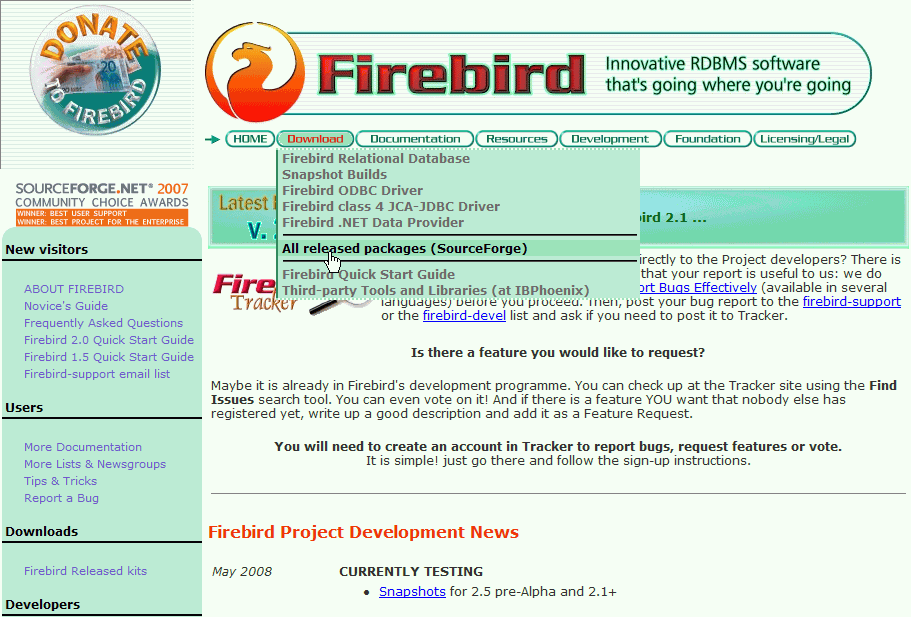
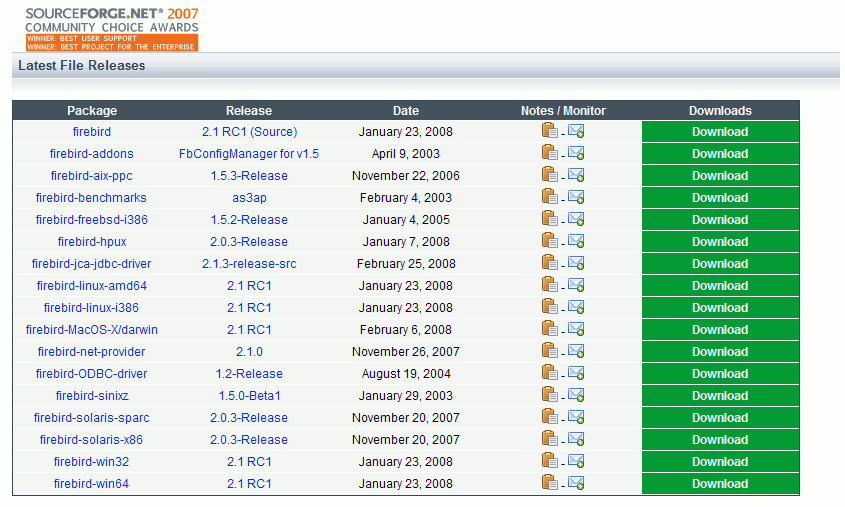




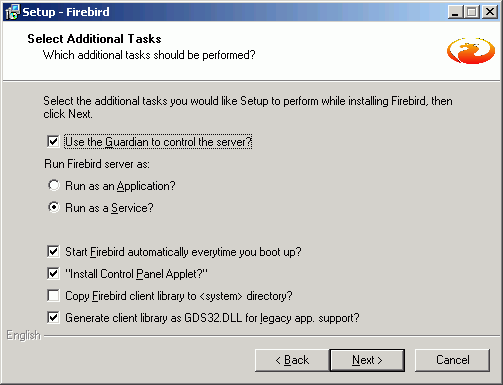
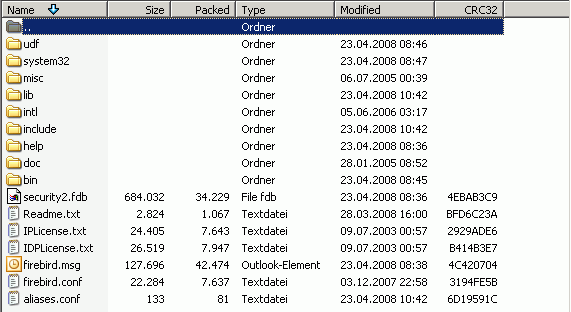
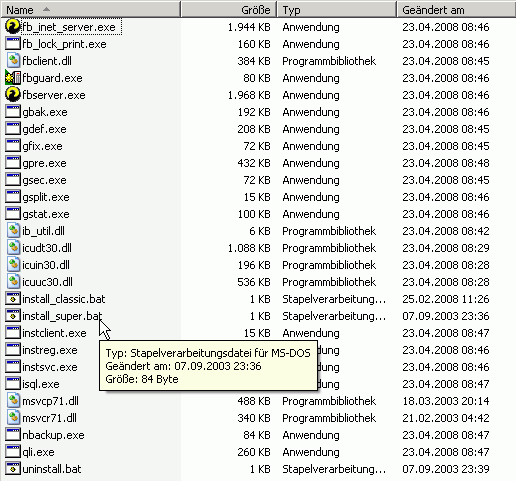

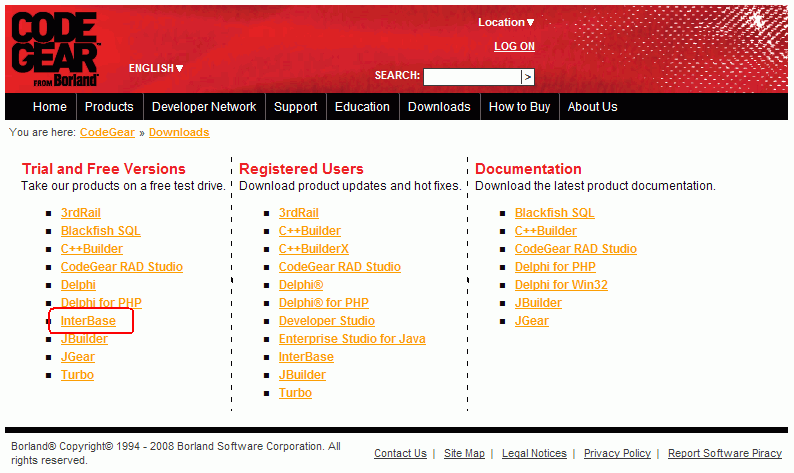

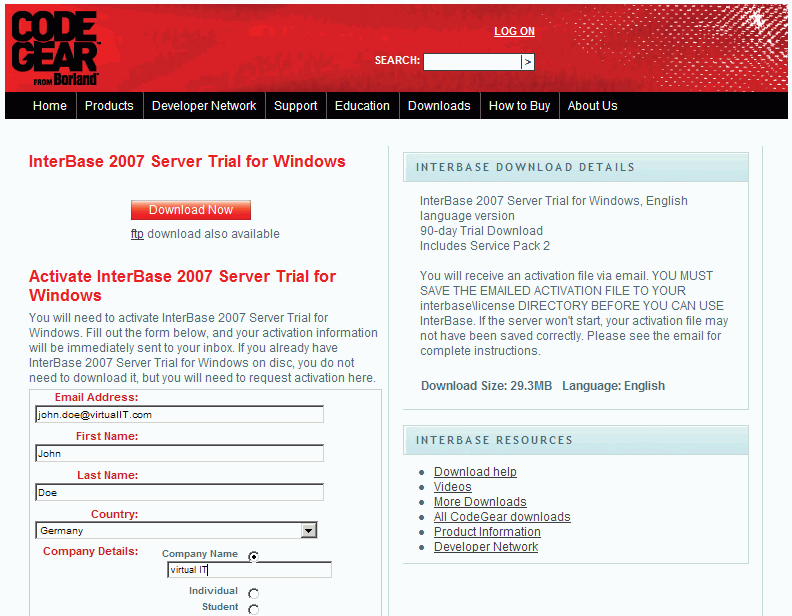

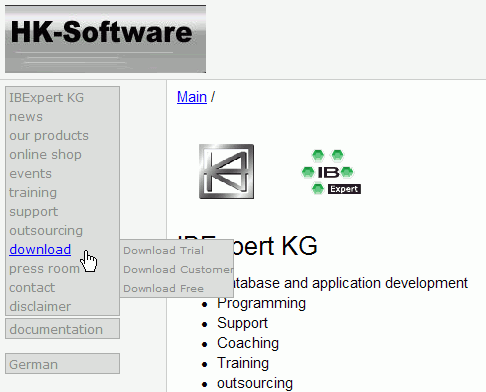



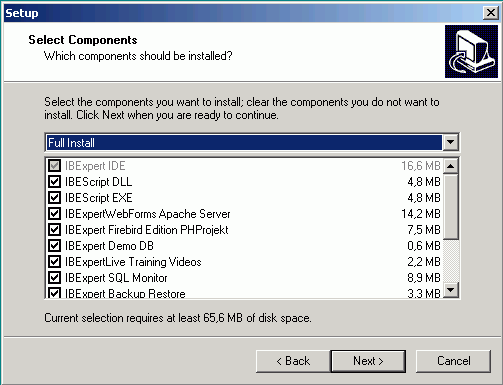
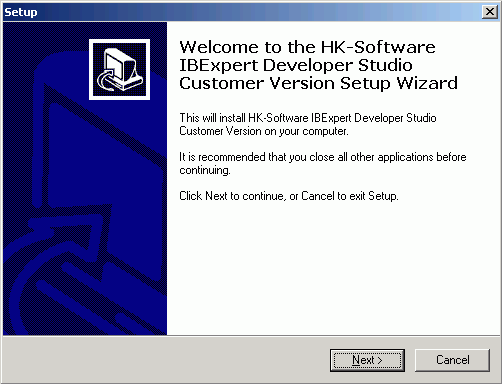
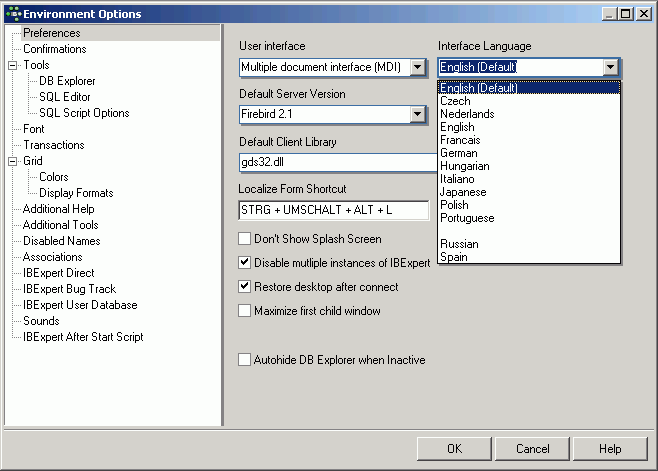


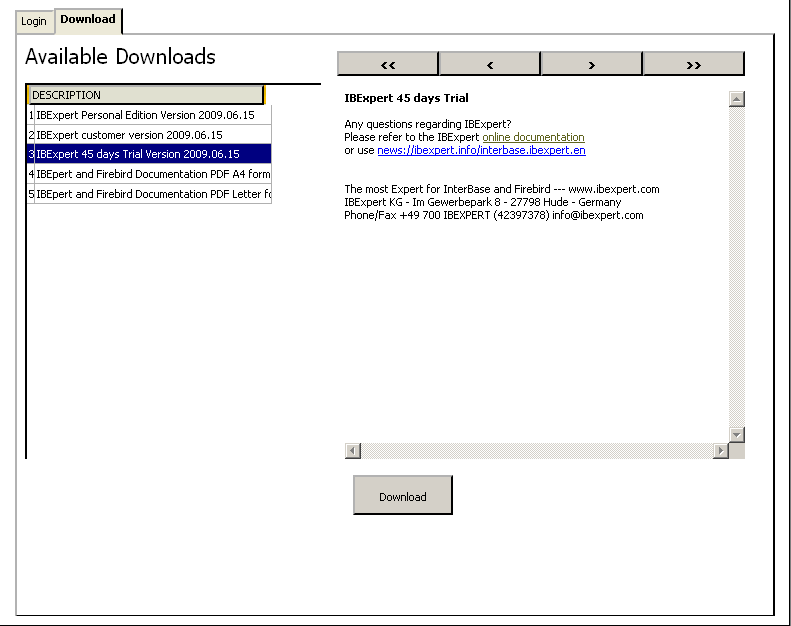
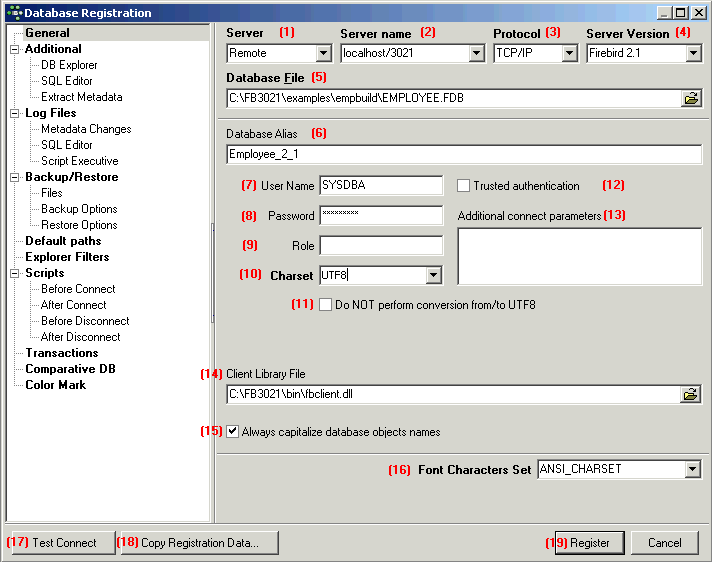
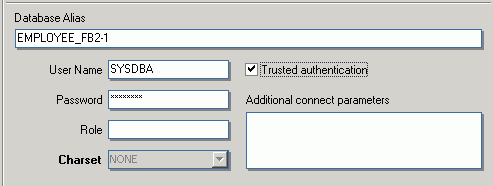
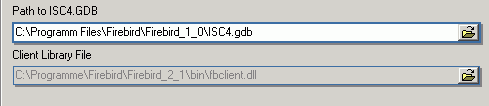

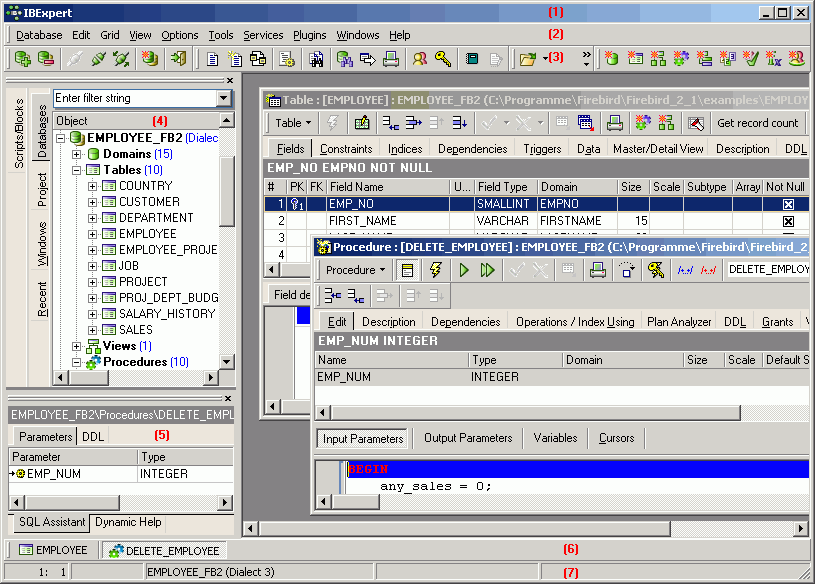
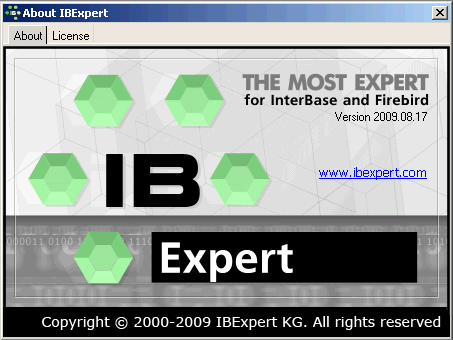



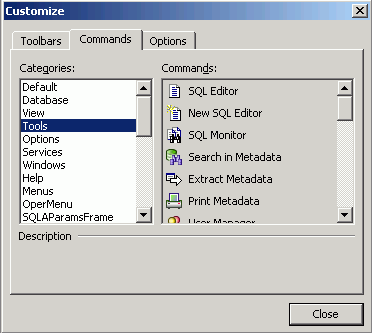

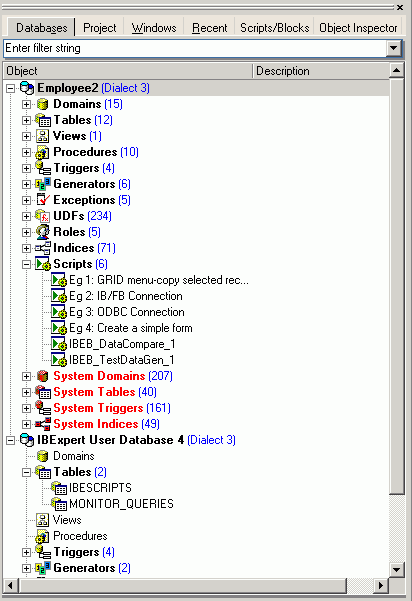




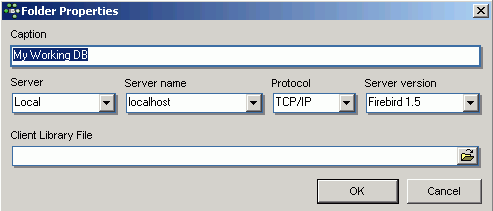
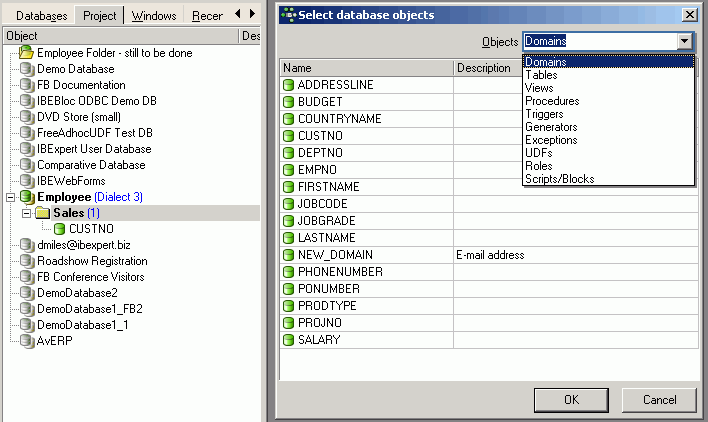






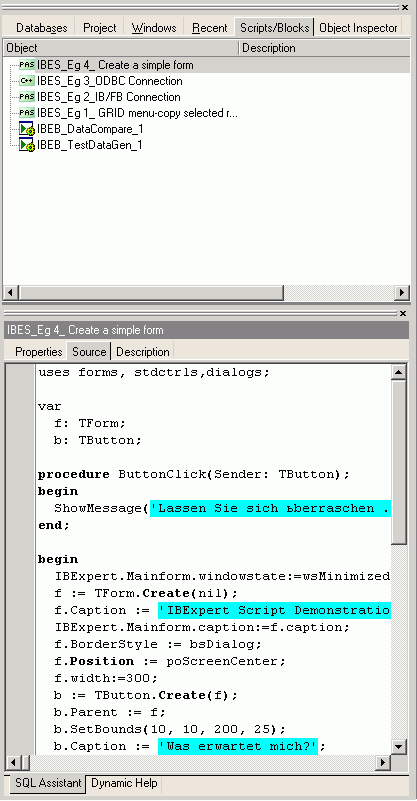


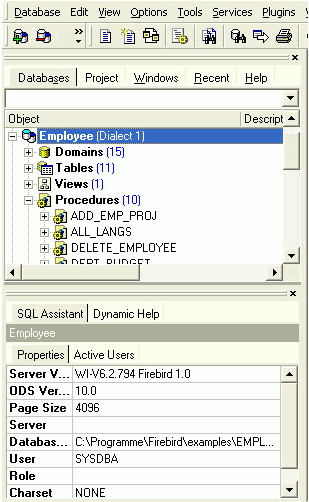




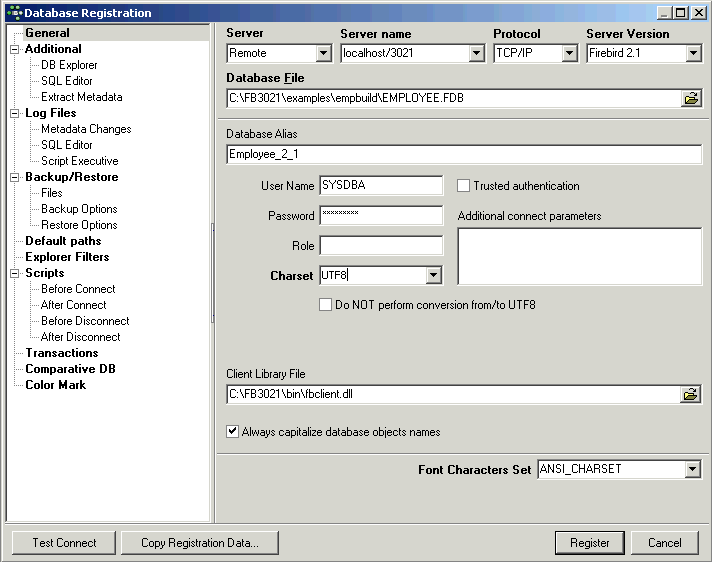


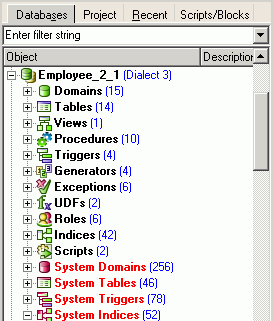













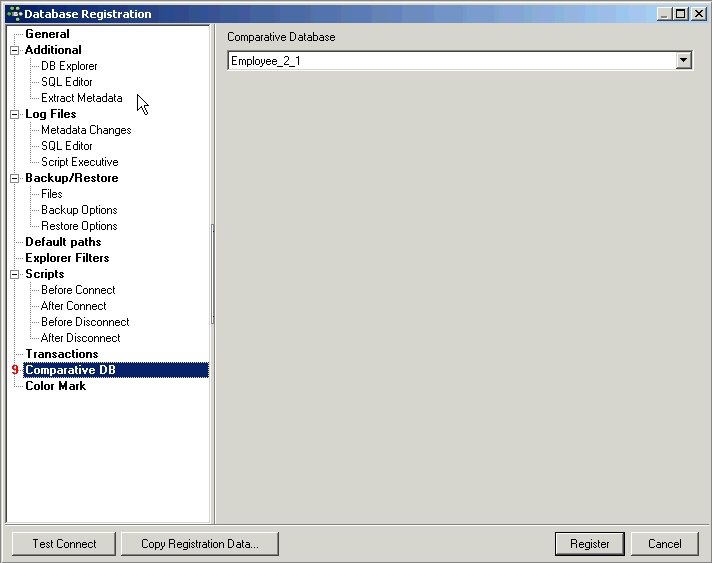
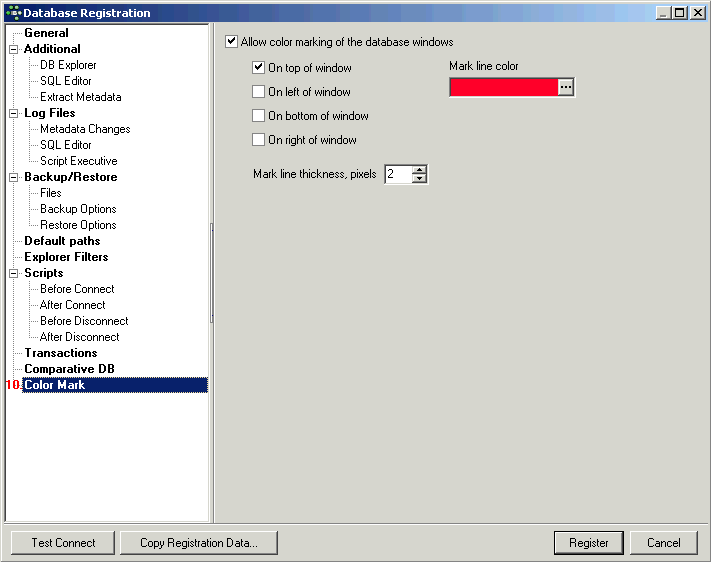


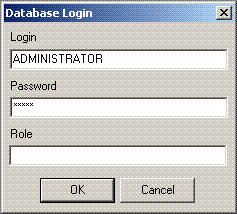




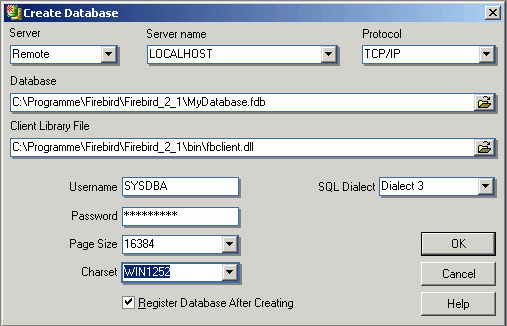






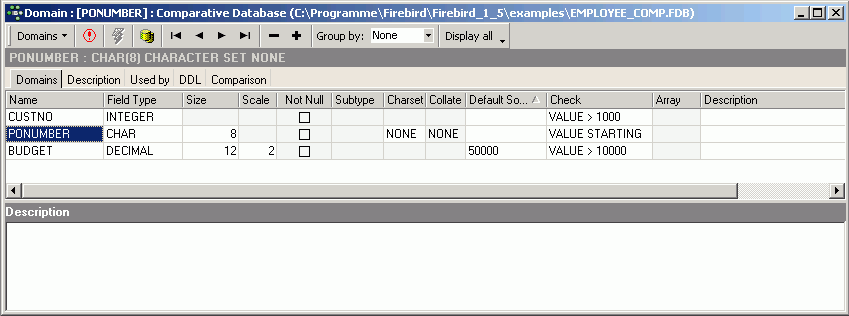

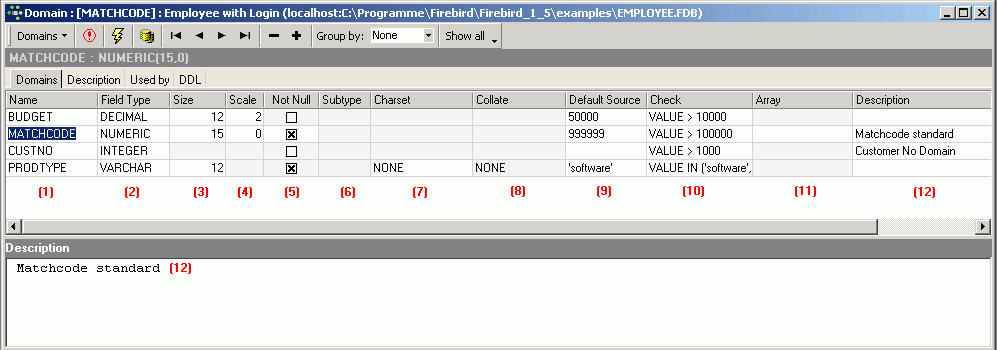
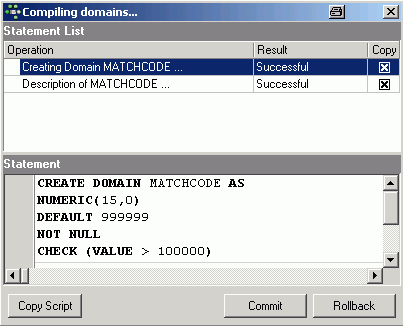

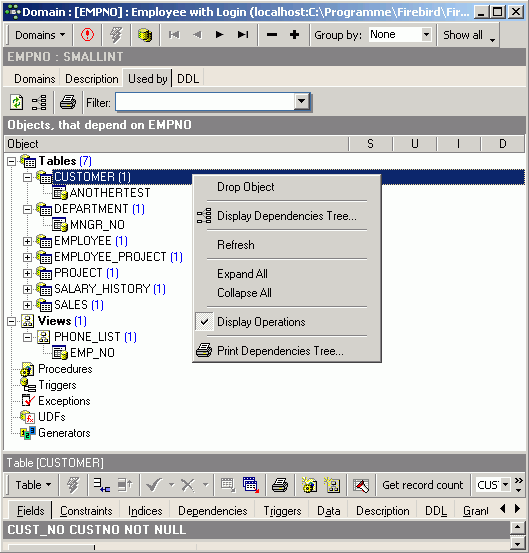
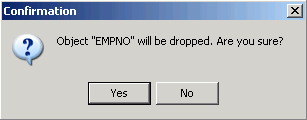












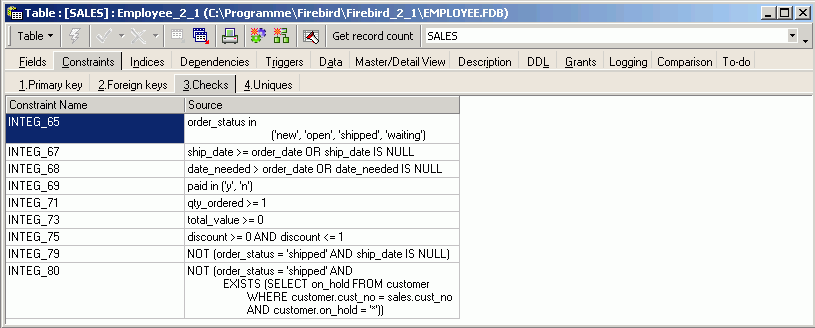


















































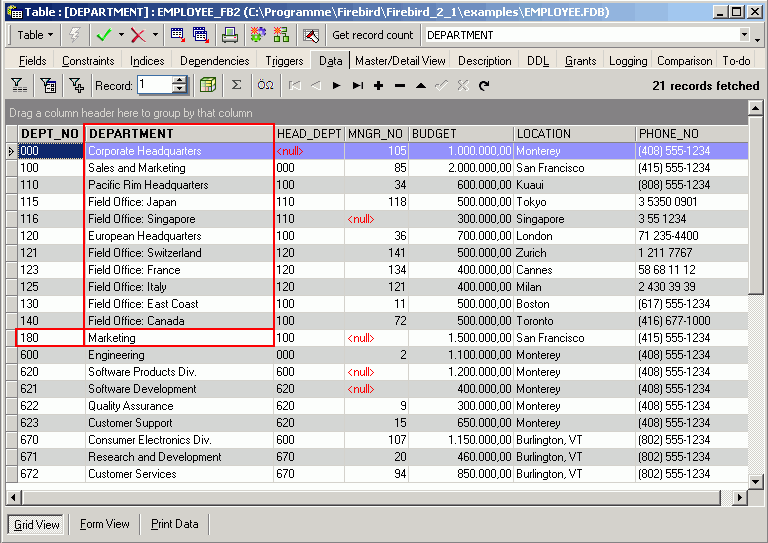










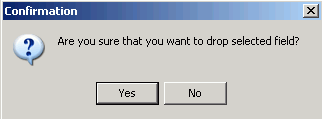





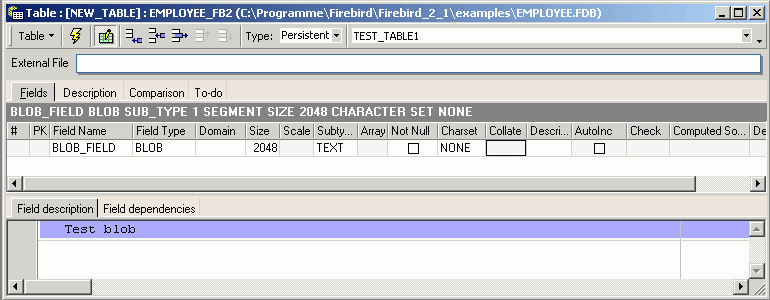



















































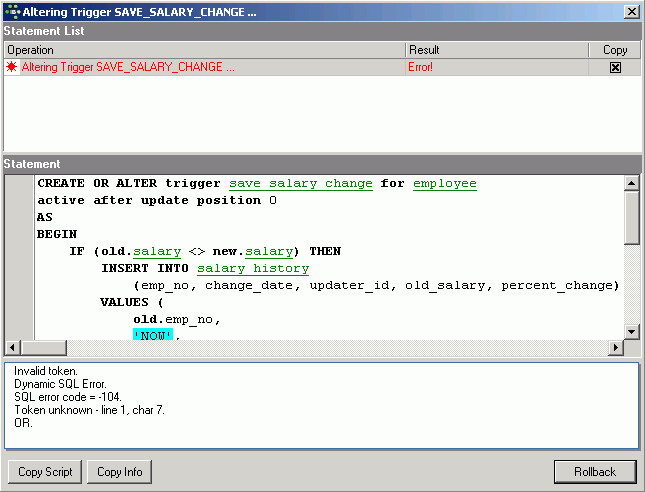





































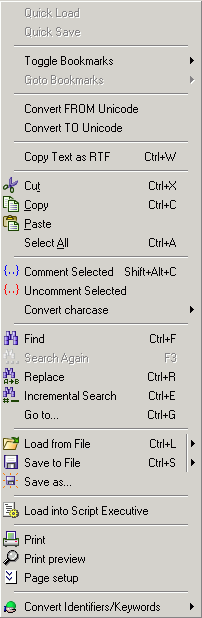






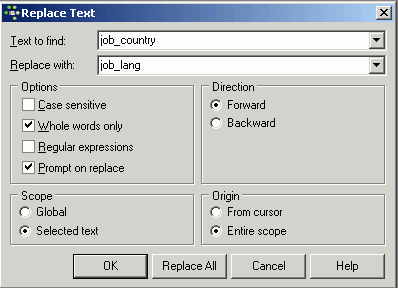

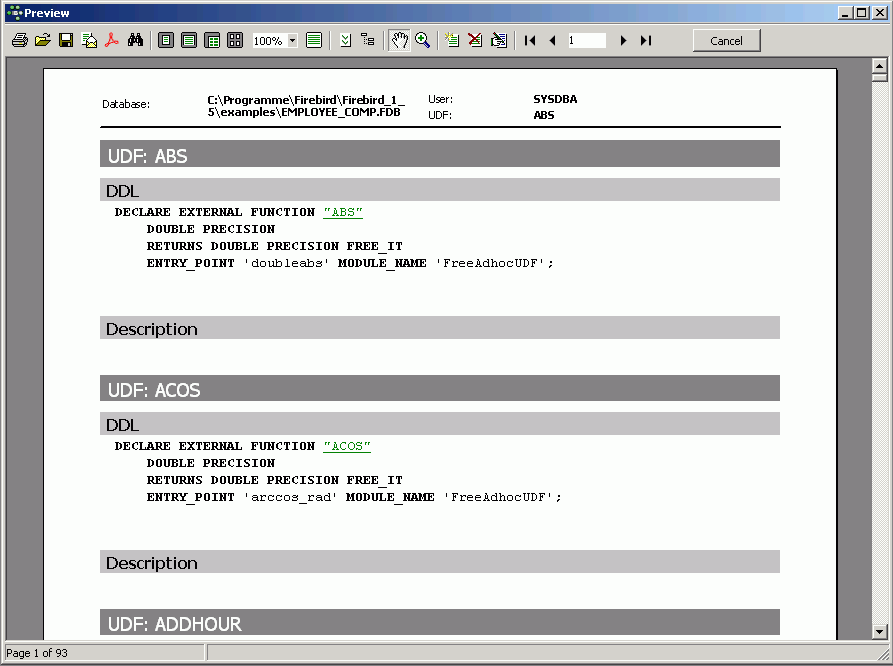
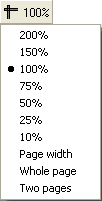
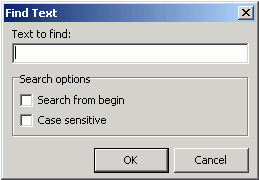
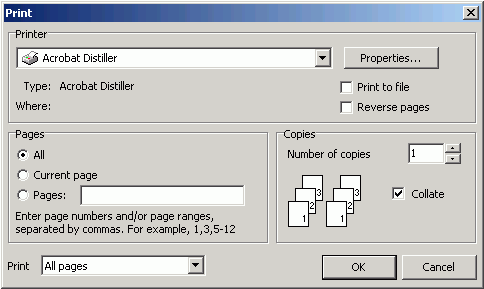

















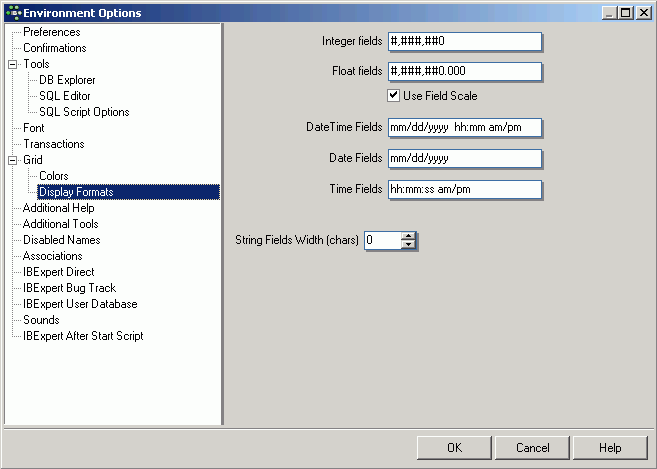









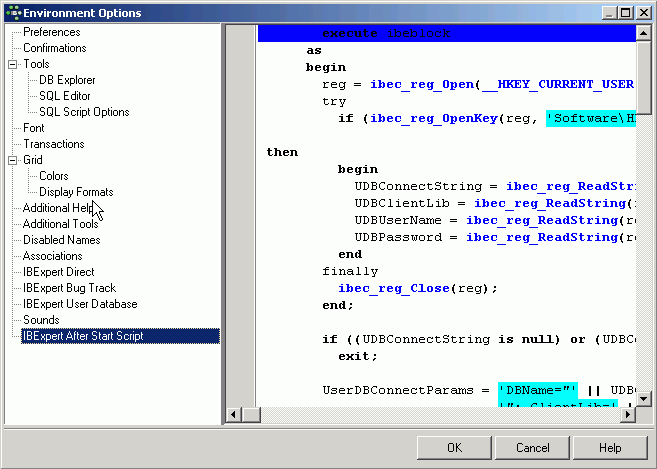




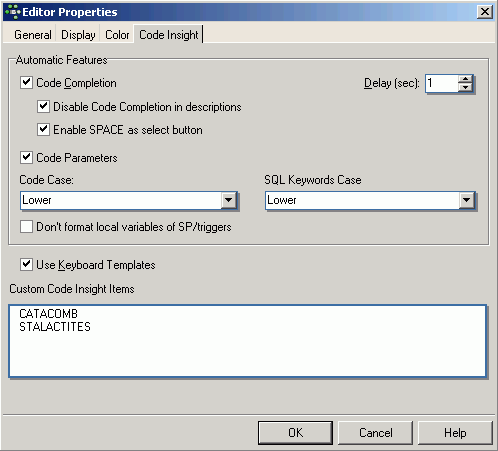






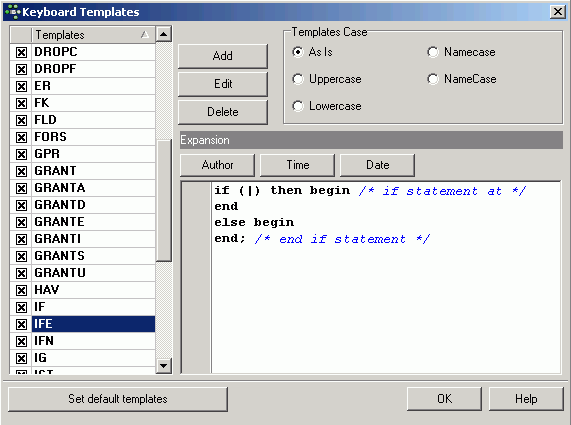








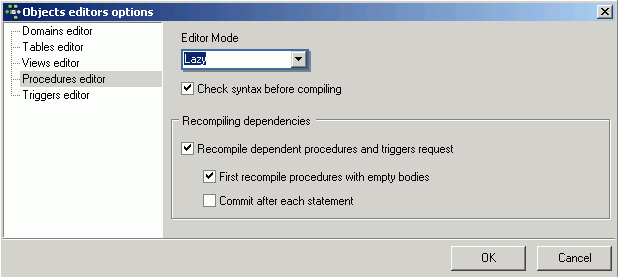



























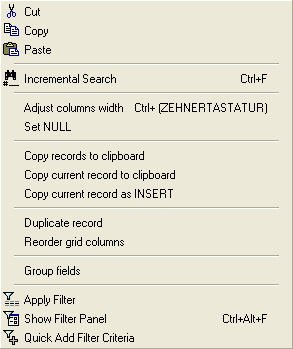









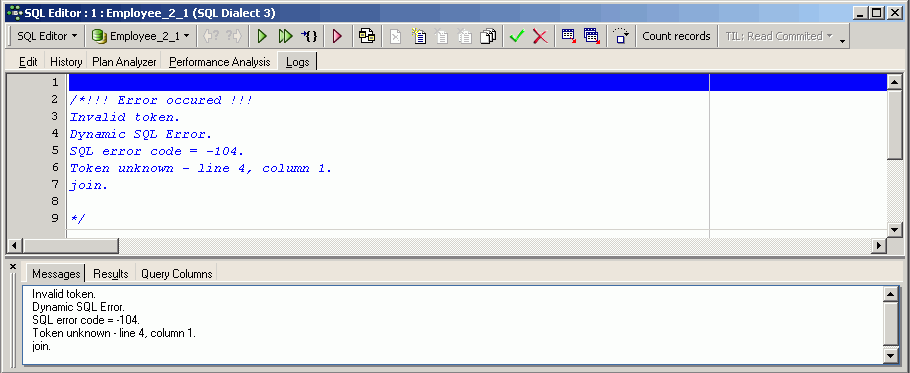











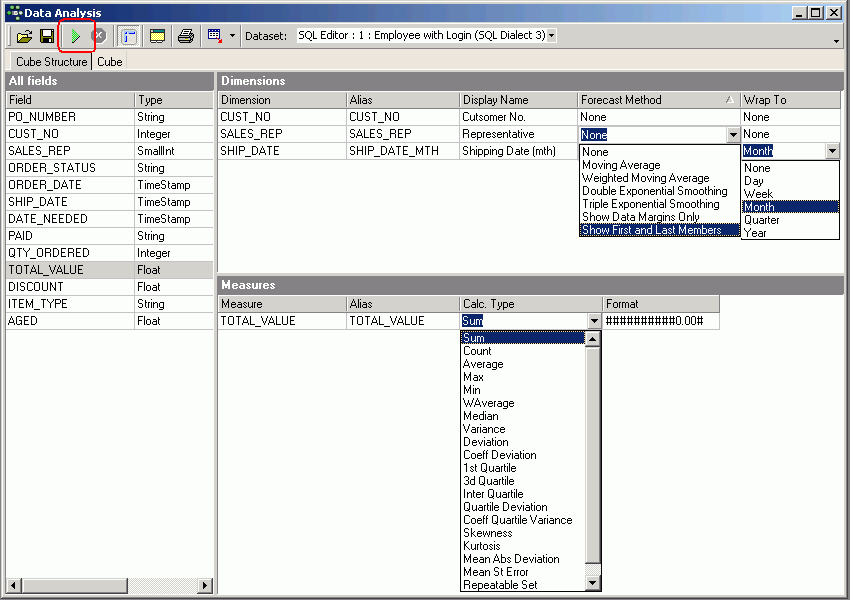
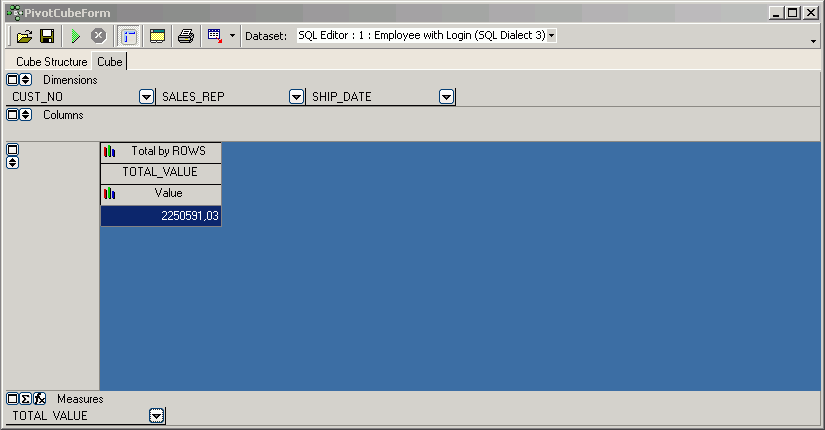
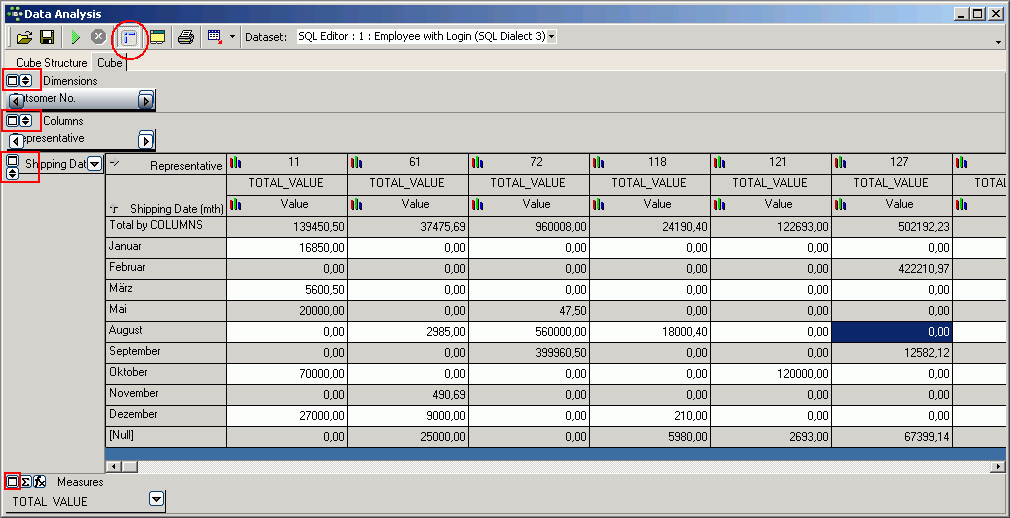

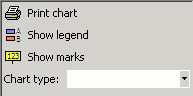
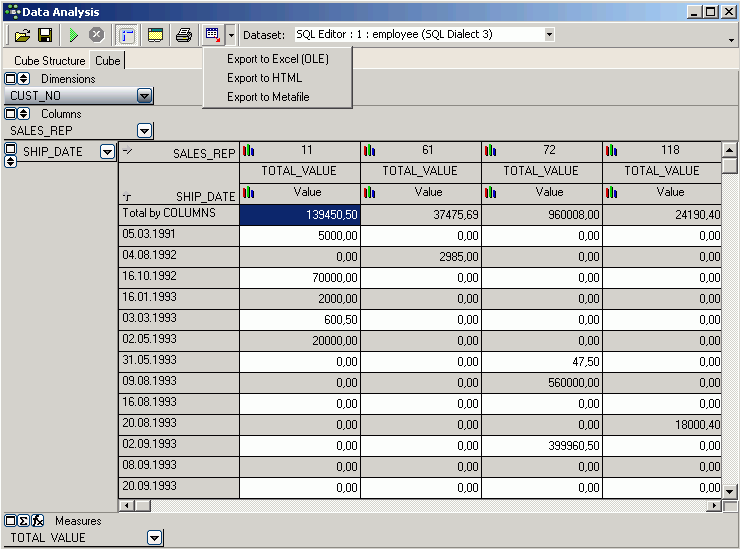
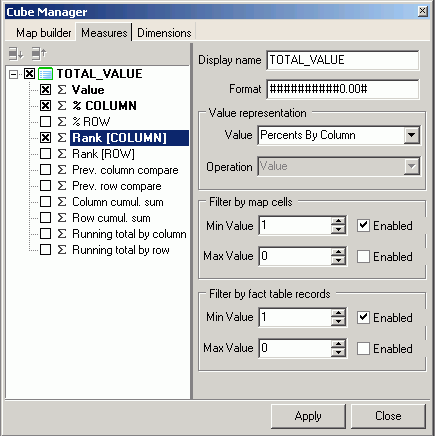
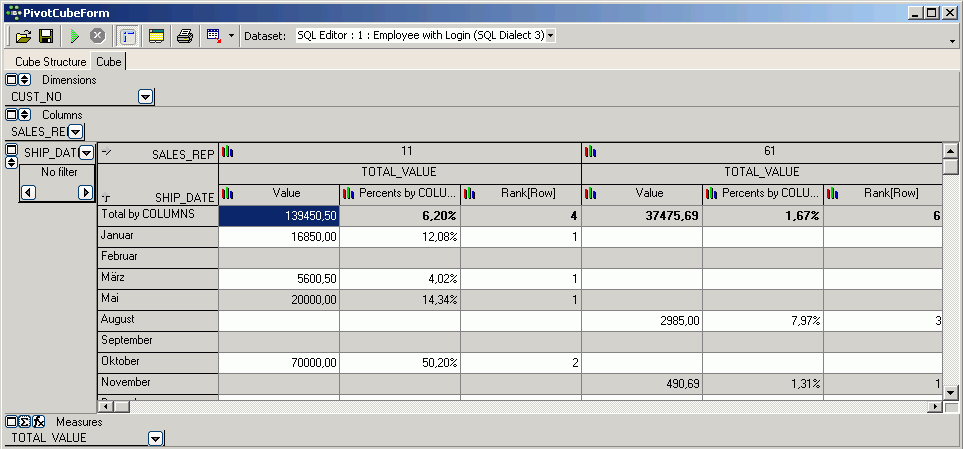
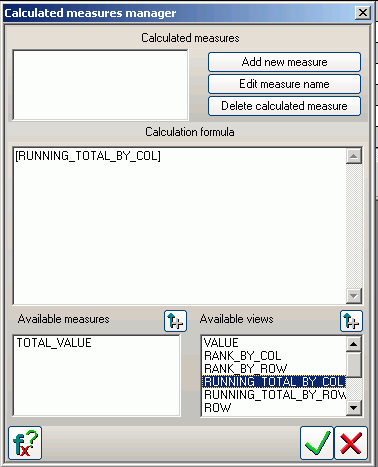

































































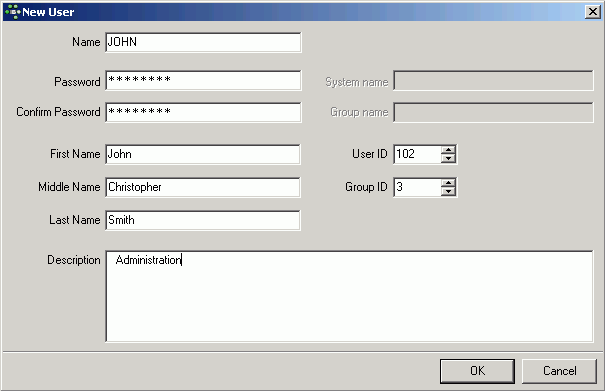



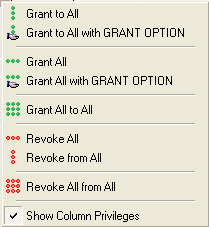












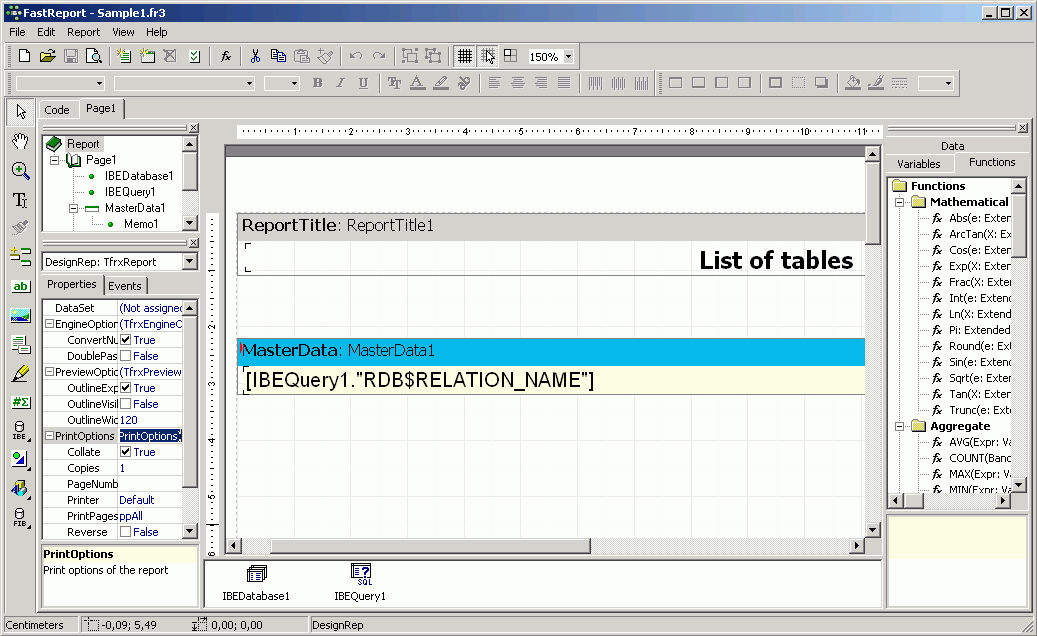



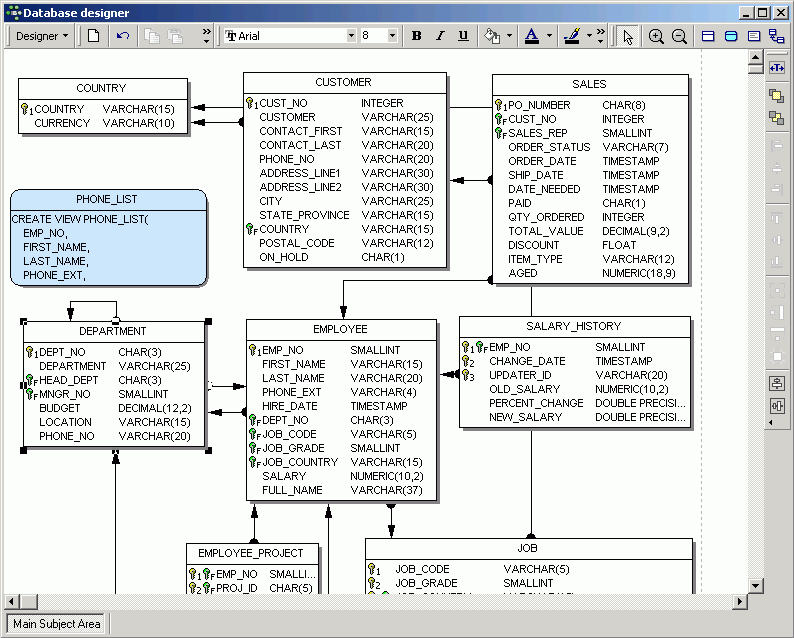



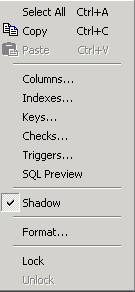
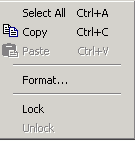
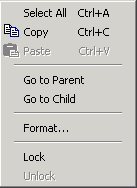















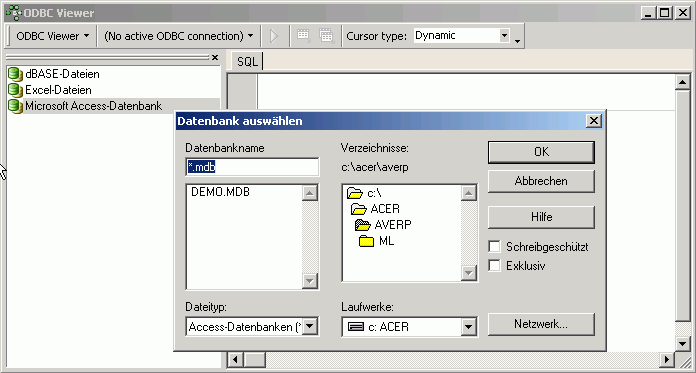

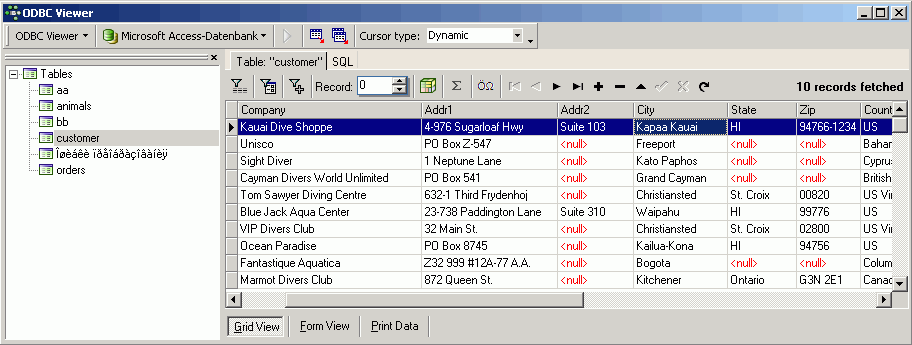



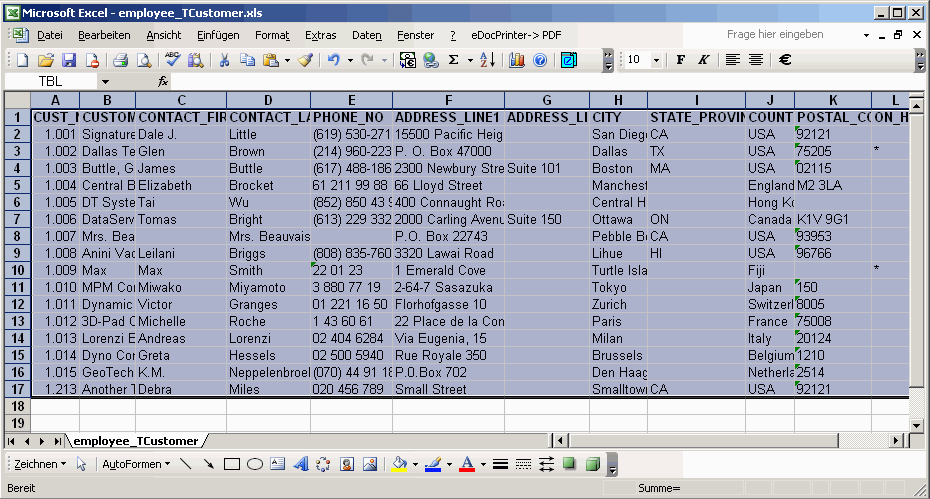
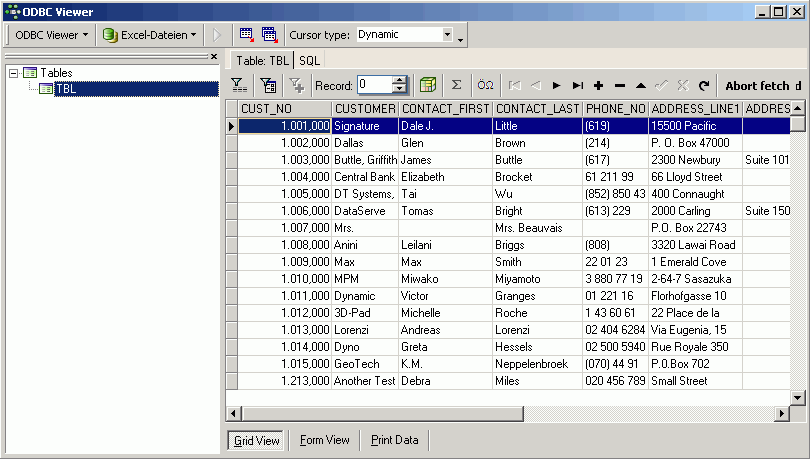
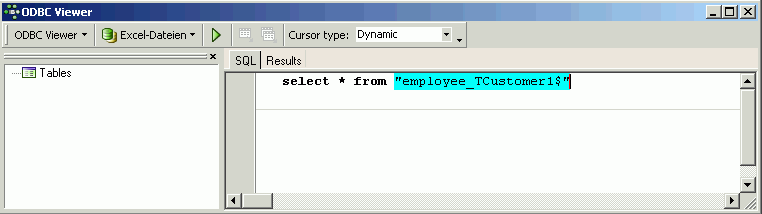
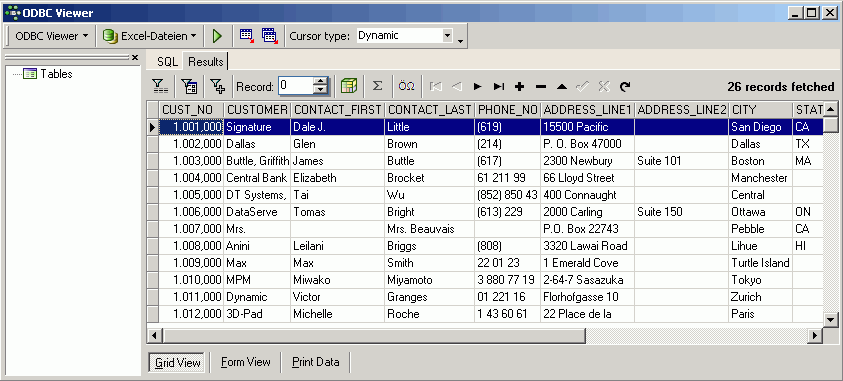


































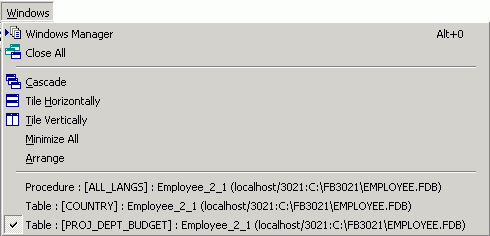











































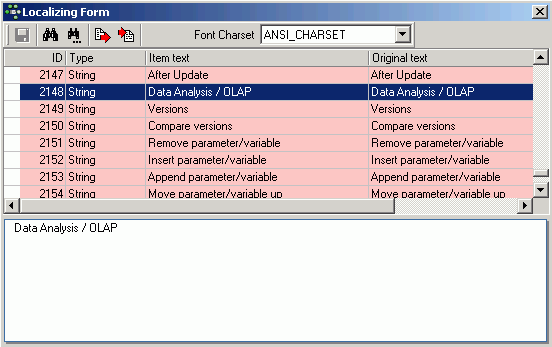

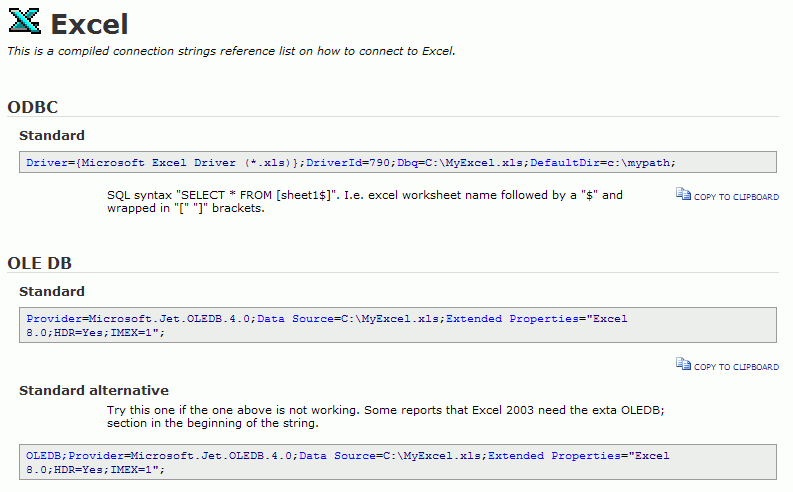



































































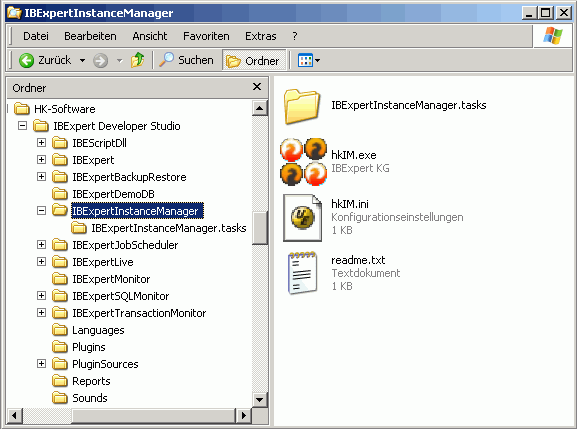


 redo
redo