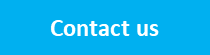Hardware Unlockcode
If you are re-installing and activating IBExpert on a machine, where IBExpert has already been used, you may be asked to enter a Hardware Unlockcode to free up the license.dat.
Please mail register@ibexpert.biz a screenshot of the corresponding window showing the request for the Hardware Unlockcode, and we will generate and mail you a code, which you can use to start IBExpert within the next 24 hours.
When re-registering IBExpert on this computer, as long as the machine code has not changed, you should be able to activate your IBExpert software registration in the usual way (i.e. enter email address, password and click Get Code) without any further problems.
If a new machine code is displayed in the IBExpert Start window, please mail a screenshot of this information to register@ibexpert.biz. Following validation, we will notify you that a further software activation has been made available on your IBExpert Download Center user account.
Read the full documentation here: Hardware Unlockcode
Remove the IBExpert Developer Studio software activation
You should only remove the software registration if you have a valid software subscription.
Open your registered IBExpert Developer Studio Edition, open the About window in the Help menu. Click the Remove activation link in the bottom right-hand corner and confirm. A message appears displaying the remove activation string.
Click OK in order to open your email client. If your computer settings do not allow this, you can write a mail to register@ibexpert.biz, and simply paste the clipboard content into the subject heading. If you do not have an email client installed on the machine, then please mail us a screenshot of the Remove Activation string.
Contact
IBExpert European offices
Malta:
-
IBExpert Ltd22 Triq Ir-RabatMarsalforn, Iz-ZebbugMFN 9012Malta---------CEO: Holger KlemtCompany registered in Malta; Registration no. C 63906EU VAT ID no.: MT21670727
Germany:
-
IBExpert GmbHOldenburger Strasse 23326203 WardenburgGermany---Telephone: +49 (0)4407 3148770
Monday to Thursday 8am-4pm, Friday 8am-2pm (CET)---CEO: Holger KlemtCommercial registry (Handelsregister: AG Oldenburg): HRegNr HRB 211281EU VAT ID no.: DE308285764Tax no.: 64/210/05229
Croatia:
-
IBExpert Master Key d.o.o.Matije Gupca 3322000 ŠibenikHrvatska/Croatia---Email: info@ibexpertmasterkey.com---Maticni broj: 5793998OIB: 10266859273EU VAT ID: HR10266859273Clan uprave: Holger Klemt
IBExpert US office
-
IBExpert, LLC202 River Bend CTLongwood, FL 32779
-
Telephone: 407-288-8070 Monday to Friday 9am-5.30 pm (EST)Email: contact@ibexpert.com
IBExpert Firebird Bootcamps:
(German-language version below)
What our customers are saying

"Thanks for a very enlightening bootcamp in Orlando, Florida. I certainly learned a lot and look forward to putting at least some of into effect with my own systems. I also now realize that I need to spend more time with ibeblock so as to be more productive."
Bruce Eglington
"The Bootcamp was a valuable learning experience for my staff and I. We have been using Firebird and IBExpert for many years, but the presenter was extremely knowledgeable and was able to offer a fresh perspective to several issues we have. Overall, it was two days and $$ well spent."
Rick Long, Spectrum Software, Inc.
"I found the IBExpert Bootcamp in Orlando to be quite elucidating, our company has been using Firebird for years and I learned that we are not using Firebird to its full potential. We have been hesitant to move from Firebird 2.5 to 3, but the techniques I was able to observe at the class convinced me to move ahead with beginning the upgrade process with the assistance of IBExpert Developer Studio. I also learned methods that will greatly enhance our ability to support our clients across the globe. Thanks for the great experience!"
Roark Sheehan
"I found the 2-day IBExpert Bootcamp to be very helpful and informative. The built-in IBExpert benchmark tool will be very useful in evaluating our client’s hardware ability to efficiently host a Firebird database. The information presented during the Bootcamp will also help us during our transition from Firebird 1.5/2.5 to Firebird 3.0. Holger and Christian are very knowledgeable in Firebird techniques and optimization strategies and I would highly recommend their services."
Kenneth Severud, BuilderMT
"The Firebird Admin Bootcamp was very informative, being able to sit down to better understand the behind-the-scenes of Firebird and IBExpert is well worth the investment. I can now better utilize the software and tools to help with managing and providing recommendations to our clients."
Roger Long, BuilderMT
"This being my first IBE event I did not know what to expect, but it did exceed expectation as compared to other in-depth trainings I’ve attended. ... I absolutely would recommend the HK software team!"
Dustin Waling, BuilderMT
"In the Bootcamp I received a lot of important information to improve the performance of our applications and the replication between servers in Firebird, I'm sure our customers will receive the benefits of these new tips and information. It is definitely a worthwhile investment.”
Ing. Pedro Fernando Pardo R., Software y Servicios Informáticos Ltda
"I wanted to thank you for the past 2 days training. It was been a pleasure meeting you and really really educational training. It was a lot of material covered and I look forward we can work together soon."
Eduardo Rocha, Avatar Solutions
"Three days pure Firebird: Firebird internals, Firebird replication, Firebird configuration, repairing Firebird, optimizing Firebird, basically: all things Firebird. It's not possible to pack more Firebird theory and practice into three days!
"The very next day, following the recommendations, we set about configuring a new PC as a Firebird server, initially without any software optimization: a LIKE search across all data by customer name previously took about 15 seconds, with the new server 2 seconds. Price of the previous server: 3,500 €, price of the new FB-Server PC: 1,000 €.
"We will need a few months to digest it all, and implement other parts of our newly gained knowledge. Thanks for the video recordings; they help enormously!"
Chris Hölzemann, Jürgen Medart, Ingenieurbüro Medart
"We would like to thank you for an excellent workshop. We've really learnt a lot about Firebird and IBExpert. The following topics were particularly important for ourselves: transaction control und error detection; Firebird database replication; shadows; developing Client/Server apps; hardware recommendations and Firebird server configuration; upgrade to Firebird 3.0 and the advantages compared to Firebird 2.5.
"PS: This was by far the best workshop I've ever participated in!"
Jakob Töws, Tele-Trac Kommunikations GmbH
"The Bootcamp was, as was my previous participation in several IBExpert courses or workshops, very informative. Customer projects that I have implemented and which have been in use for a long time (replication, archive database, log triggers, etc. ...), can now be extended and optimized even further on the basis of the newly acquired knowledge.
"Working with IBExpert is continually improved, thus I can develop much faster in the database and integrate these improvements in customer projects and also in our ERP software.
"Holger Klemt also constantly offers tips, advice and guidance based on his very long experience, among other things: what should be taken into consideration when implementing customer requirements, so that you can avoid a variety of "beginner mistakes" from the outset, which would otherwise make life very difficult later.
"Participation in IBExpert workshops is firmly fixed in my schedule every 1-2 years."
Michael Clemens, Line Software GmbH
Further information: IBExpert Firebird 3 Bootcamp
Interested? Please mail sales@ibexpert.biz and we will send you our written offer.
Should you prefer a different selection of topics, that is not a problem: Just ask us - Anything that is possible, we are happy to do!
Request our written quotation: sales@ibexpert.biz.
IBExpert Firebird Bootcamps:
Was unsere Kunden sagen

"Gefallen hat uns der Praxisbezug und Beispiele aus dem echten Leben. Dass man hinterher noch die Filmaufnahmen in Händen hält, ist extrem hilfreich."
Name der Redaktion bekannt
"Ohne überflüssigen Ballast hat Holger Klemt mal wieder in leicht verständlicher Form aus der Praxis für die Praxis referiert. Die zuvor angekündigten Themen wurden vollständig abgearbeitet. Das Beste ist aber -wie eigentlich immer bei Schulungen des Hauses IBExpert-, dass uns die Werkzeuge und deren Handhabung in schnell fasslicher Form erläutert wurden, so dass wir alle angesprochenen Themen in Ruhe selbst noch einmal durcharbeiten können. Der Referent hat die Fachtermini in leicht verständliche Formen gebracht, Zusammenhänge, Widersprüche und Schlussfolgerungen für die Praxis aufbereitet. Besonders hilfreich hierbei auch, wie der Bogen von der Datenbankprogrammierung und -administration über Betriebssystemfragen bis hin zu Fragen der Hardware gespannt wurde.
"Mag der Vergleich auch hinken, aber m.E. glich das Bootcamp dem von uns verwendeten Datenbankserver: kurz, knackig und hochperformant. Preis-Leistungs-Verhältnis: Ausgezeichnet! Man geht definitiv mit mehr nach Hause als man investiert hat."
Jürgen Henze, Ingenieurbüro Höhnsch
"Da dies mein erstes IBEEvent war, wusste ich nicht genau, was ich zu erwarten hatte, aber es übertraf alle Erwartungen im Vergleich zu anderen eingehenden Trainings, die ich bisher besucht habe. ... Ich würde das HK-Softwareteam jederzeit weiterempfehlen!"
Dustin Waling, BuilderMT
"Beim Bootcamp erhielt ich eine Menge wichtiger Informationen, um die Leistung unserer Anwendungen und die Replikation zwischen Servern in Firebird zu verbessern, ich bin sicher, dass unsere Kunden die Vorteile dieser neuen Tipps und Informationen schätzen werden. Es ist definitiv eine lohnenswerte Investition."
Ing. Pedro Fernando Pardo R., Software y Servicios Informáticos Ltda
"Ich möchte mich für die letzten 2 Tage Training herzlich bedanken. Es war ein Vergnügen, Euch kennen zu lernen und es war wirklich ein pädagogisch wertvolles Training. Viel Material wurde umfassend behandelt, und ich freue mich darauf, dass wir bald zusammenarbeiten können."
Eduardo Rocha, Avatar Solutions
"Drei Tage Firebird pur. Firebird intern, Firebird replizieren, Firebird konfigurieren, Firebird reparieren, Firebird optimieren, einfach alles rund um Firebird. Das waren 3 Tage voller Theorie und Praxis rund um Firebird, mehr geht nicht!
"Direkt am nächsten Tag haben wir uns entsprechend der Empfehlungen einen neuen PC als Firebird-Server konfiguriert. Ergebnis, noch ohne jede Software-Optimierung: Like-Suche nach Kundennamen über alle Daten dauerte bisher ca. 15 Sekunden, mit dem neuen Server 2 Sekunden. Preis bisheriger Server: ca. 3500 €, Preis neuer Firebird Server-PC: ca. 1000 €.
"Wir haben noch einige Monate zu tun, um das alles zu verdauen – sprich weitere Teile davon umzusetzen. Danke für die Aufzeichnungen, die dabei enorm helfen!"
Chris Hölzemann, Jürgen Medart, Ingenieurbüro Medart
"Wir möchten uns für die sehr gute Schulung bedanken. Wir haben viel neues über Firebird und IBExpert gelernt. Für uns waren folgende Themen besonders wichtig: Transaction Kontrolle und Fehlersuche; Replizierung von Firebird Datenbanken; Shadows; Entwicklung von Client/Server Anwendungen; Hardware Empfehlung und Konfiguration eines Firebird Servers; Umstellung auf Firebird 3.0 und seine Vorteile gegenüber Firebird 2.5.
"PS: Das war mit Abstand die beste Schulung an der wir bis jetzt teilgenommen haben!"
Jakob Töws, Tele-Trac Kommunikations GmbH
"Das Bootcamp war, wie meine bisherige Teilnahme an diversen IBExpert Schulungen oder Workshops auch, sehr aufschlussreich. Lösungen, die ich beim Kunden schon sehr lange im Einsatz habe (Replikation, Archivdatenbank, Logtrigger, usw. …), kann ich nun anhand der neuen Informationen noch erweitern und optimieren.
"Das Arbeiten mit IBExpert wird immer weiter verbessert, dadurch kann ich sehr viel schneller in der Datenbank entwickeln und diese Verbesserungen bei Kundenprojekten und auch in unsere ERP Software einbinden.
"Holger Klemt gibt auch immer wieder Tipps, Ratschläge und Hinweise aus seiner sehr langen Erfahrung, u.a. was bei Kundenanforderungen beachtet werden sollte, damit man von vorneherein nicht diverse „Anfängerfehler“ macht, die einem nachher das Leben sehr schwer machen.
"Die Teilnahme an IBExpert Workshops ist alle 1-2 Jahre fest in meinem Terminplan enthalten."
Michael Clemens, Line Software GmbH
Weitere Information: IBExpert Firebird 3 Bootcamp
Bei Interesse mailen Sie bitte sales@ibexpert.biz und wir senden Ihnen gerne unser schriftliches Angebot.
Sollte die von ihnen gewünschte Themenauswahl nicht dabei sein, kein Problem: Fragen Sie uns einfach - Alles was möglich ist, machen wir!
Angebot anfragen: sales@ibexpert.biz.