Search in metadata
<< Import data | IBExpert | Extract Metadata >>
The Search in Metadata option can be found in the IBExpert Tools menu, using the respective icon in the Tools toolbar, or started using the key combination [Shift + Alt + F]. It is identical to the Edit menu's Find option - Find in Metadata page.
This option is useful for finding individual words/digits or word/digit strings in metadata and in object descriptions. It even searches for and displays field names, as opposed to the DB Explorer filter, which only searches for object names. The Find Metadata dialog offers a number of options:
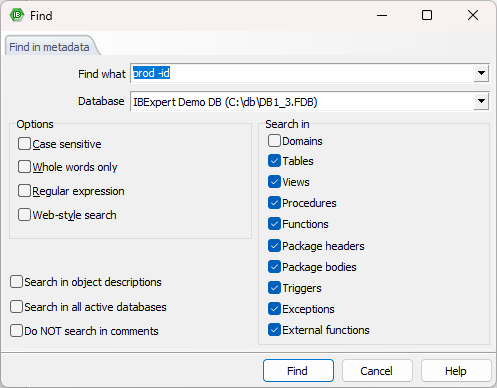
As you can see below, choosing Web-style search will make a regular expression unavailable and hidden:
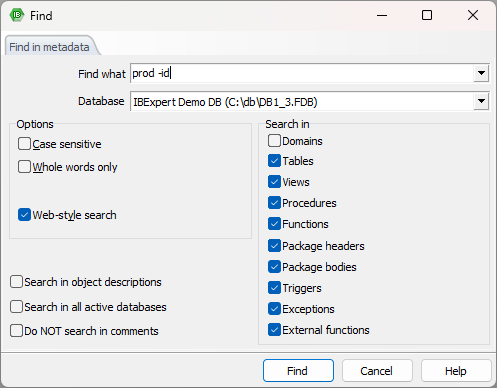
Web-style search was implemented in IBExpert version 2022.11.14.
Here the user can specify what he is looking for; the drop-down list displays previous search criteria. A single active database may be selected from the second list; alternatively, the Search in all Active Databases option can be checked, in the bottom left-hand corner of the dialog.
Further Search options include:
- Case sensitive: differentiates between upper and lower case.
- Whole words only: as opposed to whole or parts of words.
- Regular Expression: recognizes regular expressions in the search string.
- Web-style search: simple web-style search (more info below).
- Search in: determines which object types should be searched - domains, tables, views, stored procedures, triggers, exceptions, UDFs.
You can refine the search area by activating/deactivating the following check-box options:
- Search in object descriptions.
- Search in all active databases.
- Do NOT search in comments.
Simple web-style search in the metadata search has specific rules. These rules are:
- By default, AND condition is used: 'declare variable' will find all DDL's that contain both 'declare' and 'variable'
- To use OR place '|' between words: 'declare | variable'
- OR has lower priority than AND
- To exclude words from a search use '-' before a word (without a space): 'declare -variable -procedure'
- To search for an exact match put a word or phrase inside quotes: "declare variable"
- Complex expressions with parentheses are not supported
- 'Whole words' and 'Case sensitive' options are taken into account
After clicking on the Find button, a new Search dialog is opened:
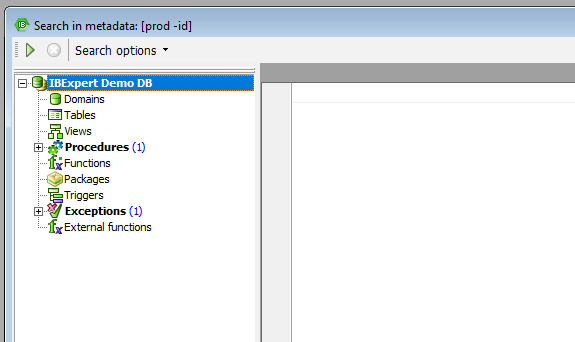
The Search Options button in the toolbar can be used to restart the Find dialog, in order to specify new Search conditions. The arrow to the right of this produces a drop-down overview of the search criteria specified.
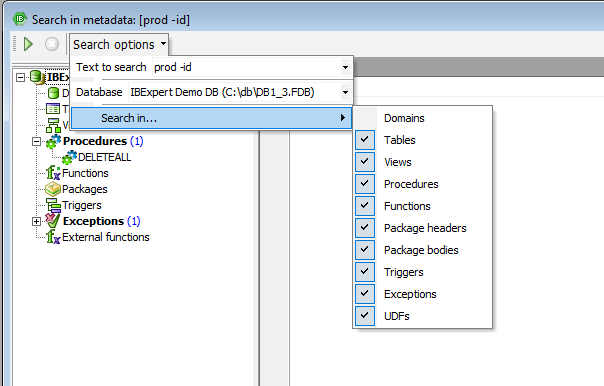
The results of the Metadata Search are displayed in the usual IBExpert tree form, sorted by database object type. By double-clicking on an object, the object editor is opened.
In example above, the word “id” was excluded from a search, so '-' was used before a word to exclude it. If you want to search for example only for “prod”, you would get the following:
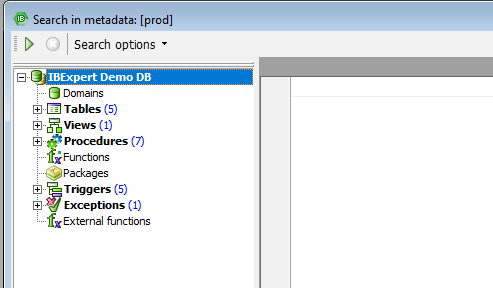
Another example, such as searching for the words 'declare’ or ‘variable' will return the following:
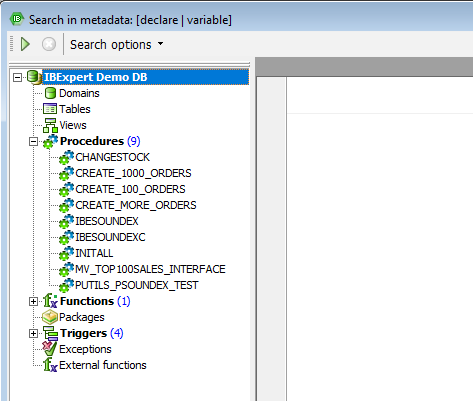
back to top of page
<< Import data | IBExpert | Extract Metadata >>







