Download and install IBExpert
<< Download and install InterBase | IBExpert | Registering your IBExpert software >>
Download and install your IBExpert software 
see also: Registering your IBExpert software 
The IBExpert Developer Studio software, the IBExpert Company Editions (CYE, ESYE), the free IBExpert Personal Edition, IBExpert Educational version, IBExpert Day Edition and the IBExpert Server Tools can be downloaded in the
IBExpert Download Center registration
If you are new to the IBExpert Download Center you will need to register certain information, in order to obtain your access password. (Our data protection policy can be referred to here.)
(If you already have an IBExpert Download Center email account, you may proceed to Download your IBExpert software.)

If you are viewing the site on a small screen, tap the Menu icon in the top right-hand corner, to open the menu list:
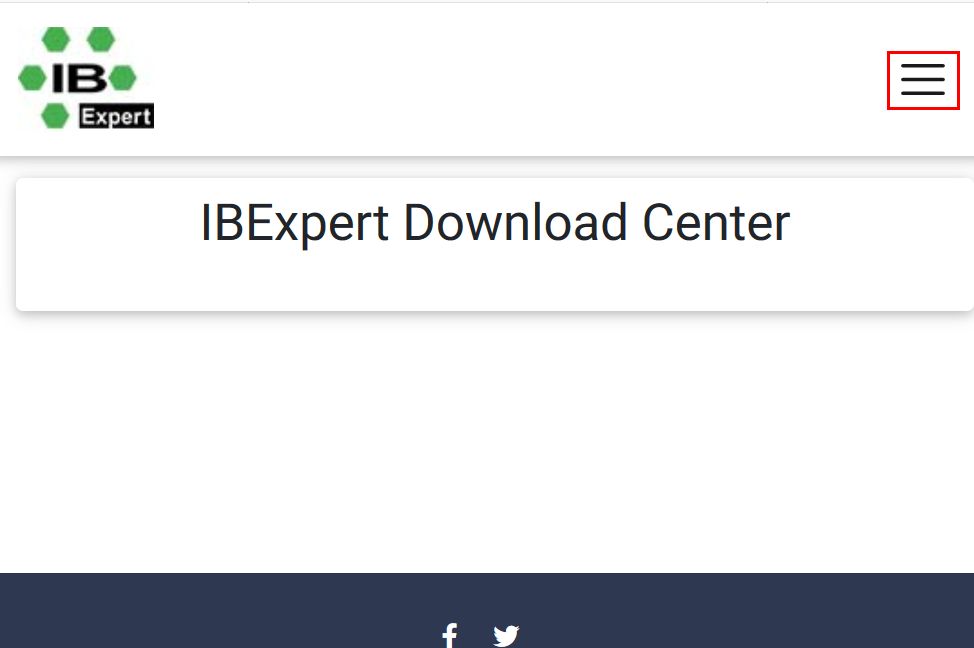
Click the Register button, fill out the form and save. Once you have registered you will be sent a password by email, which you can then alter if wished (please refer to Change email and/or password) below.
Which type of software registration would you prefer?
As a rule we activate your IBExpert account to the email address, which you named at the time of ordering. If you wish another email address to be used, please inform register@ibexpert.biz.
Where possible, please create and use a generic company address, such as ibexpert@companyx.com, info@computerenterprise.co.uk, or similar, which we can use to activate your IBExpert acount.
You should either use a permanently valid email account or a so-called email redirect, i.e. an email address that you can then forward onto eligible employees. This allows you to manage access to the software and administrate your software activations effectively.
We recommend one IBExpert Download Center email account for each software product purchased (i.e. ibexpert@company.com for the IBExpert Developer Studio and ibeday@company.com for the IBExpert Day Editions), as this simplifies the administration of the software registrations, and prevents your colleagues accidentally activating a software product, that they are not entitled to use.
Download Center password
You will be sent an 8-digit password by email, with the subject heading Your Password for the IBExpert Download Center, immediately following registration.
If you did not receive the password please check your spam folder; alternatively return to the IBExpert Download Center, enter your email address in the bottom field of the login form, and click the Send password button.
Once you have received your password you can login into the IBExpert Download Center:
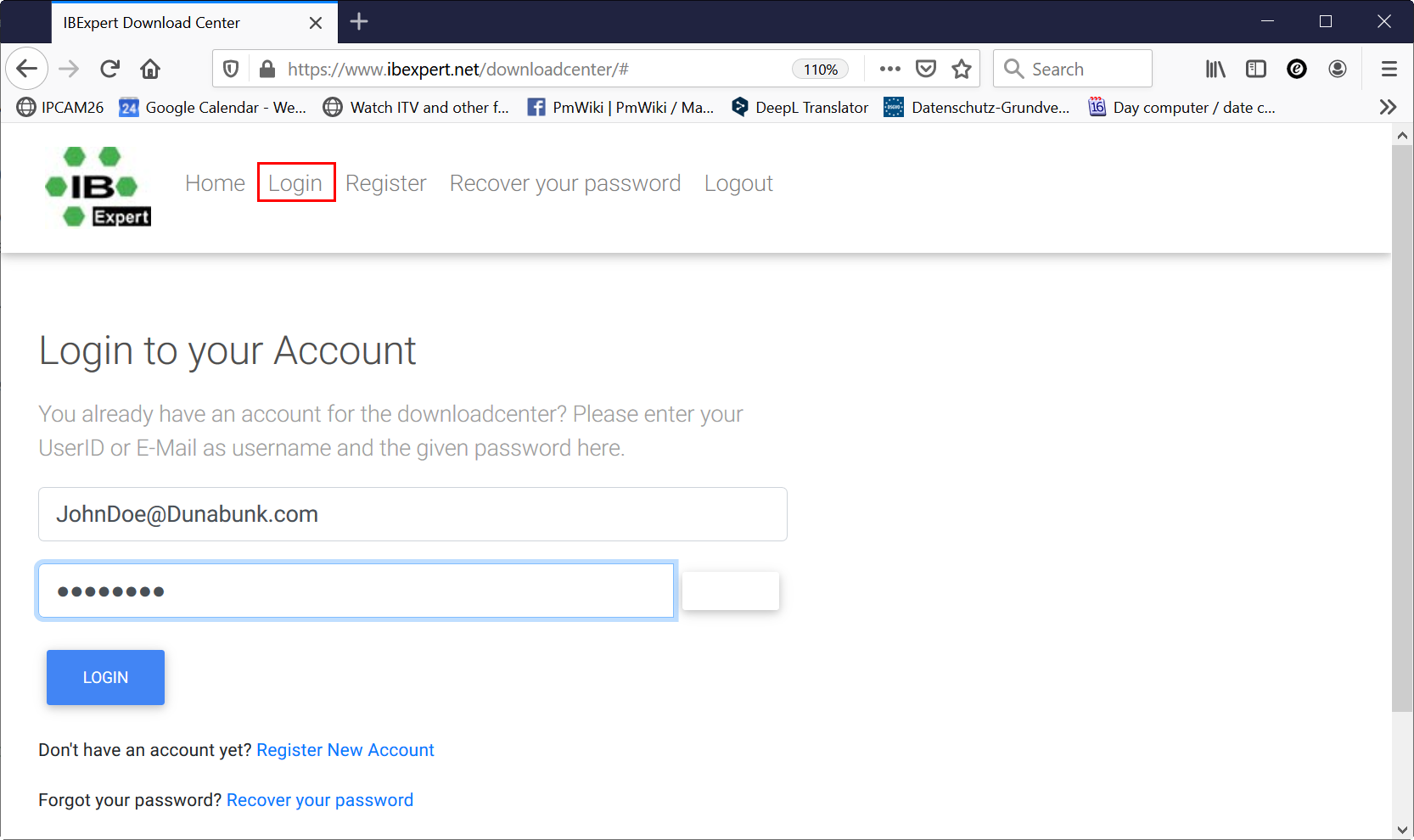
and download your IBExpert file.
Change address, newsletter subscription and contact information
Address and contact details may be altered after logging in using the Edit data option at the bottom of the User Data panel:
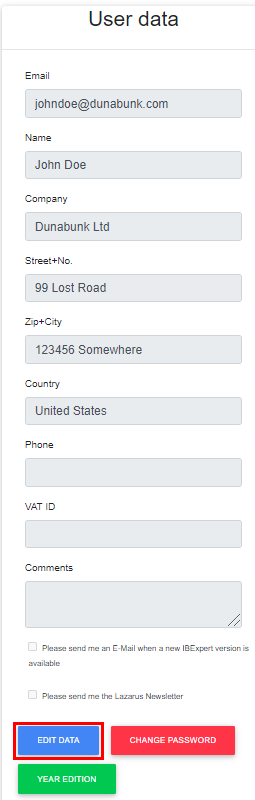
Change password
You can change your password using the Change password option.
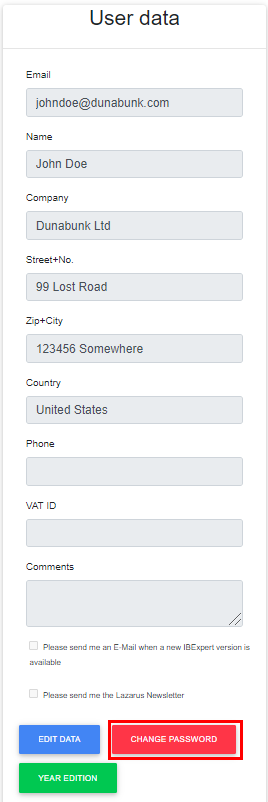
If you cannot see this function, then your browser is loading an older version of the IBExpert Download Center from the cache. We advise you to either delete the relevant browser cookies or use another browser.
A new window will open, and if you have saved your current password for the browser used, it should appear automatically in the Current password:
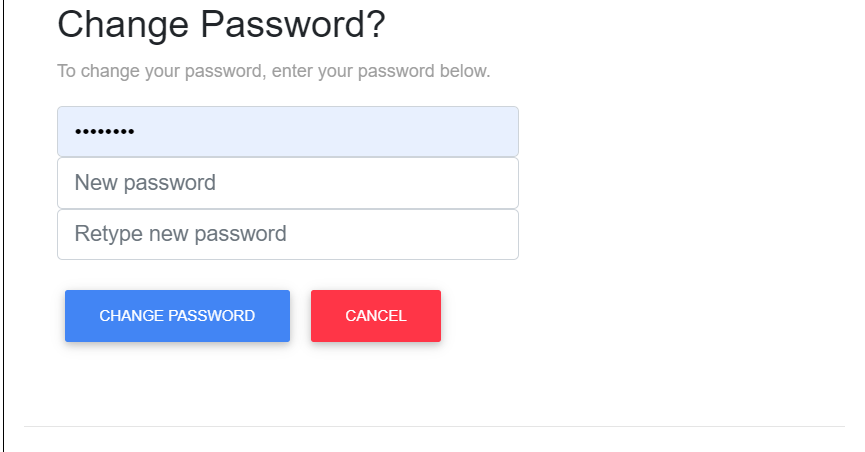
Otherwise enter your current password manually.
When entering your new password please take note of the following:
- Minimum length: 8 characters
- Maximum length: 64 characters
- The following special characters are NOT allowed: ?, #, | and space bar
Enter your new password and confirm it a second time.
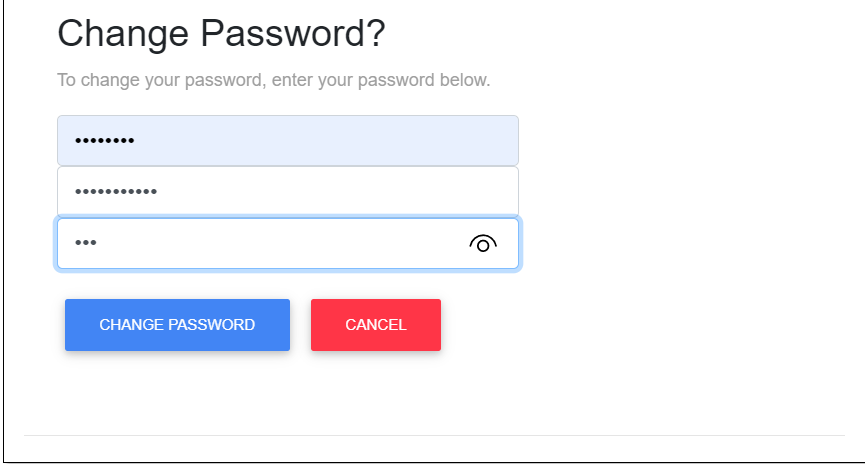
If you have made a typing error in either of the new password fields, you will receive an error message:
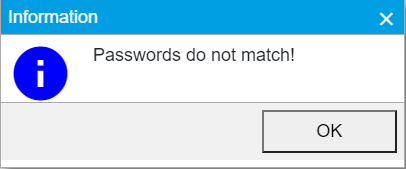
Once the new password has been successfully entered twice, click the Change password button, and your password has successfully been altered.
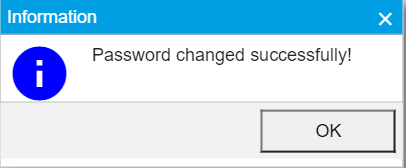
Year Edition
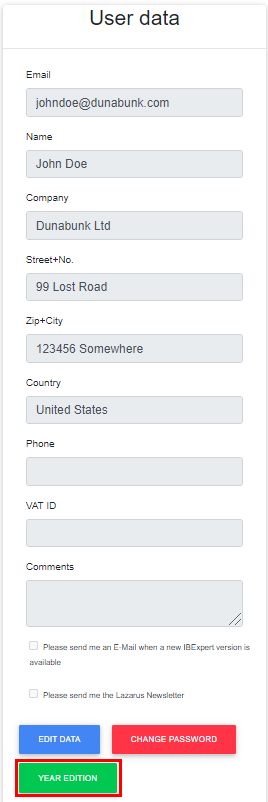
If you are using, or interested in using the IBExpert Company Year Edition or the IBExpert Enterprise Server Year Edition ESYE, please enter and maintain your company's information here. You can access the following form by clicking the Year Edition button (directly under the Edit data button at the bottom of the User data panel).
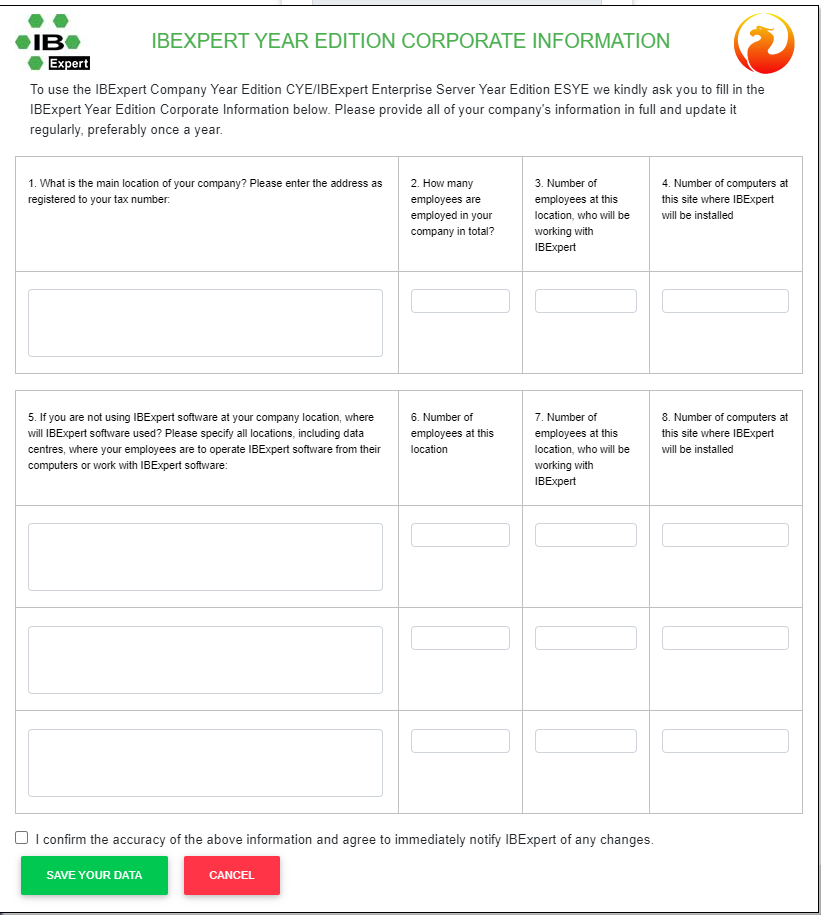
Download your IBExpert software
All software is available for download in the IBExpert Download Center.
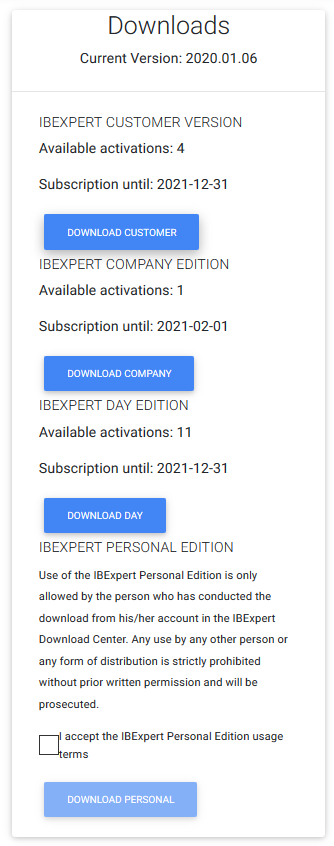
If you cannot see the customer version after logging into the IBExpert Download Center, your IBExpert 12 month software subscription may have expired or you have already used all your activations. You can purchase the relevant IBExpert 12 month software subscription) in our online shop.
By downloading and installing the free IBExpert Personal Edition, you are agreeing to the contract terms, as stated on the free IBExpert Personal Edition product page.
If your anti-virus software claims to have found a virus, please ignore. As it says in the Download Center: All files are digitally signed and virus tested on www.virustotal.com with more than 40 antivir products.
Install IBExpert
You can download all IBExpert versions (customer, Day Edition, educational, personal, server tools etc.) from the IBExpert Download Center.
If you haven't yet created an account in the IBExpert Download Center, please first read: Registering your IBExpert software.
All registered user databases are stored in the directory, C:\Documents and Settings\%user%\Applicationdata\HK-Software\IBExpert. Please backup these files before uninstalling.
Download your IBExpert version, as described above. Please ensure you always use the most current IBExpert setup.exe.
Double-click the downloaded EXE file to start the installation. The IBExpert Customer version offers the full selection of all IBExpert Developer Studio Tools:
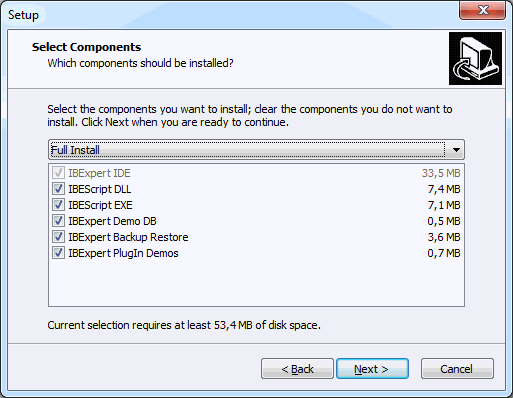
Following confirmation of the Software Agreement and confirmation or alteration of the installation directory, IBExpert is automatically installed and started.
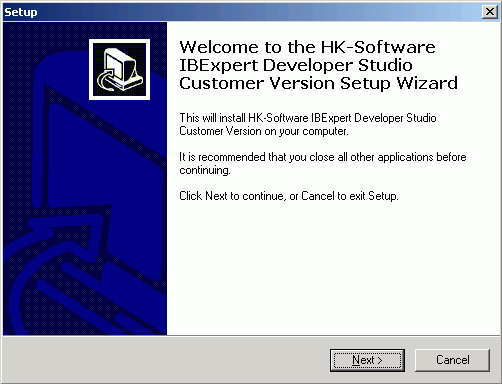
To alter the IBExpert interface language, use the IBExpert menu Options / Environment Options. Use the drop-down list found under Interface Language to select the language of your choice. This dialog also offers default options for the specification of the database version and client library.
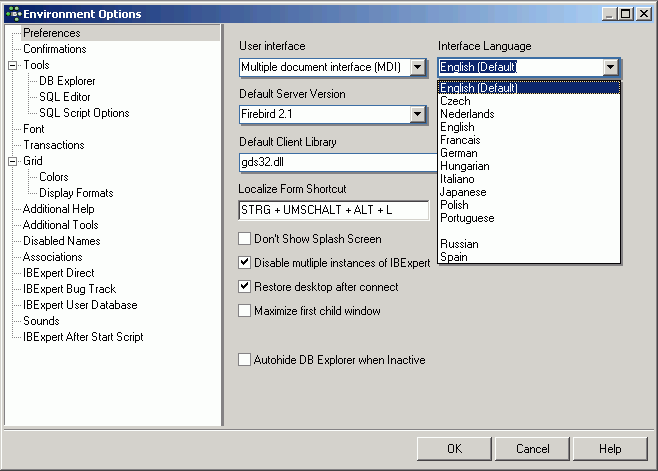
When installing your first IBExpert customer version you will be asked to register the product the first time the application is started. This is described in detail in the next section, Registering your IBExpert software.
To keep you informed of all new developments, we recommend you retain IBExpert Direct which is automatically activated in IBExpert. Further information regarding IBExpert Direct and adjusting the default settings can be found in the IBExpert Help menu item, IBExpert Direct.
We also recommend you subscribe to the IBExpert newsletter, which informs you of new developments and new versions (including documentation of all new features). Simply activate the option, Please inform me when a new IBExpert version is available, checked in your IBExpert Download Center account. Alternatively follow us on Facebook or Twitter.
To help you get started in IBExpert and Firebird, we offer a comprehensive online documentation. And you will find a range of tutorial videos in our Learning Center or on our YouTube channel.
You can also post any questions you may have in our forum: https://www.firebirdexperts.com/. Or you can take advantage of our range of support offers.
Should you encounter any problems whilst attempting to download IBExpert, please send an email to register@ibexpert.biz, with a detailed error description (including screen shots).
back to top of page
<< Download and install InterBase | IBExpert | Registering your IBExpert software >>







