DBEncryption Plugin for Firebird 3-5
<< IBExpert PlugIns menu | IBExpert | IBExpert Help menu >>
IBExpert has developed an encyption plugin for Firebird. The plugin is currently available for Windows and Linux for Firebird 3-5. Introduced in version 2019.04.14, the IBExpert Developer Studio includes the 32-bit embedded version, free to use in embedded mode. Server versions (32 bit and x64) require the IBExpert Server Tools.
Important: each program, which needs to access an encrypted server, has to recognise and know the encryption, regardless of whether an embedded or server version.
Installation
1. Install the latest IBExpert customer version, it includes all files and configs you need. The first run of IBExpert should be done using Admin rights, so that it can generate the correct license key for using dbcrypt plugin.
Encrypt db
2. Create a database using Local, default as Server / protocol to use the included embedded version.
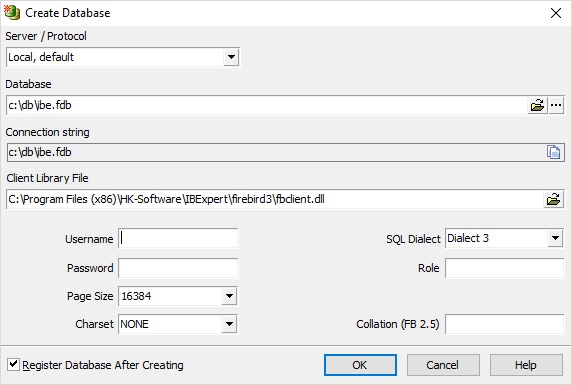
3. Specify C:\Program Files (x86)\HK-Software\IBExpert\firebird3\fbclient.dll as the client library in the IBExpert Database Registration.
4. In the Database Registration's Additional connect parameters add this key: CryptKeyName=IBE
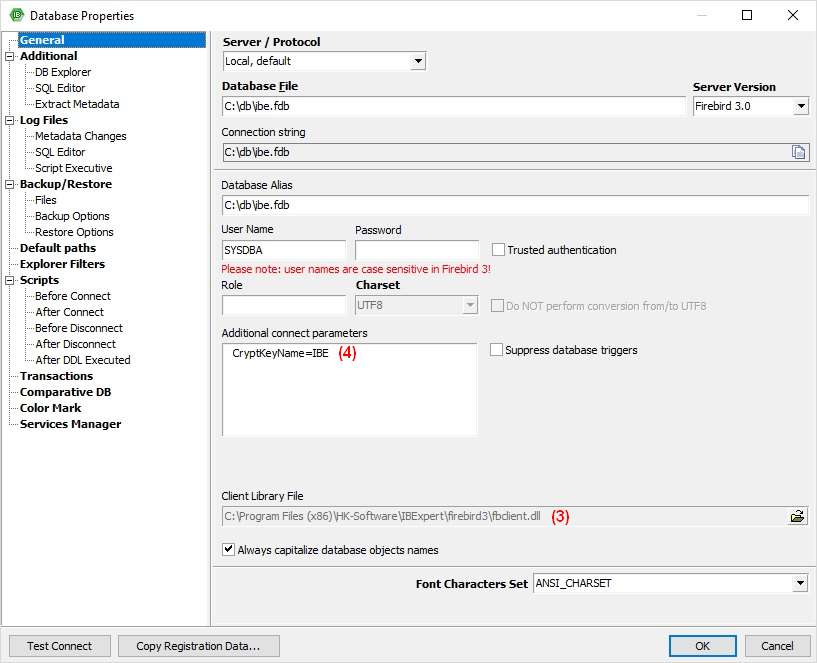
5. Still in the IBExpert Database Registration under Scripts / Before Connect add the following:
execute ibeblock
as
begin
ibec_RegisterFBCryptKey('IBE',
'0xec,0xa1,0x52,0xf6,0x4d,0x27,0xda,0x93,0x53,0xe5,0x48,0x86,0xb9,0x7d,0xe2,0x8f,
0x3b,0xfa,0xb7,0x91,0x22,0x5b,0x59,0x15,0x82,0x35,0xf5,0x30,0x1f,0x04,0xdc,0x75,', '');
end
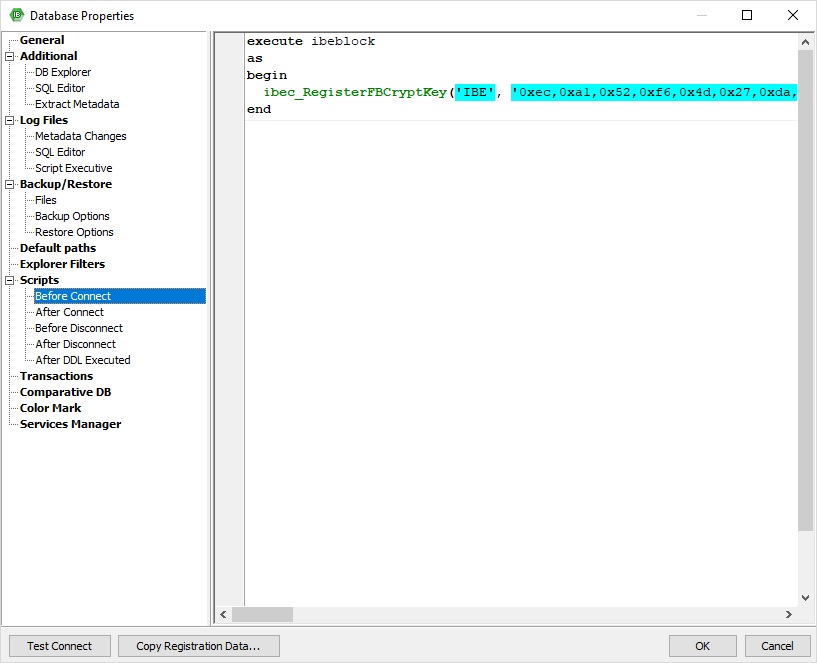
6. Connect to the database and encrypt it with :
ALTER DATABASE ENCRYPT WITH "DbCrypt" KEY IBE
7. Now remove CryptKeyName=IBE from the Database Registration.
And you are done.
Create encryption key
You can use the supplied aesKeyGen.exe to create the correct keys for db encryption.
Check database encryption
There are two different ways to check if the database is successfully encrypted. You can invoke isql:
isql -user SYSDBA -password masterkey Use CONNECT or CREATE DATABASE to specify a database SQL> connect C:\db\ibe.fdb; Statement failed, SQLSTATE = HY000 Key not set SQL>
Also, you can use gstat to check:
gstat -e c:\db\ibe.fdb
Database "C:\DB\IBE.FDB"
Gstat execution time Mon Mar 26 14:31:43 2018
Database header page information:
Flags 0
Generation 199
System Change Number 0
Page size 16384
ODS version 12.0
Oldest transaction 143
Oldest active 183
Oldest snapshot 183
Next transaction 183
Sequence number 0
Next attachment ID 41
Implementation HW=Intel/i386 little-endian OS=Windows CC=MSVC
Shadow count 0
Page buffers 0
Next header page 0
Database dialect 3
Creation date Mar 5, 2018 13:21:04
Attributes force write, encrypted, plugin DbCrypt
Variable header data:
Encoded option 5, length 28
Key hash: ask88tfWbinvC6b1JvS9Mfuh47c=
Encryption key name: IBE
*END*
Data pages: total 32, encrypted 32, non-crypted 0
Index pages: total 54, encrypted 54, non-crypted 0
Blob pages: total 0, encrypted 0, non-crypted 0
Gstat completion time Mon Mar 26 14:31:43 2018
FPC and Lazarus example
To use the encryption plugin developed by IBExpert, you need to use the cdecl calling convention, as the following code shows:
Tfbcrypt_key = function (AName : PChar; AData : PChar; ALength : DWORD) : integer; cdecl; Tfbcrypt_callback = function (Provider : Pointer) : integer; cdecl;
To make the connection to the encrypted database, you need to use the following code:
function PassCryptKey(const FBCryptPath, AKeyName, AKeyData : string) : integer;
var
hFBCryptLib : THandle;
fFBCryptKey : Tfbcrypt_key;
fFBCryptCallback : Tfbcrypt_callback;
begin
Result := 0;
hFBCryptLib := LoadLibraryEx(PChar(FBCryptPath), 0, LOAD_WITH_ALTERED_SEARCH_PATH);
if (hFBCryptLib > HINSTANCE_ERROR) then
begin
Pointer(fFBCryptKey) := GetProcAddress(hFBCryptLib, 'fbcrypt_key');
Pointer(fFBCryptCallback) := GetProcAddress(hFBCryptLib, 'fbcrypt_callback');
if (@fFBCryptKey <> nil) and (@fFBCryptCallback <> nil) then
begin
Result := fFBCryptKey(PChar(AKeyName), PChar(AKeyData), Length(AKeyData));
if Result = 0 then
Result := fFBCryptCallback(nil);
end
else
Result := -2; // fbcrypt_key or fbcrypt_callback function not found
end
else
Result := -1; // Cannot find/load fbcrypt.dll
end;
Also, you should declare a private procedure to load the firebird client library and to pass the encryption key ...
For example:
procedure LoadLibrary(Filename: String);
var
KeyData : ansistring;
begin
with LibLoader do
begin
ConnectionType:='Firebird';
LibraryName:=Filename;
Enabled:=True;
end;
KeyData :=
chr($ec)+chr($a1)+chr($52)+chr($f6)+chr($4d)+chr($27)+chr($da)+chr($93)+chr($53)+chr($e5)+chr($48)+chr($86)+chr($b9)
+chr($7d)+chr($e2)+chr($8f)+chr($3b)+chr($fa)+chr($b7)+chr($91)+chr($22)+chr($5b)+chr($59)+chr($15)+chr($82)+chr($35)
+chr($f5)+chr($30)+chr($1f)+chr($04)+chr($dc)+chr($75);
PassCryptKey(ExtractFilePath(Filename)+'fbcrypt.dll','IBE',KeyData);
end;
We have provided a sample encryption key name and key data value in the previous code.
If you want to use cross database queries, and the other database is encrypted using a different key, just define KeyData for the second key as in the previous example, and pass the data to the PassCryptKey method along with the second key name...
IMPORTANT! If you are using execute block, the sqldb library doesn't like output parameters, so just remove ":" in front of the return value.
So, instead of something like this, default firebird behaviour:
execute block
returns (
LOGON varchar(31))
as
begin
execute statement 'select current_user from rdb$database'
on external 'C:\db\ibe2.fdb'
as user 'SYSDBA' password 'masterkey'
into :LOGON;
suspend;
end
remove ":" like
execute block
returns (
LOGON varchar(31))
as
begin
execute statement 'select current_user from rdb$database'
on external 'C:\db\ibe2.fdb'
as user 'SYSDBA' password 'masterkey'
into LOGON;
suspend;
end
Using a different db connection library might not need this, as Delphi FireDAC supports execute block just fine.
Finally you need to load fbclient lib, usually done like this:
procedure TDataModule1.DataModuleCreate(Sender: TObject);
begin
LoadLibrary(Path to firebird client library\'fbclient.dll');
end;
The methods provided as sample code here are all you need to get started.
The complete Lazarus and FPC example is available for download here. (to be uploaded)
See also:
DBEncryption Plugin for Firebird 3.0 and later
back to top of page
<< IBExpert PlugIns menu | IBExpert | IBExpert Help menu >>







