Working with a database
<< Registering a database (using the EMPLOYEE example) | IBExpert | IBExpert screen >>
A registered database can be connected simply by double-clicking on the database name in the DB Explorer.
Alternatively use the IBExpert menu item Database / Connect to Database, click the Connect Database icon in the toolbar, or use the key shortcut [Shift + Ctrl + C]. The database and its objects appear in a tree form in the DB Explorer:
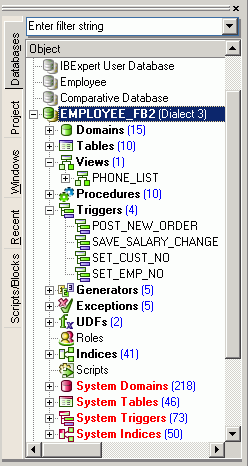
For further information with regard to the details displayed in the DB Explorer, please refer to Register Database / Additional and the IBExpert Options menu item, Environment Options / Tools for a choice of alternatives regarding the DB Explorer.
The individual database objects may be opened by double-clicking on the object name.
The IBExpert Screen chapter provides assistance regarding the navigation of IBExpert. Options and templates may be adapted and customized using the IBExpert Options menu. Other important IBExpert features can be found in the IBExpert Tools menu and IBExpert Services menu.
The IBExpert online documentation provides not only a comprehensive documentation for using IBExpert, but also offers many tips for those new to database development. The online documentation can be viewed under https://ibexpert.net/ibe/pmwiki.php?n=Doc.Doc. The documentation includes a Search function and a Recent Changes function. Or you can download the complete documentation as a PDF file onto your hard drive (you will need to register and login to the IBExpert Download Center to do this).
And if you can't find an answer to your problem there, please mail us at register@ibexpert.biz.
See also:
Database Objects
IBExpert Screen
SQL Editor
IBExpert Help menu
back to top of page
<< Registering a database (using the EMPLOYEE example) | IBExpert | IBExpert screen >>







